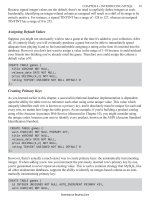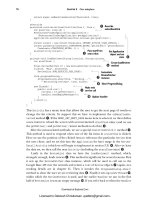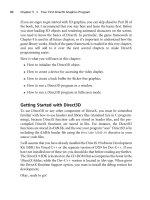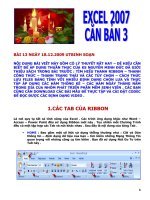Learning MATLAB Version 6 (Release 12) phần 3 ppsx
Bạn đang xem bản rút gọn của tài liệu. Xem và tải ngay bản đầy đủ của tài liệu tại đây (69.51 KB, 29 trang )
4 Getting Started
4-4
MATLAB displays the matrix you just entered,
A =
16 3 2 13
5 10 11 8
9 6 7 12
4 15 14 1
This exactly matches the numbers in the engraving. Once you have entered the
matrix, it is automatically remembered in the MATLAB workspace. You can
refer to it simply as A. Now that you have A in the workspace, take a look at
what makes it so interesting. Why is it magic?
sum, transpose, and diag
You’re probably already aware that the special properties of a magic square
have to do with the various ways of summing its elements. If you take the sum
along any row or column, or along either of the two main diagonals, you will
always get the same number. Let’s verify that using MATLAB. The first
statement to try is
sum(A)
MATLAB replies with
ans =
34 34 34 34
When you don’t specify an output variable, MATLAB uses the variable ans,
short for answer, to store the results of a calculation. You have computed a row
vector containing the sums of the columns of A. Sure enough, each of the
columns has the same sum, the magic sum, 34.
How about the row sums? MATLAB has a preference for working with the
columns of a matrix, so the easiest way to get the row sums is to transpose the
matrix, compute the column sums of the transpose, and then transpose the
result. The transpose operation is denoted by an apostrophe or single quote, '.
It flips a matrix about its main diagonal and it turns a row vector into a column
vector. So
A'
produces
Matrices and Magic Squares
4-5
ans =
16 5 9 4
3 10 6 15
2 11 7 14
13 8 12 1
And
sum(A')'
produces a column vector containing the row sums
ans =
34
34
34
34
The sum of the elements on the main diagonal is easily obtained with the help
of the diag function, which picks off that diagonal.
diag(A)
produces
ans =
16
10
7
1
and
sum(diag(A))
produces
ans =
34
The other diagonal, the so-called antidiagonal, is not so important
mathematically, so MATLAB does not have a ready-made function for it. But a
function originally intended for use in graphics, fliplr, flips a matrix from left
to right.
4 Getting Started
4-6
sum(diag(fliplr(A)))
ans =
34
You have verified that the matrix in Dürer’s engraving is indeed a magic
square and, in the process, have sampled a few MATLAB matrix operations.
The following sections continue to use this matrix to illustrate additional
MATLAB capabilities.
Subscripts
The element in row i and column j of A is denoted by A(i,j). For example,
A(4,2) is the number in the fourth row and second column. For our magic
square, A(4,2) is 15. So it is possible to compute the sum of the elements in the
fourth column of A by typing
A(1,4) + A(2,4) + A(3,4) + A(4,4)
This produces
ans =
34
but is not the most elegant way of summing a single column.
It is also possible to refer to the elements of a matrix with a single subscript,
A(k). This is the usual way of referencing row and column vectors. But it can
also apply to a fully two-dimensional matrix, in which case the array is
regarded as one long column vector formed from the columns of the original
matrix. So, for our magic square, A(8) is another way of referring to the value
15 stored in A(4,2).
If you try to use the value of an element outside of the matrix, it is an error.
t = A(4,5)
Index exceeds matrix dimensions.
On the other hand, if you store a value in an element outside of the matrix, the
size increases to accommodate the newcomer.
X = A;
X(4,5) = 17
Matrices and Magic Squares
4-7
X =
16 3 2 13 0
5 10 11 8 0
9 6 7 12 0
4 15 14 1 17
The Colon Operator
The colon, :, is one of MATLAB’s most important operators. It occurs in several
different forms. The expression
1:10
is a row vector containing the integers from 1 to 10
1 2 3 4 5 6 7 8 9 10
To obtain nonunit spacing, specify an increment. For example,
100:-7:50
is
100 93 86 79 72 65 58 51
and
0:pi/4:pi
is
0 0.7854 1.5708 2.3562 3.1416
Subscript expressions involving colons refer to portions of a matrix.
A(1:k,j)
is the first k elements of the jth column of A. So
sum(A(1:4,4))
computes the sum of the fourth column. But there is a better way. The colon by
itself refers to all the elements in a row or column of a matrix and the keyword
end refers to the last row or column. So
sum(A(:,end))
4 Getting Started
4-8
computes the sum of the elements in the last column of A.
ans =
34
Why is the magic sum for a 4-by-4 square equal to 34? If the integers from 1 to
16 are sorted into four groups with equal sums, that sum must be
sum(1:16)/4
which, of course, is
ans =
34
Using the Symbolic Math Toolbox, you can discover that the magic sum for an
n-by-n magic square is .
The magic Function
MATLAB actually has a built-in function that creates magic squares of almost
any size. Not surprisingly, this function is named magic.
B = magic(4)
B =
16 2 3 13
5 11 10 8
9 7 6 12
4 14 15 1
This matrix is almost the same as the one in the Dürer engraving and has all
the same “magic” properties; the only difference is that the two middle columns
are exchanged. To make this B into Dürer’s A, swap the two middle columns.
A = B(:,[1 3 2 4])
n
3
n+()2⁄
Matrices and Magic Squares
4-9
This says “for each of the rows of matrix B, reorder the elements in the order 1,
3, 2, 4.” It produces
A =
16 3 2 13
5 10 11 8
9 6 7 12
4 15 14 1
Why would Dürer go to the trouble of rearranging the columns when he could
have used MATLAB’s ordering? No doubt he wanted to include the date of the
engraving, 1514, at the bottom of his magic square.
For More Information “Using MATLAB,” which is accessible from Help,
provides comprehensive material on the development environment,
mathematics, programming and data types, graphics, 3-D visualization,
external interfaces/API, and creating graphical user interfaces in MATLAB.
4 Getting Started
4-10
Expressions
Like most other programming languages, MATLAB provides mathematical
expressions, but unlike most programming languages, these expressions
involve entire matrices. The building blocks of expressions are:
• Variables
• Numbers
• Operators
• Functions
Variables
MATLAB does not require any type declarations or dimension statements.
When MATLAB encounters a new variable name, it automatically creates the
variable and allocates the appropriate amount of storage. If the variable
already exists, MATLAB changes its contents and, if necessary, allocates new
storage. For example,
num_students = 25
creates a 1-by-1 matrix named num_students and stores the value 25 in its
single element.
Variable names consist of a letter, followed by any number of letters, digits, or
underscores. MATLAB uses only the first 31 characters of a variable name.
MATLAB is case sensitive; it distinguishes between uppercase and lowercase
letters. A and a are not the same variable. To view the matrix assigned to any
variable, simply enter the variable name.
Numbers
MATLAB uses conventional decimal notation, with an optional decimal point
and leading plus or minus sign, for numbers. Scientific notation uses the letter
e to specify a power-of-ten scale factor. Imaginary numbers use either i or j as
a suffix. Some examples of legal numbers are
3 -99 0.0001
9.6397238 1.60210e-20 6.02252e23
1i -3.14159j 3e5i
Expressions
4-11
All numbers are stored internally using the long format specified by the IEEE
floating-point standard. Floating-point numbers have a finite precision of
roughly 16 significant decimal digits and a finite range of roughly 10
-308
to
10
+308
.
Operators
Expressions use familiar arithmetic operators and precedence rules.
Functions
MATLAB provides a large number of standard elementary mathematical
functions, including abs, sqrt, exp, and sin. Taking the square root or
logarithm of a negative number is not an error; the appropriate complex result
is produced automatically. MATLAB also provides many more advanced
mathematical functions, including Bessel and gamma functions. Most of these
functions accept complex arguments. For a list of the elementary mathematical
functions, type
help elfun
+
Addition
- Subtraction
* Multiplication
/ Division
\ Left division (described in “Matrices and Linear
Algebra” in Using MATLAB)
^ Power
' Complex conjugate transpose
( ) Specify evaluation order
4 Getting Started
4-12
For a list of more advanced mathematical and matrix functions, type
help specfun
help elmat
For More Information Appendix A, “MATLAB Quick Reference,” contains
brief descriptions of the MATLAB functions. Use Help to access complete
descriptions of all the MATLAB functions by category or alphabetically.
Some of the functions, like sqrt and sin, are built-in. They are part of the
MATLAB core so they are very efficient, but the computational details are not
readily accessible. Other functions, like gamma and sinh, are implemented in
M-files. You can see the code and even modify it if you want.
Several special functions provide values of useful constants.
Infinity is generated by dividing a nonzero value by zero, or by evaluating well
defined mathematical expressions that overflow, i.e., exceed realmax.
Not-a-number is generated by trying to evaluate expressions like 0/0 or
Inf-Inf that do not have well defined mathematical values.
The function names are not reserved. It is possible to overwrite any of them
with a new variable, such as
pi 3.14159265…
i Imaginary unit,
j
Same as i
eps
Floating-point relative precision,
realmin Smallest floating-point number,
realmax
Largest floating-point number,
Inf Infinity
NaN Not-a-number
1–
2
52
–
2
1022
–
2 ε–()2
1023
Expressions
4-13
eps = 1.e-6
and then use that value in subsequent calculations. The original function can
be restored with
clear eps
Examples of Expressions
You have already seen several examples of MATLAB expressions. Here are a
few more examples, and the resulting values.
rho = (1+sqrt(5))/2
rho =
1.6180
a = abs(3+4i)
a =
5
z = sqrt(besselk(4/3,rho-i))
z =
0.3730+ 0.3214i
huge = exp(log(realmax))
huge =
1.7977e+308
toobig = pi*huge
toobig =
Inf
4 Getting Started
4-14
Working with Matrices
This section introduces you to other ways of creating matrices.
Generating Matrices
MATLAB provides four functions that generate basic matrices.
Here are some examples.
Z = zeros(2,4)
Z =
0 0 0 0
0 0 0 0
F = 5*ones(3,3)
F =
5 5 5
5 5 5
5 5 5
N = fix(10*rand(1,10))
N =
4 9 4 4 8 5 2 6 8 0
R = randn(4,4)
R =
1.0668 0.2944 -0.6918 -1.4410
0.0593 -1.3362 0.8580 0.5711
-0.0956 0.7143 1.2540 -0.3999
-0.8323 1.6236 -1.5937 0.6900
zeros
All zeros
ones All ones
rand Uniformly distributed random elements
randn Normally distributed random elements
Working with Matrices
4-15
The load Command
The load command reads binary files containing matrices generated by earlier
MATLAB sessions, or reads text files containing numeric data. The text file
should be organized as a rectangular table of numbers, separated by blanks,
with one row per line, and an equal number of elements in each row. For
example, outside of MATLAB, create a text file containing these four lines.
16.0 3.0 2.0 13.0
5.0 10.0 11.0 8.0
9.0 6.0 7.0 12.0
4.0 15.0 14.0 1.0
Store the file under the name magik.dat. Then the command
load magik.dat
reads the file and creates a variable, magik, containing our example matrix.
An easy way to read data into MATLAB in many text or binary formats is to
use the Import Wizard.
M-Files
You can create your own matrices using M-files, which are text files containing
MATLAB code. Use the MATLAB Editor or another text editor to create a file
containing the same statements you would type at the MATLAB command
line. Save the file under a name that ends in .m.
For example, create a file containing these five lines.
A = [
16.0 3.0 2.0 13.0
5.0 10.0 11.0 8.0
9.0 6.0 7.0 12.0
4.0 15.0 14.0 1.0 ];
Store the file under the name magik.m. Then the statement
magik
reads the file and creates a variable, A, containing our example matrix.
4 Getting Started
4-16
Concatenation
Concatenation is the process of joining small matrices to make bigger ones. In
fact, you made your first matrix by concatenating its individual elements. The
pair of square brackets, [], is the concatenation operator. For an example, start
with the 4-by-4 magic square, A, and form
B = [A A+32; A+48 A+16]
The result is an 8-by-8 matrix, obtained by joining the four submatrices.
B =
16 3 2 13 48 35 34 45
5 10 11 8 37 42 43 40
9 6 7 12 41 38 39 44
4 15 14 1 36 47 46 33
64 51 50 61 32 19 18 29
53 58 59 56 21 26 27 24
57 54 55 60 25 22 23 28
52 63 62 49 20 31 30 17
This matrix is half way to being another magic square. Its elements are a
rearrangement of the integers 1:64. Its column sums are the correct value for
an 8-by-8 magic square.
sum(B)
ans =
260 260 260 260 260 260 260 260
But its row sums, sum(B')', are not all the same. Further manipulation is
necessary to make this a valid 8-by-8 magic square.
Deleting Rows and Columns
You can delete rows and columns from a matrix using just a pair of square
brackets. Start with
X = A;
Then, to delete the second column of X, use
X(:,2) = []
Working with Matrices
4-17
This changes X to
X =
16 2 13
5 11 8
9 7 12
4 14 1
If you delete a single element from a matrix, the result isn’t a matrix anymore.
So, expressions like
X(1,2) = []
result in an error. However, using a single subscript deletes a single element,
or sequence of elements, and reshapes the remaining elements into a row
vector. So
X(2:2:10) = []
results in
X =
16 9 2 7 13 12 1
4 Getting Started
4-18
More About Matrices and Arrays
This sections shows you more about working with matrices and arrays,
focusing on:
• Linear algebra
• Arrays
• Multivariate data
Linear Algebra
Informally, the terms matrix and array are often used interchangeably. More
precisely, a matrix is a two-dimensional numeric array that represents a linear
transformation. The mathematical operations defined on matrices are the
subject of linear algebra.
Dürer’s magic square
A =
16 3 2 13
5 10 11 8
9 6 7 12
4 15 14 1
provides several examples that give a taste of MATLAB matrix operations.
You’ve already seen the matrix transpose, A'. Adding a matrix to its transpose
produces a symmetric matrix.
A + A'
ans =
32 8 11 17
8 20 17 23
11 17 14 26
17 23 26 2
The multiplication symbol, *, denotes the matrix multiplication involving inner
products between rows and columns. Multiplying the transpose of a matrix by
the original matrix also produces a symmetric matrix.
More About Matrices and Arrays
4-19
A'*A
ans =
378 212 206 360
212 370 368 206
206 368 370 212
360 206 212 378
The determinant of this particular matrix happens to be zero, indicating that
the matrix is singular.
d = det(A)
d =
0
The reduced row echelon form of A is not the identity.
R = rref(A)
R =
1 0 0 1
0 1 0 -3
0 0 1 3
0 0 0 0
Since the matrix is singular, it does not have an inverse. If you try to compute
the inverse with
X = inv(A)
you will get a warning message
Warning: Matrix is close to singular or badly scaled.
Results may be inaccurate. RCOND = 1.175530e-017.
Roundoff error has prevented the matrix inversion algorithm from detecting
exact singularity. But the value of rcond, which stands for reciprocal condition
estimate, is on the order of eps, the floating-point relative precision, so the
computed inverse is unlikely to be of much use.
4 Getting Started
4-20
The eigenvalues of the magic square are interesting.
e = eig(A)
e =
34.0000
8.0000
0.0000
-8.0000
One of the eigenvalues is zero, which is another consequence of singularity.
The largest eigenvalue is 34, the magic sum. That’s because the vector of all
ones is an eigenvector.
v = ones(4,1)
v =
1
1
1
1
A*v
ans =
34
34
34
34
When a magic square is scaled by its magic sum,
P = A/34
the result is a doubly stochastic matrix whose row and column sums are all one.
P =
0.4706 0.0882 0.0588 0.3824
0.1471 0.2941 0.3235 0.2353
0.2647 0.1765 0.2059 0.3529
0.1176 0.4412 0.4118 0.0294
More About Matrices and Arrays
4-21
Such matrices represent the transition probabilities in a Markov process.
Repeated powers of the matrix represent repeated steps of the process. For our
example, the fifth power
P^5
is
0.2507 0.2495 0.2494 0.2504
0.2497 0.2501 0.2502 0.2500
0.2500 0.2498 0.2499 0.2503
0.2496 0.2506 0.2505 0.2493
This shows that as approaches infinity, all the elements in the th power,
, approach .
Finally, the coefficients in the characteristic polynomial
poly(A)
are
1 -34 -64 2176 0
This indicates that the characteristic polynomial
is
The constant term is zero, because the matrix is singular, and the coefficient of
the cubic term is -34, because the matrix is magic!
For More Information All of the MATLAB math functions are described in
the “MATLAB Function Reference,” which is accessible from Help.
Arrays
When they are taken away from the world of linear algebra, matrices become
two dimensional numeric arrays. Arithmetic operations on arrays are done
element-by-element. This means that addition and subtraction are the same
k
k
p
k
14
⁄
det A
λ
I
–()
λ
4
34λ
3
– 64λ
2
– 2176λ+
4 Getting Started
4-22
for arrays and matrices, but that multiplicative operations are different.
MATLAB uses a dot, or decimal point, as part of the notation for multiplicative
array operations.
The list of operators includes:
If the Dürer magic square is multiplied by itself with array multiplication
A.*A
the result is an array containing the squares of the integers from 1 to 16, in an
unusual order.
ans =
256 9 4 169
25 100 121 64
81 36 49 144
16 225 196 1
Building Tables
Array operations are useful for building tables. Suppose n is the column vector
n = (0:9)';
Then
pows = [n n.^2 2.^n]
+
Addition
- Subtraction
.* Element-by-element multiplication
./ Element-by-element division
.\ Element-by-element left division
.^ Element-by-element power
.' Unconjugated array transpose
More About Matrices and Arrays
4-23
builds a table of squares and powers of two.
pows =
0 0 1
1 1 2
2 4 4
3 9 8
4 16 16
5 25 32
6 36 64
7 49 128
8 64 256
9 81 512
The elementary math functions operate on arrays element by element. So
format short g
x = (1:0.1:2)';
logs = [x log10(x)]
builds a table of logarithms.
logs =
1.0 0
1.1 0.04139
1.2 0.07918
1.3 0.11394
1.4 0.14613
1.5 0.17609
1.6 0.20412
1.7 0.23045
1.8 0.25527
1.9 0.27875
2.0 0.30103
Multivariate Data
MATLAB uses column-oriented analysis for multivariate statistical data. Each
column in a data set represents a variable and each row an observation. The
(i,j)th element is the ith observation of the jth variable.
4 Getting Started
4-24
As an example, consider a data set with three variables:
• Heart rate
• Weight
• Hours of exercise per week
For five observations, the resulting array might look like
D =
72 134 3.2
81 201 3.5
69 156 7.1
82 148 2.4
75 170 1.2
The first row contains the heart rate, weight, and exercise hours for patient 1,
the second row contains the data for patient 2, and so on. Now you can apply
many of MATLAB’s data analysis functions to this data set. For example, to
obtain the mean and standard deviation of each column:
mu = mean(D), sigma = std(D)
mu =
75.8 161.8 3.48
sigma =
5.6303 25.499 2.2107
For a list of the data analysis functions available in MATLAB, type
help datafun
If you have access to the Statistics Toolbox, type
help stats
Scalar Expansion
Matrices and scalars can be combined in several different ways. For example,
a scalar is subtracted from a matrix by subtracting it from each element. The
average value of the elements in our magic square is 8.5, so
B = A - 8.5
More About Matrices and Arrays
4-25
forms a matrix whose column sums are zero.
B =
7.5 -5.5 -6.5 4.5
-3.5 1.5 2.5 -0.5
0.5 -2.5 -1.5 3.5
-4.5 6.5 5.5 -7.5
sum(B)
ans =
0 0 0 0
With scalar expansion, MATLAB assigns a specified scalar to all indices in a
range. For example,
B(1:2,2:3) = 0
zeros out a portion of B
B =
7.5 0 0 4.5
-3.5 0 0 -0.5
0.5 -2.5 -1.5 3.5
-4.5 6.5 5.5 -7.5
Logical Subscripting
The logical vectors created from logical and relational operations can be used
to reference subarrays. Suppose X is an ordinary matrix and L is a matrix of the
same size that is the result of some logical operation. Then X(L) specifies the
elements of X where the elements of L are nonzero.
This kind of subscripting can be done in one step by specifying the logical
operation as the subscripting expression. Suppose you have the following set of
data.
x =
2.1 1.7 1.6 1.5 NaN 1.9 1.8 1.5 5.1 1.8 1.4 2.2 1.6 1.8
The NaN is a marker for a missing observation, such as a failure to respond to
an item on a questionnaire. To remove the missing data with logical indexing,
4 Getting Started
4-26
use finite(x), which is true for all finite numerical values and false for NaN
and Inf.
x = x(finite(x))
x =
2.1 1.7 1.6 1.5 1.9 1.8 1.5 5.1 1.8 1.4 2.2 1.6 1.8
Now there is one observation, 5.1, which seems to be very different from the
others. It is an outlier. The following statement removes outliers, in this case
those elements more than three standard deviations from the mean.
x = x(abs(x-mean(x)) <= 3*std(x))
x =
2.1 1.7 1.6 1.5 1.9 1.8 1.5 1.8 1.4 2.2 1.6 1.8
For another example, highlight the location of the prime numbers in Dürer’s
magic square by using logical indexing and scalar expansion to set the
nonprimes to 0.
A(~isprime(A)) = 0
A =
0 3 2 13
5 0 11 0
0 0 7 0
0 0 0 0
The find Function
The find function determines the indices of array elements that meet a given
logical condition. In its simplest form, find returns a column vector of indices.
Transpose that vector to obtain a row vector of indices. For example,
k = find(isprime(A))'
picks out the locations, using one-dimensional indexing, of the primes in the
magic square.
k =
2 5 9 10 11 13
More About Matrices and Arrays
4-27
Display those primes, as a row vector in the order determined by k, with
A(k)
ans =
5 3 2 11 7 13
When you use k as a left-hand-side index in an assignment statement, the
matrix structure is preserved.
A(k) = NaN
A =
16 NaN NaN NaN
NaN 10 NaN 8
9 6 NaN 12
4 15 14 1
4 Getting Started
4-28
Controlling Command Window Input and Output
So far, you have been using the MATLAB command line, typing commands and
expressions, and seeing the results printed in the Command Window. This
section describes how to:
• Control the appearance of the output values
• Suppress output from MATLAB commands
• Enter long commands at the command line
• Edit the command line
The format Command
The format command controls the numeric format of the values displayed by
MATLAB. The command affects only how numbers are displayed, not how
MATLAB computes or saves them. Here are the different formats, together
with the resulting output produced from a vector x with components of
different magnitudes.
Note To ensure proper spacing, use a fixed-width font, such as Fixedsys or
Courier.
x = [4/3 1.2345e-6]
format short
1.3333 0.0000
format short e
1.3333e+000 1.2345e-006
format short g
1.3333 1.2345e-006