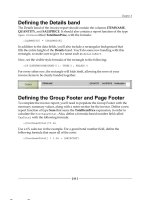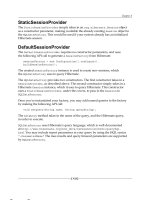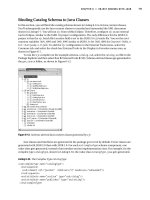Professional Eclipse 3 for Java Developers 2006 phần 6 pdf
Bạn đang xem bản rút gọn của tài liệu. Xem và tải ngay bản đầy đủ của tài liệu tại đây (855.82 KB, 61 trang )
public class PlaylistWindow extends Window
implements ISelectionChangedListener {
PlaylistViewer viewer;
Player player;
IPlaylist model;
/**
* Constructor.
* @param parent – The containing shell
* @param player - The player
*/
public PlaylistWindow(Shell parent, IPlaylist model) {
super(parent);
this.model = model;
}
Listing 10.26 (Continued)
279
Project Two: Jukebox
User
Player : Player Playlist-Window : PlaylistWindow Playlist-Viewer : PlaylistViewer Playlist-Modell : PlaylistModel
ToolItem activated
processButton(SelectionEvent): void
playlist switched
setInput(Object): void
other playlist
inputChanged(Viewer,Object,Object): void
update
setCurrent(Object): void
menu selection
setInput(Object): void
insert entry
insert(): Object
delete entry
deleteCurrent(): void
table selection
selectionChanged(SelectionChangedEvent): void
selection changed
selectionChanged(SelectionChangedEvent): void
select table entry
setSelection(ISelection): void
selection changed
selectionChanged(SelectionChangedEvent): void
Figure 10.4
12_020059_ch10.qxd 10/8/04 11:26 AM Page 279
In the createContents() method that is called from the parent class Window (see the section “Dialogs
and Windows” in Chapter 9), PlaylistWindow constructs the window content. In particular, an
instance of the class PlaylistViewer (a subclass of TableViewer) is created. This viewer is config-
ured with the help of style constants: horizontal and vertical scrolling is allowed, only single table rows
can be selected, and the whole table row appears selected.
Then the viewer is equipped with event processing. When a row is selected, the selectionChanged()
method is invoked. This method retrieves the selection object from the event object. The selected table
entry is the first element in the selection object. This table entry is passed, via the method
setCurrent(), to the playlist model to update the selection there.
Finally, the viewer is initialized by fetching the filename of the current playlist from the playlist model
and passing this name to the viewer via the setInput() method. See Listing 10.27.
protected Control createContents(Composite parent) {
parent.setLayout(new FillLayout());
Composite composite = new Composite(parent, SWT.NONE);
composite.setLayout(new FillLayout());
viewer = new PlaylistViewer(composite,
SWT.SINGLE | SWT.VERTICAL | SWT.H_SCROLL
| SWT.V_SCROLL | SWT.BORDER | SWT.FULL_SELECTION, model);
// Add event processing for selection events
viewer.addSelectionChangedListener(new
ISelectionChangedListener() {
public void selectionChanged(SelectionChangedEvent e) {
IStructuredSelection selection =
(IStructuredSelection) e.getSelection();
// Get selected table entry
Object selected = selection.getFirstElement();
// and pass to playlist model
model.setCurrent(selected);
}
});
// Get current playlist
String playlistFile = model.getPlaylistName();
// and set as input data
viewer.setInput(playlistFile);
return composite;
}
Listing 10.27
In Listing 10.28 the two Window methods open() and close() are overridden. In the open() method
the selection of the viewer is updated and registered as a SelectionListener with the playlist model.
Changes in the playlist model are consequently passed to the method selectionChanged(). In this
method the viewer’s Table widget is updated by calling refresh(). Then the selection of the viewer
is updated. Finally, in method close() the playlist window is deregistered as a SelectionListener
from the playlist model.
280
Chapter 10
12_020059_ch10.qxd 10/8/04 11:26 AM Page 280
/*
* Open window and register with the model
*/
public int open() {
// Update the viewers selection
viewer.setSelection(model.getSelection());
// Register as a SelectionChangedListener
model.addSelectionChangedListener(this);
// Open window
return super.open();
}
/*
* Close window and deregister from the model
*/
public boolean close() {
// deregister as a SelectionChangedListener
model.removeSelectionChangedListener(this);
// Close window
return super.close();
}
/*
* Model has changed – we have to update the viewer
*/
public void selectionChanged(SelectionChangedEvent event) {
// Force table update
viewer.refresh();
// Update selection
viewer.setSelection(model.getSelection());
}
}
Listing 10.28
The PlaylistViewer Class
The playlist viewer is defined as a subclass of the JFace class TableViewer. First, the
PlaylistViewer instance is instrumented with a ContentProvider, a LabelProvider, cell edi-
tors, modifiers, and column identifications. For a cell editor, the standard TextCellEditor is used, but
with the following exceptions: filenames are edited with the FileCellEditor that follows, and
descriptions are edited with the DescriptionCellEditor discussed later in “The Description Editor”
section.
Then the layout and the presentation of the table are modified somewhat, and a menu, status line, and
toolbar are added. For the layout a nested GridLayout is used. First, the status line and the toolbar are
placed into a two-column GridLayout (which results in one row). Then the Composite is placed
together with the Table instance into a one-column GridLayout.
The menu is added directly to the shell of the playlist window. The menu functions bring up file-
selection dialogs for opening existing playlists and for creating new playlists.
281
Project Two: Jukebox
12_020059_ch10.qxd 10/8/04 11:26 AM Page 281
The toolbar contains functions for creating, deleting, and moving playlist elements. The ToolItem
events directly result in the invocation of the corresponding operations in the playlist model. Such
operations may, of course, change the current element in the playlist model. The model therefore creates
an appropriate SelectionChangedEvent, which is received by the playlist window. The window
instance then uses the method setSelection() to update the selection in the PlaylistViewer.
See Listing 10.29.
package com.bdaum.jukebox;
import java.io.File;
import org.eclipse.jface.dialogs.MessageDialog;
import org.eclipse.jface.viewers.*;
import org.eclipse.swt.SWT;
import org.eclipse.swt.dnd.*;
import org.eclipse.swt.dnd.DropTarget;
import org.eclipse.swt.dnd.DropTargetListener;
import org.eclipse.swt.dnd.FileTransfer;
import org.eclipse.swt.dnd.Transfer;
import org.eclipse.swt.events.SelectionAdapter;
import org.eclipse.swt.events.SelectionEvent;
import org.eclipse.swt.layout.GridData;
import org.eclipse.swt.layout.GridLayout;
import org.eclipse.swt.widgets.*;
/**
* This class implements a viewer for playlists.
*/
public class PlaylistViewer extends TableViewer {
// File extension for for playlists
public final static String PLS = ".jpl";
// Filter for the selection of playlist files
public final static String[] PLAYLISTEXTENSIONS = new String[]{"*"
+ PLS};
// Filter for the selection of sound files
public final static String[] SOUNDEXTENSIONS =
new String[]{"*.m3u;*.wsz;*.mpg;*.snd;*.aifc;*.aif;*.wav;"
+"*.au;*.mp1;*.mp2;*.mp3;*.ogg", "*.*"};
// Filter for the selection of image files
public final static String[] IMAGEEXTENSIONS =
new String[]{"*.gif; *.jpg; *.jpeg; *.png; *.bmp; *.tif", "*.*"};
// the playlist model instance
private IPlaylist playlistModel;
// the label provider for the table
private ITableLabelProvider labelProvider;
// Widgets
private MenuItem newPlaylistItem, openPlaylistItem;
private Label statusLine;
private ToolItem insertButton, deleteButton, upButton, downButton;
Listing 10.29
282
Chapter 10
12_020059_ch10.qxd 10/8/04 11:26 AM Page 282
CellModifier
In Listing 10.30 a single instance of type ICellModifier is defined. This instance organizes the data
transfer between the model and the table cells. To set the value of a table cell, the method getValue()
is called. The parameter property contains the feature identification that corresponds to the appropri-
ate column of the table cell. This identification is used to fetch the cell value from the playlist model.
Vice versa, when the end user modifies a cell value, it is also necessary to set it in the model. Here again,
the feature identification is received in the parameter property. The feature value is passed in the value
parameter. However, the use of this method is not consistent in regard to the element parameter. In some
cases, the data element of the table row is passed in this parameter; in other cases, the TableItem instance
of the table row is passed instead. Therefore, you need to check the type of the parameter value and act
accordingly. In addition, all entered values are validated: empty titles and empty sound filenames are not
allowed.
private ICellModifier cellModifier = new ICellModifier() {
// Get value from model
public Object getValue(Object element, String property) {
return playlistModel.getFeature(element, property);
}
// All elements may be modified by the end user
public boolean canModify(Object element, String property) {
return true;
}
// Set value in the model
public void modify(Object element, String property,
Object value) {
// ATTENTION: A TableItem instance may be passed as element
// In this case we retrieve the playlist entry from the TableItem
if (element instanceof Item)
element = ((Item) element).getData();
// To be safe we validate the new value
if (validateFeature(property, (String) value) == null) {
// OK, we set the new value in the model
playlistModel.setFeature(element, property,
(String) value);
// Refresh the viewer so that the new value is
// shown in the table
PlaylistViewer.this.refresh();
}
}
};
/**
* Validates a feature
*
* @param tag - Feature name
* @param value - Value
* @return String - Error message or null
*/
283
Project Two: Jukebox
Listing 10.30 (Continues)
12_020059_ch10.qxd 10/8/04 11:26 AM Page 283
public String validateFeature(String tag, String value) {
if (tag == Player.TITLE) {
// Empty titles are not valid
if (value == null || value.length() == 0)
return "Must specify a title";
} else if (tag == Player.SOUNDFILE) {
// Empty sound file names are not valid
if (value == null || value.length() == 0)
return "Must specify a sound file";
}
return null;
}
Listing 10.30 (Continued)
The viewer instance is configured in the constructor of the PlaylistViewer. The playlist model is
registered as a ContentProvider (the instance that provides the table entries). A new
PlaylistLabelProvider (see the following code) instance is created as a LabelProvider
(the instance that is responsible for formatting the table elements).
Then the viewer’s table object is fetched. A special cell editor and a validator are attached to each
column of the table. The individual columns are identified by the feature identifications.
A TextCellEditor is created for the column containing the song titles, FileCellEditor instances
are created for the columns with the sound files and the image files, and a DescriptionCellEditor
is created for the column containing the descriptions. While the TextCellEditor already belongs to
the JFace functionality, you must implement the other two editors. The validators are created as anony-
mous inner classes of type ICellEditorValidator with the help of the setCellValidator()
method.
Finally, the CellModifier created previously is registered, column headers are created, column
headers and grid lines are made visible, and the menu, the drag-and-drop support, and the status line
are added to the viewer. See Listing 10.31.
/**
* Constructor for PlaylistViewer.
*
* @param parent - containing Composite
* @param style - Style constants
* @param model - Playlist domain model
*/
public PlaylistViewer(Composite parent, int style,
IPlaylist model) {
// Create viewer (TableViewer)
super(parent, style);
playlistModel = model;
// Create LabelProvider
labelProvider = new PlaylistLabelProvider(playlistModel);
// Set Content- and LabelProvider
setContentProvider(playlistModel);
setLabelProvider(labelProvider);
284
Chapter 10
Listing 10.31 (Continues)
12_020059_ch10.qxd 10/8/04 11:26 AM Page 284
// Create cell editors and validators
// First the editor for song titles
Table table = getTable();
TextCellEditor titleEditor = new TextCellEditor(table);
setCellValidator(titleEditor, Player.TITLE);
// Then the editor for the sound file
FileCellEditor soundFileEditor = new FileCellEditor(table,
"Select sound file", SOUNDEXTENSIONS);
setCellValidator(soundFileEditor, Player.SOUNDFILE);
// Then the editor for the image file
FileCellEditor imageFileEditor = new FileCellEditor(table,
"Select image file", IMAGEEXTENSIONS);
setCellValidator(imageFileEditor, Player.IMAGEFILE);
// Then the editor for the description
DescriptionCellEditor descriptionEditor =
new DescriptionCellEditor(table, playlistModel);
setCellValidator(descriptionEditor, Player.DESCRIPTION);
// Now we pass all editors to the viewer
// The sequence corresponds with the column sequence
setCellEditors(new CellEditor[]{titleEditor,
soundFileEditor, imageFileEditor,
descriptionEditor});
// Set cell modifier
setCellModifier(cellModifier);
// Set column identifiers
setColumnProperties(new String[]{Player.TITLE,
Player.SOUNDFILE, Player.IMAGEFILE,
Player.DESCRIPTION});
// Create column headers
createColumn(table, "Title", 80);
createColumn(table, "Sound file", 120);
createColumn(table, "Image file", 100);
createColumn(table, "Description", 240);
// Make column headers and grid lines visible
table.setHeaderVisible(true);
table.setLinesVisible(true);
// We still need a menu, a toolbar, and a status line
constructMenu(parent.getShell());
// Add status line
addStatusLineAndButtons(table);
// Add support for drag and drop
addDropSupport(table);
}
Listing 10.31 (Continued)
Validator for Cell Editors
To validate the cell content of a CellEditor, an anonymous class of type ICellEditorValidator is
created. In its isValid() method the cell content is passed via the value parameter and checked with
the help of the validateFeature() method. See Listing 10.32.
285
Project Two: Jukebox
12_020059_ch10.qxd 10/8/04 11:26 AM Page 285
/**
* Set validators for cell editors
*
* @param editor - The cell editor
* @param feature - The feature identification
*/
public void setCellValidator(CellEditor editor,
final String feature) {
editor.setValidator(new ICellEditorValidator() {
// isValid is called by the cell editor when the
// cell content was modified
public String isValid(Object value) {
// We validate the cell content
String errorMessage = validateFeature(feature, (String) value);
// and show the error message in the status line
setErrorMessage(errorMessage);
// The cell editor wants the error message
// What it does with it is unknown
return errorMessage;
}
});
}
Listing 10.32
Column Headers
Column headers are created in the convenience method createColumn(). In Listing 10.33 a new
TableColumn instance is created for the given Table and then configured with the header text and the
column width.
/**
* Create column header
*
* @param table - Table
* @param header - Label
* @param width - Column width
*/
private void createColumn(Table table, String header, int width) {
TableColumn col = new TableColumn(table, SWT.LEFT);
col.setText(header);
col.setWidth(width);
}
Listing 10.33
DropTarget
In the method addDropSupport() the viewer is configured as a target for a drag-and-drop operation.
This will allow users to add new sound files to the playlist by simply dragging them to the playlist area.
286
Chapter 10
12_020059_ch10.qxd 10/8/04 11:26 AM Page 286
To do so, you construct a new DropTarget instance and associate it with the playlist table. Valid
operations are MOVE and COPY, and only files (FileTransfer) are accepted as valid transfer types.
The drag-and-drop operation itself is performed by the DropTargetListener. When the mouse
pointer enters the drop area (the playlist area), the method dragEnter() checks to see if a valid
operation type and a valid transfer type are used. MOVE operations are converted into COPY operations
because the original sound file should persist. You make all of these adjustments by assigning appropri-
ate values to the event object.
The method dragOver() determines the behavior when the mouse pointer is moved over the target
area. Assigning DND.FEEDBACK_SELECT to event.feedback causes those table elements that are
under the mouse pointer to become selected. Assigning DND.FEEDBACK_SCROLL causes the table to be
scrolled up or down when the mouse pointer reaches the upper or lower border of the visible playlist
area.
The method dragOperationChanged() reacts to changes of the operation modus, for example, when
the Ctrl key is pressed during the dragging action. The method rejects invalid operations and converts
MOVE operations into COPY operations.
Finally, the method drop() reacts when a sound file is dropped onto the playlist area. The filename is
retrieved from the event object and inserted into the playlist. This is done at the position of the currently
selected playlist entry. See Listing 10.34.
/**
* Adds Drop-Support to the view.
*
* @param table - table widget
*/
private void addDropSupport(final Table table) {
// Valid operations
final int ops = DND.DROP_MOVE | DND.DROP_COPY;
// Allow both moving and copying
DropTarget target = new DropTarget(table, ops);
// Only files are accepted
final FileTransfer fileTransfer = FileTransfer
.getInstance();
Transfer[] types = new Transfer[]{fileTransfer};
target.setTransfer(types);
// Add DropListener to DropTarget
target.addDropListener(new DropTargetListener() {
// Mouse pointer has entered drop area
public void dragEnter(DropTargetEvent event) {
// Only files are accepted
for (int i = 0; i < event.dataTypes.length; i++) {
if (fileTransfer.isSupportedType(event.dataTypes[i])) {
event.currentDataType = event.dataTypes[i];
if ((event.detail & ops) == 0)
// Inhibit invalid operations
event.detail = DND.DROP_NONE;
else
// Force copy operation
287
Project Two: Jukebox
Listing 10.34 (Continues)
12_020059_ch10.qxd 10/8/04 11:26 AM Page 287
event.detail = DND.DROP_COPY;
return;
}
}
// Invalid transfer type
event.detail = DND.DROP_NONE;
}
// The mouse pointer moves within the DropTarget area
public void dragOver(DropTargetEvent event) {
event.feedback = DND.FEEDBACK_SELECT
| DND.FEEDBACK_SCROLL;
}
// Operation was changed
// (for example by pressing the Crtl key)
public void dragOperationChanged(DropTargetEvent event) {
// Only files are accepted
if (fileTransfer
.isSupportedType(event.currentDataType)) {
// Check for invalid operations
if ((event.detail & ops) == 0)
// Inhibit invalid operations
event.detail = DND.DROP_NONE;
else
// Force copy operation
event.detail = DND.DROP_COPY;
} else
// Invalid transfer type
event.detail = DND.DROP_NONE;
}
// Mouse pointer has left DropTarget area
public void dragLeave(DropTargetEvent event) {}
// The dragged object is about to be dropped
public void dropAccept(DropTargetEvent event) {}
// The dragged object has been dropped
public void drop(DropTargetEvent event) {
if (fileTransfer.isSupportedType(event.currentDataType)) {
String[] filenames = (String[]) event.data;
for (int i = 0; i < filenames.length; i++) {
// Insert file into playlist
if (insertSoundFile(filenames[i]) != null)
refresh();
}
}
}
});
}
Listing 10.34 (Continued)
288
Chapter 10
12_020059_ch10.qxd 10/8/04 11:26 AM Page 288
Nested Grid Layout
Since the inherited TableViewer contains only a table, you need to improve it a bit. In addition to the
table, you need to add the status line and the toolbar. To do so, fetch the parent Composite of the table.
On this Composite apply a one-column GridLayout via the setLayout() method (see the “Layouts”
section in Chapter 8). Then add a new Composite (statusGroup) to this Composite. This new
Composite will appear below the table. Now apply a two-column GridLayout to statusGroup.
Then add a new Label to statusGroup, which will appear at the left-hand side. This new label acts
as a status line. Finally, add a ToolBar to statusGroup. This toolbar will appear at the right-hand side
of statusGroup. By using different GridData instances, you can make the table as big as possible, give
statusGroup and the status line the maximum width, and align the toolbar to the right. Finally, set the
text color of the status line to red. See Listing 10.35.
/**
* Adds a status line and a toolbar
* @param table - the viewers Table instance
*/
private void addStatusLineAndButtons(Table table) {
// Fetch parent Composite
Composite parent = table.getParent();
// Use a one-column GridLayout for this Composite.
GridLayout gridLayout = new GridLayout();
gridLayout.marginHeight = 0;
gridLayout.marginWidth = 2;
gridLayout.verticalSpacing = 3;
parent.setLayout(gridLayout);
// Create Composite for statusline and toolbar
Composite statusGroup = new Composite(parent, SWT.NONE);
// For this Composite we use a two-column GridLayout
gridLayout = new GridLayout();
gridLayout.numColumns = 2;
gridLayout.marginHeight = 0;
gridLayout.marginWidth = 0;
statusGroup.setLayout(gridLayout);
// Create status line
statusLine = new Label(statusGroup, SWT.BORDER);
// Create toolbar
ToolBar toolbar = createToolbar(statusGroup);
// Set table to maximum size
GridData data = new GridData();
data.horizontalAlignment = GridData.FILL;
data.verticalAlignment = GridData.FILL;
data.grabExcessHorizontalSpace = true;
data.grabExcessVerticalSpace = true;
table.setLayoutData(data);
// Set statusGroup to maximum width
data = new GridData();
data.horizontalAlignment = GridData.FILL;
data.grabExcessHorizontalSpace = true;
statusGroup.setLayoutData(data);
// Set status line to maximum width
data = new GridData();
289
Project Two: Jukebox
Listing 10.35 (Continues)
12_020059_ch10.qxd 10/8/04 11:26 AM Page 289
data.horizontalAlignment = GridData.FILL;
data.grabExcessHorizontalSpace = true;
statusLine.setLayoutData(data);
data = new GridData();
// Align the toolbar to the right
data.horizontalAlignment = GridData.END;
toolbar.setLayoutData(data);
// Set status line text color to red
statusLine.setForeground(parent.getDisplay()
.getSystemColor(SWT.COLOR_RED));
}
/**
* Displays an error message in the status line.
*
* @param errorMessage - error message or null
*/
public void setErrorMessage(String errorMessage) {
statusLine.setText((errorMessage == null)
? "" : errorMessage);
}
Listing 10.35 (Continued)
Toolbar
The toolbar (see the “Toolbar” section in Chapter 8) is equipped with four buttons for adding new songs
to the playlist, deleting songs, and moving entries upward or downward. The event processing for these
buttons is done in the processToolEvent() method. Depending on the button pressed, the appropri-
ate operation is performed. See Listing 10.36.
/**
* Method createToolbar. Creates toolbar with all buttons
*
* @param parent - containing Composite
* @return ToolBar - created ToolBar instance
*/
private ToolBar createToolbar(Composite parent) {
ToolBar toolbar = new ToolBar(parent, SWT.VERTICAL
| SWT.FLAT);
// Create buttons
insertButton = makeToolItem(toolbar, "+",
"Insert new entries");
deleteButton = makeToolItem(toolbar, "-",
"Delete selected entry");
upButton = makeToolItem(toolbar, "^",
"Move selected entry one step up");
downButton = makeToolItem(toolbar, "v",
"Move selected entry one step down");
return toolbar;
}
290
Chapter 10
Listing 10.36 (Continues)
12_020059_ch10.qxd 10/8/04 11:26 AM Page 290
/**
* Check if a playlist is open. If yes, enable all buttons.
* If no, issue an error message
*/
private void updateToolBar() {
boolean enabled = (getInput() != null);
statusLine.setText((enabled)
? "" : "No playlist open");
insertButton.setEnabled(enabled);
deleteButton.setEnabled(enabled);
upButton.setEnabled(enabled);
downButton.setEnabled(enabled);
}
/**
* Create button.
*
* @param parent - the toolbar
* @param text - label
* @param toolTipText - the hover text
* @return ToolItem - the created ToolItem instance
*/
private ToolItem makeToolItem(ToolBar parent, String text,
String toolTipText) {
ToolItem button = new ToolItem(parent, SWT.PUSH);
button.setText(text);
button.setToolTipText(toolTipText);
// Add event processing
button.addSelectionListener(new SelectionAdapter() {
public void widgetSelected(SelectionEvent e) {
processToolEvent(e);
}
});
return button;
}
/**
* Process an event from a tool button.
*
* @param e - The event object
*/
private void processToolEvent(SelectionEvent e) {
// Get ToolItem instance form event object
ToolItem item = (ToolItem) e.widget;
if (item == insertButton) {
// Create new playlist entries
getSoundFiles(item.getParent().getShell());
} else if (item == deleteButton) {
// Delete playlist entry
playlistModel.deleteCurrent();
} else if (item == upButton) {
// Move playlist entry upwards
playlistModel.moveUpwards();
291
Project Two: Jukebox
Listing 10.36 (Continues)
12_020059_ch10.qxd 10/8/04 11:26 AM Page 291
} else if (item == downButton) {
// Move playlist entry downwards
playlistModel.moveDownwards();
}
refresh();
}
Listing 10.36 (Continued)
File-Selection Dialogs
In Listing 10.37 a FileDialog (see the “Dialogs” section in Chapter 8) is used to add new sound files to
a playlist. It allows the selection of one or several sound files from the file system. The option to select
more than one file in one step is explicitly enabled. The selection list is restricted to the sound file types
declared in constant SOUNDEXTENSIONS with the method setFilterExtensions(). Finally, a new
entry in the playlist model is created for each selected file. The required song title is initially derived
from the filename.
/**
* Obtains a sound file from user input.
*
* @param shell - Parent shell of dialog
*/
private void getSoundFiles(Shell shell) {
// Create file selection dialog
FileDialog dialog = new FileDialog(shell, SWT.OPEN
| SWT.MULTI);
dialog.setFilterExtensions(SOUNDEXTENSIONS);
dialog.setText("Select sound files");
if (dialog.open() != null) {
String root = dialog.getFilterPath()
+ File.separatorChar;
String[] filenames = dialog.getFileNames();
for (int i = filenames.length - 1; i >= 0; i ) {
// Compute the absolute file name
String filename = root + filenames[i];
insertSoundFile(filename);
}
}
}
/**
* Insert new soundfile into playlist
*
* @param filename - the name of the new file
* @return - the currently selected entry in the playlist
*/
private Object insertSoundFile(String filename) {
// Check if file exists
File file = new File(filename);
292
Chapter 10
Listing 10.37 (Continues)
12_020059_ch10.qxd 10/8/04 11:26 AM Page 292
if (!file.exists()) return null;
// Derive the default title from the file name
String title = file.getName();
int p = title.lastIndexOf('.');
if (p > 0) title = title.substring(0, p);
// Insert new element into model
Object record = playlistModel.insert();
playlistModel.setFeature(record, Player.TITLE, title);
playlistModel.setFeature(record, Player.SOUNDFILE, filename);
return record;
}
Listing 10.37 (Continued)
Menu
Finally, in Listing 10.38 a menu for the playlist viewer (see the “Menu” section in Chapter 8) is created.
The menu functions enable you to create new playlists or to open existing playlists. The menu instance is
added directly to the shell. The single File menu title is created as a MenuItem instance for the menu
using the style constant SWT.CASCADE. A submenu is attached to this menu title with setMenu().
This submenu is created directly under the shell but with the style constant SWT.DROP_DOWN. Then the
two menu items are added to the submenu as MenuItem instances.
The event processing for these MenuItem instances takes place in the method
processMenuSelection().
/**
* Constructs the menu
*
* @param shell - the parent shell
*/
private void constructMenu(Shell shell) {
// This menu is used to create new playlists
// and to open existing playlists
Menu menuBar = new Menu(shell, SWT.BAR);
shell.setMenuBar(menuBar);
// Create File menu title
MenuItem fileTitle = new MenuItem(menuBar, SWT.CASCADE);
fileTitle.setText("File");
// Create Submenu and attach it to the menu title
Menu fileMenu = new Menu(shell, SWT.DROP_DOWN);
fileTitle.setMenu(fileMenu);
// Create menu items for the File menu title
newPlaylistItem = createMenuItem(fileMenu, "New Playlist ");
openPlaylistItem = createMenuItem(fileMenu,
"Open Playlist ");
}
/**
* Creates a menu item
*
293
Project Two: Jukebox
Listing 10.38 (Continues)
12_020059_ch10.qxd 10/8/04 11:26 AM Page 293
* @param menu - The menu
* @param text - Label for the menu item
* @return MenuItem - the new MenuItem instance
*/
private MenuItem createMenuItem(Menu menu, String text) {
MenuItem item = new MenuItem(menu, SWT.NULL);
item.setText(text);
// Add event processing
item.addSelectionListener(new SelectionAdapter() {
public void widgetSelected(SelectionEvent e) {
processMenuSelection(e);
}
});
return item;
}
Listing 10.38 (Continued)
Once again, a FileDialog instance of type SWT.OPEN is used to open an existing playlist. The selected
filename is then set as a new input source for the playlist model via the setInput() method. The
viewer will notify the playlist model about this event via inputChanged(). This is possible because
the playlist model implements the IContentProvider interface.
If you want to create a new playlist, you need to use a FileDialog of type SWT.SAVE. This dialog
allows the end user to enter the filename explicitly. However, a check for the existence of the specified
file is necessary. If the file already exists, a MessageDialog is used to ask the end user whether the file
should be overwritten. If the user answers positively, the existing file is first deleted, and then the file-
name is passed to the viewer via the method setInput(). The playlist model then automatically cre-
ates a new playlist file with the specified name and signals this via the inputChanged() method. See
Listing 10.39.
/**
* Process menu events
*
* @param e - The event object
*/
private void processMenuSelection(SelectionEvent e) {
// Retrieve MenuItem instance from event object
Widget widget = e.widget;
// Retrieve shell
Shell shell = e.display.getShells()[0];
if (widget == openPlaylistItem) {
// Open playlist: Create and open file selection dialog
FileDialog dialog = new FileDialog(shell, SWT.OPEN);
dialog.setFilterExtensions(PLAYLISTEXTENSIONS);
dialog.setText("Open Playlist ");
String filename = dialog.open();
// Set this file as new input for TableViewer
if (filename != null) setInput(filename);
} else if (widget == newPlaylistItem) {
// New playlist: Create and open file selection dialog
while (true) {
294
Chapter 10
Listing 10.39 (Continues)
12_020059_ch10.qxd 10/8/04 11:26 AM Page 294
FileDialog dialog = new FileDialog(shell, SWT.SAVE);
dialog.setFilterExtensions(PLAYLISTEXTENSIONS);
dialog.setText("Create new Playlist");
String filename = dialog.open();
if (filename == null) return;
// Add file extension if necessary
if (!filename.endsWith(PLS)) filename += PLS;
// Check if file already exists
File file = new File(filename);
if (!file.exists()) {
// Set this file as new input for TableViewer
setInput(filename);
break;
} else if (
// File already exists.
// Asks user if file is to be overwritten.
MessageDialog.openQuestion(shell, "New Playlist",
"File already exists.\nOverwrite?")) {
file.delete();
setInput(filename);
break;
}
}
updateToolBar();
}
}
}
Listing 10.39 (Continued)
The PlaylistLabelProvider Class
PlaylistLabelProvider is responsible for deriving the table cell contents from the playlist entries. It
retrieves the corresponding feature value from a specified playlist entry and a specified column number
by using the access methods of the playlist domain model.
In the case of sound and image files, the class checks to see if these files exist. If not, the cell content is
prefixed with a warning icon via the method getColumnImage(). See Listing 10.40.
package com.bdaum.jukebox;
import java.io.File;
import org.eclipse.jface.viewers.ILabelProviderListener;
import org.eclipse.jface.viewers.ITableLabelProvider;
import org.eclipse.swt.graphics.Image;
import org.eclipse.swt.widgets.Display;
import org.w3c.dom.Node;
/**
* This class provides the table of the playlist viewer
295
Project Two: Jukebox
Listing 10.40 (Continues)
12_020059_ch10.qxd 10/8/04 11:26 AM Page 295
* with cell contents.
*/
public class PlaylistLabelProvider implements ITableLabelProvider {
// Playlist domain model
private IPlaylist playlistmodel;
// Here we store the warning icon
private Image alertImage;
/**
* Constructor.
*/
public PlaylistLabelProvider(IPlaylist playlistmodel) {
super();
this.playlistmodel = playlistmodel;
}
Listing 10.40 (Continued)
Returning a Warning Icon
The method getColumnImage() is called by the Table instance when rows have to be redrawn. For
the first and second columns of the table, the method getFileAlert() is used to test whether the files
specified in the table cells still exist. If not, the warning icon is returned as an Image instance. The
method caches this Image instance in the instance field alertImage, so this image needs to be loaded
only the first time it is used.
If the PlayListLabelProvider is no longer needed, the image is released by calling its dispose()
method.
When loading the image from file, a Display instance is needed to convert it into an Image instance.
Because this method does not have access to a widget from which you could obtain such a Display
instance, you need to use a different approach. You need to fetch the Display instance from the current
SWT thread via the static method Display.getCurrent(). This is possible because this method is
executed within the SWT thread (otherwise, you would obtain the value null). See Listing 10.41.
/**
* Returns warning icons for missing files
* @see org.eclipse.jface.viewers.ITableLabelProvider#
* getColumnImage(java.lang.Object, int)
*/
public Image getColumnImage(Object element, int columnIndex) {
Node nod = (Node) element;
// For the features <soundfile> and <image> we test for
// the existence of the specified files. If the file does not
// exist we return a warning icon
switch (columnIndex) {
case 1 :
return getFileAlert(playlistmodel.getFeature(nod,
Player.SOUNDFILE));
case 2 :
296
Chapter 10
Listing 10.41 (Continues)
12_020059_ch10.qxd 10/8/04 11:26 AM Page 296
return getFileAlert(playlistmodel.getFeature(nod,
Player.IMAGEFILE));
default :
return null;
}
}
/**
* Load a warning icon from file
* @param string
* File name
* @return Image – A warning icon if the specified does not exist
* null otherwise.
*/
private Image getFileAlert(String name) {
if (name == null || name.length() == 0) return null;
// Test if file exists
File file = new File(name);
if (file.exists()) return null;
// No, let’s return the warning icon
// If the icon is not yet loaded, we load it now.
if (alertImage == null)
alertImage = new Image(Display.getCurrent(),
"icons/ alert_obj.gif");
return alertImage;
}
/**
* @see org.eclipse.jface.viewers.IContentProvider#dispose()
*/
public void dispose() {
// Release the warning icon again
if (alertImage != null) {
alertImage.dispose();
alertImage = null;
}
}
Listing 10.41 (Continued)
Cell Text
The text content of the table cells is provided by the getColumnText() method. This is quite simple:
the corresponding feature values are retrieved from the playlist model. In the case of filenames, a bit of
formatting is also applied. See Listing 10.42.
/**
* Returns the column text
* @see org.eclipse.jface.viewers.ITableLabelProvider#
* getColumnText(java.lang.Object, int)
*/
public String getColumnText(Object element, int columnIndex) {
297
Project Two: Jukebox
Listing 10.42 (Continues)
12_020059_ch10.qxd 10/8/04 11:26 AM Page 297
Node nod = (Node) element;
// In case of file names we only return the short name
switch (columnIndex) {
case 0 :
return playlistmodel.getFeature(nod, Player.TITLE);
case 1 :
return getShortName(playlistmodel.getFeature(nod,
Player.SOUNDFILE));
case 2 :
return getShortName(playlistmodel.getFeature(nod,
Player.IMAGEFILE));
case 3 :
return playlistmodel.getFeature(nod, Player.DESCRIPTION);
}
return null;
}
/**
* Convert file path into short file name
* @param filename - File path
* @return String - Short file name
*/
private String getShortName(String filename) {
if (filename == null)
return "";
File file = new File(filename);
return file.getName();
}
Listing 10.42 (Continued)
The next two methods (see Listing 10.43) are required for implementing the interface
IBaseLabelProvider. Here, you have the option of informing possible
ILabelProviderListeners about changes in the state of the PlaylistLabelProvider.
(This could require a refresh of the viewer table.) However, you don’t need this functionality,
and therefore you should leave these methods empty.
The method isLabelProperty() is used for optimization. Here you have the option to return the
value false if the cell representation of a feature is independent of the value of the feature. You can
thus avoid unnecessary updates of table elements. In this case, however, all cell representations depend
solely on the corresponding feature values—therefore, you should always return the value true.
/**
* @see org.eclipse.jface.viewers.IBaseLabelProvider#
* addListener(org.eclipse.jface.viewers.ILabelProviderListener)
*/
public void addListener(ILabelProviderListener listener) {
}
/**
* @see org.eclipse.jface.viewers.IBaseLabelProvider#
* removeListener(org.eclipse.jface.viewers.ILabelProviderListener)
298
Chapter 10
Listing 10.42 (Continues)
12_020059_ch10.qxd 10/8/04 11:26 AM Page 298
*/
public void removeListener(ILabelProviderListener listener) {
}
/**
* @see org.eclipse.jface.viewers.IBaseLabelProvider#
* isLabelProperty(java.lang.Object, java.lang.String)
*/
public boolean isLabelProperty(Object element, String property) {
return true;
}
}
Listing 10.43 (Continued)
The FileCellEditor Class
Now the missing cell editors for the table of the viewer (see the section “Cell Editors” in Chapter 9) are
implemented. The class FileCellEditor is based on the JFace class DialogCellEditor. When such
an editor is clicked twice (but not a double-click), a small button appears on the right-hand side of the
cell. A further click on this button opens a dialog. In this case, it is a file-selection dialog.
Since the class FileCellEditor should be used for two different features (sound files and image files),
it should be possible to configure this class via its constructor. The constructor accepts a parameter for
the dialog’s title line and a filter list for the file selection.
Then the method openDialogBox() of the parent class DialogCellEditor is overridden. The
contents (filename) of the table cell are fetched via the method getValue() and passed to the
FileDialog instance. This is to make sure that the file-selection dialog is already positioned to
the current file named in the table cell. The specified title is set, too, and also the list of file extensions
for the file-selection filter. When the FileDialog is closed, a test is applied to see if a filename has been
returned (null is returned if the dialog was canceled). Using the method setValueValid() the state
of the cell editor is set accordingly. Then the filename received from the FileDialog is returned to the
caller: the DialogCellEditor will replace the current cell contents with this value provided that it
was marked as valid. See Listing 10.44.
package com.bdaum.jukebox;
import org.eclipse.jface.viewers.DialogCellEditor;
import org.eclipse.swt.SWT;
import org.eclipse.swt.widgets.Composite;
import org.eclipse.swt.widgets.Control;
import org.eclipse.swt.widgets.FileDialog;
public class FileCellEditor extends DialogCellEditor {
// Filter for the file selection
private String[] extensions;
// Title for pop-up dialog
299
Project Two: Jukebox
Listing 10.43 (Continues)
12_020059_ch10.qxd 10/8/04 11:26 AM Page 299
private String title;
/**
* Constructor for FileCellEditor.
* @param parent - containing Composite
* @param title - Title for pop-up dialog
* @param extensions - Filter for file selection
*/
public FileCellEditor(Composite parent, String title,
String[] extensions) {
super(parent);
// Save parameters
this.extensions = extensions;
this.title = title;
}
/**
* @see org.eclipse.jface.viewers.DialogCellEditor#
* openDialogBox(org.eclipse.swt.widgets.Control)
*/
protected Object openDialogBox(Control cellEditorWindow) {
// Create file selection dialog
FileDialog dialog =
new FileDialog(cellEditorWindow.getShell(), SWT.OPEN);
// Position dialog to current file
dialog.setFileName((String) getValue());
// Set filter and title
dialog.setFilterExtensions(extensions);
dialog.setText(title);
String filename = dialog.open();
// Indicate if file name is valid
setValueValid(filename != null);
return filename;
}
}
Listing 10.44 (Continued)
The Description Editor
The description editor consists of the class DescriptionCellEditor (which acts as its root class), and the
class DescriptionEditorDialog which implements most of the functionality of the description editor.
The DescriptionCellEditor Class
The DescriptionCellEditor (Listing 10.45) is also based on the class DialogCellEditor. In this
case, clicking the cell’s Edit button will bring up a pop-up dialog for the convenient input of descriptive
text. This dialog is implemented as a DescriptionEditorDialog instance, to which the playlist
model is passed as a parameter. After the dialog is constructed, it is initialized with the current cell
contents. When the dialog is closed, a check is applied to determine whether it was closed with the
300
Chapter 10
12_020059_ch10.qxd 10/8/04 11:26 AM Page 300
OK button. If so, the modified text is fetched from the dialog and returned to the caller, after it has been
declared as valid.
package com.bdaum.jukebox;
import org.eclipse.jface.dialogs.Dialog;
import org.eclipse.jface.viewers.DialogCellEditor;
import org.eclipse.swt.widgets.Composite;
import org.eclipse.swt.widgets.Control;
public class DescriptionCellEditor
extends DialogCellEditor {
// The playlist domain model
IPlaylist playlistModel;
/**
* Constructor.
* @param parent
* Containing Composite
* @param playlistModel
* The playlist domain model
*/
public DescriptionCellEditor(Composite parent,
IPlaylist playlistModel) {
super(parent);
// Save parameters
this.playlistModel = playlistModel;
}
/**
* Opens the window for description editing
* @see org.eclipse.jface.viewers.DialogCellEditor#
* openDialogBox(org.eclipse.swt.widgets.Control)
*/
protected Object openDialogBox(Control cellEditorWindow) {
// Create new DescriptionEditorDialog instance
DescriptionEditorDialog dialog = new DescriptionEditorDialog(
cellEditorWindow.getShell(), playlistModel);
// Create the dialogs GUI-elements
dialog.create();
// Initialize with current cell content
dialog.setText((String) getValue());
if (dialog.open() == Dialog.OK) {
// Indicate that value is valid
setValueValid(true);
// Return new text
return dialog.getText();
}
return null;
}
}
Listing 10.45
301
Project Two: Jukebox
12_020059_ch10.qxd 10/8/04 11:26 AM Page 301
The DescriptionEditorDialog Class
We go into the final round with the implementation of this class. However, it still offers you something
to learn. It implements a pop-up dialog for entering descriptive text and is based on the JFace class
TitleAreaDialog (see “Some Dialog Subclasses” in Chapter 9). A SourceViewer instance (see “The
SourceViewer Class” in Chapter 9) is used as the editor for the descriptive text.
During this editing process, syntax-driven text coloring is needed: HTML tags and keywords that begin
with the $ character will be displayed in a different color. To support the input of HTML markup and of
keywords, a Content Assistant that can be invoked by pressing Ctrl+Spacebar is offered.
In addition, an Undo Manager is configured for the SourceViewer. This Undo Manager can be called
via the keyboard shortcuts Ctrl+Z and Ctrl+Y for undo and redo. Copying, deleting, and pasting text via
the keyboard shortcuts Ctrl+C, Ctrl+X, and Ctrl+V are already supported by the predefined
SourceViewer. See Listing 10.46.
package com.bdaum.jukebox;
import java.util.ArrayList;
import java.util.List;
import org.eclipse.jface.dialogs.TitleAreaDialog;
import org.eclipse.jface.text.*;
import org.eclipse.jface.text.contentassist.*;
import org.eclipse.jface.text.presentation.IPresentationReconciler;
import org.eclipse.jface.text.presentation.PresentationReconciler;
import org.eclipse.jface.text.rules.*;
import org.eclipse.jface.text.source.ISourceViewer;
import org.eclipse.jface.text.source.SourceViewer;
import org.eclipse.jface.text.source.SourceViewerConfiguration;
import org.eclipse.swt.SWT;
import org.eclipse.swt.custom.VerifyKeyListener;
import org.eclipse.swt.events.KeyAdapter;
import org.eclipse.swt.events.KeyEvent;
import org.eclipse.swt.events.VerifyEvent;
import org.eclipse.swt.graphics.Point;
import org.eclipse.swt.layout.GridData;
import org.eclipse.swt.widgets.Composite;
import org.eclipse.swt.widgets.Control;
import org.eclipse.swt.widgets.Display;
import org.eclipse.swt.widgets.Shell;
public class DescriptionEditorDialog extends TitleAreaDialog {
/**
* This class allows editing descriptions in a separate
* window. Key words starting with '$' and HTML tags are
* coded in a different color. In addition, a content
* assistant is implemented. This assistant is activated via
* Ctrl+Spacebar, and automatically after entering a '$'. In
* case of a '$' the content assistant makes proposals for
302
Chapter 10
Listing 10.46 (Continues)
12_020059_ch10.qxd 10/8/04 11:26 AM Page 302
* keywords. If text is selected, the content assistant
* makes proposals for HTML character formatting. Also undo
* functions are implemented( Ctrl+Z for Undo, Ctrl+Y for Redo).
*/
Listing 10.46 (Continued)
Code Scanner
The inner class KeywordCodeScanner (Listing 10.47) is responsible for the syntax highlighting of the
displayed text. The class is based on a RuleBasedScanner (see the section “The SourceViewer Class”
in Chapter 9). In our example, only two SingleLineRules are necessary to recognize keywords and
HTML markup. In the first case, $ is specified as the start character and a space as the end character,
while HTML markup is enclosed by < and >. (The last parameter specifies the escape character \).
These syntactical elements (keywords and HTML markup) are then decorated with the created Token
instance. The array with these two rules is then passed to the scanner via the setRules() method.
public class KeywordCodeScanner extends RuleBasedScanner {
// This class implements a specific RuleBasedScanner.
// It assigns specific colors to keywords.
public KeywordCodeScanner() {
// We fetch the current Display instance
// for later retrieval of system colors
Display display = Display.getCurrent();
// We create a token for keywords and paint it green
IToken keyToken = new Token(new TextAttribute(display
.getSystemColor(SWT.COLOR_DARK_GREEN)));
// We create a token for HTML tags and paint it red
IToken htmlToken = new Token(new TextAttribute(display
.getSystemColor(SWT.COLOR_DARK_RED)));
// We only need a single rule to recognize a keyword
IRule[] rules = new IRule[2];
// By using a SingleLineRule we make sure that
// the keyword does not stretch across line breaks
rules[0] = new SingleLineRule("$", " ", keyToken, '\\');
rules[1] = new SingleLineRule("<", ">", htmlToken, '\\');
// We set this rule for the scanner
setRules(rules);
}
}
Listing 10.47
303
Project Two: Jukebox
12_020059_ch10.qxd 10/8/04 11:26 AM Page 303