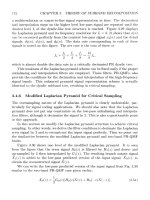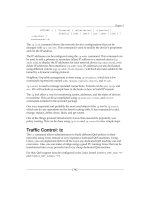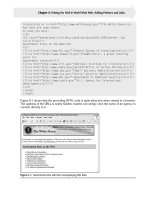Programming with Java, Swing and Squint phần 4 docx
Bạn đang xem bản rút gọn của tài liệu. Xem và tải ngay bản đầy đủ của tài liệu tại đây (419.9 KB, 35 trang )
// Send a message when the button is clicked
public void buttonClicked( ) {
// Establish a NetConnection and say hello to the server
NetConnection connection = new NetConnection( SMTP_SERVER, SMTP_PORT );
log.append( connection.in.nextLine() + "\n" );
connection.out.println( "HELO " + this.getHostName() );
log.append( connection.in.nextLine() + "\n" );
// Send the TO and FROM addresses
connection.out.println( "MAIL FROM: <" + from.getText() +">" );
log.append( connection.in.nextLine() + "\n" );
connection.out.println( "RCPT TO: <" + to.getText() +">" );
log.append( connection.in.nextLine() + "\n" );
// Send the message body
connection.out.println( "DATA" );
log.append( connection.in.nextLine() + "\n" );
connection.out.println( message.getText() );
connection.out.println( "." );
log.append( connection.in.nextLine() + "\n" );
// Terminate the SMTP session
connection.out.println( "QUIT" );
log.append( connection.in.nextLine() + "\n" );
connection.close();
}
Figure 4.8: The buttonClicked method of a simple SMTP client
4.2.4 A Closing Note
Just as saying “Goodbye” is not the same as hanging up the phone, sending a QUIT command to an
SMTP se rver is not the same as ending a TCP connection. As a result, after the QUIT command is
sent and the server’s reply is received, our program’s buttonClicked method still has to invoke a
method to end the TCP connection. This is done by applying the close method to the connection
itself (rather than to its in or out streams) using a statement like
connection.close();
With this detail, we can now present the complete code for our SMTP client’s buttonClicked
method. This code can be found in Figure 4.8.
4.2.5 What’s Next
Just as the out stream associated with a NetConnection provides both a method named println
and a method named print, there is a method named next that can be applied to the in stream
100
Figure 4.9: SMTP client displaying next items rather than next lines
in addition to the nextLine method. While the nextLine method produces the next line of text
received through the connection, the next method is defined to return the next token received. A
token is just a sequence of symbols separated from other symbols by blanks, tabs, or by the end of
a line. Informally, a token is just a word. For example, if we had used the expression
connection.in.next()
in place of all seven occurrences of the expression
connection.in.nextLine()
in the buttonClicked method shown in Figure 4.8, then the output displayed in the log of messages
received from the server would appear as shown in Figure 4.9. If you look back at the output
produced by the original version of the program, as shown in Figure 4.4, you will see that the first
line sent from the server:
220 smtp.cs.williams.edu ESMTP Sendmail 8.13.1/8.13.1; Fri, 30
has been broken up into individual “words”. Each time the next method is invoked it returns the
next word sent from the server.
In fact, there are many other metho ds provided by the in stream that make it possible to
interpret the tokens received in specific ways. For example, if immediately after c reating the
NetConnection we evaluate the expression
connection.nextInt()
101
// Send a message when the button is clicked
public void buttonClicked( ) {
// Establish a NetConnection and introduce yourself
NetConnection connection = new NetConnection( SMTP_SERVER, SMTP_PORT );
connection.out.println( "HELO " + this.getHostName() );
// Send the to and from addresses
connection.out.println( "MAIL FROM: <" + from.getText() +">" );
connection.out.println( "RCPT TO: <" + to.getText() +">" );
// Send the message body
connection.out.println( "DATA" );
connection.out.println( message.getText() );
connection.out.println( "." );
// Terminate the SMTP session
connection.out.println( "QUIT" );
// Display the responses from the server
log.append( connection.in.nextLine() + "\n" );
log.append( connection.in.nextLine() + "\n" );
log.append( connection.in.nextLine() + "\n" );
log.append( connection.in.nextLine() + "\n" );
log.append( connection.in.nextLine() + "\n" );
log.append( connection.in.nextLine() + "\n" );
log.append( connection.in.nextLine() + "\n" );
connection.close();
}
Figure 4.10: The buttonClicked method of a simple SMTP client
the value returned will still be 220, but it will be returned as an int rather than a String. This
would make it possible for the program to perform arithmetic operations on the value.
One interesting thing to note about the way in which the next method behaves, is that all of
the words displayed in Figure 4.9 come from the first line sent by the server. Even though each
invocation of next comes immediately after a line that sends a request to the server, the system
does not assume that it should return a token from the server’s response to that request. Instead
it simply treats all the data sent by the server as a long sequence of words and each invocation of
next returns the next word from this sequence.
We emphasize this because the nextLine method behaves in a similar way. It treats the data
received from the server as a sequence of lines. Each invocation of nextLine produces the first line
from the sequence that has not previously been accessed through an invocation of nextLine.
For example, suppose that we revise the code of the buttonClicked method as shown in Fig-
ure 4.10. Here, rather than using nextLine to access each response sent by the server immediately
102
after our program sends a request, we group all the invocations of nextLine at the end of the
method. Somewhat surprisingly, this version of the program will produce the same results as the
version shown in Figure 4.8. Even though the first invocation of nextLine appears immediately
after the statement that sends the QUIT command to the server, the system will return the first
line sent by the server rather than the server’s response to the QUIT command as the result of
this invocation. Each of the other six consecutive invoc ations of nextLine shown in this code will
return the next member of the sequence of lines sent by the server.
While we can move all of the invocations of nextLine to the end of this method without
changing the result the method produces, it is worth noting that moving invocations of nextLine
earlier in the method will cause problems. Suppose, for example, that we interchange the third and
fourth lines of the original buttonClicked method so that the first four lines of the method are:
NetConnection connection = new NetConnection( SMTP_SERVER, SMTP_PORT );
log.append( connection.in.nextLine() + "\n" );
log.append( connection.in.nextLine() + "\n" );
connection.out.println( "HELO " + this.getHostName() );
The server will send one line to the client as soon as the connection is established, but it
won’t send a second line until after it receives the HELO command. The computer, however doesn’t
understand this. Therefore, with the revised c ode, when the third line is executed, and the client
program attempts to access the line sent, the computer will realize that no line has arrived yet and
decide that it should wait for one to arrive. If allowed to do so, it would wait forever! No second
line will arrive until it sends the HELO command, but it believes it must wait until the second line
arrives before it sends any HELO com mand. The program will freeze up and the user will have to
resort to whatever mechanism the operating system or IDE provides to “force quit” the program.
4.2.6 Network Event Notification
Under SMTP and many other protocols, the server only sends packets as immediate responses to
requests received from the client. When writing a client that uses such a protocol, it is safe to
simply perform nextLine invocations after sending requests. There are other protocols, however,
where the server may send a message to the client at any time, independent of whether the client
has recently sent a request. The IM protocol is a good example of this. The server will send the
client a message whenever any of the user’s buddies send a message to the user. While many such
messages arrive in response to a message the user sent, it is also common to receive unsolicited
messages saying “Hi” (or something more important).
Consider, then, how one could write an IM client. Recall that when a program invokes nextLine,
it waits patiently (i.e., it does not execute any other instructions) until a message from the server is
available. Therefore, we can’t handle unexpected messages from a server by just constantly doing
a nextLine. If that is what our IM client did, it would not do anything else.
The solution is to treat the arrival of messages from the server like button clicks and other
events involving GUI components. We have se en that for many GUI components, we can write
special methods like buttonClicked, textEntered, and menuItemSelected that contain the code
that should be executed when an appropriate event occurs. A similar mechanism is available for
use with network connections. We can place code in a method named dataAvailable if we want
that code executed when messages are received through a network connection. The header for such
a method looks like
103
public void dataAvailable( NetConnection whichConnection ) {
The connection through which data becomes available will be associated with the formal parameter
name supplied. The code placed in a dataAvailable method should include an invocation of
nextLine, next, or one of several other similar methods.
Unlike the event-handling methods for GUI components, the system does not automatically
execute the code in a dataAvailable method if we define one. In addition to defining the method,
we have to explicitly tell the NetConnection to notify our program when interesting events occur.
We do this by executing an invocation of the form
someNetConnection.addMessageListener( this );
(Recall that the word this is Java’s way of letting us talk about our own program).
If a program uses addMessageListener to request notification when interesting e vents happen
to a NetConnection there is another special event-handling method that can be defined. The
header for this method looks like:
public void connectionClosed( NetConnection whichConnection ) {
The code in this method will be executed when the server terminates the connection.
As a simple example of the use of such e vent-handling methods in a network application, we
present another replacement for the buttonClicked method of our SMTP client in Figure 4.11.
This time, we have not simply replaced one version of buttonClicked with another version. Instead,
we have added definitions for two additional methods, dataAvailable and connectionClosed.
We have changed the code in three ways:
1. We have added the line
connection.addMessageListener( this );
after the line that constructs the new connection. This informs the NetConnection that
we want the dataAvailable and connectionClosed methods to be invoked when new data
arrives or when the server terminates the connection.
2. We have removed all seven lines of the form
log.append( connection.in.nextLine() + "\n" );
from the buttonClicked method. Instead, we have placed a single line of the form
log.append( incomingConnection.in.nextLine() + "\n" );
in the body of the dataAvailable method. This line will be executed exactly seven times
because the dataAvailable method will be invoked each time a new line becomes available.
3. We have removed the line
connection.close();
104
// Send a message when the button is clicked
public void buttonClicked( ) {
// Establish a NetConnection and introduce yourself
NetConnection connection = new NetConnection( SMTP_SERVER, SMTP_PORT );
connection.addMessageListener( this );
connection.out.println( "HELO " + this.getHostName() );
// Send the to and from addresses
connection.out.println( "MAIL FROM: <" + from.getText() +">" );
connection.out.println( "RCPT TO: <" + to.getText() +">" );
// Send the message body
connection.out.println( "DATA" );
connection.out.println( message.getText() );
connection.out.println( "." );
// Terminate the SMTP session
connection.out.println( "QUIT" );
}
// Display any messages from server in the log area
public void dataAvailable( NetConnection incomingConnection ) {
log.append( incomingConnection.in.nextLine() + "\n" );
}
// Close the connection right after the server disconnects
public void connectionClosed( NetConnection closingConnection ) {
closingConnection.close();
}
Figure 4.11: Using NetConnection event handling in an SMTP client
105
from the buttonClicked method and placed a similar line in a new connectionClosed
method. If we had left the invocation of close in buttonClicked, the program would not
always display all of the lines se nt by the server. The connection would be closed as soon as
the client sent the QUIT command. This would definitely mean that it was closed before the
server’s response to this command. Once the NetConnection has been closed, the program
will ignore any messages from the server. The dataAvailable method will not be invoked
when such messages arrive. By placing the close in the connectionClosed metho d, we
don’t close the connection until we know that we have received everything the server will
send because we know that the server has closed its end of the connection.
Note that we use the parameter names incommingConnection and closedConnection to refer
to the NetConnection within the two network event handling methods. Alternately, we could have
changed the program so that connection was declared as an instance variable rather than as a
local variable within buttonClicked and then used this variable in all three methods.
4.2.7 Summary of NetConnection constructions and methods
A new NetConnection can be created by evaluating a construction of the form
new NetConnection( host-name, port-number )
where host-name is an expression that describes a string that is either the domain name or the IP
address of the machine on which the server you would like to contact is running, and port-number
is an expression that evaluates to the number of the port used to contact the server program. The
port number can be described using either an int or a String. For example, the construction
new NetConnection( "www.google.com", 80 )
would create a connection to the web server port on the machine www.google.com.
There are four basic methods used to send and receive data through a NetConnection. These
methods are associated with data streams named in and out that are associated with the connec-
tion.
someConnection.in.nextLine()
Each invocation of nextLine returns a String
containing one line of text received from the
server. As long as the server has not closed
the connection, your program will wait until a
line of text is received from the server. If the
remote s erver has terminated the connection,
your program will terminate with an error.
someConnection.in.next()
Each invoc ation of next returns a String con-
taining one token/word of text received from
the server.
someConnection.out.println( someString );
An invocation of println causes the program
to send the contents of its argument to the
server followed by an end of line indicator.
106
someConnection.print( someString );
An invocation of print causes the program to
send the contents of its argument to the server.
In addition, the NetConnection class provide two methods to control the connection itself.
someConnection.close();
The close method should be invoked to termi-
nate the connection to the server once no more
messages will be sent and all expected messages
have been received.
someConnection.addMessageListener( someGUIManager );
The addMessageListener method should be
used to inform the NetConnection that
the program has defined methods named
dataAvailable and connectionClosed and
that these methods should be invoked when
new messages are received through the connec-
tion or when the connection is closed.
4.3 Summary
In this chapter we have introduced two closely related topics: the techniques used to write Java
programs that send and receive network messages and the nature of the conventions computers
must follow to communicate effectively.
We presented the general notion of a communications protocol, a specification describing rules
computers must follow while communicating. We explained that the Internet relies on many pro-
tocols that are each specialized to accomplish a particular application. We also explained that
many of these application protocols depend on a protocol named TCP that specifies aspects of
communications that are common to many application protocols. We described the addresses used
to identify computers and programs when using TCP and introduced the notion of a connection.
We also explored a new library class named NetConnection that can be used to write programs
based on T CP. We explained that although a NetConnection is designed for 2-way communications,
it is actually composed of two objects called streams that support 1-way communications. We
showed how to send m es sages to a remote computer using one of these streams and how to receive
messages sent to our program using the other.
Finally, to clarify the connection between our abstract introduction to protocols and our concrete
introduction to NetConnections, we showed how NetConnections could be used to implement a
program that followed one of the Internet’s oldest, but still most important protocols, the mail
delivery protocol SMTP.
107
108
Chapter 5
Pro-Choice
In order to b ehave in interesting ways, programs need to be able to make choices. To construct such
programs, we need a way to write commands that are conditioned on user input and events that
have already occurred. For example, instead of only being able to say “send the message”, we need
to learn how to say “if the user entered a valid password, send the message.” In this chapter we
will present a new form of instruction called the if statement. This type of statement is designed
precisely to enable us to express choices in Java.
Learning about if statements will enable you to write much more complex programs. As a
result, it is important not just to learn the grammatical structure of this new language mechanism,
but also to develop an understanding of how to use it to construct programs that are clear and
easy to understand. With this in mind, we both present the basic syntax associated with the Java
if statement and explore s ome common patterns that can be employed when using if statements
in programs.
5.1 Either/or Questions
To illustrate the Java if statement, we will explore the implementation of a calculator program
based on the numeric keypad interface we introduced in Section 3.4. Rather than plunging into an
attempt to implement a full-featured calculator, we will start by writing a very simple calculator
program. Figure 5.1 shows the interface for the program we have in mind and illustrates how it
will respond as a user clicks on some of the buttons in its interface.
The program displays ten buttons labeled with digits and one button labeled “Add to total”.
It also contains two text fields. Each time a digit button is pressed, its label will be added to the
end of the sequence of digits in the first text field. When the “Add to total” button is pressed, the
numerical value of the digits in the first text field will be added to the value displayed in the second
text field, the result will appear in the second text field, and the first text field will be cleared.
Obviously, it might be more accurate to describe this program as an “adding machine” than as a
calculator.
In Figure 5.1 we show how the program would behave if a user pressed the sequence of buttons
“4”, “2”, “Add to total”, “8”, and then “Add to total” again. The image in the upper left corner
of the figure shows how the program should look when it first begins to execute. After button “4”
was pressed, the digit “4” would be added to the first text field as shown in the image at the upper
right in the figure. The arrow labeled “2” leads to a picture of how the window would look after the
109
Figure 5.1: Interface for an “adding machine” program
110
// A program that acts like a calculator that only does additions
public class AddingMachine extends GUIManager {
// Change these values to adjust the size of the program’s window
private final int WINDOW_WIDTH = 300, WINDOW_HEIGHT = 260;
// Dimensions for fields to display entry and total
private final int ENTRY_WIDTH = 20;
private final int DISPLAY_WIDTH = 15;
// Used to display sequence of digits selected
private JTextField entry;
// Used to display current total
private JTextField totalDisplay;
// Used to request that the total be updated
private JButton addButton;
// Keeps track of the current sum
private int total = 0;
Figure 5.2: Instance variables for an adding machine
next button, “2”, had been pressed. The number “42” would b e displayed in the first text field. At
that point, we assume the user pressed “Add to total”. Since nothing had previously been added
to the total, its value would be 0. Adding 42 to 0 produces 42, which therefore would appear in
the “Total =” text field at the bottom of the program window. At the same time, the upper text
field would be cleared. Therefore, when the next button, “8” was pressed, the digit 8 would appear
alone in the upper text field. Finally, pressing “Add to total” again would cause the program to
add 8 to 42 and display the result, 50, in the total field.
The code required to create this program’s interface is shown in Figures 5.2 and 5.3. The first
figure shows the instance variables declared for this program, and Figure 5.3 shows the declaration
of the constructor for the class. This code is quite similar to the code we showed earlier in Fig-
ure 3.12 while discussing how to implement a simple numeric keypad, but there are two significant
differences.
For this program, we need to add a button labeled “Add to total”. Unlike the buttons that
display the digits, we will need to have a variable name associated with this special button. Ac -
cordingly, we include a declaration for the needed variable, addButton, before the constructor and
initialize this variable’s to refer to a new button within the constructor.
We also need to keep track of the total and display it on the screen. This requires two variables.
First, we define an int variable named total to hold the current value of the sum of all numbers
that have been entered. Second, we declare and initialize a variable, totalDisplay that refers to
a JTextField used to display the total. The construction used to create totalDisplay includes
the parameter value "0" so that this field will display the initial value associated with total when
the program begins execution.
111
// Create and place the keypad buttons in the window
public AddingMachine() {
this.createWindow( WINDOW_WIDTH, WINDOW_HEIGHT );
contentPane.add( new JButton( "1" ) );
contentPane.add( new JButton( "2" ) );
contentPane.add( new JButton( "3" ) );
contentPane.add( new JButton( "4" ) );
contentPane.add( new JButton( "5" ) );
contentPane.add( new JButton( "6" ) );
contentPane.add( new JButton( "7" ) );
contentPane.add( new JButton( "8" ) );
contentPane.add( new JButton( "9" ) );
contentPane.add( new JButton( "0" ) );
entry = new JTextField( ENTRY_WIDTH );
entry.setEditable( false ); // Prevent the user from typing in the field
contentPane.add( entry );
addButton = new JButton( "Add to total" );
contentPane.add( addButton );
JPanel totalPane = new JPanel();
totalPane.add( new JLabel( "Total = " ) );
totalDisplay = new JTextField( total, DISPLAY_WIDTH );
totalPane.add( totalDisplay );
contentPane.add( totalPane );
}
Figure 5.3: Constructor for an adding machine
112
5.1.1 Numbers and Strings
Unlike other programs we have considered, the action performed when a button is clicked in this
program will depend on which button is pressed. If any of the digit keys is pressed, the correspond-
ing digit should simply be added to the entry field. If the “Add to total” button is pressed, on the
other hand, the contents of the entry field should be added to the contents of the total field. In the
next section, we will see how to use an if statement to specify when each of these actions s hould
be performed. Before considering how we can use an if statement, we should make sure we know
exactly how to write code that will perform the desired actions individually.
Both of the actions that might be performed when a button is clicked involve working with
numbers. When writing Java programs that manipulate numbers, it is important to understand
that there are several distinct ways to represent numbers. The programmer must select the approach
to representing numbers that is most appropriate for the task at hand.
We have, in fact, already introduced two of the ways that numbers can be represented in a Java
program. First, we have used the type int to represe nt numeric data. In the preceding section,
we suggested that we would use an int variable to represent the total of all the numbers added
together using our simple calculator. The other way we have seen that numbers can be represented
is as Strings. Anything that is typed in quotes or associated with a String variable name in Java
is treated as a String by the language, even if it also looks like a number. Thus, while it is clear
that the value represented by
"Click me"
is a String, Java also sees the value
"42"
as a String rather than as a number because the digits are surrounded by quotes.
The distinction within the Java language between a number represented as an int and a number
represented as a String provides a means by which you can tell Java exactly how you want certain
operations to be performed on a number. Consider again the example used in the preceding section.
In that example, we assumed a user pressed the buttons “4”, “2”, “Add to total”, “8”, and finally
“Add to total” in sequence. Figure 5.1 showed the expected resp onse to each of these actions. We
indicated that the last user action, pressing the “Add to total” button, should cause the program
to “add” 8 to 42 yielding 50.
Suppose, that the user had not pressed the “Add to total” button between pressing the “2” key
and the “8” key. In that case, pressing the “8” key would be interpreted as specifying a third digit
for the number being entered. Therefore, we would expect the program to “add” the digit 8 to the
digits already entered, 4 and 2, and display the number 428 in the text field above the “Add to
total” button.
From this example, we can see that there are two different interpretations we might associate
with the word “add”. When we see the digits as parts of a larger number, then we think of numerical
addition when we say “add”. When we think of the digits as individual symbols, then when we say
“add” we mean that a digit should be appended or concatenated to an existing collection of digits.
In Java, the plus sign operator is used to describe both of these possible interpretations of “add”.
When a program applies the plus sign to operands represented as int values, Java interprets the
plus sign as numeric addition. On the other hand, if either of the operands of a plus sign is a
String, Java interprets the operator as concatenation, even if all of the symbols in the String
113
are digits. Accordingly, to ensure that Java applies the correct interpretation to the + operator in
our calculator program, we must ensure that the operands to the operator are int values when we
want addition and String values when we want concatenation.
To do this, we have to understand how Java decides whether a particular value in our program
should be treated as a String or as an int. Recall that values in our programs are described
by expressions and that we have identified five types of expressions: literals, variables, accessor
method invocations, constructions and formulas. Java has simple rules for determining the type of
data described by each of these forms of expressions.
When we use a literal to describe a value in a program, Java treats the value as a String if we
surround it by quotes even if all of the symbols between the quotes are digits. On the other hand,
if a literal is a sequence of digits not surrounded by quotes, then Java treats the value as an int.
When we use a variable as an expression, Java depends on the type name the programmer used
in the variable’s declaration to determine how to interpret the value associated with the variable
name. If we declare
String entry;
int total;
then Java assumes that the expression “entry” describes a String and that the expression “total”
describes an int.
The type of an invocation depends on the metho d used in the invocation. When you write
programs in which you define your own accessor methods, you will have to provide the name
of the type of value an invocation will produce in the definition of the method. For methods
provided as part of existing libraries, the type of value produced when the method is invoked is
provided in the documentation of the library. For example, the getText method associated with
JTextFields, JButtons, and JLabels is known to produce a String value as its result, while the
getCaretPosition method associated with JTextFields and JTextAreas produces an int result.
A construction of the form
new SomeName( . . . )
produces a value of the type whose name follows the word new.
Determining the type of value described by a formula can be a bit trickier because the type
produced often depends on the types of the operands used. As explained above, if we write an
expression of the form
a + b
Java may either interpret the plus sign as representing numeric addition or concatenation, depend-
ing on the types it assoc iates with a and b. If Java’s rules for associating types with expressions
lead to the conclusion that both a and b produce int values, then Java will assume that a + b
also produces an int value. On the other hand, if either a or b describes a String value, then Java
will interpret the plus sign as concatenation and also conclude that a + b describes a String.
Within our adding machine program, we want Java to apply the concatenation operation when
the user presses any of the buttons for the digits 0 through 9. This is easy to do. In the code for
our simple keypad program shown in Figure 3.12 we used the instruction
entry.setText( entry.getText() + clickedButton.getText() );
114
to add digits to the display as numeric keys were pressed. Because b oth of the operands to the plus
sign in this statement are produced by getText, they will both be Strings. Java will therefore
associate the plus sign with concatenation. As a result, the same code can be used when any of
the digit keys are pressed in our adding machine program.
The instructions we should use when the “Add to total” button is pressed require a bit more
thought. We want code that will add the contents of the entry text field to our total using numeric
addition. The obvious code to write would be
total = entry.getText() + total;
Unfortunately, Java will consider this statement illegal. The statement says to associate the name
total with the result produced by the expression to the right of the equal sign. Because the
getText method returns a string, Java will interpret the plus sign in this statement as a request
to perform concatenation rather than addition. Concatenation produces a String value. Since we
plan to declare total as an int variable, Java will conclude that this name cannot be associated
with the String produced by concatenation and reject the statement.
In a situation like this, we have to help Java by adding phrases to our code that explicitly
instruct it to attempt to convert the digits in the string produced by entry.getText() into an int
value. For such situations, Java includes a method named Integer.parseInt. Integer.parseInt
takes a String as a parameter and returns its value when interpreted as an int.
1
Thus, assuming
that the entry field of our program contains the string "8", then
Integer.parseInt( entry.getText() )
would produce the integer value 8, and
42 + Integer.parseInt( entry.getText() )
would produce 50. Therefore,
total = total + Integer.parseInt( entry.getText() );
is a statement we can use to tell Java to add the value of the digits in the text field to our running
total.
There is one last representation issue we need to deal with while completing the body of this
program’s buttonClicked method. After we have updated the total, we need to update the contents
of the totalDisplay text field to display the new result. We cannot simply say
totalDisplay.setText( total );
because just as getText produces a String value, the setText method expects to be provided a
String to display rather than an int. Again, we have to do something more explicit to tell Java
to convert between one representation and another. We do not, however, need a special method
like Integer.parseInt to convert an int to a String. Instead, we can take advantage of the way
Java interprets the plus sign. Consider the expression
1
When Integer.parseInt is used, the argument provided must be a string that contains only digits. If its
argument contains letters or anything else other than digits, an error will result as your program runs. To make sure
that this will not happen to our program, we have used setEditable to ensure that the user cannot type arbitrary
data into the field.
115
// Add digits to the display or add the display to the total
public void buttonClicked( JButton clickedButton ) {
if ( clickedButton == addButton ) {
total = total + Integer.parseInt( entry.getText() );
totalDisplay.setText( "" + total );
entry.setText( "" );
} else {
entry.setText( entry.getText() + clickedButton.getText() );
}
}
Figure 5.4: buttonClicked method for an adding machine
"" + total
The first operand in this formula a very special String, the String containing no symbols at all. It
is usually called the empty string. Even though it is empty, this String will cause Java to interpret
the plus sign in the expression as a request to perform concatenation. Of course, concatenating the
digits that represent the value of total onto a String that contains nothing will produce a String
containing just the digits that represent the value of total. Accordingly, we can use the statement
totalDisplay.setText( "" + total );
to update the display correctly.
5.1.2 A Simple if Statement
Now that we know the correct instructions for the actions that our adding machine might perform
when a button is clicked, we can learn how to use an if statement to specify how the computer
should determine which set of instructions to follow.
This code will all be placed in the definition of our program’s buttonClicked method. To
choose the right code to execute, we will have to know which button was clicked. Therefore, the
header for the buttonClicked method must tell the system that we want to associate a name with
the button that was clicked. We will use the method header
public void buttonClicked( JButton clickedButton ) {
so that we can use the name clickedButton to refer to the button that was clicked.
When the computer starts to execute the code in buttonClicked there are two c ase s of in-
terest. Either the “Add to total” button was clicked, in which case the formal parameter name
clickedButton will refer to the same button as the instance variable addButton, or one of the digit
buttons was pressed, in which case clickedButton and addButton will refer to different buttons.
Based on this observation, we can tell the computer to decide which instructions should be executed
by writing the if statement shown in the definition of buttonClicked found in Figure 5.4
116
The if statement is a construct that lets us combine simpler commands to form a larger, con-
ditional command. The following template shows the general structure of the type of if statement
we are using in Figure 5.4:
if ( condition ) {
sequence of statements
} else {
sequence of statements
}
The statement starts with the word if followed by what is called a condition. We will give a precise
definition of a condition later, but basically a condition is a question with a yes or no answer. In
our buttonClicked method, we use the condition
clickedButton == addButton
The double equal sign in Java indicates a test for e quality. Thus, this condition asks if the two
names refer to the same thing.
After the condition, we place two sequences of statements each surrounded by curly braces
and separated by the word else. If the answer to the condition is “yes”, then the computer
will follow the instructions included in the first sequence of statements. Thus, the if statement
in our buttonClicked method instructs the computer to update the total if clickedButton and
addButton refer to the same button. If the answer to the condition in an if statement is “no”, then
the computer follows the instructions in the s ec ond sequence of statements. In our example, this
is a sequence of just one instruction, the instruction that adds a single digit to the entry display.
5.2 if Statements are Statements
Consider the sentence
if it is raining, we will take the car.
According to the rules of English, this is indeed a sentence. At the same time, two of its parts
it is raining
and
we will take the car
would also be considered sentences if they appeared alone. As a result, the original s entence is
classified as a compound sentence.
The Java if statement exhibits similar grammatical properties. An if statement is considered
to be a form of statement itself, but it always contains subparts that would be considered state-
ments if they appeared alone. Because it is composed of smaller com ponents that are themselves
statements, the if statement is an example of a compound statement.
Anywhere that we have said that Java expects you to provide a statement, you can use any
kind of s tateme nt the language recognizes. In particular, the statements that form the subparts of
an if statement do not have to be simple statement. They can instead be compound s tateme nts.
117
Figure 5.5: Interface for an adding machine with a “Clear total” button
This means that it is possible to include if statements among the sequences of statements that
form the parts of a larger if statement. Such constructs are called nested if statements. Even
though the basic form of an if statement offers only two p oss ibilities, by nesting them it is possible
to express choices involving more options.
To explore this ability, let’s add just one option to our adding machine program. As described
in the preceding sections, our program is capable of adding up one sequence of numbers. Suppose
that we had more than one sequence that we needed to total. At this point, the only way we could
do this with our program would be to quit the program after computing the first total and then
start it up again to add up the second sequence of numbers. Let’s fix this by adding a button to
reset the total to zero.
A picture of what this improved program might look like is shown in Figure 5.5. To construct
this interface, we need to add just one JButton to our window. We will assume that as part of this
addition, we include the instance variable declaration
private JButton clearButton;
and an assignment of the form
clearButton = new JButton( "Clear Total" );
so that the name clearButton can be used to refer to the new button in our code.
As we did in the previous example, we should first determine the instructions that should be
executed in each of the cases the program must handle. We already discussed the code needed for
the cases in which the “Add to total” button or one of the numeric buttons is pressed. All that
remains is the case where the “Clear total” button is clicked. In this situation, we want to set the
total to 0 and clear the field used to display the total. This can be done using the instructions
total = 0;
totalDisplay.setText( "0" );
118
if ( clickedButton == addButton ) {
total = total + Integer.parseInt( entry.getText() );
totalDisplay.setText( "" + total );
entry.setText( "" );
} else {
. . . // Need to find code to handle all the other buttons
}
Figure 5.6: Skeleton of if statement to support “Add to total” and “Clear total” buttons
Now, let us consider how to distinguish the three options that are possible with the addition
of a “Clear total” button. A good place to start is by noticing that the if state ment we used in
Figure 5.4 would do one part of the job correctly. It selects the right code for the case when the
button clicked is the “Add to total” button. Unfortunately, it does not always select the right code
when a different button is used. Based on this observation, consider the skeletal code that is left
if we keep the parts of that if state ment that seem to correctly describe what we want in this
situation, and temporarily replace the code that isn’t quite appropriate for this new task with “ ”
as shown in Figure 5.6
Obviously, we still need to decide what statement(s) to use in the else branch where we have
currently written “ ” If the computer decides it should execute the statements in the else branch,
that means it has already checked and determined that the button clicked was not the “Add to
total” button. That is, if the computer gets to the else part of this if statement, there are no
longer three possibilities to worry about! There are only two possibilities remaining. Either the
user c licked on the “Clear total” button or the user clicked on a numeric button. We already know
how to deal with 2-way choices like this. We can use an if statement of the form
if ( clickedButton == clearButton ) {
total = 0;
totalDisplay.setText( "0" );
} else {
entry.setText( entry.getText() + clickedButton.getText() );
}
The critical observations are a) that the if statement shown above is itself a statement, and
b) that this if statement correctly handles the two cases remaining when we know that the “Add
to total” button was not clicked. Therefore, we can insert it where we had placed the comment
saying we needed “to find code to handle all the other buttons” to produce the construct shown in
Figure 5.7.
The construct in Figure 5.7 is an example of a nested if statement. When the computer needs to
execute this code, it firsts checks to see if clickedButton and addButton refer to the same button.
If they do, the group of statement that use Integer.parseInt to add the digits in the entry field
to the total are executed. If clickedButton and addButton refer to different buttons, then the
computer will begin to execute the statements after the word else. In this case, this means it
will begin to execute another if statement. The computer begins the execution of this nested if
statement by checking to see if clickedButton and clearButton refer to the same button. If they
do, then the statements that set total equal to 0 will be executed. Otherwise, the execution of the
119
if statement will complete with the statement that adds the digit on the button clicked to entry.
——————————————————————————————————————
if ( clickedButton == addButton ) {
total = total + Integer.parseInt( entry.getText() );
totalDisplay.setText( "" + total );
entry.setText( "" );
} else {
if ( clickedButton == clearButton ) {
total = 0;
totalDisplay.setText( "" );
} else {
entry.setText( entry.getText() + clickedButton.getText() );
}
}
Figure 5.7: Using a nested if statement to distinguish three cases
——————————————————————————————————————
The ability to nest statements is not limited to a single level of nesting. The if statement
shown in Figure 5.7 could itself be nested within a larger if statement. Just as the nesting of if
statements in this example was used to handle a 3-way choice, deeper nesting can be used to handle
even larger multi-way choices.
5.3 The Truth about Curly Braces
In this section, we provide a more precise explanation of how curly braces should be used when
writing if statements. While the explanation and examples we have provided thus far accurately
describe how curly braces are commonly used in Java if statements, they don’t describe the exact
rules of Java’s grammar that determine correct usage.
We have indicated that the general form of an if statement in Java is
if ( condition ) {
sequence of statements
} else {
sequence of statements
}
This is not quite accurate. The actual rules of Java’s grammar specify that the form of an if
statement is
if ( condition )
statement
else
statement
120
That is, there are no curly braces and there are exactly two statements that are considered part
of the if statement, the ones that appear before and after the word else. Following this rule the
statement
if ( clickedButton == clearButton )
total = 0;
else
entry.setText( entry.getText() + clickedButton.getText() );
is a valid if statement, but all of the other examples of if statements we have provided in this
chapter appear to be invalid! All our examples have had curly braces and many have had multiple
statements between the condition and the else. How can these examples be legal if the actual
rules for the if statement don’t include these features?
The resolution of this apparent inconsistency rests on understanding exactly what the word
“statement” means. In some situations, Java is willing to consider a construct composed of several
statements as a single, albeit more complicated statement in its own right. As an example, the
construct just shown above
if ( clickedButton == clearButton )
total = 0;
else
entry.setText( entry.getText() + clickedButton.getText() );
is a single Java statement even though it contains two lines that are themselves Java statements.
In an if statement, the fact that several independent statements are combined to form one
logical statement is a secondary effect. Java, however, also provides a construct whose primary
purpose is to group a sequence of statements into a unit that is logically a single statement. This
construct is called the compound statement or block.
If we place curly braces around any sequence of statements and loc al variable declarations, Java
considers the bracketed sequence of statements as a single statement. For example, while
total = 0;
totalDisplay.setText( "0" );
is a sequence of two statement, the construct
{
total = 0;
totalDisplay.setText( "0" );
}
is actually a single statement. It clearly consists of two smaller statements, but from Java’s point of
view it is also a single compound statement. As a trivial case, we can also turn a single statement
into a compound statement as in
{
entry.setText( entry.getText() + clickedButton.getText() );
}
Thus, the if statement
121
if ( clickedButton == clearButton )
{
total = 0;
totalDisplay.setText( "0" );
}
else
{
entry.setText( entry.getText() + clickedButton.getText() );
}
and all the other if statements we have shown in this chapter actually follow Java’s rule that we
should place a single statement before and after the word else. In these statements, however, the
“single” statements used as the components of the if statements are all compound statements.
In some of the if statements we have shown, there have been examples where the curly braces
included are not essential. The statement shown above, for example, could be rewritten as
if ( clickedButton == clearButton )
{
total = 0;
totalDisplay.setText( "0" );
}
else
entry.setText( entry.getText() + clickedButton.getText() );
without changing its meaning in any way. Technically, wherever we have placed curly braces around
a single statement, removing those braces will not change the behavior of the program. However,
in all but one situation, we strongly encourage you to include curly braces around the statements
you place in if statements. Doing so dec rease s the likelihood that you will accidentally make a
fairly common programming mistake.
Often, in a context where you originally thought you only needed to put a single statement in
the else part of an if statement, you later discover that you need to add more statements. If
you are careful, you will always remember to add the needed curly braces while adding the extra
statements. It is very easy, unfortunately, to forget to add the curly braces. Java typically can’t
identify this as an error. It simply fails to understand that you intended to include the additional
statements as part of the else. Instead, it views them as independent statements that should
always be executed after completing the execution of the if statement. Such errors can be hard
to find, particularly if you use indentation appropriately to suggest your intended meaning while
entering the additional statements. Java ignores the indentation, but you and anyone trying to
help you understand why your program isn’t working are likely be confused.
5.3.1 Multi-way Choices
There is one context where we do suggest that you leave out unnecessary curly braces. We suggest
you do this when
• the curly braces surround an if statement that appears as the else branch of a larger if
statement, and
122
if ( clickedButton == addButton ) {
total = total + Integer.parseInt( entry.getText() );
totalDisplay.setText( "" + total );
entry.setText( "" );
} else if ( clickedButton == clearButton ) {
total = 0;
totalDisplay.setText( "0" );
} else {
entry.setText( entry.getText() + clickedButton.getText() );
}
Figure 5.8: Formatting a multi-way choice
• the intent of the nested collection of if statements is to select one of three or more logically
related alternatives.
In this case, eliminating the extra curly braces helps lead to a style of formatting that can make it
easier for a reader to discern that the code is making a multi-way choice.
As an example, consider the 3-way choice made by the statement shown in Figure 5.7. If we
remove the curly braces around the inner if statement, and then adjust the indentation so that the
statements executed in all three c ase s are indented by the same amount, we obtain the code shown
in Figure 5.8. Java considers these two versions of the code absolutely equivalent to one another.
If you develop the habit of structuring multi-way choices as shown in Figure 5.8, however, you will
find that it is easier to identify the choices being made and the code that goes with each choice
than it is when the statements are formatted in a way that reflects the nesting of their grammatical
structure.
Note that we have not removed all of the optional curly braces in Figure 5.8. We have only
removed the curly braces surrounding nested if statements. The final curly braces could also
be removed if our goal was to minimize the number of curly braces used, but all we want to do
is remove enough braces to c larify the structure of the multi-way choice make by the nested if
statements.
5.4 Something for Nothing
All of the if statements we have seen have been used to choose between several alternative sequences
of statements. In certain programs, we use if statements to make a different kind of choice. In
these programs we need to choose between doing something or doing nothing. For such programs,
Java provides a second form of if statement in which the word else and the statement that follows
is omitted. The grammatical rule for such if statements is
if ( condition )
statement
123
Given our advice on the use of curly braces, however, we hope that when you write such if
statements they will have the form
if ( condition ) {
sequence of statements
}
As an example of the use of this form of if statement, let’s think about a simple problem with
the current version of our adding program. Suppose that as so on as we start running the program
we decide to test every button on our program’s keypad. With this in mind, we key in the number
9876543210 and press the “Add to total” button. We expect that this large number will show up
in the “Total” field. In reality, however, what happens is that the development environment we are
using pops up a new window displaying a rather mystifying collection of messages that starts with
something that looks like the text below.
java.lang.NumberFormatException: For input string: "9876543210"
at java.lang.NumberFormatException.forInputString(NumberFormatException.java:48)
at java.lang.Integer.parseInt(Integer.java:480)
at java.lang.Integer.parseInt(Integer.java:518)
at AddingMachine.buttonClicked(AddingMachine.java:65)
.
.
.
This ugly text is an example of a run-time error message. The computer is trying to tell us
that something has gone wrong with our program. Even if we cannot understand every detail in
this message, a few key words that appear in the message will give us some good clues.
The first line of the message describes the problem as a “NumberFormatException” (read as
“number format exception”) for the string 9876543210. The third and fourth lines mention the
Interger.parseInt method we use in our program to convert Strings into int values. Apparently,
something went wrong when we tried to convert the string 9876543210 to an int.
The most common situation in which one encounters a number format exception is when your
program tries to use parseInt to convert a string that isn’t a number into one. For example, it is
clear that the invocation
Integer.parseInt( "think of a number" )
should be treated as an error. Unlike "think of a number", however, the text "9876543210"
certainly looks like a valid number. In fact, it looks like a very big number. That is the source of
the problem. The number 9876543210 is actually too big for parseInt.
To allow us to manipulate numbers in a program, a computer’s hardware must encode the
numbers in some electronic device. For each digit of a number there must be a tiny memory device
to hold it. Some fixed, finite number of these devices has to be set aside to represent each number.
If a number is too big for its digits to fit in the memory devices set aside for it, the computer
cannot handle the number. In Java, the number of devices set aside for an int is too small to
handle the number 9876543210. Therefore, the computer has to treat the attempt to convert a
string describing this large number as an error.
In a computer’s memory, numbers are stored in binary, or base 2. Thirty-one binary digits
are used to store the numeric value of each int. Just as the number of digits included in a car’s
124