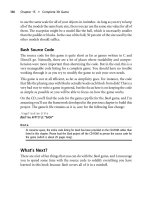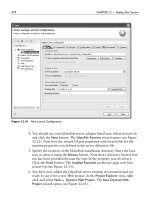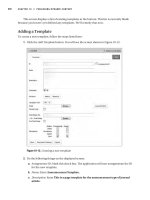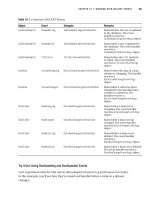Intro to Java Programming phần 9 ppsx
Bạn đang xem bản rút gọn của tài liệu. Xem và tải ngay bản đầy đủ của tài liệu tại đây (1.68 MB, 15 trang )
protected void registerMRJHandlers( )
{
//Register MRJ handlers for open, about and quit.
//Insert "SlideShow registerMRJHandlers"
Locate the SlideShow registerMRJHandlers clipping in the SlideShow folder and drag it directly
below the last line of code shown above. Your code should now look like this:
protected void registerMRJHandlers( )
{
//Register MRJ handlers for open, about and quit.
//Insert "SlideShow registerMRJHandlers"
MRJI IMRJI = new MRJI( );
MRJApplicationUtils.registerOpenDocumentHandler(IMRJI);
MRJApplicationUtils.registerQuitHandler(IMRJI);
MRJApplicationUtils.registerAboutHandler(IMRJI);
}
This code may look a little strange at first, but it will make more sense if we examine the next code
block in tandem.
MRJApplicationUtils.registerAboutHandler(IMRJI);
}
//Inner class defining the MRJ Interface
//Insert "SlideShow MRJI"
Locate the SlideShow MRJI clipping in the SlideShow folder and drag it directly below the last line
of code shown above. Your code should now look like this:
MRJApplicationUtils.registerAboutHandler(IMRJI);
}
//Inner class defining the MRJ Interface
//Insert "SlideShow MRJI"
Implementing the Slide Show
(30 of 41) [1/28/2000 1:27:01 PM]
class MRJI implements MRJOpenDocumentHandler, MRJQuitHandler,
MRJAboutHandler
{
/**
* This gets called by MRJ for each file/folder dropped
* onto the application.
* If the file is a directory, this recurses through the
* directory structure collecting image files.
* @param the file to add to the list of image files to
* display, or the File object to recurse to look for image
* files to add to the list.
*/
public void handleOpenFile(File file)
{
if(file != null)
{
if (file.isDirectory( ))
{
String directory = file.getPath( );
if (!directory.endsWith("/"))
directory += "/";
String[] fileList = file.list( );
for (int fileInd = 0;
fileInd < fileList.length;
fileInd++)
{
this.handleOpenFile(new File(directory +
fileList[fileInd]));
}
}
else
{
String upperCaseName =
file.getName( ).toUpperCase( );
if (upperCaseName.endsWith(".JPG") ||
upperCaseName.endsWith(".JPEG") ||
upperCaseName.endsWith(".gif"))
{
files.addElement(file);
}
}
}
}
/**
* This gets called when the application receives a
Implementing the Slide Show
(31 of 41) [1/28/2000 1:27:01 PM]
* quit event
*/
public void handleQuit( )
{
doOnQuit( );
}
/**
* This gets called when the About menu item in the
* Apple Menu is selected.
*/
public void handleAbout( )
{
doAbout( );
}
}
}
OK. Now that we have the inner class and the handler registration routine, we can look at both as a
single unit, starting with the inner class.
We declare our inner class:
class MRJI implements MRJOpenDocumentHandler, MRJQuitHandler,
MRJAboutHandler
We need to implement three interfaces from the MRJApplicationUtilities package so that we
can handle specific custom event types. By implementing these three interfaces, we provide three
methods can be called by the MRJ in response to specific events: handleOpenFile( ),
handleQuit( ), and handleAbout( ).
This organization is exactly the same as the one we use to handle events such as the ActionEvent.
We make an inner class that implements an interface specifying the signature of the class to be called.
In this case, instead of implementing actionPerformed( ), we are implementing three custom
handlers. These handlers each call a routine to respond the particular event.
Let’s look at the code in detail starting with our MRJI inner class:
class MRJI implements MRJOpenDocumentHandler, MRJQuitHandler,
MRJAboutHandler
Our class implements the MRJOpenDocumentHandler interface as well as the
MRJQuitHandler and MRJAboutHandler interfaces. We need to implement these interfaces in
order to handle these specific event types.
Let’s start with the open document handler:
public void handleOpenFile(File file)
{
if(file != null)
Implementing the Slide Show
(32 of 41) [1/28/2000 1:27:01 PM]
if (file.isDirectory( ))
{
Our handleOpenFile( ) method takes a file object as the parameter. This is the file that the user
dropped on our application. If multiple files were dropped, handleOpenFile( ) will get called
once for each individual file. We first check to see if the file is null. If it is, we don’t do anything.
Otherwise, we check to see if our file is a directory. If it is, we need to iterate through all of the files in
that directory. If it is not a directory, then it is an individual file and we can deal with that directly.
Let’s look at the directory case:
String directory = file.getPath( );
if (!directory.endsWith("/"))
directory += "/";
String[] fileList = file.list( );
for (int fileInd = 0; fileInd < fileList.length; fileInd++)
{
this.handleOpenFile(new File(directory + fileList[fileInd]));
}
}
Our first task is to get the path of the directory and store it in a local variable as a string. We
accomplish this by calling getPath( ) from the java.io.File class. Next, we append a slash ("/")
character if the path does not end with one. Then we create an array of files that contains the list of
files in the directory we are passed. Lastly, we loop through this array and call ourselves recursively
with each file in the directory.
If we were not passed a directory, we execute the following code:
else
{
String upperCaseName = file.getName( ).toUpperCase( );
if (upperCaseName.endsWith(".JPG")
|| upperCaseName.endsWith(".JPEG")
|| upperCaseName.endsWith(".gif"))
{
files.addElement(file);
}
}
We get the name of the file, convert it to uppercase, and store in a temporary variable. Then, we look at
the file name, and only add it to our list of files if it ends with an appropriate file extension.
The other two handlers are very simple.
public void handleQuit( )
{
doOnQuit( );
}
Implementing the Slide Show
(33 of 41) [1/28/2000 1:27:02 PM]
public void handleAbout( )
{
doAbout( );
}
Both simply call the methods that we previously implemented that do the real work. Now let’s look at
our registration function:
protected void registerMRJHandlers( )
{
MRJI IMRJI = new MRJI( );
MRJApplicationUtils.registerOpenDocumentHandler(IMRJI);
MRJApplicationUtils.registerQuitHandler(IMRJI);
MRJApplicationUtils.registerAboutHandler(IMRJI);
}
This method which we call from our constructor registers our MRJI class with MRJ to be used as the
handler for the open, quit, and about events. In our method, we create a new instance of our inner
class handler. Then we call registration functions from the MRJApplicationUtils package with
our inner class as a parameter. These methods are documented in the Adobe Acrobat file "About MRJ
Toolkit," which is distributed as part of the MRJ SDK,
Next, we will begin to create our event handling architecture starting with the implementation of an
inner class for handling ActionEvents.
Back to top
Step 19 - Creating a Inner Class to Handle ActionEvents
In this step, we will be creating our inner class that will be used to handle action events from the
menus, and the controller.
public void handleAbout( )
{
doAbout( );
}
}
//Inner class for handling ActionEvents
//Insert "SlideShow Action"
Locate the SlideShow registerMRJHandlers clipping in the SlideShow folder and drag it directly
below the last line of code shown above. Your code should now look like this:
Implementing the Slide Show
(34 of 41) [1/28/2000 1:27:02 PM]
public void handleAbout( )
{
doAbout( );
}
}
//Inner class for handling ActionEvents
//Insert "SlideShow Action"
class Action implements ActionListener
{
public void actionPerformed(ActionEvent event)
{
Object object = event.getSource( );
if (object == openMenuItem)
openMenuItem_ActionPerformed(event);
else if (object == quitMenuItem)
quitMenuItem_ActionEvent(event);
else if (object == controlsMenuItem)
controlsMenuItem_ActionPerformed(event);
else if (object == fullScreenMenuItem)
fullScreenMenuItem_ActionPerformed(event);
else if (object == playMenuItem)
playMenuItem_ActionPerformed(event);
else if (object == backMenuItem)
backMenuItem_ActionPerformed(event);
else if (object == forwardMenuItem)
forwardMenuItem_ActionPerformed(event);
else if (object == controls)
controls_ActionPerformed(event);
}
}
Once again, this code should be familiar by now. Just like we have done in numerous other classes, our
inner class implements the ActionListener interface. We override the actionPerformed
method so that when we receive an action event, we can process it. The only difference is that we are
handling events many different object types. Our class is a big if-then-else statement that compares the
source of the event with a list of object types and then calls a specific method to handle the event if the
types match. Most of these handlers are for menu items, except the last item, which handles events
from the controller.
Let’s look at the implementation of the individual action performed methods for each class.
Back to top
Step 20 - Responding to ActionEvents
In our final step, we will implement all of the methods that handle the action events dispatched from
our inner class event handler.
Implementing the Slide Show
(35 of 41) [1/28/2000 1:27:02 PM]
else if (object == controls)
controls_ActionPerformed(event);
}
}
//Routines for handling the various ActionEvents
//Insert "SlideShow Action Management"
Locate the SlideShow Action Management clipping in the SlideShow folder and drag it directly
below the last line of code shown above. Your code should now look like this:
else if (object == controls)
controls_ActionPerformed(event);
}
}
//Routines for handling the various ActionEvents
//Insert "SlideShow Action Management"
void openMenuItem_ActionPerformed(ActionEvent event)
{
//Present the load file dialog.
openFileDialog1.setVisible(true);
//Make sure a valid value is returned (user could cancel).
String resultPath = openFileDialog1.getDirectory( );
String resultFile = openFileDialog1.getFile( );
if(resultPath != null && resultPath.length( ) != 0
&& resultFile != null && resultFile.length( ) != 0)
{
//Construct a File object from the information from the
//dialog.
File file = new File(resultPath + resultFile);
if(file != null)
{
//Add the file to our list of image files.
files.addElement(file);
//Load the image from the file, and display it as
//our current image.
Image image = Misc.loadImage(file.getPath( ), this,
false);
if (image != null)
{
if (currentImage != null)
currentImage.flush( );
currentImage = image;
currentIndex = files.size( ) - 1;
repaint( );
Implementing the Slide Show
(36 of 41) [1/28/2000 1:27:02 PM]
}
}
}
}
void quitMenuItem_ActionEvent(ActionEvent event)
{
doOnQuit( );
}
void controlsMenuItem_ActionPerformed(ActionEvent event)
{
toggleControls( );
}
void fullScreenMenuItem_ActionPerformed(ActionEvent event)
{
toggleFullScreen( );
}
void playMenuItem_ActionPerformed(ActionEvent event)
{
togglePlaying( );
controls.setPlayState(!isPlaying);
}
void backMenuItem_ActionPerformed(ActionEvent event)
{
oneStep(false);
}
void forwardMenuItem_ActionPerformed(ActionEvent event)
{
oneStep(true);
}
void controls_ActionPerformed(ActionEvent event)
{
String command = event.getActionCommand( );
if (command.equals(Controller.BACKWARD_COMMAND))
oneStep(false);
else if (command.equals(Controller.FORWARD_COMMAND))
oneStep(true);
else if (command.equals(Controller.PLAY_COMMAND))
togglePlaying( );
else if (command.equals(Controller.PAUSE_COMMAND))
togglePlaying( );
Implementing the Slide Show
(37 of 41) [1/28/2000 1:27:02 PM]
}
}
The first method openMenuItem_ActionPerformed( ) is called when the open item on the
File menu is chosen.
The first step is to display our open file dialog.
openFileDialog1.setVisible(true);
This call does not return until the user clicks on either the Choose button (OK for systems that do not
have Navigation Services installed) or Cancel.
Once the user exits the dialog, we get the file from the dialog and test it to see if it is valid:
String resultPath = openFileDialog1.getDirectory( );
String resultFile = openFileDialog1.getFile( );
if(resultPath != null && resultPath.length( ) != 0 && resultFile !=
null && resultFile.length( ) != 0)
We get the file and the directory from the file dialog as a string which we cache in temporary variables.
Then we check to make sure that the strings are not empty or null. If the user clicked the Cancel
button, these would be null, and we would then not attempt to open the file.
Otherwise, we create a new file object and check to make sure it is valid:
File file = new File(resultPath + resultFile);
if(file != null) { //Add the file to our list of image files.
files.addElement(file);
Our new file object takes a string argument which is the concatenation of the directory and the file. We
make sure the file is not null, and if it is valid, add the file to our internal file list.
Finally, we load the image from the file and display it:
Image image = Misc.loadImage(file.getPath( ), this, false);
Implementing the Slide Show
(38 of 41) [1/28/2000 1:27:03 PM]
if (image != null)
{
if (currentImage != null)
currentImage.flush( );
currentImage = image;
currentIndex = files.size( ) - 1;
repaint( );
}
We load the image using our miscellaneous class and store a local reference. If we have a current
image in memory (i.e., the image reference is not null), we flush it from memory. This removes the
object from memory immediately. We could set the variable to null and wait for the garbage collector,
but these images could be of potentially very large size, so we want to free up the memory
immediately.
We set the current image to our newly loaded image, and set the current index variable to be to
location of our picture which is placed at the end of the vector. We use files.size( ) = -1
because the vector is zero based. To get the last item, we need to subtract one. We then call repaint
so that our new image is drawn.
Our remaining handlers are much simpler. The next, quitMenuItem_ActionEvent( ), is called
when the user selects Quit from the File menu.
void quitMenuItem_ActionEvent(ActionEvent event)
{
doOnQuit( );
}
This method simply cause the doOnQuit( ) method we previously implemented. The method
controlsMenuItem_ActionPerformed( ) is called when Toggle Controls is selected from
the Options menu.
void controlsMenuItem_ActionPerformed(ActionEvent event)
{
toggleControls( );
}
This method simply calls toggleControls( ). Next is fullScreenMenuItem_ActionPerformed( ) which is
called when the user selects Toggle Fullscreen from the options menu.
void fullScreenMenuItem_ActionPerformed(ActionEvent event)
{
toggleFullScreen( );
}
This method is simple as well. It calls toggleFullScreen( ).
PlayMenuItem_ActionPerformed( ) is called when the Toggle Play item is selected from
Implementing the Slide Show
(39 of 41) [1/28/2000 1:27:03 PM]
the SlideShow menu.
void playMenuItem_ActionPerformed(ActionEvent event)
{
togglePlaying( );
controls.setPlayState(!isPlaying);
}
This method calls togglePlaying( ) and then notifies the controller that the play state has
changed by calling setPlayState from the controller object. The method
backMenuItem_ActionPerformed( ) is called when the Back menu item is selected from the
SlideShow menu.
void backMenuItem_ActionPerformed(ActionEvent event)
{
oneStep(false);
}
Here, we call oneStep( ) with false as the parameter. The value of false tells us to go
backwards instead of forwards. Our next method, forwardMenuItem_ActionPerformed( ) is
very similar. It is called when the Forward menu item is selected from the SlideShow menu.
void forwardMenuItem_ActionPerformed(ActionEvent event)
{
oneStep(true);
}
This method does the same thing as the back method, but we pass true to oneStep( ) in order to go
forward instead of backward. Our last method, controls_ActionPerformed( ), is called in
response to any button in the controller being pressed.
void controls_ActionPerformed(ActionEvent event)
{
String command = event.getActionCommand( );
if (command.equals(Controller.BACKWARD_COMMAND))
oneStep(false);
else if (command.equals(Controller.FORWARD_COMMAND))
oneStep(true);
else if (command.equals(Controller.PLAY_COMMAND))
togglePlaying( );
else if (command.equals(Controller.PAUSE_COMMAND))
togglePlaying( );
}
This method is a bit more complex because it has to handle the events from the controller and respond
appropriately depending on the individual button that sent the event. First, we set up a string variable
to store the action command of the button.
Implementing the Slide Show
(40 of 41) [1/28/2000 1:27:03 PM]
Next, we compare the command to a number of pre-defined strings in the controller. If there is a
match, we respond appropriately. For example, if the command tells us that the even is coming from
the backwards button, we call oneStep( ) with a false argument. This is the same as what would
happen if the user chose the Back item from the SlideShow menu. However, we are responding to a
message from the controller instead of a message from a menu item.
Back to top
Summary
We did a lot of work in this class. We started out setting up the application menus and initializing class
data members. Then we initialized the application state in the main routine and created the controls.
This completes all of the methods in the main application class, SlideShow. We registered our
listeners and implemented the threading model responsible for advancing images in the slide show.
Next, we implemented the methods called in response to the various menu items and buttons, and
implemented some custom MRJ handlers for responding to AppleEvents. Finally, we implemented our
main application event handling routines.
In our last file, we implement the ImageNameFilter used by the open file dialog in this class. To return
to the main tutorial file, click here.
Implementing the Slide Show
(41 of 41) [1/28/2000 1:27:03 PM]
Technical: Java
Building the Image Name Filter
File: ImageNameFilter.java
Contents
Overview
1) Implementing the Accept( ) routine
Summary
Overview
The ImageNameFilter class is designed to “filter” files presented in a dialog. A filter takes
a group of files and determines if they meet a certain criteria. If a file adheres to the
specifications, it is displayed in the dialog. Files that don’t meet these criteria are “filtered” and
not displayed in the file list of the dialog. Our ImageNameFileFilter filters files based on
whether or not they appear to be image files (which is based on the extension of the filename).
Our class implements the FilenameFilter interface, which specifies that derived classes
implement a single accept( ) method.
Steps to Follow
Step 1 - Implementing the accept( ) routine
When a filename filter is used by a file dialog, the accept( ) method of the filter is called
once per file in the file list. It is the job of the method to either accept or reject the file by
returning a Boolean. The file returns true if it meets the criteria of the filter and should be
displayed or false otherwise.
Building the Image Name Filter
(1 of 3) [1/28/2000 1:27:05 PM]
import java.io.File;
import java.io.FilenameFilter;
public class ImageNameFilter implements FilenameFilter
{
/**
* Tests if a specified file should be included in a file
* list.
*
* @param dir the directory in which the file was found.
* @param name the name of the file.
* @return
true if the name should be included in the file
* list;
false otherwise.
* @since JDK1.0
*/
public Boolean accept(File dir, String name)
{
//Need to filter for image files (files whose names
//end with ".jpg", ".gif", or ".jpeg", regardless
//of case).
//Insert "ImageNameFilter accept"
Note that we import both java.io.File and java.io.FileNameFilter. As we previously stated, our
class implements the FilenameFilter interface, and we implement the single method accept(
). This method returns a Boolean and takes both a file reference and string (the filename).
These references are passed to us automatically by the FileDialog we are registered with.
Locate the ImageNameFilter accept clipping in the ImageNameFilter folder and drag it
directly below the last line of code shown above. Your code should now look like this:
import java.io.File;
import java.io.FilenameFilter;
public class ImageNameFilter implements FilenameFilter
{
/**
* Tests if a specified file should be included in a file
* list.
*
* @param dir the directory in which the file was found.
* @param name the name of the file.
* @return
true if the name should be included in the file
* list;
false otherwise.
* @since JDK1.0
*/
public Boolean accept(File dir, String name)
{
Building the Image Name Filter
(2 of 3) [1/28/2000 1:27:05 PM]
//Need to filter for image files (files whose names
//end with ".jpg", ".gif", or ".jpeg", regardless
//of case).
//Insert "ImageNameFilter accept
String upperCaseName = name.toUpperCase( );
return (upperCaseName.endsWith(".JPG") ||
upperCaseName.endsWith(".JPEG") ||
upperCaseName.endsWith(".gif"));
}
}
Our code for determining whether the file is an image or not is very simplistic. We take the file
name, and we convert it to uppercase characters, storing the result in a temporary variable. Then
we return the result of the Boolean expression that returns true if the name string ends with
".jpg", ".jpeg", or ".gif". This is a simple way of checking, but it won’t work if the extension of
the file is incorrect or absent.
Summary
FileName Filters are very simple classes. They implement an interface which contains a
single method named accept( ). The method takes a ile reference and a string reference (the
name of the file), and the filter can check these objects against some criteria and accept or reject
the file based on the return value of the method.
Our filter simply checks the end of the file name to see if it matches a specific extension.
This concludes the source file modification for our tutorial. Click here to return to the main
tutorial file where we will put together the finishing pieces needed to build our application.
Building the Image Name Filter
(3 of 3) [1/28/2000 1:27:05 PM]