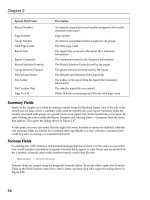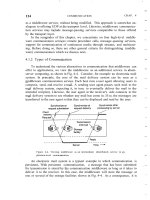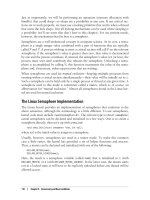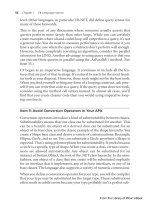Red Hat Linux unleashed Second Edition phần 3 potx
Bạn đang xem bản rút gọn của tài liệu. Xem và tải ngay bản đầy đủ của tài liệu tại đây (571.77 KB, 71 trang )
SMTP and POP
C
HAPTER 7
117
7
SMTP
AND POP
The mailer is the name of one of the mailers you’ve defined in an M command—for example,
smtp. The host and user are usually positional macros taken from the lhs match. (See “The
Right-Hand Side (
rhs) of Rules” later in the chapter.)
After
sendmail selects a mailer in ruleset 0, it processes sender addresses through ruleset 1 (of-
ten empty) and then sends them to the ruleset given in the
S= flag for that mailer.
Similarly, it sends recipient addresses through ruleset 2 (also often empty) and then to the ruleset
mentioned in the
R= mailer flag.
Finally,
sendmail post-processes all addresses in ruleset 4, which among other things removes
the angle brackets inserted by ruleset 3.
Why do mailers have different
S= and R= flags? Consider the previous example of the letter sent
to
and pinhead!zippy. If sends the mail, her address must
appear in a different form to each recipient. For Joe, it should be a domain address,
For Zippy, because whizzer.com expects old-style UUCP addresses (and
assuming it has a UUCP link to
pinhead and whizzer.com’s UUCP hostname is whizzer), the
return address should be
whizzer!betty. Joe’s address must also be rewritten for the pinhead
UUCP mailer, and Joe’s copy must include an address for Zippy that his mailer can handle.
Processing Rules Within Rulesets
sendmail passes an address to a ruleset and then processes it through each rule line by line. If
the
lhs of a rule matches the address, it is rewritten by the rhs. If it doesn’t match, sendmail
continues to the next rule until it reaches the end of the ruleset. At the end of the ruleset, sendmail
returns the rewritten address to the calling ruleset or to the next ruleset in its built-in execution
sequence.
If an address matches the
lhs and is rewritten by the rhs, the rule is tried again—an implicit
loop (but see the “
$: and $@—Altering a Ruleset’s Evaluation” section for exceptions).
As shown in Table 7.1, each rewriting rule is introduced by the
R command and has three fields—
the left-hand side (
lhs, or matching side), the right-hand side (rhs, or rewriting side), and an
optional comment—each of which must be separated by tab characters:
Rlhs rhs comment
Parsing
—Turning Addresses into Tokens
sendmail parses addresses and the lhs of rules into tokens and then matches the address and
the
lhs, token by token. The macro $o contains the characters that sendmail uses to separate
an address into tokens. It’s often defined like this:
# address delimiter characters
Do.:%@!^/[]
Configuring Other Servers
P
ART II
118
All the characters in $o are both token separators and tokens. sendmail takes an address such as
and breaks it into tokens according to the characters in the o macro, like this:
“rae” “@” “rainbow” “.” “org”
sendmail
also parses the lhs of rewriting rules into tokens so they can be compared one by one
with the input address to see whether they match. For example, the
lhs $ gets
parsed as follows:
“$-” “@” “rainbow” “.” “org”
(Don’t worry about the $- just yet. It’s a pattern-matching operator, similar to shell wildcards,
that matches any single token and is covered later in the section “The Left-Hand Side [
lhs] of
Rules.”) Now you can put the two together to show how
sendmail decides whether an address
matches the
lhs of a rule:
“rae” “@” “rainbow” “.” “org”
“$-” “@” “rainbow” “.” “org”
In this case, each token from the address matches a constant string (for example, rainbow) or a
pattern-matching operator (
$-), so the address matches and sendmail would use the rhs to rewrite
the address.
Consider the effect (usually bad!) of changing the value of
$o. As shown previously, sendmail
breaks the address into five tokens. However, if the @ character were not in
$o, the address would be parsed quite differently, into only three tokens:
“rae@rainbow” “.” “org”
You can see that changing $o has a drastic effect on sendmail’s address parsing, and you should
leave it alone until you really know what you’re doing. Even then, you probably won’t want to
change it because the V8
sendmail configuration files already have it correctly defined for stan-
dard RFC 822 and RFC 976 address interpretation.
The Left-Hand Side (
lhs
) of Rules
The lhs is a pattern against which sendmail matches the input address. The lhs can contain
ordinary text or any of the pattern-matching operators shown in Table 7.2.
Table 7.2.
lhs
pattern-matching operators.
Operator Description
$- Matches exactly one token
$+ Matches one or more tokens
$* Matches zero or more tokens
$@ Matches the null input (used to call the error mailer)
SMTP and POP
C
HAPTER 7
119
7
SMTP
AND POP
The values of macros and classes are matched in the lhs with the operators shown in Table 7.3.
Table 7.3.
lhs
macro and class-matching operators.
Operator Description
$X Matches the value of macro X
$=C
Matches any word in class C
$~C Matches if token is not in class C
The pattern-matching operators and macro- and class-matching operators are necessary be-
cause most rules must match many different input addresses. For example, a rule might need
to match all addresses that end with
gonzo.gov and begin with one or more of anything.
The Right-Hand Side (
rhs
) of Rules
The rhs of a rewriting rule tells sendmail how to rewrite an address that matches the lhs. The
rhs can include text, macros, and positional references to matches in the lhs. When a pattern-
matching operator from Table 7.2 matches the input,
sendmail assigns it to a numeric macro
$n, corresponding to the position it matches in the lhs. For example, suppose the address
is passed to the following rule:
R$+ @ $+ $: $1 < @ $2 > focus on domain
In this example, joe matches $+ (one or more of anything), so sendmail assigns the string joe
to $1. The @ in the address matches the @ in the lhs, but constant strings are not assigned to
positional macros. The tokens in the string
pc1.gonzo.gov match the second $+ and are as-
signed to
$2. The address is rewritten as $1<@$2>, or joe<@pc1.gonzo.gov>.
$:
and
$@
—Altering a Ruleset’s Evaluation
Consider the following rule:
R$* $: $1 < @ $j > add local domain
After rewriting an address in the rhs, sendmail tries to match the rewritten address with the
lhs of the current rule. Because $* matches zero or more of anything, what prevents sendmail
from going into an infinite loop on this rule? After all, no matter how the rhs rewrites the address,
it will always match
$*.
The
$: preface to the rhs comes to the rescue; it tells sendmail to evaluate the rule only once.
Sometimes you might want a ruleset to terminate immediately and return the address to the
calling ruleset or the next ruleset in
sendmail’s built-in sequence. Prefacing a rule’s rhs with $@
causes sendmail to exit the ruleset immediately after rewriting the address in the rhs.
Configuring Other Servers
P
ART II
120
$>
—Calling Another Ruleset
A ruleset can pass an address to another ruleset by using the $> preface to the rhs. Consider the
following rule:
R$* $: $>66 $1 call ruleset 66
The lhs $* matches zero or more of anything, so sendmail always does the rhs. As you learned
in the preceding section, the
$: prevents the rule from being evaluated more than once.
$>66 $1 calls ruleset 66 with $1 as its input address. Because $1 matches whatever was in the
lhs, this rule simply passes the entirety of the current input address to ruleset 66. Whatever
ruleset 66 returns is passed to the next rule in the ruleset.
Testing Rules and Rulesets—The
-bt
,
-d
, and
-C
Options
Debugging sendmail.cf can be a tricky business. Fortunately, sendmail provides several ways
to test rulesets before you install them.
NOTE
The examples in this section assume that you have a working sendmail. If your system does
not, try running these examples again after you have installed V8 sendmail.
The -bt option tells sendmail to enter its rule-testing mode:
$ sendmail -bt
ADDRESS TEST MODE (ruleset 3 NOT automatically invoked)
Enter <ruleset> <address>
>
NOTE
Notice the warning ruleset 3 NOT automatically invoked. Older versions of sendmail
ran ruleset 3 automatically when in address test mode, which made sense because
sendmail sends all addresses through ruleset 3 anyway. V8 sendmail does not, but
invoking ruleset 3 manually is a good idea because later rulesets expect the address to be
in canonical form.
The > prompt means sendmail is waiting for you to enter one or more ruleset numbers, sepa-
rated by commas, and an address. Try your login name with rulesets 3 and 0. The result should
look something like this:
> 3,0 joe
rewrite: ruleset 3 input: joe
rewrite: ruleset 3 returns: joe
rewrite: ruleset 0 input: joe
SMTP and POP
C
HAPTER 7
121
7
SMTP
AND POP
rewrite: ruleset 3 input: joe
rewrite: ruleset 3 returns: joe
rewrite: ruleset 6 input: joe
rewrite: ruleset 6 returns: joe
rewrite: ruleset 0 returns: $# local $: joe
>
The output shows how sendmail processes the input address joe in each ruleset. Each line of
output is identified with the number of the ruleset processing it, the input address, and the
address that the ruleset returns. The
> is a second prompt indicating that sendmail is waiting
for another line of input. When you’re done testing, just press Ctrl+D.
Indentation and blank lines better show the flow of processing in this example:
rewrite: ruleset 3 input: joe
rewrite: ruleset 3 returns: joe
rewrite: ruleset 0 input: joe
rewrite: ruleset 3 input: joe
rewrite: ruleset 3 returns: joe
rewrite: ruleset 6 input: joe
rewrite: ruleset 6 returns: joe
rewrite: ruleset 0 returns: $# local $: joe
The rulesets called were 3 and 0, in that order. Ruleset 3 was processed and returned the value
joe, and then sendmail called ruleset 0. Ruleset 0 called ruleset 3 again and then ruleset 6, an
example of how a ruleset can call another one by using
$>. Neither ruleset 3 nor ruleset 6 re-
wrote the input address. Finally, ruleset 0 resolved to a mailer, as it must.
Often you need more detail than
-bt provides—usually just before you tear out a large handful
of hair because you don’t understand why an address doesn’t match the
lhs of a rule. You can
remain hirsute because
sendmail has verbose debugging built in to most of its code.
You use the
-d option to turn on sendmail’s verbose debugging. This option is followed by a
numeric code that tells which section of debugging code to turn on and at what level. The
following example shows how to run
sendmail in one of its debugging modes and the output
it produces:
$ sendmail -bt -d21.12
ADDRESS TEST MODE (ruleset 3 NOT automatically invoked)
Enter <ruleset> <address>
> 3,0 joe
rewrite: ruleset 3 input: joe
trying rule: $* < > $*
rule fails
trying rule: $* < $* < $* < $+ > $* > $* > $*
rule fails
[etc.]
Configuring Other Servers
P
ART II
122
The -d21.12 in the preceding example tells sendmail to turn on level 12 debugging in section
21 of its code. The same command with the option
-d21.36 gives more verbose output (debug
level 36 instead of 12).
NOTE
You can combine one or more debugging specifications separated by commas, as in
-d21.12,14.2, which turns on level 12 debugging in section 21 and level 2 debugging in
section 14. You can also give a range of debugging sections, as in -d1-10.35, which turns
on debugging in sections 1 through 10 at level 35. The specification -d0-91.104 turns on
all sections of V8 sendmail’s debugging code at the highest levels and produces thousands
of lines of output for a single address.
The -d option is not limited for use with sendmail’s address testing mode (-bt); you can also
use it to see how
sendmail processes rulesets while sending a letter, as the following example
shows:
$ sendmail -d21.36 < /tmp/letter
[lots and lots of output ]
Unfortunately, the SIOG doesn’t tell you which numbers correspond to which sections of code.
Instead, the author suggests that keeping such documentation current is a lot of work (which
it is) and that you should look at the code itself to discover the correct debugging formulas.
The function
tTd() is the one to look for. For example, suppose you want to turn on debug-
ging in
sendmail’s address-parsing code. The source file parseaddr.c contains most of this code,
and the following command finds the allowable debugging levels:
$ egrep tTd parseaddr.c
if (tTd(20, 1))
[ ]
if (tTd(24, 4))
if (tTd(22, 11))
[etc.]
The egrep output shows that debugging specifications such as -d20.1, -d24.4, and -d22.11 (and
others) will make sense to
sendmail.
If perusing thousands of lines of C code doesn’t appeal to you, the O’Reilly book
sendmail,
2nd Ed. documents the debugging flags for
sendmail.
The
-C option allows you to test new configuration files before you install them, which is
always a good idea. If you want to test a different file, use
-C/path/to/the/file. You can
combine it with the
-bt and -d flags. For example, a common invocation for testing new con-
figuration files is
sendmail -Ctest.cf -bt -d21.12
SMTP and POP
C
HAPTER 7
123
7
SMTP
AND POP
WARNING
For security, sendmail drops its superuser permissions when you use the -C option. You
should perform final testing of configuration files as the superuser to ensure that your testing
is compatible with sendmail’s normal operating mode.
Testing
sendmail
and
sendmail.cf
Before installing a new or modified sendmail.cf, you must test it thoroughly. Even small, ap-
parently innocuous changes can lead to disaster, and as mentioned in the introduction to this
chapter, people get really irate when you mess up the mail system.
The first step in testing is to create a list of addresses that you know should work at your site.
For example, at
gonzo.gov, an Internet site without UUCP connections, the following addresses
must work:
joe
If gonzo.gov has a UUCP link, those addresses must also be tested. Other addresses to consider
include the various kinds of aliases (for example,
postmaster, an :include: list, an alias that
mails to a file, and one that mails to a program), nonlocal addresses, source-routed addresses,
and so on. If you want to be thorough, you can create a test address for each legal address for-
mat in RFC 822.
Now that you’ve got your list of test addresses, you can use the
-C and -bt options to see what
happens. At a minimum, you should run the addresses through rulesets 3 and 0 to make sure
that they are routed to the correct mailer. An easy way to do so is to create a file containing the
ruleset invocations and test addresses and then run
sendmail on it. For example, if the file
addr.test contains the lines
3,0 joe
3,0
3,0
you can test your configuration file test.cf by typing
$ sendmail -Ctest.cf -bt < addr.test
rewrite: ruleset 3 input: joe
rewrite: ruleset 3 returns: joe
[etc.]
You also might want to follow one or more addresses through the complete rewriting process.
For example, if an address resolves to the
smtp mailer and that mailer specifies R=21, you can
test recipient address rewriting by using
3,2,21,4 test_address.
Configuring Other Servers
P
ART II
124
If the sendmail.cf appears to work correctly so far, you’re ready to move on to sending some
real letters. You can do so by using a command like the following:
$ sendmail -v -oQ/tmp -Ctest.cf recipient < /dev/null
The -v option tells sendmail to be verbose so that you can see what’s happening. Depending
on whether the delivery is local or remote, you can see something as simple as
joe Sent or
an entire SMTP dialogue.
The
-oQ/tmp tells sendmail to use /tmp as its queue directory. Using this option is necessary
because
sendmail drops its superuser permissions when run with the -C option and can’t write
queue files into the normal mail queue directory. Because you are using the
-C and -oQ options,
sendmail also includes the following warning headers in the letter to help alert the recipient of
possible mail forgery:
X-Authentication-Warning: gonzo.gov: Processed from queue /tmp
X-Authentication-Warning: gonzo.gov: Processed by joe with -C srvr.cf
sendmail
also inserts the header Apparently-to: joe because, although you specified a recipient
on the command line, none was listed in the body of the letter. In this case, the letter’s body
was taken from the empty file
/dev/null, so no To: header was available. If you do your testing
as the superuser, you can skip the
-oQ argument, and sendmail won’t insert the warning head-
ers. You can avoid the
Apparently-to: header by creating a file like
To: recipient
testing
and using it as input instead of /dev/null.
The recipient should be you so that you can inspect the headers of the letter for correctness. In
particular, return address lines must include an FQDN for SMTP mail. That is, a header like
From: joe@gonzo is incorrect because it doesn’t include the domain part of the name, but a
header like
From: is fine.
You should repeat this testing for the same variety of addresses you used in the first tests. You
might have to create special aliases that point to you for some of the testing.
The amount of testing you do depends on the complexity of your site and the amount of expe-
rience you have, but a beginning system administrator should test very thoroughly, even for
apparently simple installations. Remember the flaming toaster.
POP
As much as you may love Linux, you have to deal with the reality that you must contend with
other operating systems out there. Even worse, many of them aren’t even UNIX based. Al-
though the Linux community has forgiven the users of “other” operating systems, there is still
a long way to go before complete assimilation will happen. In the meantime, the best thing
that can happen is to use tools to tie the two worlds together.
SMTP and POP
C
HAPTER 7
125
7
SMTP
AND POP
The following sections cover the integration of the most-used application of any network: elec-
tronic mail (or e-mail for short). Because UNIX and “other” operating systems have a very
different view of how e-mail should be handled, the Post Office Protocol (POP) was created.
This protocol abstracts the details of e-mail to a system-independent level so that anyone who
writes a POP client can communicate with a POP server.
Configuring a POP Server
The POP server you will configure on the sample systems is the freely available qpopper pro-
gram. This package was originally written at Berkeley but is now maintained by the Eudora
division of Qualcomm (
www.eudora.com/freeware). If you also need client software for non-
UNIX systems, check out the Eudora Light e-mail package also available from Qualcomm.
Like
qpopper, Eudora Light is available for free. (The Professional version does cost money,
however.)
Red Hat has prepared an RPM of this package, which is available on the CD-ROM (
qpopper-
2.3-1.i386.rpm
), or you can fetch it from Red Hat’s Web site at />contrib/i386/qpopper-2.3-1.i386.rpm
. To install it, simply run
rpm -i qpopper-2.3-1.i386.rpm
This way, you can install two programs: /usr/sbin/in.qpopper and /usr/sbin/popauth. /usr/
sbin/in.qpopper
is the actual server program that you will set up to run from inetd. /usr/
sbin/popauth
is used to configure clients that use APOP authentication.
Configuring
in.qpopper
Most of in.qpopper’s (from this point on called just qpopper) options are configured at com-
pile time; therefore, you don’t have much of a say in how things are done unless you want to
compile the package yourself. If you are interested in pursuing that route, you can fetch the
complete package from Qualcomm’s site at
/>The default configuration items are fine for most sites. These defaults are as follows:
■ Refusal to retrieve mail for anyone whose UID is below 10 (for example, root).
■ Bulletin support in /var/spool/mail/bulletins.
■ New users will receive the last bulletin posted.
■ Verbose logging to
syslog.
■ APOP authentication uses
/etc/pop.auth (see the section on popauth for details).
To allow
qpopper to start from inetd, edit the /etc/inetd.conf file and add the following line:
pop-3 stream tcp nowait root /usr/sbin/tcpd in.qpopper
Don’t forget to send the HUP signal to inetd. You can do so by issuing the following
command:
kill -1 `cat /var/run/inetd.pid`
Configuring Other Servers
P
ART II
126
Now you’re ready to test the connection. At a command prompt, enter
telnet popserver 110
where popserver is the name of the machine running the qpopper program.
You should get a response similar to the following:
+OK QPOP (version 2.3) at mtx.domain.com starting.
<>
This result means that the POP server has responded and is awaiting an instruction. (Typi-
cally, this job is transparently done by the client mail reader.) If you want to test the
authentication service, try to log in as yourself and see whether the service registers your cur-
rent e-mail box. For example, to log in as
sshah with the password mars1031, you enter
user sshah
+OK Password required for sshah
pass mars1031
+OK sshah has 5 messages (98031 octets).
quit
+OK Pop server at mtx.domain.com signing off.
The first line, user sshah, tells the POP server that the user for whom it will be checking mail
is
sshah. The response from the server is an acknowledgment that the user sshah exists and that
a password is required to access the mailbox. You can then type
pass mars1031, where mars1031
is the password for the sshah user. The server acknowledges the correct password by respond-
ing with a statement indicating that five messages are currently in user
sshah’s mail queue.
Because you don’t want to actually read the mail this way, you simply enter
quit to terminate
the session. The server sends a sign-off message and drops the connection.
Although the stock configuration of
qpopper is ideal for most sites, you might want to adjust a
few command-line parameters. To use a command-line parameter, simply edit your
inetd.conf
file so that the line invoking the in.qpopper program ends with the parameter you want to
pass. For example, if you want to pass
-T 10 to the server, your inetd.conf entry would look
like this:
pop-3 stream tcp nowait root /usr/sbin/tcpd in.qpopper -T 10
Don’t forget to the send the HUP signal to the inetd program using the following command:
kill -1 `cat /var/run/inetd.pid`
The following parameters are available in in.qpopper:
Parameter Description
-d Enables the debugging messages to be sent to SYSLOG.
-t <tracefile> Redirects the debugging information to be sent to
<tracefile>, where <tracefile> is a log file on your system.
SMTP and POP
C
HAPTER 7
127
7
SMTP
AND POP
-s Enables statistical information about each connection to be
logged to
SYSLOG.
-T <timeout> Changes the time-out period for connections to <timeout>
seconds. You might need to set this parameter to a higher
value if your clients are connecting through slow connections
(for example, PPP links).
-b <bulldir> Specifies what directory to use to hold the bulletins. The
default directory is
/var/spool/mail/bulletins.
Using
popauth
By default, the POP server sends all passwords in cleartext (not encrypted). If you are security
conscious, using cleartext obviously is a bad idea, and a tighter control is needed on
authentication. APOP support comes in at this point. APOP is a more security-minded way of
authenticating users because the passwords are sent over the network already encrypted.
qpopper
supports APOP and keeps its APOP database in the /etc/pop.auth database. Because this da-
tabase is kept in a binary format, you need to manipulate it using the
popauth program.
When you installed
qpopper, the /etc/pop.auth database was not created. Before you can be-
gin using
popauth, you need to initialize the database using the following command:
popauth -init
This command sets up the database and prepares it for further manipulation. popauth accepts
the following three parameters to list, delete, and add users to its database:
Parameter Description
-list Displays the existing users in the database by their login
names.
-delete <name> Removes user <name> from the database, where <name> is that
user’s login.
-user <name> Adds the user <name> to the database, where <name> is the
user’s login. When the parameter is invoked, you are
prompted to enter the user’s password twice (the second time
to verify you typed it in correctly) to enable the entry.
For example, to add the user
sshah to the database, you use the following:
[root@mtx /root]# popauth -user sshah
Changing POP password for sshah.
New password: scrubber
Retype new password: scrubber
Parameter Description
Configuring Other Servers
P
ART II
128
To see that sshah was in fact added, you type
[root@mtx /root]# popauth -list
sshah
If you need to remove the user sshah, use the -delete option like this:
[root@mtx /root]# popauth -delete sshah
Warning: You will not be prompted for confirmation when deleting users from this database!
Managing Bulletins
Occasionally, you might need to send mail to all your users to alert them about changes to the
system. (For example, you might send this message:
The servers will be offline on Sunday
for maintenance.
) If most of your users use POP to read their mail, using bulletins will be
much easier on your system.
A bulletin is a message that is sent to all users as they log in to read their mail. It isn’t delivered
to the users’ server mail queues unless they have elected to keep their mail on the server instead
of downloading it. By using bulletins for announcements instead of sending out mail, you can
reduce the load on your mail server because it doesn’t have to perform delivery to all your user’s
mail queues. Even better, this approach doesn’t waste space on your server because the message
is directly downloaded to the readers’ machines.
To create a bulletin, simply create a new file in the
/var/spool/mail/bulletins directory (or
directory of your choice if you use the
-b option on in.qpopper) with the filename beginning
with a number, followed by a period, and then any arbitrary string. Consider this example:
1.welcome_to_our_pop_server
This bulletin could be the first one on your system. Each new bulletin must follow the num-
bering pattern in sequence. So the next bulletin, for example, could be titled
2.notice_of_downtime
Inside each file must be the necessary e-mail header information so that the client POP readers
know how to handle the message. A minimal header consists of only a
From line; however, the
users will receive mail that appears to come from no one, with no subject, and no return ad-
dress. Hence, better mail headers contain not only the
From line, but also lines for the From:,
Date:, Subject:, and Reply-To: headers.
The following is a sample message:
From Tue Sep 16 20:31:15 1997
From: (Steve Shah)
Date: Tue, 16 Sep 1997 20:31:15 -0700
Subject: New compute server
Reply-To:
SMTP and POP
C
HAPTER 7
129
7
SMTP
AND POP
Hello Everyone,
For your information, we have finally set up the new dual processor compute server.
(The old single processor server was getting lonely. ;) If you have any questions
or problems, feel free to send me mail or call me at x9433.
-Your Systems Group
After the file is in place, you do not need to alert the server because the server automatically
sees the file and sends it to all users as they log in to read their mail.
Summary
In this chapter, you learned how to install, set up, and configure the sendmail and qpopper
programs. The key things to remember about this process are the following:
■ An MTA is a Mail Transfer Agent (what actually routes and delivers mail), and an
MUA is a Mail User Agent (what the user uses to access her mail once it has been
delivered).
sendmail is an MTA only.
■ The Simple Mail Transfer Protocol (SMTP) is the actual protocol used to transfer
mail.
sendmail is a program that uses this protocol to communicate with other mail
servers. Other mail servers don’t need to run
sendmail, but they do need to communi-
cate via SMTP.
■
sendmail does NOT deliver mail once it has reached the destination system. A special
program local to the system such as
/bin/mail or /usr/bin/procmail is actually used
to perform the delivery functions.
■ The aliases file can either remap e-mail addresses to other usernames, redirect mail to
files, or pass e-mail messages on to another program for processing.
■
sendmail is a large program with a past history of security problems. Hence, be sure to
keep up with the security bulletins.
■ Whenever a new version of
sendmail is released, download it from ftp.sendmail.org
and install it.
■ The Post Office Protocol (POP) is a protocol for allowing client machines to connect
to a mail server and transfer mail. POP is not responsible for delivering mail to other
users or systems.
■ Although POP isn’t nearly as large or complex as
sendmail, it does have the potential
to contain security problems as well. Watch for security announcements and upgrade
accordingly.
■ Bulletins are a handy way to distribute mail to all of your POP mail users at once
without having to make copies for everyone.
■
popauth is the means by which the POP protocol accepts passwords in an encrypted
format.
Configuring Other Servers
P
ART II
130
Telling you all you must know about SMTP and POP in a single chapter is not possible, but
as Yogi Berra (or maybe Casey Stengel) once said, “You could look it up,” and you should.
However, this chapter should give you a good basis for understanding the theory behind SMTP,
V8
sendmail, and qpopper.
FTP
C
HAPTER 8
131
8
FTP
FTP
by Steve Shah
8
IN THIS CHAPTER
■ Getting and Installing the FTP
Server 132
■ How the FTP Server Works 133
■ Configuring Your FTP Server 134
■ FTP Administrative Tools 151
Configuring Other Servers
P
ART II
132
Using the File Transfer Protocol (FTP) is a popular way to transfer files from machine to machine
across a network. Clients and servers have been written for all the popular platforms, thereby
often making FTP the most convenient way of performing file transfers.
You can configure FTP servers in one of two ways. The first is as a private user-only site, which
is the default configuration for the FTP server; I will cover this configuration here. A private
FTP server allows users on the system only to be able to connect via FTP and access their files.
You can place access controls on these users so that certain users can be explicitly denied or
granted access.
The other kind of FTP server is anonymous. An anonymous FTP server allows anyone on the
network to connect to it and transfer files without having an account. Due to the potential
security risks involved with this setup, you should take precautions to allow access only to cer-
tain directories on the system.
WARNING
Configuring an anonymous FTP server always poses a security risk. Server software is
inherently complex and can therefore have bugs allowing unauthorized users access to
your system. The authors of the FTP server you will configure in this chapter have gone to
great lengths to avoid this possibility; however, no one can ever be 100 percent sure.
If you decide to establish an anonymous FTP server, be sure to keep a careful eye on
security announcements from CERT (www.cert.org), and update the server software
whenever security issues arise.
Depending on which packages you chose to install during the installation, you might already
have the FTP server software installed. To determine whether you have the server software
installed, check for the
/usr/sbin/in.ftpd file. If it is there, you have the necessary software. If
you don’t, read the next section to learn how to install it.
Getting and Installing the FTP Server
Red Hat Linux uses the freely available wu-ftpd server. It comes as an RPM (Red Hat Package
Manager) and is offered as an installation option during initial setup. If you decide that you
want to run an FTP server but did not install the RPM, fetch
wu-ftpd-2.4.2b12-6.i386.rpm
from the CD-ROM, or check www.redhat.com for the latest edition.
To install the RPM, simply log in as root and run the following:
[root@denon /root]# rpm -i wu-ftpd-2.4.2b12-6.i386.rpm
If you plan to offer an anonymously accessible site, then be sure to install the anonftp-2.3-
3.i386.rpm
from the CD-ROM as well. As always, you can check for the latest version at
www.redhat.com.
FTP
C
HAPTER 8
133
8
FTP
To install the anonymous FTP file, log in as root and run the following:
[root@denon /root]# rpm -i anonftp-2.3-3.i386.rpm
Now you have a working anonymous FTP server!
To test whether the installation worked, simply use the FTP client and connect to your ma-
chine. For the sample FTP server,
denon, you would respond to the following:
[root@denon /root]# ftp denon
Connected to denon.domain.com.
220 denon.domain.com FTP server (Version wu-2.4.2-academ[BETA-12](1)
➥Wed Mar 5 12:37:21 EST 1997) ready.
Name (denon:root): anonymous
331 Guest login ok, send your complete e-mail address as password.
Password: [This is not echoed on the screen]
230 Guest login ok, access restrictions apply.
Remote system type is UNIX.
Using binary mode to transfer files.
ftp>
To quit the FTP client software, simply enter bye at the ftp> prompt. If you want to test the
private FTP server, rerun the FTP client but use your login instead of the anonymous login.
Here’s an example:
[root@denon /root]# ftp denon
Connected to denon.domain.com
220 denon.domain.com FTP server (Version wu-2.4.2-academ[BETA-12](1)
➥Wed Mar 5 12:37:21 EST 1997) ready.
Name (denon:root): sshah
331 Password required for sshah.
Password: mars1031 [This is not echoed on the screen]
230 User sshah logged in.
Remote system type is UNIX.
Using binary mode to transfer files.
ftp>
How the FTP Server Works
FTP service is controlled from the /etc/inetd.conf file and is automatically invoked when-
ever someone connects to the FTP port. (Ports are logical associations from a network connec-
tion to a specific service. For example, port 21 associates to FTP, port 23 associates to Telnet,
and so on.) When a connection is detected, the FTP daemon (
/usr/sbin/in.ftpd) is invoked
and the session begins. In the
/etc/inetd.conf file, the default Red Hat distribution contains
the necessary line for this step to occur.
After the server is initiated, the client needs to provide a username and corresponding pass-
word. Two special usernames—
anonymous and ftp—have been set aside for the purpose of al-
lowing access to the public files. Any other access requires that the user have an account on the
server.
Configuring Other Servers
P
ART II
134
If a user accesses the server by using his or her account, an additional check is performed to
ensure that the user has a valid shell. If the user doesn’t have a valid shell, he or she is denied
access into the system. This check is useful if you want to allow users limited access to a server
(for example, POP mail) but do not want them logging in via Telnet or FTP. For a shell to be
valid, it must be listed in the
/etc/shells file. If you decide to install a new shell, be sure to add
it to your
/etc/shells listing so that people using that shell can connect to the system via FTP.
Users accessing the FTP server are placed in their home directories when they first log in. At
that point, they can change into any directories on the system to which they have permission.
Anonymous users, on the other hand, have several restrictions placed on them.
Anonymous users are placed in the home directory for the FTP users. By default, this directory
is set to
/home/ftp by the anonftp RPM package. After the users get there, the FTP server ex-
ecutes a
chroot system call. This call effectively changes the program’s root directory to the
FTP users’ directory. Access to any other directories in the system, which includes the
/bin,
/etc, and /lib directories, is denied. This change in the root directory has the side effect of the
server not being able to see
/etc/passwd, /etc/group, and other necessary binaries such as
/bin/ls. To make up for this change, the anonftp RPM package creates a bin, etc, and lib
directory under /home/ftp, where necessary libraries and programs are placed (such as ls) and
where the server software can access them even after the
chroot system call has been made.
For security reasons, files placed under the
/home/ftp directory have their permissions set such
that only the server can see them. (This is done automatically during
anonftp’s install.) Any
other directories created under
/home/ftp should be set up so that they are world readable. Most
anonymous FTP sites place such files under the
pub subdirectory.
Configuring Your FTP Server
Although the default configuration of the FTP server is reasonably secure, you can fine-tune
access rights by editing the following files:
■
/etc/ftpaccess
■ /etc/ftpconversions
■ /etc/ftphosts
■ /var/log/xferlog
With all these files, you can have very fine control of who, when, and from where people can
connect to your server as well as an audit trail of what they did after they did connect. The
/etc/ftpaccess file is the most significant of these because it contains the most configuration
options; however, misconfiguring any of the others can lead to denied service.
FTP
C
HAPTER 8
135
8
FTP
TIP
When editing any of the files in the /etc directory (FTP related or not), comment the file
liberally. Keeping an edit history at the end of the file listing of who last edited the file,
when they did it, and what they changed is a good way to track down problems as well as
problem makers!
Controlling Access—The
/etc/ftpaccess
File
The /etc/ftpaccess file is the primary means of controlling who and how many users access
your server. Each line in the file controls either defines an attribute or sets its value.
The following commands control access:
■
class
■ autogroup
■ deny
■ guestgroup
■ limit
■ loginfails
■ private
The following commands control what information the server tells clients:
■
banner
■ message
■ readme
These commands control logging capabilities:
■
log commands
■ log transfers
The following are miscellaneous commands:
■
alias
■ cdpath
■ compress
■ tar
■ shutdown
Configuring Other Servers
P
ART II
136
Permissions controls are set by the following commands:
■
chmod
■ delete
■ overwrite
■ rename
■ umask
■ passwd-check
■ path-filter
■ upload
Controlling User Access
The ability to control who may and may not enter your site is a critical component in fine-
tuning your anonymous FTP server. The following commands define the criteria used to de-
termine in which group each user should be placed.
class
The class command defines a class of users who can access your FTP server. You can define as
many classes as you want. Each
class line comes in the form
class <classname> <typelist> <addrglob> [<addrglob> ]
where <classname> is the name of the class you are defining, <typelist> is the type of user you
are allowing into the class, and
<addrglob> is the range of IP addresses allowed access to that
class.
The
<typelist> is a comma-delimited list in which each entry has one of three values:
anonymous, guest, or real. Anonymous users are, of course, any users who connect to the server
as user
anonymous or ftp and want to access only publicly available files. Guest users are special
because they do not have accounts on the system per se, but they do have special access to key
parts of the guest group. (See the description of the
guestgroup command later in this chapter
for additional details.) Real users must have accounts on the FTP server and are authenticated
accordingly.
<addrglob> takes the form of a regular expression where * implies all sites. Several <addrglob>s
can be associated with a particular class.
The line
class anonclass anonymous *
defines the class anonclass, which contains only anonymous users. They can originate their
connections from anywhere on the network.
FTP
C
HAPTER 8
137
8
FTP
On the other hand, the line
class localclass real 192.168.42.*
allows only real users with accounts on the FTP server access to their accounts via FTP if they
are coming from the local area network.
autogroup
The autogroup command is used to control access to anonymous users more tightly by auto-
matically assigning them a certain group permission when they log in. The format of the
autogroup line is
autogroup <groupname> <class> [<class> ]
where <groupname> is the name of the group to which you want the anonymous users set, and
<class> is a name of a class defined using the class command. You can have multiple <class>
entries for an autogroup. Only the anonymous users referenced in <class> will be affected by
autogroup.
Remember that the group to which you are giving the users permission must be in the
/etc/
group
file.
deny
The deny command allows you to explicitly deny service to certain hosts based on either their
names, IP addresses, or whether their hosts’ names can be reverse-resolved via DNS. The for-
mat of the
deny command is
deny <addrglob> <message_file>
where <addrglob> is a regular expression containing the addresses that are to be denied and
<message_file> is the filename containing a message that should be displayed to the hosts when
they connect.
The following is a sample
deny line:
deny evilhacker.domain.com /home/ftp/.message.no.evil.hackers
This line displays the contents of the file /home/ftp/.message.no.evil.hackers to anyone try-
ing to connect via FTP from
evilhacker.domain.com. To deny users access based on whether
their IP addresses can be reverse-resolved to their hostnames, use the string
!nameserved for the
<addrglob> entry.
guestgroup
The guestgroup command is useful when you have real users but want them to have only re-
strictive FTP privileges. The format of the command is
guestgroup <groupname> [<groupname> ]
where <groupname> is the name of the group (as taken from /etc/group) that you want restricted.
Configuring Other Servers
P
ART II
138
When a user’s group is restricted, the user is treated much like an anonymous visitor; hence,
the same setups needed for anonymous visitors must be performed in this user’s account. The
user’s password entry is also a little different in the directory field.
The field for the user’s home directory is broken up by the
/./ characters. Before the split char-
acters is the effective root directory, and after the split characters is the user’s relative home
directory. For example, consider the following password entry:
user1:encrypted password:500:128:User 1:/ftp/./user1:/bin/ftponly
Here, /ftp is the user’s new relative root directory (bin, etc, and lib directories would need to
be created under
/ftp for the ls command and other necessary libraries), and /ftp/user1 is the
user’s home directory.
limit
The limit command allows you to control the number of users who log in to the system via
FTP by class and time of day. This capability is especially useful if you have a popular archive
but the system needs to be available to your users during business hours. The format of the
limit command is
limit <class> <n> <times> <message_file>
where <class> is the class to limit, <n> is the maximum number of people allowed in that class,
<times> is the time during which the limit is in effect, and <message_file> is the file that should
be displayed to the client when the maximum limit is reached.
The format of the
<times> parameter is somewhat complex. The parameter is in the form of a
comma-delimited string, where each option is for a separate day. Sunday through Saturday
take the form
Su, Mo, Tu, We, Th, Fr, and Sa, respectively, and all the weekdays can be referenced
as
Wk. Time should be kept in military format without a colon separating the hours and min-
utes. A range is specified by the dash character.
For example, to limit the class
anonfolks to 10 from Monday through Thursday, all day, and
Friday from midnight to 5:00 p.m., you would use the following
limit line:
limit anonfolks 10 MoTuWeTh,Fr0000-1700 /home/ftp/.message.too_many
In this case, if the limit is hit, the contents of the file /home/ftp/.message.too_many are dis-
played to the connecting user.
loginfails
The loginfails command allows you to set the number of failed login attempts clients can
make before disconnecting them. By default, this number is five; however, you can set it by
using the command
loginfails <n>
FTP
C
HAPTER 8
139
8
FTP
where <n> is the number of attempts. For example, the following line disconnects a user from
the FTP server after three failed attempts:
loginfails 3
private
You might find it convenient to be able to share files with other users via FTP without having
to place the file in a 100 percent public place or having to give these users a real account on the
server. The clients use the
SITE GROUP and SITE GPASS commands so that they can change into
privileged groups that require passwords.
For your FTP server to support this capability, you need to set the
private flag using the com-
mand
private <switch>
where <switch> is either the string YES to turn it on or NO to turn it off.
Because you need to require passwords for these special groups, you need to use the
/etc/
ftpgroups
file. The format of an access group in /etc/ftpgroups is
access_group_name:encrypted_password:real_group
where access_group_name is the name that the client uses to reference the special group,
encrypted_password is the password users need to supply (via SITE GPASS) to access the group,
and
real_group is the actual group referenced in the /etc/group file.
TIP
To create the encrypted_password entry, use the UNIX crypt function. To make generating
the encrypted password easier, use the following Perl script:
#!/usr/bin/perl
print “Enter password to encrypt: “;
chop ($password=<STDIN>);
print “The encrypted password is: “,crypt($password,$password);
Controlling Banner Messages
It is often useful to provide messages to FTP users when they connect to your site or specify a
special action. These commands allow you to specify these instances as well as the correspond-
ing messages. Using them is a great way to make your site self-documenting.
banner
The banner command allows you to display a sign onscreen before the client has to provide a
login and password combination. The format of this command is
banner <path>
Configuring Other Servers
P
ART II
140
where <path> is the full pathname of the file you want to display. Consider this example:
banner /home/ftp/.banner
The email command allows you to specify the site maintainer’s e-mail address. Some error
messages or information requests provide the information given in this line on demand. The
default value in the
/etc/ftpaccess file is root@localhost.
The format of the
email command is
email <address>
where <address> is the full e-mail address of the site maintainer.
Creating an e-mail alias “FTP” that forwards to the system administrators is generally good
practice. Providing this kind of information in the sign-on banner is also a good idea so that
users know whom to contact if they cannot log in to the system.
message
The message command allows you to set up special messages to be sent to the clients when they
either log in or change into a certain directory. You can specify multiple messages. The format
of this command is
message <path> <when> {<class> }
where <path> is the full pathname to the file to be displayed, <when> is the condition under
which to display the message, and
<class> is a list of classes to which this message command
applies.
The
<when> parameter should take one of two forms: either LOGIN or CWD=<dir>. If it is LOGIN,
the message is displayed upon a successful login. If the parameter is set to
CWD=<dir>, then the
message is displayed when clients enter the
<dir> directory.
The
<class> parameter is optional. You can list multiple classes for a certain message. This
capability is useful if you want only certain messages going to anonymous users and so on.
The message file itself (specified by
<path>) can contain special flags that the FTP server sub-
stitutes with the appropriate information at runtime. These options are as follows:
Option Description
%T Local time
%F Free space in the partition where <dir> is located
%C Current working directory
%E Site maintainer’s e-mail address (specified by the email command)
FTP
C
HAPTER 8
141
8
FTP
%R Client hostname
%L Server hostname
%U Username provided at login time
%M Maximum number of users allowed in the specified class
%N Current number of users in specified class
Remember that when messages are triggered by an anonymous user, the message path needs to
be relative to the anonymous FTP directory.
An example message command is
message ./.toomany_anon LOGIN anonfolks
where the file ./.toomany_anon contains
Sorry %R, but there are already %N users out of a maximum of %M users in
➥your class. Please try again in a few minutes.
The FTP Administrator (%E)
If the limit of 25 users is reached at this site, for example, the client sees a message similar to the
following:
Sorry, technics.domain.com, but there are already 25 out of a maximum
➥of 25 users in your class. Please try again in a few minutes.
The FTP Administrator ()
readme
The readme command allows you to specify the conditions under which clients are notified
that a certain file in their current directory was last modified. This command can take the form
readme <path> <when> <class>
where <path> is the name of the file to alert the clients about (for example, README), <when> is
similar to the
<when> in the message command, and <class> is the classes for which this com-
mand applies. The
<when> and <class> parameters are optional.
Remember that when you’re specifying a path for anonymous users, the file must be relative to
the anonymous FTP directory.
Controlling Logging
As with any complex network service, security quickly becomes an issue. In order to contend
with possible threats, tracking connections made along with the corresponding commands is a
necessity. The following commands allow you to determine how much, if any, logging should
be done by the server software.
Option Description