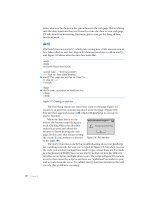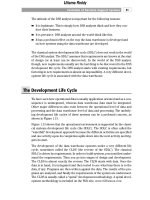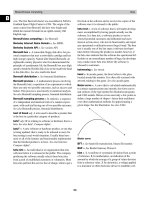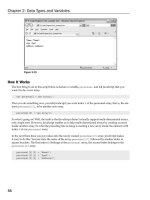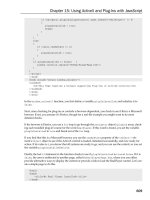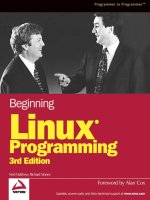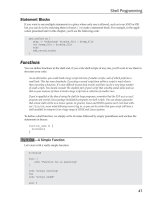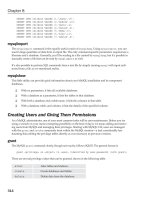Unix Shell Programming Third Edition phần 2 pot
Bạn đang xem bản rút gọn của tài liệu. Xem và tải ngay bản đầy đủ của tài liệu tại đây (1.37 MB, 69 trang )
sue:*:15:47::/users/sue:
pat:*:99:7::/users/pat:/usr/bin/ksh
bob:*:13:100::/users/data:/users/data/bin/data_entry
After login checks the password you typed in against the one stored in /etc/shadow, it then checks
for the name of a program to execute. In most cases, this will be /usr/bin/sh, /usr/bin/ksh, or
/bin/bash. In other cases, it may be a special custom-designed program. The main point here is
that you can set up a login account to automatically run any program whatsoever whenever someone
logs in to it. The shell just happens to be the program most often selected.
So login initiates execution of the standard shell on sue's terminal after validating her password
(see Figure 3.4).
Figure 3.4. login executes /usr/bin/sh.
According to the other entries from /etc/passwd shown previously, pat gets the program ksh stored
in /usr/bin (this is the Korn shell), and bob gets the program data_entry (see Figure 3.5).
Figure 3.5. Three users logged in.
The init program starts up other programs similar to getty for networked connections. For
example, sshd, telnetd, and rlogind are started to service logins via ssh, telnet, and rlogin,
respectively. Instead of being tied directly to a specific, physical terminal or modem line, these
programs connect users' shells to pseudo ttys. These are devices that emulate terminals over
network connections. You can see this whether you're logged in to your system over a network or on
an X Windows screen:
$ who
phw pts/0 Jul 20 17:37 Logged in with rlogin
$
Typing Commands to the Shell
When the shell starts up, it displays a command prompt—typically a dollar sign $—at your terminal
and then waits for you to type in a command (see Figure 3.6, Steps 1 and 2). Each time you type in
a command and press the Enter key (Step 3), the shell analyzes the line you typed and then
proceeds to carry out your request (Step 4). If you ask it to execute a particular program, the shell
searches the disk until it finds the named program. When found, the shell asks the kernel to initiate
the program's execution and then the shell "goes to sleep" until the program has finished (Step 5).
The kernel copies the specified program into memory and begins its execution. This copied program
is called a process; in this way, the distinction is made between a program that is kept in a file on the
disk and a process that is in memory doing things.
Figure 3.6. Command cycle.
If the program writes output to standard output, it will appear at your terminal unless redirected or
piped into another command. Similarly, if the program reads input from standard input, it will wait for
you to type in input unless redirected from a file or piped from another command (Step 6).
When the command finishes execution, control once again returns to the shell, which awaits your
next command (Steps 7 and 8).
Note that this cycle continues as long as you're logged in. When you log off the system, execution of
the shell then terminates and the Unix system starts up a new getty (or rlogind, and so on) at the
terminal and waits for someone else to log in. This cycle is illustrated in Figure 3.7.
Figure 3.7. Login cycle.
The Shell's Responsibilities
Now you know that the shell analyzes each line you type in and initiates execution of the selected
program. But the shell also has other responsibilities, as outlined in Figure 3.8.
Figure 3.8. The shell's responsibilities.
Program Execution
The shell is responsible for the execution of all programs that you request from your terminal.
Each time you type in a line to the shell, the shell analyzes the line and then determines what to do.
As far as the shell is concerned, each line follows the same basic format:
program-name arguments
The line that is typed to the shell is known more formally as the command line. The shell scans this
command line and determines the name of the program to be executed and what arguments to pass
to the program.
The shell uses special characters to determine where the program name starts and ends, and where
each argument starts and ends. These characters are collectively called whitespace characters, and
are the space character, the horizontal tab character, and the end-of-line character, known more
formally as the newline character. Multiple occurrences of whitespace characters are simply ignored
by the shell. When you type the command
mv tmp/mazewars games
the shell scans the command line and takes everything from the start of the line to the first
whitespace character as the name of the program to execute: mv. The set of characters up to the
next whitespace character is the first argument to mv: tmp/mazewars. The set of characters up to
the next whitespace character (known as a word to the shell)—in this case, the newline—is the
second argument to mv: games. After analyzing the command line, the shell then proceeds to
execute the mv command, giving it the two arguments tmp/mazewars and games (see Figure 3.9).
Figure 3.9. Execution of mv with two arguments.
As mentioned, multiple occurrences of whitespace characters are ignored by the shell. This means
that when the shell processes this command line:
echo when do we eat?
it passes four arguments to the echo program: when, do, we, and eat? (see Figure 3.10).
Figure 3.10. Execution of echo with four arguments.
Because echo takes its arguments and simply displays them at the terminal, separating each by a
space character, the output from the following becomes easy to understand:
$ echo when do we eat?
when do we eat?
$
The fact is that the echo command never sees those blank spaces; they have been "gobbled up" by
the shell. When we discuss quotes in Chapter 6, "Can I Quote You on That?," you'll see how you can
include blank spaces in arguments to programs.
We mentioned earlier that the shell searches the disk until it finds the program you want to execute
and then asks the Unix kernel to initiate its execution. This is true most of the time. However, there
are some commands that the shell knows how to execute itself. These built-in commands include cd,
pwd, and echo. So before the shell goes searching the disk for a command, the shell first determines
whether it's a built-in command, and if it is, the shell executes the command directly.
Variable and Filename Substitution
Like any other programming language, the shell lets you assign values to variables. Whenever you
specify one of these variables on the command line, preceded by a dollar sign, the shell substitutes
the value assigned to the variable at that point. This topic is covered in complete detail in Chapter 5,
"And Away We Go."
The shell also performs filename substitution on the command line. In fact, the shell scans the
command line looking for filename substitution characters *, ?, or [ ] before determining the
name of the program to execute and its arguments. Suppose that your current directory contains the
files as shown:
$ ls
mrs.todd
prog1
shortcut
sweeney
$
Now let's use filename substitution for the echo command:
$ echo * List all files
mrs.todd prog1 shortcut sweeney
$
How many arguments do you think were passed to the echo program, one or four? Because we said
that the shell is the one that performs the filename substitution, the answer is four. When the shell
analyzes the line
echo *
it recognizes the special character * and substitutes on the command line the names of all files in the
current directory (it even alphabetizes them for you):
echo mrs.todd prog1 shortcut sweeney
Then the shell determines the arguments to be passed to the command. So echo never sees the
asterisk. As far as it's concerned, four arguments were typed on the command line (see Figure 3.11).
Figure 3.11. Execution of echo.
I/O Redirection
It is the shell's responsibility to take care of input and output redirection on the command line. It
scans the command line for the occurrence of the special redirection characters <, >, or >> (also <<
as you'll learn in Chapter 13, "Loose Ends").
When you type the command
echo Remember to tape Law and Order > reminder
the shell recognizes the special output redirection character > and takes the next word on the
command line as the name of the file that the output is to be redirected to. In this case, the file is
reminder. If reminder already exists and you have write access to it, the previous contents are lost
(if you don't have write access to it, the shell gives you an error message).
Before the shell starts execution of the desired program, it redirects the standard output of the
program to the indicated file. As far as the program is concerned, it never knows that its output is
being redirected. It just goes about its merry way writing to standard output (which is normally your
terminal, you'll recall), unaware that the shell has redirected it to a file.
Let's take another look at two nearly identical commands:
$ wc -l users
5 users
$ wc -l < users
5
$
In the first case, the shell analyzes the command line and determines that the name of the program
to execute is wc and it is to be passed two arguments: -l and users (see Figure 3.12).
Figure 3.12. Execution of wc -l users.
When wc begins execution, it sees that it was passed two arguments. The first argument, -l, tells it
to count the number of lines. The second argument specifies the name of the file whose lines are to
be counted. So wc opens the file users, counts its lines, and then prints the count together with the
filename at the terminal.
Operation of wc in the second case is slightly different. The shell spots the input redirection character
< when it scans the command line. The word that follows on the command line is the name of the file
input is to be redirected from. Having "gobbled up" the < users from the command line, the shell
then starts execution of the wc program, redirecting its standard input from the file users and
passing it the single argument -l (see Figure 3.13).
Figure 3.13. Execution of wc -l < users.
When wc begins execution this time, it sees that it was passed the single argument -l. Because no
filename was specified, wc takes this as an indication that the number of lines appearing on standard
input is to be counted. So wc counts the number of lines on standard input, unaware that it's actually
counting the number of lines in the file users. The final tally is displayed at the terminal—without the
name of a file because wc wasn't given one.
The difference in execution of the two commands is important for you to understand. If you're still
unclear on this point, review the preceding section.
Pipeline Hookup
Just as the shell scans the command line looking for redirection characters, it also looks for the pipe
character |. For each such character that it finds, it connects the standard output from the command
preceding the | to the standard input of the one following the |. It then initiates execution of both
programs.
So when you type
who | wc -l
the shell finds the pipe symbol separating the commands who and wc. It connects the standard output
of the former command to the standard input of the latter, and then initiates execution of both
commands. When the who command executes, it makes a list of who's logged in and writes the
results to standard output, unaware that this is not going to the terminal but to another command
instead.
When the wc command executes, it recognizes that no filename was specified and counts the lines on
standard input, unaware that standard input is not coming from the terminal but from the output of
the who command.
Environment Control
The shell provides certain commands that let you customize your environment. Your environment
includes your home directory, the characters that the shell displays to prompt you to type in a
command, and a list of the directories to be searched whenever you request that a program be
executed. You'll learn more about this in Chapter 11, "Your Environment."
Interpreted Programming Language
The shell has its own built-in programming language. This language is interpreted, meaning that the
shell analyzes each statement in the language one line at a time and then executes it. This differs
from programming languages such as C and FORTRAN, in which the programming statements are
typically compiled into a machine-executable form before they are executed.
Programs developed in interpreted programming languages are typically easier to debug and modify
than compiled ones. However, they usually take much longer to execute than their compiled
equivalents.
The shell programming language provides features you'd find in most other programming languages.
It has looping constructs, decision-making statements, variables, and functions, and is procedure-
oriented. Modern shells based on the IEEE POSIX standard have many other features including
arrays, data typing, and built-in arithmetic operations.
Chapter 4. Tools of the Trade
IN THIS CHAPTER
Regular Expressions
cut
paste
sed
tr
grep
sort
uniq
Exercises
This chapter provides detailed descriptions of some commonly used shell programming tools. Covered
are cut, paste, sed, tr, grep, uniq, and sort. The more proficient you become at using these tools,
the easier it will be to write shell programs to solve your problems. In fact, that goes for all the tools
provided by the Unix system.
Regular Expressions
Before getting into the tools, you need to learn about regular expressions. Regular expressions are
used by several different Unix commands, including ed, sed, awk, grep, and, to a more limited
extent, vi. They provide a convenient and consistent way of specifying patterns to be matched.
The shell recognizes a limited form of regular expressions when you use filename substitution. Recall
that the asterisk (*) specifies zero or more characters to match, the question mark (?) specifies any
single character, and the construct [ ] specifies any character enclosed between the brackets. The
regular expressions recognized by the aforementioned programs are far more sophisticated than
those recognized by the shell. Also be advised that the asterisk and the question mark are treated
differently by these programs than by the shell.
Throughout this section, we assume familiarity with a line-based editor such as ex or ed. See
Appendix B, "For More Information," for more information on these editors.
Matching Any Character: The Period (.)
A period in a regular expression matches any single character, no matter what it is. So the regular
expression
r.
specifies a pattern that matches an r followed by any single character.
The regular expression
.x.
matches an x that is surrounded by any two characters, not necessarily the same.
The ed command
/ /
searches forward in the file you are editing for the first line that contains any three characters
surrounded by blanks:
$ ed intro
248
1,$p Print all the lines
The Unix operating system was pioneered by Ken
Thompson and Dennis Ritchie at Bell Laboratories
in the late 1960s. One of the primary goals in
the design of the Unix system was to create an
environment that promoted efficient program
development.
/ / Look for three chars surrounded by blanks
The Unix operating system was pioneered by Ken
/ Repeat last search
Thompson and Dennis Ritchie at Bell Laboratories
1,$s/p.o/XXX/g Change all p.os to XXX
1,$p Let's see what happened
The Unix operating system was XXXneered by Ken
ThomXXXn and Dennis Ritchie at Bell Laboratories
in the late 1960s. One of the primary goals in
the design of the Unix system was to create an
environment that XXXmoted efficient XXXgram
development.
In the first search, ed started searching from the beginning of the file and found the characters " was
" in the first line that matched the indicated pattern. Repeating the search (recall that the ed
command / means to repeat the last search), resulted in the display of the second line of the file
because " and " matched the pattern. The substitute command that followed specified that all
occurrences of the character p, followed by any single character, followed by the character o were to
be replaced by the characters XXX.
Matching the Beginning of the Line: The Caret (^)
When the caret character ^ is used as the first character in a regular expression, it matches the
beginning of the line. So the regular expression
^George
matches the characters George only if they occur at the beginning of the line.
$ ed intro
248
/^the/ Find the line that starts with the
the design of the Unix system was to create an
1,$s/^/>>/ Insert >> at the beginning of each line
1,$p
>>The Unix operating system was pioneered by Ken
>>Thompson and Dennis Ritchie at Bell Laboratories
>>in the late 1960s. One of the primary goals in
>>the design of the Unix system was to create an
>>environment that promoted efficient program
>>development.
The preceding example shows how the regular expression ^ can be used to match just the beginning
of the line. Here it is used to insert the characters >> at the start of each line. A command such as
1,$s/^/ /
is commonly used to insert spaces at the start of each line (in this case five spaces would be
inserted).
Matching the End of the Line: The Dollar Sign ($)
Just as the ^ is used to match the beginning of the line, so is the dollar sign $ used to match the end
of the line. So the regular expression
contents$
matches the characters contents only if they are the last characters on the line. What do you think
would be matched by the regular expression .$?
Would this match a period character that ends a line? No. This matches any single character at the
end of the line (including a period) recalling that the period matches any character. So how do you
match a period? In general, if you want to match any of the characters that have a special meaning
in forming regular expressions, you must precede the character by a backslash (\) to remove that
special meaning. So the regular expression
\.$
matches any line that ends in a period, and the regular expression
^\.
matches any line that starts with one (good for searching for nroff commands in your text).
$ ed intro
248
/\.$/ Search for a line that ends with a period
development.
1,$s/$/>>/ Add >> to the end of each line
1,$p
The Unix operating system was pioneered by Ken>>
Thompson and Dennis Ritchie at Bell Laboratories>>
in the late 1960s. One of the primary goals in>>
the design of the Unix system was to create an>>
environment that promoted efficient program>>
development.>>
1,$s/ $// Delete the last two characters from each line
1,$p
The Unix operating system was pioneered by Ken
Thompson and Dennis Ritchie at Bell Laboratories
in the late 1960s. One of the primary goals in
the design of the Unix system was to create an
environment that promoted efficient program
development.
It's worth noting that the regular expression
^$
matches any line that contains no characters (such a line can be created in ed by simply pressing
Enter while in insert mode). This regular expression is to be distinguished from one such as
^ $
which matches any line that consists of a single space character.
Matching a Choice of Characters: The [ ] Construct
Suppose that you are editing a file and want to search for the first occurrence of the characters the.
In ed, this is easy: You simply type the command
/the/
This causes ed to search forward in its buffer until it finds a line containing the indicated string of
characters. The first line that matches will be displayed by ed:
$ ed intro
248
/the/ Find line containing the
in the late 1960s. One of the primary goals in
Notice that the first line of the file also contains the word the, except it starts a sentence and so
begins with a capital T. You can tell ed to search for the first occurrence of the or The by using a
regular expression. Just as in filename substitution, the characters [ and ] can be used in a regular
expression to specify that one of the enclosed characters is to be matched. So, the regular
expression
[tT]he
would match a lower- or uppercase t followed immediately by the characters he:
$ ed intro
248
/[tT]he/ Look for the or The
The Unix operating system was pioneered by Ken
/ Continue the search
in the late 1960s. One of the primary goals in
/ Once again
the design of the Unix system was to create an
1,$s/[aeiouAEIOU]//g Delete all vowels
1,$p
Th nx prtng systm ws pnrd by Kn
Thmpsn nd Dnns Rtch t Bll Lbrtrs
n th lt 1960s. n f th prmry gls n
th dsgn f th nx systm ws t crt n
nvrnmnt tht prmtd ffcnt prgrm
dvlpmnt.
A range of characters can be specified inside the brackets. This can be done by separating the
starting and ending characters of the range by a dash (-). So, to match any digit character 0 through
9, you could use the regular expression
[0123456789]
or, more succinctly, you could simply write
[0-9]
To match an uppercase letter, you write
[A-Z]
And to match an upper- or lowercase letter, you write
[A-Za-z]
Here are some examples with ed:
$ ed intro
248
/[0-9]/ Find a line containing a digit
in the late 1960s. One of the primary goals in
/^[A-Z]/ Find a line that starts with an uppercase letter
The Unix operating system was pioneered by Ken
/ Again
Thompson and Dennis Ritchie at Bell Laboratories
1,$s/[A-Z]/*/g Change all uppercase letters to *s
1,$p
*he *nix operating system was pioneered by *en
*hompson and *ennis *itchie at *ell *aboratories
in the late 1960s. *ne of the primary goals in
the design of the *nix system was to create an
environment that promoted efficient program
development.
As you'll learn shortly, the asterisk is a special character in regular expressions. However, you don't
need to put a backslash before the asterisk in the replacement string of the substitute command. In
general, regular expression characters such as *, ., [ ], $, and ^ are only meaningful in the
search string and have no special meaning when they appear in the replacement string.
If a caret (^) appears as the first character after the left bracket, the sense of the match is
inverted.
[1]
For example, the regular expression
[1]
Recall that the shell uses the ! for this purpose.
[^A-Z]
matches any character except an uppercase letter. Similarly,
[^A-Za-z]
matches any nonalphabetic character.
$ ed intro
248
1,$s/[^a-zA-Z]//g Delete all nonalphabetic characters
1,$p
TheUnixoperatingsystemwaspioneeredbyKen
ThompsonandDennisRitchieatBellLaboratories
InthelatesOneoftheprimarygoalsin
ThedesignoftheUnixsystemwastocreatean
Environmentthatpromotedefficientprogram
development
Matching Zero or More Characters: The Asterisk (*)
You know that the asterisk is used by the shell in filename substitution to match zero or more
characters. In forming regular expressions, the asterisk is used to match zero or more occurrences of
the preceding character in the regular expression (which may itself be another regular expression).
So, for example, the regular expression
X*
matches zero, one, two, three, … capital X's. The expression
XX*
matches one or more capital X's, because the expression specifies a single X followed by zero or
more X's. A similar type of pattern is frequently used to match the occurrence of one or more blank
spaces.
$ ed lotsaspaces
85
1,$p
This is an example of a
file that contains a lot
of blank spaces Change multiple blanks to single blanks
1,$s/ */ /g
1,$p
This is an example of a
file that contains a lot
of blank spaces
The ed command
1,$s/ */ /g
told ed to substitute all occurrences of a space followed by zero or more spaces with a single space.
The regular expression
.*
is often used to specify zero or more occurrences of any characters. Bear in mind that a regular
expression matches the longest string of characters that match the pattern. Therefore, used by itself,
this regular expression always matches the entire line of text.
As another example of the combination of . and *, the regular expression
e.*e
matches all the characters from the first e on a line to the last one.
$ ed intro
248
1,$s/e.*e/+++/
1,$p
Th+++n
Thompson and D+++S
in th+++ primary goals in
th+++ an
+++nt program
d+++nt.
Here's an interesting regular expression. What do you think it matches?
[A-Za-z][A-Za-z]*
That's right, this matches any alphabetic character followed by zero or more alphabetic characters.
This is pretty close to a regular expression that matches words.
$ ed intro
248
1,$s/[A-Za-z][A-Za-z]*/X/g
1,$p
X X X X X X X X
X X X X X X X
X X X 1960X. X X X X X X
X X X X X X X X X X
X X X X X
X.
The only thing it didn't match in this example was 1960. You can change the regular expression to
also consider a sequence of digits as a word:
$ ed intro
248
1,$s/[A-Za-z0-9][A-Za-z0-9]*/X/g
1,$p
X X X X X X X X
X X X X X X X
X X X X. X X X X X X
X X X X X X X X X X
X X X X X
X.
We could expand on this somewhat to consider hyphenated words and contracted words (for
example, don't), but we'll leave that as an exercise for you. As a point of note, if you want to match a
dash character inside a bracketed choice of characters, you must put the dash immediately after the
left bracket (and after the inversion character ^ if present) or immediately before the right bracket ].
So the expression
[-0-9]
matches a single dash or digit character.
If you want to match a right bracket character, it must appear after the opening left bracket (and
after the ^ if present). So
[]a-z]
matches a right bracket or a lowercase letter.
Matching a Precise Number of Characters: \{ \}
In the preceding examples, you saw how to use the asterisk to specify that one or more occurrences
of the preceding regular expression are to be matched. For instance, the regular expression
XX*
means match at least one consecutive X. Similarly,
XXX*
means match at least two consecutive X's. There is a more general way to specify a precise number
of characters to be matched: by using the construct
\{min,max\}