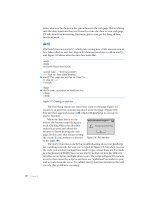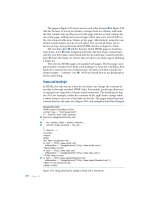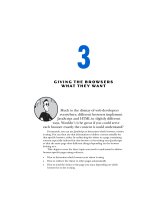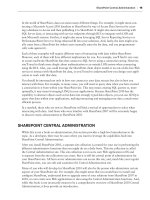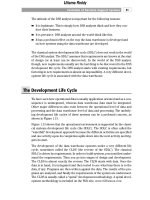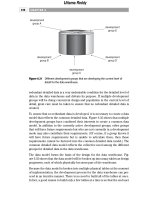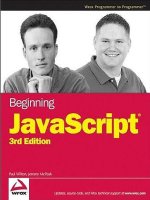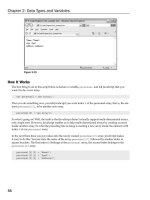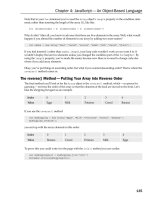Beginning JavaScript Third Edition phần 2 docx
Bạn đang xem bản rút gọn của tài liệu. Xem và tải ngay bản đầy đủ của tài liệu tại đây (1.38 MB, 79 trang )
Figure 2-15
How It Works
The first thing to do in this script block is declare a variable, personnel, and tell JavaScript that you
want it to be a new array.
var personnel = new Array();
Then you do something new; you tell JavaScript you want index 0 of the personnel array, that is, the ele-
ment
personnel[0], to be another new array.
personnel[0] = new Array();
So what’s going on? Well, the truth is that JavaScript doesn’t actually support multi-dimensional arrays,
only single ones. However, JavaScript enables us to fake multi-dimensional arrays by creating an array
inside another array. So what the preceding line is doing is creating a new array inside the element with
index
0 of our personnel array.
In the next three lines you put values into the newly created
personnel[0] array. JavaScript makes
it easy to do this: You just state the name of the array,
personnel[0], followed by another index in
square brackets. The first index (
0) belongs to the personnel array; the second index belongs to the
personnel[0] array.
personnel[0][0] = “Name0”;
personnel[0][1] = “Age0”;
personnel[0][2] = “Address0”;
56
Chapter 2: Data Types and Variables
05_051511 ch02.qxp 4/13/07 6:19 PM Page 56
After these lines of code, our array looks like this:
Index 0
0 Name0
1 Age0
2 Address0
The numbers at the top, at the moment just
0, refer to the personnel array. The numbers going down
the side,
0, 1, and 2, are actually indices for the new personnel[0] array inside the personnel array.
For the second person’s details, you repeat the process, but this time you are using the
personnel array
element with index
1.
personnel[1] = new Array();
personnel[1][0] = “Name1”;
personnel[1][1] = “Age1”;
personnel[1][2] = “Address1”;
Now your array looks like this:
Index 0 1
0 Name0 Name1
1 Age0 Age1
2 Address0 Address1
You create a third person’s details in the next few lines. You are now using the element with index
2
inside the personnel array to create a new array.
personnel[2] = new Array();
personnel[2][0] = “Name2”;
personnel[2][1] = “Age2”;
personnel[2][2] = “Address2”;
The array now looks like this:
Index 0 1 2
0 Name0 Name1 Name2
1 Age0 Age1 Age2
2 Address0 Address1 Address2
57
Chapter 2: Data Types and Variables
05_051511 ch02.qxp 4/13/07 6:19 PM Page 57
You have now finished creating your multi-dimensional array. You end the script block by accessing
the data for the second person (
Name1, Age1, Address1) and displaying it in the page by using
document.write(). As you can see, accessing the data is very much the same as storing them. You can
use the multi-dimensional array anywhere you would use a normal variable or single-dimension array.
document.write(“Name : “ + personnel[1][0] + “<BR>”);
document.write(“Age : “ + personnel[1][1] + “<BR>”);
document.write(“Address : “ + personnel[1][2]);
Try changing the document.write() commands so that they display the first person’s details. The code
would look like this:
document.write(“Name : “ + personnel[0][0] + “<BR>”);
document.write(“Age : “ + personnel[0][1] + “<BR>”);
document.write(“Address : “ + personnel[0][2]);
It’s possible to create multi-dimensional arrays of three, four, or even a hundred dimensions, but things
can start to get very confusing, and you’ll find that you rarely, if ever, need more than two dimensions.
To give you an idea, here’s how to declare and access a five-dimensional array:
var myArray = new Array();
myArray[0] = new Array();
myArray[0][0] = new Array();
myArray[0][0][0] = new Array();
myArray[0][0][0][0] = new Array();
myArray[0][0][0][0][0] = “This is getting out of hand”
document.write(myArray[0][0][0][0][0]);
That’s it for arrays for now, but you’ll return to them in Chapter 4 where you find out something shock-
ing about them. You’ll also learn about some of their more advanced features.
The “Who Wants To Be A Billionaire” Trivia
Quiz — Storing the Questions Using Arrays
Okay, it’s time to make your first steps in building the online trivia quiz. You’re going to lay the founda-
tions by defining the data that make up the questions and answers used in the quiz.
In this chapter you’re just going to define multiple-choice questions, which have a single-letter answer.
You’ll be using arrays to store the questions and answers: a two-dimensional array for the questions and
a single-dimensional one for the matching answers.
The format of each multiple-choice question will be the question followed by all the possible choices for
answers. The correct answer to the question is specified using the letter corresponding to that answer.
58
Chapter 2: Data Types and Variables
05_051511 ch02.qxp 4/13/07 6:19 PM Page 58
For example, the question, “Who were the Beatles?” has options:
A. A sixties rock group from Liverpool
B. Four musically gifted insects
C. German cars
D. I don’t know. Can I have the questions on baseball please?
And the answer in this case is A.
So how do you store this information in our arrays? Let’s look at the array holding the questions first.
You define the array something like this:
Index 0 1 2
0 Text for Question 0 Text for Question 1 Text for Question 2
1 Possible Answer A Possible Answer A Possible Answer A
for Question 0 for Question 1 for Question 2
2 Possible Answer B Possible Answer B Possible Answer B
for Question 0 for Question 1 for Question 2
3 Possible Answer C Possible Answer C Possible Answer C
for Question 0 for Question 1 for Question 2
4 Possible Answer D Possible Answer D Possible Answer D
for Question 0 for Question 1 for Question 2
Of course you can extend this array if you create further questions.
The answers array will then be defined something like this:
Index Value
0 Correct answer to Question 0
1 Correct answer to Question 1
2 Correct answer to Question 2
Again, you can extend this array as you add more questions.
Now that you have an idea of how you are going to store the question data, let’s have a look at the code.
The name of the page to add the code to is
trivia_quiz.htm. You start by creating the HTML tags at
the top of the page.
<html>
<head>
<title>Wrox Online Trivia Quiz</title>
</head>
<body>
59
Chapter 2: Data Types and Variables
05_051511 ch02.qxp 4/13/07 6:19 PM Page 59
Then, in the body of the page, you start a JavaScript block in which you declare two variables,
questions and answers, and define them as new arrays. The purpose of these variables should be
pretty self-explanatory! However, as in the rest of the code, you add comments so that it is easy to
work out what you are doing.
<script language=”JavaScript” type=”text/javascript”>
// questions and answers arrays will holds questions and answers
var questions = new Array();
var answers = new Array();
Next you move straight on to define our first question. Since the questions will be in a two-dimensional
array, your first task is to set
questions[0] to a new array. You assign the first element in this array,
questions[0][0], to the text of the question, and the following elements to the possible answers.
// define question 1
questions[0] = new Array();
// the question
questions[0][0] = “The Beatles were”;
// first choice
questions[0][1] = “A sixties rock group from Liverpool”;
// second choice
questions[0][2] = “Four musically gifted insects”;
// third choice
questions[0][3] = “German cars”;
// fourth choice
questions[0][4] = “I don’t know. Can I have the questions on baseball please?”;
Having defined the first question, let’s set the first answer. For multiple-choice questions you need only
to set the element with the corresponding index in the
answers array to the character representing the
correct choice. In the previous question the correct answer is
“A sixties rock group from
Liverpool”
. As this is the first choice, its letter is A.
// assign answer for question 1
answers[0] = “A”;
Let’s define two more questions for the quiz. They both take the same format as the first question.
// define question 2
questions[1] = new Array();
questions[1][0] = “Homer Simpson’s favorite food is”;
questions[1][1] = “Fresh salad”;
questions[1][2] = “Doughnuts”;
questions[1][3] = “Bread and water”;
questions[1][4] = “Apples”;
// assign answer for question 2
60
Chapter 2: Data Types and Variables
05_051511 ch02.qxp 4/13/07 6:19 PM Page 60
answers[1] = “B”;
// define question 3
questions[2] = new Array();
questions[2][0] = “Lisa Simpson plays which musical instrument?”;
questions[2][1] = “Clarinet”;
questions[2][2] = “Oboe”;
questions[2][3] = “Saxophone”;
questions[2][4] = “Tubular bells”;
// assign answer for question 3
answers[2] = “C”;
You end the script block by creating an alert box that tells you that the array has been initialized.
alert(“Array Initialized”);
</script>
</body>
</html>
Save the page as trivia_quiz.htm. That completes the definition of your quiz’s questions and
answers. In the next chapter you can move on to writing code that checks the correct answers to the
questions against the answers supplied by the user.
Summary
In this chapter you have built up knowledge of the fundamentals of JavaScript’s data types and vari-
ables, and how to use them in operations. In particular, you saw that
❑ JavaScript supports a number of types of data, such as numbers, text, and Booleans.
❑ Text is represented by strings of characters and is surrounded by quotes. You must match the
quotes surrounding strings. Escape characters enable you to include characters in your string
that cannot be typed.
❑ Variables are JavaScript’s means of storing data, such as numbers and text, in memory so that
they can be used again and again in your code.
❑ Variable names must not include certain illegal characters, like the percent sign (
%) and the
ampersand (
&), or be a reserved word, like with.
❑ Before you can give a value to a variable, you must declare its existence to the JavaScript inter-
preter.
❑ JavaScript has the four basic math operators, represented by the symbols plus (+), minus (-),
star (
*), and forward slash (/). To assign values of a calculation to a variable, you use the equals
sign (
=), termed the assignment operator.
❑ Operators have different levels of precedence, so multiplication and division will be calculated
before addition and subtraction.
61
Chapter 2: Data Types and Variables
05_051511 ch02.qxp 4/13/07 6:19 PM Page 61
❑ Strings can be joined together, or concatenated, to produce one big string by means of the +
operator. When numbers and strings are concatenated with the + operator, JavaScript automati-
cally converts the number into a string.
❑ Although JavaScript’s automatic data conversion suits us most of the time, there are occasions
when you need to force the conversion of data. You saw how
parseInt() and parseFloat()
can be used to convert strings to numbers. Attempting to convert strings that won’t convert will
result in
NaN (Not a Number) being returned.
❑ Arrays are a special type of variable that can hold more than one piece of data. The data are
inserted and accessed by means of a unique index number.
Exercise Questions
Suggested solutions to these questions can be found in Appendix A.
Question 1
Write a JavaScript program to convert degrees centigrade into degrees Fahrenheit, and to write the result
to the page in a descriptive sentence. The JavaScript equation for Fahrenheit to centigrade is as follows:
degFahren = 9 / 5 * degCent + 32
Question 2
The following code uses the prompt() function to get two numbers from the user. It then adds those
two numbers together and writes the result to the page:
<html>
<body>
<script language=”JavaScript” type=”text/javascript”>
var firstNumber = prompt(“Enter the first number”,””);
var secondNumber = prompt(“Enter the second number”,””);
var theTotal = firstNumber + secondNumber;
document.write(firstNumber + “ added to “ + secondNumber + “ equals “ +
theTotal);
</script>
</body>
</html>
However, if you try the code out, you’ll discover that it doesn’t work. Why not?
Change the code so that it does work.
62
Chapter 2: Data Types and Variables
05_051511 ch02.qxp 4/13/07 6:19 PM Page 62
3
Decisions, Loops,
and Functions
So far, you’ve seen how to use JavaScript to get user input, perform calculations and tasks with that
input, and write the results to a web page. However, a pocket calculator can do all this, so what is it
that makes computers different? That is to say, what gives computers the appearance of having
intelligence? The answer is the capability to make decisions based on information gathered.
How will decision-making help you in creating web sites? In the last chapter you wrote some
code that converted temperature in degrees Fahrenheit to centigrade. You obtained the degrees
Fahrenheit from the user using the
prompt() function. This worked fine if the user entered a valid
number, such as
50. If, however, the user entered something invalid for the Fahrenheit tempera-
ture, such as the string
aaa, you would find that your code no longer works as expected. Now, if
you had some decision-making capabilities in your program, you could check to see if what the
user has entered is valid. If it is, you can do the calculation, and if it isn’t, you can tell the user why
and ask him to enter a valid number.
Validation of user input is probably one of the most common uses of decision making in JavaScript,
but it’s far from being the only use. The trivia quiz also needs some decision-making capabilities
so that you can check if the answer given by the user is right or wrong. If it’s right, you need to
take certain steps, such as telling the user that she is right and increasing her score. If the answer is
wrong, a different set of code needs to be executed to tell her that she’s wrong.
In this chapter you’ll look at how decision making is implemented in JavaScript and how you can
use it to make your code smarter.
06_051511 ch03.qxp 4/13/07 6:24 PM Page 63
Decision Making — The if and switch
Statements
All programming languages enable you to make decisions— that is, they enable the program to follow a
certain course of action depending on whether a particular condition is met. This is what gives program-
ming languages their intelligence.
For example, in a situation in which you use JavaScript code that is compatible only with version 4 or
later browsers, the condition could be that the user is using a version 4 or later browser. If you discover
that this condition is not met, you could direct him to a set of pages that are compatible with earlier
browsers.
Conditions are comparisons between variables and data, such as the following:
❑ Is A bigger than B?
❑ Is X equal to Y?
❑ Is M not equal to N?
For example, if the variable
browserVersion held the version of the browser that the user was using,
the condition would be this:
❑ Is
browserVersion greater than or equal to 4?
You’ll notice that all of these questions have a yes or no answer— that is, they are Boolean based and can
only evaluate to
true or false. How do you use this to create decision-making capabilities in your code?
You get the browser to test for whether the condition is
true. If (and only if) it is true, you execute a par-
ticular section of code.
Look at another example. Recall from Chapter 1 the natural English instructions used to demonstrate
how code flows. One of these instructions for making a cup of coffee is:
❑ Has the kettle boiled? If so, then pour water into cup; otherwise, continue to wait.
This is an example of making a decision. The condition in this instruction is “Has the kettle boiled?” It
has a
true or false answer. If the answer is true, you pour the water into the cup. If it isn’t true, you
continue to wait.
In JavaScript, you can change the flow of the code’s execution depending on whether a condition is
true
or false, using an if statement or a switch statement. You will look at these shortly, but first we need
to introduce some new operators that are essential for the definition of conditions — comparison operators.
Comparison Operators
In the last chapter you saw how mathematical functions, such as addition and division, were repre-
sented by symbols, such as plus (
+) and forward slash (/), called operators. You also saw that if you
want to give a variable a value, you can assign to it a value or the result of a calculation using the equals
sign (
=), termed the assignment operator.
64
Chapter 3: Decisions, Loops, and Functions
06_051511 ch03.qxp 4/13/07 6:24 PM Page 64
Decision making also has its own operators, which enable you to test conditions. Comparison operators,
just like the mathematical operators you saw in the last chapter, have a left-hand side (LHS) and a right-
hand side (RHS), and the comparison is made between the two. The technical terms for these are the left
operand and the right operand. For example, the less-than operator, with the symbol
<, is a comparison
operator. You could write
23 < 45, which translates as “Is 23 less than 45?” Here, the answer would be
true (see Figure 3-1).
Figure 3-1
There are other comparison operators, the more useful of which are summarized in the following table:
Operator Symbol Purpose
== Tests if LHS is equal to RHS
< Tests if LHS is less than RHS
> Tests if LHS is greater than RHS
<= Tests if LHS is less than or equal to RHS
>= Tests if LHS is greater than or equal to RHS
!= Tests if LHS is not equal to RHS
You’ll see these comparison operators in use in the next section when you look at the
if statement.
Precedence
Recall from Chapter 2 that operators have an order of precedence. This applies also to the comparison
operators. The
== and != comparison operators have the lowest order of precedence, and the rest of the
comparison operators,
<, >, <=, and >=, have an equal precedence.
All of these comparison operators have a precedence that is below operators, such as
+, -, *, and /. This
means that if you make a comparison such as
3*5>2*5, the multiplication calculations are worked
out first, before their results are compared. However, in these circumstances, it’s both safer and clearer if
you wrap the calculations on either side inside parentheses, for example,
(3 * 5) > (2 * 5). As a general
rule, it’s a good idea to use parentheses to ensure that the precedence is clear, or you may find yourself
surprised by the outcome.
Is 23 (LHS) less than 45 (RHS)
Right Hand Side (RHS)Left Hand Side (LHS)
23 < 45
65
Chapter 3: Decisions, Loops, and Functions
06_051511 ch03.qxp 4/13/07 6:24 PM Page 65
Assignment versus Comparison
One very important point to mention is the ease with which the assignment operator (=) and the com-
parison operator (
==) can be mixed up. Remember that the = operator assigns a value to a variable and
that the
== operator compares the value of two variables. Even when you have this idea clear, it’s amaz-
ingly easy to put one equals sign where you meant to put two.
Assigning the Results of Comparisons
You can store the results of a comparison in a variable, as shown in the following example:
var age = prompt(“Enter age:”, “”);
var isOverSixty = parseInt(age) > 60;
document.write(“Older than 60: “ + isOverSixty);
Here you obtain the user’s age using the prompt() function. This returns, as a string, whatever value
the user enters. You then convert that to a number using the
parseInt() function you saw in the previ-
ous chapter and use the greater-than operator to see if it’s greater than 60. The result (either true or false)
of the comparison will be stored in the variable
isOverSixty.
If the user enters
35, the document.write() on the final line will write this to the page:
Older than 60: false
If the user entered 61, this will be displayed:
Older than 60: true
The if Statement
The if statement is one you’ll find yourself using in almost every program that is more than a couple of
lines long. It works very much as it does in the English language. For example, you might say in English,
“If the room temperature is more than 80 degrees Fahrenheit, then I’ll turn the air conditioning on.” In
JavaScript, this would translate into something like this:
if (roomTemperature > 80)
{
roomTemperature = roomTemperature – 10;
}
How does this work? See Figure 3-2.
Figure 3-2
Test Condition
If Test Condition is true, then
execute all the code inside the
curly braces
if ( roomTemperature > 80 )
{
roomTemperature = roomTemperature – 10;
}
66
Chapter 3: Decisions, Loops, and Functions
06_051511 ch03.qxp 4/13/07 6:24 PM Page 66
Notice that the test condition is placed in parentheses and follows the if keyword. Also, note that there
is no semicolon at the end of this line. The code to be executed if the condition is
true is placed in curly
braces on the line after the condition, and each of these lines of code does end with a semicolon.
The curly braces,
{}, have a special purpose in JavaScript: They mark out a block of code. Marking out
lines of code as belonging to a single block means that JavaScript will treat them all as one piece of code.
If the condition of an
if statement is true, JavaScript executes the next line or block of code following
the
if statement. In the preceding example, the block of code has only one statement, so we could
equally as well have written this:
if (roomTemperature > 80)
roomTemperature = roomTemperature – 10;
However, if you have a number of lines of code that you want to execute, you need the braces to mark
them out as a single block of code. For example, a modified version of the example with three lines of
code would have to include the braces.
if (roomTemperature > 80)
{
roomTemperature = roomTemperature – 10;
alert(“It’s getting hot in here”);
alert(“Air conditioning switched on”);
}
A particularly easy mistake to make is to forget the braces when marking out a block of code to be exe-
cuted. Instead of the code in the block being executed when the condition is true, you’ll find that only the
first line after the
if statement is executed. However, the other lines will always be executed regardless
of the outcome of the test condition. To avoid mistakes like these, it’s a good idea to always use braces,
even where there is only one statement. If you get into this habit, you’ll be less likely to leave them out
when they are actually needed.
Try It Out The if Statement
Let’s return to our temperature converter example from Chapter 2 and add some decision-making func-
tionality. Enter the following code and save it as
ch3_examp1.htm:
<html>
<body>
<script language=”JavaScript” type=”text/javascript”>
var degFahren = Number(prompt(“Enter the degrees Fahrenheit”,32));
var degCent;
degCent = 5/9 * (degFahren - 32);
document.write(degFahren + “\xB0 Fahrenheit is “ + degCent +
“\xB0 centigrade<BR>”);
if (degCent < 0)
{
67
Chapter 3: Decisions, Loops, and Functions
06_051511 ch03.qxp 4/13/07 6:24 PM Page 67
document.write(“That’s below the freezing point of water”);
}
if (degCent == 100)
document.write(“That’s the boiling point of water”);
</script>
</body>
</html>
Load the page into your browser and enter 32 into the prompt box for the Fahrenheit value to be con-
verted. With a value of
32, neither of the if statement’s conditions will be true, so the only line written
in the page will be that shown in Figure 3-3.
Figure 3-3
Now reload the page and enter
31 for the Fahrenheit value. This time you’ll see two lines in the page, as
shown in Figure 3-4.
Figure 3-4
Finally, reload the page again, but this time, enter
212 in the prompt box. The two lines shown in Figure
3-5 will appear in the page.
Figure 3-5
68
Chapter 3: Decisions, Loops, and Functions
06_051511 ch03.qxp 4/13/07 6:24 PM Page 68
How It Works
The first part of the script block in this page is taken from the example ch2_examp4.htm in Chapter 2.
You declare two variables,
degFahren and degCent. The variable degFahren is given an initial value
obtained from the user with the
prompt() function. Note the prompt() function returns a string value,
which you then explicitly convert to a numeric value using the
Number() function. The variable degCent
is then set to the result of the calculation 5/9 * (degFahren - 32), which is the Fahrenheit-to-centigrade
conversion calculation.
var degFahren = Number(prompt(“Enter the degrees Fahrenheit”,32));
var degCent;
degCent = 5/9 * (degFahren - 32);
Then you write the result of your calculation to the page.
document.write(degFahren + “\xB0 Fahrenheit is “ + degCent +
“\xB0 centigrade<BR>”);
Now comes the new code; the first of two if statements.
if (degCent < 0)
{
document.write(“That’s below the freezing point of water”);
}
This if statement has the condition that asks, “Is the value of the variable degCent less than zero?” If
the answer is yes (
true), the code inside the curly braces executes. In this case, you write a sentence to
the page using
document.write(). If the answer is no (false), the processing moves on to the next
line after the closing brace. Also worth noting is the fact that the code inside the
if statement’s opening
brace is indented. This is not necessary, but it is a good practice to get into because it makes your code
much easier to read.
When trying out the example, you started by entering
32, so that degFahren will be initialized to 32. In
this case the calculation
degCent = 5/9 * (degFahren - 32) will set degCent to 0. So the answer to the
question “Is
degCent less than zero?” is false, because degCent is equal to zero, not less than zero. The
code inside the curly braces will be skipped and never executed. In this case, the next line to be executed
will be the second
if statement’s condition, which we’ll discuss shortly.
When you entered
31 in the prompt box, degFahren was set to 31, so the variable degCent will be
-0.55555555556. So how does your if statement look now? It evaluates to “Is –0.55555555556 less
than zero?” The answer this time is
true, and the code inside the braces, here just a document.write()
statement, executes.
Finally, when you entered
212, how did this alter the if statement? The variable degCent is set to 100
by the calculation, so the if statement now asks the question, “Is 100 less than zero?” The answer is
false, and the code inside the braces will be skipped over.
In the second
if statement, you evaluate the condition “Is the value of variable degCent equal to 100?”
if (degCent == 100)
document.write(“That’s the boiling point of water”);
69
Chapter 3: Decisions, Loops, and Functions
06_051511 ch03.qxp 4/13/07 6:24 PM Page 69
There are no braces here, so if the condition is true, the only code to execute is the first line below the if
statement. When you want to execute multiple lines in the case of the condition being true, then braces
are required.
You saw that when
degFahren is 32, degCent will be 0. So your if statement will be “Is 0 equal to
100?” The answer is clearly
false, and the code won’t execute. Again, when you set degFahren to 31,
degCent will be calculated to be -0.55555555556; “Is –0.55555555556 equal to 100?” is also false,
and the code won’t execute.
Finally, when
degFahren is set to 212, degCent will be 100. This time the if statement is “Is 100 equal
to 100?” and the answer is
true, so the document.write() statement executes.
As you have seen already, one of the most common errors in JavaScript, even for experts, is using one
equals sign for evaluating, rather than the necessary two. Take a look at the following code extract:
if (degCent = 100)
document.write(“That’s the boiling point of water”);
This condition will always evaluate to true, and the code below the if statement will always execute.
Worse still, your variable
degCent will be set to 100. Why? Because a single equals sign assigns values
to a variable; only a double equals sign compares values. The reason an assignment always evaluates to
true is that the result of the assignment expression is the value of the right-hand side expression and
this is the number
100, which is then implicitly converted to a Boolean and any number besides 0 and
NaN converts to true.
Logical Operators
You should have a general idea of how to use conditions in if statements now, but how do you use a
condition such as “Is
degFahren greater than zero, but less than 100?” There are two conditions to test
here. You need to test whether
degFahren is greater than zero and whether degFahren is less than 100.
JavaScript enables you to use such multiple conditions. To do this you need to learn about three more oper-
ators, the logical operators AND, OR, and NOT. The symbols for these are listed in the following table.
Operator Symbol
AND &&
OR ||
NOT !
Notice that the AND and OR operators are two symbols repeated: && and ||. If you type just one sym-
bol,
& or |, strange things will happen because these are special operators called bitwise operators used in
binary operations — for logical operations you must always use two.
After you’ve learned about the three logical operators, you’ll take a look at how to use them in
if state-
ments, with plenty of practical examples. So if it seems a bit confusing on first read, don’t panic. All will
become clear. Let’s look at how each of these works, starting with the AND operator.
70
Chapter 3: Decisions, Loops, and Functions
06_051511 ch03.qxp 4/13/07 6:24 PM Page 70
AND
Recall that we talked about the left-hand side (LHS) and the right-hand side (RHS) of the operator. The
same is true with the AND operator. However, now the LHS and RHS of the condition are Boolean values
(usually the result of a condition).
The AND operator works very much as it does in English. For example, you might say, “If I feel cold and
I have a coat, then I’ll put my coat on.” Here, the left-hand side of the “and” word is “Do I feel cold?”
and this can be evaluated as
true or false. The right-hand side is “Do I have a coat?” which again is
evaluated to either
true or false. If the left-hand side is true (I am cold) and the right-hand side is true
(I do have a coat), then you put your coat on.
This is very similar to how the AND operator works in JavaScript. The AND operator actually produces
a result, just as adding two numbers together produces a result. However, the AND operator takes two
Boolean values (on its LHS and RHS) and results in another Boolean value. If the LHS and RHS condi-
tions evaluate to
true, the result will be true. In any other circumstance, the result will be false.
Following is a truth table of possible evaluations of left-hand sides and right-hand sides and the result
when AND is used.
Left-Hand Side Right-Hand Side Result
true true true
false true false
true false false
false false false
Although the table is, strictly speaking, true, it’s worth noting that JavaScript doesn’t like doing unnec-
essary work. Well, who does! If the left-hand side is
false, then even if the right-hand side does evalu-
ate to
true it won’t make any difference to the final result — it’ll still be false. So to avoid wasting
time, if the left-hand side is
false, JavaScript doesn’t even bother checking the right-hand side and just
returns a result of
false.
OR
Just like AND, OR also works much as it does in English. For example, you might say that if it is raining
or if it is snowing, then you’ll take an umbrella. If either of the conditions “it is raining” or “it is snow-
ing” is true, then you will take an umbrella.
Again, just like AND, the OR operator acts on two Boolean values (one from its left-hand side and one
from its right-hand side) and returns another Boolean value. If the left-hand side evaluates to
true or
the right-hand side evaluates to
true, the result returned is true. Otherwise, the result is false. The
following table shows the possible results.
71
Chapter 3: Decisions, Loops, and Functions
06_051511 ch03.qxp 4/13/07 6:24 PM Page 71
Left-Hand Side Right-Hand Side Result
true true true
false true true
true false true
false false false
As with the AND operator, JavaScript likes to avoid doing things that make no difference to the final result.
If the left-hand side is
true, then whether the right-hand side is true or false makes no difference to the
final result—it’ll still be
true. So, to avoid work, if the left-hand side is true, the right-hand side is not
evaluated, and JavaScript simply returns
true. The end result is the same—the only difference is in how
JavaScript arrives at the conclusion. However, it does mean you should not rely on the right-hand side of
the OR operator to be executed.
NOT
In English, we might say, “If I’m not hot, then I’ll eat soup.” The condition being evaluated is whether
we’re hot. The result is true or false, but in this example we act (eat soup) if the result is false.
However, JavaScript is used to executing code only if a condition is
true. So if you want a false condi-
tion to cause code to execute, you need to switch that
false value to true (and any true value to false).
That way you can trick JavaScript into executing code after a
false condition.
You do this using the NOT operator. This operator reverses the logic of a result; it takes one Boolean
value and changes it to the other Boolean value. So it changes
true to false and false to true. This is
sometimes called negation.
To use the NOT operator, you put the condition you want reversed in parentheses and put the
! symbol
in front of the parentheses. For example:
if (!(degCent < 100))
{
// Some code
}
Any code within the braces will be executed only if the condition degCent < 100 is false.
The following table details the possible results when using
NOT.
Right-Hand Side Result
true false
false true
72
Chapter 3: Decisions, Loops, and Functions
06_051511 ch03.qxp 4/13/07 6:24 PM Page 72
Multiple Conditions Inside an if Statement
The previous section started by asking how you could use the condition “Is degFahren greater than
zero, but less than 100?” One way of doing this would be to use two
if statements, one nested inside
another. Nested simply means that there is an outer
if statement, and inside this an inner if statement.
If the condition for the outer
if statement is true, then (and only then) the nested inner if statement’s
condition will be tested.
Using nested
if statements, your code would be:
if (degCent < 100)
{
if (degCent > 0)
{
document.write(“degCent is between 0 and 100”);
}
}
This would work, but it’s a little verbose and can be quite confusing. JavaScript offers a better
alternative — using multiple conditions inside the condition part of the
if statement. The multiple
conditions are strung together with the logical operators you just looked at. So the preceding code
could be rewritten like this:
if (degCent > 0 && degCent < 100)
{
document.write(“degCent is between 0 and 100”);
}
The if statement’s condition first evaluates whether degCent is greater than zero. If that is true, the
code goes on to evaluate whether
degCent is less than 100. Only if both of these conditions are true will
the
document.write() code line execute.
Try It Out Multiple Conditions
This example demonstrates multi-condition if statements using the AND, OR, and NOT operators.
Type in the following code, and save it as
ch3_examp2.htm:
<html>
<body>
<script language=”JavaScript” type=”text/javascript”>
var myAge = Number(prompt(“Enter your age”,30));
if (myAge >= 0 && myAge <= 10)
{
document.write(“myAge is between 0 and 10<br>”);
}
if ( !(myAge >= 0 && myAge <= 10) )
{
73
Chapter 3: Decisions, Loops, and Functions
06_051511 ch03.qxp 4/13/07 6:24 PM Page 73
document.write(“myAge is NOT between 0 and 10<br>”);
}
if ( myAge >= 80 || myAge <= 10 )
{
document.write(“myAge is 80 or above OR 10 or below<br>”);
}
if ( (myAge >= 30 && myAge <= 39) || (myAge >= 80 && myAge <= 89) )
{
document.write(“myAge is between 30 and 39 or myAge is between 80 and 89”);
}
</script>
</body>
</html>
When you load it into your browser, you should see a prompt box appear. Enter the value 30, then press
Return, and the lines shown in Figure 3-6 are written to the web page.
Figure 3-6
How It Works
The script block starts by defining the variable myAge and initializing it to the value entered by the user
in the prompt box and converted to a number.
var myAge = Number(prompt(“Enter your age”,30));
After this are four if statements, each using multiple conditions. You’ll look at each in detail in turn.
The easiest way to work out what multiple conditions are doing is to split them up into smaller pieces
and then evaluate the combined result. In this example you have entered the value
30, which has been
stored in the variable
myAge. You’ll substitute this value into the conditions to see how they work.
Here’s the first
if statement:
if (myAge >= 0 && myAge <= 10)
{
document.write(“myAge is between 0 and 10<BR>”);
}
74
Chapter 3: Decisions, Loops, and Functions
06_051511 ch03.qxp 4/13/07 6:24 PM Page 74
The first if statement is asking the question “Is myAge between 0 and 10?” You’ll take the LHS of the
condition first, substituting your particular value for
myAge. The LHS asks “Is 30 greater than or equal
to 0?” The answer is
true. The question posed by the RHS condition is “Is 30 less than or equal to 10?”
The answer is
false. These two halves of the condition are joined using &&, which indicates the AND
operator. Using the AND results table shown earlier, you can see that if LHS is
true and RHS is false,
you have an overall result of
false. So the end result of the condition for the if statement is false, and
the code inside the braces won’t execute.
Let’s move on to the second
if statement.
if ( !(myAge >= 0 && myAge <= 10) )
{
document.write(“myAge is NOT between 0 and 10<BR>”);
}
The second if statement is posing the question “Is myAge not between 0 and 10?” Its condition is similar
to that of the first
if statement, but with one small difference: You have enclosed the condition inside
parentheses and put the NOT operator (
!) in front.
The part of the condition inside the parentheses is evaluated and, as before, produces the same result —
false. However, the NOT operator reverses the result and makes it true. Because the if statement’s
condition is
true, the code inside the braces will execute this time, causing a document.write() to
write a response to the page.
What about the third
if statement?
if ( myAge >= 80 || myAge <= 10 )
{
document.write(“myAge is either 80 and above OR 10 or below<BR>”);
}
The third if statement asks, “Is myAge greater than or equal to 80, or less than or equal to 10?” Taking
the LHS condition first — ”Is 30 greater than or equal to 80?”— the answer is
false. The answer to the
RHS condition — ”Is 30 less than or equal to 10?” — is again
false. These two halves of the condition
are combined using
||, which indicates the OR operator. Looking at the OR result table earlier in this
section, you see that
false OR false produces a result of false. So again the if statement’s condition
evaluates to
false, and the code within the curly braces does not execute.
The final
if statement is a little more complex.
if ( (myAge >= 30 && myAge <= 39) || (myAge >= 80 && myAge <= 89) )
{
document.write(“myAge is between 30 and 39 “ +
“or myAge is between 80 and 89<BR>”);
}
It asks the question, “Is myAge between 30 and 39 or between 80 and 89?” Let’s break the condition
down into its component parts. There is a left-hand-side and a right-hand-side condition, combined by
means of an OR operator. However, the LHS and RHS themselves have an LHS and RHS each, which
75
Chapter 3: Decisions, Loops, and Functions
06_051511 ch03.qxp 4/13/07 6:24 PM Page 75
are combined using AND operators. Notice how parentheses are used to tell JavaScript which parts of
the condition to evaluate first, just as you would do with numbers in a mathematical calculation.
Let’s look at the LHS of the condition first, namely
(myAge >= 30 && myAge <= 39). By putting the condi-
tion into parentheses, you ensure that it’s treated as a single condition; no matter how many conditions
are inside the parentheses, it only produces a single result, either
true or false. Breaking down the con-
ditions in the parentheses, you have “Is 30 greater than or equal to 30?” with a result of
true, and “Is 30
less than or equal to 39?” again with a result of
true. From the AND table, you know true AND true
produces a result of true.
Now let’s look at the RHS of the condition, namely
(myAge >= 80 && myAge <= 89). Again breaking the
condition down, you see that the LHS asks, “Is 30 greater than or equal to 80?” which gives a
false
result, and the RHS asks, “Is 30 less than or equal to 89?” which gives a true result. You know that
false AND true gives a false result.
Now you can think of your
if statement’s condition as looking like (true || false). Looking at the
OR results table, you can see that
true OR false gives a result of true, so the code within the braces
following the
if statement will execute, and a line will be written to the page.
However, remember that JavaScript does not evaluate conditions where they won’t affect the final result,
and the preceding condition is one of those situations. The LHS of the condition evaluated to
true. After
that, it does not matter if the RHS of the condition is
true or false because only one of the conditions
in an OR operation needs to be
true for a result of true. Thus JavaScript does not actually evaluate the
RHS of the condition. We did so simply for demonstration purposes.
As you have seen, the easiest way to approach understanding or creating multiple conditions is to break
them down into the smallest logical chunks. You’ll find that with experience, you will do this almost
without thinking, unless you have a particularly tricky condition to evaluate.
Although using multiple conditions is often better than using multiple
if statements, there are times
when it makes your code harder to read and therefore harder to understand and debug. It’s possible to
have 10, 20, or more than 100 conditions inside your
if statement, but can you imagine trying to read an
if statement with even 10 conditions? If you feel that your multiple conditions are getting too complex,
break them down into smaller logical chunks.
For example, imagine you want to execute some code if
myAge is in the ranges 30–39, 80–89, or 100–115,
using different code in each case. You could write the statement like so:
if ( (myAge >= 30 && myAge <= 39) || (myAge >= 80 && myAge <= 89) ||
(myAge >= 100 && myAge <= 115) )
{
document.write(“myAge is between 30 and 39 “ +
“or myAge is between 80 “ +
“and 89 or myAge is between 100 and 115”);
}
There’s nothing wrong with this, but it is starting to get a little long and difficult to read. Instead you
could create another
if statement for the code executed for the 100–115 range.
76
Chapter 3: Decisions, Loops, and Functions
06_051511 ch03.qxp 4/13/07 6:24 PM Page 76
else and else if
Imagine a situation where you want some code to execute if a certain condition is true, and some other
code to execute if it is false. You can achieve this by having two
if statements, as shown in the following
example:
if (myAge >= 0 && myAge <= 10)
{
document.write(“myAge is between 0 and 10”);
}
if ( !(myAge >= 0 && myAge <= 10) )
{
document.write(“myAge is NOT between 0 and 10”);
}
The first if statement tests whether myAge is between 0 and 10, and the second for the situation where
myAge is not between 0 and 10. However, JavaScript provides an easier way of achieving this: with an
else statement. Again, the use of the word else is similar to its use in the English language. You might
say, “If it is raining, I will take an umbrella; otherwise I will take a sun hat.” In JavaScript you can say
if
the condition is true, then execute one block of code; else execute an alternative block. Rewriting the
preceding code using this technique, you would have the following:
if (myAge >= 0 && myAge <= 10)
{
document.write(“myAge is between 0 and 10”);
}
else
{
document.write(“myAge is NOT between 0 and 10”);
}
Writing the code like this makes it simpler and therefore easier to read. Plus it also saves JavaScript from
testing a condition to which you already know the answer.
You could also include another
if statement with the else statement. For example
if (myAge >= 0 && myAge <= 10)
{
document.write(“myAge is between 0 and 10”);
}
else if ( (myAge >= 30 && myAge <= 39) || (myAge >= 80 && myAge <= 89) )
{
document.write(“myAge is between 30 and 39 “ +
“or myAge is between 80 and 89”);
}
else
{
document.write(“myAge is NOT between 0 and 10, “ +
“nor is it between 30 and 39, nor is it between 80 and 89”);
}
77
Chapter 3: Decisions, Loops, and Functions
06_051511 ch03.qxp 4/13/07 6:24 PM Page 77
The first if statement checks whether myAge is between 0 and 10 and executes some code if that’s true.
If it’s
false, an else if statement checks if myAge is between 30 and 39 or 80 and 89, and executes
some other code if either of those conditions is
true. Failing that, you have a final else statement, which
catches the situation in which the value of
myAge did not trigger true in any of the earlier if conditions.
When using
if and else if, you need to be extra careful with your curly braces to ensure that the if and
else if statements start and stop where you expect, and you don’t end up with an else that doesn’t
belong to the right
if. This is quite tricky to describe with words— it’s easier to see what we mean with
an example.
if (myAge >= 0 && myAge <= 10)
{
document.write(“myAge is between 0 and 10”);
if (myAge == 5)
{
document.write(“You’re 5 years old”);
}
else
{
document.write(“myAge is NOT between 0 and 10”);
}
Notice that we haven’t indented the code. Although this does not matter to JavaScript, it does make the
code more difficult for humans to read and hides the missing curly brace that should be before the final
else statement.
Correctly formatted and with the missing bracket inserted, the code looks like this:
if (myAge >= 0 && myAge <= 10)
{
document.write(“myAge is between 0 and 10<br>”);
if (myAge == 5)
{
document.write(“You’re 5 years old”);
}
}
else
{
document.write(“myAge is NOT between 0 and 10”);
}
As you can see, the code is working now; it is also a lot easier to see which code is part of which if block.
Comparing Strings
Up to this point you have been looking exclusively at using comparison operators with numbers.
However, they work just as well with strings. All that’s been said and done with numbers applies to
strings, but with one important difference. You are now comparing data alphabetically rather than
numerically, so there are a few traps to watch out for.
In the following code, you compare the variable
myName, which contains the string “Paul”, with the
string literal
“Paul”.
78
Chapter 3: Decisions, Loops, and Functions
06_051511 ch03.qxp 4/13/07 6:24 PM Page 78
var myName =”Paul”;
if (myName == “Paul”)
{
alert(“myName is Paul”);
}
How does JavaScript deal with this? Well, it goes through each letter in turn on the LHS and checks it
with the letter in the same position on the RHS to see if it’s actually the same. If at any point it finds a
difference, it stops, and the result is
false. If, after having checked each letter in turn all the way to the
end, it confirms that they are all the same, it returns
true. The condition in the preceding if statement
will return
true, and so you’ll see an alert box.
However, string comparison in JavaScript is case sensitive. So
“P” is not the same as “p”. Taking the pre-
ceding example, but changing the variable
myName to “paul”, you find that the condition is false and
the code inside the
if statement does not execute.
var myName =”paul”;
if (myName == “Paul”)
{
alert(“myName is Paul”);
}
The >=, >, <=, and < operators work with strings as well as with numbers, but again it is an alphabetical
comparison. So
“A” < “B” is true, because A comes before B in the alphabet. However, JavaScript’s case
sensitivity comes into play again.
“A” < “B” is true, but “a” < “B” is false. Why? Because uppercase
letters are treated as always coming before lowercase letters. Why is this? Each letter has a code number
in the ASCII and Unicode character sets, and the code numbers for uppercase letters are lower than the
code numbers for lowercase letters. This is something to watch out for when writing your own code.
The simplest way to avoid confusion with different cases is to convert both strings to either uppercase or
lowercase before you compare them. You can do this easily using the
toUpperCase() or toLowerCase()
functions, which you’ll learn about in the next chapter.
The switch Statement
You saw earlier how the if and else if statements could be used for checking various conditions; if the
first condition is not valid, then another is checked, and another, and so on. However, when you want to
check the value of a particular variable for a large number of possible values, there is a more efficient
alternative, namely the
switch statement. The structure of the switch statement is given in Figure 3-7.
The best way to think of the
switch statement is “Switch to the code where the case matches.” The
switch statement has four important elements:
❑ The test expression
❑ The
case statements
❑ The
break statements
❑ The
default statement
79
Chapter 3: Decisions, Loops, and Functions
06_051511 ch03.qxp 4/13/07 6:24 PM Page 79
Figure 3-7
The test expression is given in the parentheses following the
switch keyword. In the previous example
you are testing using the variable
myName. Inside the parentheses, however, you could have any valid
expression.
Next come the
case statements. It’s the case statements that do the condition checking. To indicate which
case statements belong to your switch statement, you must put them inside the curly braces following
the test expression. Each
case statement specifies a value, for example “Paul”. The case statement then
acts like
if (myName == “Paul”). If the variable myName did contain the value “Paul”, execution would
commence from the code starting below the
case: “Paul” statement and would continue to the end of
the
switch statement. This example has only two case statements, but you can have as many as you like.
In most cases, you want only the block of code directly underneath the relevant
case statement to execute,
and not all the code below the relevant
case statement, including any other case statements. To achieve
this, you put a
break statement at the end of the code that you want executed. This tells JavaScript to stop
executing at that point and leave the
switch statement.
Finally you have the
default case, which (as the name suggests) is the code that will execute when
none of the other
case statements match. The default statement is optional; if you have no default
code that you want to execute, you can leave it out, but remember that in this case no code will execute if
no
case statements match. It is a good idea to include a default case, unless you are absolutely sure
that you have all your options covered.
Try It Out Using the switch Statement
Let’s take a look at the switch statement in action. The following example illustrates a simple guessing
game. Type in the code and save it as
ch3_examp3.htm.
<html>
<body>
<script language=”JavaScript” type=”text/javascript”>
Variable expression being checked
These curly braces mark out
the start and end of the switch
statement’s case statements.
Checking for possible values.
If a match is found, then execution
starts below the case statement
and ends at the break statement.
This code executes when none of
the case statements match.
switch ( myName )
{
case “Paul”:
// some code
break;
case “John”:
// some other code
break;
default:
//default code
break;
}
80
Chapter 3: Decisions, Loops, and Functions
06_051511 ch03.qxp 4/13/07 6:24 PM Page 80