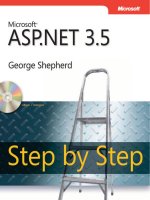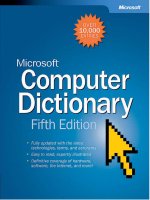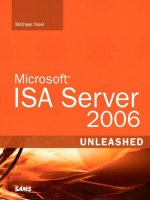Microsoft Office 2003 Super Bible phần 1 docx
Bạn đang xem bản rút gọn của tài liệu. Xem và tải ngay bản đầy đủ của tài liệu tại đây (1.27 MB, 64 trang )
Microsoft
®
Office 2003
Super Bible eBook
Microsoft
®
Office 2003
Super Bible eBook
Various Authors
Wiley Publishing, Inc.
Microsoft
®
Office 2003 Super Bible eBook
Published by
Wiley Publishing, Inc.
10475 Crosspoint Boulevard
Indianapolis, IN 46256
www.wiley.com
Copyright © 2003 by Wiley Publishing, Inc., Indianapolis, Indiana
Published simultaneously in Canada
Manufactured in the United States of America
No part of this publication may be reproduced, stored in a retrieval system or transmitted in any form or by any means, electronic,
mechanical, photocopying, recording, scanning or otherwise, except as permitted under Sections 107 or 108 of the 1976 United
States Copyright Act, without either the prior written permission of the Publisher, or authorization through payment of the
appropriate per-copy fee to the Copyright Clearance Center, 222 Rosewood Drive, Danvers, MA 01923, (978) 750-8400, fax (978)
646-8700. Requests to the Publisher for permission should be addressed to the Legal Department, Wiley Publishing, Inc., 10475
Crosspoint Blvd., Indianapolis, IN 46256, (317) 572-3447, fax (317) 572-4447, E-Mail:
LIMIT OF LIABILITY/DISCLAIMER OF WARRANTY: WHILE THE PUBLISHER AND AUTHOR HAVE USED THEIR
BEST EFFORTS IN PREPARING THIS BOOK, THEY MAKE NO REPRESENTATIONS OR WARRANTIES WITH
RESPECT TO THE ACCURACY OR COMPLETENESS OF THE CONTENTS OF THIS BOOK AND SPECIFICALLY
DISCLAIM ANY IMPLIED WARRANTIES OF MERCHANTABILITY OR FITNESS FOR A PARTICULAR PURPOSE.
NO WARRANTY MAY BE CREATED OR EXTENDED BY SALES REPRESENTATIVES OR WRITTEN SALES
MATERIALS. THE ADVICE AND STRATEGIES CONTAINED HEREIN MAY NOT BE SUITABLE FOR YOUR
SITUATION. YOU SHOULD CONSULT WITH A PROFESSIONAL WHERE APPROPRIATE. NEITHER THE
PUBLISHER NOR AUTHOR SHALL BE LIABLE FOR ANY LOSS OF PROFIT OR ANY OTHER COMMERCIAL
DAMAGES, INCLUDING BUT NOT LIMITED TO SPECIAL, INCIDENTAL, CONSEQUENTIAL, OR OTHER
DAMAGES.
For general information on our other products and services or to obtain technical support, please contact our Customer Care
Department within the U.S. at (800) 762-2974, outside the U.S. at (317) 572-3993 or fax (317) 572-4002.
Wiley also publishes its books in a variety of electronic formats. Some content that appears in print may not be available in
electronic books.
Trademarks: Wiley, the Wiley Publishing logo and related trade dress are trademarks or registered trademarks of Wiley
Publishing, Inc., in the United States and other countries, and may not be used without written permission. Microsoft is a registered
trademark of Microsoft Corporation in the United States and/or other countries. All other trademarks are the property of their
respective owners. Wiley Publishing, Inc., is not associated with any product or vendor mentioned in this book.
About the Authors
Peter Kent has been using Microsoft Word for 14 years to write 50 books, scores of
technical manuals, and literally thousands of magazine articles and corporate documents. He
has worked in the software development business for nearly 22 years, designing and testing
software, writing documentation, and training users. He is the author of the widely reviewed
and praised Poor Richard’s Web Site. Today, he is vice president of marketing for Indigio, an
e-services firm. Peter, author of Word 2003 Bible, updated chapters 2, 11 and 18 of the Super
Bible eBook, from the original authors, Brent Heslop and David Angell.
Cary Prague is an internationally known best-selling author and lecturer in the database
industry. He owns Database Creations, Inc., the world’s largest Microsoft Access add-on
company. Its products include a line of financial software: Business! for Microsoft Office, a
mid-range accounting system; POSitively Business! point-of-sale software; the Inventory
Bar code manager for mobile data collection; Check Writer; and General Ledger. Database
Creations also produces a line of developer tools including the appBuilder, an application
generator for Microsoft Access; the EZ Access Developer Tools for building great user
interfaces; appWatcher for maintaining code bases among several developers, and Surgical
Strike, the only Patch Manager for Microsoft Access.
Local and national clients for Database Consulting, LLC, consist of many Fortune 100
companies, including Microsoft, United Technologies, ABB, Smith & Wesson Firearms,
Pratt and Whitney Aircraft, ProHealth, OfficeMax, and Continental Airlines.
Cary is one of the best-selling authors in the computer database management market, having
written more than 40 books that have sold over one million copies. His software topics
include Microsoft Access, Borland (Ashton-Tate) dBASE, Paradox, R:Base, Framework,
and graphics. Cary’s books include various editions of the Access Bible, Access 97 Secrets,
Access Crash Course, dBASE for Windows Handbook, dBASE IV Programming (winner of
the Computer Press Association’s Book of the Year award for Best Software-Specific Book),
and Everyman’s Database Primer Featuring dBASE IV.
Cary is certified in Access as a Microsoft Certified Professional and has passed the MOUS
test in Access and Word. He is a frequent speaker at seminars and conferences around the
country. He is on the exclusive Microsoft Access Insider Advisory Board and makes
frequent trips to Microsoft headquarters in Redmond, Washington.
Cary holds an M.A. in computer science from Rensselaer Polytechnic Institute, and an
M.B.A and Bachelor of Accounting from the University of Connecticut. He is also a
Certified Data Processor. As author of Access 2003 Bible, Carey provided chapters 8, 15,
and 22 to the eBook.
Bill Rodgers is a computing consultant from Newcastle, Australia, with a passion for
V8Supercars and Rugby league and Rugby Union football. Bill specializes in Office and
Windows systems, collaboration, and advanced technologies. Bill has been a contributing
author and technical editor on many Office books for leading international companies and has
been awarded the Microsoft MVP (Most Valuable Professional) award for the past four years
for his support of and expertise with Microsoft products. Bill, contributing author of Office
2003 Bible, wrote chapter 17 of this book.
Curt Simmons, A+, MCSA, MCSE, CTT is a technical trainer and freelance writer. The
author of more than thirty books on various Microsoft and Internet technologies, Curt most
often writes about Microsoft Office products and operating systems. He also teaches several
digital photography courses. Curt’s most recent books include Windows XP Networking
Inside Out, The A+ Technician’s On-the-Job Guide to Networking, iPhoto For Dummies, and
How To Do Everything with Photoshop Album. Curt lives in Saint Jo, Texas with his wife and
children. Visit Curt on the Internet at www.curtsimmons.com. Curt, author of FrontPage
2003 Bible, is responsible for chapters 7, 14, and 23 of this book.
Rob Tidrow is a writer, Web site designer, trainer, and president of Tidrow Communications,
Inc., a firm specializing in content creation and delivery. Rob has authored or co-authored
over 30 books on a wide variety of computer topics, including Microsoft Windows, Microsoft
Office, and Microsoft Internet Information Server. He is the Technology Coordinator for
Union School Corporation, Modoc, IN and lives in Milton, IN with his wife Tammy and their
two sons, Adam and Wesley. You can reach him on the Internet at
Author of the Outlook 2003 Bible, Rob is the author of chapter
10 of this book. Contributing author of the Outlook 2003 Bible, Jim Boyce wrote chapters 3
and 19 of this book.
John Walkenbach is the author of approximately three dozen spreadsheet books. Visit his
Web site at . John, as author of Excel 2003 Bible, wrote chapters 4,
12, and 20 of this book.
Faithe Wempen, M.A., is an A+ Certified hardware guru, Microsoft Office Specialist Master
Instructor, and software consultant with over 70 computer books to her credit. When she is
not writing, she teaches Microsoft Office classes in the Computer Technology department at
Indiana University/Purdue University at Indianapolis (IUPUI), does private computer training
and support consulting, and is the business manager of Sycamore Knoll Bed and Breakfast in
Noblesville, Indiana (www.sycamoreknoll.com). Faithe is a contributing editor at
CertCities.com, and a frequent contributor to CertCities.com, TechProGuild.com, and several
magazines. She teaches online classes for the Hewlett-Packard Learning Center, and serves
on the advisory board for the Computer Technician program at Training, Inc. in Indianapolis.
As author of PowerPoint 2003 Bible, Faithe wrote chapters 5, 13, and 21 of this book.
Edward Willett is the author of more than 20 books, ranging from computer books on a
variety of topics to children’s nonfiction to young adult science fiction and fantasy. A former
newspaper reporter and editor, he writes a science column for newspapers and radio and hosts
a weekly TV phone-in show about computers and the Internet. He’s also a professional actor
and singer. Ed lives in Regina, Saskatchewan, with his wife and daughter. Ed, as lead author
of Office 2003 Bible, wrote chapters 9 and 16 of this book.
Credits
Vice President & Executive Group
Publisher
Richard Swadley
Vice President and Executive Publisher
Bob Ipsen
Vice President and Publisher
Joseph B. Wikert
Executive Editorial Director
Mary Bednarek
Editorial Manager
Mary Beth Wakefield
Development Editor
Ami Frank Sullivan
Special Help
Brian Herrmann
Senior Permissions Editor
Carmen Krikorian
Composition Services
Lowell K. Heusel, Abshier House
Proofreading
TECHBOOKS Production Services
Contents at a Glance
Part I: Getting Functional with Microsoft Office 2003 1
Chapter 1: Introduction to the Microsoft Office 2003 Super Bible eBook 3
Chapter 2: Paragraph Formatting in Word 7
Chapter 3: Configuring Outlook 2003 53
Chapter 4: Essential Excel Worksheet Operations 81
Chapter 5: Developing Your PowerPoint Action Plan 101
Chapter 6: Introducing Publisher 119
Chapter 7: Building FrontPage Web Sites 137
Chapter 8: Understanding and Creating Access Reports 167
Part II: Collaborating and Integrating
with Microsoft Office 2003 225
Chapter 9: Building Integrated Documents 227
Chapter 10: Integrating Outlook with Other Applications 241
Chapter 11: Comments and Reviewing Functions in Word 257
Chapter 12: Sharing Excel Data with Other Applications 279
Chapter 13: Team Collaboration on a Draft PowerPoint Presentation 295
Chapter 14: Integrating FrontPage with Office Applications 317
Chapter 15: Exchanging Access Data with Office Applications 353
Chapter 16: Collaborating on a Network 373
Chapter 17: Windows SharePoint Services with Office System 393
Part III: Beyond Mastery: Initiative within Office 429
Chapter 18: Getting Organized with Outlines and Master Documents 431
Chapter 19: Processing Outlook Messages Automatically 451
Chapter 20: Analyzing Data with Pivot Tables in Excel 469
Chapter 21: Designing User-Interactive PowerPoint Presentations 491
Chapter 22: Adding Security to Access Applications 515
Chapter 23: Adding FrontPage Web Components 559
Chapter 24: Advanced Publisher Techniques 589
Contents
Part I: Getting Functional with Microsoft Office 2003 1
Chapter 1: Introduction to the Microsoft Office 2003 Super Bible eBook 3
Who Should Read This Book 3
How This Book Is Organized 4
Part I: Getting Functional with Office 2003 4
Part II: Collaborating and Integrating with Office 2003 4
Part III: Beyond Mastery: Initiative within Office 4
Of Special Note for the eBook 4
Using the companion Web site 5
Conventions Used in This Book 5
Chapter 2: Paragraph Formatting in Word 7
Applying Paragraph Formatting 7
Checking paragraph formats 8
Duplicating paragraph formats 9
Removing paragraph formats 10
Using line breaks 11
Aligning Paragraphs 12
Click and Type: Inserting Paragraphs 13
Adjusting Line and Paragraph Spacing 14
Adjusting paragraph spacing 14
Adjusting line spacing 15
Setting Tabs 17
Setting tabs using the ruler 19
Changing or clearing a tab stop using the ruler 20
Setting tabs using the Tabs dialog box 20
Changing and clearing tabs using the Tabs dialog box 21
Changing the default tab stops 22
Setting Indents 22
Setting indents using the Formatting toolbar 23
Setting indents using the ruler 24
Setting indents using keyboard shortcuts 25
Setting indents using the Paragraph dialog box 25
Bordering and Shading Paragraphs and Pages 27
Adding borders using the Borders toolbar 28
Adding borders using the Borders and Shading dialog box 29
Spacing between text and border 31
x Contents
Placing borders around individual lines 31
Fitting a border within margins 32
Removing or changing borders 32
Adding shading 33
Fill versus pattern 33
Applying shading 34
Adding horizontal lines 35
Creating Bulleted or Numbered Lists 36
Creating bulleted lists 36
Customizing a bulleted list 38
Picking another bullet image 38
Modifying a bullet’s font 39
Selecting a special character 39
Selecting a bullet picture 39
Changing list positions 40
Creating numbered lists 40
Customizing numbered lists 41
Restarting and continuing numbering 42
Adding unbulleted or unnumbered paragraphs to a list 43
Ending bulleted or numbered lists 43
Creating outline numbered lists 44
Customizing outline numbered lists 44
Creating list styles 46
Paragraphs and Pagination 47
Hyphenation 49
Using automatic hyphenation 49
Using manual hyphenation 50
Using nonbreaking and optional hyphens 51
Summary 51
Chapter 3: Configuring Outlook 2003 53
Configuring E-mail Accounts 53
Using the E-mail Accounts Wizard 54
Configuring Exchange Server accounts 55
Setting general properties 57
Setting advanced options 57
Setting the offline store location 59
Configuring security settings 60
Configuring connection settings 61
Configuring Remote Mail settings 62
Configuring POP3 and IMAP accounts 62
General settings 64
Outgoing server settings 65
Connection settings 65
Advanced settings 65
POP3 delivery 66
IMAP folders 67
xiContents
Understanding where Outlook stores your POP3 and IMAP messages 67
Configuring HTTP accounts 67
Adding Data Files 68
Creating and Managing Outlook Profiles 71
Creating an Outlook profile 71
Copying a profile 73
Switching between profiles 73
Configuring Message Delivery Options 73
Setting Your E-mail Options 74
Setting the e-mail preferences 74
Setting the mail format options 78
Summary 79
Chapter 4: Essential Excel Worksheet Operations 81
Learning the Fundamentals of Excel Worksheets 81
Working with Excel’s windows 81
Moving and resizing windows 83
Switching among windows 83
Closing windows 84
Making a worksheet the active sheet 84
Adding a new worksheet to your workbook 85
Deleting a worksheet you no longer need 86
Changing the name of a worksheet 86
Changing a sheet tab’s color 87
Rearranging your worksheets 87
Hiding and unhiding a worksheet 89
Controlling the Worksheet View 90
Viewing a worksheet in multiple windows 90
Comparing sheets side by side 91
Splitting the worksheet window into panes 92
Keeping the titles in view by freezing panes 93
Zooming in or out for a better view 94
Saving your view settings 95
Monitoring cells with a Watch Window 96
Working with Rows and Columns 96
Inserting rows and columns 96
Deleting rows and columns 97
Hiding rows and columns 98
Changing column widths and row heights 98
Changing column widths 99
Changing row heights 99
Summary 100
xii Contents
Chapter 5: Developing Your PowerPoint Action Plan 101
Step 1: Identifying Your Audience and Purpose 101
Step 2: Choosing Your Presentation Method 104
Speaker-led presentations 105
Self-running presentations 106
User-interactive presentations 107
Step 3: Choosing Your Delivery Method 108
Step 4: Choosing the Appropriate Template and Design 109
Step 5: Developing the Content 110
Step 6: Creating the Visual Image 110
Step 7: Adding Multimedia Effects 111
Step 8: Creating the Handouts and Notes 112
Step 9: Rehearsing the Presentation 113
Rehearsing a live presentation 113
Rehearsing a self-running presentation 113
Rehearsing a user-interactive presentation 114
Step 10: Giving the Presentation 115
Step 11: Assessing Your Success and Refining Your Work 115
Summary 116
Chapter 6: Introducing Publisher 119
The Publisher Workspace 119
Using Publication Designs 121
Working with Text 123
Typing in text 123
Inserting a text file 124
Autoflow and linked frames 125
Formatting text 126
Formatting toolbar buttons 126
Format menu options 127
The Measurements toolbar 129
Working with Graphics 130
Inserting a picture file 130
Inserting a Clip Organizer image 130
Inserting a scanner or camera image 131
Formatting pictures 131
Drawing lines and shapes 134
Working with Tables 134
Inserting a table 134
Entering data into a table 135
Editing a table 135
Summary 136
Chapter 7: Building FrontPage Web Sites 137
Web Design Strategies 137
Why start with site design? 137
xiiiContents
Defining navigational links 138
Defining Link Bars in Shared Borders 141
Customizing links 143
Adding links to page content 143
Adding links to a shared border 144
Adding link bars to page content 144
Changing navigation labels 144
Importing an Existing Web Site 145
Importing files into a Web 145
Importing a Web site into a FrontPage Web 146
Using Web Templates and Wizards 148
One Page Web 148
Using the Corporate Presence Web Wizard 148
Customer Support Web 149
Using the Database Interface Web Wizard 150
Discussion Web Wizard 150
Empty Web 151
Import Web Wizard 151
Personal Web 151
Project Web 151
SharePoint Team Web 152
Generating a Web site using the Corporate Presence Web Wizard 152
Creating Basic Web Page Content 153
Editing Web page text 154
Inserting breaks 154
Adding horizontal lines 155
Placing comments 155
Inserting symbols 156
Using Page Templates 157
Other Views 158
Folders view 159
Reports view 160
Hyperlinks view 161
Tasks view 162
Global Site Editing 163
Spell checking your entire site 163
Replacing text throughout a site 164
Editing Web page content 164
Summary 165
Chapter 8: Understanding and Creating Access Reports 167
Understanding Reports 167
What types of reports can you create? 168
Tabular reports 168
Columnar reports 169
Mailing labels 170
xiv Contents
The difference between reports and forms 171
The process of creating a report 172
Defining the report layout 172
Assembling the data 173
Creating a Report with Report Wizards 173
Creating a new report 173
Choosing the data source 174
Choosing the fields 174
Selecting the grouping levels 175
Defining the group data 176
Selecting the sort order 177
Selecting summary options 177
Selecting the layout 178
Choosing the style 179
Opening the report design 180
Using the Print Preview window 180
Viewing the Report Design window 182
Printing a Report 182
Saving the Report 183
Starting with a Blank Form 183
The Design Window toolbar 184
Banded Report Writer Concepts 185
How sections process data 186
The Report Writer sections 188
Report header section 189
Page header section 189
Group header 190
Detail section 190
Group footer 190
Page footer 190
Report footer 191
Creating a New Report 191
Creating a new report and binding it to a query 193
Defining the report page size and layout 194
Placing fields on the report 195
Displaying the field list 196
Selecting the fields for your report 197
Dragging fields onto your report 197
Resizing a section 198
Working with unattached label controls and text 198
Creating unattached labels 199
Modifying the appearance of text in a control 199
Working with text boxes and their attached label controls 200
Creating and using text box controls 200
Entering an expression in a text control 201
Sizing a text box control or label control 202
xvContents
Changing the size of a label control 202
Deleting and Cutting attached labels from text controls 204
Pasting labels into a report section 204
Moving label and text controls 205
Modifying the appearance of multiple controls 206
Changing label and text box control properties 207
Growing and shrinking text box controls 208
Sorting and grouping data 209
Creating a group header or footer 211
Changing the group order 213
Removing a group header or footer 213
Hiding a section 213
Sizing a section 214
Moving controls between sections 214
Adding page breaks 215
Making the Report Presentation Quality 216
Adjusting the Page Header 218
Creating an expression in the Group Header 219
Changing the picture properties and the Detail section 220
Creating a standard page footer 221
Saving your report 222
Part II: Collaborating and Integrating
with Microsoft Office 2003 225
Chapter 9: Building Integrated Documents 227
Inserting Objects from Other Applications 228
Copy and paste 228
Using Paste Special in Word 228
Choosing a paste method 229
Using the Insert Object command 229
Working with Embedded Objects 230
Working with Linked Objects 232
Moving and resizing linked objects 233
Editing and updating links 233
Using the Locked and Save picture options 234
Other Methods of Sharing Data 234
Sending a Word document to PowerPoint 234
Analyzing Access data in Excel 236
Publishing Access reports with Word 236
Merging Access data in Word 236
Sending a PowerPoint presentation to Word 237
Sharing Data with XML 238
Summary 238
xvi Contents
Chapter 10: Integrating Outlook with Other Applications 241
Integrating Outlook with Office 241
Creating a Mail Merge 244
Getting names from contacts 244
Sending an E-mail from an Application 249
Importing and Exporting Data 252
Importing information into Outlook 253
Exporting information from Outlook 254
Saving Outlook messages 254
Summary 255
Chapter 11: Comments and Reviewing Functions in Word 257
Placing Comments in Documents 258
Working with comments 259
Inserting voice comments 260
Changing and manipulating comments 262
Reviewing comments 263
Printing comments 265
Highlighting text 265
Using Reviewing Tools 266
Adding revision marks 266
Viewing changes 267
Reviewing, accepting, and rejecting changes 268
Customizing revision marks 269
Comparing and merging documents 270
Comparing documents 271
Merging comments and revisions from multiple reviewers 272
Comparing side by side 273
Reading Layout View 273
Moving around in Reading Layout view 275
Changing text size 276
Editing in Reading Layout view 276
Summary 277
Chapter 12: Sharing Excel Data with Other Applications 279
Understanding Data Sharing 279
Pasting and Linking Data 280
Using the Clipboards 280
Linking data 282
Copying Excel data to Word 283
Pasting without a link 284
Pasting with a link 284
Embedding Objects in Documents 284
Embedding an Excel range in a Word document 285
Creating a new Excel object in Word 287
Embedding objects in an Excel worksheet 288
xviiContents
Working with XML Data 289
What is XML? 289
Importing XML data by using a map 290
Importing XML data to a list 292
Exporting XML data from Excel 293
Chapter 13: Team Collaboration on a Draft PowerPoint Presentation 295
Sharing Your Presentation File on a LAN 295
Sharing the presentation locally 296
Sharing in Windows 2000 or XP 296
Posting a presentation to an Exchange folder 298
Mailing a presentation via e-mail 299
Sharing a Presentation in a Document Workspace 300
Working with Comments 303
Adding a comment 303
Moving, editing, and deleting comments 304
Reviewing comments 304
Incorporating Changes from Reviewers 305
Merging review revisions 305
Accepting or rejecting revisions 306
Using the Reviewing toolbar for revisions 306
Finishing a review of revisions 307
Live Collaboration with NetMeeting 307
Live Collaboration with Windows Messenger 308
Running Windows Messenger 308
Inviting someone to share PowerPoint 309
Giving another participant control 312
Taking control as a participant 314
Chatting with other participants 314
Using the Whiteboard 315
Ending an application sharing session 316
Summary 316
Chapter 14: Integrating FrontPage with Office Applications 317
From Office to FrontPage 318
Moving from Word to FrontPage 318
Attaching text files to a Web site 319
How Word creates HTML files 320
Copying and pasting text into Web pages 320
Creating Web sites from Publisher files 321
Sending Excel objects to FrontPage 322
Copying tables into FrontPage 322
Exporting Excel sheets as HTML pages 323
Sending charts to FrontPage 324
Saving Excel workbooks as folders 324
From PowerPoint to FrontPage 326
xviii Contents
Converting slides to Web pages 326
Integrating a slideshow into FrontPage 327
Importing files into Webs 328
Importing Word and Excel files into a Web site 328
Adding Office Web Components to Web Pages 330
Adding Office spreadsheets 330
Defining ActiveX control properties for a spreadsheet 332
Defining spreadsheet properties 334
Adding Office charts 335
Changing chart properties 336
Controlling charts using the chart menu 337
Presenting a database table in a Web spreadsheet 339
Creating Office PivotTables 341
Connecting a PivotTable to an Excel data source 342
Adding fields to a PivotTable 345
Formatting and calculating PivotTable data 347
Implementing an Office spreadsheet Web component 348
From FrontPage to Office 2003 349
Sending data to Word mail-merge files 350
Sending data to Excel 351
Sending reports to Excel 351
Summary 352
Chapter 15: Exchanging Access Data with Office Applications 353
Using Automation to Integrate with Office 354
Creating Automation references 354
Early binding an object 354
Late binding an object 356
Creating an instance of an Automation object 358
Using the New keyword to create a new instance 358
Using the CreateObject function to create a new instance 358
Getting an existing object instance 359
Working with Automation objects 360
Closing an instance of an Automation object 361
An Automation Example Using Word 361
Creating an instance of a Word object 365
Making the instance of Word visible 366
Creating a new document based on an existing template 366
Using Bookmarks to insert data 367
Activating the instance of Word 367
Moving the cursor in Word 367
Closing the instance of the Word object 367
Inserting pictures by using Bookmarks 368
Using Office’s Macro Recorder 368
xixContents
Chapter 16: Collaborating on a Network 373
Resource Sharing and Security 373
Setting file-sharing options when saving 373
Protecting documents 375
Protecting documents in Word 375
Protecting documents in Excel 377
Protecting files in Access and PowerPoint 378
Using Information Rights Management tools 379
Sharing Excel Workbooks 381
Creating a shared workbook 381
Reviewing changes 383
Collaborating in PowerPoint 384
Sharing Access Databases 386
Using passwords 386
Creating user and group accounts 387
Securing the database 388
Assigning permissions 388
Encryption 389
Distributing Office Documents 389
Sharing documents via e-mail 390
Sending a document (without routing it) 390
Routing a document 390
Sending documents that aren’t already open 392
Posting documents to Exchange folders 392
Sending documents to online meeting participants 392
Summary 392
Chapter 17: Windows SharePoint Services with Office System 393
Working with SharePoint Sites and SharePoint Lists 394
Accessing SharePoint Services sites 394
Windows SharePoint Services site permissions 397
Exploring the Windows SharePoint Services site 398
Adding items to existing lists 399
Creating new Windows SharePoint Services lists and libraries 401
Working with Datasheet views and linking lists to Excel and Access 401
Collaborative Document Authoring 407
Exploring Document Libraries and Shared Workspaces 408
Creating Shared Workspaces 412
Working with Shared Workspaces inside Office 2003 applications 413
SharePoint as a Central Contacts and Calendar Server 421
Making SharePoint contacts available to Outlook 423
Conducting an Online Meeting with the Meeting Workspace 424
Summary 426
xx Contents
Part III: Beyond Mastery: Initiative within Office 429
Chapter 18: Getting Organized with Outlines and Master Documents 431
Using Outlines 431
Understanding Outline View 432
Creating outlines 433
Rearranging your outline 436
Selecting in Outline view 436
Promoting and demoting outline levels 437
Moving outline headings 438
Using keyboard shortcuts 438
Viewing both Outline and Normal view at once 439
Printing an outline 440
Copying an outline 441
Understanding Master Documents 441
The Master Document view 442
Building a master document 444
Starting from scratch 444
Converting an existing document 446
Inserting existing documents into a master document 446
Working with master documents 446
Working with subdocuments 447
Opening a subdocument 447
Renaming or moving a subdocument 448
Removing subdocuments 448
Rearranging the order of subdocuments 449
Splitting subdocuments 449
Merging subdocuments 449
Sharing subdocuments 449
Summary 450
Chapter 19: Processing Outlook Messages Automatically 451
Securing Against HTML Content 451
Blocking external HTML content 452
Configuring security zones 453
Using Rules 454
Using the Rules Wizard 454
Creating a rule 454
Controlling rule processing order 459
Running rules manually 460
Modifying and copying rules 461
Responding automatically to messages 461
Importing, exporting, and backing up rules 462
Back up rules to a file 463
Import rules from a file 463
xxiContents
Filtering junk and adult content mail 464
Using the Out of Office Assistant 465
Summary 467
Chapter 20: Analyzing Data with Pivot Tables in Excel 469
About Pivot Tables 469
A pivot table example 470
Data appropriate for a pivot table 472
Creating a Pivot Table 474
Step1: Specifying the data location 474
Step 2: Specifying the data 476
Step 3: Completing the pivot table 476
Using a dialog box to lay out a pivot table 477
Using the PivotTable Field List toolbar to lay out a pivot table 478
The finished product 479
Grouping Pivot Table Items 481
Creating a Calculated Field or Calculated Item 484
Creating a calculated field in a pivot table 485
Inserting a calculated item into a pivot table 487
Summary 490
Chapter 21: Designing User-Interactive PowerPoint Presentations 491
What Is a Hyperlink? 491
Navigational Control Choices 492
Choosing Appropriate Controls for Your Audience 493
Understanding Kiosk Mode 494
Using Action Buttons 494
Setting up action buttons 496
Adding text to an action button 499
Creating your own action buttons 500
Adding Text-Based Hyperlinks to Slides 500
Typing a bare hyperlink 501
Creating text hyperlinks 502
Choosing the hyperlink address 503
Creating a link to a slide in this presentation 504
Creating a link to an existing file 505
Creating a link to a Web or FTP site 506
Creating a link to a new document 508
Creating a link to an e-mail address 509
Editing a Hyperlink 511
Removing a Hyperlink 511
Creating Graphics-Based Hyperlinks 511
Creating a hyperlink with Action Settings 511
Creating a hyperlink with the Insert Hyperlink feature 512
Distributing a User-Interactive Presentation 512
Interactive Presentation Ideas 512
Summary 513
xxii Contents
Chapter 22: Adding Security to Access Applications 515
Understanding Jet Security 515
Understanding workgroup files 516
Understanding permissions 516
Understanding security limitations 517
Choosing a Security Level to Implement 518
Creating a Database Password 518
Using the /runtime Option 521
Using a Database’s Startup Options 523
Using the Jet User-Level Security Model 525
Enabling security 526
Working with workgroups 526
Creating a new workgroup 527
Joining an existing workgroup 529
Working with users 530
Adding and deleting user accounts 530
Creating and changing user passwords 532
Working with groups 534
Adding and deleting groups 535
Assigning and removing group members 536
Securing objects by using permissions 538
Setting an object’s owner 538
Setting object permissions 540
Setting default object permissions 542
Setting database permissions 542
Securing your database for distribution: A basic approach 542
Using the Access Security Wizard 544
Encrypting a Database 551
Decrypting a Database 553
Protecting Visual Basic Code 553
Preventing Virus Infections 554
Enabling sandbox mode 555
Chapter 23: Adding FrontPage Web Components 559
Adding FrontPage Web Components 559
Defining and using components 559
Web components are programs 560
Many Web components require FrontPage server extensions 561
Many components don’t require FrontPage extensions 562
Some components require SharePoint servers 563
The SharePoint server files (called SharePoint Team Services) 563
Inserting Components 564
Using Components that Aren’t “Components” 565
Using Date and Time 565
Adding comments 567
Exploring Web Components 568
xxiiiContents
Dynamic effects 568
Interactive buttons 569
Scrolling marquees 570
Web search 571
Search form properties 572
Displaying search results 573
Spreadsheets and charts 574
Hit counters 574
Photo Gallery 577
Included content 577
Creating Substitutions 577
Including pages 578
Embedding a page based on schedule or a picture based on schedule 579
Including a page banner 580
Link bars 580
Inserting a table of contents 580
Assigning categories 581
Table of contents options 582
Using the Table of Contents template 582
Top 10 lists 583
List view and document library components 585
Commercial and additional components 585
Creating a page with Web components 585
Advanced Controls 586
Summary 587
Chapter 24: Advanced Publisher Techniques 589
Adding Special Effects 589
BorderArt 589
Drop caps 591
WordArt 594
Using Linked and Embedded Objects 596
Embedding a new object 597
Embedding an existing object 599
Mail and Catalog Merging in Publisher 600
Using an existing list or Outlook contacts 601
Creating a new list 602
Create the publication 603
Preview your publication 604
Merging 604
Merging a Catalog 605
Designing Web Sites with Publisher 606
Creating a hotspot 608
Inserting hyperlinks 609
Adding a form control 610
Inserting an HTML code fragment 611
xxiv Contents
Previewing your Web page 611
Using the Design Gallery 611
Saving and Printing 613
Using the Design Checker 613
Printing 613
Preparing for Outside Printing 614
Summary 614
I
I
In This Part
Chapter 1
Introduction to the
Microsoft Super Bible
eBook
Chapter 2
Paragraph Formatting
in Word
Chapter 3
Configuring Outlook
2003
Chapter 4
Essential Excel
Spreadsheet
Operations
Chapter 5
Your PowerPoint
Action Plan
Chapter 6
Introducing Microsoft
Publisher
Chapter 7
Building FrontPage
Web Sites
Chapter 8
Understanding and
Creating Access
Reports
PART
Getting
Functional
with Microsoft
Office 2003
T
his part is comprised of chapters that cover the first useful
“getting started” functions in each of the Office 2003 suite
of applications, including Publisher. You will also find an
introduction to the Super Bible eBook itself, offering insight as to
where the chapters originally came from and the concept behind
generating this bonus free eBook as extra value for you.