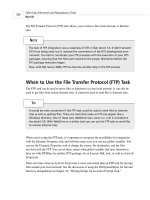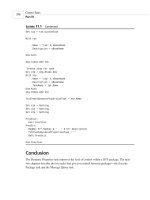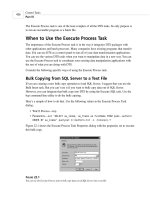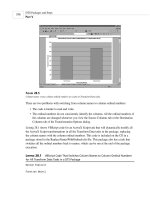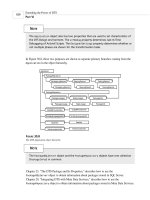Microsoft SQL Server 2000 Weekend Crash Course phần 2 pptx
Bạn đang xem bản rút gọn của tài liệu. Xem và tải ngay bản đầy đủ của tài liệu tại đây (528.86 KB, 41 trang )
Session Checklist
✔
Fixing a faulty installation
✔
Running SQL Server Service Manager
✔
Managing configuration tasks
✔
Locating SQL Server files
✔
Adding components
✔
Uninstalling SQL Server
I
f you followed all the steps in Session 1, you should not have any problems
with your installation. If for some reason your SQL Server installation was
unsuccessful, however, there is still hope. This session begins by showing you
how to fix a faulty installation. If you don’t need to do this, skip to the explana-
tions of how to run SQL Server Service Manager, manage configuration tasks, add
components, and uninstall SQL Server.
SESSION
Go Configure
2
054840-9 ch02.F 8/28/01 12:51 PM Page 19
Fixing a Faulty Installation
Start by examining the error-log files that SQL Server installation process has cre-
ated for sqlstp.log (located in the Windows directory) and errorlog (with no exten-
sion). It can also be helpful to examine the event log on your machine.
The first file — sqlstp.log — contains detailed information about all the errors
(and events) that occurred during setup. Although most of the messages may seem
incomprehensible, they can still help you determine the cause of your problem —
or help you explain the problem to an experienced database administrator (DBA).
The errorlog file is created during the configuration portion of the setup. At
this stage, all program files are already transferred, and setup tries to start SQL
Server and connect to it. Any errors that occur during this process are recorded in
errorlog (some are also recorded in sqlstp.log).
If you find some clues to what might have happened, you might be able to fix
the problem right away; read Books Online or on the Net for more information.
Setup problems are usually caused by inadequate administration privileges, soft-
ware incompatibility problems, currently running programs, corrupted OS installa-
tion, previous SQL Server installations, or hardware problems.
The Web sites listed on the accompanying CD might help you
solve the problem. Make sure that you know the error description,
error number, your computer configuration, and so forth because
it all might be useful.
Running SQL Server Service Manager
Figure 2-1 shows the top-level options that Microsoft SQL Server Standard Edition
has installed on your computer. Select Start ➪ Programs ➪ Microsoft SQL Server to
access these options. In this session, I address the Service Manager option only.
You can start SQL Server 2000 as a service (which is its normal operational
mode) or from the command line as a standard Windows program. You can also
start SQL Server in single-user mode in order to perform advanced administration
procedures and troubleshooting.
NT Service is a special type of executable. It gets special treatment from the
Windows operating system and is not allowed to have any kind of user interface.
Start the Service Manager from the system tray taskbar or from Start (Start ➪
Program Files ➪ Microsoft SQL Server ➪ Service Manager). You will see the dialog
box shown in Figure 2-2.
CD-ROM
Friday Evening20
054840-9 ch02.F 8/28/01 12:51 PM Page 20
Figure 2-1
Microsoft SQL Server 2000 offers these top-level menu options.
Figure 2-2
Microsoft SQL Server 2000 Service Manager.
The Server drop-down list box contains a list of SQL Servers accessible from your
machine: If you have sufficient privileges, you can start and stop the services of
any of these. The Services drop-down list box contains all the following services
pertaining to the SQL Server that you have selected from the Server list:
¼
SQL Server — SQL Server can run in two modes: as a command-line pro-
gram or as a service. Normally you use it as a service, resorting to com-
mand-line mode only to troubleshoot your server or change some advanced
configuration options.
¼
SQL Server Agent — You can use the SQL Server Agent for jobs, alerts, or
tasks automation. I cover it in greater detail in Session 24.
Session 2—Go Configure 21
Part I—Friday Evening
Session 2
054840-9 ch02.F 8/28/01 12:51 PM Page 21
¼
Microsoft Distributed Transaction Coordinator (MSDTC) — The
Distributed Transaction Coordinator is a transaction manager that allows
any client application to work with disparate sources of data within one
transaction (the application should not care whether the data it requested
is local or somewhere across the network).
You can start, pause, or stop any of these services using either the SQL Server
Service Manager utility or the command-line utility. SQL Server Service is usually
marked for auto-start when OS starts by default, and if you decide to use the SQL
Server Agent, you’ll probably want it to auto-start as well.
Managing Configuration Tasks
Let’s look into the most common configuration tasks that you may need to do. If
you selected automatic startup of the SQL Server Service during installation, your
service will be up and running after you log on to your machine; if you opted for a
manual startup, you need to start up your SQL Server Service before you can pro-
ceed. You can do this from the SQL Server Service Manager utility, as I described
earlier in this session.
After you install your SQL Server, you will be able to connect to it with the user
ID and password that you specified during installation. No matter what interface
you use to connect to SQL Server (Query Analyzer, Enterprise Manager, a third-
party application), you will be prompted for a user ID and password. Unless you
have selected integrated security (wherein your OS login will be your SQL Server
login), at this point, you should change your password and ID so that you can
remember them. It is good practice to change your login entries after installation.
It is all too common for users to leave the default options for
login and password (
sa
and a blank password). Doing so compro-
mises the security of your system. Change your login and pass-
word as soon as possible.
In the next two sections, I’ll show you how to change the login account infor-
mation for Windows NT and Windows 2000, respectively.
Windows NT
Follow these steps to change SQL Server Services login account information for
Windows NT:
Note
Friday Evening22
054840-9 ch02.F 8/28/01 12:51 PM Page 22
1. From the Control Panel, double-click the Services group. The Services dia-
log box presents the full list of services running on your machine.
2. Double-click the service for which you want to change account informa-
tion. In the Services dialog box, under Log on as, select This account and
enter your information.
You now need to change the user-account information in SQL Server
Enterprise Manager (I cover this in Session 3).
Windows 2000
Follow these steps to change SQL Server Services login account information for
Windows 2000:
1. Select Start ➪ Programs/Administrative Tools.
2. Select Services.
3. Right-click the MSSQLServer service.
4. Select Properties.
5. Click the Log On tab and change your password.
You must set up each service individually. You can set distinct IDs and pass-
words for each service. These changes take effect after the service is restarted. You
must have administrator privileges to change security entries.
I’ll cover issuing SQL Server commands in Sessions 7, 8, and 9.
Locating SQL Server Files
SQL Server 2000 installs many files and alters some Registry settings. Table 2-1
shows files shared for all instances of SQL Server running on your machine.
The dBinn, Data, HTML, and 1033 directories are sacred. Never
delete or modify these files; you will need to reinstall SQL Server
if you do.
Note
Cross-Ref
Session 2—Go Configure 23
Part I—Friday Evening
Session 2
054840-9 ch02.F 8/28/01 12:51 PM Page 23
Table 2-1
Locations of SQL Server 2000 Files
Location Description
\Program Files\Microsoft SQL Server Dynamic-link libraries (DLLs) for
\80\Com Component Object Model (COM) objects.
\Program Files\Microsoft SQL Server Resource files (RLLs) used by the DLLs in
\80\Com\Binn\Resources\1033 this COM directory. (Note: 1033 is for
U.S. English; localized versions use
different directory numbers.)
\Program Files\Microsoft SQL Server Tools for use with SQL Server — resource
\80\Tools\Binn executables, command-line utilities, and
so on.
\Program Files\Microsoft SQL Server Resource files used by the executables in
\80\Tools\Binn\Resources\1033 the Tools\Binn directory.
\Program Files\Microsoft SQL Server SQL Server Books Online files.
\80\Tools\Books
Program Files\Microsoft SQL Server Files for use by developers creating SQL
\80\Tools\DevTools\ Server client applications.
Program Files\Microsoft SQL Server HTML files containing the graphical
\80\Tools\Html interface to SQL Server used by Microsoft
Management Console (MMC) and SQL
Server. Opening these files in your Web
browser is not recommended.
Program Files\Microsoft SQL Server Template files containing SQL scripts for
\80\Tools\Templates creating database objects.
Some of the advanced features of SQL Server will actually require you to look
into the Tools\Binn directory. Some executable files in this directory (such as
bcp.exe) can be invoked from the command line; others (such as the DTS Wizard
executable) have a visual interface. Normally, the path to these utilities is auto-
matically added to the environment when you install SQL Server, though some pro-
grams you may install on the machine at a later time can change this convention.
Friday Evening24
054840-9 ch02.F 8/28/01 12:51 PM Page 24
Adding Components
Whenever you need to add a component for SQL Server, you need to rerun the
installation. Follow the steps described in Session 1 until you reach the screen pre-
sented in Figure1-2; then follow this procedure:
1. Instead of creating a new instance of SQL Server, choose the Upgrading,
Adding, or Removing components option from this screen and click Next.
2. If you want to modify the default instance of SQL Server, click Next.
Otherwise, uncheck the default check box and select the name of the SQL
Server you wish to add components to.
The SQL Server installation detects installed components and in the Select
Components dialog box presents you with a list of those available for installation.
All components are grouped in a hierarchy, and you can select a top level and
everything beneath it or select subcomponents individually. When you select an
item a brief description appears in the Description box in the Select Components
dialog box.
If you need to change your character set sort order or UNICODE
collation order, you must rebuild your master database (which I
show you how to do in Session 6); all custom databases will be
tossed (with all the data), and you will need to rebuild them
from scratch. It is not as scary as it sounds, but it requires care-
ful planning. You should have a very good reason for even con-
sidering it.
Unselecting a component does not remove it from the installation; you have to
remove SQL Server completely to do so. Selected components will be added (or
reinstalled, if they existed before) after you click Next on the Start Copying Files
dialog screen.
Uninstalling SQL Server
If you plan to uninstall SQL Server 2000 you have two options:
¼
Rerun the setup program and select Uninstall.
¼
Select the Add/Remove Programs utility from the Control Panel.
Note
Session 2—Go Configure 25
Part I—Friday Evening
Session 2
054840-9 ch02.F 8/28/01 12:51 PM Page 25
To uninstall SQL Server Installation from the setup program (the first option)
follow these steps:
1. Start SQL Server Installation (from CD-ROM or the network).
2. Select SQL Server 2000 components and then select Install Database
Server.
3. Select the name of the computer (local or remote).
4. Select Upgrade, Remove, or Add Components.
5. Select the instance name from the presented dialog box. Leave the
default selected if you want to uninstall the default instance of SQL
Server.
6. Select Uninstall your existing installation.
7. Click Finish on the final dialog box to complete the uninstallation.
Quit all applications before uninstalling SQL Server, as some of
them may interfere with the process. Removing SQL Server from
the standard Control Panel option is no different from removing
any other program. To remove SQL Server from the Control Panel,
double-click the Add/Remove Programs icon and select the
instance you wish to remove. Each named instance must be
removed separately.
When SQL Server 2000 is uninstalled, some files may remain on your computer.
You may have to manually delete remaining directories and files whose physical
locations are specified in Table 2-1.
REVIEW
¼
Examining error-log files is the first step in fixing a faulty installation.
¼
SQL Server, SQL Server Agent, and MSDTC are the three essential SQL Server
2000 services.
¼
It’s good practice to change login entries after installation.
¼
You must rerun your installation before adding components.
Note
Friday Evening26
054840-9 ch02.F 8/28/01 12:51 PM Page 26
QUIZ YOURSELF
1. Where do you look for clues if an installation fails?
2. How do you reinstall a SQL Server component?
3. What are two options for uninstalling SQL Server 2000?
4. Why do you need to change your login properties?
5. What is a service?
6. What services are accessible from the SQL Server Service Manager?
Session 2—Go Configure 27
Part I—Friday Evening
Session 2
054840-9 ch02.F 8/28/01 12:51 PM Page 27
054840-9 ch02.F 8/28/01 12:51 PM Page 28
Session Checklist
✔
Starting up Enterprise Manager
✔
Creating server groups and registering servers
✔
Inspecting SQL Server nodes
✔
Considering your options
✔
Accessing SQL Server Books Online
I
n this session, you learn about Enterprise Management console — what it is
and how to find your way around it. You go through the complete process of
registering SQL Server and organizing your SQL Servers into groups. I also
explain SQL Server 2000 nodes and their use, as well as the most useful options on
the SQL Server toolbar and menus.
Starting the Enterprise Manager
Fire up the SQL Server Enterprise Manager (Start ➪ Programs ➪ Microsoft SQL
Server ➪ Enterprise Manager). For the time being, it is your main means of
SESSION
First Look at Enterprise
Manager Console
3
064840-9 ch03.F 8/28/01 12:51 PM Page 29
communicating with SQL Server (it isn’t the only means of interacting with SQL
Server, but it is the most convenient). Some other means of connecting to and
administering SQL Server 2000, such as command-line utilities and system stored
procedures, are covered in later sessions. The Enterprise Manager, however, pro-
vides access to virtually every feature of SQL Server you may need or want to use.
From the Enterprise Manager console, you can also administer
different versions of SQL Server, namely 7.0 and 2000. You can
view Version 6.5 from the same console, but your administrative
capabilities are rather limited. The Enterprise Manager uses stan-
dard Microsoft Management Console (MMC) for presenting infor-
mation: a tree view on the left pane of the console and details
about the selection on the right (see Figure 3-1).
Figure 3-1
The Enterprise Management console for SQL Server administration.
Tip
Friday Evening30
064840-9 ch03.F 8/28/01 12:51 PM Page 30
MMC serves as an integrated management console container
hosting a variety of administration snap-ins that can either come
from Microsoft (as in the case of SQL Server or the Internet
Information Server) or be custom-developed. You can also orga-
nize them into groups to create a custom administration console.
The choices presented by the Enterprise Manager, which enable or disable vari-
ous features, can be a bit overwhelming at first glance, but these choices provide
you with a great deal of power and flexibility. You can access most of the options
from the toolbar menu as well as from the right-click menu.
Creating Server Groups and Registering Servers
The tree pane lists all the registered SQL servers. In order to administer SQL Server
installation through the Enterprise Manager console, you must register a server. By
default you have one registered server — the one you’ve just installed. You can add
any available SQL Server to the console, provided that it is accessible to your net-
work. These servers will appear as valid choices in the wizard’s list box. You can
also remove all the servers from the console and have none (which pretty much
defeats the purpose). Microsoft enables you to organize all registered servers into
SQL Server groups. Just specify the group under which you want the server to be
registered (or create a new group altogether).
Your left pane may look different from the pane in Figure 3-1
unless you have selected the Taskpad option from the View
menu. (I will cover the Taskpad option later in this session.)
By default you have SQL Server Group node that you can rename to reflect your
particular needs by using the right-click menu. The group nodes shown in Figure
3-1 might be top-level nodes or sub-nodes of any of the existing groups that
enable you to create a structure of SQL Servers nodes.
Follow these steps to register a SQL Server under a particular group:
1. Select the group and right-click it. Choose New SQL Server Registration
from the pop-up menu.
2. The very first wizard screen, shown in Figure 3-2, outlines the three tasks
you must perform in order to register a new SQL Server. Click Next to
continue.
Note
Note
Session 3—First Look at Enterprise Manager Console 31
Part I—Friday Evening
Session 3
064840-9 ch03.F 8/28/01 12:51 PM Page 31
Figure 3-2
Using the Register SQL Server 2000 Wizard.
3. The screen that appears asks you to select the SQL Server you want to
register. The Available Servers list box presents you with a list of all
servers currently active on your network. Make your choice and click
Next.
4. Select an authentication mode. If you are connecting to the SQL Server
installed on your machine, you can use Windows authentication (meaning
that you will use your Windows ID/password to connect to the server).
Click Next to continue.
5. The last screen asks you to confirm your selection: This is your last
chance to go back before registering the server. If you selected SQL Server
authentication during the installation, you should enter the same login
name and password that you specified before. If the server you wish to
register is across the network, then you need to supply a valid
login/password combination.
According to your network speed, it might take a long time for
the program to retrieve the list of available SQL Servers. If you
know the name of the server you can just type it in.
Tip
Friday Evening32
064840-9 ch03.F 8/28/01 12:51 PM Page 32
After you’re proficient in the use of SQL Server, you might want to skip the wiz-
ard altogether by selecting this option on the wizard’s start-up screen. Instead of
going through all the selection steps, you will have access to a unified interface
(see Figure 3-3) that contains some additional configuration options that are
selected by default.
Figure 3-3
Changing properties through the Registered SQL Server Properties screen.
Down Under: Inspecting Registered SQL Server Nodes
The following nodes under the registered server node provide an interface you can
use to view and manipulate all SQL Server 2000 objects (see Figure 3-1):
¼
Databases will contain all SQL Server system databases (covered in Session
6) and database objects (tables, views, stored procedures, and so on).
Session 3—First Look at Enterprise Manager Console 33
Part I—Friday Evening
Session 3
064840-9 ch03.F 8/28/01 12:51 PM Page 33
¼
Data Transformation Services (DTS) provide you with a means of consoli-
dating data from a variety of sources and of transforming data from or into
a number of different formats. It also has a programmable interface that
enables you to create custom data-transformation packages as part of your
custom solution. DTS is covered in Session 17.
¼
Management and its sub-nodes enable you to perform database-mainte-
nance tasks, view current activity and server logs, and administer SQL
Server Agent (used for automating most of these tasks and discussed in
Session 21).
¼
Replication (covered in more detail in Session 15) enables you to distrib-
ute data and database objects from one database and to synchronize them.
Typically, replication is used between physically distributed servers.
¼
Security (covered in more detail in Session 28), as its name implies, han-
dles all security-related activities and states for your SQL Server installa-
tion as well as for linked and remote servers.
¼
Support Services includes the Distributed Transaction Coordinator (DTC,
covered in Session 22), full-text search, and SQL Mail, which enables you
to receive e-mail messages from SQL Server.
¼
Metadata Services enables you to manage metadata, or data about data.
Considering Your Options
The left pane of the SQL Server toolbar contains the three following menu choices,
which are shown in Figure 3-4:
¼
Action provides access to most administrative tasks, such as starting, stop-
ping, and pausing a server, registering a server, and editing registration
properties, as well as to more advanced Data Transformation Services
options. The menu structure is identical to the one you get by right-click-
ing the top levels of the tree pane.
¼
View enables you to customize your console, much as you would in
Windows Explorer: You can choose details, the size of the icons, and similar
preferences. I recommend that you select the Taskpad option — it provides
you with a very convenient interface to common SQL Server configuration
settings as well as to a list of wizards (add-on programs that guide you
through a variety of tasks).
Friday Evening34
064840-9 ch03.F 8/28/01 12:51 PM Page 34
¼
Tools gives you access to every task you may need or want to perform in
your budding DBA career. Though most of the options presented under this
menu choice will be explained later in this book, some are rather complex
and require an understanding of the SQL Server world that goes beyond the
scope of this book.
Figure 3-4
Accessing advanced options.
¼
External Tools enables you to launch any Windows NT/2000 application
directly from the SQL Server Management console. In order to do this you
must add the desired application (and specify its command-line parame-
ters, if any).
¼
Options is an advanced menu choice that provides you with an interface to
such configuration options as servers status polling, login/query timeout,
and some start-up options.
You should refrain from changing settings that you do not fully understand.
Though incredibly stable and intelligent, SQL Server requires expertise to adminis-
ter. Changing a setting option without understanding the ramifications can result
in an unusable installation.
Session 3—First Look at Enterprise Manager Console 35
Part I—Friday Evening
Session 3
064840-9 ch03.F 8/28/01 12:51 PM Page 35
Accessing SQL Server Books Online
SQL Books Online is a great source of information. It installs with every SQL Server
installation (Standard and Enterprise). Greatly improved from the previous versions
in content as well as in format, it provides a wealth of information on all SQL
Server 2000 issues. Its interface is based on that of Internet Explorer, and it pro-
vides a table of contents, index, and search features. It also enables you to group
your most visited topics in the Favorites category. You can access SQL Server 2000
Books Online via the Help menu or from the Start menu (Start ➪ Programs ➪
Microsoft SQL Server ➪ Books Online). The standard F1 hot key invokes SQL Server
Books Online in the context of the object currently selected in the Enterprise
Manager console. You can go through a table of contents, access a topic by index,
or perform a search for a specific keyword, error code, and so on.
REVIEW
¼
The SQL Server 2000 Enterprise Management console is your main means of
accessing the SQL Server functionality. It’s based on the standard MMC
interface for SQL Server registration, and the organization of registered
servers into groups.
¼
Understanding the SQL Server administrative console structure (nodes rep-
resenting objects in SQL Server 2000) helps you to navigate SQL Server.
¼
SQL Server Books Online is your best source of information. It has a table
of contents, an index, and powerful search capabilities.
QUIZ YOURSELF
1. Is Enterprise Manager the only means of communicating with SQL Server?
2. Why do you need to register SQL Server?
3. What are registered SQL Server nodes and what are they used for?
4. What functionality do external tools provide?
5. How do you invoke Books Online?
Friday Evening36
064840-9 ch03.F 8/28/01 12:51 PM Page 36
Session Checklist
✔
Meeting the wizards
✔
Running command-line utilities
✔
Understanding Data Transformation Services
✔
Accessing SQL Server Agent
T
his session introduces wizards and command-line utilities — a number of
small programs supplied with SQL Server 2000 to help you with database
administration chores. You’ll also learn how to use SQL Server Agent to auto-
mate those utilities.
Meeting the Wizards
The easiest way to make SQL Server do something useful is to use a wizard, a pro-
gram that provides step-by-step guidance to help you accomplish a given task.
Microsoft provides a number of different wizards with its SQL Server 2000 installa-
tion, and some of these wizards are actually useful. If you look at the Taskpad
pane on the right side in your SQL Server Enterprise Manager console, you should
see something very similar to what is shown in Figure 4-1. Alternatively, you can
access these wizards from the SQL Server Tools menu (see Figure 4-2).
SESSION
Second Look at Enterprise
Manager Console
4
074840-9 ch04.F 8/28/01 12:51 PM Page 37
Figure 4-1
A complete set of wizards in the Taskpad view assists you with database
chores.
Almost every task in SQL Server can be performed through a wiz-
ard. Although it might not be the only choice and is not always
the best choice, it’s a good idea to use these wizards until you
gain more experience.
Tip
Friday Evening38
074840-9 ch04.F 8/28/01 12:51 PM Page 38
Figure 4-2
Try this alternative interface to access wizards’ functionality.
I’ll discuss these wizards in more detail in later sessions. For now, let’s take a
whirlwind tour of some wizards to gain a better understanding of what you can
use right now and of what to expect later.
Database administration wizards
As a database administrator you will often have to create, maintain, and query
objects in your SQL Server system. Under the General tab of the Taskpad view
(shown in Figure 4-1) are four wizards to help you:
¼
Register a SQL Server — Before you can manage a SQL Server from the
Enterprise Manager console, you must register it here. (See Session 3 for
details on registering SQL Server.)
¼
Books Online — This is the most up-to-date source of information on SQL
Server 2000, except for the official Microsoft SQL Server Web site. See
Session 3 for more information.
Session 4—Second Look at Enterprise Manager Console 39
Part 1—Friday Evening
Session 4
074840-9 ch04.F 8/28/01 12:51 PM Page 39
¼
SQL Profiler — This tool, supplied by Microsoft, enables you to take a
closer look at SQL Server events. It is used primarily to find problems and
fine-tune SQL Server by monitoring a specific part of the SQL Server pro-
grams. All events for a particular trace are saved in a file and can be ana-
lyzed later for problems (such as slow-running queries) and to monitor SQL
Server performance. SQL Profiler also supports auditing for security-related
actions (such as unauthorized connection attempts). SQL Profiler will be
covered in Session 26.
¼
SQL Query Analyzer — This is your primary tool for designing and execut-
ing queries dynamically. But its usefulness goes beyond that: It also
enables you to execute Transact-SQL statements stored in a file, directly
execute stored procedures (covered in Session 11), analyze query perfor-
mance, modify data (insert, update, and delete rows), and even add your
favorite commands to the Tools menu. You can run SQL Query Analyzer
from the Start menu (Start ➪ Program Files ➪ Microsoft SQL Server ➪ Query
Analyzer), from the Enterprise Manager (Tools ➪ SQL Query Analyzer), or
with the command-line isqlw.exe utility.
When SQL Query Analyzer first starts, it will ask for a user ID and
password as well as for a target server name in order to connect.
Leaving the server name blank or specifying (local) — the paren-
theses are important — connects you to the default SQL Server
running on your computer.
Database wizards
The next group of wizards is the database wizards, which you will find under the
General tab of the Taskpad view. These wizards enable you to perform tasks such as
creating a database, an index, a view, or a stored procedure; importing or export-
ing data; and creating logins or a full-text indexing catalog for your database.
Importing and exporting data will be explained briefly later in
this session and more thoroughly in Session 17.
SQL Server Managing wizards comprise the next group in the General section.
Most common server-management chores are addressed here: backing up a data-
base, creating jobs and alerts, setting up master/target servers (for multi-server
environments), fine-tuning your database performance, and creating a database-
maintenance plan.
Cross-Ref
Note
Friday Evening40
074840-9 ch04.F 8/28/01 12:51 PM Page 40
The Replication Wizard
Replication is one of the technologies that enables you to keep virtually identical
sets of data across multiple sites. This means that you can keep timely and accu-
rate data accessible. I will discuss the SQL Server 2000 Replication Wizard in
Session 19.
The Web Assistant Wizard
The Web Assistant Wizard enables you to generate HTML (HyperText Markup
Language) documents based on the data contained in SQL Server 2000. Figure 4-3
shows sample HTML containing data from two tables of the Pubs database (covered
in Session 6) displayed in a Web browser. The Web Assistant is the next best thing
after dynamically generated Web pages (such as Active Server Pages or Cold
Fusion). The static HTML file is generated and subsequently can be served by a
Web server (such as Internet Information Server); moreover, you can use a trigger
to schedule automatic updates for the file based on a scheduled job (Session 24) or
a change to the data (Session 11).
Figure 4-3
The results of a SQL query appear as HTML in a Web browser.
In response to an ever-increasing demand for database-driven Web sites,
Microsoft provides tight integration between IIS and SQL Server 2000. In addition
to Web Assistant-generated HTML files, IIS supports dynamic queries run directly
from a Web page over HTTP (HyperText Transfer Protocol). These queries generate
HTML or XML output, which greatly improves performance, as most of the work
and formatting is done by SQL Server.
Session 4—Second Look at Enterprise Manager Console 41
Part 1—Friday Evening
Session 4
074840-9 ch04.F 8/28/01 12:52 PM Page 41
Running Command-Line Utilities
In addition to the visual interface of the Enterprise Manager console and all the
wizards, SQL Server provides you with a number of command-line utilities that you
can run either from the DOS prompt or from Windows Explorer. Table 4-1 shows the
full list of command-line utilities (and installation directories) that are automati-
cally installed with Microsoft SQL Server 2000. All of these utilities are located in
the Program Files\Microsoft SQL Server\MSSQL\Binn directory, except distrib,
logread, replmerg, and snapshot — you’ll find these in Program Files\Microsoft SQL
Server\80\Com.
Table 4-1
Command-Line Utilities Installed with Microsoft SQL Server 2000
Utility Description
bcp Copies bulk data between SQL Server and an external data file
isql Executes Transact-SQL statements from the command line
sqlservr The main SQL Server executable; used to start SQL Server manually
vswitch Enables you to switch among different versions of SQL Server
(2000, 7.0, 6.5, or 6.0)
dtsrun Runs DTS (Data Transformation Services) packages (covered in
Session 17)
dtswiz The Data Transformation Services Import/Export Wizard; assists in
creating DTS packages (covered in Session 17)
isqlw Enables you to start SQL Query Analyzer from the command line
itwiz Enables you to execute the Index Tuning Wizard using a command-
prompt utility (covered in Session 26)
odbccmpt Enables or disables the compatibility option (different SQL Server
versions) for applications using the ODBC interface
osql Enables you to connect to SQL Server and execute Transact-SQL
statements
rebuildm Rebuilds the Master database (covered in Session 27)
Friday Evening42
074840-9 ch04.F 8/28/01 12:52 PM Page 42
Utility Description
wiztrace Enables you to execute the Index Tuning Wizard using a command-
prompt utility; unlike itwiz, it has a visual interface (covered in
Session 26)
scm A command-line interface to the SQL Server Service Manager
sqlftwiz The SQL Server Full-Text Indexing Wizard (covered in Session 30)
distrib Replication Agent Utilities (covered in Session 19)
logread
replmerg
snapshot
A well-behaved command-line utility is supposed to display a list
of the arguments (switches) it accepts, along with a brief
description of each. All you have to do is ask by entering in the
utility name followed by a slash and a question mark at the
prompt (for example,
bcp /?
will display a list of arguments for
the bulk-copy utility).
You can run any of these utilities either from a command line in the directory
where it is installed or by specifying the full path. For the purposes of this book
you will be concerned with only a handful of these utilities:
¼
BCP (Bulk Copy Program) — Copies bulk data between SQL Server and an
external data file. This utility dates back to the dawn of Microsoft SQL
Server (version 6.0, that is), and is very useful when you need to transfer
large amounts of data among different SQL Servers. It sometimes performs
the data transfer faster than any other available option, but this speed
comes at a price. BCP has an arcane syntax that supports over 30 optional
arguments (including one that enables you to set the version-compatibility
level) and using it requires an understanding of how SQL Server treats data
(for example, that computed columns are ignored with BCP).
¼
OSQL — A command-line utility used to connect to SQL Server and execute
Transact-SQL statements (covered in Session 8). The results of the executed
commands will be displayed in the DOS console window. OSQL uses the
ODBC (Open Database Connectivity) interface to connect to SQL Server.
¼
ISQL — Uses the DB-Library interface to communicate with SQL Server. It is
a database-specific interface and is not portable. In addition to this, ISQL
does not support many of the new features in Microsoft SQL Server 2000.
Tip
Session 4—Second Look at Enterprise Manager Console 43
Part 1—Friday Evening
Session 4
074840-9 ch04.F 8/28/01 12:52 PM Page 43