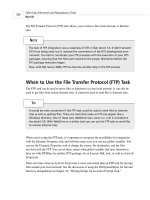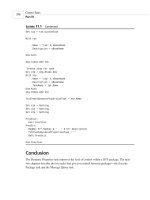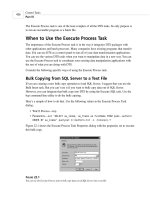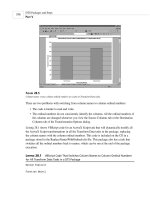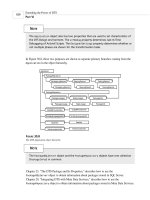Microsoft SQL Server 2000 Weekend Crash Course phần 7 potx
Bạn đang xem bản rút gọn của tài liệu. Xem và tải ngay bản đầy đủ của tài liệu tại đây (547.87 KB, 41 trang )
¼
Each server participating in replication has to be assigned the role of
Publisher, Distributor, and/or Subscriber. It is possible for a server to
perform more than one role at a time.
¼
The two main types of subscription are Pull subscriptions and Push sub-
scriptions. The first type is initiated by the Subscriber, the second by the
Publisher.
QUIZ YOURSELF
1. What is the main purpose of replication?
2. Describe the roles of the Publisher, Distributor, and Subscriber.
3. What are the three different types of replication?
4. What are the advantages and disadvantages of using a central publisher
with remote distributor replication model?
5. What is the difference between Pull subscriptions and Push subscriptions?
6. How do you monitor the replication process?
Saturday Evening224
294840-9 ch19.F 8/28/01 12:54 PM Page 224
Session Checklist
✔
Setting up a user account
✔
Managing user permissions
✔
Managing a multiuser environment
I
n this session you learn how to set up and administer user accounts and man-
age access permissions for the database object. I also introduce you to some
of the considerations involved in setting up and administering multiuser
environments.
Setting up a User Account
Sooner or later you will have to allow someone other than yourself to connect to
your SQL Server, and you have to make sure that he or she has just enough rights
to do his or her job — no more, no less.
SESSION
User Management
20
304840-9 ch20.F 8/28/01 12:54 PM Page 225
I’ll discuss security issues in depth in Session 28.
Roles
SQL Server uses roles. Two layers of access exist: access to the SQL Server and
access to a database object within the server. Each can be configured separately.
While I will discuss SQL Server roles in greater detail in Session 28, it will be bene-
ficial for you to learn about some fixed database roles, namely these four:
¼
Public — Essentially anyone who has enough rights to connect to the
database; the lowest role possible in terms of database permissions.
¼
db_owner — Someone who has full rights to this database, including the
right to delete it altogether, create objects, and so on.
¼
db_data_reader — Someone who is allowed to read the data without any
modifications, and who cannot create objects.
¼
db_datawriter — Someone who is allowed to read and write data, but who
cannot create objects.
These roles are contained in every database, including system databases. Every
user will belong to at least one of them.
Logins
Each database has one or more users who have specific privileges for accessing
data in this database. You can grant database access while creating a login or add
a user to the database who would use an existing login. In any case you must cre-
ate a login first and then add users and assign privileges. To do so, follow these
steps:
1. Start by creating a new login for your SQL Server. From the Enterprise
Manager console, choose Tools ➪ Wizards ➪ Create Login Wizard. On the
Welcome screen, click Next.
Cross-Ref
Saturday Evening226
304840-9 ch20.F 8/28/01 12:54 PM Page 226
2. The next screen (shown in Figure 20-1) prompts you to select an authen-
tication mode. In general, you should connect to SQL Server using
Windows account information (Windows Authentication) if you have a
domain-based network, but in this case the user will be required to pro-
vide his or her credentials by logging in with a login ID and password. A
SQL Server login is commonly used for dialup connections and peer-to-
peer networks. Click Next.
Figure 20-1
Selecting the authentication mode
3. If you selected SQL Server Authentication you are prompted to enter a
login ID and password, as shown in Figure 20-2. If you are using Windows
Authentication you are asked for a valid Windows account on the net-
work. Click Next.
Session 20—User Management 227
Part IV—Saturday Evening
Session 20
304840-9 ch20.F 8/28/01 12:54 PM Page 227
Figure 20-2
Supplying a login ID and password for SQL Server authentication
4. You may wish to grant access to security roles (see Session 28), though
for the purpose of this session you should leave nothing selected on the
screen shown in Figure 20-3. Click Next.
Saturday Evening228
304840-9 ch20.F 8/28/01 12:54 PM Page 228
Figure 20-3
Granting access to security roles
5. The next screen (shown in Figure 20-4) enables you to set up database
access permissions. This is what you are after: Select the databases you
wish this login to access. Click Next.
6. The last screen will display a summary of what you’ve specified. Click
Finish to create the login.
Session 20—User Management 229
Part IV—Saturday Evening
Session 20
304840-9 ch20.F 8/28/01 12:54 PM Page 229
Figure 20-4
Granting access to databases
Managing User Permissions
After the login is created, it is automatically entered into the Users collection of
every database it was assigned to. By default it is also assigned to the Public data-
base role. You may revoke these default privileges either by modifying the proper-
ties of the login or by going to the Users collection for the database and deleting
any user you do not want accessing your data. If you assigned database privileges
for more than one database you will have to go to each of the databases to revoke
the privileges assigned.
To view and adjust properties, or to delete the user, expand the Databases node
in the Enterprise Manager and select the database you wish to examine. In the
Users sub-node for this database locate the user (login ID) and double-click it.
From the screen displayed in Figure 20-5 you can assign membership to differ-
ent database roles such as db_owner and db_datawriter. The names of these roles
are descriptive enough that you can guess what kind of privileges they grant.
Saturday Evening230
304840-9 ch20.F 8/28/01 12:54 PM Page 230
Figure 20-5
Modifying database user properties
SQL Server provides various levels of data-access granularity: You can restrict
access to a particular view or table in the database, or even to a particular column
within a table, and on the table you can grant permission to read data but not to
update them (the same is true on the column level). You can also deny the right to
execute a particular stored procedure (see Figure 20-6) for a particular user or
group of users.
DRI stands for Declarative Referential Integrity. By checking this column’s boxes
you grant rights to execute these constraints. Double-clicking will prohibit execu-
tion; you will see a red cross in place of a green check mark.
The wealth of security choices is rather overwhelming and mak-
ing the right choices requires meticulous planning. By granting
more rights than necessary you compromise the security of your
database, but by granting too few you hamper database perfor-
mance and compromise maintainability.
Note
Session 20—User Management 231
Part IV—Saturday Evening
Session 20
304840-9 ch20.F 8/28/01 12:54 PM Page 231
Figure 20-6
Granting privileges to database objects
The Permissions button gives you access to the permissions assignment for the
highlighted database role (see Figure 20-7). You can add or remove members of
this particular role.
The fixed public role is the least flexible: You cannot add or drop members. For
more on roles and database security please refer to Session 28.
You can directly assign permissions to all objects in the database
for the database role using the Permissions tab on the Database
Properties screen.
You may revoke permissions in exactly the same way that you grant them.
Dropping a particular login will result in the removal from all databases of all users
associated with that login; you may use this operation to disable the user account
of an employee leaving your company, for example.
Tip
Saturday Evening232
304840-9 ch20.F 8/28/01 12:54 PM Page 232
Figure 20-7
Adding members to fixed database roles
Managing a Multiuser Environment
Most likely, your SQL Server databases will operate in a multiuser environment, a
database accessed by multiple users at the same time. Using such an environment
increases the possibility of conflicts, as several users can access and modify the
same data at the same time.
SQL Server provides you with several ways to reduce the probability of conflict.
You can use locks, database design, referential integrity, and so on. The most
important factor in preventing conflict, though, is managing the permissions
assigned to users. It may make sense for you to assign different privileges to every-
one in your organization. For example, you might give a salesperson permission
to view data, a supervisor permission to remove or modify data, and a manager
Session 20—User Management 233
Part IV—Saturday Evening
Session 20
304840-9 ch20.F 8/28/01 12:54 PM Page 233
permission to insert new stuff into the database. You probably do not want your
users to have privileges to drop and create objects; you probably also don’t want
everyone to have access to the company’s sensitive data.
Though it adds to your maintenance burdens, administering user privileges in a
multiuser environment will eventually pay off in the form of fewer headaches for
you as DBA (no surprises or corrupted data) and for the management of your orga-
nization (no security breach involving sensitive data).
REVIEW
¼
SQL Server 2000 provides several layers of access to the server, to the data-
base, and to the database objects.
¼
Every user of the database is automatically given a membership in the
public role.
¼
In order to access data, a user must be associated with a valid login.
¼
You can assign permission to access the database, and to view, modify, or
delete the data. Finely granulated security enables you to restrict access at
the column level and determine the type of operations users can perform
in a given column.
QUIZ YOURSELF
1. What type of access is controlled by database roles and server roles?
2. What are the considerations involved in selecting an authentication
mode?
3. How can you add a user to every database at once?
4. What database role does not enable you to either add or remove members?
Saturday Evening234
304840-9 ch20.F 8/28/01 12:54 PM Page 234
1. What is the purpose of DTS?
2. What data sources can DTS connect to?
3. How do you transform data during the export/import procedure?
4. What tool can you use you use to design and modify DTS packages?
5. What is BCP?
6. What are the differences between BCP and the data transformation
package?
7. What databases do you need to back up? Why?
8. What media can you back up to?
9. What is a backup device?
10. What are the two ways of creating a backup of a SQL Server database?
11. What is the purpose of a database transaction log?
12. What might cause a database transaction log to fill up?
13. How does full backup differ from differential backup?
14. Is it possible to create a differential backup for a transaction log?
15. What are the steps for restoring a database from a normal backup?
16. How does backup and restoration of the Master database differ from any
other backup and restore operation?
17. What is the main purpose of a replication?
PART
#
PART
Saturday Evening
IV
314840-9 pr4.F 8/28/01 12:54 PM Page 235
18. What are the three types of servers (components) in the replication
model and what are their purposes?
19. What are the two types of subscription?
20. Name the replication agents.
Part IV–Saturday Evening Part Review236
314840-9 pr4.F 8/28/01 12:54 PM Page 236
314840-9 pr4.F 8/28/01 12:54 PM Page 237
324840-9 DPO3.F 8/28/01 12:54 PM Page 238
Part V — Sunday Morning
Session 21
Managing Your Databases Visually
Session 22
Distributed Transaction Coordinator
Session 23
Accessing SQL Server System Information
Session 24
Automating Administration Tasks with SQL Server Agent
Session 25
Configuring SQL Server Mail
Session 26
Performance Tuning and Optimization
Part VI — Sunday Afternoon
Session 27
Disaster Recovery
Session 28
SQL Server Security
Session 29
Database Connectivity
Session 30
Advanced Features of SQL Server 2000
324840-9 DPO3.F 8/28/01 12:55 PM Page 239
PART
Sunday
Morning
V
Session 21
Managing Your Databases Visually
Session 22
Distributed Transaction Coordinator
Session 23
Accessing SQL Server System Information
Session 24
Automating Administration Tasks with
SQL Server Agent
Session 25
Configuring SQL Server Mail
Session 26
Performance Tuning and Optimization
334840-9 po5.F 8/28/01 12:55 PM Page 240
Session Checklist
✔
Devising a database-maintenance plan
✔
Scripting and documenting your database
✔
Moving and copying database files
T
his session shows you how to create, modify, and schedule your database-
maintenance plan to ensure its optimal performance. It also introduces several
database wizards that can help you perform various database-related tasks.
Devising a Database-Maintenance Plan
Once created, a database has to be maintained. This goes double for the SQL Server
system databases. Maintenance involves making sure your database is properly tuned
for optimum performance, checking database integrity, and ensuring that you have
the most recent backup of the database and its transaction log —just in case.
To do all this manually would be quite a task (which some hardcore DBAs still
do). Fortunately, Microsoft supplies a Database Maintenance Plan Wizard to guide
you through the process of creating such a plan and scheduling it.
SESSION
Managing Your Databases Visually
21
344840-9 ch21.F 8/28/01 12:55 PM Page 241
With the Enterprise Edition of the SQL Server you can even
schedule the transfer of transaction logs to a different server:
This is one way to keep data consistent across different servers.
You can start up the Database Maintenance Plan Wizard from the Tools ➪ Wizards
menu (found under the Management node), or you can access it from the right-click
menu of the Database node by selecting All Tasks ➪ Maintenance Plan. Alternatively,
you may start the wizard from the right-click menu in the Database Maintenance
Plans node under the Management node in the Enterprise Manager console.
1. After skipping the Welcome screen of the wizard you get to the Select
Database screen, shown in Figure 21-1.
Figure 21-1
Selecting databases for the maintenance plan
From here you can select the database for which you are going to create
the plan. It is usually a very good idea to maintain all your system data-
bases, especially your Master database. This example will create a mainte-
nance plan for all system databases. Click Next to proceed to the next
screen, shown in Figure 21-2.
Note
Sunday Morning242
344840-9 ch21.F 8/28/01 12:55 PM Page 242
Figure 21-2
Specifying the tasks for your database-maintenance plan
2. You should select these options depending on your needs. Reclaiming
unused space is usually a good idea if conserving disk space is of concern
to you; reorganizing data and index pages makes sense in a database in
which data changes frequently; you may choose to update statistics used
by the SQL Query Optimizer. This option becomes enabled when you
decide not to organize data and index pages, in order to speed up your
queries. You can schedule all these tasks to be performed recurrently; if
you do, keep in mind that this kind of operation is very resource-inten-
sive and that the databases will not be functional until the procedure
completes. Click Next.
Statistics are created for each table automatically, unless you
turn off the AUTO_CREATE_STATISTICS database option. This
option, which pertains to the distribution of the values in the
tables’ indexed columns, is accessible from Auto Create Statistics
on the Options tab of the Database Properties screen. The SQL
Query Optimizer uses these statistics to determine which index
to use for a particular query. Your choice of index has a signifi-
cant impact on the efficiency of the query.
Tip
Session 21—Managing Your Databases Visually 243
Part V—Sunday Morning
Session 21
344840-9 ch21.F 8/28/01 12:55 PM Page 243
3. The next screen (shown in Figure 21-3) deals with database integrity.
Unless you have a really compelling reason to skip these checks, I recom-
mend performing them every time. As a result the whole procedure might
take longer, sometimes considerably longer, but there is no price too high
for peace of mind. You may schedule this procedure as well. However,
keep in mind that it is resource-intensive; if you schedule it to execute
very often it may bog down your server because of the integrity checks.
Click Next.
Figure 21-3
Checking database integrity
3. The next screen is fairly self-explanatory (that’s why it is not shown
here). It enables you to include a database backup as part of the mainte-
nance plan. This is usually a good idea, if time, disk space, and tape
availability permit it. Choosing to verify integrity upon completion will
increase your down time but will also increase your peace of mind.
You also need to decide how long you wish to preserve your old backups.
The answer usually comes from your company’s policy for preserving data:
Some companies are really paranoid and wish to keep every bit of infor-
mation, while others have a more casual attitude. Click Next.
Sunday Morning244
344840-9 ch21.F 8/28/01 12:55 PM Page 244
5. This screen is an exact replica of the one before it (which, again, is why I
don’t show it here). It deals with transaction logs. Everything I said
about database backup also applies to transaction logs, which keep track
of all changes and are very helpful in restoring the exact state of a data-
base after the unmentionable — a server crash. Click Next.
6. The next screen (shown in Figure 21-4) enables you to set reporting
options. After a maintenance cycle is completed a report is generated and
stored in a file form; you may also choose to send e-mail notification to
any of the operators on the list (Session 26 covers setting up the SQL
Server Mail Agent and operators). Click Next.
Figure 21-4
Generating reports
7. The next screen enables you to choose how many records of each occur-
rence of the maintenance-plan execution you wish to keep; 1,000 rows of
buffer space seems reasonable to me.
Session 21—Managing Your Databases Visually 245
Part V—Sunday Morning
Session 21
344840-9 ch21.F 8/28/01 12:55 PM Page 245
Sometimes things do not go exactly as planned. You need to maintain a
history of your maintenance-plan executions in order to find out where
things went wrong and, if possible, to find out why. How much informa-
tion you wish to preserve is up to you; the default setting limits the
amount to 1,000 rows for this particular plan. Click Next.
8. The last screen presents you with a summary of the steps you took.
Clicking Finish will store the newly created database-maintenance plan in
the Maintenance Plans collection under Management ➪ Database
Maintenance Plans in the Enterprise Manager.
After the plan is created you can always modify its properties, or delete it alto-
gether. Locate your maintenance plan under the Database Maintenance Plans node
and choose Properties from the right-click menu on the plan you wish to modify or
delete. Figure 21-5 depicts the screen you’ll see after combining all the steps
you’ve just been through.
Figure 21-5
Viewing the database-maintenance plan
Sunday Morning246
344840-9 ch21.F 8/28/01 12:55 PM Page 246
From the window shown in Figure 21-5 you can change the options you set when
you created the plan, reschedule, apply this plan to another database, and so on.
Scripting and Documenting Your Database
Your database is a living thing. It changes every so often, new tables come into
existence, new rules replace old ones, and new stored procedures are created con-
stantly. This analogy continues to the point when your database dies — either
peacefully or not.
To be in control of the situation you need to know your database structure at
any given point in time, or close to it, as database changes happen often. Start by
scripting and documenting your database. SQL Server 2000 makes it easy for you:
Select All Tasks ➪ Generate SQL Scripts from the right-click menu on the database
you want to document. Figure 21-6 shows SQL objects to be scripted for the Pubs
database (make sure you’ve clicked Show All, and then check Script All Objects).
Figure 21-6
Scripting the entire database
Session 21—Managing Your Databases Visually 247
Part V—Sunday Morning
Session 21
344840-9 ch21.F 8/28/01 12:55 PM Page 247
On the Formatting tab select the formatting options. The options you choose
depend on the kind of objects you have in your database and on your business
requirements. For example, including a DROP command for each object in the data-
base will prevent an error that would occur when you try to create an object that
already exists. Setting compatibility levels to 8.0 (SQL Server 2000) instructs SQL
Server to use syntax that might be incompatible with previous releases.
The Options tab presents you with a variety of options:
¼
Security options — All your database users and roles, permissions and logins.
¼
Table options — Script indexes, full text indexes, triggers, and constraints.
¼
File options — Determines how the script file is formatted and saved. For
example, saving a file as UNICODE will prevent the script from running on
SQL Server 6.5 and earlier; you can also choose to have one file per object
or all objects scripted in one big file.
For documenting purposes you probably want to include every option. Click OK
to generate an .sql file: This is your database-structure snapshot. You may wish to
open it to examine the resulting script, add your comments, and so on. Save it in a
safe place. Of course, you will need to update it from time to time as your database
changes.
Using Generate Script you can script virtually any object in your
database. Then you can run the script through the SQL Query
Analyzer to create the scripted object. Remember that any data
contained by an existing object will be lost: They are dropped
before a new object is created.
Moving and Copying Database Files
You may not do this very often but knowing how to move databases around will
help you in your daily routine. Recall that SQL Server 7.0/2000 databases are
physically stored as files on your system. If you copy these files with .mdf and .ldf
extensions to a different server where SQL Server is installed, SQL Server will be
totally unaware of them until you attach them to the server as a database.
To ensure its integrity, always follow proper procedures when
detaching and attaching a database; do not simply copy or move
the files as you would any other file on your system.
Note
Tip
Sunday Morning248
344840-9 ch21.F 8/28/01 12:55 PM Page 248