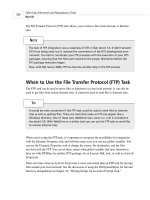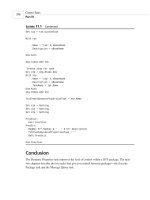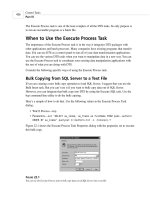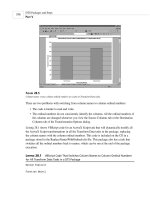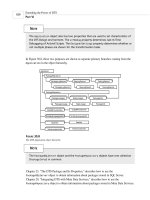Microsoft SQL Server 2000 Weekend Crash Course phần 9 pptx
Bạn đang xem bản rút gọn của tài liệu. Xem và tải ngay bản đầy đủ của tài liệu tại đây (476.08 KB, 41 trang )
19. What is the difference between SQL Server Mail and SQL Server Mail
Agent?
20. What is the security context of SQL Server Mail Agent?
21. How do you send ad hoc e-mail messages?
22. What is the SQL Server Profiler and what can you do with it?
23. How do you view an estimated execution plan for a query?
24. How do you create statistics for a table? Who uses statistics?
25. What would you use as input data for the Index Tuning Wizard?
26. How can you optimize transaction-log performance?
27. What is DBCC?
Part V–Sunday Morning Part Review306
404840-9 pr5.F 8/28/01 12:55 PM Page 306
404840-9 pr5.F 8/28/01 12:55 PM Page 307
PART
Sunday
Afternoon
VI
Session 27
Disaster Recovery
Session 28
SQL Server Security
Session 29
Database Connectivity
Session 30
Advanced Features of SQL Server 2000
414840-9 po6.F 8/28/01 12:56 PM Page 308
Session Checklist
✔
Planning for disaster
✔
Identifying basic disaster scenarios
✔
Creating standby servers
✔
Managing the disaster
D
isaster can happen to your system at any time. It might be a hardware fail-
ure, a software failure, or both; it might be a problem with your power sup-
ply; it might be one of thousands of other things. You need to be prepared
to recover from any of these disasters. This session deals with the most common
disaster scenarios and the ways to recover from them.
Planning for Disaster
No matter how well-tuned your system, or how well-behaved your client applica-
tions, sooner or later it is going to happen: You are going to get a call at 3:00 AM
telling you that your server is down, nobody can connect to the database, and
your presence is required immediately. If I had only enough time to give you one
SESSION
Disaster Recovery
27
424840-9 ch27.F 8/28/01 12:56 PM Page 309
piece of advice, it would be this: Don’t panic. Fortunately, I have more time and
space to elaborate on the subject.
The basis of disaster recovery is planning. Recovery is really easy — in theory:
All you need to do is plan ahead for a disaster and then, when it happens, imple-
ment your plan — step by step. Later in this session I discuss the most common
disaster scenarios. You will need a separate plan for each one of them, and then
for every additional one you can think of. However, for practical reasons, you prob-
ably won’t create more than a dozen plans.
Every SQL Server RDBMS system consists of at least three components:
¼
Operating system
¼
SQL Server
¼
Client applications that connect to SQL Server
Any of these components can malfunction. While you probably won’t have to fix
the OS or client-application problems, you should have enough information on
hand that other professionals will be able to do so.
Start with the assumption that your data are of paramount importance and
must be protected. Next, ask yourself: What could go wrong? Blackout, faulty hard
drive, computer virus, hacker’s attack, earthquake, alien invasion to mention
just a few.
You need to have a valid up-to-date recovery plan; moreover this plan has to be
tested, and the amount of testing should be proportional to the importance of
your data. While you are at it, make sure that you are not the only person capable
of performing the recovery, because you might be away just when you are needed
the most.
To sum it up:
¼
Disasters happen
¼
You need multiple recovery plans, one for each possible scenario
¼
You need to test your plans and keep them up to date
¼
Don’t panic
Identifying Basic Disaster Scenarios
So you’ve got your server up and running: Your cleverly written custom applica-
tions pump tons of data into your properly designed databases, and get them back
when necessary. What could possibly go wrong?
Sunday Afternoon310
424840-9 ch27.F 8/28/01 12:56 PM Page 310
Physical destruction
Chances are that you have one or two computers in your system (it’s mightily diffi-
cult to run RDBMS without them, you know). The only way to recover from physical
destruction of one of these computers is to replace your system with an identical or
compatible (and tested!) hardware configuration. So that you’ll be able to do this if
the need should arise, you need to maintain a detailed hardware-configuration list
for your system.
Your hardware is your first line of defense: Take proper care of it.
You need UPS — uninterruptible power supply — so that your com-
puters can shut down gracefully in the event of a power failure.
If you can afford it, I recommend an air conditioner to keep your
computer lab at a constant temperature. Computers do produce
heat, and they can operate only within a fairly narrow range of
temperatures.
Failed operating system
Computers cannot run without operating systems, and SQL Server requires
Windows NT or Windows 2000 Server. The purpose of configuration management is
to maintain a fully restorable configuration: You need to know, in addition to the
OS that is in use, the Service Pack that is required, what other software has been
installed on the server, and the sequence in which that software was installed. You
need ready access to all the software you need to install from scratch and you need
step-by-step instructions for installing it.
Though not foolproof, one technique is to create and archive
(possibly Zip) an image of your fully functional system. You will
be able to restore this image in much less time than it would
take you to perform a step-by-step installation of all the neces-
sary stuff; of course, the image must be up to date to be useful.
Database corruption
On a typical system you will have one or more SQL Server instances, each contain-
ing one or more custom databases, plus the master, model, MSDB, and TempDB
databases. Any of these can become corrupted. Corruption can occur on various
levels — from compromised data integrity to physical corruption of the data files
and Windows Registry.
Tip
Tip
Session 27—Disaster Recovery 311
Part VI—Sunday Afternoon
Session 27
424840-9 ch27.F 8/28/01 12:56 PM Page 311
Verifying functionality
Once you’ve restored your working configuration you need to verify that all the
functionality is there. You need to do this yourself; you cannot rely on the users
to tell you. This means that you need a testing program (preferably a script you
can run from the command line) that will test the base functionality of the
restored system.
You need a disaster-recovery plan for each of the scenarios I’ve mentioned so
far. Your plan must be up-to-date and it must be tested — you’ll have no time for
tune-up operations while recovering a system.
Creating Standby Servers
When you’re dealing with disaster recovery time is always in short supply. Your
database is supposed to be operational five minutes ago; it was not supposed to be
down in the first place.
Sunday Afternoon312
Back Up and Restore!
When it comes to restoring data and databases nothing beats backups. I
discuss backing up databases and transaction logs in Session 18; I hope
I’ve convinced you of the paramount importance of timely backups. Once
you’ve got your OS, SQL Server, and all the applicable Service Packs
installed, restore the master database from your backup.
Restoring your master database from a backup is not the same as rebuild-
ing it. Restoring it from backup brings the old master database back to
life, with all the old changes and preferences; rebuilding gives you a new
master database with all the default settings of a newborn SQL Server.
You need to have a full up-to-date backup of every important database in
your SQL Server installation (you can restore Northwind and Pubs databases
from SQL scripts, however; see Session 6 for details). Moreover, you must
store these backups safely so that they will not perish with your RDBMS
system. You must maintain proper records of the basic configuration of your
SQL Server: passwords, network libraries used, collation order — all the
choices you made when installing and configuring your SQL Server.
424840-9 ch27.F 8/28/01 12:56 PM Page 312
While you are trying your patience restoring your primary server, you can
switch a standby server into operation to supply all the data services.
To create a standby server, follow these steps:
1. Install an identical copy of SQL Server on identical or compatible hard-
ware. Make sure that the configuration of both servers is identical (iden-
tical passwords, collation order, code page, and so on).
2. Copy all the databases from the primary server to the standby server. You
can do this in a variety of ways: by restoring backups of the primary
server to the standby; by copying databases through DTS; by running SQL
scripts, and so on.
3. Periodically synchronize data between the primary server and the standby
server.
When your primary server fails, bring your standby server online. Before doing
this you need to restore the most recent backup and apply all the transaction logs
from the primary server.
Any changes you make to your standby server you must also
make to your primary server after bringing it back to life.
It is important to remember that all the current users of a primary server must
log onto this standby server once it is brought online; none of the user processes
will be switched to the standby server.
Managing the Disaster
It has happened. You have all this expensive hardware junk in front of you and
you need to bring it back to life — now. But you aren’t panicking — you are
prepared!
If you are using standby servers, bring one online immediately (do not forget to
apply the most recent backups). Ask users to save whatever work they might be in
the middle of, log off, and log on again. This will give you time to concentrate on
the task at hand: restoring your primary server.
Note
Session 27—Disaster Recovery 313
Part VI—Sunday Afternoon
Session 27
424840-9 ch27.F 8/28/01 12:56 PM Page 313
Evaluate the type of disaster and characterize it as one of the following:
¼
Hardware failure
¼
OS failure
¼
SQL Server failure
¼
Some combination of the above
Once you’ve determined the type, you need to determine your course of action,
based on the plans you prepared and tested for a case like this. (Though recovery
from hardware failure and OS malfunction in general is a fascinating topic, here I
will discuss SQL Server recovery only, being constrained by the topic of the book.)
You might only have a corrupted database (although this hardly qualifies as a
disaster): In this case you can restore the database from a backup, verify its func-
tionality, and bring the server back online.
Things will get much hairier if you cannot start SQL Server. The simplest thing
is to reboot the system. If SQL Server comes back normally, analyze the logs for a
possible cause and run a series of tests before bringing it back online; if it does
not, try starting from the command line. The
<instance name>
in the following
code refers to your SQL Server name. Drop it if you are starting the default SQL
Server instance. Also make sure that you are in the directory in which the SQL
Server executable is installed.
sqlservr.exe -c - m -s <instance name>
Starting SQL Server in single-user mode ensures that nobody else can interfere
with recovery. If this operation succeeds you may continue restoring your master
database and then proceed with the rest of your plan.
If your attempt to start SQL Server fails you can try rebuilding the Registry
with a SQL Server installation. This procedure falls a little short of reinstalling SQL
Server: It fixes any Registry settings for your SQL Server installation that might
have been corrupted, but it will not fix a corrupted master database. If you
included the Registry rebuild in your recovery plan, make sure you perform it cor-
rectly by following these steps:
1. Repeat all the steps you went through in Session 1 when installing SQL
Server for the first time. Make sure that you select all the options you
installed SQL Server with originally.
Sunday Afternoon314
424840-9 ch27.F 8/28/01 12:56 PM Page 314
2. Select Advanced from the Installation Selection Screen (shown in
Figure 27-1).
Figure 27-1
Selecting the Advanced installation option
3. Select Registry Rebuild from the screen shown in Figure 27-2. SQL Server
warns you about the importance of specifying all the same options you
specified in the original installation; if you are not sure which options
you specified, you are better off reinstalling the server.
If after rebuilding the Registry you still cannot start SQL Server, you have one
more option before choosing to reinstall: rebuilding the master database. SQL
Server comes with a utility, Rebuildm.exe, that does this. This utility is located in
the directory Microsoft SQL Server\80\Tools\Binn. Unlike many command-line
commands, this one actually offers a visual interface. Click Browse to specify the
location of your data files, and — once you have made your selections — click
Rebuild.
Session 27—Disaster Recovery 315
Part VI—Sunday Afternoon
Session 27
424840-9 ch27.F 8/28/01 12:56 PM Page 315
Figure 27-2
Rebuilding the registry from SQL Server
Once your master database is rebuilt you should apply the backups you made of
the previous master database so you won’t lose your information.
Rebuilding the master database is only slightly less drastic than
reinstalling SQL Server from scratch, because doing so will cause
you to lose all the information about your custom databases and
you will have to restore them from backups. The other use of the
Rebuildm.exe utility is to change the collation order for your SQL
Server: The same warning applies.
If rebuilding the master database does not enable you to start SQL Server, your
last option is to reinstall SQL Server from scratch. Follow the guidelines in Session
1 for SQL Server installation. Please make sure that you follow the guidelines
exactly and that you select exactly the same options you selected when installing
SQL Server the first time.
Once you have installed SQL Server, first apply the most recent full backup, and
then perform the Transaction Log backup. Run scripts to confirm the basic func-
tionality of your system.
Note
Sunday Afternoon316
424840-9 ch27.F 8/28/01 12:56 PM Page 316
If you were running a standby server while repairing the primary one, you need
to apply the most recent active Transaction Log backup to the primary server
before bringing it back online.
Once your primary server is up and running you have time to
examine the SQL Server log and OS Event Log for clues as to what
happened and what you can do to prevent similar disasters in the
future.
As you gain more experience with SQL Server you may forget all the advice I’ve
given you in this session and find better ways of doing things, but trust me on
this one: Don’t panic.
REVIEW
¼
You need recovery plans for different disaster scenarios.
¼
You must have backups for every database in your SQL Server, especially
the master database.
¼
Using a standby server might be a bit expensive but it is a viable option if
your database needs a lot of up time.
¼
Though this is simple common sense, it is often overlooked: When recover-
ing from a disaster, move sequentially from a simple fix to a full restore
(if necessary). Try the solution that is least expensive — in terms of time
and complexity — first.
QUIZ YOURSELF
1. Why do you need a disaster-recovery plan?
2. What is a disaster scenario? How many disaster scenarios do you need to
go through for your system?
3. What is a standby server and why might you need one?
4. How do you rebuild the Registry?
5. How do you rebuild the master database?
6. How do you verify the base functionality of your SQL Server?
Tip
Session 27—Disaster Recovery 317
Part VI—Sunday Afternoon
Session 27
424840-9 ch27.F 8/28/01 12:56 PM Page 317
424840-9 ch27.F 8/28/01 12:56 PM Page 318
Session Checklist
✔
Planning for security
✔
Understanding SQL Server Authentication Modes
✔
Configuring SQL Server roles
✔
Using views as a security mechanism
✔
Understanding SQL Server file permissions
✔
Auditing SQL Server
T
his session will give you an overview and some hands-on examples of setting
up and administering your SQL Server security on various levels, from con-
nection authentication mode through adding members to the Server Fixed
roles through setting up custom database roles.
Planning for Security
Your company relies on the data contained in your SQL Server database. The data-
base might contain sensitive information that could compromise your company’s
position on the market if discovered by competitors, or your employees might be
SESSION
SQL Server Security
28
434840-9 ch28.F 8/28/01 12:56 PM Page 319
less than thrilled to find out that they are in the lowest-paid category in the
company — you can add your own examples and concerns.
Your data are sacred and must be secured. SQL Server provides multi-layered fine-
grained security and all you need to do is use it. Each user in your company hierar-
chy should be assigned just enough rights to perform his or her job efficiently.
You need to formulate a security plan according to your company’s business
practices. The plan must be tightly integrated with your network security, because
SQL Server Service usually runs in a high-privileges security context and can be
used to penetrate your network.
Introducing SQL Server Authentication Modes
SQL Server 2000 supports two modes of authentication:
¼
Windows Authentication Mode
¼
Mixed Mode for Windows Authentication and SQL Server Authentication
Windows Authentication Mode is very similar to the authentication mode you
use to log onto the network computer. Your network administrator creates a user
account and assigns certain privileges for accessing network resources. SQL Server
is such a resource because it revalidates the account name and password either by
calling Windows back (in the case of a user with an account on the machine run-
ning SQL server) or by using the Windows domain controller. The actual built-in
Windows security is much more complex than this, but as a DBA-in-training you
can afford to have this simplistic view.
SQL Server authentication handles non-trusted connections. A user who
requests connection is validated against a SQL Server–maintained login, and once
validated has all the privileges and permissions assigned to this login. If validation
fails, the user receives the SQL Server error message “Login failed.”
Follow these steps to set up your authentication mode from the Enterprise
Manager console:
1. Click on the Properties option and select the Security tab from the screen
shown in Figure 28-1.
2. From this tab select either Windows Authentication (Windows only) or
Mixed Authentication Mode (SQL Server and Windows).
Optionally, you may want to set the Audit level (which I’ll discuss later in
this session), which will keep track of all login attempts, either success-
ful, unsuccessful, or both, depending on the option you select.
Sunday Afternoon320
434840-9 ch28.F 8/28/01 12:56 PM Page 320
Figure 28-1
Setting Authentication Mode for SQL Server 2000
SQL Server Authentication is provided for compatibility with pre-
vious versions (version 7.0 and earlier) as well as for SQL Server
instances running on Windows 98.
Configuring SQL Server Roles
Roles in SQL Server 2000 are modeled after Windows groups and make it easier to
assign or revoke permissions and privileges to a group of users at once. SQL Server
supports two groups of roles:
Note
Session 28—SQL Server Security 321
Part VI—Sunday Afternoon
Session 28
434840-9 ch28.F 8/28/01 12:56 PM Page 321
¼
Fixed server roles — Applied and administered at the SQL Server level.
¼
Database roles — Applied and administered at the database level.
Fixed server roles
Server roles are predefined (fixed). You cannot add a new role on the server level,
although you can add users to these roles. Table 28-1 lists the fixed server roles
adapted from Microsoft SQL Server Books Online.
Table 28-1
SQL Server 2000 Fixed Server Roles
Fixed Server Role Description
sysadmin Grants you the highest security privileges possible.
Overlaps any other role (fixed or not); enables you to
perform any task possible in SQL Server.
serveradmin Enables you to configure server-wide settings.
setupadmin Enables you to add and remove linked servers, and to
execute some system stored procedures.
dbcreator Creates and alters databases.
diskadmin Manages physical disk files.
securityadmin Manages server logins.
processadmin Manages processes running in an instance of SQL Server.
bulkadmin Executes the BULK INSERT statement.
Adding a member to a fixed server role
Follow these steps to add a member to a fixed server role:
1. From the Enterprise Manager console, expand the Security node and select
the Server Roles node: Fixed security roles appear in the right-hand pane.
Sunday Afternoon322
434840-9 ch28.F 8/28/01 12:56 PM Page 322
2. Select an appropriate role and from the right-click menu choose
Properties. From the Server Role Properties screen (shown in Figure 28-2)
you can add any valid login defined on the SQL Server.
Figure 28-2
Adding a member to a fixed server role
3. From the Permissions tab you can view the privileges this role has; you
cannot change this list.
Any Windows (NT or 2000) users belonging to the BUILTIN\
Administrators group are automatically members of the SQL
Server sysadmin fixed server role.
Database roles
Database roles are more flexible than fixed server roles in that they include fixed
roles to which you can add new members as well as custom roles you can create for
your own use. You learned a bit about fixed database roles in Session 20 when you
learned how to set up a new SQL Server user. The list of predefined roles for the
database is presented in Table 28-2.
Note
Session 28—SQL Server Security 323
Part VI—Sunday Afternoon
Session 28
434840-9 ch28.F 8/28/01 12:56 PM Page 323
Table 28-2
Fixed Database Roles
Fixed Database Role Description
db_owner The highest possible permission level for the database;
overlaps any other database role.
db_accessadmin Enables you to control access and set up or remove user
accounts.
db_datareader Enables you to read (see) all the data in the entire
database.
db_datawriter Enables you to add, change, or delete data in all user
tables in the database.
db_ddladmin Adds, modifies, or drops database objects (runs all DDLs).
db_securityadmin Manages roles and members of SQL Server 2000 database
roles, and manages statement and object permissions in
the database.
db_backupoperator Enables you to back up the database.
db_denydatareader Denies permission to select data in the database.
db_denydatawriter Denies permission to change data in the database.
Adding a member to a database role
Adding a user to a database role is no different from adding a user to a fixed server
role. A user must exist before he or she can be added to the role, and the user can
belong to more than one role in the same database.
If you ever need to create a custom database role, you can do it, though the
fact that you can create a database role does not necessarily mean you should.
Microsoft suggests creating new database roles only if there is no existing Windows
group that satisfies your criteria, or you simply do not have the rights to adminis-
ter Windows accounts.
Adding a Windows (NT or 2000) login to a database role when
there is no corresponding user account in the database results in
SQL Server creating the user account automatically.
Note
Sunday Afternoon324
434840-9 ch28.F 8/28/01 12:56 PM Page 324
Once you’ve decided that you need a new database role, follow these steps:
1. From the Enterprise Manager console, select the database for which you
wish to create the role.
2. Expand the database node and select Roles from the database nodes.
3. Finally, choose the New Database Role right-click menu option. On the
Database Role Properties screen (shown in Figure 28-3), type in the name
of your new role and add users.
Figure 28-3
Creating a new database role
If you have more than one custom database role created for your
database, you will be able to add these roles as members of the
newly created role. Doing this will establish a hierarchy of rights
and privileges. Avoid deep nesting of roles, as it will have a neg-
ative impact on your database performance.
Tip
Session 28—SQL Server Security 325
Part VI—Sunday Afternoon
Session 28
434840-9 ch28.F 8/28/01 12:56 PM Page 325
Application roles
You may also restrict database users’ access by specifying an application role. Users
assigned to an application role can access the database through a specific applica-
tion only. Application roles differ from other types of roles in that they have no
members, must be activated, and once activated bypass all standard permissions.
Essentially, using an application role tells SQL Server that an application, rather
than SQL Server itself, is going to manage security. You can create an application
role much as you would create an ordinary database role, through the Enterprise
Manager (as shown in Figure 28-4).
Figure 28-4
Creating a new application role
Instead of Standard role, select Application role and provide a password.
This password is the only means by which the SQL Server can authenticate the
application.
Sunday Afternoon326
434840-9 ch28.F 8/28/01 12:56 PM Page 326
In order to use this role you must activate it through a system-stored proce-
dure, sp_setapprole.
EXEC sp_setapprole ‘AppTest’, ‘Test’
Once the role is activated, all previous user privileges are dropped.
It might be a good idea to encrypt the password before sending
it over the network to the SQL Server. You can use ODBC encryp-
tion: EXEC sp_setapprole ‘AppTest’, {Encrypt N ‘Test’}, ‘odbc’.
Using Views as a Security Mechanism
Using views you can access data from one or more underlying tables. A view is a
database object that behaves very much like a standard table in SQL Server, except
that it is based on the T-SQL query.
Views are created, altered, and dropped in the same way that SQL Server tables
are. SQL Server 2000 also gives you the ability to index views. Views are in general
not updateable, though SQL Server 2000 enables you to create an INSTEAD OF trig-
ger on a view to update it.
Here is the sample syntax for creating a view. Say that you decide to give the
Fishing Committee access to some information about your employees. The commit-
tee does not need to know anything about the employees except their names,
phone numbers, and the fact that they indicated fishing as a primary hobby on
their résumés.
CREATE VIEW Employees_Hobbies
AS
SELECT FirstName, LastName, Phone WHERE hobby = ‘Fishing’
FROM emloyees e LEFT OUTER JOIN hobbies h ON e.emp_id = h.emp_id
Once the view is created you can access it just as you would a regular table.
Views are provided primarily for convenience, speed, and security. The view
restricts the data available to the user, and you can assign separate permissions for
different views. The view usually operates on a data subset, hiding the rest of the
columns from the users (even if they have full permissions to see the view, they
will see only the columns listed in the T-SQL statement underlying it).
Tip
Session 28—SQL Server Security 327
Part VI—Sunday Afternoon
Session 28
434840-9 ch28.F 8/28/01 12:56 PM Page 327
Understanding SQL Server File Permissions
Almost all database objects in SQL Server 2000 are stored as physical files on your
hard drive. This being the case, SQL Server must maintain some security context
for accessing these files. This context is set up by a security account; which
account is used depends on how SQL Server was started in the first place.
If you start SQL Server from the Service Control Manager it will use the SQL
Server Service security account; if you start it at the command prompt it will use
the security account of the logged user. Adjust the security of these accounts
accordingly to prevent unauthorized file access.
Windows 98 does not support Windows services. Though these
services will be simulated, there is no need to create user
accounts for them.
Auditing SQL Server
Audit logs are maintained for security reasons, in case you need to analyze who
was connected to the server, how long a connection lasted, and so forth. You set
the audit level from the Server Properties screen (shown in Figure 28-1). The
records of clients’ activities are accumulated in audit logs.
The maximum size for an audit log is 200MB; when this limit is reached a new file
is created. Once you’ve run out of space on your hard drive, SQL Server will stop.
You can configure SQL Server 2000 to perform C2 auditing, which is an
advanced security feature that has more to do with standard guidelines than with
SQL Server itself. Use it only if your system is C2 certified by U.S. government
standards.
REVIEW
¼
SQL Server 2000 supports two modes of user authentication: Windows
Authentication Mode and Mixed Mode (both Windows and SQL Server
authentication).
¼
You set the authentication mode on the server level; it applies to all SQL
Server objects.
Note
Sunday Afternoon328
434840-9 ch28.F 8/28/01 12:56 PM Page 328
¼
You can assign users in SQL Server to roles, which are modeled after
Windows user groups.
¼
Two types of roles exist: server roles and database roles. Server roles are
fixed and cannot be custom-created; database roles include both fixed and
custom roles.
¼
You can use views as a security mechanism by restricting data access.
¼
SQL Server supports auditing, which is set up at the server level. The audit
logs contain information about all attempts to connect to the server.
QUIZ YOURSELF
1. What are the two Authentication Modes supported by SQL Server 2000?
2. How are server roles different from database roles?
3. Which role are members of the Windows account BUILTIN\Administrators
automatically assigned in SQL Server?
4. How does a view differ from a table?
5. What is the maximum size of an audit-log file?
Session 28—SQL Server Security 329
Part VI—Sunday Afternoon
Session 28
434840-9 ch28.F 8/28/01 12:56 PM Page 329
434840-9 ch28.F 8/28/01 12:56 PM Page 330