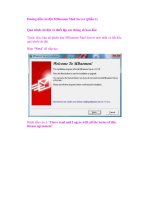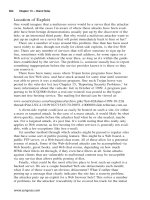w2kserver book hack proofing windowns 2000 server phần 2 ppsx
Bạn đang xem bản rút gọn của tài liệu. Xem và tải ngay bản đầy đủ của tài liệu tại đây (991.41 KB, 73 trang )
Default Access Control Settings • Chapter 2 47
www.syngress.com
Access this
computer from
network
Act as part of
the operating
system
Add worksta-
tions to
domain
Back up files
and directories
Bypass traverse
checking
Change system
time
Create a
pagefile
Create a token
object
Create perma-
nent shared
objects
Debug
programs
Deny access to
this computer
from network
Deny log on as
a batch job
Administrators,
Authenticated
Users, Everyone
Defined with an
empty membership
list
Authenticated
Users
Administrators,
Backup Operators,
Server Operators
Administrators,
Authenticated
Users, Everyone
Administrators,
Server Operators
Administrators
Defined with an
empty membership
list
Defined with an
empty membership
list
Administrators
Defined with an
empty membership
list
Defined with an
empty membership
list
Administrators,
Backup Operators,
Power Users, Users,
Everyone
Defined with an
empty membership
list
Defined with an
empty membership
list
Administrators,
Backup Operators
Administrators,
Backup Operators,
Power Users, Users,
Everyone
Administrators,
Power Users
Administrators
Defined with an
empty membership
list
Defined with an
empty membership
list
Administrators
Defined with an
empty membership
list
Defined with an
empty membership
list
Administrators,
Backup Operators,
Power Users, Users,
Everyone
—
—
Administrators,
Backup Operators
Administrators,
Backup Operators,
Power Users, Users,
Everyone
Administrators,
Power Users
Administrators
Defined with an
empty membership
list
Defined with an
empty membership
list
Administrators
Defined with an
empty membership
list
Defined with an
empty membership
list
Table 2.4 Default User Rights for Windows 2000
Default for
Default for Member Server/ Default for
User Right Professional Standalone Server Domain Controller
Continued
181_SerSec2e_02 9/5/01 1:45 PM Page 47
48 Chapter 2 • Default Access Control Settings
www.syngress.com
Deny log on as
a service
Deny log on
locally
Enable com-
puter and user
accounts to
be trusted for
delegation
Force shut-
down from a
remote system
Generate secu-
rity audits
Increase quotas
Increase
scheduling
priority
Load and
unload device
drivers
Lock pages in
memory
Log on as a
batch job
Log on as a
service
Defined with an
empty membership
list
Defined with an
empty membership
list
Administrators
Administrators,
Server Operators
Defined with an
empty membership
list
Administrators
Administrators
Administrators
Defined with an
empty membership
list
IUSR_
Computername,
IWAM_
Computername,
DomainName\IUSR_
Computername
Defined with an
empty membership
list
Defined with an
empty membership
list
Defined with an
empty membership
list
Defined with an
empty membership
list
Administrators
Defined with an
empty membership
list
Administrators
Administrators
Administrators
Defined with an
empty membership
list
System, IUSR_
Computername,
IWAM_
Computername
Defined with an
empty membership
list
Defined with an
empty membership
list
Defined with an
empty membership
list
Defined with an
empty membership
list
Administrators
Defined with an
empty membership
list
Administrators
Administrators
Administrators
Defined with an
empty membership
list
Defined with an
empty membership
list
Defined with an
empty membership
list
Table 2.4 Continued
Default for
Default for Member Server/ Default for
User Right Professional Standalone Server Domain Controller
Continued
181_SerSec2e_02 9/5/01 1:45 PM Page 48
Default Access Control Settings • Chapter 2 49
www.syngress.com
Log on locally
Manage
auditing and
security log
Modify
firmware envi-
ronment values
Profile single
process
Profile system
performance
Remove com-
puter from
docking station
Replace a
process level
token
Restore files
and directories
Shut down the
system
Synchronize
directory
service data
Take ownership
of files or other
objects
Account Operators,
Administrators,
Backup Operators,
Print Operators,
Server Operators
Administrators
Administrators
Administrators
Administrators
Administrators
Defined with an
empty membership
list
Administrators,
Backup Operators,
Server Operators
Administrators,
Backup Operators,
Account Operators,
Server Operators,
Print Operators
Defined with an
empty membership
list
Administrators
Administrators,
Backup Operators,
Power Users, Users,
Guest (if Guest is
enabled)
Administrators
Administrators
Administrators,
Power Users
Administrators
Administrators,
Power Users, Users
Defined with an
empty membership
list
Administrators,
Backup Operators
Administrators,
Backup Operators,
Power Users
Defined with an
empty membership
list
Administrators
Administrators,
Backup Operators,
Power Users, Users,
Guest (if Guest is
enabled)
Administrators
Administrators
Administrators,
Power Users
Administrators
Administrators,
Power Users, Users
Defined with an
empty membership
list
Administrators,
Backup Operators
Administrators,
Backup Operators,
Power Users, Users
Defined with an
empty membership
list
Administrators
Table 2.4 Continued
Default for
Default for Member Server/ Default for
User Right Professional Standalone Server Domain Controller
181_SerSec2e_02 9/5/01 1:45 PM Page 49
50 Chapter 2 • Default Access Control Settings
Checking or changing the default user rights in Windows 2000 is not a
straightforward process, because it is not a choice on the Administrative Tools
menu. Exercise 2.1 shows you how to check the user rights on your Windows
2000 Server.
Exercise 2.1 Checking User Rights through
the Microsoft Management Console
1. Click Start and choose Run.
2. Type MMC in the dialog box and click OK.This will give you the
Console Root window shown in Figure 2.8.
3. Select Add/Remove Snap-in from the Console menu.You will see
the Add/Remove Snap-in Window shown in Figure 2.9.
4. Click Add.
5. In the Add Standalone Snap-in window, move the scrollbar down and
highlight Group Policy, as shown in Figure 2.10.
www.syngress.com
Figure 2.8 The Console Root Window
181_SerSec2e_02 9/5/01 1:45 PM Page 50
Default Access Control Settings • Chapter 2 51
6. Click Add.This choice will display the Select Group Policy Object
window shown in Figure 2.11.
www.syngress.com
Figure 2.9 The Add/Remove Snap-In Window
Figure 2.10 Select Group Policy from the Add Standalone
Snap-In Window
181_SerSec2e_02 9/5/01 1:45 PM Page 51
52 Chapter 2 • Default Access Control Settings
7. Click Finish to select the local computer as the Group Policy object.
This is the default choice; other choices are available by clicking the
Browse button (if the Windows 2000 Server is a domain controller), as
shown in Figure 2.12.
www.syngress.com
Figure 2.11 The Select Group Policy Object Window
Figure 2.12 Group Policy Objects Available to Windows 2000 Server
Domain Controllers
181_SerSec2e_02 9/5/01 1:45 PM Page 52
Default Access Control Settings • Chapter 2 53
8. Click Close to close the Add Standalone Snap-in window (refer back to
Figure 2.10).
9. Click OK to close the Add/Remove Snap-in window (refer back to
Figure 2.9).
10. Double-click Local Computer Policy.
11. Double-click Computer Configuration.
12. Double-click Windows Settings.
13. Double-click Security Settings.
14. Double-click Local Policies.
15. Click User Rights Assignment.The default user rights are located in
the right pane, as shown in Figure 2.13.
NOTE
The Account Policies, Local Policies, IP Security Policies, and Public Key
Policies can also be configured from the Local Security Settings console.
To open the Local Security Settings console, click Start and go to
Programs | Administrative Tools | Local Security Settings. Sometimes
this method is quicker than creating a custom MMC, as described above.
www.syngress.com
Figure 2.13 Default User Rights for the Local Computer Policy
181_SerSec2e_02 9/5/01 1:45 PM Page 53
54 Chapter 2 • Default Access Control Settings
Additional users have rights on various items shown in Figure 2.13 because
additional components are installed on the Windows 2000 Server system shown
in the figure. Double-clicking any of the user rights brings up a window that dis-
plays the users who have those rights, as well as an Add button to add more users
to the right. Figure 2.14 shows the Back Up Files and Directories user rights,
accessed by double-clicking a user right.After you click Add, you can add users
and/or groups to the user rights by clicking the Browse button to open the
Select Users and Groups window shown in Figure 2.15.
www.syngress.com
Figure 2.14 The Back Up Files and Directories User Rights
Figure 2.15 Adding Users or Groups to the Back Up Files and Directories
User Rights
181_SerSec2e_02 9/5/01 1:45 PM Page 54
Default Access Control Settings • Chapter 2 55
Default Group Membership
The default security settings in Windows 2000 and Windows NT 4.0 differ in the
assignment of access control settings.Windows NT 4.0 depends on the Everyone
group as the default group for file system access control lists, user rights, and
Registry access control lists.All users are automatically members of the Everyone
group, and they cannot be removed by the system’s Administrator.This restriction
causes problems when more granular control is desired; the Everyone group
might need to be removed and other groups added for better, more strict control.
Windows 2000 operates differently from Windows NT 4.0.The Everyone
group is no longer used to assign permissions, except for maintaining backward
compatibility with applications that require anonymous read access. In this case,
the Everyone group is used to grant read access to some file system and Registry
objects.Assignment of permissions is accomplished using groups in which the
administrator can control the membership.Table 2.5 lists the members of the
three user groups.
Table 2.5
Default Members for Local Groups
Local Group Default Default
Professional Standalone Default Domain
Members Server Members Controller Members
Administrators Administrator Administrator Administrator,
Domain Admins,
Enterprise Admins
Power Users Interactive Users N/A N/A
Users Authenticated Authenticated Authenticated Users,
Users Users Domain Users
Table 2.5 lists the Authenticated Users group.Windows 2000 automatically
creates this group during clean installations.The Authenticated Users group is
similar to the Everyone group in that the operating system, not the administrator,
controls the group members.The difference between the two groups is that the
Authenticated Users group does not contain anonymous users, as the Everyone
group does.
Members are added to or deleted from these three local groups (Administra-
tors, Power Users, and Users) in two ways, depending on whether the Windows
2000 Server is standalone or a domain controller. For standalone servers, use the
Computer Management selection from the Administrative Tools menu. For
www.syngress.com
181_SerSec2e_02 9/5/01 1:45 PM Page 55
56 Chapter 2 • Default Access Control Settings
domain controllers, use the Active Directory Users and Computers selection from
Administrative Tools.The windows in the two systems look different from each
other after you have drilled down to a particular group. Figure 2.16 shows the
General tab for the Administrators group from a Windows 2000 standalone
server. It is the only tab available. Figure 2.17 shows the Members tab for the
Administrators group from a Windows 2000 domain controller. It is one of four
available tabs.
www.syngress.com
Figure 2.16 The General Tab for the Administrators Group Properties on a
Standalone Server
Figure 2.17 The Members Tab for the Administrators Group Properties on a
Domain Controller
181_SerSec2e_02 9/5/01 1:45 PM Page 56
Default Access Control Settings • Chapter 2 57
Pre-Windows 2000 Security
As mentioned earlier, user security in Windows NT 4.0 was much more relaxed
than user security in Windows 2000.This is a good thing, since security is one of
the main reasons companies are adopting Windows 2000. Unfortunately, if you
are running applications that were written for the lower security level of NT 4.0
and you suddenly tighten your security, those applications could have a difficult
time running. For example, NT 4.0 Remote Access Service (RAS) servers
require lower security to run.When clients connect to a NT 4.0 RAS server, the
RAS server uses a null connection (no credentials sent) to query the domain
database (in our case Active Directory) and verify that the user has been assigned
the permissions to dial in to the network. Pure Windows 2000 domains do not
allow null connections to Active Directory. How can we fix this problem?
We can run our domain in Pre-Windows 2000 mode. By doing so, we allow
anonymous read access for all group attributes and anonymous read access for all
the user attributes that existed in NT 4.0.A special group is used to run our
domain in Pre-Windows 2000 mode. It is a built-in local group called Pre-
Windows 2000 Compatible Access. It is located in the Builtin container within
Active Directory Users and Computers (refer back to Figure 2.2).This group has
the anonymous permissions discussed previously.We add the Everyone group to
the Pre-Windows 2000 Compatible Access group in order to run our domain in
compatible mode. Likewise, removing the Everyone group will tighten the secu-
rity of our network.When you create a domain, you are prompted for the mode
to use, Pre-Windows 2000 or Windows 2000 only. Setup automatically adds (or
doesn’t add, depending on the mode you select) the Everyone group to the Pre-
Windows 2000 Compatible Access group. If you manually change the mode after
setup, you must reboot all the domain controllers in that domain.
www.syngress.com
181_SerSec2e_02 9/5/01 1:45 PM Page 57
58 Chapter 2 • Default Access Control Settings
Summary
Windows 2000 has several built-in groups that are created when the operating
system is first installed.Three of these groups contribute significantly to the secu-
rity of Windows 2000, depending on the default access permissions granted to
them.The three groups are Administrators, Power Users, and Users. Permissions
vary widely—from Administrators, who have complete control of the entire
system, all the way down to Users, who have read-only access or no access. Power
Users are in the middle of those two extremes.The Power Users group is not a
built-in group on domain controllers.
Windows 2000 has refined the default file system and Registry permissions
given to the Users and Power Users groups to enhance operating system security.
An administrator can change these settings using the Security tab in Windows
Explorer for file system objects and regedt32.exe for Registry objects.
Windows 2000 grants default user rights to various groups, depending on
which version of the operating system is used.An administrator can change these
rights using the Group Policy snap-in for the Microsoft Management Console.
The Group Policy snap-in is not available from the Administrative Tools menu by
default.
Each built-in group in Windows 2000 has a default membership assigned to
it. For example, the Authenticated Users group is a default group assigned to the
Users group.Authenticated Users, which is used in place of the Everyone group,
does not include anonymous users, so security for the operating system is
enhanced.
Be sure to put your domain in Windows 2000 compatible mode as soon as
you can. By running in Pre-Windows 2000 compatible mode, you weaken the
security of Active Directory.To change modes, add (or remove) the Everyone
group to the Pre-Windows 2000 Compatible Access group.
Solutions Fast Track
Configuring Security during Windows 2000 Setup
; Default templates are applied to fresh installs of Window 2000 and
upgrade installs from Windows 9x machines.
; The default templates include defltdc.inf (domain controller), defltsv.inf
(member or standalone server), and defltwk.inf (Professional machine).
www.syngress.com
181_SerSec2e_02 9/5/01 1:45 PM Page 58
Default Access Control Settings • Chapter 2 59
; The templates are text files that can be edited with any text editor, such
as Notepad.
Default File System and Registry Permissions
; Administrators have full control by default.
; Users is the most restricted group.
; Power Users is more powerful than Users but less powerful than
Administrators.
; You configure file system permissions from the Security tab by right-
clicking a file or folder and choosing Properties.
; You configure Registry permissions with Regedt32 by clicking the
Security menu and choosing Permissions.
Default User Rights
; Default user rights on Professional machines, domain controllers, and
member or standalone servers.
; Default users rights can be changed locally on each computer or
changed centrally through Group Policy.
; Local users are managed with Computer Management | Local
Users and Groups.
; Domain users are managed with Active Directory Users and Computers.
Default Group Membership
; Windows NT 4.0 uses the Everyone group for its default permissions.
; Windows 2000 prefers to use the Authenticated Users groups, but it still
supports the Everyone group for backward compatibility.
; Local groups are managed with Computer Management | Local
Users and Groups.
; Domain groups are managed with Active Directory Users and
Computers.
www.syngress.com
181_SerSec2e_02 9/5/01 1:45 PM Page 59
60 Chapter 2 • Default Access Control Settings
Pre-Windows 2000 Security
; We can loosen the domain’s permissions by running our domain in
Pre-Windows 2000 Compatible Access.
; To run the domain in Pre-Windows 2000 Compatible Access, add the
Everyone group to the Pre-Windows 2000 Compatible Access group,
and reboot all of your domain controllers.
Q: I installed Windows 2000 Server on my NTFS system, but I do not have the
default security settings shown in the tables in this chapter.
A: Default security settings are applied to a system only when Windows 2000 is
installed to a clean system.When a system is upgraded from Windows NT 4.0
to Windows 2000, the existing security settings are not modified.
Q: How can I apply the default security settings to the system I upgraded to
Windows 2000?
A:You can use the secedit command or the Security Configuration and Analysis
tool to apply the default settings to you upgraded system.These tools are dis-
cussed in Chapter 5.You could also apply the settings through Group Policy
to ensure that they are applied every time your machines are started.
Q: Since the default security permissions have changed for the Users group from
Windows NT 4.0 to Windows 2000, how will my existing server-based
applications function?
A: It might be necessary to change the environment in which the server-based
application runs if it operated as a User in Windows NT 4.0. In Windows
2000, you will need to run the server-based application as a Power User.You
www.syngress.com
Frequently Asked Questions
The following Frequently Asked Questions, answered by the author of this book,
are designed to both measure your understanding of the concepts presented in
this chapter and to assist you with real-life implementation of these concepts. To
have your questions about this chapter answered by the author, browse to
www.syngress.com/solutions and click on the “Ask the Author” form.
181_SerSec2e_02 9/5/01 1:45 PM Page 60
Default Access Control Settings • Chapter 2 61
might also need to configure your domain to run in Pre-Windows 2000
compatible mode.
Q: Why were the permissions changed for the Users group?
A:The main goal was to strengthen the operating system’s security.Tighter access
controls for the Users group prevent members of that group from having access
to modify the file system and the Registry, except as shown in Table 2.1.
Q: Since the Users group is so strictly controlled, how are applications installed?
A: If the application supports per-user installations, members of the Users group
can install it into their User’s Profile directory. If the application does not
support per-user installation, the user cannot install it, because Users cannot
write to systemwide locations.You could assign the software to users through
Group Policy.The applications would then be installed automatically with
elevated privileges.
www.syngress.com
181_SerSec2e_02 9/5/01 1:45 PM Page 61
181_SerSec2e_02 9/5/01 1:45 PM Page 62
Kerberos Server
Authentication
Solutions in this chapter:
■
Overview of the Kerberos Protocol
■
Kerberos and Windows 2000
■
Authorization Data
■
Kerberos Tools
; Summary
; Solutions Fast Track
; Frequently Asked Questions
Chapter 3
63
181_SerSec2e_03 9/5/01 3:58 PM Page 63
64 Chapter 3 • Kerberos Server Authentication
Introduction
Kerberos version 5 is the default network authentication protocol for Windows
2000. Kerberos is not a new protocol that Microsoft invented; it has been used in
the UNIX world for several years. Microsoft has chosen to implement Kerberos
network authentication in Windows 2000 to enhance security, because network
servers and services need to know that the client requesting access is actually a
valid client. Kerberos is based on tickets containing client credentials encrypted
with shared keys. Kerberos v5 provides the following enhancements over previous
versions of Kerberos:
■
Authentication forwarding Allows the forwarding of service requests
on behalf of a user to another trusted service provider.
■
Replaceable encryption systems Supports multiple encryption
methods. Previous versions of Kerberos support only DES encryption.
■
Subsession keys Allows a client and server to negotiate a secured
short-lived subsession key to be used once for session exchanges.
■
Longer ticket time to lives The maximum ticket time in Kerberos v4
was 21.25 hours. Kerberos v5 allows a ticket to last for months at a time.
Authentication in Windows 2000
Windows 2000 supports five methods of authenticating user identity:
■
Windows NT LAN Manager (NTLM)
■
Kerberos v5
■
Distributed Password Authentication (DPA)
■
Extensible Authentication Protocol (EAP)
■
Secure Channel (Schannel)
Windows 2000 uses only NTLM and Kerberos for network authentication.
The other three protocols are used for authentication over dial-up connections or
the Internet.
Windows NT 4.0 uses Windows NT LAN Manager (NTLM) as the default
network authentication protocol. For that reason, NTLM is still available in
Windows 2000 to maintain backward compatibility with previous versions of
Microsoft operating systems. It is also used to authenticate logons to Windows
2000 standalone computers.
www.syngress.com
181_SerSec2e_03 9/5/01 3:58 PM Page 64
www.syngress.com
Kerberos is the default network authentication for Windows 2000. Kerberos is
a widely used authentication protocol based on an open standard.All Windows
2000 computers use Kerberos v5 in the network environment, except in these
situations:
■
Windows 2000 computers use NTLM when they authenticate to
Windows NT 4.0 servers.
■
Windows 2000 computers use NTLM when they access resources in
Windows NT 4.0 domains.
■
Windows 2000 domain controllers use NTLM when authenticating
Windows NT 4.0 clients.
■
Logging in locally to a Windows 2000 domain controller.
Distributed Password Authentication (DPA) is an authentication protocol used
on the Internet to allow users to use the same password to connect to any
Internet site that belongs to the same membership organization. DPA is sup-
ported by Windows 2000 but does not come in the box.You must purchase DPA
separately as an add-on product.
Extensible Authentication Protocol (EAP) is an extension to the Point-to-
Point Protocol used for dial-up connections to the Internet.The purpose of
EAP is to allow the dynamic addition of authentication plug-in modules at both
the server and client ends of a connection. More information on EAP can be
found in Request for Comments (RFC) 2284, PPP Extensible Authentication
Protocol (EAP), dated March 1998.You can locate this and other RFCs at
www.rfc-editor.org/. Secure Channel includes four related protocols:
■
Secure Sockets Layer (SSL) v2.0
■
SSL v3.0
■
Private Communication Technology (PCT) v1.0
■
Transport Layer Security (TLS) v1.0
The primary purpose of using Schannel is to provide authentication, data
integrity, and secure communication over the Internet. SSL is typically used for
transferring private information to and from electronic commerce sites.All four
protocols in Schannel provide authentication using digital certificates. Digital cer-
tificates are discussed in detail in Chapter 9,“Microsoft Windows 2000 Public
Key Infrastructure.”
Kerberos Server Authentication • Chapter 3 65
181_SerSec2e_03 9/5/01 3:58 PM Page 65
66 Chapter 3 • Kerberos Server Authentication
Benefits of Kerberos Authentication
As the popularity and use of Windows NT 4.0 grew in the marketplace, so did
hackers’ interest in Windows NT systems. By adding Kerberos authentication into
Windows 2000, Microsoft has immensely increased the operating system’s secu-
rity capability . NTLM is provided for backward capability but should be disabled
as soon as all the clients on the network can authenticate using Kerberos (which
requires purely Windows 2000 clients and servers).As long as NTLM is available
on the network, security is not at its strongest level.
Several benefits Kerberos provides make it a better choice than NTLM for
authentication. Kerberos is based on existing standards, so it allows Windows 2000
to interoperate on other networks that use Kerberos v5 as their authentication
mechanism. NTLM cannot provide this functionality, because it is proprietary to
Microsoft operating systems. Connections to application and file servers are also
faster when Kerberos authentication is used, because—to determine whether
access is allowed—the Kerberos server needs to examine only the credentials the
client supplies.The same credentials supplied by the client can be utilized for the
entire network logon session.When NTLM is used, the application and file
servers must contact a domain controller to determine whether the client will
allow access. Kerberos authentication also provides authentication for both the
client and server sides, but NTLM provides authentication only of the client.
NTLM clients do not know for sure that the server with which they are com-
municating is not a rogue server.
Kerberos is also beneficial for trusts. It is the basis for transitive domain trusts,
and Windows 2000 uses two-way transitive trusts by default with other Windows
2000 domains within the same forest.A two-way transitive trust uses a shared inter-
realm key.The domains trust each other because they both have the shared key.
Standards for Kerberos Authentication
Kerberos has been around for several years. Engineers working on Project Athena
first invented Kerberos at the Massachusetts Institute of Technology (MIT).
Project Athena began in 1983, but the first prototype of Kerberos wasn’t available
until 1986.
The purpose of Project Athena was to develop a new generation of cam-
puswide client/server-based distributed computing facilities. Kerberos v4 was the
first public release of the authentication protocol. Kerberos v5 adds several
enhancements to the protocol, including support for forwardable, renewable,
and postdatable tickets and changing the key salt algorithm to use the entire
www.syngress.com
181_SerSec2e_03 9/5/01 3:58 PM Page 66
Kerberos Server Authentication • Chapter 3 67
principal’s name.Two of the RFCs that Kerberos v5 is defined in are RFC 1510,
The Kerberos Network Authentication Service (V5), dated September 1993, and RFC
1964, The Kerberos Version 5 GSS-API Mechanism, dated June 1996. (GSS-API
stands for Generic Security Service-Application Program Interface.) Microsoft
states that the implementation of Kerberos in Windows 2000 adheres closely to
the specifications outlined in RFC 1510 for implementation of the protocol and
RFC 1964 for the mechanism and format for passing security tokens in Kerberos
messages.
Extensions to the Kerberos Protocol
Microsoft has enhanced the version of Kerberos in Windows 2000 so that the ini-
tial user authentication can be accomplished using public key certificates instead
of the standard shared secret keys normally used by Kerberos v5. Extending
Kerberos in this manner allows interactive logons to Windows 2000 using smart
cards.The extensions Microsoft implemented in Kerberos for Windows 2000 are
based on the draft specification Public Key Cryptography for Initial Authentication in
Kerberos, proposed to the Internet Engineering Task Force (IETF) by numerous
third parties such as Digital Equipment Corporation (DEC), Novell, CyberSafe
Corporation, and others.
Overview of the Kerberos Protocol
The name Kerberos (Greek spelling) or Cerberus (Latin spelling) comes from
Greek mythology. Kerberos was the three-headed dog that guarded the entrance
to Hades. Kerberos provides mutual authentication for both servers and clients
and server to server, unlike other protocols (such as NTLM) that authenticate
only the client. Kerberos operates on the assumption that the initial transactions
between clients and servers are done on an unsecured network. Networks that
are not secure can be easily monitored by people who want to impersonate a
client or server in order to gain access to information that could help them reach
their goal, whatever it might be.
Basic Concepts
A shared secret is shared only by those required to know the secret.The secret
might be between two people, two computers, three servers, and so on.The
shared secret is limited to the minimum entities necessary to accomplish the
required task, and it allows those who know the shared secret to verify the
www.syngress.com
181_SerSec2e_03 9/5/01 3:58 PM Page 67
68 Chapter 3 • Kerberos Server Authentication
identity of others who also know the shared secret. Kerberos depends on shared
secrets to perform its authentication. Kerberos uses secret key cryptography as the
mechanism for implementing shared secrets. Symmetric encryption, in which a
single key is used for both encryption and decryption, is used for shared secrets in
Kerberos. One entity encrypts information, and another entity successfully
decrypts the information; this is proof of the knowledge of the shared secret
between the two entities.
Authenticators
An authenticator is unique information encrypted in the shared secret. Kerberos
uses timestamps so that the authenticator is unique.Authenticators are valid for
only one use to minimize the possibility of someone attempting to use someone
else’s identity. Replay, which is an attempt to reuse the authenticator, cannot be
accomplished in Kerberos v5. However, mutual authentication can occur when
the recipient of the authenticator extracts a portion of the original authenticator,
encrypts it in a new authenticator, and sends it to the originator of the first
authenticator. A portion of the original authenticator is extracted to prove that
the original authenticator was successfully decrypted. If the entire original
authenticator were sent back unchanged, the originator would not know whether
the intended recipient or an impersonator sent it.Table 3.1 shows the contents of
the authenticator fields.
Table 3.1
Authenticator Field Contents
Name of Field Contents of Field
Authenticator 5
Version Number
Client Realm The name of the client’s realm.
Client Name The client’s name.
Checksum The checksum of data in the message authenticator.
CUSEC The millisecond portion of the client’s time.
Client time The time on the client.
Subkey Key that specifies an alternate key to use instead
of the session key.
Sequence Number Optional and application-specific number.
Authorization data Optional field used to include authorization
data for specific applications.
www.syngress.com
181_SerSec2e_03 9/5/01 3:58 PM Page 68
Kerberos Server Authentication • Chapter 3 69
Key Distribution Center
Just as the Kerberos in Greek mythology had three heads, in technology Kerberos
also has three parts.The Kerberos authentication protocol has a client, a server,
and a trusted authority.The Key Distribution Server (KDC), the trusted authority
used in Kerberos, maintains a database with all account information for principals
in the Kerberos realm.A principal is a uniquely named entity that participates in
network communication; a realm is an organization that has a Kerberos server.
Since the system running the KDC service contains the database with security
account information, it needs to be physically secure.A portion of this security
information is the secret key that is shared between a principal and the KDC.
Each principal has its own secret key, which has a long lifetime; that’s why this
key is also known as the long-term key.When the long-term key is based on a
human user’s principal, it is derived from the user’s password.This long-term key
is symmetric in nature.
Another key used with the KDC is the session key, which the KDC issues
when one principal wants to communicate with another principal. For example,
if a client wants to communicate with a server, the client sends the request to the
KDC, and the KDC in turn issues a session key so that the client and server can
authenticate with each other. Each portion of the session key is encrypted in the
respective portion of the long-term key for both the client and server. In other
words, the client’s long-term key includes the client’s copy of the session key, and
the server’s long-term key includes the server’s copy of the session key.The ses-
sion key has a limited lifetime that is good for a single login session.After the
login session is terminated, the session key is no longer valid.The next time the
same client needs to contact the same server, it must go to the KDC for a new
session key.
Session Tickets
The client receives an encrypted message from the KDC that contains both the
client and server copies of the session key, as shown in Figure 3.1.The server’s
copy of the session key is contained in a session ticket, which also contains infor-
mation about the client and is encrypted with the shared secret of the server and
KDC.The client cannot access the session ticket, because it does not know the
shared secret key the server and KDC share.
Now that the client has received the client session key and the servers’ session
ticket from the KDC, it can successfully contact the server.The client sends the
server a message that contains the session ticket and an authenticator that has
www.syngress.com
181_SerSec2e_03 9/5/01 3:58 PM Page 69
70 Chapter 3 • Kerberos Server Authentication
been encrypted with the session key, as shown in Figure 3.2.After the server
receives the credentials from the client, it decrypts the session ticket using its
shared secret key (shared between the server and the KDC) and extracts the ses-
sion key sent by the KDC. It then uses the session key to decrypt the authenti-
cator the client sent.The server believes in the stated identity of the client
because the KDC, the trusted authority, told the server the client’s identity. At this
point, mutual authentication can take place if the client has requested it, as long
as the correct flag is set in the message it sends.
This is one of the differences between Kerberos and other authentication
mechanisms that only validate clients. If the client has requested mutual authentica-
tion, the server encrypts the timestamp, including the milliseconds from the client’s
authenticator, using its copy of the session key, and then sends it back to the client.
www.syngress.com
Figure 3.1 The Client Requesting a Ticket to Communicate with the Server
Client
KDC
Server
Client wants to
communicate
with the Server.
1.
KDC sends the Client
copy of the session key
and the Server copy of the
session key to the Client.
2.
Figure 3.2 The Client Sending Credentials to the Server
Client
KDC
Server
3.
Client sends session ticket
and authenticator to
the Server.
181_SerSec2e_03 9/5/01 3:58 PM Page 70
Kerberos Server Authentication • Chapter 3 71
Session tickets can be reused for a set period of time determined by the
Kerberos policy in the realm.The KDC places the time period in the structure of
the ticket.This alleviates the principal’s need to go to the KDC each time it
wants to communicate with another principal.The client principal maintains the
session tickets it needs to communicate to other principals in its credentials
cache. On the other hand, server principals do not keep session keys in their cre-
dentials caches.They simply wait until a client principal sends a session ticket and
decrypt it, using the shared secret key.
Ticket-Granting Tickets
Session tickets are not the only tickets used in Kerberos.The KDC communicates
and verifies that principals are really who they say they are by using a ticket-
granting ticket (TGT).A user who logs on a Kerberos realm uses a password that is
run through a one-way hashing algorithm that results in a long-term key.The
results of the hashing are then sent to the KDC, which in turn retrieves a copy of
the hash from its account database.When the client sends the long-term key, it
also requests a session ticket and session key that it can use to communicate with
the KDC during the entire length of the logon session.The ticket the KDC
returns to the client is the TGT.The TGT is encrypted in the KDC’s long-term
key, and the client’s copy of the session key is encrypted in the client’s long-term
key.After the client receives the reply message from the KDC, it uses its long-
term key (which is cached on the client system) to decrypt the session key.After
the session key is decrypted, the long-term key is flushed from the client’s cache
because it is no longer needed to communicate with the KDC for the remainder
of the logon session or until the TGT expires.This session key is also known as
the logon session key.
The client principal contacts the KDC to retrieve a session ticket to commu-
nicate with another principal, such as a server.The client uses the logon session
key to set up an authenticator, and then it sends to the KDC the authenticator,
TGT, as well as a request for a session ticket for the server it wants to access.
When the KDC receives the message from the client, it decrypts the TGT, using
its long-term key to extract the logon session key, and uses that information to
verify the authenticator sent by the client. Each time the client sends the TGT to
the KDC, it must send a new authenticator.
www.syngress.com
181_SerSec2e_03 9/5/01 3:58 PM Page 71