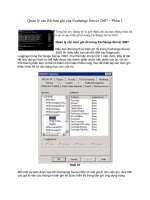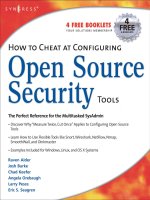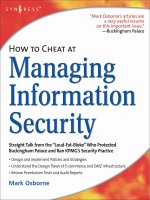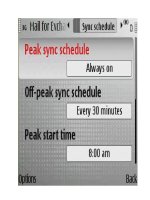how to cheat at configuring exchange server 2007 phần 8 potx
Bạn đang xem bản rút gọn của tài liệu. Xem và tải ngay bản đầy đủ của tài liệu tại đây (1.55 MB, 62 trang )
Figure 8.8 The LCR Status Properties Page
Table 8.1 lists the health and status information, with a short description of each.
Table 8.1 Local Continuous Replication Health and Status Information
Health/Status Information Description
Seeding Used to indicate whether seeding of the passive
database occurs or not. Can have a status of True or
False.
Copy Status Used to indicate whether log file copying has started.
Can have a status of Healthy, Suspended, or Broken.
Suspend Comment Can be used to view suspend comment if LCR has
been suspended.
Copy Queue Length (logs) Used to display the number of log files that are
waiting to be copied to the passive storage group’s
log file folder. Note that a copy is not considered
complete until it has been inspected for corruption.
Replay Queue Length (logs) Used to display the number of log files waiting to be
replayed into the passive storage group’s database.
Latest Available Log Time Used to display the time stamp on the active storage
group of the most recently detected new log file.
Last Copied Log Time Used to display the time stamp on the active storage
group of the last successful copy of a transaction log
file.
Last Replayed Log Time Used to display the time stamp on the passive storage
group of the last successful replay of a log file.
www.syngress.com
412 Chapter 8 • High Availability for Exchange 2007 Mailbox Servers
429_HTC_EXC_08.qxd 2/8/07 12:11 PM Page 412
In addition, you can see the path to the log file and system file location for the passive
storage group copy.
If you want even more information about the health and status of an LCR copy, you
can open the EMS and type Get-StorageGroupCopyStatus –Identity <Storage Group>
| FL, as shown in Figure 8.9.
Figure 8.9 Retrieving LCR Status Information via the Exchange
Management Shell
Going through each information field returned by the Get-StorageGroupCopyStatus
CMDlet is outside the scope of this book, so if you want to dig deeper into these topics, we
recommend that you refer to the Exchange 2007 Help file.
Switching to the Passive Storage
Group Copy When Disaster Strikes
When disaster strikes and the database or log files in the active copy of the storage group
have become corrupted and have shut down, you have the option to recover database avail-
ability by switching to the LCR copy (the passive copy of the storage group).
You can recover from corruption of either one or more log files or the database using a
variety of methods, depending on whether you use mount points or not. One method is to
run the Restore-StorageGroupCopy CMDlet with the ReplaceLocations parameter, which will
activate the LCR copy as the active storage group copy in one step.To activate the LCR
copy as the active storage group, you first need to make sure that the active database is dis-
mounted, which should already be the case if it’s corrupted. If this is not the case, you should
dismount it now. When you have done so, we’re ready to run the Restore-StorageGroupCopy
CMDlet, which in the case of this example is done for the First Storage Group. So the com-
mand to run in the EMS is:
www.syngress.com
High Availability for Exchange 2007 Mailbox Servers • Chapter 8 413
429_HTC_EXC_08.qxd 2/8/07 12:11 PM Page 413
Restore-StorageGroupCopy –Identity "First Storage Group" -ReplaceLocations:$true
An integrity check will now be passed for the log files, and if it’s completed without
errors, the storage group copy switch will be completed and the production paths will be
updated, as shown in Figure 8.10.
Figure 8.10 Switching to the LCR Copy Using the Restore-
StorageGroupCopy CMDlet
All there is to do now is to mount the database using either the EMC or the EMS.
Now notice that the Database File Path will have changed, as shown in Figure 8.11.
Figure 8.11 Database File Path Change
NOTE
When you have run the Restore-StorageGroupCopy CMDlet against a storage
group, LCR for the respective storage group will be disabled. So remember to
re-enable LCR for the particular storage group after you perform a switch to
the LCR copy.
Although this method is straightforward and fully supported, Microsoft actually recom-
mends that instead you use a method whereby you run the Restore-StorageGroupCopy
www.syngress.com
414 Chapter 8 • High Availability for Exchange 2007 Mailbox Servers
429_HTC_EXC_08.qxd 2/8/07 12:11 PM Page 414
CMDlet without the ReplaceLocations parameter, to activate the copy in its current location,
and then either move the files manually, change drive letters, or use mount point assignments
to have the copy files reflected under the respective production paths so that the production
database is maintained in the expected location. Following this method means that the active
storage group copy will continue to have meaningful filenames that represent that they
indeed are active production copies. Why is this the preferred method? Because Microsoft
believes that using the Restore-StorageGroupCopy CMDlet with the ReplaceLocations parameter
could lead to future confusion in distinguishing the active copy of the data from the passive
copy of the data, and to be honest, we agree.That said, we cannot see why you shouldn’t use
the ReplaceLocations parameter if you know what you’re doing; just make sure that you switch
back to the original disk set again.
Let’s examine an example of how you would use the recommend method. First, make
sure that the production database is dismounted.Then open the EMS and type Restore-
StorageGroupCopy –Identity “First Storage Group”.
This command will activate the copy and leave the path for the production storage
group intact. Now you can choose between either moving the LCR copy files to the loca-
tion of the original production database manually using Windows Explorer or using Xcopy
or a similar tool. Just be sure to move or delete the files in the folder you move the files to
first. When the files have been moved, you simply need to mount the database again, and
that’s it.
The second option available when using the Restore-StorageGroupCopy CMDlet without
the ReplaceLocations parameter is to change the drive letter for the partition holding the LCR
copy to the drive letter used by the production storage group.This can be done using either
the Disk Management MMC snap-in or the Diskpart tool.
1. To do so using the MMC snap-in, click Start | Run and type Diskmgmt.msc.
This will bring up the MMC snap-in shown in Figure 8.12. Now right-click the
partition holding the production storage group and its database, then select
Change drive letter and paths in the context menu.
2. In the Change Drive Letter and Paths For window, click Change, then specify an
unallocated drive letter and click OK, as shown in Figure 8.13.
www.syngress.com
High Availability for Exchange 2007 Mailbox Servers • Chapter 8 415
429_HTC_EXC_08.qxd 2/8/07 12:11 PM Page 415
Figure 8.12 The Disk Management MMC Snap-in
Figure 8.13 Specifying the Drive Letter for the Partition
3. Click OK to the confirmation message and click OK to close the Change Drive
Letter and Paths window.
4. Now change the drive letter for the partition holding your LCR copy to the drive
letter that originally was assigned the partition that holds the production storage
group, which in this example is E:.
It’s important that the partition for which you change the drive letter for doesn’t con-
tain any other data used by other applications. If it does, you will most likely destroy func-
tionality for the respective applications!
When you have changed the drive letter, all there is to do is to mount the database
again, but remember, the paths for the active and passive storage groups must be the same on
each partition.
www.syngress.com
416 Chapter 8 • High Availability for Exchange 2007 Mailbox Servers
429_HTC_EXC_08.qxd 2/8/07 12:11 PM Page 416
NOTE
A restart of the server might be required for you to be able to assign the E:
drive to the partition holding the LCR copy.
The last option available involves the use of mount points.A mount point is a feature with
which you can surpass the 26-drive-letter limitation that exists in Windows 2003 Server.
Using volume mount points, you can graft, or mount, a target partition into a folder on
another physical disk. Since volume mount points are transparent to Exchange 2007 as well
as most other programs, they are pretty popular, especially in deploying Exchange 2000/2003
cluster environments.
To use mount points to switch LCR storage group copies, you must already have con-
figured the partitions holding the storage group copies to use them. If you haven’t done so,
the mount point option cannot be used. In this example, the Third Storage Group’s folder as
well as the LCR copy for this storage group, which is called Third Storage Group, point to
an NTFS volume mount point.
You can see whether a particular folder in Windows Explorer is a mount point because
the icon is represented as a disk and not the normal yellow folder icon (see Figure 8.14).
Figure 8.14 The Mount Point Icon in Windows Explorer
1. As is the case with the options we have covered, the first thing you should do
before switching the storage group copies using NTFS volume mount points is to
make sure that the database is in a dismounted state. If this is not the case, you
should dismount it manually now.The next step is to open the EMS and type
Restore-StorageGroupCopy –Identity “Third Storage Group” (which is
the storage group used in this example).
2. Next open the Disk Management MMC snap-in, right-click the partition that is
used as the NTFS volume mount point by the production storage group, then
www.syngress.com
High Availability for Exchange 2007 Mailbox Servers • Chapter 8 417
429_HTC_EXC_08.qxd 2/8/07 12:11 PM Page 417
select Change Drive Letter or Paths in the context menu. In the Change Drive
Letter and Paths window, remove the existing path by highlighting it, then click
the Remove button (see Figure 8.15).
Figure 8.15 Changing the NTFS Volume Mount Point Path
3. You now need to confirm that you want to remove the path. Click Ye s .
4. Now remove the mount point for the partition used for the LCR copy, using the
same steps.This is required to be able to use the LCR copy path as a mount point
for the Production Storage Group copy.
5. We’re now ready to mount the LCR copy to the Production Storage Group.We
do so by right-clicking the partition that was used for the LCR copy, then
choosing Change Drive Letter or Paths in the context menu. Now click Add
and select Mount in the following empty NTFS folder. Click Browse and specify
the path to the production storage group (see Figure 8.16). Finally, click OK twice
and close the Disk Management MMC snap-in.
Figure 8.16 Specifying the New Path for the NTFS Volume Mount Point
418 Chapter 8 • High Availability for Exchange 2007 Mailbox Servers
www.syngress.com
429_HTC_EXC_08.qxd 2/8/07 12:11 PM Page 418
6. Now verify that the folder within Windows Explorer contains the expected data,
and then mount the database again.
Is that cool or what?
Suspending Local Continuous Replication
On occasion, you might need to suspend LCR for a storage group.You need to suspend
LCR should either the active or passive storage group copy for some reason become
unavailable. Suspending LCR is also necessary if you need to seed the LCR copy (seeding is
covered next in this chapter). Finally, you need to suspend LCR when you’re performing an
integrity check on the passive copy’s transaction logs and database file, which is a recom-
mended practice now and then.
NOTE
Suspending LCR means that all log file shipping as well as log file replaying is
halted.
Suspending LCR is a straightforward process; it’s done by selecting the
respective storage group in the EMC, then clicking Suspend Local continuous
replication in the Action pane. When you click this link, you’ll need to con-
firm that you really want to suspend LCR. In addition, you’ll have the option
of specifying why LCR was suspended. This comment can be viewed by
clicking the View Comment button on the Properties page of the storage
group (shown in Figure 8.17).
Figure 8.17 Suspending Local Continuous Replication
If you’d rather to suspend LCR for a storage group via the EMS, you’ll need to do so
using the Suspend-StorageGroupCopy CMDlet.To suspend LCR for the First Storage Group,
where the comment shown in Figure 8.17 is specified, you should run the following
command:
www.syngress.com
High Availability for Exchange 2007 Mailbox Servers • Chapter 8 419
429_HTC_EXC_08.qxd 2/8/07 12:11 PM Page 419
Suspend-StorageGroupCopy -Identity "First Storage Group" -SuspendComment
"Suspending LCR as an integrity check on the passive copy's transaction logs and
database file is required."
Again, you need to confirm that you really want to suspend LCR for the storage group.
To do so, type Y for Yes and press Enter.
Resuming Local Continuous Replication
When the active or passive storage group is available again or when you have performed the
integrity check or whatever type of maintenance you have completed, you need to resume
LCR for the storage group.Again, this can be done via either the EMC or the EMS.To per-
form this task using the EMC, select the respective storage group and click Resume local
continuous replication in the Action pane. When you do, the warning message shown in
Figure 8.18 will appear. Click Ye s and watch the Copy Status change to Healthy once
again. Both log file shipping and log file replay have now been resumed.
Figure 8.18 Resuming Local Continuous Replication
To resume LCR for a storage group via the EMS, type Resume-StorageGroupCopy
-Identity “First Storage Group”.
Manually Seeding a Database Copy
Before we start talking about how to perform a manual seeding of a database copy, it would
be a good idea to define the term seeding in terms of LCR. Seeding is the process whereby
a database is added to a storage group copy.This can be a blank database or a copy of the
database the storage group uses as the production database. When you enable LCR on a
storage group using the EMC or via the EMS using the Enable-DatabaseCopy and Enable-
StorageGroupCopy CMDlets, seeding normally takes place automatically. If it happens auto-
matically, why should we even care about it, then? The answer is that there are a few
situations in which manually seeding is required.The first is after you have performed an
offline defragmentation of the production database belonging to the storage group for
which you have enabled LCR.The second is if or when Exchange detects a corrupt log
file, which the Microsoft Exchange Replication Service cannot replay into the database
copy.The third is after a page scrubbing of a database on the active node in a Cluster
Continuous Replication (CCR) setup occurs, and you then want to propagate these
www.syngress.com
420 Chapter 8 • High Availability for Exchange 2007 Mailbox Servers
429_HTC_EXC_08.qxd 2/8/07 12:11 PM Page 420
changes to the passive node in the CCR setup.Yes, you’re right, the last one isn’t really
related to LCR but only continuous replication in clustered environments, where CCR is
used. We’ll talk much more about CCR later in this chapter.
Seeding a database copy manually can be done using the Update-StorageGroupCopy
CMDlet in the EMS. Before doing so, you must suspend LCR for the respective storage
group and then remove any .log, .chk, .jrs, and .edb files from the passive storage group’s
database copy, log files, and system files paths.To seed the database copy for the First Storage
Group, you use the Update-StorageGroupCopy CMDlet and type Update-
StorageGroupCopy -Identity: “First Storage Group”.
Running this command will create a temporary temp-seeding folder, and after a little
while the seeding will take place, as shown in Figure 8.19.
Figure 8.19 Seeding a Mailbox Database Copy
When seeding has taken place, the Microsoft Exchange Replication Service will start to
replicate any .log, .chk, and .jrs files to the folder paths. When it’s finished, you can resume
LCR for the storage group, and you’re back in business.
If you don’t want to delete any .log, .chk, .jrs, and .edb files manually before running the
Update-StorageGroupCopy CMDlet, you can tell the CMDlet to do it for you using the
DeleteExistingFiles parameter.This method requires that you confirm the deletion of these
files, as shown in Figure 8.20.The method you use is up to you, since they do the same
thing.
Figure 8.20 Specifying That the StorageGroupCopy CMDlet Delete Any
Existing Files
www.syngress.com
High Availability for Exchange 2007 Mailbox Servers • Chapter 8 421
429_HTC_EXC_08.qxd 2/8/07 12:11 PM Page 421
In addition, you can use the ManualResume parameter if you don’t want replication to
occur automatically on the storage group copy.
Another method available for seeding a database copy is to dismount the database in the
EMC, suspend LCR for the storage group containing the database, and then copy the .edb
file to the LCR copy folder using Windows Explorer. When the file has been copied, you
then mount the database again using the EMC and resume LCR. Bear in mind that if you
choose this method, your end users will be disconnected until the database is mounted. So
unless there’s a specific reason that you would use this method, we recommend that you use
the StorageGroupCopy CMDlet.
Performing an Integrity
Check of the Passive Copy Using Eseutil
It’s a recommended best practice to periodically verify the integrity of the passive storage
group copy to make sure neither the database copy nor any of the log files are corrupted.
This is done by running a physical consistency check against both the database copy as well
as the log files using Exchange Server Database Utilities (Eseutil.exe).
As mentioned earlier in this chapter, you need to suspend LCR on the storage group for
which you want to verify the integrity of the passive database and log files.
To verify the physical integrity of the log files that have been replicated to the passive
copy of the storage group, you’ll need to open either a Command Prompt window or the
EMS. In either the Command Prompt window or the EMS you should run Eseutil with the
/k switch followed by the log file prefix of the storage group.
The log file prefix for a storage group can be found under the General tab of the
respective storage group, as shown in Figure 8.21.
Figure 8.21 Log File Prefix
www.syngress.com
422 Chapter 8 • High Availability for Exchange 2007 Mailbox Servers
429_HTC_EXC_08.qxd 2/8/07 12:11 PM Page 422
As you can see, the log file prefix for the First Storage Group typically is E00.To see the
path for the log files, refer back to Figure 8.8. For the purpose of this example, the path is
E:\Mailbox\LocalCopies\First Storage Group, so we’ll need to type Eseutil /k
“E:\Mailbox\LocalCopies\First Storage Group\E00”.
This will initiate checksum mode and start verifying each log file located under the
specified path, as shown in Figure 8.22. If no corrupted log files are detected, the operation
will complete successfully after a few seconds or minutes, depending on how many log files
are contained in the respective folder.
Figure 8.22 Integrity Check of the LCR Log Files
When the log files have been verified, we can move on to checking the integrity of the
database copy.This is also done by running Eseutil with the /k switch but instead followed
by the full path the database copy. In this example, we need to run the following command:
Eseutil /k “E:\Mailbox\LocalCopies\First Storage Group\Mailbox
Database.edb”.
Eseutil will once again initiate checksum mode and then create a temporary database so
that the database copy can be checked for any errors (see Figure 8.23). Again, the time
required for the integrity check depends on the size of the database.
When you have performed an integrity check of both the log files and the database
copy (and hopefully Eseutil.exe hasn’t found too many corrupted log files or issues with the
database copy), you should make sure that LCR for the respective storage group is resumed
again. Should you be so unlucky that Eseutil.exe finds one or more corrupted log files or
corruption in the database copy, you need to disable LCR on the storage group, then
remove the corrupted log files and/or database copy file. When the files have been removed,
you can re-enable LCR, which will create a database copy and seed it as well as replicate any
existing log files from the active copy of the storage group to the specified path.
www.syngress.com
High Availability for Exchange 2007 Mailbox Servers • Chapter 8 423
429_HTC_EXC_08.qxd 2/8/07 12:11 PM Page 423
Figure 8.23 Integrity Check of the LCR Database Copy
We’ll bet that most of you understand the importance of during periodically integrity
checks of both the log files as well as the database copy—right?
Disabling Local Continuous
Replication on a Storage Group
There might come a time when you no longer want to have the LCR feature enabled for a
particular storage group. Luckily, it’s a painless process to disable this feature once it’s enabled.
You can disable LCR for a storage group via either the EMC or the EMS.To disable
LCR using the EMC, you need to select the Storage Group level under the Mailbox
subnode, located beneath the Server Configuration work center node; you then click
Disable local continuous replication in the Action pane, as shown in Figure 8.24.
Figure 8.24 Disable LCR Action Link
www.syngress.com
424 Chapter 8 • High Availability for Exchange 2007 Mailbox Servers
429_HTC_EXC_08.qxd 2/8/07 12:11 PM Page 424
When we disable LCR for a storage group, we’ll get the warning message shown in
Figure 8.25, which tells us that LCR will be disabled for the replication database copy for
the respective Storage Group. Since this is exactly what we want to do, click Ye s .
Figure 8.25 Disabling Local Continuous Replication Confirmation
After we click Yes, believe it or not we’ll get an additional warning message.This one
informs us that we must delete the files (that is, the log files, EDB database, and so on) man-
ually from the path (which in this example is E:\Mailbox\LocalCopies\First Storage Group)
we specified when we originally enabled LCR (see Figure 8.26). Once you have clicked OK
and deleted these files, LCR has been properly disabled.
Figure 8.26 Disabling Local Continuous Replication
If you want to disable LCR for a Storage Group via the EMS, you need to do so using
the Disable-StorageGroupCopy CMDlet.To disable the LCR for the First Storage Group, type
Disable-StorageGroupCopy –Identity “First Storage Group”. When you do, you’ll
get the same warning message as the one shown in Figure 8.25.
Local Continuous Replication
Performance Objects and Counters
When the Exchange 2007 Mailbox Server role is installed, setup adds two LCR-related per-
formance objects to the Windows 2003 Performance Monitor.To open the Performance
Monitor, either click Start | Run and type Perfmon or click Start | Administrative
www.syngress.com
High Availability for Exchange 2007 Mailbox Servers • Chapter 8 425
429_HTC_EXC_08.qxd 2/8/07 12:11 PM Page 425
Tools and select Performance.This will bring up the Performance Monitor, shown in
Figure 8.27.
Figure 8.27 The Performance Monitor
The first object is the MSExchange Replica Seeder performance object, which, as you
can see in Figure 8.28, contains only one counter, called Seeding Finished %.This counter is
used to show the progress of database seeding in percent. When you add this counter, you
can choose which instance (in this case, the particular storage group) you want to view the
database seeding for.
Figure 8.28 Continuous Replication Performance Objects
The MSExchange Replication performance object contains at least 14 different counters
(see Table 8.2).
www.syngress.com
426 Chapter 8 • High Availability for Exchange 2007 Mailbox Servers
429_HTC_EXC_08.qxd 2/8/07 12:11 PM Page 426
Table 8.2 Continuous Replication Performance Counters
Performance Counter Description
Copy Queue Exceeds Mount Copy Queue Exceeds Mount Threshold (CCR
Threshold (CCR only) Only) is 1 if the copy queue length is larger
than the Mount Threshold specified by the Auto
Database Mount Dial. This counter is used only
with CCR. It will always be 0 with LCR.
CopyGenerationNumber Copy Generation Number is the generation of
the last log file that has been copied.
CopyNotificationGeneration Copy Notification Generation Number is the
Number generation of the last log file the copier knows
about.
CopyQueueLength Copy Queue Length is the number of log gener-
ations waiting to be both copied and inspected
successfully.
Failed Failed is 1 if the replica instance is set to failed,
otherwise 0.
InspectorGenerationNumber Inspector Generation Number is the generation
of the last log file that has been inspected.
ReplayBatchSize Replay Batch Size is the number of log genera-
tions replayed together.
ReplayGenerationNumber Replay Generation Number is the generation of
the last log file that has been replayed success-
fully.
ReplayGenerationsComplete Replay Generations Complete is the number of
log generations already played in the current
replay batch.
ReplayGenerationsPerMinute Replay Generations Per Minute is the rate of
replay in log generations per minute in the cur-
rent replay batch.
ReplayGenerationsRemaining Replay Generations Remaining is the number of
log generations remaining to be played in the
current replay batch.
ReplayNotificationGeneration The generation of the last log file that replay
Number knows about.
ReplayQueueLength Replay Queue Length is the number of log gen-
erations waiting to be replayed.
Suspended Suspended is 1 if the continuous replication is
suspended. When the continuous replication is
suspended, logs are not copied and replayed
into the passive copy.
www.syngress.com
High Availability for Exchange 2007 Mailbox Servers • Chapter 8 427
429_HTC_EXC_08.qxd 2/8/07 12:11 PM Page 427
As you can see, all these counters can be used to determine how replication for an
LCR-enabled storage group have progressed, but a high-availability feature such as LCR
should really be monitored using a proactive and automated monitoring solution such as
Microsoft Operation Manager (MOM) with the Exchange Server 2007 Management Pack
installed.
Managing a Cluster
Continuous Replication-Based Setup
Exchange Server 2007 introduces another new high-availability feature called Cluster
Continuous Replication (CCR).This feature takes the new Exchange Server 2007 log file
shipping and replay mechanisms (known as continuous replication) and combines them with
the features that are available in a more traditional two-node Windows 2003 server
active/passive cluster setup. A traditional two-node active/passive cluster has its benefits but
has also always had one major drawback:You still have a single point of failure when it
comes to the information stores. CCR provides redundancy for both Exchange Services and
the information stores.
As is the case with traditional Exchange clusters, CCR uses Windows Clustering
Services to provide virtual servers (which, in Exchange 2007, are called clustered mailbox
servers) and failover capabilities. CCR has one big difference from traditional clusters,
though, and that is that functionality doesn’t require any kind of shared storage subsystem,
because each node contains a local copy of the information stores.This eliminates the
dependency on SAN technology in the cluster design, which makes CCR a more cost-effi-
cient solution because you can use a storage option such as Direct Attached Storage (DAS)
or Serial Attached SCSI.
With CCR, the transaction logs generated on the active node are replicated to the
information store on the passive node using log file shipping.These replicated log files are
then posted into the database(s) on the passive node using the log file replay technology.This
means that should the active node or a database on this node fail or for some other reason
go offline, an automatic failover to the passive node will occur. When the passive node
becomes the active node, the replication of log files will happen from the new active node to
the passive node.
Another thing worth mentioning about CCR is that the feature supports stretched clus-
tering (called geoclustering), but bear in mind that the nodes must belong to the same subnet.
This means that as the cluster is stretched between the locations, the subnet must be
stretched, too.
TIP
When Exchange 2007 supports Longhorn server (which will be provided via a
service pack when the Longhorn product has been released), we will be able
www.syngress.com
428 Chapter 8 • High Availability for Exchange 2007 Mailbox Servers
429_HTC_EXC_08.qxd 2/8/07 12:11 PM Page 428
to take advantage of stretched clustering spanning multiple subnets, both on
the public as well as the private network (also called the heartbeat network).
Last but not least, you can reduce the frequency of backups and restores as well as per-
form backups of the databases on the passive node, and thereby not impact the performance
of the active node. In Figure 8.29 you can see a basic CCR scenario.
Figure 8.29 A Basic Cluster Continuous Replication Scenario
Prerequisites
To set up a CCR-based cluster, the following are required:
■
A Windows 2003 Active Directory forest with at least one domain controller
(raised to 2000 or 2003 forest functional level)
■
Two Windows 2003 Server R2 Enterprise Editions or Windows 2003 Server SP1
Enterprise Editions
■
One Windows File Share Witness, which is recommended to be an Exchange
2007 Hub Transport Server in the existing Exchange 2007 organization; note that
CCR-based clusters don’t use a shared quorum as traditional clusters do
■
A Cluster Service Account in the Active Directory forest (we’ll create this one
later in this section)
www.syngress.com
High Availability for Exchange 2007 Mailbox Servers • Chapter 8 429
Log FilesDatabase
Transport Dumpster
(Queue in ESE Database )
Log Files
Database
Log File Replication
(Log File Shipping & Replay)
Private Network
Public Network
Hub Transport
(File Share Witness)
Active
Clustered
Mailbox
Server
(Node 1)
Passive
Clustered
Mailbox
Server
(Node 2)
429_HTC_EXC_08.qxd 2/8/07 12:11 PM Page 429
You also need to apply the update mentioned in MS KB article 921181 to both servers
that will act as nodes in the Exchange Server 2007 Clustered Mailbox setup.The update adds
a new file share witness feature to the current Majority Node Set (MNS) quorum model.
The file share witness feature lets you use a file share that is external to the cluster as an
additional “vote” to determine the status of the cluster in a two-node MNS quorum cluster
deployment, which is a requirement to use the CCR functionality in Exchange Server 2007.
To deploy CCR, the following hardware requirements must be met:
■
Two network interface cards (NICs) installed in each node—one for the public
and one for the private cluster network (the heartbeat network)
■
Extra sets of disks or a DAS, SAN, or Serial SCSI solution to hold the database and
transaction log files
In addition to the software and hardware requirements, you also should be aware of the
following general requirements:
■
When dealing with CCR environments, you must and can only use one database
per storage group.
■
You cannot create a public folder database in a CCR environment if you already
have more than one public folder database in your organization.
■
In a CCR environment, Microsoft recommends that you create no more than 30
storage groups and databases (one database per storage group) on the clustered
mailbox server.
■
The cluster on which Exchange 2007 is installed cannot contain
Exchange Server 2000/2003 or any version of Microsoft SQL Server. Running
Exchange 2007 in a cluster with any of these other applications is simply not sup-
ported.
SOME INDEPENDENT ADVICE
Some of you might wonder whether the licensing rules have changed
regarding Exchange 2007 cluster setups. Unfortunately, this isn’t the case; you
still have to purchase an Exchange 2007 Enterprise Edition CAL for each node
in your cluster (also any passive nodes). The reason is that the passive node
still runs Exchange code although the node is the passive one.
www.syngress.com
430 Chapter 8 • High Availability for Exchange 2007 Mailbox Servers
429_HTC_EXC_08.qxd 2/8/07 12:11 PM Page 430
Configuring the
Network Interface for Each Node
When you start the servers that are to be the nodes in the cluster, begin by naming the
machines EDFS07 and EDFS08 or whatever naming scheme you want to use. (These names
have nothing to do with the Exchange server name that your clients will be configured to
connect to later.) Now name the two network connections Public and Private (see Figure
8.30) for the external and the internal networks, respectively. Remember to do this on both
nodes.
Figure 8.30 Network Connections
1. Click Advanced | Advanced Settings. If it’s not already the case, make sure
Public is listed first on the binding order list, then Private, and Remote Access
Connections last. Also make sure that you clear the File and Printer Sharing
check box for Microsoft Networks for the Private network connection, as shown
in Figure 8.31.
Figure 8.31 Binding Order
High Availability for Exchange 2007 Mailbox Servers • Chapter 8 431
www.syngress.com
429_HTC_EXC_08.qxd 2/8/07 12:11 PM Page 431
2. Now configure the Public network with the TCP/IP settings that should be used
in your environment (see Figure 8.32).
Figure 8.32 Configuring the Public Network Interface
We also need to configure the Private network with an IP address and a subnet mask, as
shown in Figure 8.33. Nothing else is required, since this network is used only for commu-
nication (heartbeats) between the nodes in the cluster.
Figure 8.33 Configuring the Private Network Interface
www.syngress.com
432 Chapter 8 • High Availability for Exchange 2007 Mailbox Servers
429_HTC_EXC_08.qxd 2/8/07 12:11 PM Page 432
1. Click Advanced, then select the DNS tab. Here you should clear both the
Register this connection’s addresses in DNS and Use this connection’s
DNS suffix check boxes, as shown in Figure 8.34.
Figure 8.34 Configuring DNS Settings for the Private Network Interface
2. Click the WINS tab. Clear the Enable LMHOSTS lookup option and select
Disable NetBIOS over TCP/IP, as shown in Figure 8.35.
Figure 8.35 Configuring WINS Settings for the Private Network Interface
3. Click OK three times and close the Network Connections window.
www.syngress.com
High Availability for Exchange 2007 Mailbox Servers • Chapter 8 433
429_HTC_EXC_08.qxd 2/8/07 12:11 PM Page 433
Adding the Servers
to the Active Directory Domain
Since a CCR setup requires both nodes to be part of the same Active Directory domain,
now would be a good time to make this the case.You can add the nodes to the domain by
right-clicking My Computer and selecting Properties in the context menu. Now click
the Computer Name tab (see Figure 8.36), then the Change button, and specify the
domain.
Figure 8.36 Adding the Nodes to the Domain
When you have added both servers to the domain as well as rebooted each, we can
move on to creating the necessary cluster service account.
Creating a Cluster Service Account
Because each node belonging to the cluster needs to use the same account, we need to
create a cluster service account.
The cluster service account must be a member of either the Exchange Server
Administrators (ServerName) group or the Exchange Organization Administrators group. In
addition, it must be a member of the local administrators group on each node in the cluster.
For our purposes, we’ll add it to the Exchange Organization Administrators group.
To create the cluster service account:
www.syngress.com
434 Chapter 8 • High Availability for Exchange 2007 Mailbox Servers
429_HTC_EXC_08.qxd 2/8/07 12:11 PM Page 434
1. Log onto a domain controller in the respective Active Directory domain, then
click Start | Run and type DSA.msc to open the Active Directory Users and
Computers MMC snap-in. Now right-click the Organizational Unit (OU) in
which you want the service account to be created, then choose New | User in
the context menu. Give the account a meaningful name and user logon name
(such as Cluster Service Account and svc-cluster), as shown in Figure 8.37.
Now click Next.
Figure 8.37 Creating the Cluster Service Account
2. Give the service account a complex password and uncheck User Must change
password at next logon, then check Password never expires, as shown in
Figure 8.38. Click Next.
Figure 8.38 Specifying the Password for the Cluster Service Account
High Availability for Exchange 2007 Mailbox Servers • Chapter 8 435
www.syngress.com
429_HTC_EXC_08.qxd 2/8/07 12:11 PM Page 435
On the New User object completion page click Finish.
3. Now we need to give the new cluster service account the appropriate permissions.
To do so, open the Properties page for the user object and select the Member
Of tab. Make sure it’s the respective Active Directory domain that’s shown in the
From this location field, then click the Add button and type Exchange
Organization Administrators, as shown in Figure 8.39. Click OK.
Figure 8.39 Adding the Cluster Service Account to the Exchange
Organization Administrators Group
4. Now switch over to the server that will be the first node in the cluster and click
Start | Run.Type compmgmt.msc. Expand Local Users and Groups and
select the Groups container. Open the Properties page for the Administrators
group object in the right pane, then click the Add button. Make sure that the
Active Directory domain is shown in the From this location field, as shown in
Figure 8.40, and type Cluster Service Account (or whatever name you gave the
account in your setup). click Check Names to verify that it resolves successfully.
Click OK and close the Computer Management MMC snap-in.
www.syngress.com
436 Chapter 8 • High Availability for Exchange 2007 Mailbox Servers
429_HTC_EXC_08.qxd 2/8/07 12:11 PM Page 436