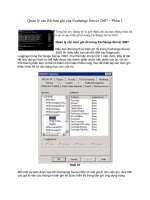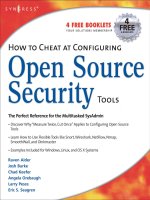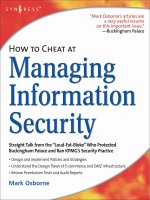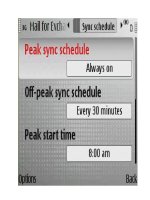how to cheat at configuring exchange server 2007 phần 9 potx
Bạn đang xem bản rút gọn của tài liệu. Xem và tải ngay bản đầy đủ của tài liệu tại đây (1.04 MB, 62 trang )
If you look closer at Figure 8.88, though, you can see that two cluster groups exist: one
containing the cluster IP, name, and the shared disks, and one created by Exchange 2007
setup containing the Exchange Information Store, System Attendant, Storage Groups, and
Database instances as well as the Exchange virtual server IP address and network name. WE
recommend that you move all shared resources from the cluster group to the
MailboxServer2 group (or whatever you called it); otherwise, you will have problems
mounting the database when moving the clustered mailbox server from one node to the
other (which we’ll do in just a moment).
In addition, if you have assigned a shared disk specifically for the transaction log files,
remember to change the path for these files.You can do so by selecting the respective storage
group under Server Configuration | Mailbox node in the EMC, then click the Move
Storage Group link in the Action pane. In the Move Storage Group Wizard, change the
path for the log files to the L: drive or whatever drive you assigned them.
Now try to open the EMS by clicking Start | All Programs | Microsoft
Exchange Server 2007 | Exchange Management Shell on one of the nodes, then type
Get-ClusteredMailboxServerStatus. As you can see in Figure 8.89, the status of the clus-
tered mailbox server is Online, and EDFS09 is currently the active node.This just keeps get-
ting better and better, doesn’t it?
Figure 8.89 Verifying That the Cluster Is Online
Now that we have verified that the clustered mailbox server is online, let’s try to move
the Exchange resources from node one to node two using the Move-ClusteredMailboxServer
CMDlet. In the test environment we’re using, we do so by issuing the command Move-
ClusteredMailboxServer -Identity:MailboxServer2 -TargetMachine:EDFS10 -MoveComment:”Testing
the Move Clustered Mailbox functionality!”.
You’re then asked to confirm this action.Type Ye s , then press Enter (see Figure 8.90).
After a while the clustered mailbox resources will be moved to the second node.
www.syngress.com
474 Chapter 8 • High Availability for Exchange 2007 Mailbox Servers
429_HTC_EXC_08.qxd 2/8/07 12:11 PM Page 474
Figure 8.90 Moving the Clustered Mailbox Resources to the Second Node
WARNING
Although it’s possible to move the cluster resource group between the nodes
using the Cluster Administrator console, you should always do so (just as is
the case with CCR-based clusters) using the Move-ClusteredMailboxServer
CMDlet because the Move Group task in the Cluster Administrator console
isn’t Exchange 2007 aware.
Let’s also take a look at the clustered mailbox server in the EMC.To do so, click Start |
All Programs | Microsoft Exchange Server 2007 | Exchange Management
Console, then drill down to Server Configuration | Mailbox. Notice that the clustered
mailbox server we named MailboxServer is listed in the Results pane and that it’s recognized
as a cluster server (see Figure 8.91). Also notice that the Mailbox Database for this server
points to the S: drive, exactly as we specified during the installation of the Active Clustered
Mailbox role.
Figure 8.91 Viewing the Clustered Mailbox Server in the Exchange
Management Console
High Availability for Exchange 2007 Mailbox Servers • Chapter 8 475
www.syngress.com
429_HTC_EXC_08.qxd 2/8/07 12:11 PM Page 475
Summary
In this chapter we focused on the Mailbox server-related high-availability features included
in Exchange Server 2007. First we took a look at how the Local Continuous Replication
(LCR) feature works, and then we covered how it’s implemented as well as managed. We
then moved on to the new Cluster Continuous Replication (CCR) functionality, which
makes it possible to deploy a mailbox server cluster, providing not only service availability
but also database availability, which means that no single point of failure exists when using
this type of cluster. We covered how to deploy a CCR-based cluster step by step as well as
showed you how to manage it once deployed. Finally, we took a close look at the Single
Copy Cluster (SCC) feature, which is similar to the traditional active/passive clusters we
know from Exchange 2000 and 2003. We showed you the steps involved in deploying this
type of cluster in a virtual server environment so that you can decide whether this is the
type of cluster you want to use in your production environment.
Solutions Fast Track
Managing the Local Continuous Replication Feature
The Exchange Product Group developed the Local Continuous Replication
(LCR) technology to provide a native data availability solution that can be used to
recover an Exchange database on an Exchange 2007 standalone server in a matter
of a few minutes.
Since LCR keeps an exact replica of the active copy of the storage group, the
number of Exchange backups needed is also reduced drastically. But it’s important
to understand that LCR in no way eliminates traditional backups of the databases
on your Exchange 2007 Mailbox servers; instead, it provides you with the option
of taking weekly instead of daily backups, for example.
As you can understand, LCR is an ideal solution for small or medium-sized
organizations because the functionality allows rapid recovery from database issues
and only requires an extra set of disks for the databases copies. LCR increases the
availability of databases on an Exchange 2007 standalone server in an affordable
way. For small shops that don’t have a big fancy server with multiple sets of disks, it
is possible to keep the LCR copy on an external USB disk.
When disaster strikes and the database or log files in the active copy of the storage
group become corrupted and shut down, you have the option of recovering
database availability by switching to the LCR copy (the passive copy of the storage
group).
www.syngress.com
476 Chapter 8 • High Availability for Exchange 2007 Mailbox Servers
429_HTC_EXC_08.qxd 2/8/07 12:11 PM Page 476
It’s a recommended best practice to periodically verify the integrity of the passive
storage group copy to make sure that neither the database copy nor any of the log
files are corrupted.This is done by running a physical consistency check against
both the database copy as well as the log files using Exchange Server Database
Utilities (Eseutil.exe).
When the Exchange 2007 Mailbox Server role is installed, setup adds two LCR-
related performance objects to the Windows 2003 Performance Monitor.
Managing a Cluster
Continuous Replication-Based Setup
Exchange Server 2007 introduces a new high-availability feature called Cluster
Continuous Replication (CCR).This feature combines the new Exchange Server
2007 log file shipping and replay mechanisms (known as continuous replication)
with the features that are available in a more traditional two-node Windows 2003
server active/passive cluster setup.
With CCR, the transaction logs generated on the active node are replicated to the
information store on the passive node using log file shipping.These replicated log
files are then posted into the database(s) on the passive node using the log file
replay technology.This means that should the active node or a database on this
node fail or for some other reason go offline, an automatic failover to the passive
node will occur.
A Majority Node Set (MNS) quorum with File Share Witness is a completely
new type of quorum model that is made available by installing the update (MS KB
article 921181) mentioned in this chapter.The update makes it possible to use a
file share witness that is external to the cluster as an additional “vote” to determine
the status of the cluster in a two-node MNS quorum cluster deployment, which is
a requirement to use the CCR functionality in Exchange Server 2007.
The Transport Dumpster is a new feature of the Exchange 2007 Hub Transport
server that can submit recently delivered mail after an unscheduled outage. For an
e-mail message to be able to be retained in the Transport Dumpster, at least one of
the message recipients must have his or her mailbox located on a CCR-based
mailbox cluster server, because the Transport Dumpster works only with mailboxes
located on a CCR-based mailbox server cluster.
Moving the Exchange resources from node one to node two should be done using
the Move-ClusteredMailboxServer CMDlet. In the environment used in this chapter,
we did so by issuing the cmdlet Move-ClusteredMailboxServer -Identity:MailboxServer
-TargetMachine:EDFS08 -MoveComment:”Verifying the Move Clustered Mailbox Server
Functionality!”.
www.syngress.com
High Availability for Exchange 2007 Mailbox Servers • Chapter 8 477
429_HTC_EXC_08.qxd 2/8/07 12:11 PM Page 477
When we deployed a cluster with Exchange 2003, the only option available when
the stores were going to be backed up was to take a backup of the stores running
on the production servers. With CCR (and LCR), you have the option of taking a
backup of the database copies on the passive node, thereby eliminating any heavy
load on the active node related to both I/O to the disk spindles as well as CPU
usage.
Managing a Single Copy Cluster-Based Setup
Exchange 2007 supports the Single Copy Clusters (SCC) type, which is more or
less identical to the traditional active/passive clusters we know from previous
versions of Exchange.This means that a SCC-based cluster only provides service
failover and still has a single point of failure when it comes to the databases, unless
a shared storage solution that provides redundancy via other means is used in the
environment. An SCC-based cluster using a fault-tolerant SAN is just as good as a
CCR-based cluster in terms of data availability, but such a solution is much more
expensive than a CCR solution.
Exchange Server 2007 doesn’t support active/active clusters anymore; only
active/passive clusters are supported in Exchange 2007.
Although it’s possible to move the cluster resource group between the nodes using
the Cluster Administrator console, you should always do so (as is the case with
CCR-based clusters) using the Move-ClusteredMailboxServer CMDlet because the
Move Group task in the Cluster Administrator console isn’t Exchange 2007 aware.
www.syngress.com
478 Chapter 8 • High Availability for Exchange 2007 Mailbox Servers
429_HTC_EXC_08.qxd 2/8/07 12:11 PM Page 478
Q: Why would I want to deploy CCR instead of SCC?
A: Deploying CCR instead of SCC has several advantages. First, you no longer have a
single point of failure regarding databases. Second, unlike SCC, CCR doesn’t require a
shared storage subsystem such as a SAN, because the nodes in a CCR don’t share the
same disks.Third, you have the option of spanning the CCR between two locations
(although they must be on the same subnet, which means the subnet has to be
stretched).
Q: You mentioned that it was possible to back up the passive copy of the databases in a
CCR using a backup application with VSS support for Exchange databases. Is this also
possible when we use LCR on a single Exchange 2007 box?
A: Yes, this is also supported on a single box with LCR enabled for one or more storage
groups.
Q: How should I proceed when implementing storage design for a CCR-based setup?
A: To achieve storage resiliency, it is recommended that the passive copy be placed on a
storage array that is completely isolated from the active copy’s storage array. Isolating
the arrays from one another also provides the flexibility to use a variety of storage solu-
tions. If the storage solutions used by the active copy and the passive copy are isolated
from each other, your storage solutions don’t even need to be the same type or brand.
Q: Should I use an identical set of disks for the database copies in a CCR or LCR setup?
A: It’s a best practice to size the active and passive storage solutions equivalently.The storage
solution used by the passive copy should be sized in terms of both performance and
capacity to handle the production load in the event of a failure.
www.syngress.com
High Availability for Exchange 2007 Mailbox Servers • Chapter 8 479
Frequently Asked Questions
The following Frequently Asked Questions, answered by the authors of this
book, are designed to both measure your understanding of the concepts pre-
sented in this chapter and to assist you with real-life implementation of these
concepts. To have your questions about this chapter answered by the author,
browse to www.syngress.com/solutions and click on the “Ask the Author”
form.
429_HTC_EXC_08.qxd 2/8/07 12:11 PM Page 479
Q: How many databases can I have in each storage group when I’m using either LCR or
CCR?
A: You can only have one database in each storage group when you use either LCR or
CCR. In addition, you cannot have more than one Public Folder database in the organi-
zation if you want to replicate a Public Folder database using continuous replication
technology.
Q: Why would I want to use continuous replication technology in my Exchange
environment?
A: Continuous replication provides service availability and service continuity for an
Exchange 2007 mailbox server, without the cost and complexity of a shared storage
cluster.
www.syngress.com
480 Chapter 8 • High Availability for Exchange 2007 Mailbox Servers
429_HTC_EXC_08.qxd 2/8/07 12:11 PM Page 480
Disaster Recovery
with Exchange
Server 2007
Solutions in this chapter:
■
Backing Up Exchange 2007 Using Windows
2003 Backup
■
Restoring Exchange 2007 Storage Groups
and Databases Using Windows 2003 Backup
■
Repairing a Corrupt or Damaged Exchange
2007 Database Using Eseutil
■
Restoring Mailbox Data Using the Recovery
Storage Group Feature
■
Recovering an Exchange 2007 Server Using
the RecoverServer Switch
■
Recovering an Exchange 2007 Cluster Using
the RecoverCMS Switch
■
Restoring Mailbox Databases Using the
Improved Database Portability Feature
Chapter 9
481
429_HTC_EXC_09.qxd 2/8/07 12:13 PM Page 481
Introduction
As mentioned in the previous chapter, the messaging and collaboration servers are mission
critical, being perhaps the most vital servers in our datacenters today. It’s therefore of the
utmost importance that these servers be up and running all the time. Most service level
agreements today require more than 99.99 percent uptime when it comes to the messaging
and collaboration servers in the organization. In the previous chapter we showed you some
of the options available to provide high availability of the Exchange 2007 mailbox Servers.
But even if you have HA solutions such as CCR-based mailbox servers available, a disaster
can still strike in your environment, and if this happens, you better be prepared since down-
time typically means lost productivity and revenue. In this chapter, we’ll go through the steps
necessary to back up the different Exchange 2007 Server roles in your organization, and, just
as important, look at how you restore Exchange 2007 servers and data should it be required.
Backing Up Exchange
2007 Using Windows 2003 Backup
Frequent backups of the Exchange 2007 servers in an organization are important operational
tasks that, though a bit trivial, should be taken very seriously. We can only imagine one thing
worse than a complete failure of an Exchange 2007 server, and that’s a complete failure of an
Exchange 2007 server without any backups to restore from. In the first section of this
chapter, we’ll take a look at what you must back up, depending on which Exchange 2007
Server roles were deployed in your organization.
Backing Up an Exchange 2007 Mailbox Server
One of the most important things to back up regarding Exchange 2007 Mailbox Servers are
the databases, which hold user mailboxes and public data. As you saw in the previous chapter,
Exchange 2007 provides a new continuous replication functionality that keeps a second copy
of one or more databases in a storage group in sync with the active versions of the databases
using log file shipping and replay.This provides an extra level of protection for Mailbox and
Public Folder databases. However, although the new functionality allows you to make less
frequent backups of your databases, it doesn’t eliminate the need for database backups. In this
section, we'll show you how to perform a backup of the databases on an Exchange 2007
server.
SOME INDEPENDENT ADVICE
Another reason why it’s crucial to conduct frequent full backups of your
Exchange databases with an Exchange-aware backup application is to commit
and delete any transaction log files generated since the last full backup. If
www.syngress.com
482 Chapter 9 • Disaster Recovery with Exchange Server 2007
429_HTC_EXC_09.qxd 2/8/07 12:13 PM Page 482
these log files aren’t committed, they will take up more and more space on
your disks, and when there’s no more disk space for the log files, the
database will be dismounted.
Since Exchange 2007 databases still use ESE, you can (just as with previous versions of
Exchange), back them up using the Exchange-aware native Windows 2003 backup tool.
Exchange 2007 supports two different backup methods.The first is a legacy streaming
backup method based on the ESE application programming interface (API), which allows
you to back up one or more storage groups at the same time. However, only one backup job
can run against a specific storage group. Most of us are familiar with this type of backup
since it’s the one we have used for ages when referring to Exchange databases.The ESE API
backup method is supported by the Windows 2003 backup tool, as well as most third-party
backup products.
Then we have the Volume Shadow Copy Service (VSS) backup method, which some of
you may know from Exchange 2003 where it was first introduced.The interesting thing
about VSS is that this method, in addition to what the legacy streaming backup method
offers, can also make an online backup of the copy database when using either Local
Continuous Replication or Cluster Continuous Replication in your setup.This means you
can schedule the backup windows anytime you want since taking a backup of the database
copy has no performance-related impact on the active database. Unfortunately, this method
isn’t supported by the Windows 2003 backup tool when speaking Exchange databases (only
file level backups), and Microsoft doesn’t offer any products capable of using VSS, at least not
at the time of this writing.
NOTE
The Data Protection Manager (DPM) v2 product will support VSS backups,
however. DPM is a server software application that enables disk- and tape-
based data protection and recovery for file servers, servers running Microsoft
Exchange, and servers running Microsoft SQL Server in an Active Directory
Domain Services (AD DS) domain. DPM performs replication, synchronization,
and recovery point creation to provide reliable protection and rapid recovery
of data for both system administrators and end users.
Let’s go through the steps necessary to back up an Exchange 2007 Mailbox and Public
Folder database on an Exchange 2007 Mailbox Server.The first thing you need to do is
launch the Windows 2003 backup tool, which can be done by clicking Start | Run and
www.syngress.com
Disaster Recovery with Exchange Server 2007 • Chapter 9 483
429_HTC_EXC_09.qxd 2/8/07 12:13 PM Page 483
typing NTBackup. Now click Switch to Advanced Mode and then click the Backup
tab shown in Figure 9.1.
Figure 9.1 Windows 2003 Backup Tool
Under the Backup tab expand Microsoft Exchange Server | Mailbox Server |
Microsoft Information Store and check the storage group(s) containing the Mailbox and
Public Folder database (Figure 9.2). Now specify the backup media or filename you want
to perform the backup to, and then click Start Backup.
As you can see in Figure 9.3, you now have the option of entering a description for the
respective backup job, as well as specify whether the backed-up data should be appended to
an existing backup. In addition, you can create a scheduled backup job so it runs, let’s say,
every day at midnight. By clicking the Advanced button, you also have the option of
having the backed-up data verified when the job completes.
www.syngress.com
484 Chapter 9 • Disaster Recovery with Exchange Server 2007
429_HTC_EXC_09.qxd 2/8/07 12:13 PM Page 484
Figure 9.2 Selecting the Storage Groups to Be Backed Up
Figure 9.3 Backup Job Information
Typically, you should set up an automated backup job schedule, but for the purpose of
this example we’ll just choose to back up the databases once. When ready, click Start
Backup.
When the backup job has completed, you can view a report, which will contain any
warnings or errors that might occur during the backup.
Disaster Recovery with Exchange Server 2007 • Chapter 9 485
www.syngress.com
429_HTC_EXC_09.qxd 2/8/07 12:13 PM Page 485
That’s how you back up the Mailbox and Public Folder databases, as well as commit and
delete any existing transaction log files using the Windows 2003 Backup tool. Sounds simple,
right?
Some of you might wonder whether there isn’t anything else you need to back up on
an Exchange 2007 Mailbox Server? The answer is no critical files at least since you can
always recover an Exchange 2007 Mailbox Server using the Setup /Mode:RecoverServer com-
mand (shown later in the chapter), but it’s always a good idea to back up the System State of
the respective server as well.
Backing Up an
Exchange 2007 Hub Transport Server
Since an Exchange 2007 Server with the Hub Transport Server role installed was designed to
store all configuration data in the Active Directory configuration container, not much needs
to be backed up on a server with this role installed either. But just as with the Mailbox
server role, you should back up the System State.
Some of you may be wondering why I haven’t mentioned anything about backing up
the message queues stored in an ESE database on an Exchange 2007 Hub Transport
Server… Well, there shouldn’t be any need to do so since you can mount the message
queues on another existing, or newly installed, Hub Transport server if required.You just
need to retrieve the mail.que (which, by default, is located under C:\Program
Files\Microsoft\Exchange Server\TransportRoles\data\Queue) from the failed Hub
Transport server.
NOTE
Step-by-step instructions on how to move a message queue from a failed Hub
Transport server to another Hub Transport server in the organization is out-
side the scope of this book, but you can find information on the topic by
searching under “Working with the Queue Database on Transport Servers” in
the Exchange 2007 Documentation Help file.
One thing you might want to back up regarding an Exchange 2007 Hub Transport
Server is the Message Tracking and Protocol logs which, by default, are located under
C:\Program Files\Microsoft\Exchange Server\TransportRoles\Logs.These files can be
backed up using a file level backup.
As is the case with a Mailbox Server, you can recover a Hub Transport server using the
Setup /Mode:RecoverServer command.
www.syngress.com
486 Chapter 9 • Disaster Recovery with Exchange Server 2007
429_HTC_EXC_09.qxd 2/8/07 12:13 PM Page 486
Backing Up an Exchange
2007 Client Access Server
When using Exchange 2007 Server with the Client Access Server role installed, there are
several files you should back up.The first, and perhaps most important, to back up is the IIS
Metabase, which among other things is used to store OWA Virtual Directory configuration
data.You can back up the IIS configuration on a CAS using the following command:
get-owavirtualdirectory “owa (default web site)” | export-clixml owa.xml -
depth 1
In order to restore the IIS configuration from the owa.xml file, you need to use a
Windows PowerShell script similar to the following (save it as Restore-OWA.PS1 or use
some other meaningful name):
$ErrorActionPreference = 'stop'
$savedprops = @(
'DirectFileAccessOnPublicComputersEnabled',
'DirectFileAccessOnPrivateComputersEnabled',
'WebReadyDocumentViewingOnPublicComputersEnabled',
'WebReadyDocumentViewingOnPrivateComputersEnabled',
'ForceWebReadyDocumentViewingFirstOnPublicComputers',
'ForceWebReadyDocumentViewingFirstOnPrivateComputers',
'RemoteDocumentsActionForUnknownServers',
'ActionForUnknownFileAndMIMETypes',
'WebReadyFileTypes',
'WebReadyMimeTypes',
'WebReadyDocumentViewingForAllSupportedTypes',
'AllowedFileTypes',
'AllowedMimeTypes',
'ForceSaveFileTypes',
'ForceSaveMimeTypes',
'BlockedFileTypes',
'BlockedMimeTypes',
'RemoteDocumentsAllowedServers',
'RemoteDocumentsBlockedServers',
'RemoteDocumentsInternalDomainSuffixList',
'LogonFormat',
'ClientAuthCleanupLevel',
'DefaultDomain',
'FormsAuthentication',
'BasicAuthentication',
'DigestAuthentication',
www.syngress.com
Disaster Recovery with Exchange Server 2007 • Chapter 9 487
429_HTC_EXC_09.qxd 2/8/07 12:13 PM Page 487
'WindowsAuthentication',
'GzipLevel',
'FilterWebBeaconsAndHtmlForms',
'NotificationInterval',
'DefaultTheme',
'UserContextTimeout',
'ExchwebProxyDestination',
'VirtualDirectoryType',
'RedirectToOptimalOWAServer',
'DefaultClientLanguage',
'LogonAndErrorLanguage',
'UseGB18030',
'UseISO885915',
'OutboundCharset',
'CalendarEnabled',
'ContactsEnabled',
'TasksEnabled',
'JournalEnabled',
'NotesEnabled',
'RemindersAndNotificationsEnabled',
'PremiumClientEnabled',
'SpellCheckerEnabled',
'SearchFoldersEnabled',
'SignaturesEnabled',
'ThemeSelectionEnabled',
'JunkEmailEnabled',
'UMIntegrationEnabled',
'WSSAccessOnPublicComputersEnabled',
'WSSAccessOnPrivateComputersEnabled',
'ChangePasswordEnabled',
'UNCAccessOnPublicComputersEnabled',
'UNCAccessOnPrivateComputersEnabled',
'ActiveSyncIntegrationEnabled',
'AllAddressListsEnabled',
'InternalUrl',
'ExternalUrl'
)
$vdir = import-clixml $args[0]
'Recreating "' + $vdir.name + '"' + ' owa version: ' + $vdir.owaversion
if ($vdir.owaversion -eq 'Exchange2007') {
www.syngress.com
488 Chapter 9 • Disaster Recovery with Exchange Server 2007
429_HTC_EXC_09.qxd 2/8/07 12:13 PM Page 488
new-owavirtualdirectory -website $vdir.website -internalurl
$vdir.internalurl -externalurl $vdir.externalurl
}
else {
new-owavirtualdirectory -website $vdir.website -owaversion $vdir.
owaversion -name $vdir.displayname -virtualdirectorytype $vdir.
virtualdirectorytype
}
$new = get-owavirtualdirectory $vdir.name
'Restoring properties'
foreach ($prop in $savedprops) {
if ($prop -eq 'ExchwebProxyDestination' -or $prop -eq
'VirtualDirectoryType') {
continue
}
$new.$prop = $vdir.$prop
}
$new | set-owavirtualdirectory
To restore the IIS configuration data that were saved in the owa.xml file, type Restore-
OWA.PS1 owa.xml.
In addition to the IIS metabase, you should back up the System State and the files listed
in Table 9.1.
Table 9.1 Files Needed to Restore the IIS Configuration
Data Location
Microsoft Office Outlook C:\ProgramFiles\
Web Access Web site, and Microsoft\Exchange Server\
Web.config file ClientAccess\Owa
IMAP4 and POP3 protocol settings C:\Program Files\Microsoft\
Exchange Server\ClientAccess\
Availability service Active Directory configuration con-
tainer and file system, including the
Web.config file
C:\Program Files\Microsoft\
Exchange Server\ClientAccess\
exchweb\ews
Autodiscover IIS metabase
www.syngress.com
Disaster Recovery with Exchange Server 2007 • Chapter 9 489
Continued
429_HTC_EXC_09.qxd 2/8/07 12:13 PM Page 489
Table 9.1 continued Files Needed to Restore the IIS Configuration
Data Location
Exchange ActiveSync Active Directory configuration
container
File system, including the Web.config
file in the \ClientAccess\Sync folder
IIS metabase
Outlook Web Access Active Directory configuration
virtual directories container and file system
C:\Program Files\Microsoft\
Exchange Server\ClientAccess\
Web services configuration IIS metabase
Like a Mailbox or Hub Transport Server, a Client Access Server can be restored using
the Setup /Mode:RecoverServer command.
Backing Up an Exchange
2007 Unified Messaging Server
Exchange 2007 servers with the Unified Messaging (UM) role installed store most of the
configuration data in the Active Directory, which means it’s very limited what you need to
back up on the UM server itself.
Table 9.2 lists the files you need to back up.
Table 9.2 Files to Back Up on Unified Messaging Server
Data Location
Custom audio prompts: C:\Program Files\Microsoft\
Custom audio files (.wav) for UM Exchange Server\UnifiedMessaging\
Dial Plans and UM Auto Attendants Prompts
Custom audio files (.wav) for
telephone user interface (TUI)
or Voice Access
Incoming calls: .eml and .wma C:\Program Files\Microsoft\
files for each voicemail Exchange Server \
UnifiedMessaging\temp
In addition, you should back up the System State.
The rest of the configuration data is, as mentioned previously, stored in Active Directory,
which makes it possible to restore using the Setup /Mode:RecoverServer command.
www.syngress.com
490 Chapter 9 • Disaster Recovery with Exchange Server 2007
429_HTC_EXC_09.qxd 2/8/07 12:13 PM Page 490
Backing Up an Exchange
2007 Edge Transport Server
An Exchange 2007 Server with the Edge Transport Server role installed can be restored by
using a Cloned Configuration (employing the ImportEdgeConfig.ps1 script). For step-by-
step instructions on how you deal with clone configuration, see Chapter 7. In addition to
cloned configuration, you should back up System State as well as the Message Tracking and
protocol logs, which are located in C:\Program Files\Microsoft\Exchange Server\
TransportRoles\Logs.The message queues that are stored in an ESE database just like mes-
sage queues on a Hub Transport server can be mounted on another Edge Transport server.
Restoring Exchange
2007 Storage Groups and
Databases Using Windows 2003 Backup
So now that you have seen how to back up Mailbox and Public Folder databases, you should
of course also be aware of how you restore these databases properly should you experience a
database corruption or find them unusable in some other way. In this section, I’ll show you
how to perform a restore of a Mailbox database from the backup set we created earlier in
this chapter. When you restore a Mailbox or Public Folder database from a backup set, any
associated transaction log files are restored as well. It’s important you understand that a
restore of a Mailbox database will copy the database file (.EDB) into its original location on
the disk, and thereby overwrite any existing .EDB file. In addition, any transaction log files
will be copied to a temporary location, which can be specified when doing the actual
restore. Upon the restore’s completion (hopefully without any serious warnings or errors!),
the log files will be replayed into the restored version of the database. In addition to the log
files, a file called Restore.env will also be copied to the specified temporary folder.This file
keeps control of which storage group the log files belong to, as well as the database paths and
range of log files that have been restored.
In order to restore the aforementioned Mailbox database, we need to perform the fol-
lowing steps. First, open the Exchange Management Console, expand Server
Configuration, and then select the Mailbox subnode. Now choose the respective Mailbox
server in the Result pane, and then dismount the Mailbox database, as shown in Figure 9.4.
www.syngress.com
Disaster Recovery with Exchange Server 2007 • Chapter 9 491
429_HTC_EXC_09.qxd 2/8/07 12:13 PM Page 491
Figure 9.4 Dismounting the Mailbox Database
Now open the properties page for the Mailbox database. Check This database can be
overwritten by a restore (Figure 9.5) and click OK.
Figure 9.5 Allowing the Mailbox Database to Be Overwritten by a Restore
492 Chapter 9 • Disaster Recovery with Exchange Server 2007
www.syngress.com
429_HTC_EXC_09.qxd 2/8/07 12:13 PM Page 492
We’re now ready to restore the databases using the Windows 2003 Backup tool, so let’s
launch this tool by clicking Start | Run and typing NTBackup, and then selecting the
Restore and Manage Media tab. Expand the desired media item and backup set, then
check the log files and mailbox database, as shown in Figure 9.6. We can then click Start
Restore.
Figure 9.6 Restoring the First Storage Group
You’ll be faced with a screen similar to the one shown in Figure 9.7. Here, you need to
specify the server you want to restore the database to (the local server on which the
Windows 2003 Backup tool is run is typically pre-entered here), and the temporary location
for log and patch files. In addition, you need to specify whether the restore you’re per-
forming is the last restore set. If you select this option, all the restored log files will be
replayed automatically into the database after the restore has completed.You typically want to
do this if you don’t have any incremental or differential backups of the database’s log files
you need to restore after this restore. Finally, you have the option of specifying that the
database should be mounted automatically after the restore has occurred. When you have
made your selections, click OK.
The restore will now begin. Depending on the size of the database, it will take some
time to complete. Since the database in this example is under 11MB, the restore took less
than a second, as you can see in Figure 9.8. When the restore has completed, you can click
the Report button to see a detailed log of the restore process. When ready, click Close.
www.syngress.com
Disaster Recovery with Exchange Server 2007 • Chapter 9 493
429_HTC_EXC_09.qxd 2/8/07 12:13 PM Page 493
Figure 9.7 Restoring Database Store Options
If your restore completed successfully, you can now switch back to the Exchange
Management Console, where the restored Mailbox database should have been mounted
automatically, and we can call the restore a success.
Figure 9.8 Restore Completed Successfully
NOTE
It’s beyond the scope of this book to show the steps necessary to restore a
database to its last good known state using a combination of a full backup
set and incremental or differential backups.
www.syngress.com
494 Chapter 9 • Disaster Recovery with Exchange Server 2007
429_HTC_EXC_09.qxd 2/8/07 12:13 PM Page 494
Repairing a Corrupt or Damaged
Exchange 2007 Database Using Eseutil
There may be situations where you either don’t have a proper backup set to restore a partic-
ular database from, or perhaps you found out that the database you just restored to replace a
corrupt or damaged database is also corrupt or damaged.This is where Extensible Storage
Engine Utilities for Microsoft Exchange Server (Eseutil) comes in. Eseutil is a command-line
utility that can be used to perform a range of database tasks including repair, offline defrag-
mentation, and integrity checks. Eseutil hasn’t changed much from Exchange 2003 since
Exchange still uses ESE databases when speaking Exchange 2007.This means that pretty
much all of the switches and parameters available in Eseutil are the same as in previous ver-
sions. Since there are plenty of books and online documentation describing how you should
approach fixing a corrupt database using Eseutil, I won’t include comprehensive information
on how to use this utility in this book. Instead, I’ll provide you with the most common
Eseutil switches, as well as a few examples.
Eseutil, as in previous versions, is located in the Bin folder under your Exchange installa-
tion path, which in Exchange 2007, by default, is C:\Program Files\Microsoft\Exchange
Server. However, you no longer need to run the tool from that path; you can just open a
Command Prompt window and type Eseutil, as shown in Figure 9.9.
Figure 9.9 Eseutil Modes
NOTE
You can also run Eseutil directly from the Exchange Management Shell.
www.syngress.com
Disaster Recovery with Exchange Server 2007 • Chapter 9 495
429_HTC_EXC_09.qxd 2/8/07 12:13 PM Page 495
Before we move on, we want to stress that it’s very important you always try to restore
your databases from a backup if possible, since there’s a good chance you will lose some data
when performing a repair of a database.The reason for this is that Eseutil often needs to dis-
card rows from tables or even entire tables. In addition, you should have a repaired database
running in your production environment only for a temporary period, which means that
after you have repaired a database, you should move all mailboxes from the database to a new
one. Needless to say, you should also be sure to make a copy of the database before per-
forming a repair using Eseutil.
NOTE
Did you know that when a database corruption occurs, 99.9 percent of the
time it’s caused by the underlying hard disk drive subsystem? Yes, it’s true!
This means there’s a pretty good chance the database corruption experienced
is caused by an I/O issue on the disk set in your Exchange 2007 server. You
should therefore always examine the Application and System logs, searching
for any events that might indicate this to be the problem.
Eseutil /P can, in addition to the Mailbox and Public Folder databases, also be run
against the ESE database-based message queues on either a Hub Transport or Edge Transport
server in your Exchange 2007 organization.
To repair a corrupted or otherwise damaged database, run Eseutil with the /P switch.
So, to repair a database called Mailbox Database.edb located in E:\Program
Files\Microsoft\Exchange Server\Mailbox\First Storage Group, you would need to type:
Eseutil /P “E:\Program Files\Microsoft\Exchange Server\Mailbox\First
Storage Group\Mailbox Database.edb”
After pressing Enter, you would receive the warning message shown in Figure 9.10.
Figure 9.10 An Eseutil Repair Warning
NOTE
You must have the necessary amount of free space (equal to 110 percent of
the database file size) on the disk containing the database before you can
run Eseutil /P and Eseutil /D.
www.syngress.com
496 Chapter 9 • Disaster Recovery with Exchange Server 2007
429_HTC_EXC_09.qxd 2/8/07 12:13 PM Page 496
Click OK to proceed, and then wait until Eseutil has repaired the database. If the
database is completed successfully, it’s highly recommended you perform a full backup of the
database, since restoring a backup made before the repair would roll the database back to the
state it was in at the time of the backup, which wouldn’t be very smart.
After you have run Eseutil /P against a database, also run Eseutil /D in order to fully
rebuild indexes and defragment the database. In order to run Eseutil /D against the database,
type:
Eseutil /D “E:\Program Files\Microsoft\Exchange Server\Mailbox\First
Storage Group\Mailbox Database.edb”
When an offline defragmentation has been completed, there’s one additional thing to
do: repair the database at the application level (repair information and relationships between
mailboxes, folders, items, and attachments) by running the Information Store Integrity
Checker (Isinteg) utility with the -fix parameter. Figure 9.11 shows the parameters and syn-
taxes available for the Isinteg utility.
Figure 9.11 Isinteg Switches
If you aren’t comfortable running the Eseutil and Isinteg utilities manually on your
databases, you also have the option of performing a repair using a wizard-driven interface.
This is where the new Disaster Recovery Management tool, a sibling of tools such as the
Exchange Best Practices Analyzer Tool (ExBPA), comes into play.To invoke this tool, click
the Toolbox work center node in the navigation tree in the Exchange Management
Console, then open the tool by selecting it in the Result pane and clicking Open Tool in
the Actions pane (Figure 9.12).
www.syngress.com
Disaster Recovery with Exchange Server 2007 • Chapter 9 497
429_HTC_EXC_09.qxd 2/8/07 12:13 PM Page 497
Figure 9.12 Disaster Recovery Management Tool
The tool will now check if there is any tool or configuration file updates available on
Microsoft.com, and if so, apply them without requiring a restart. Once any updates have
been applied, click the Go to Welcome Screen link, then enter an identifying label for the
activity, and click Next. When the tool has connected to the Active Directory, you will be
presented with the task list shown in Figure 9.13. Here, you should select the Repair
Database task.
Now select the storage group that contains the database you wish to repair, click Next,
and on the Select Databases to Repair page, check the respective database, as I did in
Figure 9.14.Then, click Next.
www.syngress.com
498 Chapter 9 • Disaster Recovery with Exchange Server 2007
429_HTC_EXC_09.qxd 2/8/07 12:13 PM Page 498