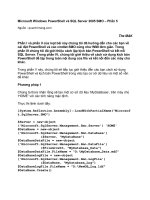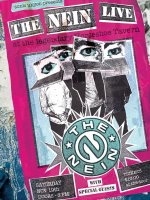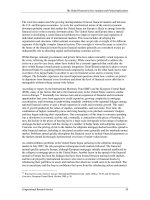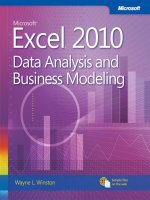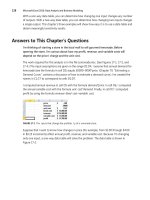Microsoft Excel 2010: Data Analysis and Business Modeling phần 5 ppt
Bạn đang xem bản rút gọn của tài liệu. Xem và tải ngay bản đầy đủ của tài liệu tại đây (921.25 KB, 67 trang )
272 Microsoft Excel 2010: Data Analysis and Business Modeling
FIGURE 32-6 Adjusting the Integer Optimality option.
Problems
1. A company has nine projects under consideration. The NPV added by each project and
the capital required by each project during the next two years is shown in the following
table. (All numbers are in millions.) For example, Project 1 will add $14 million in NPV
and require expenditures of $12 million during Year 1, and $3 million during Year 2.
During Year 1, $50 million in capital is available for projects, and $20 million is available
during Year 2.
NPV Year 1 expenditure Year 2 expenditure
Project 1 14 12 3
Project 2 17 54 7
Project 3 17 6 6
Project 4 15 6 2
Project 5 40 32 35
Project 6 12 6 6
Project 7 14 48 4
Project 8 10 36 3
Project 9 12 18 3
❑
If you can’t undertake a fraction of a project but must undertake either all or
none of a project, how can you maximize NPV?
Chapter 32 Using Solver for Capital Budgeting 273
❑
Suppose that if Project 4 is undertaken, Project 5 must be undertaken. How can
you maximize NPV?
2. A publishing company is trying to determine which of 36 books it should publish this
year. The le Pressdata.xlsx gives the following information about each book:
❑
Projected revenue and development costs (in thousands of dollars)
❑
Pages in each book
❑
Whether the book is geared toward an audience of software developers
( indicated by a 1 in column E)
The company can publish books with a total of up to 8,500 pages this year and must
publish at least four books geared toward software developers. How can the company
maximize its prot?
3. In the equation SEND + MORE = MONEY each letter represents a different digit from
0-9. Which digit is associated with each letter?
4. Jill is trying to determine her class schedule for the next semester. A semester consists
of two seven-week half semesters. Jill must take four courses during each half semes-
ter. There are ve time slots during each semester. Of course, Jill cannot take the same
course twice. Jill has associated a value with each course and time slot. This data is
in the le Classdata.xlsx. For example, course 1 during time slot 5 in semester 1 has a
value of 5. Which courses should Jill take during each semester to maximize her total
value from the semester’s courses?
275
Chapter 33
Using Solver for Financial Planning
Questions answered in this chapter:
■
Can I use Solver to verify the accuracy of the Excel PMT function or to determine
mortgage payments for a variable interest rate?
■
Can I use Solver to determine how much money I need to save for retirement?
The Solver feature in Microsoft Excel 2010 can be a powerful tool for analyzing nancial
planning problems. In many of these types of problems, a quantity such as the unpaid
balance on a loan or the amount of money needed for retirement changes over time. For
example, consider a situation in which you borrow money. Because only the noninterest
portion of each monthly payment reduces the unpaid loan balance, we know that the
following equation (which I’ll refer to as Equation 1) is true.
(Unpaid loan balance at end of period t)=(Unpaid loan balance at beginning of period t)
–[(Month t payment)–(Month t interest paid)]
Now suppose that you are saving for retirement. Until you retire, you deposit at the
beginning of each period (let’s say periods equal years) an amount of money in your
retirement account, and during the year, your retirement fund is invested and receives
a return of some percentage. During retirement, you withdraw money at the beginning
of each year and your retirement fund still receives an investment return. We know that
the following equation (Equation 2) describes the relationship between contributions,
withdrawals, and return.
(Retirement savings at end of Year t+1) = (Retirement savings at end of Year t + retirement
contribution at beginning of Year t+1 – Year t+1 retirement withdrawal)
*(Investment return earned during Year t+1)
Combining basic relationships such as these with Solver enables you to answer a myriad of
interesting nancial planning problems.
Answers to This Chapter’s Questions
Can I use Solver to verify the accuracy of the Excel PMT function or to determine
mortgage payments for a variable interest rate?
Recall that in Chapter 10, “More Excel Financial Functions,” we found the monthly payment
(assuming payments occur at the end of a month) on a 10-month loan for $8,000.00 at an
annual interest rate of 10 percent to be $1,037.03. Could we have used Solver to determine
276 Microsoft Excel 2010: Data Analysis and Business Modeling
our monthly payment? You’ll nd the answer in the PMT By Solver worksheet in the le
Finmathsolver.xlsx, which is shown in Figure 33-1.
FIGURE 33-1 Solver model for calculating the monthly payment for a loan.
The key to this model is to use Equation 1 to track the monthly beginning balance. The Solver
target cell is to minimize the monthly payment. The changing cell is the monthly payment.
The only constraint is that the ending balance in Month 10 equals 0.
I entered the beginning balance in cell B5. I entered a trial monthly payment in cell C5. Then
I copied the monthly payment to the range C6:C14. Because I’ve assumed that the payments
occur at the end of each month, interest is incurred on the balance at the beginning of the
month. The monthly interest rate (I’ve named cell C1 rate) is computed in D1 by dividing
the annual rate of 0.08 by 12. The interest paid each month is computed by copying from
cell D5 to D6:D14 the formula rate*B5. Each month, this formula computes the interest as
.006666*(month’s beginning balance). By copying the formula (B5–(Payment–D5)) from cell
E5 to E6:E14, I use Equation 1 to compute each month’s ending balance. Because
(Month t+1 beginning balance)=(Month t ending balance), each month’s beginning balance is
computed by copying from cell B6 to B7:B14 the formula =E5.
I am now ready to use Solver to determine the monthly payment. To see how I’ve set up the
Solver Parameters dialog box, take a look at Figure 33-2.
The goal is to minimize the monthly payment (cell C5). Note that the changing cell is the
same as the target cell. The only constraint is that the ending balance for Month 10 must
equal 0. Adding this constraint ensures that the loan is paid off. After I choose the Simplex LP
engine and select the non-negative variables option, the Solver calculates a payment of
$1,037.03, which matches the amount calculated by the Excel PMT function.
Chapter 33 Using Solver for Financial Planning 277
FIGURE 33-2 Solver Parameters dialog box set up to determine mortgage payments.
This model is linear because the target cell equals the changing cell and the constraint is
created by adding multiples of changing cells.
I should mention that when Solver models involve very large and/or very small numbers,
the Solver sometimes thinks models that are linear are not linear. To avoid this problem, it
is good practice to check the Use Automatic Scaling option in the Options dialog box. This
should ensure that Solver properly recognizes linear models as being linear.
Can I use Solver to determine how much money I need to save for retirement?
By using Equation 2 (shown earlier in the chapter), you can easily determine how much
money a person needs to save for retirement. Here’s an example.
I am planning for my retirement, and at the beginning of this year and each of the next
39 years, I’m going to contribute some money to my retirement fund. Each year, I plan to
increase my retirement contribution by $500. When I retire in 40 years, I plan to withdraw
(at the beginning of each year) $100,000 per year for 20 years. I’ve made the following
assumptions about the yields for my retirement investment portfolio:
■
During the rst 20 years of my investing, the investments will earn 10 percent per year.
■
During all other years, my investments will earn 5 percent per year.
278 Microsoft Excel 2010: Data Analysis and Business Modeling
I’ve assumed that all contributions and withdrawals occur at the beginning of the year. Given
these assumptions, what is the least amount of money I can contribute this year and still have
enough to make my retirement withdrawals?
You can nd the solution to this question on the Retire worksheet in the le Finmathsolver.
xlsx, shown in Figure 33-3. Note that I’ve hidden many rows in the model.
This worksheet simply tracks my retirement balance during each of the next 60 years. Each
year, I earn the indicated interest rate on the retirement balance. I begin by entering a trial
value for my Year 1 payment in cell C6. Copying the formula C6+500 from cell C7 to C8:C45
ensures that the retirement contribution increases by $500 per year during Years 2 through
40. I entered in column D the assumed return on my investments for each of the next 60
years. In cells E46:E65, I entered the annual $100,000 withdrawal for Years 41 through 60.
Copying the formula (B6+C6–E6)*(1+D6) from F6 to F7:F65 uses Equation 2 to compute each
year’s ending retirement account balance. Copying the formula =F6 from cell B7 to B8:B65
computes the beginning balance for years 2 through 60. Of course, the Year 1 initial balance
is 0. Note that the value 6.8704E-07 in cell F65 is approximately 0, with the difference the
result of a rounding error.
FIGURE 33-3 Retirement planning data that can be set up for analysis with Solver.
The Solver Parameters dialog box for this model is shown in Figure 33-4. I want to minimize
my Year 1 contribution (cell C6). The changing cell is also my Year 1 contribution (cell C6). I
ensure that I never run out of money during retirement by adding the constraint F46:F65>=0
so that the ending balance for Years 41 through 60 is non-negative.
Chapter 33 Using Solver for Financial Planning 279
FIGURE 33-4 Solver Parameters dialog box set up for the retirement problem.
After choosing the Simplex LP engine and selecting the Make Unconstrained Variables
Non-Negative option in the Solver Parameters dialog box, I click Solve in the Solver
Parameters dialog box and nd that the rst year’s contribution should equal $1,387.87.
This model is linear because the target cell equals the changing cell and the constraint
is created by adding multiples of changing cells. Note that because the return on the
investments is not the same each year, there is no easy way to use Excel nancial functions to
solve this problem. Solver provides a general framework that can be used to analyze nancial
planning problems when mortgage rates or investment returns are not constant.
Problems
1. I am borrowing $15,000 to buy a new car. I am going to make 60 end-of-month
payments. The annual interest rate on the loan is 10 percent. The car dealer is a friend
of mine, and he will allow me to make the monthly payment for Months 1 through 30
equal to one-half the payment for Months 31 through 60. What is the payment during
each month?
2. Solve the retirement planning problem assuming that withdrawals occur at the end of
each year and contributions occur at the beginning of each year.
3. Solve our mortgage example assuming that payments are made at the beginning of
each month.
280 Microsoft Excel 2010: Data Analysis and Business Modeling
4. In the retirement-planning example, suppose that during Year 1, your salary is $40,000
and your salary increases 5 percent per year until retirement. You want to save the
same percentage of your salary each year you work. What percentage of your salary
should you save?
5. In the mortgage example, suppose that you want your monthly payment to increase by
$50 each month. What should each month’s payment be?
6. Assume you want to take out a $300,000 loan on a 20-year mortgage with end-of-
month payments. The annual rate of interest is 6 percent. Twenty years from now, you
need to make an ending balloon payment of $40,000. Because you expect your in-
come to increase, you want to structure the loan so that at the beginning of each year
your monthly payments increase by 2 percent. Determine the amount of each year’s
monthly payment.
7. Blair’s mother is saving for Blair’s college education. The following payments must be
made at the indicated times:
4 years from now 5 years from now 6 years from now 7 years from now
$24,000 $26,000 $28,000 $30,000
The following investments are available:
❑
Today, one year from now, two years from now, three years from now, and four
years from now, she can invest money for one year and receive a 6 percent
return.
❑
Today, 2 years from now, and 4 years from now, she can invest money for two
years and receive a 14 percent return.
❑
Three years from now she can invest money for three years and receive an 18
percent return.
❑
Today she can invest money for seven years and receive a 65 percent return.
What is the minimum amount that Blair’s mother needs to commit today to Blair’s
college education that ensures she can pay her college bills?
8. I owe $10,000 on one credit card that charges 18 percent annual interest and $5,000
on another credit card that charges 12 percent annual interest. Interest for the month
is based on the month’s beginning balance. I can afford to make total payments of
$2,000 per month and the minimum monthly payment on each card is 10 percent of
the card’s unpaid balance at the beginning of the month. My goal is to pay off both
cards in two years. What is the minimum amount of interest I need to pay?
281
Chapter 34
Using Solver to Rate Sports Teams
Question answered in this chapter:
■
Can I use Excel to set NFL point spreads?
Many of us follow basketball, football, hockey, or baseball. Oddsmakers set point spreads
on games in all these sports and others. For example, the bookmakers’ best guess was that
the Indianapolis Colts would win the 2010 Super Bowl by 7 points. Instead, the New Orleans
Saints won the game. In this chapter, I’ll show that the Excel Solver predicted that the Saints
were the better team and should have been favored. Let’s now see how the Solver can
accurately estimate the relative ability of NFL teams.
Using a simple Solver model, you can generate reasonable point spreads for games based on
the scores of the 2009 season. The work is in le N2009april2010.xlsx, shown in Figure 34-1.
You simply use the score of each game of the 2009 NFL season as input data. The changing
cell for the Solver model is a rating for each team and the size of the home eld advantage.
For example, if the Indianapolis Colts have a rating of +5 and the New York Jets have a rating
of +7, the Jets are considered two points better than the Colts.
With regard to the home-eld edge, in most years, college and professional football teams,
as well as professional basketball teams, tend to win by an average of three points (whereas
home college basketball teams tend to win by an average of ve points). In our model, how-
ever, I will dene the home edge as a changing cell and have the Solver estimate the home
edge. You can dene the outcome of an NFL game to be the number of points by which
the home team outscores the visitors and predict the outcome of each game by using the
following equation (which I’ll refer to as Equation 1):
(Predicted points by which home team outscores visitors)=(Home edge)+(Home team rating)–
(Away Team rating)
For example, if the home eld edge equals three points, when the Colts host the Jets, the
Colts will be a one-point favorite (3+5–7). If the Jets host the Colts, the Jets will be a ve-
point favorite (3+7-5). (The Tampa Bay-New England game was played in London, so there is
no home edge for this game.)
What target cell will yield reliable ratings? The goal is to nd the set of values for team
ratings and home-eld advantage that best predicts the outcome of all games. In short,
you want the prediction for each game to be as close as possible to the outcome of each
game. This suggests that you want to minimize the sum over all games of (Actual outcome)–
(Predicted outcome). However, the problem with using this target is that positive and nega-
tive prediction errors cancel each other out. For example, if you over predict the home-team
282 Microsoft Excel 2010: Data Analysis and Business Modeling
margin by 50 points in one game and under predict the home-team margin by 50 points in
another game, the target cell would yield a value of 0, indicating perfect accuracy, when in
fact you were off by 50 points a game. You can remedy this problem by minimizing the sum
over all games by using the formula [(Actual Outcome)–(Predicted Outcome)]
2
. Now positive
and negative errors will not cancel each other out.
Answer to This Chapter’s Question
Can I use Excel to set NFL point spreads?
Let’s now see how to determine accurate ratings for NFL teams by using the scores from the
2009 regular season. You can nd the data for this problem in the le N2009april2010.xlsx,
which is shown in Figure 34-1.
FIGURE 34-1 Data rating NFL teams that we’ll use with Solver.
To begin, I placed a trial home-eld advantage value in cell B8.
Starting in row 5, columns E and F contain the home and away teams for each game. For
example, the rst game (listed in row 5) is Tennessee playing at Pittsburgh. Column G
contains the home team’s score, and column H contains the visiting team’s score. As you can
see, the Steelers beat the Titans 13-10. I can now compute the outcome of each game (the
number of points by which the home team beats the visiting team) by entering the formula
=G5–H5 in cell I5. By pointing to the lower-right portion of this cell and double-clicking the
left mouse button, you can copy this formula down to the last regular season game, which
appears in row 260. (By the way, an easy way to select all the data is to press Ctrl+Shift+Down
Arrow. This key combination takes you to the last row lled with data—row 260 in this case.)
In column J, I use Equation 1 to generate the prediction for each game. The prediction for
the rst game is computed in cell J5 as follows:
=$B$8+VLOOKUP(E5,$B$12:$C$43,2,FALSE)-VLOOKUP(F5,$B$12:$C$43,2,FALSE)
Chapter 34 Using Solver to Rate Sports Teams 283
This formula creates a prediction for the rst game by adding the home edge to the
home-team rating and then subtracting the visiting-team rating. (Note that in row 103
I deleted the term $B$8 from the formula because there was no home edge in the New
England-Tampa Bay game.) The term VLOOKUP(E5,$B$12:$C$43,2,FALSE) locates the
h ome-team rating, and VLOOKUP(F5,$B$12:$C$43,2,FALSE) looks up the visiting team’s
rating. (For more information about using lookup functions, see Chapter 3, “Lookup
Functions.”). In column K, I compute the squared error (actual score–predicted score)
2
for
each game. Our squared error for the rst game is computed in cell K5 with the formula
= (I5-J5)^2. After selecting the cell range I5:K5, you can double-click and copy the formulas
down to row 260.
Next I compute the target cell in cell K3 by summing all the squared errors with the formula
SUM(J5:J260).
Tip You can enter a formula for a large column of numbers such as this by typing =SUM( and
then selecting the rst cell in the range you want to add together. Press Ctrl+Shift+Down Arrow
to enter the range from the cell you selected to the bottom row in the column and then add the
closing parenthesis.
It is convenient to make the average team rating equal to 0. A team with a positive rating is
better than average and a team with a negative rating is worse than average. I computed the
average team rating in cell C10 with the formula AVERAGE(C12:C43).
I can now ll in the Solver Parameters dialog box as shown in Figure 34-2.
FIGURE 34-2 Solver Parameters dialog box set up for NFL ratings.
284 Microsoft Excel 2010: Data Analysis and Business Modeling
I minimize the sum of the squared prediction errors for all games (computed in cell K3) by
changing each team’s rating (listed in cells C12:C43) and the home advantage (cell B8). The
constraint C10=0 ensures that the average team rating is 0. From Figure 34-1, you can see
that the home team has an advantage of 2.26 points over the visiting team. The 10 highest-
rated teams are shown in Figure 34-3. Remember that the ratings listed in cell range E3:E34
are computed by Solver. In the template le, you can start with any numbers in these cells,
and Solver will still nd the “best” ratings.
FIGURE 34-3 Top 10 teams for the NFL 2009 season.
These ratings have the Saints around 5 points better than the Colts, so this model would have
predicted (before the playoffs) that the Saints would beat the Colts by 5 points.
Why is our model not a linear Solver model?
This model is not linear because the target cell adds together terms of the form
(Home Team Rating+Home Field Edge–Visiting Team Rating)
2
. Recall that for a Solver
model to be linear, the target cell must be created by adding together terms with the
form (changing cell)*(constant). This relationship doesn’t exist in this case, so the model
is not linear. Solver does obtain the correct answer, however, for any sports-rating
model in which the target cell minimizes the sum of squared errors. Note I chose the
GRG nonlinear engine because this model is not linear and did not involve “nonmath-
ematical functions” such as IF statements. I did not select the Make Unconstrained
Variables Non-Negative option because to have the team ratings average 0, you must
allow some of the team ratings to be negative.
Note Recently, I found that the GRG Solver engine works poorly when automatic saling is
checked. I recommend that you go open the Options dialog box and clear the Use Automatic
Scaling option.
Chapter 34 Using Solver to Rate Sports Teams 285
Problems
1–4. The les N0x.xlsx (x = 1, 2, 3, 4) contain scores for every regular season game during
the 200x NFL season. Rate the teams for each season. During each season which teams
would you forecast to have made the Super Bowl?
5. For the 2004 season, devise a method to predict the actual score of each game. Hint:
Give each team an offensive rating and a defensive rating. Who had the best offense?
Who had the best defense?
6. True or False? An NFL team could lose every game and be an above-average team.
7. The le Nba01_02.xlsx contains scores for every game during the 2001–2002 NBA
season. Rate the teams.
8. The le Nba02_03.xlsx contains scores for every regular season game during the
2002–2003 NBA season. Rate the teams.
9. The le Worldball.xlsx contains all scores from the 2006 World Basketball
Championships. Rate the teams. Who were the best three teams?
10. Our method of rating teams works ne for football and basketball. What problems
arise if you apply these methods to hockey or baseball?
287
Chapter 35
Warehouse Location and the
GRG Multistart and Evolutionary
Solver Engines
Questions answered in this chapter:
■
Where in the US should an Internet shipping company locate a single warehouse to
minimize the total distance that packages are shipped?
■
Where in the U.S. should an Internet shipping company locate two warehouses to
minimize the total distance that packages are shipped?
In Microsoft Excel 2010, the Solver has been blessed with many new exciting capabilities. In
this chapter (and Chapters 36 and 37) I will try to explain how the Solver’s new algorithms
can help you solve many important optimization problems.
Understanding the GRG Multistart and Evolutionary
Solver Engines
As I pointed out in Chapter 28, “An Introduction to Optimization with Excel Solver,” the Excel
2010 Solver has three engines that it uses to solve optimization problems: Simplex LP, GRG
Nonlinear, and Evolutionary. In the following sections, I’ll provide more details about how the
latter two of these engines are used to solve optimization problems.
How Does Solver Solve Linear Solver Problems?
As I pointed out in Chapters 28 through 33, a Solver model is linear if all references to
changing cells in the target cells and constraints are created by adding together terms of the
form (changing cells)*constants. For linear models, you should always select the Simplex LP
engine, which is designed to efciently nd solutions to linear Solver models. The Excel 2010
Solver can handle problems with up to 200 changing cells and 100 constraints. Versions of
Solver that can handle larger problems are available from the website Solver.com.
288 Microsoft Excel 2010: Data Analysis and Business Modeling
How Does the GRG Nonlinear Engine Solve Nonlinear
Optimization Models?
If your target cell and/or any of your constraints contain references to changing cells that are
not of the form (changing cell)*(constant) you have a nonlinear model. If x and y are chang-
ing cells, references such as the following in the target cell and/or any constraints make your
model nonlinear:
■
x
2
■
xy
■
sin x
■
e
x
■
xe
2y
If your nonlinear formulas involve ordinary math operators like the previous examples,
then proper use of the GRG Nonlinear engine should quickly nd the optimal solution to
your Solver model. To illustrate how the GRG Nonlinear engine works, suppose you want to
maximize –x
2
+ 4x + 2. This function is graphed in Figure 35-1.
FIGURE 35-1 How the GRG Nonlinear engine maximizes a function.
You can see that this function is maximized for x = 2. Notice also that for x = 2, the function
has a slope of 0. The GRG Nonlinear engine solves this problem by trying to nd a point
at which the slope of the function is 0. Similarly, if you want to minimize y = x
2
,
the GRG
Nonlinear engine solves this problem by determining that the slope of this function is 0 for
x = 0. See Figure 35-2.
Chapter 35 Warehouse Location and the GRG Multistart and Evolutionary Solver Engines 289
FIGURE 35-2 How the GRG Nonlinear engine minimizes a function.
Unfortunately, there are many functions that cannot be maximized simply by locating a point
where the function’s slope equals 0. For example, suppose you want to maximize the function
shown in Figure 35-3, when x ranges between -5 and +10.
FIGURE 35-3 Maximizing a function with multiple peaks.
You can see that this function has more than one peak. If you start with a value of x near 1,
you will nd the right solution to the problem (x = 1). If you start near another peak—say
near x = 5—you will nd a solution of x = 5, which is incorrect. Because in most problems
(especially those with more than one changing cell) you do not know a good starting point,
it appears you have a major hurdle to clear. Fortunately, Excel 2010 has a Multistart option.
You can select Multistart after choosing Options and then clicking on the GRG Nonlinear tab.
When the Multistart option is selected, Excel chooses many starting solutions and nds the
best answer after beginning with these starting points. This approach usually resolves the
multiple peak and valley problem.
By the way, pressing Esc stops the Solver. Also, keep in mind that the GRG Multistart option
works best when you place reasonable upper and lower bounds on your changing cells (for
example, you do not specify changing cell<100 million) .
290 Microsoft Excel 2010: Data Analysis and Business Modeling
The GRG engine also runs into trouble if the target cell and/or constraints utilize nonsmooth
functions like MAX, MIN, ABS, IF, SUMIF, COUNTIF, SUMIFS, COUNTIFS, and others that
involve changing cells. These functions create points where there is no uniquely dened
slope due to the fact that the slope changes abruptly For example, suppose an optimiza-
tion problem requires you to model the value of a European call option with a $40 exercise
price. This call option lets you buy the stock for $40. If the stock price is s at expiration of
the option, then the value of the call option is max(0, s-40). I graphed this relationship in
Figure 35-4. It is clear that when s = 40, the option value has no slope, so the GRG engine
would break down.
FIGURE 35-4 Option value has no slope for $40 stock price.
As Figure 35-5 shows, Solver models that include the absolute value function (recall that the
absolute value of a number is just the distance of the number from 0) will have no slope for x
= 0. In Excel the function ABS(x) returns the absolute value of a number x.
FIGURE 35-5 Absolute value function has no slope for x = 0.
Chapter 35 Warehouse Location and the GRG Multistart and Evolutionary Solver Engines 291
Optimization problems in which the target cell and/or any of the constraints have no slope
for any changing cell values are called nonsmooth optimization problems. Even the GRG
Multistart option has difculty with these types of problems. In these situations, you should
apply Solver’s Evolutionary engine. For nonlinear solver models, the Solver is limited to 100
changing cells and 100 constraints.
How Does the Evolutionary Solver Engine Tackle Nonsmooth
Optimization Problems?
The Evolutionary Solver in Excel 2010 is based on genetic algorithms, a concept discovered
by John Holland, a computer science professor at the University of Michigan. To use the
Evolutionary Solver, begin by taking 50–100 points in the problem’s feasible region (that is,
the set of points that meet the constraints.) This set of points is called the population. Then,
the target cell is evaluated for each point. Using the idea of survival of the ttest from the
theory of evolution, you change the points in the population in a way that increases the
likelihood that future population members are located near previous population members
that have a good target cell value. Because this approach is based on target cells values
and not on slopes, multiple peaks and valleys pose no problem. Also, functions that do
not have slopes (the so-called nonsmooth functions) also become a less important issue.
The Evolutionary Solver engine (like the GRG Multistart option) also works best when rea-
sonable upper and lower bounds are placed on your changing cells. After you select the
Evolutionary Solver engine, its best to choose Options, display the Evolutionary tab, and
change the mutation rate to .5. Also select the Required Bounds On Variables check box and
increase the maximum time without improvement to 3,600 seconds. Increasing the mutation
rate decreases the likelihood that the Solver gets stuck near a poor solution. Increasing the
maximum time without improvement to 3,600 seconds allows the Solver to run until it fails
to improve the target cell for 3,600 seconds. That way, the Solver keeps running if you leave
your computer.
Now let’s use the Excel 2010 Solver to solve two interesting facility location problems.
Answer to This Chapter’s Questions
Where in the US should an Internet shipping company locate a single warehouse to
minimize the total distance that packages are shipped?
The number of shipments (in thousands) made each year to various cities is shown in
Figure 35-6. (See the worksheet One warehouse in the le Warehouseloc.xlsx.)
292 Microsoft Excel 2010: Data Analysis and Business Modeling
FIGURE 35-6 Data for the single warehouse problem.
A key to this model is the following formula, which gives the approximate distance between
two U.S. cities having a latitude and longitude given by (Lat1, Long1) and (Lat2 and Long2).
*
(Lat1 - Lat2)
2
+ (Long1 - Long2)
2
Distance
= 69
To begin, enter in cells F4:G4 trial values for the latitude and longitude of the warehouse.
Next, by copying from F7 to F8:F27 the formula 69*SQRT((C7-$F$4)^2+(D7-$G$4)^2), you
compute the approximate distance of each city from the warehouse. Next, copying from G7
to G8:G27 the formula E7*F7 computes the distance traveled by the shipments to each city. In
cell H5, the formula SUM(G7:G27) computes the total distance traveled by all shipments. Our
target cell is to minimize H5 by changing F4:G4. After you select the
GRG Nonlinear engine,
the Solver Parameters dialog box appears as in Figure 35-7.
After you click Solve, you’ll nd that the warehouse should be located at 36.81 degrees
latitude and 92.48 degrees longitude, which is near Springeld, Missouri. (See Figure 35-6.)
Chapter 35 Warehouse Location and the GRG Multistart and Evolutionary Solver Engines 293
FIGURE 35-7 Solver Parameters dialog box for the one warehouse problem.
Where in the US should an Internet shipping company locate two warehouses to
minimize the total distance that packages are shipped?
The work for this problem is in the worksheet Two warehouses in the le Warehouseloc.xlsx,
shown in Figure 35-8.
FIGURE 35-8 Model for locating two warehouses.
294 Microsoft Excel 2010: Data Analysis and Business Modeling
To begin, enter trial latitudes and longitudes for the warehouses in F4:G5. Next, copy
from F7 to F8:F27 the formula 69*SQRT((C7-$F$4)^2+(D7-$G$4)^2) to compute the
distance of each city from Warehouse 1. By copying from G7 to G8:G27 the formula
69*SQRT((C7-$F$5)^2+(D7-$G$5)^2), you compute the distance from each city to
Warehouse 2. Since the shipments from each city will be sent from the closer warehouse,
you now compute the distance of each city to the closer warehouse by copying from H7 to
H8:H27 the formula MIN(F7,G7). In I7:I27, you compute the distance traveled by each city’s
shipments by copying from I7 to I8:I27 the formula H7*E7. In cell I5, you compute the total
distance traveled by shipments with the formula SUM(I7:I27).
You’re now ready to use Solver to determine the optimal warehouse locations. The setup for
the Solver Parameters dialog box is shown in Figure 35-9.
FIGURE 35-9 Solver set up for locating two warehouses.
Begin by selecting the GRG Nonlinear engine. Then use the “poor” solution, which places
each warehouse at 0 latitude and longitude. This solution is poor for two reasons: It locates
the warehouses in Africa and it puts two warehouses in the same place. After running Solver
we nd Solver recommends locating both warehouses in the same place. Of course, this is
a suboptimal solution. The problem is twofold: The MIN function creates situations with no
slopes, and perhaps our target cell, as a function of the four changing cells, has multiple
peaks and valleys. If our target cell has multiple peaks and valleys (in four dimensions), then
perhaps our poor starting solution is not near the lowest valley, which is the true optimal
Chapter 35 Warehouse Location and the GRG Multistart and Evolutionary Solver Engines 295
solution. In situations in which you suspect multiple peaks and valleys exist, it is a good idea
to use the GRG Multistart option, which tries multiple starting points and nds the best
answer from each starting point. Most of the time, the “best of the best” found by Multistart
will be the optimal solution to the problem. To use Multistart, place bounds on the changing
cells and run Solver using the GRG Multistart option. For the bounds on latitude changing
cells, I selected 0 and 90 degrees. This ensures that the warehouse is north of the Equator.
For the bounds on longitude changing cells, I chose 0 and 150, which ensures that our
location is west of Greenwich, England and east of Anchorage, Alaska.
In the results, the average distance traveled per shipment is 502 miles. The locations of the
warehouses are shown in cells F4:G5 of Figure 35-7. Warehouse 1 is located near Lexington,
Kentucky, while Warehouse 2 is located near Lancaster, California.
To conrm that Solver found the optimal solution, I then ran the Evolutionary Solver engine
and found no improvement in the optimal solution.
Suppose I had set an upper bound for longitude of 110 degrees. After running Solver, I
would have found that Solver recommends a longitude near 110 degrees. If you place
bounds on a changing cell and the Solver forces the changing cell to assume a value near
a bound, then you should relax the bound.
Problems
1. Find the optimal solution to the warehouse problem if three warehouses are allowed.
2. Suppose you want to locate a single restroom so that company employees have to
travel the smallest possible distance per day when going to the bathroom. Employees
work in four locations within the plant as described in the following table:
X Y Number of employees
5 20 6
50 50 12
25 75 23
80 30 15
Assume that employees always walk in a north-south or east-west direction when
going to and from the restroom. Where should the restroom be located? Solve
Problem 2 if the company wants to locate two restrooms.
297
Chapter 36
Penalties and the Evolutionary Solver
Questions answered in this chapter:
■
What are the keys to successfully using the Evolutionary Solver?
■
How can I use the Evolutionary Solver to assign 80 workers in Microsoft Finance to a
job in one of four workgroups?
Answers to This Chapter’s Questions
What are the keys to successfully using the Evolutionary Solver?
Previously I stated that the Evolutionary Solver should be used to nd solutions to
optimization problems in which the target cell and/or changing cells involve nonsmooth
functions such as IF, ABS, MAX, MIN, COUNTIF, COUNTIFS, SUMIF, SUMIFS, AVERAGEIF,
and AVERAGEIFS. Before solving a problem with the Evolutionary Solver, you should do the
following in the Solver Parameters dialog box:
■
Click Options, select the Evolutionary tab, and increase the Mutation rate to .50.
■
Change Maximum Time Without Improvement to 3,600 seconds.
■
Place reasonable lower and upper bounds on your changing cells.
Everything in life has an upside and a downside, and the Evolutionary Solver is no exception.
The upside of the Evolutionary Solver is that it handles nonsmooth functions well. The down-
side is that constraints that are not linear functions of the changing cells are not handled very
well. To handle most constraints with the Evolutionary Solver, you should penalize the target
cell to make violation of a constraint a bad thing. Then the survival of the ttest will do away
with any constraint violation. The chapter’s next question shows how to use penalties with
the Evolutionary Solver.
How can I use the Evolutionary Solver to assign 80 workers in Microsoft Finance to a job
in one of four workgroups?
You need to assign 80 employees to four workgroups. The head of each workgroup has
rated each employee’s competence on a 0 to 10 scale (10 equals most competent). Each
employee has rated his or her satisfaction with each job assignment (again on a 0 to 10
scale). For example, Worker 1 has been given a 9 rating for Workgroup 1 and Worker 1 gives
Workgroup 4 a rating of 7.
298 Microsoft Excel 2010: Data Analysis and Business Modeling
The work for this question is in the le Assign.xlsx. (See Figure 36-1.) You want to assign
between 18 and 22 people to each workgroup. You consider job competence to be twice as
important as employee satisfaction. How can you assign employees to workgroups to maxi-
mize total satisfaction and ensure that each division has the required number of employees?
FIGURE 36-1 Data for job assignment problem.
In cells A3:A82 I entered trial assignments of workers to workgroups. Assigning each worker
to Workgroup 1, for example, is an okay starting solution. Copying from K3 to K3:K82 the
formula HLOOKUP(A3,Qual,B3+1) enables you to look up each employee’s qualications for
her assigned job. Note that Qual refers to the range C2:F82. Next copying from L3 to L3:L82
the formula HLOOKUP(A3,Satis,B3+1) enables you to lookup the employee’s satisfaction with
her assigned job. Satis is the range name for G2:J82.
To deal with the fact that each division needs between 18 and 22 employees you need to
count how many employees have been assigned to each workgroup. You can do this in cells
N6:N9 by copying from N6 to N7:N9 the formula COUNTIF($A$3:$A$82,M6)
. Next, in cells
O6:O9 you determine if a workgroup has the incorrect number of employees by copying
from O6 to O7:O9 the formula IF(OR(N6<18,N6>22),1,0)
.
Now I’ll show how to work on computing the target cell. In K1:L1, you compute total
competence and total job quality by copying from K1 to K1:L1 the formula SUM(K3:K82).
To ensure that each workgroup will have between 18 and 22 workers, you can penalize the
target cell. I chose a penalty of 1,000 for each workgroup that has less than 18 or more than
22 workers. There is no hard-and-fast rule to help you determine an appropriate penalty.
In this situation, the average rating is 5. This yields a target cell of 2*400 + 400 = 1,200.
Therefore, it seems likely that putting the wrong number of people in any division would not
benet the target cell by more than 1,000, so survival of the ttest will kill off any solution for
which a workgroup has too many or too few workers. The appropriate penalty should not be
Chapter 36 Penalties and the Evolutionary Solver 299
too large (100,000) because it sometimes makes the Solver ignore the “real” problem. If the
penalty is too small, Solver will not achieve the goal you’ve set.
In cell O10 I computed total number of divisions that do not have the correct number of
workers with the formula SUM(O6:O9)
. Now we are nally ready to compute the target cell
in cell O12 by adding twice the total competence to the total job satisfaction and subtracting
a penalty of 1,000 for each group that does not have the correct number of employees. Our
nal target cell is computed with the formula 2*K1+L1-1000*O10.
You now can create the Solver model for this problem You need to use the Evolutionary
Solver because the COUNTIF functions are nonsmooth functions of the changing cells. The
model is shown in Figure 36-2.
FIGURE 36-2 Solver model for worker assignment problem.
I maximize the weighted sum of workgroup and employee satisfaction less the penalty for
an incorrect number of workers in a workgroup (cell O12). Then I constrain each worker’s
assignment to be 1, 2, 3, or 4. The solution is shown in Figure 36-1. Each group has the right
number of workers; average employee competence is 7.2, while average employee satisfac-
tion is 6.3. Over all 80 workers, the average of their competence ratings is 4.4 and the overall
average for satisfaction ratings is 5, so conditions have improved quite a lot over a random
assignment.
If you had tried the GRG Nonlinear engine (even with the Multistart option), the Solver would
not have found the optimal solution because the model includes nonsmooth functions.
Another tip about using the Evolutionary Solver is to use as few changing cells as possible,
and you will usually be rewarded by having Solver take less time to nd an optimal solution.