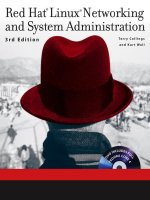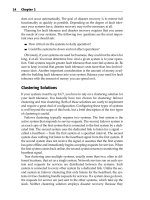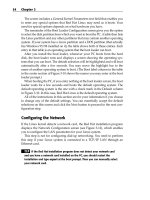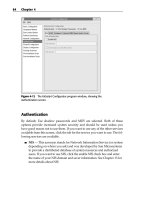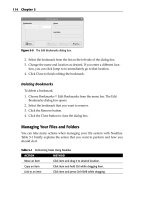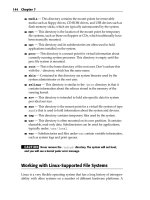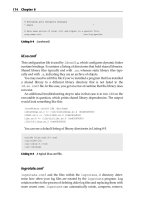Red Hat Linux Networking and System Administration Third Edition phần 10 pptx
Bạn đang xem bản rút gọn của tài liệu. Xem và tải ngay bản đầy đủ của tài liệu tại đây (1.4 MB, 107 trang )
Cannot Mount a Partition
If you are unable to mount one or more partitions after an upgrade, the prob-
lem could be due to the use of partition labels. Red Hat Linux uses partition
labels to help prevent problems that occur when moving hard drives around
in a system. For example, if / is on /dev/sdb and a new drive is added to the
system with a lower SCSI ID, the drive that was previously /dev/sdb becomes
/dev/sdc. This change causes the mount command to generate errors when
it tries mount /. Partition labels address this problem because mount tries to
mount the partition identified by its labels as / instead of trying to mount
/dev/sdb1 and expecting it to be /. The idea is great in theory as long as you
keep partition labels less than 16 characters.
Avoiding File System Checks at Each System Reboot
If you constantly have to run fsck each time you boot your system, the most
likely suspect is that your partitions are not being unmounted properly when
you last shut down the machine. The most important thing you can do is make
sure that you are shutting down the machine properly. Shutdown is done
through one of two methods:
■■ If you are in text mode — run level 3 — you should log in as root and
type the following command:
# sync;sync;sync;shutdown -r now
■■ If you are using the graphical login — run level 5 — click Actions ➪
Log Out ➪ Shutdown. Eventually, you see a line that reads Power
Down, indicating it is safe to turn off the machine.
In either case, if you are running APM or ACPI, Linux tries to stop the machine
using the BIOS.
Solving Networking Problems
There are many possible causes of problems with your network and trou-
bleshooting them can be a tough task. But if you follow a systematic procedure
as explained earlier in this chapter you can get through it and solve your prob-
lem. Some general guidelines to follow for troubleshooting network problems
are presented here:
1. Don’t overlook the simple things. For example, if a user calls complain-
ing that he cannot log in, be sure that the user is using the proper login
procedure with the correct username and password. Does the user have
the correct rights assigned for the service? Check the cable connections
and look for link and collision lights.
Troubleshooting and Problem Solving 891
44_599496 ch35.qxd 8/30/05 7:17 PM Page 891
2. Determine whether the problem is software or hardware related. A
hardware problem usually appears when some device stops working.
Software problems may give an error message indicating the problem.
3. Does the problem affect one workstation or a group of them? If the
problem affects just one user, the problem is most likely at that work-
station. If many users are affected, the problem could be at the server.
4. After you have eliminated physical connections as the source of the
problem, you can then begin checking workstation and server configu-
ration files.
If you are unable to access hosts on a network, make sure you have at least one
name server listed in /etc/resolv.conf. If an external system cannot con-
nect to your system, remember the order in which the hosts.allow and
hosts.deny files are read and applied. The program that starts Internet ser-
vices consults /etc/hosts.allow first. If TCP wrappers does not find a
matching rule, it applies the first matching rule, if any, in /etc/hosts.deny.
If neither file contains a match, access is granted.
If you performed an upgrade of Red Hat Linux from an earlier version, it may
appear that the upgrade did not preserve the contents of your network service
configuration files. This is not the case, however. The configuration files were
renamed with the extension .rpmsave and can be found in the network ser-
vice’s directory. For example, you might find that the old /etc/httpd/conf
/httpd.conf file was renamed /etc/httpd/conf/httpd.conf.rpmsave.
Changes should be copied to the new version of the configuration file. The fol-
lowing list explains the meaning of the saved files.
■■ Files with an .rpmorig extension are configuration files not in an RPM
package that was upgraded or installed.
■■ Files with an .rpmsave extension are configuration files that were in
an RPM package that was upgraded or installed.
■■ Files with an .rpmnew extension are new versions of files installed by
an upgraded package.
Affected network services configuration files include, but are not limited to:
■■ /etc/httpd/conf/httpd.conf
■■ /etc/samba/smb.conf
■■ /etc/sendmail.cf
■■ /etc/named.conf
■■ /etc/dhcpd.conf
To avoid unfortunate accidents and needless panic or confusion, remember
to back up your data before upgrading or installing the latest version of Fedora
Core or Red Hat Enterprise Linux.
892 Chapter 35
44_599496 ch35.qxd 8/30/05 7:17 PM Page 892
Getting Online with a Modem
If you are having trouble getting your modem to work, first verify that it is sup-
ported by checking the Hardware Compatibility List at http://hardware
.redhat.com/.
CROSS-REFERENCE Refer to Chapter 11 for instructions on using the
graphical tool to configure your modem.
Next, see if the modem is being detected by the system and make sure that it
does not conflict with other resources. You can check this using the following
commands:
# cat /proc/ioports
0000-001f : dma1
0020-003f : pic1
0040-005f : timer
0060-006f : keyboard
0070-007f : rtc
00a0-00bf : pic2
00c0-00df : dma2
00f0-00ff : fpu
0170-0177 : ide1
01f0-01f7 : ide0
0220-022f : soundblaster
02f8-02ff : serial(auto)
0330-0333 : MPU-401 UART
0376-0376 : ide1
03c0-03df : vga+
03f6-03f6 : ide0
03f8-03ff : serial(auto)
d000-d07f : eth0
d800-d807 : ide0
d808-d80f : ide1
# cat /proc/interrupts
CPU0
0: 1296380 XT-PIC timer
1: 30736 XT-PIC keyboard
2: 0 XT-PIC cascade
5: 1 XT-PIC soundblaster
8: 1 XT-PIC rtc
0: 73593 XT-PIC eth0
2: 159669 XT-PIC PS/2 Mouse
3: 1 XT-PIC fpu
4: 246863 XT-PIC ide0
5: 584998 XT-PIC ide1
NMI: 0
Troubleshooting and Problem Solving 893
44_599496 ch35.qxd 8/30/05 7:17 PM Page 893
One example of a resource conflict is that your modem and some other
device share an interrupt. COM1 (/dev/ttyS0) and COM3 (/dev/ttyS3) try
to share the same interrupt unless told otherwise. Eliminate the conflict by set-
ting a jumper for one of the devices that causes it to use another IRQ. Next, use
minicom to see if you can communicate with the modem. The following Web
pages help you configure a PPP connection:
■■ redhat.com/support/docs/tips/PPP-Client-Tips/PPP-
Client-Tips.html
■■ redhat.com/support/docs/tips/Network-Config-Tips/
Network-Config-Tips.html
If setserial shows your modem’s UART as unknown, as you see in the
following example, the kernel has not detected your serial port or the modem
attached to it:
/dev/ttyS2, UART: unknown, Port: 0x03f8, IRQ: 10
This problem usually occurs because your PC’s BIOS is set up to expect a
plug-and-play (PnP) operating system. To solve the problem, reboot the PC
and, as it powers up, press the key that permits you to access the system’s
BIOS. Typically, this is a function key, such as F2, but the exact key depends on
your PC’s BIOS. In the setup screen, locate the option for PnP operating system
(often labeled Plug & Play O/S) and turn off that option. Then save the BIOS
settings and exit. Doing so causes the PC to reboot. This time, when Red Hat
Linux boots, the kernel should be able to detect the PC’s serial port correctly.
If your serial ports are correctly detected, but the modem does not respond,
make sure that /dev/modem is linked to the proper device file in /dev. An
unresponsive modem is especially common with PCI modem cards, which typ-
ically do not use COM1 (/dev/ttyS0) or COM2 (/dev/ttyS1) by default.
For example, suppose dmesg | grep ttyS shows the following:
ttyS02 at port 0x6800 (irq = 10) is a 16550A
In this case, execute the following command to make sure that /dev/modem
is linked to the proper device file:
# ln -sf /dev/ttyS2 /dev/modem
If your modem does not appear to be detected, use the Windows Device
Manager to obtain the modem’s IRQ and I/O address, and compare those val-
ues to the values the setserial command reports for that port.
At present, some modems simply do not work with Linux. These are
so-called “WinModems,” which, in order to function, rely on the Windows
894 Chapter 35
44_599496 ch35.qxd 8/30/05 7:17 PM Page 894
operating system and a special, Windows-specific device driver. WinModems,
also called software modems, rely on a device driver, rather than hardware, to
function. Don’t despair, you may still be able to use your WinModem. You can
search for your modem at to see if there is a Linux
driver available. If there is, you can download, install, and configure it using
the instructions provided at the Linmodem site. If you can’t find you modem
listed there, or if it is listed as unsupported, your only recourse is to replace the
modem with a hardware modem or one that is listed as supported on the Lin-
modem site.
If you can connect to your ISP but are unable to surf the Web, or if your Fire-
fox complains that it cannot connect to remote hosts, the problem is most likely
unconfigured or misconfigured Domain Name Server (DNS) information. You
need to specify your ISP’s DNS servers in the /etc/resolv.conf file. Con-
tact your ISP for this information and edit the file to include those settings. For
example:
search example.com
nameserver 24.8.89.15
nameserver 24.8.89.16
The Boot Process Hangs
A network problem exists if your system boots but then seems to hang when
starting sendmail, the Sendmail daemon; httpd, the Apache Web server dae-
mon; or smb, the Samba daemon. The most common cause is that Linux cannot
resolve the host name to an IP address. The apparent hang is a pause while the
kernel waits for the name resolver to time out; the boot process will eventually
complete. To solve this problem, wait until you can log in, then log in as root to
investigate and solve the problem. If you are attached directly to a network
with a functioning DNS server, make sure that the file /etc/resolv.conf
has the correct values for your system’s DNS server(s). Make sure that the val-
ues are correct. If you are using Red Hat Linux on a system attached to a net-
work without a DNS server, or if your Red Hat system is destined to be the
DNS server, edit the /etc/hosts file and insert your system’s IPaddress and
name to have the hostname and IP address so that the lookups occur correctly.
The format of the /etc/hosts file is:
127.0.0.1 localhost.localdomain localhost
192.168.0.1 bubba.somedomain.com bubba
Replace bubba.somedomain.com with the proper name of your system
and the IP address with the IP address of your system.
Troubleshooting and Problem Solving 895
44_599496 ch35.qxd 8/30/05 7:17 PM Page 895
Using Two Ethernet Cards
To use two Ethernet cards in your Red Hat Linux system, first ensure that both
cards are supported. Next, if the two cards use different drivers, you need to
set up the second network interface and edit the /etc/modules.conf file to
load the proper driver for the second card. If the two cards use the same dri-
ver, you may need to recompile your kernel, but several modules now allow
for multiple cards. It may be that you just need to use boot arguments, such as:
boot: linux ether=11,0x300,eth0 ether=5,0x340,eth1
This option can be made permanent so that you do not have to reenter it
every time your system boots. See the GRUB configuration option append= in
the grub.conf man page. The Ethernet HOWTO is an excellent source of
information for configuring multiple Ethernet cards in the same system. It can
be found at.redhat.com/mirrors/LDP/HOWTO/Ethernet-HOWTO.html.
Solving NFS Problems
In addition to performance degradation, you might encounter other problems
with NFS that require resolution. This section discusses some of the typical dif-
ficulties system administrators have with NFS and how to resolve them. These
tips are only a starting point.
NOTE The Linux NFS-HOWTO on the NFS Web page at http://nfs.
sourcefource.net/nfs-howto/ dedicates an entire section to
troubleshooting NFS.
First up are apparent problems that, in reality, are red herrings. Log mes-
sages resembling the following are annoying but harmless:
kernel: fh_verify: bubba/users: permission failure, acc=4, error=13
kernel: nfs: server localhost not responding, still trying
kernel: nfs: task 18273 can’t get a request slot
kernel: nfs: localhost OK
nfslock: rpc.lockd startup failed
kmem_create: forcing word size alignment - nfs_fh
The first message occurs when the NFS setattr() RPC call fails because
an NFS client is attempting to access a file to which it does not have access.
This message is harmless, but many such log entries might indicate a system-
atic attempt to compromise the system.
The next three messages represent client attempts to contact the NFS server
that are timing out. When such timeouts occur, the NFS client reduces the
896 Chapter 35
44_599496 ch35.qxd 8/30/05 7:17 PM Page 896
number of concurrent requests it sends to avoid overloading the server, which
results in these messages. Although such messages are usually harmless, if
they persist, you might want to investigate possible saturation of the network
or the NFS server.
The rpc.lockd startup failure message almost always occurs when older
NFS startup scripts try to start newer versions of rpc.lockd manually; these
attempts fail because the kernel NFS server daemon, knfsd, starts the locking
daemon automatically. To make the failure message go away, edit the startup
scripts and remove statements that attempt to start lockd manually. The final
error message occurs if the kernel detects that an NFS file handle is 16 bits,
rather than 32 bits or a multiple thereof.
Would that all error messages were as harmless as these! A log message
resembling the following, while not dire, demands timely attention:
nfs warning: mount version older than kernel
This message means exactly what it says: the version of the mount com-
mand that you are using is older than the kernel version. So, the solution is to
upgrade the mount package so mount can recognize any additional options or
features of the new kernel.
If you transfer very large files via NFS, and NFS eats all of the available CPU
cycles, causing the server to respond at a glacial pace, you are probably running
an older version of the kernel that has problems with the fsync() system call
that accumulates disk syncs before flushing the buffers. This issue, primarily a
problem with 2.2 kernels and early 2.4 kernels, is reportedly fixed in newer 2.4
kernel releases, so upgrading your kernel might solve the problem.
Similarly, if you execute commands on an NFS exported file system that do
not result in large data transfers from server to client (such as an ls command)
and have no problem, but then nevertheless cause severe response problems
with large data transfers (such as a cp command), you may be using rsize= or
wsize= parameters on the client that are larger than the rsize= or wsize=
parameters on the server. Reduce these values on the client side to see if perfor-
mance recovers. Also make sure that the firewall for the client and the server
permits fragmented packets to pass through. NFS uses packet fragmentation, so
firewalls that deny or drop fragmented packets force constant retransmission of
data. Reportedly, this is especially a problem on Linux systems still using the 2.2
packet filter, ipchains. Either switch to iptables or rewrite the ipchains filters to
accept fragmented packets; performance should improve almost immediately.
If you are unable to see files on a mounted file system, check the following
items:
1. Make sure that the file system is, in fact, mounted. If the file system is
not mounted, mount it. Use one of the following commands to verify
that the file system is mounted:
Troubleshooting and Problem Solving 897
44_599496 ch35.qxd 8/30/05 7:17 PM Page 897
# cat /proc/mounts
# mount -f
2. If the file system is mounted, make sure that another file system is not
mounted on top of it. If you have layered a file system on top of an
export, unmount and remount both, making sure to mount them on
separate mount points.
3. Make sure the client has read privileges to the specified files by verify-
ing the file system permissions on the server, the client’s mount point,
and that the mount options in /etc/fstab or specified on the com-
mand line are correct on the client.
If you cannot mount an exported directory, the most common error mes-
sage is:
mount failed, reason given by server: Permission denied
This error message means that the server thinks the client does not have
access to the specified export. In this case, do one or more of the following:
■■ Review the export specifications in /etc/exports on the server, mak-
ing sure that they are correct and that the client is mounting the export
the same way it is exported. For example, an NFS client cannot mount
an exported directory read/write (the -o rw option to the mount com-
mand) if that directory is exported from the server read-only (using the
-o ro option to the mount command).
■■ On the server, execute the following command:
# exportfs -ar
This command makes sure that any changes made to /etc/exports
since the exports were first exported are updated in the server’s exports
table and propagated out to NFS clients.
Look at the contents of /var/lib/nfs/xtab to review the complete list of
all of the export options applied to a given export. If they are incorrect, edit
/etc/exports accordingly and then rerun the exportfs -ar command to
update the server’s export table with the proper options.
Exploring Miscellaneous Problems
The tips suggested in this section address some problems and challenges you
might face when booting your system, installing on a laptop, and using the X
Window system with Fedora Core and Red Hat Enterprise Linux.
898 Chapter 35
44_599496 ch35.qxd 8/30/05 7:17 PM Page 898
Solving Boot Problems
If you try to shut down or reboot your Red Hat system using the commands
reboot, halt, shutdown -r now, or shutdown -h now and the shutdown
process starts to execute correctly but then the display blanks and the system
hangs, the only way to recover is to power cycle the system and then try some
of the following workarounds. The problem is that at the point the system
appears to hang, control of the hardware has been handed back from Linux to
the firmware — it is up to the firmware (software embedded in key system
hardware components) to reboot the system correctly. Fortunately, Linux
enables you to select multiple ways to reboot the system to fix, or at least side-
step, buggy or broken BIOSes or hardware.
At the GRUB: boot prompt, you can specify:
reboot=X,Y
X can be one of hard or bios.
■■ hard — Uses the CPU’s reset instruction to restart the system.
■■ bios — Uses a BIOS routine (sometimes called a BIOS vector) to restart
the system.
Y can be one of warm or cold.
■■ warm —Awarm boot is the type of reboot invoked when you press
Ctrl+Alt+Delete.
■■ cold —Acold boot is the type of boot invoked by power cycling the
system.
So if you boot with the following command, Linux reboots by the BIOS vec-
tor with a warm reboot:
boot: linux reboot=bios,warm
The goal is to find the right combination of X and Y that triggers the bugs in
the system BIOS. Once you have found this magic sequence, use GRUB’s
append= option to pass these parameters to the kernel each time you boot the
system by adding it to /etc/grub.conf as shown in the following example:
append=”reboot=bios,warm”
If your system installed without incident until it tried to write GRUB infor-
mation to the master boot record (MBR), at which point the installer com-
plained that it could not write to the MBR, the MBR may be locked by the
BIOS. You need to access your system’s BIOS and verify that the MBR is not
Troubleshooting and Problem Solving 899
44_599496 ch35.qxd 8/30/05 7:17 PM Page 899
write-protected. Similarly, disable any virus scan enabled in the BIOS that may
interfere with writing to the MBR.
ht://Dig Won’t Run
If you start the rundig program to create ht://Dig’s databases and search
indexes, you might see the following error, or one that closely resembles it:
# /usr/bin/rundig
/usr/bin/rundig: line 101: 21924 Segmentation fault /usr/bin/htfuzzy $verb
ose metaphone
/usr/bin/rundig: line 102: 21925 Segmentation fault /usr/bin/htfuzzy $verb
ose soundex
This error occurs if the file /var/www/html/index.html does not exist,
even if the directory /var/www/html contains other content. The workaround
is to create an index file. At a bare minimum, you can create an empty
index.html using the touch command:
# touch /var/www/html/index.html
The rundig command will then execute properly.
Starting cyrus-imapd
If you see the following message when you start cyrus-imapd, neither the
problem nor the solution actually has anything to do with the mail server,
despite what the error message says:
# service cyrus-imapd start
Starting cyrus-imapd: preparing databases error! [FAILED]
The problem occurs because cyrus-imapd converts a binary file, /var/lib
/imap/mailboxes.db, to a flat file when it starts. The log file that tells you
what happened is /var/lib/imap/rpm/cvt_cyrusdb_all.log:
you are using /var/lib/imap/sieve as your sieve directory.
fatal error: can’t open old database
Converting from /var/lib/imap/mailboxes.db (berkeley) to
/var/lib/imap/mailboxes.db.flat (flat)
ERROR: unable to convert /var/lib/imap/mailboxes.db from berkeley to
flat
fatal error: can’t open old database
The issue, it turns out, is that the database conversion uses the file utility
to determine the file type of the mailboxes.db file. Unfortunately, the file
utility incorrectly classifies mailboxes.db as an Apple QuickTime movie!
900 Chapter 35
44_599496 ch35.qxd 8/30/05 7:17 PM Page 900
# file /var/lib/imap/mailboxes.db
/var/lib/imap/mailboxes.db: Apple QuickTime movie (modified)
file misidentifies mailboxes.db because file’s own database file,
/usr/share/file/magic.mgc, has an invalid entry. The good news is that
you can easily fix this problem by editing /usr/share/file/magic. The
procedure is simple:
1. Edit /usr/share/file/magic, moving the line (near line 6461) that
reads:
0 string \241\002\213\015skiplist\ file\0\0\0 Cyrus
skiplist DB
above the line that reads (near line 819):
# Apple Quicktime and ISO types
2. Execute the command file -C to update the binary magic.mgc file
that the file command uses:
# cd /usr/share/file
# file -C
# file /var/lib/imap/mailboxes.db
/var/lib/imap/mailboxes.db: Cyrus skiplist DB
After you have made this change, the cyrus-imapd service should start.
As a convenience, you can use the patch file magic,patch and the following
patch command to update the magic file without having to edit it manually:
# patch -d /usr/share/file < magic.patch
patching file magic
Whether you use the patch file or edit /usr/share/file/magic manu-
ally, you must execute the file -C command (and do so in /usr/share
/file) to update the magic.mgc file or the change won’t take effect. For
more information about this bug, see
/bugzilla/show_bug.cgi?id=148808.
Solving Laptop Video Problems
Laptop installations are typically the most difficult type of installation to per-
form because the companies that build laptop computers often use proprietary
hardware or modify standard PC components to shoehorn desktop PC func-
tionality into the confines of a laptop or to meet weight, power, or functional-
ity requirements. Aggravating such practical concerns, to protect trade secrets,
these engineering decisions are rarely publicly documented. As a result, you
often have to use a trial-and-error method and rely on the experiences of
others.
Troubleshooting and Problem Solving 901
44_599496 ch35.qxd 8/30/05 7:17 PM Page 901
NOTE A few laptop manufacturers actively support Linux. IBM, for example,
preinstalls Linux on a select group of laptop computers, and certain dedicated
Linux hardware vendors do the same. The lack of support is frustrating, but
until manufacturers can be bothered to develop Linux drivers for their products
at the same time as they develop Windows drivers, installing Linux on a laptop
computer will continue to be a challenge. A good soource of information about
running Linux on laptops can be found at linux-laptop.net.
While attempting a graphical Red Hat Linux installation from either the
CD-ROM or a floppy disk, you may see the laptop screen go blank and you can-
not continue. In this case, attempting a text-based installation might work —
trying to force a graphical installation rarely works if the installer cannot use
your video hardware. With some laptops, the graphical installer might work if
you type the following parameter at the boot: prompt:
boot: linux vga=2
Similarly, you can try all of the possible VGA modes using the following
parameter:
boot: linux vga=ask
Before giving up completely, have a look at the authoritative reference for
Linux and laptops, the Linux Laptop Web site at linux-on-laptops.com.
The Signal 7 and Signal 11 Problems
Perhaps the most confusing problem people run into when installing Red Hat
Enterprise Linux is an error message resembling fatal signal 11 or fatal
signal 7. Signal 11s and signal 7s are errors indicating a hardware problem
in memory or on the system’s data bus. Red Hat Linux does not cause such
errors. Rather, it brings such problems to light because the Linux kernel typi-
cally pushes hardware to the fullest extent of its capabilities, much more so
than DOS or Windows, often revealing substandard hardware.
How should you proceed? The first thing to do is perform memory testing
using memtest86, which is included on the Red Hat installation boot disk.
Instructions for using memtest86 on the boot disk are included in the release
notes. If memtest86 indicates hardware trouble, take your computer to a repair
shop and ask them to test the RAM and, possibly, the CPU cache, on a hard-
ware tester.
Meanwhile, check to see whether you have the latest installation image from
Red Hat. If the latest image still fails, the problem may be hardware-related.
Common suspects include bad RAM chips or defective CPU cache memory.
Try turning off the CPU cache in the BIOS and see if the problem goes away.
902 Chapter 35
44_599496 ch35.qxd 8/30/05 7:17 PM Page 902
Likewise, try swapping memory around in the system’s memory slots to see
whether the error is slot or memory related. If that does not solve the problem,
the Signal 11 Web site, may be able to
help you.
Using Screensavers and Power Management
To disable screen blanking, turn off your screen saver. In text mode, the kernel
turns on the screen blanker after 15 minutes, but you can disable this using the
following command:
# setterm -powersave off -blank 0
If you hear disk drives speed up or other sounds, this is most likely APM
(Advanced Power Management) starting up the system after idle time. You
can disable APM from starting at boot time by logging in as root and typ-
ing system-config-services. Deselect APM, exit system-config-
services, and reboot the machine. APM is one of the few Red Hat Linux
services that requires a system restart to make it take effect; APM is a low-level
kernel function, so a full reset is needed.
Starting the X Window System
What should you do if you run startx and get a black screen? To get out of the
black screen mode, try pressing Ctrl+Alt+Backspace. This keystroke combina-
tion causes the X server to exit if possible. If it does not work, reboot the system
and reconfigure the X Window system using redhat-config-xfree86 after
making sure that all your video hardware is compatible. You may want or need
to obtain the latest version of XFree86 from redhat.com/support/errata.
Upgrading X is fairly simple, but an upgrade HOWTO is available at the Red
Hat Web site at redhat.com/support/docs/howto/XFree86-upgrade
/XFree86-upgrade.html.
If you get an error message resembling errno 111 when you run startx,
an X client (any X program except the X server itself running on your XFree86
X system, such as terminal window or even the window manager) tried to con-
nect to the X server but failed to do so for some reason. Unfortunately, you
ordinarily see only the last few lines of the error message. To see the complete
message, execute the following command:
$ X -probeonly >& startx.out
This command creates a file named startx.out that contains the complete
error message. Review the text of the error message carefully for clues con-
cerning the real problem that X is having.
Troubleshooting and Problem Solving 903
44_599496 ch35.qxd 8/30/05 7:17 PM Page 903
Making an Emergency Boot Disk
Sometimes you might have a problem with your system that prevents it from
booting properly. Maybe you made some configuration changes and then shut
down your system. When you tried to boot up again, the system wouldn’t start
because you changed the boot loader configuration files. This is just the time
when you could use an emergency rescue disk. In this section, you learn how
to make one.
Making a boot disk is very easy. Follow this procedure:
1. From a terminal command line, find your kernel version by entering
the command:
[root@main root]#uname -r
which gives the following output. (Your output might be different.)
2.6.9-5.EL
2. Type the command mkbootdisk 2.6.9-5.EL.
3. Insert a floppy disk into the disk drive when prompted and then press
Enter. When the command prompt returns, the boot disk has been
created.
Summary
This chapter offered numerous tips and techniques for overcoming commonly
encountered problems installing, configuring, and using Fedora Core and Red
Hat Enterprise Linux. You first read about how to solve installation problems,
such as not being able to mount a CD-ROM after the postinstallation reboot.
Next, you learned how to work around problems accessing files and using
Windows file systems. After you explored ways to resolve difficulties getting
online using a modem, you read about disabling power management and
working through problems starting the X Window system.
904 Chapter 35
44_599496 ch35.qxd 8/30/05 7:17 PM Page 904
905
Bash Shell
Scripting
IN THIS CHAPTER
■■ Using Wildcards and Special Characters
■■ Using Variables
■■ Using Bash Operators
■■ Understanding Flow Control
■■ Using Shell Functions
■■ Processing Input and Output
■■ Working with Command Line Arguments
■■ Using Processes and Job Control
System administration is frequently performed on a repetitive or ongoing basis.
As a result, such duties are prime candidates for automation because repeat-
edly typing the same commands is tedious, error prone, and time-consuming.
This appendix teaches you to use Bash’s programming language to automate
standard system administration tasks. After you read an overview of the fun-
damentals of Bash programming, you will learn how to use some very useful
shell utility programs that ease the task of shell scripting. You will also receive
some guidance in selecting an alternative scripting language if you do not like
Bash or find its abilities insufficient for your needs. The discussion assumes
that you are comfortable using Bash as an end user and concentrates on Bash
features from a shell programmer’s perspective.
As a programming language, Bash has all the features one would expect:
wildcards, variables, operators, functions, and input and output capabilities.
Although Bash’s programming support is not as complete, fully featured, or
powerful as traditional programming languages such as C and C++ or
advanced scripting languages such as Perl and Python, Bash is nevertheless
surprisingly capable and well suited to the task.
APPENDIX
A
45_599496 app.qxd 8/30/05 7:23 PM Page 905
Using Wildcards and Special Characters
Wildcards are single characters that stand for or substitute for one or more val-
ues. Bash uses the familiar * and ? as wildcards. * stands for one or more char-
acters and ? represents any single character. For example, the command ls d*
executed in /bin on a Red Hat system should result in output resembling the
following:
$ ls d*
date dd df dmesg dnsdomainname doexec domainname dumpkeys
The command ls d?, however, shows only the commands beginning with
d followed by any single alphanumeric value:
$ ls d?
dd df
The command ls ?? shows all files with names consisting of any two
alphanumeric characters:
$ ls ??
cp dd df ed ex ln ls mt mv ps rm sh su vi
The * and ? characters are useful, but somewhat blunt tools. Bash also sup-
ports set operators or set wildcards. Set operators allow you to define a range or
set of characters to use as wildcards. The notation for defining a set is [set],
where [ and ] delimit the range and set lists the alphanumeric characters mak-
ing up the range. The range can be inclusive, disjoint, discrete, or a combination
of all three. An inclusive set includes all the characters in the set and is defined
using a hyphen, for example, [b-f]. A disjoint set is at least two inclusive
ranges separated by a comma (,), such as [1-4,7-0]. A discrete set refers to a
simple list of characters, such as [13579]. Table A-1 lists some examples of the
kinds of sets you can create using the [] set operator.
For the second set in Table A-1, possible matches include 17, 38, and 49, but 57
and 94 do not match. The next few commands show a few examples of using
this set notation in the /bin directory on a Fedora Core or RHEL system.
$ ls [b-c]*
basename bash bsh cat chgrp chmod chown cp cpio csh cut
The resulting set consists of any filename beginning with b or c.
$ ls [b-d,f]?
cp dd df
906 Appendix A
45_599496 app.qxd 8/30/05 7:23 PM Page 906
Table A-1 Examples of Sets
SET EXPLANATION
[b-f] Denotes any characters in the set b, c, d, e, f
[1-4,7-9] Denotes any two numbers, the first of which must be 1, 2, 3,
or 4 and the second of which must be 7, 8, or 9
[aeiou] Denotes any character that is a vowel
[b,aeiou] Denotes any character that is either b or a vowel
[aeiou][a-z] Denotes any vowel followed by any lowercase character
between and including a and z
The resulting display consists of any filename beginning with b, c, d, or f fol-
lowed by any single alphanumeric character.
$ ls [a-z][a-z][a-z]
ash awk bsh cat csh cut env ksh pwd red rpm rvi sed tar
zsh
The resulting display consists of files whose name is made up of any combi-
nation of three lowercase characters between a and z, inclusive.
Bash also has a way to reverse the meaning of the set notation. That is, the
notation [!set] refers to all characters not in the set defined by set. So, for
example, an easy way to look for all filenames not beginning with a consonant
is to use [!aeiou]*, that is:
$ ls [!aeiou]*
basename dd gtar mail ping setserial tracepath6
bash df gunzip mkdir ping6 sfxload traceroute
bsh dmesg gzip mknod ps sh traceroute6
cat dnsdomainname hostname mktemp pwd sleep true
chgrp doexec kbd_mode more red sort vi
chmod domainname kill mount rm stty view
Bash’s wildcard and set operators are a subset of its special characters,
also called metacharacters. Metacharacters are characters to which Bash assigns
a special meaning or interpretation. Table A-2 lists all of Bash’s special
characters.
You should already be familiar with redirecting input and output and using
pipes, but you will see examples of all three operations later in the chapter.
Input and output redirection should be familiar to you. Commands in a block,
that is, delimited by { and } elicit different behavior from Bash than com-
mands executed in a subshell, that is, commands delimited by ( and ). (You
will read about subshells in the section “Shell Functions” later in this chapter.)
Bash Shell Scripting 907
45_599496 app.qxd 8/30/05 7:23 PM Page 907
Table A-2 Bash Special Characters
CHARACTER DESCRIPTION
‘ Strong quote
“ Weak quote
# Comment
$ Variable expression
& Execute command in background
( Start subshell
) End subshell
* Multicharacter wildcard
; Command separator
? Single-character wildcard
\ Interpret the next character literally
` Command substitution
{ Start command block
| Pipe
} End command block
~ Home directory
< Redirect input
<< Here-document
> Redirect output
>> Append output
The commands between two ` characters cause command substitution (that
is, their output or result replaces the expression itself). Consider the command
ls `which tar`. Before ls executes, `which tar` will be replaced by its
result (/bin/tar, in this case). So, for example, the two commands:
$ which tar
/bin/tar
$ ls -l /bin/tar
-rwxr-xr-x 2 root root 161380 Oct 11 2004 /bin/tar
produce the same result as the single command:
908 Appendix A
45_599496 app.qxd 8/30/05 7:23 PM Page 908
$ ls -l `which tar`
-rwxr-xr-x 2 root root 161380 Oct 11 2004 /bin/tar
Command substitution is commonly used in shell scripts, and you will see
it used throughout this chapter. Another commonly used metacharacter is $,
used to obtain the value of a variable, as in the command echo $PATH.
A more readable syntax for command substitution is $( ). This syntax
works just like back quotes, with the interesting exception that $( ), unlike
` `, can be nested. So, for example, the following commands are exactly
equivalent:
$ ls -l `which tar`
-rwxr-xr-x 2 root root 150908 Mar 6 11:34 /bin/tar
$ ls -l $(which tar)
-rwxr-xr-x 2 root root 150908 Mar 6 11:34 /bin/tar
Why are ‘ and “ called strong quote and weak quote characters, respec-
tively? In short, because ‘ is stronger than “. That is, ‘ forces Bash to interpret
all special characters literally, while “ protects only some of Bash’s special
characters from interpretation as special characters. To illustrate, compare the
effect of ‘ and “ on the output of the command echo $PATH:
$ echo $PATH
/usr/local/bin:/bin:/usr/bin:/usr/X11R6/bin:/home/kwall/bin
$ echo “$PATH”
/usr/local/bin:/bin:/usr/bin:/usr/X11R6/bin:/home/kwall/bin
$ echo ‘$PATH’
$PATH
The output you see might be different. Notice how using ‘ around the
$PATH variable caused it to be echoed literally, rather than producing the path
listing displayed by the other two commands. You will see the implication of
this difference throughout the scripts used in this chapter.
Using Variables
Like any programming language, Bash has variables, named entities that store
values. Bash supports both string or character variables and numeric (integer)
variables. By convention, variables are named using uppercase characters, but
this is only a convention, and one not universally followed. For purposes of
discussion, this section examines user-defined variables, predefined variables,
and positional variables.
Bash Shell Scripting 909
45_599496 app.qxd 8/30/05 7:23 PM Page 909
NOTE If you read the Bash manual page, it might seem that the discussion of
variables contradicts the manual page, which treats variables as “parameters
that have names.” The manual page’s approach is potentially confusing,
especially for nonprogrammers. To prevent confusion, this chapter uses
different terminology than the author of the manual page.
A user-defined variable is just that, a variable created by the shell programmer
or end user, rather than one of Bash’s many intrinsic (or predefined) variables.
To assign a value to a variable, use the following syntax:
varname=value
To obtain a variable’s value, you can use one of the following two formats:
$varname
${varname}
Of the two formats, $varname is more commonly used, but ${varname} is
more general. You must use the second form to distinguish variable names from
trailing letters, digits, or underscore characters. Consider a variable named
$STRVAR with the value See Rock City! Suppose that you want to display
$STRVAR’s value followed by an underscore character. The following command
fails because Bash attempts to print the value of the variable $STRVAR, not
$STRVAR.
$ echo $STRVAR_
In this situation, you must use the more general form, illustrated in the
following:
$ echo ${STRVAR}_
Listing A-1 shows the code for refvar.sh, a script illustrating this
distinction.
#!/bin/bash
# refvar.sh - Referencing a variable
STRVAR=’See Rock City!’
echo ‘${STRVAR}_ yields: ‘ ${STRVAR}_
echo ‘$STRVAR_ yields : ‘ $STRVAR_
Listing A-1 Referencing variables.
910 Appendix A
45_599496 app.qxd 8/30/05 7:23 PM Page 910
The output from the script, shown in the following example, makes it clear
that $STRVAR_prints nothing, but ${STRVAR} produces the expected output:
$ ./refvar.sh
${STRVAR}_ yields: See Rock City!_
$STRVAR_ yields :
Many of Bash’s predefined or built-in variables are environment variables,
such as $BASH_VERSION or $PWD. The complete list is available from the Bash
man page. Table A-3 lists commonly used Bash predefined variables.
Listing A-2 shows the code for predef.sh that displays the names and val-
ues of a select subset of Bash’s predefined variables.
#!/bin/bash
# predef.sh - Show the values of a select predefined
# Bash variables
echo “ PPID = $PPID”
echo “BASH_VERSION = $BASH_VERSION”
echo “ RANDOM = $RANDOM”
echo “ SHELLOPTS = $SHELLOPTS”
echo “ IFS = $IFS”
echo “ HISTSIZE = $HISTSIZE”
Listing A-2 Referencing predefined Bash variables.
The output from this script should resemble the following:
$ ./predef.sh
PPID = 9205
BASH_VERSION = 3.00.13(1) -release
RANDOM = 29852
SHELLOPTS = braceexpand:hashall:interactive-comments:posix
IFS =
HISTSIZE = 1000
The value of $PPID and $RANDOM will surely vary on your system.
Bash has another group of predefined variables, positional parameters.
Positional parameters are variables that contain the arguments, if any, passed
to a script on its command line. The parameter $0 contains the name of the
script; the actual parameters begin at $1. If there are more than nine such para-
meters, you must use the ${} syntax, such as ${10}, to obtain their values.
Positional parameters passed to a script are read-only, that is, you cannot
change their values.
Bash Shell Scripting 911
45_599496 app.qxd 8/30/05 7:23 PM Page 911
Table A-3 Bash 2.X Predefined Variables
VARIABLE NAME DESCRIPTION
$PPID Stores the process ID of the Bash’s parent process.
$PWD Contains the current working directory (as set by the cd
command).
$OLDPWD Stores the most previous working directory (as set by the
next most recent cd command).
$UID Contains the user ID of the current user as set when the
shell started.
$BASH_VERSION Stores the version string of the current Bash instance.
$RANDOM Returns a random number between 0 and 32,767 each time
it is referenced.
$OPTARG Contains the last command line argument read using the
getopts built-in command.
$OPTIND Points to the array index of the next argument to be
processed using the getopts built-in command.
$HOSTNAME Stores the name of the current host system.
$SHELLOPTS Contains a colon-separated string of the currently enabled shell
options (as set using the set -o shell built-in command).
$IFS Stores the value of the internal field separator (IFS), used to
define word boundaries. The default value is a space, a tab,
or a newline.
$HOME The home directory of the current user.
$PS1 Defines the primary command prompt. The default value is
“\s-\v\$ “.
$PS2 Defines the secondary command prompt, used to indicate
that additional input is required to complete a command.
$HISTSIZE The number of commands retained in Bash’s command
history. The default value is 500.
$HISTFILE The name of the file in which Bash stores the command
history. The default value is $HOME/.bash_history.
In addition to the numerically named positional parameters, Bash recognizes
three special ones, $#, $@, and $*. $# is the number of positional parameters
passed to the script, not counting $0. $* contains a list of all the positional
parameters passed to a script, except $0, formatted as a string. Each parame-
ter is separated from the others by the first character of $IFS, the internal field
separator. $@, finally, is a list of all of the positional parameters stored as sepa-
rate strings delimited by weak quotes.
912 Appendix A
45_599496 app.qxd 8/30/05 7:23 PM Page 912
Using Bash Operators
In a programming context, operators are tokens that perform some sort of
operation or manipulation. For example, many programming languages use
the plus sign, +, to indicate addition and the asterisk, *, to indicate multiplica-
tion. Bash operators behave similarly. They fall into several categories, includ-
ing comparison operators, file test operators, substitution operators, and
pattern matching operators. This section looks at each class of operators and
shows examples of how to use them.
Comparison Operators
Comparison operators, the simplest to use and understand, compare one vari-
able or value to another, returning 0 if the comparison is true or 1 if the com-
parison is false. There are two sets of comparison operators, one for string or
character data and one for numeric (integer) data. Tables A-4 and A-5 list
Bash’s string and numeric operators.
When comparing strings, keep in mind that A–Z come before a–z in the
ASCII character set, so A is “less than” a and foo is “greater than” bar.
TIP If you are not familiar with the ASCII sort order, Fedora Core and
RHEL systems include a manual page (man ascii) that defines the ASCII
character set.
Listings A-3 and A-4, strcmp.sh and numcmp.sh, respectively, illustrate
the use of the string and comparison operators.
Table A-4 Bash String Comparison Operators
OPERATOR EXPRESSION TRUE IF . . .
= str1 = str2 str1 matches str2
== str1 == str2 str1 matches str2
!= str1 != str2 str1 does not match str2
< str1 < str2 str1 is less than str2
> str1 > str2 str1 is greater than str2
-n -n str str’s length is nonzero
-z -z str str’s length is zero
Bash Shell Scripting 913
45_599496 app.qxd 8/30/05 7:23 PM Page 913
Table A-5 Bash Numeric Comparison Operators
OPERATOR EXPRESSION TRUE IF . . .
-eq val1 -eq val2 val1 equals val2
-ne val1 -ne val2 val1 is not equal val2
-ge val1 -ge val2 val1 is greater than or equal to val2
-gt val1 -gt val2 val1 is greater than val2
-le val1 -le val2 val1 is less than or equal to val2
-lt val1 -lt val2 val1 is less than val2
#!/bin/bash
# strcmp.sh - Using Bash string comparison operators
C1=”b”
C2=”F”
S1=”STRING”
S2=”string”
S3=”some darn string”
if [[ $C1 > $C2 ]]; then
echo “$C1 is greater than $C2”
else
echo “$C1 is less than $C2”
fi
if [[ $S1 > $S2 ]]; then
echo “$S1 is greater than $S2”
else
echo “$S1 is less then $S2”
fi
if [[ -n $S3 ]]; then
echo “S3 is $S3”
else
echo “S3 is empty”
fi
if [[ -z $S4 ]]; then
echo “S4 is empty”
else
echo “S4 is $S4”
fi
Listing A-3 Using Bash string comparison operators.
914 Appendix A
45_599496 app.qxd 8/30/05 7:23 PM Page 914
strcmp.sh’s output looks like this:
$ ./strcmp.sh
b is greater than F
STRING is less than string
S3 is some darn string
S4 is empty
A few notes are in order. First, do not worry about understanding the syntax
of the if-then-else construct right now. The section titled “Flow Control”
later in the chapter discusses it, so just accept that it works for the time being.
Secondly, the [ operator must be terminated with a ]. Finally, as noted earlier,
F precedes b in the ASCII character set, so b is greater than F lexicographically.
Similarly, STRING is less than string. The last two tests use the -z and -n
operators to test for empty and nonempty strings.
Listing A-4 presents numcmp.sh, a script that illustrates how to use some of
Bash’s numeric comparison operators.
#!/bin/bash
# numcmp.sh - Using Bash numeric comparison operators
W=7
X=10
Y=-5
Z=10
if [ $W -gt $X ]; then
echo “W is greater than X ($W > $X)”
else
echo “W is less than X ($W < $X)”
fi
if [ $X -lt $Y ]; then
echo “X is less than Y ($X < $Y)”
else
echo “X is greater then Y ($X > $Y)”
fi
if [ $X -eq $Z ]; then
echo “X equals Z ($X = $Z)”
fi
if [ $Y -le $Z ]; then
echo “Y is less than or equal to Z ($Y <= $Z)”
else
echo “Y is greater than or equal to Z ($Y >= $Z)”
fi
Listing A-4 Using Bash numeric comparison operators.
Bash Shell Scripting 915
45_599496 app.qxd 8/30/05 7:23 PM Page 915