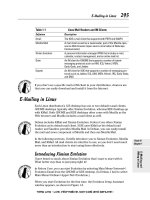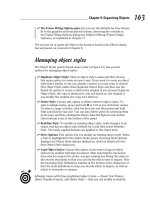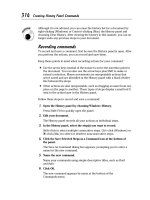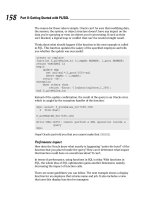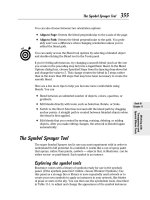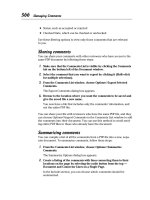Wireless Network Hacks & Mods for Dummies phần 5 pot
Bạn đang xem bản rút gọn của tài liệu. Xem và tải ngay bản đầy đủ của tài liệu tại đây (948.73 KB, 38 trang )
The other EAP standard often used in Wi-Fi networks is the PEAPv0/
EAP-MSCHAPv2 system. This standard uses a username and password combi-
nation for user authentication, instead of digital certificates. By the way, the
MS in MSCHAPv2 stands for Microsoft, so you won’t be surprised to learn
that this EAP method is supported in Microsoft XP operating systems.
You can find the supplicant software needed for these different EAP types in
three different places:
ߜ In your operating system: Macintosh OS X 10.3 (and later) and
Microsoft Windows XP (Service Pack 1 and later) both include support
for 802.1X and most common EAP types.
ߜ In your wireless adapter client software: Although letting Windows
control your wireless networking hardware (with the Zero Config wire-
less networking system) is often the easiest approach — all Wi-Fi
adapters also come with their own drivers and client software that can
be used for connecting to networks, configuring the adapters, and such.
If the device supports 802.1X, you can also use this software as your
supplicant.
If you’re connecting a non-PC device (like a media adapter or a wireless
Ethernet bridge), this is where you’re going to find the EAP support —
usually in the Web-based interface to the device.
ߜ In some third-party software: Many of the hosted 802.1X solutions we
talk about later in this chapter include special client software you can
install on your PC or Mac. This software includes the appropriate
802.1X supplicant, so you won’t need to rely on one of the other two
sources. This is especially helpful if the EAP type you’re using is a little
bit off the beaten path (in other words, not supported natively in
Windows or Mac OS X).
We give you some examples of how to use EAP and supplicant software to
connect to an 802.1X-authenticated AP in the next section.
Securing Your Own Network
Throughout the rest of this chapter, we step back from the boring (but
important) details about security standards and systems, and get into the
real meat of the matter — how to secure networks, computers, and data in
various situations.
We skip some of the very basic “click here and do this or that” steps here, for
two reasons:
135
Chapter 8: Staying Safe in the Wireless World
13_595830_ch08.qxd 8/26/05 7:48 PM Page 135
ߜ We figure that you already know how to do this, and that you’re reading
WNH&M For Dummies for more sophisticated information.
ߜ The details vary depending on exactly which operating system and net-
work adapter and access point you’re using, and we’ve got limited space
here.
You can always check out our other book, Wireless Home Networking For
Dummies, for step-by-step details on things like turning on WPA encryption.
Your equipment manuals (and vendor’s Web pages) also likely have page
after page of step-by-step tutorials for this process.
The first step to securing your own network is to take stock of what devices
you’ve got connected to the network, and what capabilities each of those
devices has. Each device’s capabilities can be found on a label, on the origi-
nal box, in the owner’s manual, or on the manufacturer’s Web site. You may
also find a Wi-Fi Alliance certification (online or in the product’s documenta-
tion) like the one shown in Figure 8-1. This certification explicitly lists which
encryption and authentication systems have been approved for the product.
Your wireless network is only as secure as the weakest link in the chain. If
you’ve got some oddball device in the network that won’t work in an
encrypted, authenticated, secure Wi-Fi environment, you have only two
choices:
ߜ Shut down (or lower) the security of your network (not a good choice).
ߜ Take that device off of the network (and replace it with something that
supports your favored security system).
Figure 8-1:
An
interoper-
ability
certification
identifies
the security
measures
your device
can handle.
136
Part II: Boosting Performance on Your Wireless Network
13_595830_ch08.qxd 8/26/05 7:48 PM Page 136
Sometimes you’ll find older devices in your network (or even new devices
that you’re considering adding to the network) that don’t meet the latest and
greatest security standards. Table 8-1 shows what happens to your security if
you try to mix and match between WPA, WEP, and unsecured devices.
You can’t really mix and match security — your entire network will be capable
of only the least common security denominator (for example, if you have five
WPA devices and one WEP-only device, you’re stuck with WEP for everything).
Our point here is to simply let you know what happens if you own gear with
differing capabilities, and how it affects your overall network security.
Table 8-1 Mixing and Matching Security
Highest Security Lowest Security Effective Security for Your
Type Type Network
WPA-Enterprise WPA-Enterprise WPA-Enterprise: highly secure
including authentication
WPA-Enterprise WPA-Home WPA-Home: highly secure,
no true authentication
WPA WEP WEP: marginally secure
WPA None None
WEP WEP WEP: marginally secure
WEP None None
A lot of the devices we discuss in Part IV of the book (relating to adding
peripherals like printers, audio systems, and the like) do not yet support
WPA. If you use these devices in your network, you can only use WEP encryp-
tion, which isn’t very secure.
If you run into a situation where a “must have” device is not available with
your preferred security system (WPA, in other words), you might consider
setting up a separate network for it, with an inexpensive access point
attached to one of the wired Ethernet ports on your primary access point or
router. You can dedicate this network to the specialized purpose (gaming or
music distribution, for example), and secure your entire network by setting
up this network with a completely different range of IP addresses.
137
Chapter 8: Staying Safe in the Wireless World
13_595830_ch08.qxd 8/26/05 7:48 PM Page 137
If you want to have a really secure wireless network, we recommend that you
take as many of the following steps as your equipment allows:
ߜ Turn on your highest level of network encryption: The most basic, and
also the most important, step you can take is to enable encryption
within your wireless network. WPA is what you want to use here — use
WEP only if have no other choice.
If you must use WEP, do so, but remember that a determined person
could begin reading your network traffic within a day or so with only
minimal effort.
ߜ Enable and configure the firewall on your router: This doesn’t secure
the wireless portion of your network, but you shouldn’t overlook this
step. Keeping Internet-based attacks and intrusion off of your network is
just as important as securing the airwaves. And if your air security is
compromised, having a firewall set up can help limit what the bad guy
does with your network.
ߜ Use a personal firewall on each PC attached to your network: Another
step that won’t make your airwaves more secure, but that will limit the
damage if your wireless network is compromised, is the use of personal
firewall security on each PC. Mac OS X and Windows XP both have fire-
walls built-in, and you can also add a third-party firewall such as
ZoneAlarm (
www.zonelabs.com). The big benefit of a personal firewall
is that it can reduce the chance that your networked PCs will be used for
nefarious purposes like spam or virus dissemination because the fire-
wall blocks unauthorized programs from accessing the Internet.
ߜ Use good password hygiene: A lot of Wi-Fi (and network) security
unfortunately relies upon passwords and passphrases. Don’t choose a
password or passphrase (like the one used to generate PSKs for
WPA-Personal) that anybody just walking down the street could guess.
The best passwords use a combination of numbers and letters, avoid
sequential numbers, and don’t use words from the dictionary. A
random password generator, like the one found at
www.winguides.
com/security/password.php
, can help you create a strong password
without much effort.
Remember that no password is completely safe from a brute-force attack
(in which a cracker goes through millions and millions of possible com-
binations to get at your password). But if you mix letters and numbers,
and upper- and lowercase letters, and stay away from easily-identifiable
words, your password stands a better chance of remaining unbroken.
ߜ Keep open hot spots separate from your private network: If you have
your own hot spot access point and you’re running it in “wide open”
mode with no authentication or encryption, you should keep it sepa-
rated from your own personal wireless and wired equipment. One of the
best ways to do this is to properly configure your network topology and
routing to use a completely different set of IP addresses for this public
network. In Chapter 5, we show you how to do this.
138
Part II: Boosting Performance on Your Wireless Network
13_595830_ch08.qxd 8/26/05 7:48 PM Page 138
ߜ If you can, use 802.1X authentication: Just turning on encryption (with
a PSK or passphrase) can help keep strangers from deciphering your
wireless messages, but it doesn’t do enough to truly lock down your net-
work. If you work at home, have lots of confidential data flowing across
the network, or simply want to have the most secure network you can
have, you need to use an authentication system: 802.1X.
Most people will tell you that 802.1X is for the big guys — for corporate net-
works with highly trained (and paid) network admins, megabucks equipment,
and the latest and greatest software and hardware upgrades. And until recently,
that would have been true — most people can’t afford RADIUS server-related
equipment for a home or SOHO (small office/home office) network. But with
the advent of some new inexpensive services and some consumer or SOHO-
level authentication server products, you now can get the same kind of secu-
rity that until only a year or two ago was the province of big corporations.
In the next two sections, we tell you how to set up 802.1X on your own net-
work, and how to hook yourself up with a hosted authentication service that
does all the heavy lifting for you (someone else owns and runs the RADIUS
server).
Creating your own authentication server
The more difficult and expensive option is to set up your own RADIUS server
on a computer within your network. Traditionally, RADIUS servers were built
on big supersized server computers from companies like Sun Microsystems.
You could build one of these, if you wanted, but the hardware, operating
system, and RADIUS software would cost you many thousands of dollars.
Obviously, we don’t think any WNH&M For Dummies readers are going to be
putting together such a server for their home or small office networks — at
least we hope not. For a smaller network with a limited number of users and
access points, you can buy (or download for free!) software that runs on a
Windows XP computer or even (if you’ve got one) a PC running Linux.
There are some pros and cons to running your own RADIUS server for 802.1X
authentication. On the pro side:
ߜ You run the server, so all aspects of the network’s security are in your
hands and under your control, and are not being trusted to a third party.
ߜ You only have to pay one time (or never, if you use FreeRADIUS) for the
software, rather than paying a monthly service fee in perpetuity for a
hosted solution.
ߜ Because the server is within your network, if your Internet connection
goes down, your wireless network stays up. With some hosted services,
you lose wireless connections if the DSL line or cable modem goes down.
139
Chapter 8: Staying Safe in the Wireless World
13_595830_ch08.qxd 8/26/05 7:48 PM Page 139
On the other hand, hosting your own RADIUS server has drawbacks, as well:
ߜ You need a computer that’s attached to the wired part of your network
and always turned on to run the RADIUS software. If you don’t have a
spare PC around to run this on, you might not be able to make an eco-
nomic justification for a new one just for RADIUS.
ߜ You have to give up some part of that computer’s CPU time (and perfor-
mance) to keep the software going. This isn’t a huge problem, but don’t
expect to run the RADIUS software on the same computer you’re using
to render your gigantic Photoshop projects without seeing a perfor-
mance hit. This isn’t a really big deal, but if you’re really limited on PC
resources, keep it in mind.
ߜ You have to buy the RADIUS software. We give you some suggestions for
free or cheap-ish RADIUS software, but keep in mind that most options
require more up-front cash than a hosted solution.
ߜ You have to do all of the configuration and maintenance of the server
and software. That means dealing with things like certificates (required
by certain EAP types) and just the general upkeep of new users and
other changes.
In the end, many folks find that getting rid of this headache and using a
hosted service is worth the extra bucks. If you’ve got one or two APs in your
network, and five or ten clients (PCs or other devices) on the authenticated
network, going with a hosted service is probably worth the money. But you
definitely might consider hosting your own authentication server if you’ve
got a bigger network with dozens of devices, simply because the monthly
fees for hosted services can really rack up.
If you do decide to host your own RADIUS server, here are a couple of options
you might consider:
ߜ LucidLink: If your network consists of Windows XP (or Windows 2000)
computers, and you’ve got one that’s always on and connected to your
network, you might consider LucidLink from Interlink Networks, Inc.
This product (available at
www.lucidlink.com) provides an easy-to-
configure (it takes only 15 minutes!) authentication server that you can
administer yourself without breaking the bank. And it’s simple enough to
use that you won’t feel like bonking your head on the nearest brick wall
in frustration.
LucidLink Home Office Edition can even cost you nothing (nothing!) in
its simplest form, a three-user edition that could support a small net-
work. Most folks probably have more than three computers or devices
on their network, and for them, LucidLink offers a bunch of different
software license options, supporting users in increments of ten or more.
The LucidLink Web site has more details on the pricing, where to buy,
and equipment compatibility and requirements. Figure 8-2 shows the
LucidLink administration screen.
140
Part II: Boosting Performance on Your Wireless Network
13_595830_ch08.qxd 8/26/05 7:48 PM Page 140
ߜ FreeRADIUS: If you’ve got a Linux box in your network and you feel
comfortable compiling software (if you’re a Linux user, you know what
this means — if you’re a Windows user, and you don’t know, don’t worry
about it), you can get into the RADIUS world for free. The aptly named
FreeRADIUS project is designed to provide a full service, industrial-
strength RADIUS server that can support even a large-scale Wi-Fi network.
To find out more about FreeRADIUS, and to download the latest build of the
software, check out the project’s Web site at
www.freeradius.org. You can
also find a great online tutorial telling you how to get up and running with
FreeRADIUS at the following URL:
/>8021X-HOWTO/
.
Another open source project for Linux users that might come in handy is the
Xsupplicant project (
www.open1x.org). This software project provides an
802.1X supplicant client software for Linux users, equivalent to those suppli-
cants included in Mac OS X and Windows XP.
Using an 802.1X service
If you don’t have the time and energy (or the spare computer) to run your
own RADIUS server, tying your network into a hosted authentication service
is a good alternative. These services require you to make just a few simple
settings in your access point(s) (we’ll let you know which settings), and then
set up your PCs using either your own supplicant software (built-into the OS)
or a piece of client software that makes it even easier to get up and running.
Figure 8-2:
Running
your own
authenti-
cation with
LucidLink.
141
Chapter 8: Staying Safe in the Wireless World
13_595830_ch08.qxd 8/26/05 7:48 PM Page 141
These hosted authentication products often have a “per-license” fee struc-
ture. In other words, you must pay more for each user or incremental bunch
of users you add to the network. Users aren’t just people using computers —
they can also be devices on your network involved in machine-to-machine
communications like storage devices, audio servers, or Xboxes. So although
these hosted authentication products are often reasonably priced, if you add
many users or connected devices to your network, you may end up finding a
better bargain by configuring your own authentication server software.
Hosted authentication services are a relatively new thing on the marketplace.
Tons of alternatives aren’t available yet, but home and small office users do
have a few choices. A couple of our favorites include
ߜ Wireless Security Corporation’s WSC Guard: Found at
www.wireless
securitycorp.com
, this service provides a completely hosted and
easy-to-use RADIUS authentication service for users ranging from a
single AP and a few users up to bigger networks with dozens of APs and
hundreds of users. WSC Guard uses the PEAP (Protected EAP) protocol
for authentication, and can be used with a long list of Access Points (the
WSC Web site has an ever-growing list of compatible models).
WSC Guard has a few unique features that make it particularly
user-friendly:
• Client software that takes care of both the supplicant client and all
of the AP and client configuration. You don’t need to spend any
time in your AP’s Web configuration page or in your PC’s wireless
config systems (like Windows XP Zero Config).
• Free guest access for up to 48 hours at a time. You don’t need to
bump up your account to a higher number of users if you have
occasional guests on your network. Guest users can download the
free client software, or they can configure their computer’s own
supplicant programs (manually or using an Active X control on the
WSC Web site) for access.
• A Web-based management portal where you (as the “admin”) can
add users, delete users, control access levels, and more.
Figure 8-3 shows the WSC admin page. The service starts at $4.95 a
month per client (less per month for larger networks, or if you pay for a
year in advance).
ߜ WiTopia’s SecureMyWiFi: The closest competitor to WSC Guard is the
SecureMyWiFi service offered by a company called WiTopia (part of a
company called Full Mesh Networks). WiTopia’s service offers many of the
same service features as WSC Guard, including a Web-based management
“admin” portal, and hosted PEAP-based 802.1X authentication services.
You can find out more at
www.witopia.net/aboutsecuremy.html.
142
Part II: Boosting Performance on Your Wireless Network
13_595830_ch08.qxd 8/26/05 7:48 PM Page 142
The big difference between the two is philosophical. Whereas WSC Guard
uses client software to configure APs and to control access from the PC (lim-
iting the service to Windows XP and 2000 users — other operating systems
can use it but are not officially supported), SecureMyWiFi relies upon the
supplicants built into Windows XP/2000, Mac OS X, and some versions of
Linux, and in doing so supports more users with mixed networks. You need
to spend a few minutes configuring your equipment, but it’s not difficult (we
walk you through the general steps in the next two sections and WiTopia has
specific instructions on their Web site). The big advantage is price — the ser-
vice is just $29 a year for one AP and up to five clients (with additional fees
for extra clients and APs). The one thing we think is missing is the free guest
access found in WSC Guard — if a guest accesses your network and you’re
already at your limit of clients, you either have to pay more or not allow the
access. Figure 8-4 shows the SecureMyWiFi admin console Web page.
One potential pitfall for hosted 802.1X services is that these services are
directly reliant upon the reliability of your Internet connection. If your DSL or
cable modem goes down, you lose your connection to the 802.1X server. And
when this happens, your clients can’t remain connected to the access point —
they won’t have a current key or authorization when the 802.1X authorization
“times out” (usually in a matter of a few minutes).
WSC Guard provides a bit of software to protect against this — it reverts to
the WPA PSK method of encryption if the Internet connection goes down.
WiTopia’s service doesn’t provide this backup. If you’re using your network
primarily for Internet sharing (and not for computer-to-computer communi-
cations within the LAN), this really isn’t a problem. If you do a lot of intra-
LAN communicating, spending the extra money for WSC’s service might be
worthwhile, just because of this fallback position.
Figure 8-3:
Configuring
your users
with WSC
Guard.
143
Chapter 8: Staying Safe in the Wireless World
13_595830_ch08.qxd 8/26/05 7:48 PM Page 143
Setting up an AP
To get set up with a hosted authentication service, you’ll need to take a few
steps.
You need WPA-Enterprise/802.1X-compliant access points and client hardware/
software. Check the Web sites of your preferred service provider for their hard-
ware and software recommendations.
1. First, set up an account with your preferred service provider.
We talk about a few you might want to check out in the next section.
Figure 8-4:
Controlling
your
network
access with
SecureMy
WiFi.
144
Part II: Boosting Performance on Your Wireless Network
13_595830_ch08.qxd 8/26/05 7:48 PM Page 144
Keep in mind that you might need to set up your account a day or so in
advance of actually using the authentication service — it can take that
long for all of the certificates to get set up and issued.
2. Print out the usernames, passwords/shared secrets, and certificates
that you receive by e-mail from your hosted service provider and
keep the hard copy someplace safe.
You may also receive a download link for client software that acts as the
802.1X supplicant and may also help you set up your access point.
3. Select the Security tab within your AP’s Web configuration page
(you’ll usually find this at 192.168.0.1 or at a similar IP address).
4. Turn on the encryption by selecting WPA RADIUS or WPA ENTER-
PRISE or something similar (it varies by AP vendor).
5. Select TKIP for the encryption protocol.
6. Enter your service’s RADIUS server host name (like radius.service
name.com) or IP address, and port number (like 1812) in the RADIUS
Server Address and Port boxes.
7. Cut and paste the shared secret or key from the e-mail you got from
the service provider — this will usually be the public key for your
authentication certificate of your service.
8. Save your setting and exit the configuration page.
Typically this reboots your AP and resets all connections.
The instructions above are purposely generic. Your own AP will have its own
specific screens and steps to follow, but they should be similar to the ones
we describe. Keep in mind that some services, like Wireless Security Corp’s
WSC Guard, include client software that not only sets up your computers, but
also handles the AP configuration for you.
Setting up a client
After you’ve configured your AP, you need to go to each PC or device in your
network and configure the supplicant software on each for your service’s
specific EAP type.
For example, for Windows XP computers, follow something similar to the fol-
lowing steps:
1. Open Windows XP Wireless Zero Config by right-clicking its icon in
the system tray and selecting View Available Networks.
2. Click the Change Advanced Settings link.
The Wireless Network Connection Properties window opens.
145
Chapter 8: Staying Safe in the Wireless World
13_595830_ch08.qxd 8/26/05 7:48 PM Page 145
3. Click Add.
4. In the window that opens, select the Association tab, type your net-
work’s SSID, and make the following selections:
• For the Network Authentication menu, select WPA.
• For the Data Encryption menu, select TKIP.
5. Select the Authentication tab and make sure that the Enable IEEE
802.1X Authentication for this Network checkbox is checked.
6. In the EAP Type drop-down menu, select the appropriate EAP type for
your service provider.
7. Click Properties and, in the window that pops up, enter and select the
certificate authorities and/or authentication methods according to the
instructions you received from your service provider, as shown in
Figure 8-5.
Many services offer special client software that lets you avoid all or most of
these steps — saving you time and effort.
Figure 8-5:
Choosing an
EAP type in
Windows
XP.
146
Part II: Boosting Performance on Your Wireless Network
13_595830_ch08.qxd 8/26/05 7:48 PM Page 146
Part III
Wireless on the Go
14_595830_pt03.qxd 8/26/05 7:49 PM Page 147
In this part . . .
W
ireless networks don’t end when you walk out the
door. The whole world is wireless, and we’re going
to help you tap into the airwaves in this Part. First, we tell
you how to jump onto the hot spot revolution — connect-
ing to Wi-Fi networks wherever you are.
We continue by helping you figure out how to keep your
data safe and sound when you’re on the road at a hot spot
(or hopping onto a wireless network at work, at a friend’s,
or elsewhere). We tell you about VPNs and other mea-
sures you can take to ensure that you’ll always connect
with confidence.
We also go mobile and tell you how to get your car outfit-
ted with wireless gear. Between Bluetooth connections in
the car, Wi-Fi connections in your garage, and mobile data
services, your car can be about the most unwired thing
you own.
Finally, we tell you how to create your own bit of the wire-
less world by showing you how to use your wireless gear
to set up a hot spot at your home or business. Stop being
a consumer; instead, be a provider!
14_595830_pt03.qxd 8/26/05 7:49 PM Page 148
Chapter 9
On the Road Again with 802.11
In This Chapter
ᮣ Discovering the hot spot
ᮣ Joining a community hot spot
ᮣ Paying for it
ᮣ Roaming without wires
ᮣ Searching for hot spots as you go
S
howing you how to build and use your own wireless networks in your
home or office is our primary focus here in WNH&M For Dummies, but we
also want to make sure that you get the most out of your wirelessly-networked
gear when you are away from home! We’re like that — always looking out for
you. Look how little you had to pay to get that kind of service!
In this chapter, we discuss the phenomenon of Wi-Fi hot spots — the public
Wi-Fi networks that you can join (for free or for a fee — depending upon the
wishes of the operator) to get your online fix wherever you are. If you live in
the U.S., you can get onto one of tens of thousands of “known” hot spots, and
that number doesn’t include many unpublicized free hot spots or other net-
works to which you might have access on a temporary basis (like those at a
convention center, or on a university campus).
In this chapter, we explain everything you need to know about hot spots, and
how to get yourself connected to one when you’re in range. We talk about both
free hot spots (our favorite kind) and the “for pay” ones that we use when
we’re expensing it. We also tell you about how to search for hot spots — with
sections on finding hot spots with prior planning (looking up hot spots online
before you head out) and accessing hot spots on the spur-of-the-moment
(searching for them wherever you are). We also discuss how to keep yourself
(or at least your data) safe when connecting to a hot spot. Finally, we talk
about some forthcoming technologies that are going to make hot spotting even
more convenient and cool!
So what are you waiting for? Grab a laptop, head down to the local café, and
read along!
15_595830_ch09.qxd 8/26/05 8:00 PM Page 149
Hot Spots for Everyone
If you’ve been involved in the high-tech world at all, you’ve probably read
or at least heard quoted a book called The Innovator’s Dilemma by Clayton
Christensen, published by HarperBusiness. (He’s a professor at Harvard
Business School, but even more impressive to us, he’s the father of former
Duke Blue Devil hoopster Matt Christensen. Go Duke!)
In this book, Professor Christensen talks, among other things, about disrup-
tive technologies — new products that totally change the competitive land-
scape of a market and push (or at least threaten to push) established,
market-leading products behind. An example in the book is the Intel 8088
processor — which helped launch the PC revolution and moved the entire
world from handfuls of big computers to billions of personal computers.
We think that Wi-Fi is a disruptive technology too (and we’re not saying this
to be clever or pat ourselves on the back — everyone thinks Wi-Fi is a disrup-
tive technology). More specifically, we think that Wi-Fi hot spots themselves
are, or at least can be, a disruptive technology too.
The concept is dead simple — hook a Wi-Fi access point or router up to an
inexpensive “wired” broadband connection and offer free or low-priced Wi-Fi
access to all passers-by. Why not? You can offer a public service, make a lot
of folks happy, and perhaps even make a few bucks.
Up until recently, however, this dead simple equation hasn’t been so dead
simple in practice because the cost elements involved in creating a hot spot
have been out of line with the benefits (social or economic). Buying the hot
spot equipment and broadband access was a bit too expensive to allow most
hot spot operators to break even.
This has changed, however, with a combination of an incredible plunge in
Wi-Fi pricing (where Wi-Fi routers can be picked up for $30) and an increase
in Wi-Fi users (everyone’s got Wi-Fi in their laptops these days). These two
developments mean that more folks can afford to offer free hot spots or can
make a suitable return on their investment with for-pay hot spots.
But that’s not the disruptive part. Wi-Fi hot spots are disruptive because they
offer users a faster, easier, and cheaper means of getting online than anything
currently being offered by mobile phone operators (at least in the U.S.). And
with new mesh (networks where APs “talk” with each other to extend the net-
work’s range) and metro-wide Wi-Fi technologies hitting the streets, hot spots
can become hot zones and compete directly (and effectively) with mobile 3G
(third-generation, high-speed mobile) systems, in at least some areas. Add in
the Wi-Fi VoIP (Voice over Internet Protocol) technologies we discuss in
Chapter 15, and you’ve got something that will make any mobile phone/data
operator stand up and take notice. (In fact, they have noticed, and many of
them are playing the game of “If you can’t beat ‘em, join ‘em,” and starting
their own hot spot operations!)
150
Part III: Wireless on the Go
15_595830_ch09.qxd 8/26/05 8:00 PM Page 150
Ultimately, we think that hot spots will both compete and cooperate with
mobile wireless services. But even though Wi-Fi isn’t going to “win” over 3G,
it is going to have (and is already having) a significant, disruptive, effect on
the market.
Finding Hot Spots
Maybe you already know about hot spots, or perhaps you’ve sort of heard of
them before, but aren’t sure what all the fuss is about. Or maybe, just maybe,
you’ve missed all of the hype and have never heard of the whole crazy idea
before you read this chapter. Whatever the case, we hope you’re now psy-
ched up, ready to take your laptop in hand and seek out your local hot spots.
Before you hit the road, may we recommend that you first do a little bit of
research? You can, of course, just wing it and hope to find a hot spot wher-
ever you are. And indeed, if you are in a big and densely populated city, like
151
Chapter 9: On the Road Again with 802.11
A matter of politics
A lot of cities, towns, counties, boroughs, villages,
townships, and other forms of municipalities are
getting involved in Wi-Fi hot spots. As we discuss
in Chapter 1, these local governments are putting
together their own Wi-Fi hot spots for a variety of
reasons — including economic reasons (that is,
attracting businesses and customers to town) —
but mainly because high-speed Internet is a
public service, like traffic lights, fire fighting, and
parking regulation enforcement. (Okay, this last
one isn’t really a service we support.)
Many of the big telephone and cable service
providers, however, don’t like this idea at all. They
say that they might someday install their own Wi-
Fi networks, and if the city is already offering Wi-
Fi, that’s competition they don’t need. The phone
and cable companies are also afraid that the
municipal Wi-Fi networks might keep people from
ordering DSL or cable modem service in their
own homes. So they have been spending many
many millions of dollars lobbying politicians to
pass state laws banning such networks.
To which we say (and we’re quoting Col. Potter
from *M*A*S*H here): “Horse hockey!” Even if
municipal Wi-Fi hot spots were competitive with
services from the phone or cable company (and
we’re not sure we even concede that point), they
are not unfairly competitive. In fact, these munic-
ipal services might be the only competitor that
exists in many towns — and we believe, like the
good capitalists we are (Danny went to business
school, and Pat majored in economics, so we’ve
got our capitalist street cred going here), that a
little competition might be just the shot in the arm
the incumbents need.
So what we’re saying is this: If you agree with
us, and you’re feeling like entering into the polit-
ical process, please do! If your state has such
legislation on the docket, write a letter, send a
fax, shoot off an e-mail. Make your voice heard.
“We want our Wi-Fi and we’re not going to take
it any more!”
There, that felt good to say. As the bloggers
often put it:
</rant>.
15_595830_ch09.qxd 8/26/05 8:00 PM Page 151
New York or San Francisco (or London or Tokyo), you’ve got a good chance
of just stumbling onto a hot spot.
Elsewhere, however, it pays to spend a few minutes doing some simple Web
searching — particularly if you must get online (like when you’ve got to mail
out that presentation that you’re going to finish on the train — not that
Danny ever does this!).
The majority of hot spots use the slower 802.11b Wi-Fi technology, although a
few use 802.11g. This isn’t a problem for those of you using 802.11g in your
laptops or handheld computers because 802.11g is backwards-compatible
with 802.11b. If, however, you’re using an 802.11a solution (one that is not
dual mode, with 802.11g also built-in), you will not be able to connect to any
hot spots we’ve seen. Also, remember that advanced features like MIMO are
not likely to be found in hot spots either.
Finding the freebies
For many of us, the best kind of hot spot is the one that doesn’t cost us too
much — so how about trying a free hot spot on for size? How can you beat
that?
Free Wi-Fi hot spots abound, and if you play your cards right, and plan your
trip accordingly, you can get online, send files, read your e-mails, and do your
instant messaging (and even make VoIP calls!) without spending a penny.
Here are a few places you can get online without reaching into your bank
account:
ߜ “Oops” hot spots: Here’s the dirty little (not so) secret of Wi-Fi: A lot of
people want wireless LANs in their homes and offices for their personal
use, so they hook a cheap access point into their cable or DSL modems.
And they don’t do anything else — like turn on security or do anything
to “harden” their wireless networks (although access point vendors
often now turn security on as default settings to fix this).
That means that these hot spots are open for you to log into. We leave it
to you to determine the ethical, legal, and moral elements involved in
going online with one of these personal unsecured “hot spots.” We think
it’s probably kinda okay to hop on to one of these hot spots for a quick
e-mail check or other low-impact, short-term use. For anything beyond
that, you might want to ask permission of the owner/operator. It’s okay —
plenty of folks are glad to share their broadband connection!
Despite our brilliant rhetorical skills, neither of us are lawyers. If you get
carted away to the pokey by local law enforcement for using an “unau-
thorized” hot spot, don’t blame us. Blame the Patriot Act or whichever
political party you didn’t vote for!
152
Part III: Wireless on the Go
15_595830_ch09.qxd 8/26/05 8:00 PM Page 152
As more people start using portable “travel routers,” you’ll probably find
more of these “oops” access points in broadband-enabled hotels. Don’t
be surprised if the person three doors down has plugged in an access
point just to be able to use his laptop while sitting on the bed or the
patio. If the hotel charges for their in-room broadband, they would prob-
ably frown upon your logging into this open access point — although
the folks we’ve spoken to who work in the hospitality broadband market
say they don’t specifically monitor for this situation.
ߜ “Open” hot spots: Some folks are just generous. They install wireless
access points in their homes, apartments, dorm rooms, or places of
business and they leave them unprotected on purpose. Not only will
they not get upset with you if you hop onto the Internet through their
network connections, they welcome it.
The hard part here is determining the difference between “open” and
“oops” hot spots. If you’re unable to tell, you may wish to err on the side
of caution. This issue explains why we’re such big fans of the community
networks that we discuss next — they make it easy to tell whether
you’re allowed to use the access points.
How do you tell if a particular hot spot is an “open” or an “oops”? Some
folks make it easy for you by naming their networks — setting the ESSID,
that is — with a name that expresses its openness. You may find, for
example, the word
-open or -public appended to the end of the net-
work name. Other folks put a Web URL or e-mail address in the network
name, so you can check in when you’re online and see why they are
offering free Internet access.
If you want to leave your access point open to the public, make sure
that you name your ESSID something public and open-sounding, like
“Sandy and Ron’s Open Access” or “Holly and Danny’s Public Wi-Fi,”
to let others know your intentions. Note that the ESSID is limited to 32
characters, so you can’t write a treatise.
ߜ Community networks: If you really want to go online for free without
any moral, legal, or ethical qualms, try to find a community network in
your area. These networks are put together by groups of volunteers who
offer their time, money, or Internet connection to help provide free Wi-Fi
access for neighbors. Literally hundreds of these community networks
exist around the country and your best bet of finding one is to search
through one of the Web sites devoted to tracking and aggregating such
hot spots. A few of the best sources include the following:
• FreeNetworks.org: FreeNetworks.org is an overarching group that
supports the development of free networks worldwide. Go to the
Web site (
www.freenetworks.org) to read the group’s charter
and peering policies. Basically, they ask affiliated networks (called,
no surprise, FreeNetworks) to connect together (or peer) with
open access to users and without modifying or interfering with
data running across their networks. The site also helps you find
free networks to connect to; just follow the links to any of the
many affiliated FreeNetworks.
153
Chapter 9: On the Road Again with 802.11
15_595830_ch09.qxd 8/26/05 8:00 PM Page 153
• Personal Telco: One of the FreeNetworks peered with
FreeNetworks.org is the Portland, Oregon-based Personal Telco
Project (
www.personaltelco.net). The group has put together
over 100 hot spots throughout the Portland metro area, and is
aiming to blanket the entire city (already considered one of the
most “unwired” in the country) with free Wi-Fi. If you live in
Portland, or are just visiting, check out their site and map for more
details.
• NYCwireless: If you’re in the Big Apple, check out
www.nyc
wireless.net
. This group promotes community networks in
the New York City metro area, and has more than 700 hot spots up
and running. Check out the site for a map of hot spots next time
you head to NYC.
ߜ Municipal networks: A large number of cities throughout the country
have launched wireless hot zones. Although some offer their services for
a nominal fee, many are providing Wi-Fi absolutely free. An example is
the network built in the town of Hermosa Beach, California. Seriously,
what could be better than hitting the beach and getting online for free?
(Dare we say, “Surf’s Up!”) Check out www.wifihermosabeach.com for
details.
ߜ “Free” commercial hot spots: Although some commercial locations
charge for Wi-Fi access (we discuss these hot spots in the next section,
“Paying for your Wi-Fi”), many locations have made a business decision
to offer free Wi-Fi to customers. They’re not just being nice (well, maybe
some of them are). Instead, they have discovered that the increased
business they get from having Wi-Fi more than offsets the costs of pro-
viding such access. A few examples where you might find free commer-
cially-operated hot spots include the following:
• Hotels: Although most hotels started offering Wi-Fi as a profit
center (meaning they profit, you pay), many chains have found the
free WI-Fi religion, and have made Wi-Fi (as well as in-room “wired”
Ethernet connections) a standard amenity. Surprisingly, it’s not the
big-dollar hotels who are doing this, but instead many of the lower
and mid-priced chains who focus on frequent business travelers. In
particular, many of the “Suites” chains are offering free Wi-Fi these
days.
Some hotel chains offer free Wi-Fi and broadband to their “preferred”
customers, but charge others. You usually don’t have to pay any money
to get “preferred” status; just sign up online or at the desk when you
check in. For example, check out the Wyndham chain of hotels and their
Wyndham ByRequest membership (
www.wyndham.com).
• Retail: Lots of retail locations are offering free Wi-Fi to customers.
The most common, of course, are the coffee shops and cafes,
but some national restaurant chains (like Panera Bread —
www.
panerabread.com
) and even entire malls offer free Wi-Fi.
154
Part III: Wireless on the Go
15_595830_ch09.qxd 8/26/05 8:00 PM Page 154
• Airport lounges: Most airport terminals have for-pay Wi-Fi net-
works in place for the great unwashed masses of air travelers. But
if you’re one of the super road warriors (or just a VIP) who belongs
to one of the airline “lounge” clubs, you may just be in luck. Many
of the airline lounges now offer free Wi-Fi along with their compli-
mentary beverages and peanuts. Of course, you’ve gotta pay to get
in the door, but if your business will buy you a membership, you’re
all set for using your airport time productively.
We think that most hospitality and retail hot spots — particularly those
found in hotels — will eventually be free. Providing Wi-Fi to the casual
user is becoming cheaper and easier nearly every day, and it’s increas-
ingly seen as a standard amenity, just like those little soaps in the bath-
room.
Paying for your Wi-Fi
Sometimes you just can’t find a free hot spot where you are (or where you are
going). We know it hurts to admit it, but sometimes you just have to pay to
play, and Wi-Fi is no different. The trend is towards more and more free Wi-Fi
hot spots, but that doesn’t take away from the fact that a number of busi-
nesses are built around for-pay Wi-Fi that can serve you very well (and reli-
ably) when you’re on the road.
The good thing about paying for your Wi-Fi is that you can expect something
you won’t get at any free hot spot: support. If you’re paying good money, you
should expect (and will usually find) an actual live, talking person who can
help you out if you have trouble getting online.
Most for-pay Wi-Fi networks are designed around serving business travelers.
That means that they have some additional features not found on your aver-
age free network, like the following:
ߜ High-speed backhaul: Backhaul is just the fancy industry term for the
broadband connection to the Internet that your hot spot uses to provide
you with access to the Internet. In a free hot spot, you’re usually relying
on someone’s cable modem or DSL connection, with a relatively slow
upstream speed and absolutely no service quality guarantees. When
you’re paying, expect that the hot spot access points typically are con-
nected to faster business broadband connections that offer equal speeds
in both directions. These connections should have service quality guar-
antees and should not be oversubscribed like residential connections, so
neighboring Internet connections should not slow down your throughput.
155
Chapter 9: On the Road Again with 802.11
15_595830_ch09.qxd 8/26/05 8:00 PM Page 155
Oversubscription is a term that describes the situation where there is a
larger requirement for bandwidth than is available. This is often defined
as a ratio of the inbound demand to the outbound supply, such as 20:1.
When applied to a hot spot, oversubscription refers to how many users
are all contending for the same amount of bandwidth on the backhaul
connection. An 802.11g connection to an access point that is connected
to a mere 128K DSL connection shared by 40 other people at the same
time does not yield a satisfactory online experience, particularly if you
are trying to do VoIP. There’s no industry standard for reporting over-
subscription ratios and other items that would help you decide which
hot spot is best for your needs. Unfortunately, you can’t necessarily
even claim that the for-pay options are always going to be better than
those that are free (but they will be most of the time). Caveat emptor . . .
you learn from your personal experience who has the best connectivity.
ߜ VPN support: We talk more about VPNs in Chapter 10. A VPN (or virtual
private network) is a secure “tunnel” through the Internet that allows you
to connect to your office or corporate network just as if you were linked
to that network through your own private line instead of a shared Internet
connection. Most for-pay hot spots have routers that support VPN con-
nections; many free hot spots do not. Many for-pay Wi-Fi services include
a bit of client software that includes a VPN client so that every single bit of
data you send over the airwaves is encrypted from the moment it leaves
your computer until it gets to the provider’s data center and goes onto
the public Internet.
ߜ Airlink security and encryption: Some for-pay networks are beginning
to “turn on” encryption protocols like WPA, which secure your wireless
connection from eavesdropping (we discuss WPA in Chapter 3). Today,
this is still extremely rare, but we think that by 2006, you’ll start seeing
more hot spots using Wi-Fi security.
There are literally dozens and dozens of providers of for-pay wireless hot
spots. For example, some hotel chains charge their guests for Wi-Fi access,
as do many convention centers, meeting centers, and the like.
Identifying hot spot operators
Generally speaking, you can get paid hot spot access from one of three types
of companies:
ߜ Retail and hospitality operators: These are simply retail (restaurants,
malls, cafés) and hospitality locations (like hotels and convention cen-
ters) that operate their own Wi-Fi hot spots. These companies own the
business where the hot spot is located, and also operate the hot spot.
ߜ Hot spot operators: Hot spot operators are companies who don’t own
the location (or run the business) where the hot spots are operated.
Instead, they focus solely on the operation of lots of hot spots in lots of
156
Part III: Wireless on the Go
15_595830_ch09.qxd 8/26/05 8:00 PM Page 156
locations. Hot spot operators own and operate the access points and
also provide the backend network that provides user authentication,
billing, and more. A good example of a hot spot operator is Wayport
(
www.wayport.com).
Some hot spot operators are actually WISPs (wireless ISPs) who don’t
focus just on short-term access to users in a hot spot, but actually
deploy Wi-Fi in a wider area and attempt to supplement or replace
broadband ISP services like DSL and cable modem.
ߜ Aggregators/roaming services: Some hot spot providers own neither
the venue nor the Wi-Fi equipment, but they do own something just as
valuable: a network that can connect hot spots to the Internet and to a
security, billing, and access authentication system. These folks are
called hot spot aggregators — the most famous being Boingo Wireless,
who we discuss in the section later in this chapter entitled, “Putting on
Your Roaming Shoes.”
The lines between all of these categories are pretty blurry. Some companies
operate their own hot spots and also aggregate, for example. Many hot spot
operators join peering agreements with each other that let their customers
roam between different networks without having to pay twice. We call them
all hot spot operators generically, unless we’re specifically talking about a
function like roaming and aggregation.
Looking at the top hot spot operators
In the end, it really doesn’t matter too much which type of company is
operating a particular hot spot. The only real exceptions are the retail and
hospitality operators who aren’t using the services of a hot spot operator
or aggregator, simply because these hot spots are less likely to have the
more sophisticated and widely available security services.
Some of the most popular hot spot operators include the following:
ߜ T-Mobile: These are the folks who’ve brought Wi-Fi to thousands of
Starbucks coffee shops. They’ve also “unwired” Borders bookstores,
FedEx Kinko’s stores, and tons of hotels and airports. They have more
than 5,400 locations as we write, and about 10,000 more roaming loca-
tions. Check out maps and listings of all of them, as well as account
information, at
www.tmobile.com/hotspot. If you’ve only heard of one
hot spot provider, it’s probably T-Mobile. You’ve probably also seen one
of their ten million mobile phone service ads, and may already be a cus-
tomer of that part of their business — if so, you can get a discount on
their T-Mobile HotSpot service.
ߜ Boingo: The other big and famous hot spot company is Boingo Wireless
(
www.boingo.com). Boingo was founded in the early 2000s (here we are
halfway through the decade and we still don’t know what to call it!) by a
guy named Sky Dalton, who also founded another company you may
157
Chapter 9: On the Road Again with 802.11
15_595830_ch09.qxd 8/26/05 8:00 PM Page 157
have heard of called EarthLink. Boingo provides hot spot roaming ser-
vices across more than 15,000 hot spots around the world. We talk a bit
more about Boingo in the section called “Oingo Boingo” later in this
chapter.
ߜ Wayport: Wayport is probably the biggest independent operator of
hot spots (independent meaning not owned by a telephone company).
Wayport has more than 7,000 hot spots (along with wired broadband
connections) in hotel rooms and Laptop Lane venues in airports. These
hot spots are primarily focused on business travelers. Check out
www.
wayport.com
for locations and pricing.
DSL broadband providers such as SBC and Verizon and mobile phone opera-
tors like Cingular and Verizon (who are the two biggest phone companies and
cellphone operators in America, so they cover a lot of folks) are starting to
get into the Wi-Fi hot spot business. One cool result of this is DSL companies
offering Wi-Fi hot spot service as a very inexpensive add-on to DSL.
For example, Verizon has launched a service (called Verizon Broadband
Anytime) in New York City that allows any DSL customer to use any of several
hundred VZ (that’s the insider lingo for Verizon) hot spots in Manhattan and
the outer boroughs for free. As in no charge. Makes us wish we lived in
Manhattan!
How to pay for your hot spot access
A basic truism of for-pay hot spots is that you’ve got to pay to get online.
(Yep, we’re not afraid to state the obvious.) How you pay varies from
provider to provider, but there are three basic pricing structures:
ߜ Monthly: The cheapest way to get hot spot access (besides using only
free networks) is to sign up for a hot spot provider’s monthly plan.
Ranging between $20 and $40 a month — depending upon how long a
term you sign up for and the number of hot spots the operator actually
has — these plans give you unlimited access to all of the operator’s hot
spots. That includes both hot spots that the company may operate
itself, and also any that are part of roaming agreements.
ߜ Day Pass: If you’re a truly infrequent user of for-pay hot spots (like an
occasional business traveler), you can pay for access on the spot, so to
speak. Most hot spots use a system called a captive portal, which means
that your Web browser is directed to the hot spot provider’s own Web
site until you sign in with a monthly account or pay for a day pass. Most
hot spot operators accept any major credit card, so you can sign up for
the day pass without any human contact! The day pass typically lasts for
24 hours, and the price ranges from $6 to $10.
Many free hot spots in locations such as hotels also use a captive portal,
where you might be required to enter your name and room number to
authenticate yourself as an authorized user.
158
Part III: Wireless on the Go
15_595830_ch09.qxd 8/26/05 8:00 PM Page 158
A few providers (like T-Mobile) offer “pay as you go” plans where you
pay a per-hour or per-minute fee. These plans enable you to go online
for a 20-minute e-mail check without spending as much as a day pass. If
you’re going to be online for more than an hour or so, the day pass is
usually the better bargain (in the case of T-Mobile, after an hour and a
half, you’re spending more on a pay-as-you-go session than you would
have spent if you’d just paid for the whole day).
ߜ Prepaid: Staking out the middle ground is the prepaid account. Just like
prepaid cellular phones, you spend some amount of cash up front and
then you burn off the “minutes” in your account. The biggest proponent
of this approach is Wayport, who offers prepaid cards for between 3 and
20 “connections” — a connection being the equivalent of a day pass.
Depending on how many you buy, you’ll pay between $5 and $8 per
connection.
Which is the best approach? It depends upon two big factors: how often you
need access, and how often you frequent locations served by the hot spot
operator. If you always go to Starbucks or Borders, or always stay in a
Wayport-served hotel chain, a monthly plan makes the most economic sense.
If you’re an infrequent user, you may decide to just pay as you go.
If you travel a lot and you don’t always end up in locations served by a single
hot spot operator, you might want to consider one of the roaming accounts
we discuss next. They sometimes cost a bit more, but they provide a wide
variety of mobile access solutions, including not only Wi-Fi but also hotel
“wired” broadband and even dial-up Internet.
Putting on Your Roaming Shoes
If you’re a real road warrior, you probably won’t be able to stick to just
one hot spot operator. We know some folks who are both road warriors
and coffee hounds, and they basically work by traveling from Starbucks
to Starbucks, ordering up quadruple lattes and T-Mobile hot spot access
everywhere they go.
We’re going to use Starbucks/T-Mobile as an example here, but you can insert
your own favorite hot spot operator.
Unfortunately, your ability to avoid the caffeine jitters may not equal that of
our road warrior buddies (and friends don’t let friends drink decaf!). Or you
simply may travel someplace where there is no Starbucks (yes, there are still
a few places left!). If so, you may need the services of a hot spot roaming serv-
ice provider.
159
Chapter 9: On the Road Again with 802.11
15_595830_ch09.qxd 8/26/05 8:00 PM Page 159