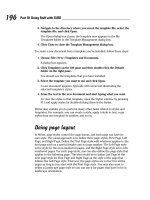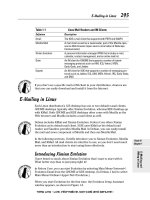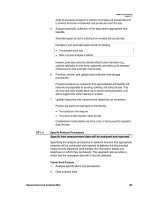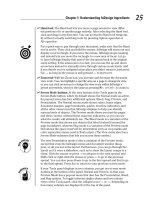Hacking FOR DUMmIES phần 5 pot
Bạn đang xem bản rút gọn của tài liệu. Xem và tải ngay bản đầy đủ của tài liệu tại đây (1.43 MB, 38 trang )
1. Enter the following line to initiate a connection on port 80:
nc –v ip_address 80
2. Wait for the initial connection.
Netcat returns the message
hostname [ip_address] 80 (http) open.
3. Enter the following line to grab the home page of the Web server:
GET / HTTP/1.0
4. Press Enter a couple of times to load the page.
Figure 9-7 shows some typical results with Netcat.
Countermeasures
The following steps can reduce the chance of banner-grabbing attacks:
ߜ If there is no business need for services that offer banner information,
disable those unused services on the network host.
ߜ If there is no business need for the default banners, or if you can cus-
tomize the banners displayed, configure the network host’s application
or operating system to either disable the banners or remove information
from the banners that could give an attacker a leg up.
If you can customize your banners, check with your lawyer about adding a
warning message similar to this:
Warning!!! This is a private system. All use is monitored and recorded. Any
unauthorized use of this system may result in civil and/or criminal prosecu-
tion to the fullest extent of the law.
Firewall rules
As part of your ethical hacking, you can test your firewall rules to make sure
they’re working like they’re supposed to.
Figure 9-7:
A Web-
server
banner
grab using
Netcat.
131
Chapter 9: Network Infrastructure
14 55784x Ch09.qxd 3/29/04 4:15 PM Page 131
Testing
A few tests can verify that your firewall actually does what it says it’s doing.
You can connect through it on the ports you believe are open, but what about
all the other ports that can be open and shouldn’t be?
Some security-assessment tools can not only test for open ports, but also
determine whether traffic is actually allowed to pass through the firewall.
All-in-one tools
All-in-one tools aren’t perfect, but their broad testing capabilities make the
network scanning process a lot less painful and can save you tons of time!
Their reporting is really nice, too, especially if you will show your test results
to upper management.
Nessus, QualysGuard, and GFI LANguard Network Security Scanner provide
similar results. Figure 9-8 is partial output from LANguard. It identifies open
ports on the test network and presents information on SNMP, operating-system
information, and special alerts to look for.
You can use LANguard Network Security Scanner and QualysGuard to find
operating-system vulnerabilities and patches that need to be applied. Pretty
slick! I show you more on this in Chapter 11, which covers Windows.
Netcat
Netcat can test certain firewall rules without having to test a production
system directly. For example, you can check whether the firewall allows port
23 (telnet) through. Follow these steps to see whether a connection can be
made through port 23:
1. Load Netcat on a client machine inside the network.
This allows you to test from the inside out.
Figure 9-8:
Information
gathered
from a
network
scan using
LANguard
Network
Security
Scanner.
132
Part III: Network Hacking
14 55784x Ch09.qxd 3/29/04 4:15 PM Page 132
2. Load Netcat on a testing computer outside the firewall.
This allows you to test from the outside in.
3. Enter the Netcat listener command on the client (internal) machine
with the port number you’re testing.
For example, if you’re testing port 23, enter this command:
nc –l –p 23 cmd.exe
4. Enter the Netcat command to initiate an inbound session on the test-
ing (external) machine. You must include the following information:
• The IP address of the internal machine you’re testing
• The port number you’re testing
For example, if the IP address of the internal (client) machine is
10.11.12.2 and the port is 23, enter this command:
nc –v 10.11.12.2 23
If Netcat presents you with a new command prompt (that’s what the cmd.exe
is for in Step 3) on the external machine, it means that you connected and are
now executing commands on the internal machine! This can serve several
purposes, including testing firewall rules and — well, uhhhmmm — executing
commands on a remote system!
Alternative testing tools
These utilities test firewall rules more robustly than Netcat:
ߜ Firewalk: A UNIX-based tool (
www.packetfactory.net/firewalk)
ߜ Firewall Informer: A commercial tool by BLADE Software (
www.
blade-software.com
)
Countermeasures
The following countermeasures can prevent a hacker from testing your firewall:
ߜ Limit traffic to what’s needed.
Set rules on your firewall (and router, if needed) to pass only traffic that
you absolutely must pass. For example, have rules in place that allow
HTTP inbound to an internal Web server and outbound for external Web
access.
This is the best defense against someone poking at your firewall.
ߜ Block ICMP to help prevent abuse from some automated tools, such as
Firewalk.
ߜ Enable stateful packet inspection on the firewall, if you can. It can block
unsolicited requests.
133
Chapter 9: Network Infrastructure
14 55784x Ch09.qxd 3/29/04 4:15 PM Page 133
Looking through a network analyzer
A network analyzer is a tool that allows you to look into a network and ana-
lyze data going across the wire for network optimization, security, and/or
troubleshooting purposes. Like a microscope for a lab scientist, a network
analyzer is a must-have tool for any security professional.
Network analyzers are often generically referred to as sniffers, though that’s
actually the name and trademark of a specific product from Network
Associates, Sniffer (the original network-analysis tool).
A network analyzer is handy for sniffing packets. Watch for the following net-
work traffic behavior:
ߜ What do packet replies look like? Are they coming from the host you’re
testing or from an intermediary device?
ߜ Do packets appear to traverse a network host or security device, such
as a router, a firewall, IDS, or a proxy server?
When assessing security and responding to security incidents, a network ana-
lyzer can help you
ߜ View anomalous network traffic and even track down an intruder.
ߜ Develop a baseline of network activity and performance before a secu-
rity incident occurs, such as protocols in use, usage trends, and MAC
addresses.
When your network behaves erratically, a network analyzer can help you
• Track and isolate malicious network usage
• Detect malicious Trojan-horse applications
• Monitor and track down DoS attacks
You can use one of the following programs for network analysis:
ߜ EtherPeek by WildPackets (
www.wildpackets.com) is my favorite
network analyzer. It delivers a ton of features that the higher-end
network analyzers of yesterday have for a fraction of their cost.
EtherPeek is available for the Windows operating systems.
ߜ I download the open-source Ethereal network analyzer from
www.
ethereal.org
if I need a quick fix and don’t have my laptop nearby.
It’s not as user-friendly as EtherPeek, but it is very powerful if you’re
willing to learn its ins and outs. Ethereal is available for both Windows
and UNIX-based operating systems.
134
Part III: Network Hacking
14 55784x Ch09.qxd 3/29/04 4:15 PM Page 134
ߜ Two other powerful and free utilities can perform such functions as
network analysis:
• ettercap (
ettercap.sourceforge.net) for Windows and UNIX-
based operating systems. I cover ettercap in more detail in “ARP
spoofing,” later in the chapter.
• dsniff (
www.monkey.org/~dugsong/dsniff) for UNIX-based
operating systems.
A network analyzer is just software running on a computer with a network
card. It works by placing the network card in promiscuous mode, which enables
the card to see all the traffic on the network, even traffic not destined to the
network-analyzer host. The network analyzer performs the following functions:
ߜ Captures all network traffic
ߜ Interprets or decodes what is found into a human-readable format
ߜ Displays it all in chronological order
Here are a few caveats for using a network analyzer:
ߜ To capture all traffic, you must connect the analyzer to either
• A hub on the network
• A monitor/span/mirror port on a switch
ߜ You should connect the network analyzer to a hub on the outside of the
firewall, as shown in Figure 9-9, as part of your testing so you can see
traffic similar to what a network-based IDS sees:
• What’s entering your network before the firewall filters eliminates
the junk traffic
• What’s leaving your network after the traffic goes past the firewall
Internet
LAN
Network analyzer
computer
Firewall
Router
Ethernet Hub
Figure 9-9:
Connecting
a network
analyzer
outside the
firewall.
135
Chapter 9: Network Infrastructure
14 55784x Ch09.qxd 3/29/04 4:15 PM Page 135
Whether you connect your network analyzer inside or outside your firewall,
you see immediate results. It can be an overwhelming amount of information,
but you can look for these issues first:
ߜ Odd traffic, such as
• Unusual amount of ICMP packets
• Excessive amounts of multicast or broadcast traffic
• Packet types that don’t belong, such as NetBIOS in a NetWare
environment
ߜ Internet usage habits, which can help point out malicious behavior of a
rogue insider or system that has been compromised, such as
• Web surfing
•IM
ߜ Questionable usage, such as
• Many lost or oversized packets
• High bandwidth consumption that may point to a Web or FTP
server that doesn’t belong
ߜ Reconnaissance probes and system profiling from port scanners and
vulnerability-assessment tools, such as a significant amount of inbound
traffic from unknown hosts — especially over ports that are not used
very much, such as FTP or telnet.
ߜ Hacking in progress, such as tons of inbound UDP or ICMP echo
requests, SYN floods, or excessive broadcasts.
ߜ Nonstandard host names on your network. For example, if your systems
are named Computer1, Computer2, and so on, a computer named
GEEKz4evUR should raise a red flag.
ߜ Hidden servers (especially Web, SMTP, FTP, and DHCP) that may be
eating network bandwidth or serving illegal software or even access into
your network hosts.
ߜ Attacks on specific applications that show such commands as
/bin/rm,
/bin/ls, echo, and cmd.exe.
You may need to let your network analyzer run for quite a while — several
hours to several days, depending on what you’re looking for.
Before getting started, configure your network analyzer to capture and store
the most relevant data:
ߜ If your network analyzer permits it, configure your network analyzer
software to use a first-in, first-out buffer.
136
Part III: Network Hacking
14 55784x Ch09.qxd 3/29/04 4:15 PM Page 136
This overwrites the oldest data when the buffer fills up, but it may be
your only option if memory and hard drive space are limited on your
network-analysis computer.
ߜ If your network analyzer permits it, record all the traffic into a capture
file, and save it to the hard drive. This is the ideal scenario — especially
if you have a large hard drive, such as 50GB or more.
You can easily fill a several-gigabyte hard drive in a short period of time.
ߜ When network traffic doesn’t look right in a network analyzer, it proba-
bly isn’t. It’s better to be safe than sorry.
Run a baseline when your network is working normally. You can see any
obvious abnormalities when an attack occurs.
Clear-as-day decoding makes a network analyzer worth every penny you
may pay.
Figure 9-10 shows what a Smurf DoS attack can do to a network in just 30
seconds. (I created this attack with BLADE Software’s IDS Informer, but you
can use other tools.) On a small network with very little traffic, the utilization
number is 823 kilobits/second — not too large a number for a 100-megabit/
second Ethernet network. However, on a busy network with a lot more traffic,
the number would be staggering.
Figure 9-11 shows the Smurf DoS attack on EtherPeek’s conversation monitor.
Three million bytes were transmitted in this short period of time — from
one host.
Figure 9-12 shows what a WANRemote backdoor remote administration
tool (RAT) looks like across the network using EtherPeek. It shows the com-
mands sent to get files from the local C: drive, kill UNIX processes, and unload
X-Window.
Figure 9-10:
What a
Smurf DoS
attack looks
like through
a network
analyzer.
137
Chapter 9: Network Infrastructure
14 55784x Ch09.qxd 3/29/04 4:15 PM Page 137
If one workstation consumes considerably more bandwidth than the others —
such as the 10.11.12.203 host in Figure 9-13 — dig deeper to see what’s going
on. (Such network hosts as servers often send and receive more traffic than
other hosts.)
Figure 9-14 shows an indication that a port scan is being run on the network.
It shows all the different protocols and the small number of packets this analy-
sis found, including Gnutella, telnet, and rlogin.
Figure 9-13:
Higher-
than-normal
network
usage (as
shown
by the
10.11.12.203
host).
Figure 9-12:
WANRemote
RAT-attack
traffic.
Figure 9-11:
A Smurf
DoS
conversa-
tion via
EtherPeek.
138
Part III: Network Hacking
14 55784x Ch09.qxd 3/29/04 4:15 PM Page 138
Check your network for a high number of ARP requests and ICMP echo
requests proportionate to your overall traffic, as shown in Figure 9-15.
Countermeasures
A network analyzer can be used for good or evil. All these tests can be used
against you, too. A few countermeasures can help prevent someone from
using an unauthorized network analyzer, but there’s no way to completely
prevent it.
If hackers can connect to your network (physical or wireless), they can cap-
ture packets on the network, even if you’re using a switch.
Figure 9-15:
Abnormally
high ICMP
and ARP
requests
show
potential
malicious
behavior.
Figure 9-14:
Many
nonstandard
protocols
can indicate
that a port
scan is
taking
place.
139
Chapter 9: Network Infrastructure
14 55784x Ch09.qxd 3/29/04 4:15 PM Page 139
Physical security
Ensure that adequate physical security is in place to prevent a hacker from
plugging into your network:
ߜ Keep the bad guys out of your server room and wiring closet.
A special monitor port on a switch where a hacker can plug in a network
analyzer is especially sensitive. Make sure it’s extra secure.
ߜ Make sure that such unsupervised areas as unoccupied desks don’t
have live network connections.
Network-analyzer detection
You can use a network- or host-based utility to determine if someone is run-
ning an unauthorized network analyzer on your network:
ߜ sniffdet (
sniffdet.sourceforge.net) for UNIX-based systems
ߜ PromiscDetect (
ntsecurity.nu/toolbox/promiscdetect) for
Windows
These tools enable you to monitor the network for Ethernet cards that are
running in promiscuous mode. You simply load the programs on your com-
puter, and the programs alert you if they see promiscuous behaviors on the
network (sniffdet) or local system (PromiscDetect).
The MAC-daddy attack
Attackers can use ARP (Address Resolution Protocol) running on your net-
work to make their systems appear to be either your system or another
authorized host on your network.
ARP spoofing
An excessive amount of ARP requests can be a sign of an ARP poisoning
attack (or ARP spoofing) on your network.
What happens is that a client running a program such as the UNIX-based
dsniff or the UNIX- and DOS/Windows-based ettercap can change the ARP
tables — the tables that store IP addresses to media access control (MAC)
mappings — on network hosts. This causes the victim computers to think
they need to send traffic to the attacker’s computer, rather than the true des-
tination computer, when communicating on the network. This is often referred
to as a Man-in-the-Middle (MITM) attack.
This security vulnerability is inherent in how TCP/IP communications are
handled.
140
Part III: Network Hacking
14 55784x Ch09.qxd 3/29/04 4:15 PM Page 140
Here’s a typical ARP spoofing attack with a hacker’s computer (Hacky) and
two legitimate network users’ computers (Joe and Bob):
1. Hacky poisons the ARP caches of victims Joe and Bob by using dsniff,
ettercap, or a utility he wrote.
2. Joe associates Hacky’s MAC address with Bob’s IP address.
3. Bob associates Hacky’s MAC address with Joe’s IP address.
4. Joe’s traffic and Bob’s traffic are sent to Hacky’s IP address first.
5. Hacky’s network analyzer captures Joe’s traffic and Bob’s traffic.
If Hacky is configured to act like a router and forward packets, it forwards
the traffic to its original destination. The original sender and receiver
never know the difference!
Figure 9-16 shows the juicy e-mail stuff I found with ettercap. I loaded ettercap
on my Windows computer, selected 10.11.12.204 as the source and 10.11.12.2
as the destination, and used ARP poisoning. Voilà!
Spoofed ARP replies can be sent to a switch very quickly, which often crashes
the switch. The switch reverts to broadcast mode, which makes it work like a
hub. When this occurs, an attacker can sniff every packet going through the
switch without bothering with ARP spoofing.
MAC-address spoofing
MAC-address spoofing tricks the switch into thinking you (actually, your com-
puter) are someone else. You simply change your MAC address and masquer-
ade as another user.
You can use this trick to test such access control systems as your IDS, fire-
wall, and even operating-system login controls that check for specific MAC
addresses.
Figure 9-16:
A sample
of what
hackers
can find
with ARP
poisoning.
141
Chapter 9: Network Infrastructure
14 55784x Ch09.qxd 3/29/04 4:15 PM Page 141
UNIX-based systems
In UNIX and Linux, you can spoof MAC addresses with the ifconfig utility.
Follow these steps:
1. While logged in as root, use ifconfig to enter a command that disables
the network interface. Insert the network interface number that you
want to disable (usually, eth0) into the command, like this:
[root@localhost root]# ifconfig eth0 down
2. Enter a command for the MAC address you want to use.
Insert the fake MAC address and the network interface number (eth0)
into the command again, like this:
[root@localhost root]# ifconfig eth0 hw ether new_mac_address
You can use a more feature-rich utility called MAC Changer (www.alobbs.
com/macchanger
) for Linux systems.
Windows
You can use regedit to edit the Windows Registry, but I like using a neat
Windows utility called SMAC (
www.klcconsulting.net/smac), which makes
MAC spoofing a simple process. Follow these steps to use SMAC:
1. Load the program.
2. Select the adapter for which you want to change the MAC address.
3. Enter the new MAC address in the New Spoofed MAC Address fields,
and click Update MAC.
4. Stop and restart the network card with these steps:
i. Right-click the network card in Network and Dialup Connections.
ii. Select Disable, and then right-click again and click Enable for the
change to take effect.
You may have to reboot for this to work properly.
5. Click Refresh in the SMAC interface.
You should see something similar to the SMAC screen capture in
Figure 9-17.
To reverse Registry changes with SMAC, follow these steps:
1. Select the adapter for which you want to change the MAC address.
2. Click Remove MAC.
142
Part III: Network Hacking
14 55784x Ch09.qxd 3/29/04 4:15 PM Page 142
3. Stop and restart the network card with these steps:
i. Right-click the network card in Network and Dialup Connections.
ii. Select Disable, and then right-click again and click Enable for the
change to take effect.
You may have to reboot for this to work properly.
4. Click Refresh in the SMAC interface.
You should see your original MAC address again.
Countermeasures
A few countermeasures on your network can minimize the effects of a hacker
attack against ARP and MAC addresses on your network.
Prevention
You can prevent MAC-address spoofing if your switches can enable port secu-
rity to prevent automatic changes to the switch MAC address tables.
No realistic countermeasures for ARP poisoning exist. The only way to prevent
ARP poisoning is to create and maintain static ARP entries in your switches for
every host on the network. This is definitely something that no network admin-
istrator has time to do!
Detection
You can detect these two types of hacks through either an IDS or a stand-alone
MAC address monitoring utility.
Figure 9-17:
SMAC
showing a
spoofed
MAC
address.
143
Chapter 9: Network Infrastructure
14 55784x Ch09.qxd 3/29/04 4:15 PM Page 143
Arpwatch is a UNIX-based program alerts you via e-mail if it detects changes
in MAC addresses associated with specific IP addresses on the network.
Denial of service
Denial-of-service (DoS) attacks are among the most common hacker attacks. A
hacker initiates so many invalid requests to a network host that it uses all its
resources responding to them and ignores legitimate requests.
DoS attacks
The following types of DoS attacks are possible against your network and
hosts, and can cause systems to crash, data to be lost, and every user to
jump on your case, wondering when Internet access will be restored.
Individual attacks
Here are some common DoS attacks:
ߜ SYN floods: The attacker literally floods a host with TCP SYN packets.
ߜ Ping of Death: The attacker sends IP packets that exceed the maximum
length of 65,535 bytes, which can ultimately crash the TCP/IP stack on
many operating systems.
ߜ WinNuke: This attack can disable networking on older Windows 95 and
NT computers.
Distributed attacks
Distributed DoS (DDoS) attacks have an exponentially greater impact on their
victims. The most famous was the DDoS attack against eBay, Yahoo!, CNN,
and dozens of other Web sites by the hacker known as MafiaBoy. These are
some common distributed attacks:
ߜ Smurf attack: An attacker spoofs the victim’s address and sends ICMP
echo request (ping packets) to the broadcast address. The victim com-
puter gets deluged with tons of packets in response to those echo
requests.
ߜ Trinoo and Tribe Flood Network (TFN) attacks: Sets of client- and
server-based programs launch packet floods against a victim machine,
effectively overloading it and causing it to crash.
DoS attacks can be carried out with tools that the hacker either writes or
downloads off the Internet. These are good tools to test your network’s
IDS/IDP and firewalls. You can find programs that allow actual attacks and
programs, such as BLADE Software’s IDS Informer, that let you send con-
trolled attacks.
144
Part III: Network Hacking
14 55784x Ch09.qxd 3/29/04 4:15 PM Page 144
Testing
Your first DoS test should be a search for DoS vulnerabilities from a port-
scanning and network-analysis perspective.
Don’t test for DoS unless you have test systems or can perform controlled
tests with the proper tools. Poorly planned DoS testing is a job search in the
making. It’s like trying to delete data from a network share remotely and
hoping that the access controls in place are going to prevent it.
Countermeasures
Most DoS attacks are difficult to predict, but they can be easy to prevent:
ߜ Test and apply security patches as soon as possible for such network
hosts as routers and firewalls, as well as for server and workstation
operating systems.
ߜ Use IDS and IDP systems to monitor regularly for DoS attacks.
You can run a network analyzer in continuous capture mode if you can’t
justify the cost of an all-out IDS or IDP solution.
ߜ Configure firewalls and routers to block malformed traffic. You can do
this only if your systems support it, so refer to your administrator’s
guide for details.
ߜ Minimize IP spoofing by either
• Using authentication and encryption, such as a Public Key
Infrastructure (PKI)
• Filtering out external packets that appear to come from an internal
address, the local host (127.0.0.1), or any other private and non-
routable address such as 10.x.x.x, 172.16.x.x–172.31.x.x, or
192.168.x.x
ߜ Block all ICMP traffic inbound to your network unless you specifically
need it. Even then, you should allow it only in to specific hosts.
ߜ Disable all unneeded TCP/UDP small services (such as echo and chargen).
Establish a baseline of your network protocols and traffic patterns before a
DoS attack occurs. That way, you know what to look for. And periodically
scan for such potential DoS vulnerabilities as rogue DoS software installed on
network hosts.
Work with a minimum necessary mentality when configuring your network
devices such as firewalls and routers:
ߜ Identify traffic that is necessary for approved network usage.
ߜ Allow the traffic that’s needed.
ߜ Deny all other traffic.
145
Chapter 9: Network Infrastructure
14 55784x Ch09.qxd 3/29/04 4:15 PM Page 145
General network defenses
Regardless of the specific attacks against your system, a few good practices
can help prevent many network problems:
ߜ Stateful inspection on firewalls. This can help ensure that all traffic tra-
versing it is legitimate and can prevent DoS attacks and other spoofing
attacks.
ߜ Rules to perform packet filtering based on traffic type, TCP/UDP ports,
IP addresses, and even specific interfaces on your routers before the
traffic is ever allowed to enter your network.
ߜ Proxy filtering and Network Address Translation (NAT).
ߜ Finding and eliminating fragmented packets entering your network (from
Fraggle or other type of attack) via an IDS or IDP system.
ߜ Segmenting and firewalling these network segments:
• The internal network in general
• Critical departments, such as accounting, finance, HR, and
research
146
Part III: Network Hacking
14 55784x Ch09.qxd 3/29/04 4:15 PM Page 146
Chapter 10
Wireless LANs
In This Chapter
ᮣ Understanding risks of wireless LANs
ᮣ Selecting wireless LAN hacking tools
ᮣ Hacking against wireless LANs
ᮣ Minimizing wireless network security risks
W
ireless local area networks (WLANs) — specifically, the ones based on
the IEEE 802.11 standard — are increasingly being deployed into both
business and home networks. Next to instant messaging and personal video
recorders, WLANs are the neatest technology I’ve used in quite a while. Of
course, with any new technology come security issues, and WLANs are no
exception. In fact, the 802.11b wireless technology has been the poster child
for weak security and network hack attacks for several years running.
WLANs offer a ton of business value, from convenience to reduced network
deployment time. Whether your organization allows wireless network access
or not, testing for WLAN security vulnerabilities is critical. In this chapter, I
cover some common wireless network security vulnerabilities that you should
test for. And I discuss some cheap and easy countermeasures you can imple-
ment to help ensure that WLANs are not more of a risk to your organization
than they’re worth.
Understanding the Implications of
Wireless Network Vulnerabilities
WLANs are very susceptible to hacker attacks — even more so than wired
networks are (discussed in Chapter 9). They have vulnerabilities that can
allow a hacker to bring your network to its knees and allow your information
to be gleaned right out of thin air. If a hacker comprises your WLAN, you can
experience the following problems:
15 55784x Ch10.qxd 3/29/04 4:14 PM Page 147
ߜ Loss of network access, including e-mail, Web, and other services that
can cause business downtime
ߜ Loss of confidential information, including passwords, customer data,
intellectual property, and more
ߜ Legal liabilities associated with unauthorized users
Most of the wireless vulnerabilities are in the 802.11 protocol and within wire-
less access points (APs) — the central hublike devices that allow wireless
clients to connect to the network. Wireless clients have some vulnerabilities
as well.
Various fixes have come along in recent years to address these vulnerabili-
ties, but most of these fixes have not been applied or are not enabled by
default. You may also have employees installing rogue WLAN equipment on
your network without your knowledge; this is the most serious threat to your
wireless security and a difficult one to fight off. Even when WLANs are hard-
ened and all the latest patches have been applied, you still may have some
serious security problems, such as DoS and man-in-the-middle attacks (like
you have on wired networks), that will likely be around for a while.
Choosing Your Tools
Several great WLAN security tools are available for both the Windows and
UNIX platforms. The UNIX tools — which mostly run on Linux and BSD — can
be a bear to configure and run properly if the planets and stars are not prop-
erly aligned. The PC Card services in Linux are the trickiest to set up, depend-
ing on your type of WLAN card and your Linux version.
Don’t get me wrong — the UNIX-based tools are excellent at what they do.
Programs such as Kismet (
www.kismetwireless.net), AirSnort (airsnort.
shmoo.com
), AirJack (802.11ninja.net/airjack), and Wellenreiter (www.
wellenreiter.net
) offer many features that most Windows-based applica-
tions don’t have. These programs run really well if you have all the Linux
dependencies installed. They also offer many features that you don’t need
when assessing the security of your WLAN.
In the spirit of keeping things simple, the tests I outline in this chapter require
only Windows-based utilities. My favorite tools for assessing wireless tools in
Windows are as follows:
ߜ NetStumbler (
www.netstumbler.com) for AP discovery and enumeration
ߜ Wireless client management software — such as Orinoco’s Client Manager
software — for AP discovery and enumeration
148
Part III: Network Hacking
15 55784x Ch10.qxd 3/29/04 4:14 PM Page 148
ߜ WildPackets’ AiroPeek (www.wildpackets.com) or your favorite WLAN
analyzer for detailed information on wireless hosts, decryption of
encrypted traffic, and more
ߜ LANguard Network Security Scanner (
www.gfi.com) for WLAN enumera-
tion and vulnerability scanning
149
Chapter 10: Wireless LANs
A case study with Matt Caldwell
on hacking wireless networks
Matt Caldwell, shared with me a wild story of a
wireless warflying experience — yes, it’s
wardriving, but in an airplane! Here’s his
account of what happened.
The Situation
Mr. Caldwell’s employer — the state of
Georgia — wanted to have the state’s wireless
networks assessed. The problem with terrestrial
wardriving is that it’s very slow, so Mr. Caldwell
and his team conducted an experiment to deter-
mine the most economical way to assess the
access points across the state of Georgia, which
comprised 47,000 employees and 70 agencies.
They knew the location of the buildings and
knew they had to visit all of them. As a test, they
drove around one building to count the number
of access points they detected and concluded
that it would take almost six months to assess all
the state buildings.
In his spare time, Mr. Caldwell flies single-
engine aircraft, and he decided that if the mili-
tary could gather intelligence via aircraft, so
could he! After getting through some political
red tape, he and a fellow aviator used duct tape
to mount an antenna on a Cessna 172RG (he
thanks MacGyver for this idea!). He mounted
the antenna at a 90-degree angle from the
plane’s nose so that he could make notes on the
direction of the plot point. By doing some simple
math, plus 90 degrees gave them radial on the
approximate bearing of the target access point.
The Outcome
As Mr. Caldwell and his colleague climbed
above 500 feet, NetStumbler (the wireless
assessment software they were using) began
chiming over the engine noise with its “bongs.”
It seemed like every second, a new wireless AP
was being discovered. They made their way
around downtown Atlanta and detected over
300 unique APs at about 2,000 feet AGL. They
proved that warflying can be an effective
method of detecting access points and a great
statistical-gathering activity. They collected
data on 382 APs in less than one hour in the air!
Matt Caldwell’s Lessons Learned
ߜ Don’t eat a McDonald’s double cheese-
burger before flying — or at least carry a
barf bag!
ߜ Use extra duct tape and a safety rope, or
put the antenna in the aircraft.
ߜ Use good software to do triangulation so
you don’t have to calculate the position
manually.
ߜ Seventy percent of the APs detected had no
WEP encryption!
ߜ Almost 50 percent of the APs detected had
default SSIDs.
Matt Caldwell, CISSP, is founder of and chief
security officer for GuardedNet, Inc.
15 55784x Ch10.qxd 3/29/04 4:14 PM Page 149
You also need the proper hardware. A good setup I’ve used is a laptop PC
with an Orinoco (formerly made by Lucent, now Proxim) 802.11b PC Card.
This card is not only compatible with NetStumbler, but also has an antenna
connector that allows you to connect an external antenna. Another bonus is
that most wireless security tools are very friendly with the Orinoco card. A
lot of security tool support is available for the Prism2 chipset found in wire-
less cards by Belkin, D-Link, Linksys, and more. Before you purchase a wire-
less PC Card or PCI adapter, verify what chipset it has to ensure compatibility
with the majority of security tools. The SeattleWireless HardwareComparison
page (
www.seattlewireless.net/index.cgi/HardwareComparison) is a
good reference for this type of information.
You can also use a handheld wireless security testing device such as an
AirMagnet (
www.airmagnet.com) or the Fluke WaveRunner (www.fluke
networks.com
). Both devices have their own built-in programs that are
great for testing security settings on your WLAN.
An external antenna is also something to consider as part of your arsenal. I
have had good luck running tests without an antenna, but your mileage may
vary. If you’re performing a walk-through of your facilities to test for wireless
signals, for example, adding an additional antenna increases your odds of
finding legitimate — and, more important, unauthorized APs. You can choose
among three main types of wireless antennas:
ߜ Omnidirectional: Transmits and receives wireless signals 360 degrees
over shorter distances, such as in boardrooms or reception areas. These
antennas, also known as dipoles, typically come installed on APs from
the factory.
ߜ Semidirectional: Transmits and receives directionally focused wireless
signals over medium distances, such as down corridors and across one
side of an office.
ߜ Directional: Transmits and receives highly focused wireless signals over
long distances, such as between buildings. This antenna, also known
as a high-gain antenna, is the antenna of choice for wireless hackers dri-
ving around cities looking for vulnerable APs — an act also known as
wardriving.
As an alternative to the antennas described in the preceding list, you can use a
nifty Pringles-can design. If you’re interested in trying this, check out the article
at
www.oreillynet.com/cs/weblog/view/wlg/448 for details. You can even
try other alternatives, such as a pork-and-beans can! A simple Internet search
turns up a lot of information on this subject, if you’re interested. One site in
particular sells a Cantenna kit pretty cheaply at
mywebpages.comcast.net/
hughpep
.
150
Part III: Network Hacking
15 55784x Ch10.qxd 3/29/04 4:14 PM Page 150
Wireless LAN Discovery
After you have an Internet connection, wireless hardware (a wireless card,
at a minimum), and wireless testing software (NetStumbler or similar client
management software, at a minimum), you’re ready to roll.
Checking for worldwide recognition
The first test requires only the MAC address of your AP and access to the
Internet. You’re testing to see if someone has discovered your WLAN and
posted information about it for the world to see. If you’re not sure what your
AP’s MAC address is, you should be able to view it by using the
arp -a com-
mand in DOS. You may have to ping the access point’s IP address first so the
MAC address is loaded into your ARP cache. Figure 10-1 shows what this may
look like.
After you have the AP’s MAC address, browse to the WiGLE database of WLANs
(
www.wigle.net) to see if your AP is listed. You have to register with the site
to perform a database query, but it’s worth it. After you select the Query link
and login, you see a screen similar to Figure 10-2. You can enter such AP infor-
mation as geographical coordinates, but the simplest thing to do is enter your
MAC address in the format shown.
If your AP is listed, that means that someone has discovered it — most likely
via wardriving — and has posted the information for others to see. You need
to start implementing the security countermeasures listed in this chapter as
soon as possible to keep others from using this information against you! You
can also check
www.wifimaps.com to see if your AP is listed at another
WLAN lookup site.
Figure 10-1:
Finding
the MAC
address
of an AP
using arp.
151
Chapter 10: Wireless LANs
15 55784x Ch10.qxd 3/29/04 4:14 PM Page 151
Scanning your local airwaves
Monitor the airwaves around your building to see what authorized and unau-
thorized APs you can find. You’re looking for the SSID (service set identifier),
which is your WLAN’s name. If you have multiple WLANs, each one has a net-
work SSID associated with it.
Here’s where NetStumbler comes into play. NetStumbler can discover SSIDs
and other detailed information about wireless APs, including the following:
ߜ MAC address
ߜ Name
ߜ Radio channel in use
ߜ Vendor name
ߜ Whether encryption is on or off
ߜ RF signal strength (signal-to-noise ratio)
Figure 10-2:
Searching
for your
wireless
APs using
the WiGLE
database.
152
Part III: Network Hacking
15 55784x Ch10.qxd 3/29/04 4:14 PM Page 152
Figure 10-3 shows an example of what you might see when running
NetStumbler in your environment. The information that you see here is what
others can see. NetStumbler and most other tools work by sending a probe-
request signal from the client. Any APs within signal range must respond to
with their SSIDs — that is, if they’re configured to broadcast their SSIDs.
Kismet — the popular wireless sniffer (network analyzer) for Linux and BSD
UNIX — looks not only for probe responses from APs like NetStumbler does,
but also for other 802.11 management packets, such as association responses
and beacons. This allows Kismet to detect the presence of a WLAN even when
probe-response packets are disabled in the AP — something that NetStumbler
can’t do.
When you’re using certain wireless security assessment tools, including
NetStumbler and AiroPeek, your adapter may be put in passive monitoring
mode. This means you can no longer communicate with other wireless hosts
or APs while the program is loaded. Also, some programs require a specialized
driver for your wireless card that often disables normal WLAN functionality. If
this is the case, you need to roll back (reinstall) the original adapter’s driver
(supplied by the vendor) to restore the standard functions of your adapter.
The best way to search for APs that are not broadcasting their SSIDs
from within Windows is to use a WLAN analyzer such as AiroPeek (my
favorite) — which is the sister product of the excellent wired network ana-
lyzer EtherPeek — or TamoSoft’s CommView for Wi-Fi (
www.tamos.com/
products/commwifi
), which I’ve heard great things about. You can do this
by enabling a capture filter on 802.11 management packets, as shown in
AiroPeek’s options in Figure 10-4.
An ad-hoc mode — a peer-to-peer type setup — in WLANs can allow wireless
clients to communicate directly with one another without having to pass
through an AP. These types of WLANs operate outside the normal wireless
security controls and, thus, can cause serious security issues above and
beyond the normal 802.11 vulnerabilities. The best way to detect these rogue
networks is to use NetStumbler. You can also use a WLAN analyzer or wire-
less IDS and search for beacon packets where the ESS field is not equal to 1.
Figure 10-3:
NetStumbler
displays
detailed
data on APs.
153
Chapter 10: Wireless LANs
15 55784x Ch10.qxd 3/29/04 4:14 PM Page 153
Wireless Network Attacks
Various malicious hacks — including various DoS attacks — can be carried
out against your WLAN. This includes APs that are forced to reveal their SSIDs
during the process of being disassociated from the network and rejoining. In
addition, hackers can literally jam the RF signal of an AP — especially in
802.11b and 802.11g systems — and force the wireless clients to reassociate
to a rogue AP masquerading as the victim AP. Hackers can create man-in-the-
middle attacks by maliciously using tools such as ESSID-jack and monkey-jack
and can flood your network with thousands of packets per second by mali-
ciously using packet-generation tools such as Gspoof or LANforge — enough
to bring the network to its knees. Even more so than with wired networks, this
type of DoS attack is practically impossible to prevent on WLANs.
Various hacking tools for the UNIX platform can perform these types of hacks,
including Cqure AP, HostAP, and AirJack. After hackers carry out these types
of attacks against your WLAN, they can attempt to capture traffic and pene-
trate into any systems that attach to it.
You can carry out several — nonmalicious — attacks against your WLAN. The
associated countermeasures help protect your network from these vulnera-
bilities, as well as from the malicious attacks previously mentioned. When
testing your WLAN security, look out for the following weaknesses:
ߜ Unencrypted wireless traffic
ߜ Unauthorized APs
Figure 10-4:
AiroPeek
detects APs
that don’t
broadcast
SSIDs.
154
Part III: Network Hacking
15 55784x Ch10.qxd 3/29/04 4:14 PM Page 154
ߜ RF signals that are too strong
ߜ Wireless equipment that’s easy to access physically
ߜ Default configuration settings
A good starting point for testing is to attempt to attach to your WLAN as an
outsider and run a vulnerability-assessment tool, such as LANguard Network
Security Scanner. This test enables you to see what others can see on your
network, including information on the OS version, open ports on your AP, and
even network shares on wireless clients. Figure 10-5 shows the type of infor-
mation that can be revealed about an AP on your network.
Encrypted traffic
Wireless traffic can be captured directly out of the airwaves, making this com-
munications medium susceptible to malicious eavesdropping. Unless the traffic
is encrypted, it’s sent and received in cleartext just like on a standard wired
network. On top of that, the 802.11 encryption protocol, Wired Equivalent
Privacy (WEP), has its own weakness that allows hackers to crack the encryp-
tion keys and decrypt the captured traffic. This vulnerability has helped put
WLANs on the map — so to speak.
WEP, in a certain sense, actually lives up to its name: It provides the privacy
equivalent to that of a wired network and then some. However, it was not
intended to be cracked so easily. WEP uses a fairly strong symmetric (shared-
key) encryption algorithm called RC4. Hackers can observe encrypted wireless
traffic and recover the WEP key due to a flaw in how the RC4 initialization
Figure 10-5:
A LANguard
scan of a
potentially
vulnerable
AP.
155
Chapter 10: Wireless LANs
15 55784x Ch10.qxd 3/29/04 4:14 PM Page 155