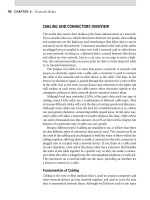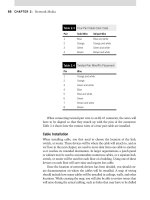CompTIA A+ Complete Study Guide phần 7 pptx
Bạn đang xem bản rút gọn của tài liệu. Xem và tải ngay bản đầy đủ của tài liệu tại đây (2.36 MB, 99 trang )
There’s little doubt that computers have revolutionized the way
we live and work. Computers allow us to be more productive,
stay in touch with friends and family, and learn about any topic
under the sun with just a few clicks of the mouse.
The proliferation of computers in today’s society has created jobs for countless technicians.
Presumably that’s why you’re reading this book: You want to get your CompTIA A+ certifi-
cation. Many others who don’t fix computers professionally do like tinkering with them as a
hobby. Regardless of your reason, if you’re going to be inside a computer, you always need to
be aware of safety issues. There’s no sense in getting yourself hurt or killed—literally.
Another consequence of modern technology is the potential harm to the environment.
Few would consider computer components to be biodegradable, and sure enough they aren’t.
Many people, though, aren’t aware of how to handle computer components or properly
dispose of them to help prevent damage to our external environment.
This chapter looks at two issues: safety and the environment. Observing proper safety pro-
cedures can help prevent injury or death, which obviously we want to avoid. The environment
is a two-sided discussion. The environment affects computers (via things like dust, sunlight,
and water), but computers can also affect the environment. We’ll consider both sides as we
move through this chapter.
Because of the similarity of the A+ Essentials exam and the technician exams,
we are covering the Safety and Environmental Issues domain for both of the
exams in this chapter.
Understanding Safety and
Environmental Issues
As a provider of a hands-on service (repairing, maintaining, or upgrading someone’s computer),
you need to be aware of some general safety tips, because if you are not careful, you could harm
yourself or the equipment. You also need to be aware of the environment, considering that it
plays a role in how the computer can perform and for how long. In the following sections, we’ll
talk about identifying hazards and environmental concerns, understanding safety documenta-
tion, using the right tools for the job, and accident handling.
4831x.book Page 525 Tuesday, September 12, 2006 11:59 AM
526
Chapter 10
Identifying Safety and Environmental Issues
Identifying Potential Safety Hazards
Anything can be a potential safety hazard, right? Okay, maybe that statement is a bit too para-
noid, but there
are
many things, both human-created and environmental, that can cause safety
problems when working with and around computers.
Perhaps the most important aspect of computers that you should be aware of is that they
not only
use
electricity, they
store
electrical charge after they’re turned off. This makes the
power supply and the monitor pretty much off-limits to anyone but a repair person trained
specifically for those devices. In addition, the computer’s processor and various parts of the
printer run at extremely high temperatures, and you can get burned if you try to handle them
immediately after they’ve been in operation.
Those are just two general safety measures that should concern you. There are plenty more.
When discussing safety issues with regard to PCs, let’s break them down into three general areas:
Computer components
Natural elements
Work environment
Computer Components
As mentioned earlier, computers use electricity. And as you’re probably aware, electricity
can hurt or kill you. The first rule when working inside a computer is to always make sure
it’s powered off. So if you have to open the computer to inspect or replace parts (as you will
with most repairs), be sure to turn off the machine before you begin. Leaving it plugged in
is fine in most cases (we’ll talk about that more in the section titled “Preventing Electrostatic
Discharge [ESD],” later in this chapter).
There’s one exception to the power-off rule: You don’t have to power off the
computer when working with hot-swappable parts, which are designed to be
unplugged and plugged back in when the computer is on. Most of these com-
ponents have an externally accessible interface (such as USB devices or hot-
swappable hard drives), so you don’t need to crack the computer case.
Don’t Forget the Case
One aspect people frequently overlook is the case. Cases are generally made of metal, and
some computer cases have very sharp edges inside, so be careful when handling them. You
can, for example, cut yourself by jamming your fingers between the case and the frame when
you try to force the case back on. Also of particular interest are drive bays. Countless techni-
cians have scraped or cut their hands on drive bays when trying in vain to plug a drive cable
into the motherboard. Particularly sharp edges can be covered with duct tape—just make sure
you’re covering only metal, and nothing with electrical components on it.
4831x.book Page 526 Tuesday, September 12, 2006 11:59 AM
Understanding Safety and Environmental Issues
527
The Power Supply
Do not take the issue of safety and electricity lightly. Removing the power supply from its case
can be dangerous. The current flowing through the power supply normally follows a complete
circuit; when your body breaks the circuit, your body becomes part of that circuit.
The two biggest dangers with power supplies are burning yourself and electrocuting your-
self. These risks usually go hand in hand. If you touch a bare wire that is carrying current, you
could get electrocuted. A large-enough current passing through the wire (and you) can cause
severe burns. (It can also cause your heart to stop, your muscles to seize, and your brain to stop
functioning. In short, it can kill you.) Electricity always finds the best path to ground. And
because people are basically bags of salt water (an excellent conductor of electricity), electric-
ity will use us as a conductor if we are grounded.
Although it is possible to open a power supply to work on it, doing so is
not
recommended.
Power supplies contain several capacitors that can hold
lethal
charges
long after they have
been unplugged!
It is extremely dangerous to open the case of a power supply. Besides, power
supplies are pretty cheap. It would probably cost less to replace one than to try to fix it, and
this approach would be much safer.
In the late 1990s, a few mass computer manufacturers experimented with putting open
power supplies in their computers to save money. I don’t know if any deaths occurred because
of such incompetence, but it was definitely a very bad idea.
Unless you have been specifically trained to do so,
never
open a power
supply.
Fire Safety
Repairing a computer isn’t often the cause of an electrical fire. However, you should know
how to extinguish such a fire properly. Four major classes of fire extinguishers are available,
one for each type of flammable substance: A for wood and paper fires, B for flammable
liquids, C for electrical fires, and D (metal powder or NaCl [salt]) for flammable metals such
as phosphorus and sodium.
The most popular type of fire extinguisher today is the multipurpose, or ABC-rated, extinguisher.
It contains a dry chemical powder (e.g., sodium bicarbonate, monoammonium phosphate) that
smothers the fire and cools it at the same time. For electrical fires (which may be related to a
shorted-out wire in a power supply), make sure the fire extinguisher will work for class C fires. If
you don’t have an extinguisher that is specifically rated for electrical fires (type C), you can use an
ABC-rated extinguisher.
4831x.book Page 527 Tuesday, September 12, 2006 11:59 AM
528
Chapter 10
Identifying Safety and Environmental Issues
If you ever have to work on a power supply, for safety’s sake you should discharge all capac-
itors within it. To do this, connect a resistor across the leads of the capacitor with a rating of
3 watts or more and a resistance of 100 ohms (
Ω
) per volt. For example, to discharge a 225-volt
capacitor, you would use a 22.5k
Ω
resistor (225 volts times 100
Ω
= 22,500
Ω
or 22.5 k
Ω
).
The Printer
If you’ve ever attempted to repair a printer, have you sometimes thought there was a little
monster in there hiding all the screws from you? Besides missing screws, here are some things
to watch out for when repairing printers:
When handling a toner cartridge from a laser printer or page printer, do not turn it upside
down. You will find yourself spending more time cleaning the printer and the surrounding
area than fixing the printer.
Do not put any objects into the feeding system (in an attempt to clear the path) when the
printer is running.
Laser printers generate a laser that is hazardous to your eyes. Do not look directly into the
source of the laser.
If it’s an inkjet printer, do not try to blow in the ink cartridge to clear a clogged opening—
that is, unless you like the taste of ink.
Some parts of a laser printer (such as the EP cartridge) will be damaged if you touch them.
Your skin produces oils and has a small surface layer of dead skin cells. These substances
can collect on the delicate surface of the EP cartridge and cause malfunctions. Bottom line:
Keep your fingers out of where they don’t belong!
Laser printers can get extremely hot. Don’t burn yourself on internal components.
Current vs. Voltage—Which Is More Dangerous?
When talking about power and safety, you will almost always hear the saying, “It’s not the
volts that kill you, it’s the amps.” That’s mostly true. However, an explanation is in order.
The number of volts in a power source represents its potential to do work. But volts don’t do
anything by themselves. Current (amperage, or amps) is the force behind the work done by
electricity. Here’s an analogy to help explain this concept. Say you have two boulders; one
weighs 10lbs, the other 100lbs, and each is 100 feet off the ground. If you drop them, which
one will do more work? The obvious answer is the 100lb boulder. They both have the same
potential to do work (100 feet of travel), but the 100lb boulder has more mass and thus more
force. Voltage is analogous to the distance the boulder is from the ground, and amperage is
analogous to the mass of the boulder.
This is why you can produce static electricity on the order of 50,000 volts and not electrocute
yourself. Even though this electricity has a great
potential
for work, it does very little work
because the amperage is so low. This also explains why you can weld metal with 110 volts.
Welders use only 110 (sometimes 220) volts, but they also use anywhere from 50 to 200 amps!
4831x.book Page 528 Tuesday, September 12, 2006 11:59 AM
Understanding Safety and Environmental Issues
529
When working with printers, I follow some pretty simple guidelines. If there’s a messed-up
setting, paper jam, or ink or toner problem, I will fix it. If it’s something other than that, I call
a certified printer repair person. The inner workings of printers can get pretty complex, and
it’s best to call someone trained to make those types of repairs.
The Monitor
Other than the power supply, the most dangerous component to try to repair is the monitor,
or cathode-ray tube (CRT). In fact, we recommend that you
do not
try to repair monitors of
any kind.
To avoid the extremely hazardous environment contained inside the monitor—it can
retain a high-voltage charge for hours after it’s been turned off—take it to a certified mon-
itor technician or television repair shop. The repair shop or certified technician will know
and understand the proper procedures to discharge the monitor, which involve attaching
a resistor to the flyback transformer’s charging capacitor to release the high-voltage elec-
trical charge that builds up during use. They will also be able to determine whether the
monitor can be repaired or needs to be replaced. Remember, the monitor works in its own
extremely protected environment (the monitor case) and may not respond well to your
desire to try to open it.
The CRT is vacuum sealed. Be extremely careful when handling the
CRT. If you break the glass, it will implode, which can send glass in any
direction.
Even though we recommend not repairing monitors, the A+ exam tests your knowledge of
the safety practices to use when you need to do so. If you have to open a monitor, you must
first discharge the high-voltage charge on it by using a
high-voltage probe
. This probe has a
very large needle, a gauge that indicates volts, and a wire with an alligator clip. Attach the alli-
gator clip to a ground (usually the round pin on the power cord). Slip the probe needle under-
neath the high-voltage cup on the monitor. You will see the gauge spike to around 15,000
volts and slowly reduce to zero. When it reaches zero, you may remove the high-voltage probe
and service the high-voltage components of the monitor.
Do
not
use an ESD strap when discharging the monitor; doing so can lead to
a fatal electric shock.
The Keyboard and Mouse
Okay, we know you’re thinking, “What danger could a keyboard or mouse cause?” We admit
that not much danger is associated with these components, but there are a couple of safety
concerns you should always keep in mind.
First, the mouse usually has a cord, and you can trip over it, so make sure it’s safely out of
the way. Second, you could short-circuit your keyboard if you accidentally spill liquid on it.
Keyboards don’t function well with half a can of cola in their innards!
4831x.book Page 529 Tuesday, September 12, 2006 11:59 AM
530
Chapter 10
Identifying Safety and Environmental Issues
Natural Elements
Computers should always be operated in cool environments away from direct sunlight and
water sources. This is also true when you’re working on computers. We know that heat is an
enemy of electrical components. Dirt and dust act as great insulators, trapping heat inside
components. When components run hotter than they should, they have a greater chance of
breaking down faster.
It pretty much should go without saying, but I’ll say it anyway: Water and electricity don’t
mix. Keep liquids away from computers. If you need your morning coffee while fixing a PC,
make sure the coffee has a tight and secure lid.
Play It Safe with Common Sense
When you’re repairing a PC, do not leave it unattended. Someone could walk into the room
and inadvertently bump the machine, causing failure. Worse, they could step on pieces that
may be lying around and get hurt. It is also not a good idea to work on the PC alone. If you’re
injured, someone should be around to help if you need it. Finally, if you’re fatigued, you may
find it difficult to concentrate and focus on what you are doing. There are real safety measures
related to repairing PCs, so the most important thing to remember is to pay close attention to
what you are doing.
Water and Servers Don’t Mix
This situation happened at one of the companies one of the authors used to work for. The
building needed some roof repairs. Repairs went on for several days, and then the week-
end came. It just so happened that the area they were working on was over the server
room. That weekend was a particularly rainy one, and of course over the weekend no one
was in the office.
Monday morning came, and the IT staff arrived to find that the server room was partially
flooded. Rain had come in through weaknesses in the roof, caused by the maintenance, and
had flooded through the drop ceiling and into the server room. Nearly half a million dollars
of equipment was ruined.
Although this isn’t too common, the main point is this: Always be aware of the environ-
ment you’re working in, and be alert to potential sources of problems for your computer
equipment.
4831x.book Page 530 Tuesday, September 12, 2006 11:59 AM
Understanding Safety and Environmental Issues
531
Work Environment
We’ve already talked about some work environment issues to be aware of. For example, don’t
put a computer next to the break room sink, and keep computers out of direct sunlight (even
if the desk location is great).
A couple of other things to watch out for include trip hazards, atmospheric conditions, and
high-voltage areas.
Cables are a common cause of tripping. If at all possible, run cables through drop ceilings
or through conduits to keep them out of the way. If you need to lay a cable through a trafficked
area, use a cable floor guard to keep the cables in place and safe from crushing. Floor guards
come in a variety of lengths and sizes (for just a few cables or for a lot of cables). Figure 10.1
shows a cable guard.
FIGURE 10.1
Floor cable guard
In a pinch, and without a floor cable guard, you can use tape such as duct tape
to secure your cables to the floor. This is recommended only as a temporary fix
for two reasons. First, it’s not much less of a trip hazard than just having the
cables run across the floor. Second, duct tape doesn't protect the cables from
being crushed if people step on them or heavy objects are moved over them.
Atmospheric conditions that you need to be aware of include areas with high static
electricity or inordinate humidity.
We’ll talk more about atmospheric conditions in the section “Preventing
Electrostatic Discharge (ESD),” later in this chapter.
Finally, be aware of high-voltage areas. Computers do need electricity to run but only in
measured amounts. Running or fixing computers in high-voltage areas can cause problems for
the electrical components and can cause problems for you if something should go wrong.
4831x.book Page 531 Tuesday, September 12, 2006 11:59 AM
532
Chapter 10
Identifying Safety and Environmental Issues
Identifying Environmental Concerns
It is estimated that more than 25 percent of all the lead (a poisonous substance) in landfills
today is a result of consumer electronics components. Because consumer electronics (televi-
sions, VCRs, stereos) contain hazardous substances, many states require that they be disposed
of as hazardous waste. Computers are no exception. Monitors contain several carcinogens
and phosphors, as well as mercury and lead. The computer itself may contain several lubri-
cants and chemicals as well as lead. Printers contain plastics and chemicals such as toners and
inks that are also hazardous. All of these items should be disposed of properly.
Remember all those 386 and 486 computers that came out in the late 1980s and are now
considered antiques? Where did they all go? Is there an Old Computers Home somewhere that
is using these computer systems for good purposes, or are they lying in a junkyard somewhere?
Or could it be that some folks just cannot let go, and have a stash of old computer systems and
computer parts in the dark depths of their basements?
Although it is relatively easy to put old machines away, thinking you might be able to put
them to good use again someday, doing so is not realistic. Most computers are obsolete as
soon as you buy them. And if you have not used them recently, your old computer components
will more than likely never be used again.
We recycle cans, plastic, and newspaper, so why not recycle computer equipment? The
problem, as we mentioned, is that most computers contain small amounts of hazardous sub-
stances. Some countries are exploring the option of recycling electrical machines, but most
have still not enacted appropriate measures to enforce their proper disposal. However, we can
do a few things as consumers and caretakers of our environment to promote the proper dis-
posal of computer equipment:
Check with the manufacturer. Some manufacturers will take back outdated equipment
for parts (and may even pay you for them).
Properly dispose of solvents or cleaners used with computers, as well as their containers,
at a local hazardous waste disposal facility.
Disassemble the machine and reuse the parts that are good.
Check out businesses that can melt down the components for the lead or gold plating.
Contact the Environmental Protection Agency (EPA) for a list of local or regional
waste disposal sites that accept used computer equipment. The EPA’s web address is
.
Check with local nonprofit or education organizations interested in using the equipment.
Check out the Internet for possible waste disposal sites. Table 10.1 lists a few websites we
came across that deal with disposal of used computer equipment.
Check with the EPA to see if what you are disposing of has a Material Safety Data Sheet
(MSDS). These sheets contain information about the toxicity of a product and whether it
can be disposed of in the trash. They also contain lethal-dose information.
4831x.book Page 532 Tuesday, September 12, 2006 11:59 AM
Understanding Safety and Environmental Issues
533
In addition to hardware recycling, there are businesses that offer to recycle consumables,
such as ink cartridges or printer ribbons. However, although these businesses are doing us a
favor in our quest to recycle, it might not be the best way to keep up with the recycling agenda.
Why? Well, we don’t recommend the use of recycled ink cartridges; they may clog, the ink
quality is not as good, and the small circuit board on the cartridge may be damaged. Similarly,
recycled printer ribbons will lose their ability to hold ink after a while and don’t last as long
as new ribbons. And recycled toner cartridges don’t operate properly after refilling. However,
when you are through with the old cartridges, give them to organizations that do recycle so
they can have some fresh cores. That way, you can safely dispose of your cartridge and benefit
the environment at the same time.
Remember that recycling is a way to keep our environment clean and our landfills empty.
If we can take one step to recycle or redistribute outdated computer equipment, we are
one step closer to having a healthier environment. However, we should not have to sacrifice
quality in the process.
In particular, you should make a special effort to recycle batteries. Batteries contain several
chemicals that are harmful to the environment and won’t degrade safely. Batteries should not
be thrown away; they should be recycled according to your local laws. Check with your local
authorities to find out how batteries should be recycled.
Cleaning Systems
The cleanliness of a computer is extremely important. Buildup of dust, dirt, and oils can pre-
vent various mechanical parts of a computer from operating. Because this topic is important,
the A+ exam will test your knowledge of the proper way to use various cleaning products on
computer systems.
Computer components get dirty. Dirt reduces their operating efficiency and, ultimately,
their life. Cleaning them is definitely important. But cleaning them with the right cleaning
compounds is equally important. Using the wrong compounds can leave residue behind that
is more harmful than the dirt you are trying to remove.
Most computer cases and monitor cases can be cleaned by using mild soapy water on a clean,
lint-free cloth. Do
not
use any kind of solvent-based cleaner on either monitor or LCD screens,
because doing so can cause discoloration and damage to the screen surface. Most often, a simple
dusting with a damp cloth (moistened with water) will suffice. Make sure the power is off before
TABLE 10.1
Computer Recycling Websites
Site Name Web Address
Computer Recycle Center
Computer Recycling Center
RE-PC
4831x.book Page 533 Tuesday, September 12, 2006 11:59 AM
534
Chapter 10
Identifying Safety and Environmental Issues
you put anything wet near a computer. Dampen (don’t soak) a cloth in mild soap solution and
wipe the dirt and dust from the case. Then wipe the moisture from the case with a dry, lint-free
cloth. Anything with a plastic or metal case can be cleaned in this manner.
Additionally, if you spill anything on a keyboard, you can clean it by soaking it in distilled,
demineralized water and drying it off. The extra minerals and impurities have been removed
from this type of water, so it will not leave any traces of residue that might interfere with the
proper operation of the keyboard after cleaning. The same holds true for the keyboard’s cable
and its connector.
The electronic connectors of computer equipment, on the other hand, should never touch
water. Instead, use a swab moistened in distilled, denatured isopropyl alcohol (also known as
electronics or contact cleaner and found in electronics stores) to clean contacts. Doing so will
take oxidation off of the copper contacts.
Some technicians say you can use a pencil eraser to clean the oxidation
from contacts. You should never do this, because erasers contain trace
amounts of acids from their manufacturing process that can damage the
contacts after cleaning.
Finally, the best way to remove dust and dirt from the inside of the computer is to use com-
pressed air instead of vacuuming. Compressed air can be more easily directed and doesn’t easily
produce electrostatic discharge (ESD) damage (as vacuuming could). Simply blow the dust from
inside the computer by using a stream of compressed air. However, make sure to do this outside,
so you don’t blow dust all over your work area or yourself. Nonstatic vacuum cleaners are avail-
able that are specially made for cleaning computer components (such as keyboards and case
fans). Their nozzles are grounded to prevent ESD from damaging the components of the com-
puter. However, compressed air is usually a better method, as long as it’s done outside.
One unique challenge when cleaning printers is spilled toner. It sticks to
everything. There are two methods to deal with this. First, blow all the loose
toner out of the printer by using compressed air, being careful not to blow
the toner into any of the printing mechanisms. Then, using a cool, damp
cloth, wipe any remaining particles out of the printer.
Environmental Problems
Computers in manufacturing plants are particularly susceptible to environmental hazards.
One technician reported a situation with a computer that had been used on the manufacturing
floor of a large equipment manufacturer. The computer and keyboard were covered with a
black substance that would not come off. (It was later revealed to be a combination of paint
mist and molybdenum grease.) There was so much diesel fume residue in the power supply fan
that it would barely turn. The insides and components were covered with a thin, greasy layer
of muck. To top it all off, the computer smelled terrible!
4831x.book Page 534 Tuesday, September 12, 2006 11:59 AM
Understanding Safety and Environmental Issues
535
Despite all this, the computer still functioned. However, it was prone to reboot itself
every now and again. The solution was (as you may have guessed) to clean every component
thoroughly and replace the power supply. The muck on the components was able to conduct
a small current. Sometimes that current would go where it wasn’t wanted, and zap!—a
reboot. In addition, the power supply fan is supposed to partially cool the inside of the com-
puter. In this computer, the fan was detrimental to the computer because it got its cooling
air from the shop floor, which contained diesel fumes, paint fumes, and other chemical
fumes. Needless to say, those fumes aren’t good for computer components.
Computers are like human beings. They have similar tolerances to heat and cold (although
computers like the cold better than we do). In general, anything comfortable to us is comfort-
able to a computer. Computers need lots of clean, moving air to keep them functioning. They
don’t, however, require food or drink (except maybe a few RAM chips now and again)—keep
those away from the computer.
It’s bad practice to eat, drink, or smoke around your computer. Smoke parti-
cles contain tar that can get inside the computer and cause problems similar
to those described earlier.
One way to ensure that the environment has the least possible effect on your computer is to
always leave the blanks in the empty slots on the back of your box. These pieces of metal are
designed to keep dirt, dust, and other foreign matter out of the inside of the computer. They also
maintain proper airflow within the case to ensure that the computer does not overheat.
Using Safety Documentation
Each piece of computer equipment you purchase comes with a manual. Inside the manual are
detailed instructions on the proper handling and use of that component. In addition, many
manuals give information on how to open the device for maintenance, or on whether you
should even open the device at all.
Don’t throw manuals away. Keep a drawer of a file cabinet (and keep it organized!)
specifically for hardware manuals. You can always look up information on the Internet as
well, but having paper manuals on hand is useful for two reasons. One, you may need to
fix something when Internet access isn’t readily available (router problems, anyone?).
Two, some companies are required to keep hardware documentation in case of an audit
(such as for ISO 9000–compliant organizations).
Another place to find safety information is in Material Safety Data Sheets (MSDSs). MSDSs
include information such as physical product data (boiling point, melting point, flash point,
and so forth), potential health risks, storage and disposal recommendations, and spill/leak
procedures. With this information, technicians and emergency personnel know how to handle
the product as well as respond in the event of an emergency.
MSDSs are typically associated with hazardous chemicals. Indeed, chemicals do not ship
without them. MSDSs are not intended for consumer use; rather, they’re made for employees
or emergency workers who are consistently exposed to the risks of the particular product.
4831x.book Page 535 Tuesday, September 12, 2006 11:59 AM
536
Chapter 10
Identifying Safety and Environmental Issues
The United States Occupational Safety and Health Administration (OSHA) mandates
MSDSs only for products that
Meet OSHA’s definition of hazardous (it poses a physcial or health hazard)
and
Are “known to be present in the workplace in such a manner that employees may be
exposed under normal conditions of use or in a foreseeable emergency”
We will look at OSHA more closely in the section “Working in a Safe
Environment” later in this chapter.
One of the interesting things about MSDSs is that OSHA does not require companies to dis-
tribute them to consumers. Most companies will be happy to distribute one for their products,
but again, they are under no obligation to do so.
If employees are working with materials that have MSDSs, those employees are required by
OSHA to have “ready access” to MSDS sheets. This means that employees need to be able to
get to the sheets without having to fetch a key, contact a supervisor, or submit a procedure
request. Remember the file cabinet drawer you have for the hardware manuals? MSDSs
should also be kept readily accessible.
At this point, you might stop to think for a second. Do computers really come with
hazardous chemicals? Do I really need an MSDS? Consider this as an example: oxygen.
Hardly a dangerous chemical, considering we need to breathe it to live, right? In the atmo-
sphere, oxygen is at 21 percent concentration. At 100 percent concentration, oxygen is
highly flammable and can even spontaneously ignite some organic materials. In that sense,
and in the eyes of OSHA, nearly everything can be a dangerous chemical.
If you are interested in searching for free MSDSs, two free websites are
and . Many manufacturers
of components will also provide MSDSs on their websites.
Here is a sample MSDS for ammonium hydrogen sulfate:
**** MATERIAL SAFETY DATA SHEET ****
Ammonium Hydrogen Sulfate
90009
**** SECTION 1—CHEMICAL PRODUCT AND COMPANY IDENTIFICATION ****
MSDS Name: Ammonium Hydrogen Sulfate
Catalog Numbers:
4831x.book Page 536 Tuesday, September 12, 2006 11:59 AM
Understanding Safety and Environmental Issues
537
A/5400
Synonyms:
Sulfuric acid, monoammonium salt; Acid ammonium sulfate; Ammonium
acid sulfate.
Company Identification:
For information, call:
For emergencies, call:
**** SECTION 2—COMPOSITION, INFORMATION ON INGREDIENTS ****
CAS# Chemical Name % EINECS#
7803-63-6 Ammonium hydrogen sulfate 100 % 232-265-5
Hazard Symbols: C
Risk Phrases: 34
**** SECTION 3—HAZARDS IDENTIFICATION ****
EMERGENCY OVERVIEW
Causes burns. Corrosive. Hygroscopic (absorbs moisture from the air).
Potential Health Effects
Eye:
Causes eye burns.
Skin:
Causes skin burns.
Ingestion:
May cause severe gastrointestinal tract irritation with nausea, vomiting, and
possible burns.
Inhalation:
Causes severe irritation of upper respiratory tract with coughing, burns,
breathing difficulty, and possible coma.
Chronic:
No information found.
**** SECTION 4—FIRST-AID MEASURES ****
Eyes:
Immediately flush eyes with plenty of water for at least 15 minutes,
occasionally lifting the upper and lower eyelids. Get medical aid immediately.
Skin:
4831x.book Page 537 Tuesday, September 12, 2006 11:59 AM
538
Chapter 10
Identifying Safety and Environmental Issues
Get medical aid immediately. Immediately flush skin with plenty of water for
at least 15 minutes while removing contaminated clothing and shoes.
Ingestion:
Do not induce vomiting. If victim is conscious and alert, give 2-4 cupfuls of
milk or water. Never give anything by mouth to an unconscious person. Get
medical aid immediately.
Inhalation:
Get medical aid immediately. Remove from exposure and move to fresh air
immediately. If not breathing, give artificial respiration. If breathing is
difficult, give oxygen.
Notes to Physician:
**** SECTION 5—FIREFIGHTING MEASURES ****
General Information:
As in any fire, wear a self-contained breathing apparatus in
pressure-demand, MSHA/NIOSH (approved or equivalent), and full protective
gear. During a fire, irritating and highly toxic gases may be generated by
thermal decomposition or combustion.
Extinguishing Media:
Substance is noncombustible; use agent most appropriate to
extinguish surrounding fire.
**** SECTION 6—ACCIDENTAL RELEASE MEASURES ****
General Information: Use proper personal protective equipment as indicated
in Section 8.
Spills/Leaks:
Vacuum or sweep up material and place into a suitable disposal
container. Reduce airborne dust and prevent scattering by moistening with
water. Clean up spills immediately, observing precautions in the Protective
Equipment section.
**** SECTION 7—HANDLING and STORAGE ****
Handling:
Wash thoroughly after handling. Wash hands before eating. Use only in
a well-ventilated area. Do not get in eyes, on skin, or on clothing. Do
not ingest or inhale.
Storage:
Store in a cool, dry place. Keep container closed when not in use.
4831x.book Page 538 Tuesday, September 12, 2006 11:59 AM
Understanding Safety and Environmental Issues
539
**** SECTION 8—EXPOSURE CONTROLS, PERSONAL PROTECTION ****
Engineering Controls:
Use adequate general or local exhaust ventilation to keep airborne
concentrations below the permissible exposure limits.
Personal Protective Equipment
Eyes:
Not available.
Skin:
Wear appropriate protective gloves to prevent skin exposure.
Clothing:
Wear appropriate protective clothing to prevent skin exposure.
Respirators:
Follow the OSHA respirator regulations found in 29 CFR 1910.134 or European
Standard EN 149. Always use a NIOSH or European Standard EN 149 approved
respirator when necessary.
**** SECTION 9—PHYSICAL AND CHEMICAL PROPERTIES ****
Physical State: Solid
Color: White
Odor: Not available
pH: Not available
Vapor Pressure: Not available
Viscosity: Not available
Boiling Point: Not available
Freezing/Melting Point: 147 deg C
Autoignition Temperature: Not applicable
Flash Point: Not applicable
Explosion Limits, lower: Not available
Explosion Limits, upper: Not available
Decomposition Temperature: Not available
Solubility in Water: Soluble in water
Specific Gravity/Density: Not available
Molecular Formula: NH4HSO4
Molecular Weight: 115.0993
**** SECTION 10—STABILITY AND REACTIVITY ****
Chemical Stability:
4831x.book Page 539 Tuesday, September 12, 2006 11:59 AM
540
Chapter 10
Identifying Safety and Environmental Issues
Stable under normal temperatures and pressures.
Conditions to Avoid:
Incompatible materials, dust generation, exposure to moist air or water.
Incompatibilities with Other Materials:
Strong oxidizing agents and moist air.
Hazardous Decomposition Products:
Oxides of nitrogen, oxides of sulfur.
Hazardous Polymerization: Has not been reported.
**** SECTION 11—TOXICOLOGICAL INFORMATION ****
RTECS#:
CAS# 7803-63-6: BS4400500
LD50/LC50:
Not available.
Carcinogenicity:
Ammonium hydrogen sulfate -
Not listed by ACGIH, IARC, NIOSH, NTP, or OSHA.
See actual entry in RTECS for complete information.
**** SECTION 12—ECOLOGICAL INFORMATION ****
**** SECTION 13—DISPOSAL CONSIDERATIONS ****
Products which are considered hazardous for supply are classified as Special
Waste, and the disposal of such chemicals is covered by regulations which may
vary according to location. Contact a specialist disposal company or the local
waste regulator for advice. Empty containers must be decontaminated before
returning for recycling.
**** SECTION 14—TRANSPORT INFORMATION ****
IATA
Shipping Name: AMMONIUM HYDROGEN SULPHATE
Hazard Class: 8
UN Number: 2506
Packing Group: II
IMO
Shipping Name: AMMONIUM HYDROGEN SULPHATE
4831x.book Page 540 Tuesday, September 12, 2006 11:59 AM
Understanding Safety and Environmental Issues
541
Hazard Class: 8
UN Number: 2506
Packing Group: II
RID/ADR
Shipping Name: AMMONIUM HYDROGEN SULPHATE
Hazard Class: 8
UN Number: 2506
Packing group: II
**** SECTION 15—REGULATORY INFORMATION ****
European/International Regulations
European Labeling in Accordance with EC Directives
Hazard Symbols: C
Risk Phrases:
R 34 Causes burns.
Safety Phrases:
S 26 In case of contact with eyes, rinse immediately with plenty of water
and seek medical advice.
S 28 After contact with skin, wash immediately
with
WGK (Water Danger/Protection)
CAS# 7803-63-6: 1
United Kingdom Occupational Exposure Limits
United Kingdom Maximum Exposure Limits
Canada
CAS# 7803-63-6 is listed on Canada's DSL List.
CAS# 7803-63-6 is not listed on Canada's Ingredient Disclosure List.
Exposure Limits
US FEDERAL
TSCA
CAS# 7803-63-6 is listed on the TSCA inventory.
**** SECTION 16—ADDITIONAL INFORMATION ****
MSDS Creation Date: 6/23/2004 Revision #0 Date: Original.
The information above is believed to be accurate and represents the best
information currently available to us. However, we make no warranty of
4831x.book Page 541 Tuesday, September 12, 2006 11:59 AM
542
Chapter 10
Identifying Safety and Environmental Issues
merchantability or any other warranty, express or implied, with respect to such
information, and we assume no liability resulting from its use. Users should
make their own investigations to determine the suitability of the information
for their particular purposes. In no way shall the company be liable for any
claims, losses, or damages of any third party or for lost
profits or any special, indirect, incidental, consequential or exemplary
damages, howsoever arising, even if the company has been advised of the
possibility of such damages.
Using Appropriate Repair Tools
Whether building a shed, fixing a car, or troubleshooting a computer, you need the right tools
for the job at hand. Most of the time, computers can be opened and devices removed with
nothing more than a simple screwdriver. But if you do a lot of work on PCs, you’ll definitely
want to have additional tools on hand.
Computer toolkits are readily available on the Internet or at any electronics store. They
come in versions from inexpensive (under $10) kits that have around 10 pieces, to several-hun-
dred-dollar kits that have more tools than you will probably ever need. Figure 10.2 shows an
example of a basic 11-piece PC toolkit. All of these tools come in a handy zippered case so it’s
harder to lose them.
FIGURE 10.2 PC toolkit
Looking at Figure 10.2, from left to right you have two nut drivers (1/4˝ and 3/16˝), a 1/8˝
flat screwdriver, a #0 Phillips screwdriver, a T-15 Torx driver, a screw tube, an integrated cir-
cuit (IC) extractor, tweezers, a three-claw retriever, a #1 Phillips screwdriver, and a 3/16˝ flat
screwdriver. Most of these tools are incredibly useful, but the IC extractor probably won’t be.
In today’s environment, it’s rare to find an IC that you can extract, much less find a reason to
extract one.
This section looks at some of the tools of the PC troubleshooting trade.
Screwdrivers
Every PC technician worth his or her weight in pocket protectors needs to have a screwdriver.
At least one. There are three major categories of screwdrivers: flat-blade, Phillips, and Torx.
In addition, there are devices that look like screwdrivers, except they have a hex-shaped
indented head on them. They’re called hex drivers and belong in the screwdriver family.
4831x.book Page 542 Tuesday, September 12, 2006 11:59 AM
Understanding Safety and Environmental Issues
543
Whenever picking a screwdriver, always keep in mind that you want to match the size of
the screwdriver head to the size of the screw. Using a screwdriver that’s too small will cause
it to spin inside the head of the screw, stripping the screw and making it useless. And if the
screwdriver is too large, you won’t be able to get the head in far enough to generate any torque
to loosen the screw. Of course, if the screwdriver is way too big, it won’t even fit inside the
screw head at all. Common sizes for Phillips-head screws are 000, 00, 0, 1, 2, and 3. When
dealing with Torx screws, the two most common sizes are T-10 and T-15.
When tightening screws, you don’t need to make them so tight that they
could survive the vibrations of an atmospheric reentry. Snug is fine. Making
them too tight can cause problems loosening them, which could cause you
(or someone else not so strong) to strip the head.
Using an electric screwdriver is fine if you have one. The only problem with them is that
they tend to be larger than manual screwdrivers and can be difficult to get inside a case.
Using magnetic-tipped screwdrivers is not recommended. Many computer
disks contain magnetically coded information, and the magnetic tip of a
screwdriver could cause a problem. Keep a retrieving tool handy, instead, just
in case you drop a screw.
Anti-static Wrist Straps
Essential to any PC technician’s arsenal is an anti-static wrist stap. These don’t typically come
with smaller PC toolkits, but you should always have one or two handy.
We’ll talk more about these straps in the “Preventing Electrostatic Discharge
(ESD)” section later in this chapter.
Other Useful Tools
Some other things that PC techs commonly carry include the following:
Pliers Pliers are useful for a variety of tasks, especially gripping something. Long-nose or
needle-nose pliers extend your reach.
Wire Cutters Wire cutters come in a variety of forms but are primarily used for cutting
cables. It’s not likely you’ll need any sort of heavy-duty metal cutters.
Strippers If you are making your own network cables or fixing them, having a cable stripper
(and crimper) is essential.
Mirrors Mirrors are handy inside tight spaces. Many techs like to use a dentist-style mirror
because of its compact size and good reach.
4831x.book Page 543 Tuesday, September 12, 2006 11:59 AM
544
Chapter 10
Identifying Safety and Environmental Issues
Flashlight Never underestimate the utility of a good flashlight. You never know what your
lighting situation will be like when you’re at a repair site. Smaller flashlights with good output
are great to have, because they can fit into tight spaces and light up your life.
Compressed Air For as much as computers and dust don’t get along, it sure seems like they
are attracted to each other. In all seriousness, computer components are powered by electricity,
which causes the components to have a slight electrical charge. Dust is also electrically charged,
so it’s attracted to computer components. Compressed air can help you clean off components,
especially in hard-to-reach places.
Be judicious about your use of compressed air. Oftentimes, you will find
yourself just blowing the dust from one part of a computer to another.
Multimeter If you’re having power issues, a multimeter can be an invaluable tool. (You’ll
also hear of voltmeters, and while the two have somewhat different functions, both of them
can be used to troubleshoot power problems.) Using a voltmeter you can see if a computer
power supply is producing the right amount of current for the devices that depend upon it.
Some of these tools were also discussed in Chapter 2.
Handling Accidents
Accidents happen. Hopefully, they don’t happen too often, but we know that they do. So what
do you do when one happens? First, handle the situation. Second, report the incident. Two
major classifications of accidents are environmental and human.
Environmental Accidents
When related to computers, environmental accidents typically come in one of two forms: elec-
tricity or water. Too much electricity is bad for computer components. If lightning is striking
in your area, you run a major risk of frying computer parts. Even if you have a surge protector,
you could still be at risk.
The best bet in a lightning storm is to power off your equipment and unplug it from outlets.
Make the lightning have to come inside a window and hit your computer directly in order to fry it.
Those cheap $10 surge suppresors will fry right along with your computer.
And don’t be fooled, most power strips do not protect against power surges.
Modems are particularly susceptible to surges in electricity. If you’re having
a storm, be sure to unplug your modem from the wall outlet, just as you
would a power cord.
4831x.book Page 544 Tuesday, September 12, 2006 11:59 AM
Applying Proper Safety and Disposal Procedures
545
Water is obviously also bad for computer components. If there is water in the area, and you
believe it will contact your computers, it’s best to get the machines powered off as quickly as
possible. If components are not powered on but get wet, they may still work after thoroughly
drying out. But if they’re on when they get wet, they’re likely cooked. Water + electronic com-
ponents = bad. Water + electronic components + electricity = really bad.
Many server rooms have raised floors. Although this serves several purposes, one is that
equipment stored on the floor is less suceptible to water damage if flooding occurs.
Human Accidents
Human nature dictates that we are not infallible, so of course we’re going to make mistakes
and have accidents. The key is to minimize the damage caused when an accident happens.
If a chemical spill occurs, make sure that the area gets cordoned off as soon as possible.
Then clean up the spill. The specific procedure on how to do that depends on the chemical,
and that information can be found on an MSDS. Depending on the severity of the spill or the
chemical released, you may also need to contact the local authorities. Again, the MSDS should
have related information.
Physical accidents are more worrisome. People can trip and fall on wires, cut or burn them-
selves repairing computers, and incur a variety of other injuries as well. Computer components
can be replaced, but that’s not always true of human parts (or lives). The first thing to keep
in mind is to always be careful and use common sense. If you’re trying to work inside a com-
puter case and you see sharp metal edges inside the case, see whether the metal (or component
you are working on) can be moved to another location until you finish. Before you stick your
hand into an area, make sure nothing is hot or is going to grab and cut you.
When an accident does happen (or almost happens), be sure to report it. Many companies
pay for workers’ compensation insurance. If you’re injured on the job, you’re required to
report the incident, and you might also get temporary payments if you are unable to work
because of the accident. Also, if the accident was anything but minor, seek medical attention.
Just as victims in auto accidents might not feel pain for a day or two, victims in other physical
accidents might be in the same position. If you never reported the accident, the insurance com-
panies may find it less plausible that your suffering was work related.
Applying Proper Safety and
Disposal Procedures
Safety is usually something that’s talked about only during company-mandated training or
after someone has an accident. Instead of just talking about safety after a problem, proper
safety procedures should be ingrained into the culture of an organization. It will take a while
to change some people’s behaviors, but constantly reinforcing the benefits of safe operations
will eventually become second nature.
One of the ways to implement safety in the IT workplace is to educate technicians and users on
the dangers of electrostaic discharge. Relatively simple steps can keep your equipment running
4831x.book Page 545 Tuesday, September 12, 2006 11:59 AM
546
Chapter 10
Identifying Safety and Environmental Issues
longer by avoiding this dangerous phenomenon. In addition, management and all employees must
work together to promote a safe work environment, which includes handling and moving equip-
ment the right way. Finally, we owe it to ourselves and others to minimize the possible damage to
our environment by disposing of used parts and chemicals in the right way.
This section specifically looks at preventing ESD, promoting a safe work environment,
properly handling equipment, and following recommended disposal procedures.
Preventing Electrostatic Discharge (ESD)
ESD can cause problems such as making a computer hang or reboot. Electrostatic discharge (ESD)
happens when two objects of dissimilar charge come in contact with one another. The two objects
exchange electrons in order to standardize the electrostatic charge between them. This charge can,
and often does, damage electronic components.
CPU chips and memory chips are particularly sensitive to ESD. Be extremely
cautious when handling these chips.
When you shuffle your feet across the floor and shock your best friend on the ear, you are
discharging static electricity into the ear of your friend. The lowest static voltage transfer you
can feel is around 3,000 volts (it doesn’t electrocute you because there is extremely little
current). A static transfer that you can see is at least 10,000 volts! Just by sitting in a chair, you
can generate around 100 volts of static electricity. Walking around wearing synthetic materi-
als can generate around 1,000 volts. You can easily generate around 20,000 volts simply by
dragging your smooth-soled shoes across a shag carpet in the winter. (Actually, it doesn’t have
to be winter to run this danger. This voltage can occur in any room with very low humidity—
like a heated room in wintertime.)
Relative humidity has a significant impact on the electricity you generate.
Walking around and generating 1,500 volts at 65–90 percent relative humidity
produces 35,000 volts if the relative humidity is in the 10–25 percent range.
It makes sense that these thousands of volts can damage computer components. However,
a component can be damaged with under 100 volts! That means if a small charge is built up
in your body, you could damage a component without realizing it.
Symptoms of ESD damage may be subtle, but they can be detected. One of the authors
relates this experience:
“When I think of ESD, I always think of the same instance. A few years ago, I was working
on an Apple Macintosh. This computer seemed to have a mind of its own. I would trouble-
shoot it, find the defective component, and replace it. The problem was that as soon as I
replaced the component, it failed. I thought maybe the power supply was frying the boards,
so I replaced both at the same time, but to no avail.
4831x.book Page 546 Tuesday, September 12, 2006 11:59 AM
Applying Proper Safety and Disposal Procedures
547
“I was about to send the computer off to Apple when I realized that it was winter. Normally
this would not be a factor, but winters where I live are extremely dry. Dry air promotes static
electricity. At first I thought my problem couldn’t be that simple, but I was at the end of my
rope. So, when I received my next set of new parts, I grounded myself with an anti-static strap
for the time it took to install the components, and prayed while I turned on the power. Success!
The components worked as they should, and a new advocate of ESD prevention was born.”
Do you have long hair or (gasp!) have to wear a tie when fixing computers?
Tie it back. Long hair or dangling cloth inside an open computer case is
asking for trouble, as both are notorious for carrying and conducting static
electricity.
The good news is that there are measures you can implement to help contain the effects of
ESD. The first and easiest item to implement is the anti-static wrist strap, also referred to as
an ESD strap. We will look at the anti-static wrist strap, as well as other ESD prevention tools
in the following sections.
Anti-static Wrist Straps
To use the ESD strap, you attach one end to an earth ground (typically, the ground pin on an
extension cord) and wrap the other end around your wrist. This strap grounds your body and
keeps it at a zero charge. Figure 10.3 shows the proper way to attach an anti-static strap. There
are several varieties of wrist straps available. The one in Figure 10.3 uses a banana clip, while
others use alligator clips and are attached to the computer case itself.
An ESD strap is a specially designed device to bleed electrical charges
away safely. It uses a 1-megohm resistor to bleed the charge away slowly.
A simple wire wrapped around your wrist will not work correctly and could
electrocute you!
FIGURE 10.3 Proper ESD strap connection
Pin connects to ground pin
(small round hole) or
earth ground
Outlet
ESD strap
4831x.book Page 547 Tuesday, September 12, 2006 11:59 AM
548
Chapter 10
Identifying Safety and Environmental Issues
Never wear an ESD strap if you’re working inside a monitor or inside a power
supply. If you wear one while working on the inside of these components, you
increase the chance of getting a lethal shock.
Anti-static Bags for Parts
Anti-static bags are important tools to have at your disposal when servicing electronic com-
ponents because they protect the sensitive electronic devices from stray static charges. These
silver or pink bags are designed so that the static charges collect on the outside of the bags
rather than on the electronic components.
You can obtain the bags from several sources. The most direct way to acquire anti-static
bags is to go to an electronics supply store and purchase them in bulk. Most supply stores have
several sizes available. Perhaps the easiest way to obtain them, however, is simply to hold on
to the ones that come your way. That is, when you purchase any new component, it usually
comes in an anti-static bag. After you have installed the component, keep the bag. It may take
you a while to gather a collection of bags if you take this approach, but eventually you will
have a fairly large assortment.
ESD Anti-static Mats
It is possible to damage a device by simply laying it on a bench top. For this reason, you
should have an ESD mat in addition to an ESD strap. This mat drains excess charge away
from any item coming in contact with it (see Figure 10.4). ESD mats are also sold as mouse/
keyboard pads to prevent ESD charges from interfering with the operation of the computer.
Many wrist straps can be connected to the mat, thus causing the technician and any equip-
ment in contact with the mat to be at the same electrical potential and eliminating ESD.
There are even ESD bootstraps and ESD floor mats, which are used to keep the technician’s
entire body at the same potential.
FIGURE 10.4 Proper use of an ESD anti-static mat
Connect mat to ground pin
(small round hole) or
earth ground
Outlet
ESD mat
Component being worked on
4831x.book Page 548 Tuesday, September 12, 2006 11:59 AM
Applying Proper Safety and Disposal Procedures
549
Other Protection Methods
Another preventative measure you can take is to maintain the relative humidity at around
50 percent. Be careful not to increase the humidity too far—to the point where moisture begins
to condense on the equipment. Also, use anti-static spray, which is available commercially, to
reduce static buildup on clothing and carpets.
If you don’t have any anti-static spray, you can always use the “Downy solu-
tion.” In a spray bottle, combine one part water with one part liquid fabric
softener. Mist areas such as carpet and clothing that cause problems. If used
regularly, it will keep static away and keep your office smelling nice too!
Vendors have methods of protecting components in transit from manufacture to installa-
tion. They press the pins of ICs into anti-static foam to keep all the pins at the same potential.
In addition, circuit boards are shipped in anti-static bags, as discussed earlier. However, keep
in mind that unlike anti-static mats, anti-static bags do not “drain” the charges away, and they
should never be used in place of an anti-static mat.
Anti-static foam looks a lot like Styrofoam. However, there are huge differ-
ences between the two. While anti-static foam helps reduce the transfer of
electricity, Styrofoam is a very able conductor. (Have you ever tried to get
some of those small packing “peanuts” off of your hands?) Be careful to not
mix the two up, lest you fry your components.
At the very least, you can be mindful of the dangers of ESD and take steps to reduce its
effects. Beyond that, you should educate yourself about those effects so you know when ESD
is becoming a major problem.
If an ESD strap or mat is not available, you can discharge excess static voltage
by touching the metal case of the power supply. However, the power supply
must be plugged into a properly grounded outlet for this technique to work as
intended. Also, for this to work you need to maintain contact to continuously
drain excess charge away. As you can see, it’s easier to have an anti-static
wrist strap.
Working in a Safe Environment
The Occupational Safety and Health Act states that every working American has the right to
a safe and healthy work environment. To enforce the act, OSHA was formed. OSHA covers
all private sector employees and post office workers. Public sector employees are covered by
state programs, and federal employees are covered under a presidental executive order. In a
nutshell, OSHA requires employees to “provide a workplace that is free of recognized dangers
and hazards.”
4831x.book Page 549 Tuesday, September 12, 2006 11:59 AM