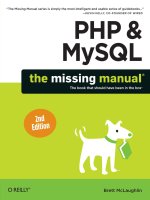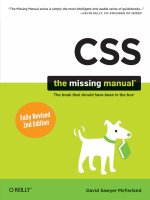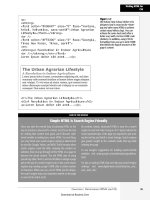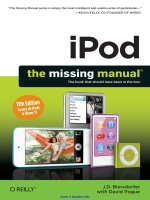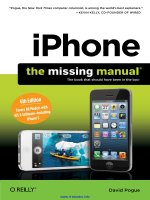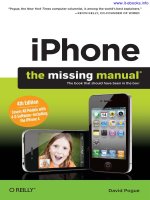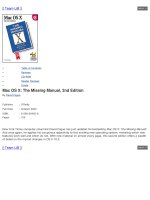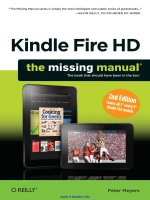ipod the missing manual 8 edition phần 1 pps
Bạn đang xem bản rút gọn của tài liệu. Xem và tải ngay bản đầy đủ của tài liệu tại đây (895.18 KB, 38 trang )
iPhone
The Missing Manual
iPhone: The Missing Manual BY DAVID POGUE
Copyright © 2008. All rights reserved.
Printed in Canada.
Published by O’Reilly Media, Inc., 1005 Gravenstein Highway North, Sebastopol, CA 95472.
O’Reilly books may be purchased for educational, business, or sales promotional use. Online
editions are also available for most titles (safari.oreilly.com). For more information, contact our
corporate/institutional sales department: 800.998.9938 or
Executive Editor: Laurie Petrycki
Copy Editor: Teresa Noelle Roberts
Proofreaders: Teresa Noelle Roberts, Ellen Keyne Seebacher, Sada Preisch
Indexer: David Pogue
Cover Designers: Phil Simpson, Suzy Wiviott, and Karen Montgomery
Interior Designer: Phil Simpson (based on a design by Ron Bilodeau)
Print History:
August 2008: Second edition.
The O’Reilly logo is a registered trademark of O’Reilly Media, Inc. iPhone: The Missing Manual
and related trade dress are trademarks of O’Reilly Media, Inc.
Many of the designations used by manufacturers and sellers to distinguish their products are
claimed as trademarks. Where those designations appear in this book, and O’Reilly Media, Inc.
was aware of a trademark claim, the designations have been printed in caps or initial caps.
Adobe Photoshop™ is a registered trademark of Adobe Systems, Inc. in the United States and
other countries. O’Reilly Media, Inc. is independent of Adobe Systems, Inc.
Photos of the iPhone courtesy of Apple, Inc.
While every precaution has been taken in the preparation of this book, the publisher and
author assume no responsibility for errors or omissions, or for damages resulting from the use
of the information contained herein.
ISBN-13: 978-0-596-52167-7
[F] [08/08]
Contents
iii
Contents
The Missing Credits ix
Introduction 1
Part 1: The Phone as Phone
The Guided TourChapter 1: 5
Sleep Switch (On/Off ) 6
SIM Card Slot 8
Audio Jack 9
The Screen 9
Screen Icons 10
Home Button 12
Silencer Switch, Volume Keys 13
The Bottom and the Back 14
In the Box 15
Seven Basic Finger Techniques 16
The Keyboard 19
Charging the iPhone 28
Battery Life Tips 29
Rearranging the Home Screen 30
Phone CallsChapter 2: 33
Making Calls 33
Answering Calls 36
Fun with Phone Calls 39
Editing the Contacts List 43
Favorites List 49
Recents List 52
The Keypad 54
Overseas Calling 55
Fancy Phone TricksChapter 3: 57
Visual Voicemail 57
SMS Text Messages 62
Chat Programs 68
Call Waiting 69
Call Forwarding 70
Caller ID 71
Bluetooth Earpieces and Car Kits 72
Contents
iv
Part 2: The iPhone as iPod
Music and VideoChapter 4: 75
List Land 76
Other Lists 77
Customizing List Land 79
Cover Flow 80
The Now Playing Screen (Music) 81
Controlling Playback (Music) 83
Multi(music)tasking 85
Controlling Playback (Video) 86
Zoom/Unzoom 87
Familiar iPod Features 89
The Wi-Fi iTunes Store 91
Photos and CameraChapter 5: 93
Opening Photos 94
Flicking, Rotating, Zooming, and Panning 95
Deleting Photos 97
Photo Controls 98
Photo Wallpaper 99
Photos by Email—and by Text Message 101
Headshots for Contacts 103
The Camera 104
Photos to Your Web Gallery 106
Capturing the Screen 107
Geotagging 108
Part 3: The iPhone Online
Getting OnlineChapter 6: 113
A Tale of Three Networks 114
Sequence of Connections 116
The List of Hot Spots 117
Commercial Hot Spots 118
How to Turn Off 3G 118
Airplane Mode and Wi-Fi Off Mode 120
The WebChapter 7: 121
Safari Tour 122
Zooming and Scrolling 123
The Address Bar 126
Bookmarks 129
Web Clips 132
The History List 133
Contents
v
Tapping Links 134
Saving Graphics 135
Searching the Web 136
Audio and Video on the Web 137
Manipulating Multiple Pages 138
RSS: The Missing Manual 140
Web Security 141
Web Applications 143
Web-Application Launchers 147
EmailChapter 8: 149
Setting Up Your Account 150
The “Two-Mailbox Problem” 153
Reading Mail 155
What to Do with a Message 157
Writing Messages 164
Surviving Email Overload 168
Part 4: iPhone Apps
Maps and AppsChapter 9: 173
Calendar 174
YouTube 181
Stocks 186
Maps 188
Weather 199
Clock 201
Calculator 206
Notes 208
Custom RingtonesChapter 10: 211
iTunes Ringtones 211
GarageBand Ringtones 213
The App StoreChapter 11: 215
Welcome to App Heaven 216
Two Ways to the App Store 217
Shopping in iTunes 222
Organizing Apps 223
App Updates 226
Troubleshooting Apps 227
Contents
vi
Part 5: Beyond iPhone
iTunes for iPhonersChapter 12: 231
The iTunes Window: What’s Where 231
Five Ways to Get Music 233
Playlists 238
Authorizing Computers 240
Geeks’ Nook: File Formats 241
TV, Movies, and Movie Rentals 241
Controlling it All — From Your iPhone 242
Syncing the iPhoneChapter 13: 243
Automatic Syncing 243
Manual Syncing 245
Eight Tabs to Glory 247
Info Tab (Contacts, Calendars, Settings) 248
The Ringtones Tab 256
The Music Tab 257
The Photos Tab (ComputerÆiPhone) 259
The Video Tab 263
The Applications Tab 264
One iPhone, Multiple Computers 265
One Computer, Multiple iPhones 265
Conflicts 267
One-Way Emergency Sync 268
Backing Up the iPhone 269
MobileMeChapter 14: 273
MobileMe on the iPhone 276
MobileMe Photos 278
The Corporate iPhoneChapter 15: 283
The Perks 283
Setup 285
Exchange + MobileMe 289
A Word on Troubleshooting 293
Virtual Private Networking (VPN) 294
SettingsChapter 16: 297
Airplane Mode 298
Wi-Fi 298
Fetch New Data 299
Carrier 301
Contents
vii
Sounds 301
Brightness 302
Wallpaper 303
General 304
Mail, Contacts, Calendars 312
Phone 315
Safari 317
iPod 318
Photos 320
App Store Preferences 320
Part 6: Appendixes
Setup and SignupAppendix A: 323
Activation 323
AT&T Fringe Cases 325
Upgrading an Original iPhone 326
AccessoriesAppendix B: 329
Proper Shopping for the iPhone 329
Protecting Your iPhone 330
Making the iPhone Heard 332
Power to the iPhone 333
Double-Dipping: iPod Accessories 335
Troubleshooting and MaintenanceAppendix C: 337
First Rule: Install the Updates 337
Reset: Six Degrees of Desperation 338
iPhone Doesn’t Turn On 340
Doesn’t Show Up in iTunes 340
Phone and Internet Problems 341
Email Problems 342
Problems That Aren’t Really Problems 345
iPod Problems 346
Warranty and Repair 346
Where to Go From Here 348
Index 349
Contents
viii
The Missing Credits
ix
The Missing Credits
David Pogue (author, indexer) is the weekly tech col-
umnist for the New York Times, an Emmy-winning cor-
respondent for CBS News Sunday Morning, weekly CNBC
contributor, and the creator of the Missing Manual series.
He’s the author or co-author of 47 books, including 22
in this series and six in the “For Dummies” line (includ-
ing Macs, Magic, Opera, and Classical Music). In his other
life, David is a former Broadway show conductor, a piano player, and a
magician.
Links to his columns and weekly videos await at www.davidpogue.com. He
welcomes feedback about his books by email at
J.D. Biersdorfer (iTunes, syncing, and accessories chapters)
is the author of iPod: The Missing Manual and co-author of
The Internet: The Missing Manual and the second edition of
Google: The Missing Manual. She has been writing the weekly
computer Q&A column for the New York Times since 1998,
and has covered everything from 17th-century Indian art
to the world of female hackers. Her work has appeared in
Rolling Stone, The New York Times Book Review, and the AIGA Journal of Graphic
Design. Biersdorfer, who studied theater at Indiana University, now lives in
New York City and is equally obsessed with the BBC and the banjo. Email:
The Missing Credits
x
Acknowledgments
The Missing Manual series is a joint venture between the dream team intro-
duced on these pages and O’Reilly Media. I’m grateful to all of them, especially
designer Phil Simpson and prose queen Teresa Noelle Roberts, who have seen
me through dozens of Missing Manual adventures over the years.
A few other friends did massive favors for this book, either the first edition or
this one; their involvement was a highlight of the book-creation process. They
include photographer Tim Geaney, graphics goddess Lesa Snider King, tire-
less intern Zach Brass, technical guru Brian Jepson, highly motivated readers
Rich Koster and Bill Oakey, and all-around nice guy Ronn Henry. Apple’s Greg
Joswiak, Bob Borchers, Natalie Kerris, Jennifer Bowcock, Chris Vincent, and
Steve Sinclair donated valuable time and technical answers to my cause—
right in the middle of the iPhone 3G launch.
Thanks to David Rogelberg for believing in the idea, and above all, to
Jennifer, Kelly, Tia, and Jeffrey, who make these books—and everything
else—possible.
—David Pogue
The Missing Manual Series
Missing Manual books are superbly written guides to computer products
that don’t come with printed manuals (which is just about all of them). Each
book features a handcrafted index; cross-references to specific page numbers
(not just “See Chapter 14”); and RepKover, a detached-spine binding that lets
the book lie perfectly flat without the assistance of weights or cinder blocks.
Recent and upcoming titles include:
Access 2007: The Missing Manual by Matthew MacDonald
AppleScript: The Missing Manual by Adam Goldstein
AppleWorks 6: The Missing Manual by Jim Elferdink and David Reynolds
CSS: The Missing Manual by David Sawyer McFarland
Creating Web Sites: The Missing Manual by Matthew MacDonald
Digital Photography: The Missing Manual by David Pogue
Dreamweaver 8: The Missing Manual by David Sawyer McFarland
Dreamweaver CS3: The Missing Manual by David Sawyer McFarland
The Missing Credits
xi
eBay: The Missing Manual by Nancy Conner
Excel 2003: The Missing Manual by Matthew MacDonald
Excel 2007: The Missing Manual by Matthew MacDonald
Facebook: The Missing Manual by E.A. Vander Veer
FileMaker Pro 8: The Missing Manual by Geoff Coffey and Susan Prosser
FileMaker Pro 9: The Missing Manual by Geoff Coffey and Susan Prosser
Flash 8: The Missing Manual by E.A. Vander Veer
Flash CS3: The Missing Manual by E.A. Vander Veer and Chris Grover
FrontPage 2003: The Missing Manual by Jessica Mantaro
Google Apps: The Missing Manual by Nancy Conner
The Internet: The Missing Manual by David Pogue and J.D. Biersdorfer
iMovie 6 & iDVD: The Missing Manual by David Pogue
iMovie ‘08 & iDVD: The Missing Manual by David Pogue
iPhoto ‘08: The Missing Manual by David Pogue
iPod: The Missing Manual, 6th Edition by J.D. Biersdorfer
JavaScript: The Missing Manual by David Sawyer McFarland
Mac OS X: The Missing Manual, Tiger Edition by David Pogue
Mac OS X: The Missing Manual, Leopard Edition by David Pogue
Microsoft Project 2007: The Missing Manual by Bonnie Biafore
Office 2004 for Macintosh: The Missing Manual by Mark H. Walker and Franklin
Tessler
Office 2007: The Missing Manual by Chris Grover, Matthew MacDonald, and
E.A. Vander Veer
Office 2008 for Macintosh: The Missing Manual by Jim Elferdink
PCs: The Missing Manual by Andy Rathbone
Photoshop Elements 6: The Missing Manual by Barbara Brundage
Photoshop Elements 6 for Mac: The Missing Manual by Barbara Brundage
The Missing Credits
xii
PowerPoint 2007: The Missing Manual by E.A. Vander Veer
QuickBase: The Missing Manual by Nancy Conner
QuickBooks 2008: The Missing Manual by Bonnie Biafore
Quicken 2008: The Missing Manual by Bonnie Biafore
Switching to the Mac: The Missing Manual, Tiger Edition by David Pogue and
Adam Goldstein
Switching to the Mac: The Missing Manual, Leopard Edition by David Pogue
Wikipedia: The Missing Manual by John Broughton
Windows XP Home Edition: The Missing Manual, 2nd Edition by David Pogue
Windows XP Pro: The Missing Manual, 2nd Edition by David Pogue, Craig
Zacker, and Linda Zacker
Windows Vista: The Missing Manual by David Pogue
Windows Vista for Starters: The Missing Manual by David Pogue
Word 2007: The Missing Manual by Chris Grover
Your Brain: The Missing Manual by Matthew MacDonald
Introduction
1
Introduction
I
n the first year of the iPhone’s existence, Apple sold 6 million of them;
brought the thing to 70 countries; and inspired an industry of misbe-
gotten iPhone lookalikes from other companies. By the end of Year
One, you could type iPhone into Google and get 229 million hits.
Now there’s a new iPhone, the iPhone 3G. More importantly, there’s a new
version of the iPhone’s software, called iPhone 2.0. And then there’s the
iPhone App Store, which offers thousands of add-on programs written by
individuals, software companies, and everything in between.
This is huge. Remember how mystified everyone was when Apple called
its music player the iPod—instead of, say, iMusic or iSongs or something?
The reason was that Apple had much bigger plans for the iPod—photos,
videos, documents, and so on. Maybe they should have saved that name
for the iPhone.
Yes, the iPhone is still an iPod. And it’s still the best Internet phone you’ve
ever seen. It shows fully formatted email (with attachments, thank you)
and displays entire Web pages with fonts and design intact. It’s still tricked
out with a tilt sensor, proximity sensor, light sensor, Wi-Fi, Bluetooth, and
that amazing multitouch screen.
Therefore, it’s still a calendar, address book, calculator, alarm clock, stop-
watch, stock tracker, traffic reporter, RSS reader, and weather forecaster. It
even stands in for a flashlight and, with the screen off, a pocket mirror.
But now, thanks to the App Store, the iPhone is a fast, wicked fun pocket
computer. All those free or cheap programs can turn it into a medical ref-
erence, musical keyboard, time tracker, remote control, voice recorder, tip
calculator, e-book reader, and so on. And whoa, those games! Hundreds of
them, with smooth 3-D graphics and tilt control.
All of this sends the iPhone’s utility and power through the roof. Calling it
a phone is practically an insult.
Introduction
2
About This Book
By way of a printed guide to the iPhone, Apple provides only a fold-out leaf-
let. It’s got a clever name—Finger Tips—but to learn your way around, you’re
expected to use an electronic PDF document. This PDF covers the basics well,
but it’s largely free of details, hacks, workarounds, tutorials, humor, and any
acknowledgment of the iPhone’s flaws. You can’t mark your place, underline,
or read it in the bathroom.
The purpose of this book, then, is to serve as the manual that should have
accompanied the iPhones—both the original and the iPhone 3G. (If you have
an original iPhone, this book assumes that you’ve installed the free iPhone 2.0
software, described in Appendix A.)
Writing computer books can be an annoying job. You commit something to
print, and then bam—the software gets updated or revised, and suddenly
your book is out of date.
That will certainly happen to this book. The iPhone is a platform. It’s a com-
puter, so Apple routinely updates and improves it by sending it new software
bits. That’s fortunate, because there’s certainly room for improvement; there’s
a long list of common cellphone features that the iPhone is still missing (Copy
and Paste, MMS picture messaging, voice dialing, video recording, a To Do list,
and so on).
But it will happen. To picture where the iPhone will be five years from now,
just look at how much better, sleeker, and more powerful today’s iPod is than
the original 2001 black-and-white brick.
Therefore, you should think of this book the way you think of the first iPhone:
as a darned good start. This book will be updated by free, periodic email news-
letters as developments unfold. To get them, register this book at www.oreilly.
com. (Here’s a shortcut to the registration page: />About the Outline
iPhone: The Missing Manual is divided into five parts, each containing several
chapters:
Part 1, • The iPhone as Phone, covers everything related to phone calls:
dialing, answering, voicemail, conference calling, text messaging, and the
Contacts (address book) program.
Part 2, • The iPhone as iPod, is dedicated to the iPhone’s ability to play
back music, podcasts, movies, TV shows, and photos. This section also
covers the iPhone’s built-in camera.
Introduction
3
Part 3, • The iPhone Online, is a detailed exploration of the iPhone’s third
talent: its ability to get you onto the Internet, either over a Wi-Fi hot spot
connection or via AT&T’s cellular network. It’s all here: email, Web brows-
ing, YouTube, Google Maps, RSS, weather, stocks, and so on.
Part 4, • Beyond iPhone, describes the world beyond the iPhone itself—
like the copy of iTunes on your Mac or PC that’s responsible for filling up
the iPhone with music, videos, and photos, and syncing the calendar,
address book, and mail settings. These chapters also cover the iPhone’s
control panel, the Settings program; the exploding world of add-on
software, courtesy of the App Store; making your own ringtones; and
how the iPhone now syncs wirelessly with corporate networks over using
Microsoft Exchange ActiveSync—and with your own computers using
Apple’s MobileMe service.
Part 5, • Appendixes, contains three reference chapters. Appendix A walks
you through the setup process; Appendix B is a tour of accessories like
chargers, car adapters, and carrying cases; and Appendix C is a master
compendium of troubleshooting, maintenance, and battery information.
AboutÆTheseÆArrows
Throughout this book, and throughout the Missing Manual series, you’ll find
sentences like this one: Tap SettingsÆFetch New DataÆOff. That’s shorthand
for a much longer instruction that directs you to open three nested screens
in sequence, like this: “Tap the Settings button. On the next screen, tap Fetch
New Data; on the screen after that, tap Off.” (In this book, tappable things on
the screen are printed in orange to make them stand out.)
Similarly, this kind of arrow shorthand helps to simplify the business of choos-
ing commands in menus, like File
ÆPrint.
About MissingManuals.com
To get the most out of this book, visit www.missingmanuals.com. Click the
Missing CD-ROM link, and then click this book’s title to reveal a neat, orga-
nized, chapter-by-chapter list of the shareware and freeware mentioned in
this book.
The Web site also offers corrections and updates to the book; to see them, click
the book’s title, and then click Errata. In fact, please submit corrections your-
self! Each time we print more copies of this book, we’ll make any confirmed
corrections you’ve suggested. We’ll also note such changes on the Web site,
so you can mark important corrections into your own copy of the book, if you
like. And we’ll keep the book current as Apple releases more iPhone updates.
Introduction
4
The Guided Tour
5
The Guided Tour
I
f you’d never seen all the videos and photos of the iPhone, and you
found it lying on someone’s desk, you might not guess that it’s a phone
(let alone an iPod/Web browser/alarm clock/stopwatch/voice recorder/
musical instrument). You can’t see any antenna, mouthpiece, or earpiece—
and, goodness knows, there are no number keys for dialing.
It’s all there, though, hidden inside this sleek black and silver slab.
For the rest of this book, and for the rest of your life with the iPhone, you’ll
be expected to know what’s meant by, for example, “the Home button” and
“the Sleep/Wake switch.” A guided tour, therefore, is in order. Keep hands
and feet inside the tram at all times.
1
Chapter 1
6
Sleep Switch (On/Off)
On the top right edge of the iPhone, you’ll find a button shaped like a dash. It’s
silver metal on the iPhone 3G; it’s black plastic on the original.
This, ladies and gents, is the Sleep switch. It has several functions:
Sleep/Wake.• Tapping it once puts the iPhone to sleep—that is, into
Standby mode, ready for incoming calls but consuming very little power.
Tapping it again turns on the screen, so it’s ready for action.
On/Off. • This switch can also turn the iPhone off completely, so it con-
sumes no power at all; incoming calls get dumped into voicemail. You
might turn the iPhone off whenever you’re not going to use it for a few
days.
To turn the iPhone off, press the Sleep/Wake switch for 3 seconds. The
screen changes to say, “slide to power off.” Confirm your decision by plac-
ing a fingertip on the red right-pointing arrow and sliding to the right.
The device shuts off completely.
Sleep/WakeSIM Card trayHeadphone
The Guided Tour
7
If you change your mind about turning the iPhone off, tap the Cancel button, or
do nothing. If the iPhone decides that you’re not paying attention, it dismisses the
“slide to power off” screen automatically.
To turn the iPhone back on, press the switch again for 1 second. The
chromelike Apple logo appears as the phone boots up.
Answer call/Dump to voicemail. • The upper-right switch has one more
function. When a call comes in, you can tap it once to silence the ringing
or vibrating. After four rings, the call goes to your voicemail.
You can also tap it twice to dump the call to voicemail immediately. (Of
course, because they didn’t hear four rings, iPhone veterans will know
that you’ve blown them off. Bruised egos may result. Welcome to the
new world of iPhone Etiquette.)
Locked Mode
When you don’t touch the screen for 1 minute, or when you put the iPhone to
sleep, the phone locks itself. When it’s locked, the screen isn’t touch-sensitive.
Fortunately, you can still take phone calls and control music playback.
Chapter 1
8
Remember, this phone is all touch screen, so it’s much more prone to acci-
dental button-pushes than most phones. You wouldn’t want to discover that
your iPhone has been calling people or taking photos from the depths of your
pocket or purse.
That’s why the first thing you do after waking the iPhone is unlock it. Fortunately,
that’s easy (and a lot of fun) to do: Place your fingertip on the gray arrow and
slide it to the right, as indicated by the animation.
The iPhone can demand a password each time it wakes up, if you like. See page
307.
SIM Card Slot
On the top edge of the phone, in the middle, is a tiny pinhole next to what
looks like a very thin slot cover (see page 6). If you push an unfolded paper clip
straight into the hole—or the more refined, sterling silver “SIM eject tool” that
comes with the iPhone 3G—the SIM card tray suddenly pops out.
So what’s a SIM card?
It turns out that there are two major cellphone network types: CDMA, used
by Verizon and Sprint, and GSM, used by AT&T and T-Mobile—and most
other countries around the world. Your iPhone works only on GSM networks.
(One huge reason that Apple chose AT&T as its exclusive carrier is that Apple
wanted to design a phone that works overseas.)
Every GSM phone stores your
phone account info—details like
your phone number and calling-
plan details—on a tiny mem-
ory card known as a SIM card
(Subscriber Information Module).
On some phones, though not the iPhone, it even stores your address book.
What’s cool is that, by removing the card and putting it into another GSM
phone, you transplant the iPhone’s brain. The other phone now knows your
number and account details, which can be handy when your iPhone goes in
for repair or battery replacement.
The Guided Tour
9
Apple thinks that SIM cards are geeky and intimidating, and that they should
be invisible. That’s why, unlike most GSM phones, your iPhone came with the
card preinstalled and ready to go. Most people will never have any reason to
open this tray, unless they just want to see what a SIM card looks like.
You can’t use any other company’s SIM card in the iPhone—it’s not an “unlocked”
GSM phone (at least, not officially; there are some unauthorized ways). Other
recent AT&T cards work, but only after you first activate them. Insert the other
card—it fits only one way, with the AT&T logo facing up—then connect the iPhone
to your computer and let the iTunes software walk you through the process.
If you were curious enough to open it up, you close the tray simply by push-
ing it back into the phone until it clicks.
Audio Jack
The tour continues with the top left corner of the iPhone. Here’s where you
plug in the white earbuds that came with your iPhone.
This little hole is more than an ordinary 3.5-millimeter audio jack, however.
It contains a secret fourth pin that conducts sound into the phone from the
microphone on the earbuds’ cord. Now you, too, can be one of those execu-
tives who walk down the street barking orders to nobody in particular. The
iPhone can stay in your pocket as you walk or drive. You hear the other person
through your earbuds, and the mike on the cord picks up your voice.
Incidentally, the tiny microphone nodule on the cord is more than a micro-
phone; it’s also an Answer/Hang Up clicker. See page 37 for the full scoop.
The Screen
The touch screen is your mouse, keyboard, dialing pad, and note pad. It’s
going to get fingerprinty and streaky, although it wipes clean with a quick rub
on your sleeve. You can also use it as a mirror when the iPhone is off.
Geeks may enjoy knowing that the screen is 320 by 480 pixels.
But what about scratches? Fortunately, Apple learned its lesson on this one.
The iPhone screen is made of optical-quality, chemically treated glass—not
Chapter 1
10
polycarbonate plastic like the iPod’s screen. It’s actually very difficult to scratch
glass; try it on a window pane some day.
On the iPhone 3G, you can use any standard headphones with the iPhone—a
welcome bit of news for audiophiles who don’t think the included earbuds do
their music justice.
But on the original iPhone, the molding around the iPhone’s audio jack
prevents most miniplugs from going all the way in. You may be able to get your
headphones to fit by trimming the plastic collar with a razor blade—or you can
spend $10 for a headphone adapter (from Belkin.com, among others) to get
around this problem.
If you’re nervous about protecting your iPhone, you can always get a carry-
ing case for it. But in general, the iPhone is far more scratch-resistant than the
iPod. Even many Apple employees carry the iPhone in their pockets without
carrying cases.
Camouflaged behind the black glass above the earpiece, where you can’t see
them except with a bright flashlight, are two sensors. First, there’s an ambient-light
sensor that brightens the display when you’re in sunlight and dims it in darker
places. You can also adjust the brightness manually; see page 302.
Second, there’s a proximity sensor. When something (like your head) is close to the
sensor when you’re using the phone functions, it shuts off the screen illumination
and touch sensitivity. Try it out with your hand. (It works only in the Phone
application.) You save power and avoid tapping buttons with your cheekbone.
Screen Icons
Here’s a roundup of the icons that you may see in the status bar at the top of
the iPhone screen, from left to right:
•
µ
Cell Signal. As on any cellphone, the number of bars indicates the
strength of your cell signal, and thus the quality of your call audio and
likelihood of losing the connection. If there are zero bars, the dreaded
words “No service” appear here.
•
G
or
3
Network Type. The
G
means that your iPhone is connected
to the Internet via AT&T’s very slow EDGE cellular network (page 115).
In general, if you have a cell signal, you also have an EDGE signal. If you
The Guided Tour
11
see the
3
logo instead, get psyched; not only are you using an iPhone
3G, but you’re in one of the cities where AT&T has installed a 3G network
(much, much faster Internet).
•
|
Airplane Mode. If you see the airplane instead of signal and Wi-Fi
bars, the iPhone is in Airplane mode (page 120).
•
∑
Wi-Fi Signal. When you’re connected to a wireless Wi-Fi Internet
hot spot (page 116), this indicator appears. The more “sound waves,” the
stronger the signal.
•
l
The iPhone is locked—meaning that the screen and most buttons
don’t work, to avoid accidental presses—whenever it goes to sleep. See
page 7.
• 9:50 AM. When the iPhone is unlocked, a digital clock replaces the Lock
symbol. To set the clock, see page 311.
•
÷
Play indicator. The iPhone’s playing music. Before you respond, “Well,
duh!,” keep in mind that you may not be able to hear the music playing.
For example, maybe the earbuds are plugged into the iPhone but aren’t
in your ears. So this icon is actually a handy reminder that you’re running
your battery down unnecessarily.
•
J
Alarm. You’ve got an alarm set. This reminder, too, can be valuable,
especially when you intend to sleep late and don’t want an alarm to go
off. See page 202 for setting (and turning off ) alarms.
•
b
Bluetooth connection. The iPhone is connected wirelessly to a
Bluetooth earpiece or hands-free car system, as described on page 74. (If
this symbol is gray, it means that Bluetooth is turned on—and draining
your battery—but it’s not connected to any other gear.)