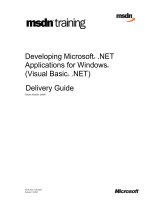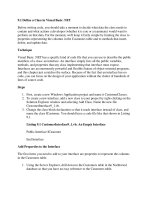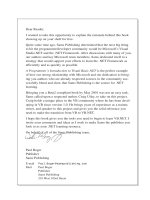introduction to visual basic.net
Bạn đang xem bản rút gọn của tài liệu. Xem và tải ngay bản đầy đủ của tài liệu tại đây (4.82 MB, 66 trang )
Visual Basic.NET Programming
Introduction to Visual Basic.NET
VB.NET Programming Environment (Review)
(Part I of IV)
(Lecture Notes 1A)
Prof. Abel Angel Rodriguez
2
CHAPTER 1 INTRODUCTION TO OBJECT-ORIENTED PROGRAMMING 4
1.1 Understanding Object-Oriented Programming 4
1.1.1 The Procedural Programming Approach to Programming 4
Procedural Programming 4
Event Driven Programming 4
1.1.2 The Object-Oriented Programming (OOP) Approach 5
Thinking Objects 5
Data Encapsulation 5
Reusability 6
1.2 Components of an Object-Oriented Program 7
1.2.1 Understanding Classes & Objects 7
The Class 7
Objects 7
Private Data 7
Public Properties (Attributes) 7
Methods (Behavior) 8
Events 8
1.2.2 Creating Object-Oriented Programs (IMPORTANT!) 10
1.2.4 Object-Oriented Programming and Graphical Elements (Forms & Controls) 11
1.3 Object-Oriented Analysis, Design & Programming 12
1.3.1 Analysis and Design 12
1.3.2 Program Development Cycle 12
Visual Basic Solution & Project 12
Creating an Applications to solve a problem 13
1.3.3 Designing the Code – Creating an Algorithm 14
1.3.4 Summary of Strategy for Developing the Algorithm 17
CHAPTER 2 VISUAL STUDIO.NET DEVELOPMENT ENVIRONMENT 18
2.1 Microsoft .NET Framework and Visual Studio.NET 18
2.1.1 Microsoft .NET Framework 18
2.2 The Visual Studio.NET Environment & Visual Basics.NET 19
2.2.1 Introduction 19
Browser 20
Web Page or Web Application 20
2.2.2 Creating Project Using the Integrated Development Environment (IDE) 21
Startup Form/Startup Object 26
2.3 Visual Basics Modes, Error Types & Other Concepts 34
2.3.1 How Visual Basic Organizes Your Program or Application Files 34
2.3.2 Visual Basics Modes 34
2.3.3 Programming Errors 34
2.3.4 Two Aspects of Visual Basic Object Programming 35
2.3.5 Properties Revisited 35
Setting Properties at Design Time 35
Setting Properties at Run Time 36
Common Properties 36
2.3.6 Windows Applications Control Flow 37
2. 4. Visual Basic Debugging Tool 38
2.4.1 Understanding the Debugger 38
2.4.2 Setting Breakpoints 38
3
2. 4. Putting it All Together 39
2.4.1 OOP Programming using Visual Basics In a Nutshell 39
2.5 Sample Programs 40
2.5.1 Sample Program 1: Console Application – Login Request Application 40
2.5.2 Sample Program 2: Form-Driven Windows Application – Login Request Application 44
Three Step Process 46
2.5.3 Sample Program 3: Module-Driven Windows Application– Login Request Application Version 1 (Processing Code Inside
Form) 50
Three Step Process 53
HOW IT WORKS: 58
2.5.4 Sample Program 4: Module-Driven Windows Application– Login Request Application Version 2 (Little or NO Processing
Inside Form) (Best Practice!) 59
Three Step Process 61
HOW IT WORKS: 64
HOW IT WORKS: 65
2.5.5 Homework 65
4
1.1 Understanding Object-Oriented Programming
1.1.1 The Procedural Programming Approach to Programming
We will begin this course with a brief discussion of the programming methodologies that you are most likely accustom to in your
previous Visual Basics.Net introductory courses.
Programming as it was done in the past and still being done today in many cases is based on the Event-Driven and Procedural
Programming approach.
These methods of programming are based on what's known as Structured Programming. Structure programming has been the
traditional way of programming.
Procedural Programming
If you have taken a course in C, Visual Basic, Pascal, FORTRAN, Cobol etc. the programs you wrote were Procedural.
In procedural programming, the focus of the programs was to solve a problem.
For example, supposed you were asked to write a program to solve the following problem:
Write a Video Management System that will process the rental/return of videos tapes for a retail store such as a program used
for Blockbuster Video.
Using a language like C or can be done even with VB.NET, this is usually done as follows:
1. Analyze the problem required to be solved: Design flow chart, algorithm etc.
2. Break the problem into smaller manageable pieces, such as the Rental Module, Return Module, Customer
Information Module etc.
3. Design the UI for each of the pieces using Forms , controls or any structure supplied by the language to implement
the UI
4. Write code to implement each piece using variables, functions & procedures to implement each of the modular
pieces.
Note that the focus is on solving the problem via the programming code and breaking the problem into smaller
manageable pieces.
Dividing a program into Procedures/functions and modules is one of the cornerstones of structured or procedural
programming. But here as some of the drawbacks:
As programs grow larger and more complex, even the procedural programming approach begins to show signs of
strain. Projects can become too complex, schedules slip, more programmers are added, cost skyrockets etc.
In Procedural programming data or the variables & data structures that hold or store the data, are usually
unprotected and may be accessible to functions & procedures that have no business changing them, therefore they can be
easily corrupted.
Procedural programs are difficult to design because their chief components, procedures, functions and data structures
don't model the real world very well.
Event Driven Programming
If you wrote the Video Management Program using Visual Basics 6 or in some cases VB.NET, as it’s taught in courses
such as CS101 & CS508, then you would normally tend to write this program as an Event-Driven Application.
Event-Driven applications react to user events or actions such as clicking buttons, check boxes or navigating through
forms or graphical front-ends. These programs are still based on the procedural programming philosophy, but are base on code
reacting to user actions on the GUI or front-end.
The steps to write an Event-Driven program are as follows:
1. Analyze the problem required to be solved and derive the algorithm:
Design flow chart, algorithm to solve this problem etc.
2. Use Forms & Controls to designed the User Interface (UI)
Drop some controls to implement the GUI, such as labels, text boxes. Command buttons etc.
Use the controls to implement features such as Rental, Return, Customer Information, Video Tape Information
etc.
5
3. Placed programming code inside the Event-Handlers of the controls on the Form, to respond to actions taken by the
users on the controls. Such as the button_Click() event of a Command Button etc.
Note that with this approach, the focus again is on breaking the program into sections and solving the
problem via the Form, controls & code in the Event-Handlers
1.1.2 The Object-Oriented Programming (OOP) Approach
Thinking Objects
The newer programming languages use a different approach. With OOP, programs are based on real world objects.
This method of programming is based on creating programming code that emulates real world entities, thus the word
Object.
In OOP, instead of focusing on solving the problem, you focus and think in terms of the Objects that will play an
important role in the program.
That is you first create the Objects that are the important characters in the program, such as Employees, Departments,
Customers, Products etc.
Using Objects, allow programs to be based on real world entities, such as a car, person, employee, customer, inventory
part etc
Examples of pure OOP languages are C++, Visual Basics.NET & Java.
In OOP, each object has its own Properties or Attributes (access to Data), the Methods (Functions/Procedures) that
operate on the data & the Events that are automatically triggered when the object is used or manipulated.
The fundamental idea behind object-oriented languages is to combine into a single package both the data, Methods
(functions/procedures) & Events (Event-Procedures) that operate on that data. Such unit is called an object.
Combining the Data, Methods & Events that operate on that data into a single package means that the Objects handle
themselves and have a life of their own, and most important, they can be re-used in other applications
The mechanism to implementing Object-Oriented Programming is the Class & the Object.
Object-Oriented approach to solving the Video Management problem:
1. Analyze the problem required to be solved and derive the algorithm:
Design the Objects that are the key protagonists of the program.
For example, a Video Object, Customer Object, Employee Object etc.
2. Implement or create the template or Classes for each of the required Objects with the properties, methods (actions)
and events required to perform the functionality of each object. For example implement a video object that behaves as a
video, a customer object that behaves as a customer & an employee object that behaves as an employee.
3. Use Forms & Controls to designed the User Interface (UI) for implementing the Video Rental/Return processing
4. Create the Objects and use programming code to manipulate the Objects as necessary via the User Interface Forms to
solve the problem at hand.
Note that with this approach, the focus is on the Objects not the problem. The object was the first thing that
was created, then the problem was applied to the objects
Data Encapsulation
A very important feature of OOP is Data Encapsulation or Data Hiding.
In OOP, the object's data is Private thus hidden and is only accessible by the Public Methods (Functions/Procedures) and
Public Properties.
Private data means that there is no way for the outside world to access the data directly. Thus the data is protected and
invisible or hidden from the outside world.
Public Methods & Properties are the interface or vehicle for the outside world to be able to access or manipulate the data.
This means that you can only do to an object what the Public Methods and Properties allow you to do. If there is no
Public Methods or Properties for a particular task, then it can not be done.
An Object behaves exactly as they were specified by the Public Class Methods and Properties. No more, no less
A benefit of Data Encapsulation is Robustness or a solid, reliable error-free Object.
6
Reusability
This method of writing program is very powerful and the objects written can be easily re-used in other applications.
This concept of re-using objects is very powerful and known as reusability. This concept has revolutionized the field of
programming since reusing objects yields faster and more robust applications. Applications which took longer to developed are
now being created at a much faster rate since objects from other applications are being reused, thus saving time on programming
and testing.
For example if we create a Customer Object in a Banking Program, we can reuse this Object in a financial program
etc. since Customer Objects have similar functionalities.
This concept of reusability spawned a new software industry where companies were established whose sole business is to
create ready tested Objects to sell to other software development houses.
7
1.2 Components of an Object-Oriented Program
1.2.1 Understanding Classes & Objects
Real world objects have attributes or properties that define the objects.
Also, real world objects are based on some mold or template.
In Object-Oriented programming, the objects are based on a class or template. In this section we take a look at the
components that make up an Object-Oriented Program
The Class
The mechanism VB.NET provides to implement Objects is the Class.
A Class is a template or blueprint that defines what Object of the class look like.
A Class is a plan or template that specifies what Data , Methods & Events will reside in objects
The objects of the class contain data and the Methods (member functions & procedures) that operate on such data
When creating a Class Module, the Data is made Private, & the interface or method to access the data (Procedures &
Functions) are Public.
For example:
We can have a Class called Automobile, and from this class, we can define the Properties, Methods and Events of this
class.
From this Automobile class we can create Objects of this class such as a Car Object, Truck Object, SUV Object etc.
The objects created have all the properties, methods and events dictated by the Class from which they were created
from.
Objects
Think of Objects as a thing or a noun. Objects are the items that represent real-world entities, such as a person, place or
thing in a program.
In a program an Object is a software representation of a real-world entity.
Objects - vs - Class
The concept of a Class an Object can be very confusing. A Class is NOT an Object. An Object is not a Class
DO NOT confuse a Class with the Objects, they are two different things.
Objects are the manifestation or instance of a Class specification.
A class IS NOT the object, but the template in which Objects will be created from!
Think of the class as the architectural floor plan of a house, and the objects as the houses that are built from
that plan. You create ONE floor plan or blue print, but you can create as many houses as you like from the blue print.
Objects behave exactly as they were specified in the Class. No more, no less
Private Data
Data is the storage mechanism inside the object to store information.
Data is what we want to manipulate and protect.
For example, a person has a name, an ID, birth date etc. These entities are stored and preserved INSIDE THE OBJECT.
In a class Object, Data is Private and cannot bee seen by the outside world
Public Properties (Attributes)
An Object has characteristics. Such characteristics or attributes are called properties of an Object. For example a Person
Object has a name property, a social security property, a birth date property etc.
Properties represent the Data of the Object. DO NOT CONFUSE THE PROPERTY WITH THE DATA. They are
two different things.
In reality, the Property is the way the outside world access the actual data directly.
This is confusing; the property is not the data, but a vehicle to access the data. The actual data is private and cannot be
seen by the outside world, only the properties are seen by the outside world because they are PUBLIC.
For example from an Automobile Class, you may create an Object named objCar. The Automobile Class may have a
color property, as well as a Make & Model property. But inside the Data is what stores this information. This is done using
private variables inside the class. For example these variables can be named m_color, m_make & rm_Model etc. but the outside
world cannot see these variables, when they want to use the data they see the property Color, Make & Model and through these
properties the data are accessed.
Properties are the vehicle in which you can SET (write) or GET (access) the DATA!!!!!!!
8
Syntax for using an object Properties is based on the DOT OPERATOR:
Object.Property
Example, assuming you create an object named objCar from the Automobile class, writing and accessing data is done as
follows:
Purpose Syntax Example
SET or write data
Object.Property = value
objCar.Make = “Acura”
GET or access data
value = Object.Property
aStringVariable = objCar.Color
Methods (Behavior)
Objects have behavior or take action.
Methods are actions that the Objects can take. Where Objects are the Nouns, Method are the verbs or actions of an
Object.
For example a Car Class Object can take the following actions: Start, Stop, Speed Up, Slow Down, turn left, turn right
etc.
Methods are implemented in a class by creating Functions and Sub Procedures that you write to make the object do
things or take some kind of action
Syntax for using an object Methods uses the DOT OPERATOR as well:
Object.Method()
Example, using the objCar from the Automobile class:
Purpose Syntax Example
Executing or telling the Car object to take an
action such as stopping
Object.Method() objCar.Stop()
Executing or telling the Car object to take an
action such as starting the car
Object.Method()
objCar.Start()
Events
This is a tough one to explain and understand!
Events are actions taken UPON the object by an outside force (User, Program code etc).
These actions or Events upon the object will automatically trigger specialized Methods automatically created outside of
the object known as Event-Handlers. In other words, Objects respond to events by executing this special method or
procedure know as an Event-Handler
Do not confuse Events and Event-Handlers with regular Methods. Events are the action taken by an outside source upon
the object, while Methods are action taken by the Object itself when told.
Events & methods may work hand in hand, but they are two different things.
This can be confusing. For example an Object such as the objCar Object can have a method called Stop(). You can
explicitly call the objCar.Stop() method to so the car will stop itself.
On the other hand, The Car Object can also have an Event programmed into it called OnCrash which will create
outside the object and associated Event-handler named objCar_OnCrash().
In the event that the car is hit by another car or crashes, the OnCrash event will automatically trigger or EXECUTE
the Event-handler objCar_OnCrash(). Inside the objCar_OnCrash()) Event-Handler you can code in what ever you
like. For example you may want to put in a statement that calls or execute the objCar.Stop() method to stop the car,
9
or call 911 or what ever action you seem fit for this event. Makes sense right? Here an Event occurs, triggers the
Event-handler, in the Event-Handler we call a Method to stop the car. Confused yet?
10
1.2.2 Creating Object-Oriented Programs (IMPORTANT!)
Object-Oriented Programs (OOP) are written based on the Class Objects and not on the functionality of the program
The following steps is what you need to do every time you create an Object-Oriented-Program
The three steps required to creating an Object-Oriented Programs are shown below:
I. Create and Define the class specification or Class
Define Private Data, Properties, Methods & Events
II. Create Object of the Class
III. Use the Object of the Class
Write the program to manipulate, access or modify the objects as
follows:
Get and Set Properties (Manipulate the data)
Call Methods
Trigger Events
Program Event-Handlers
Interact with other objects
11
1.2.4 Object-Oriented Programming and Graphical Elements (Forms & Controls)
At this point you have a basic understanding of a Class, Object, Properties, Methods and Events
Also, you have taken courses (CS101 & CS508) in which you crated VB.NET programs using Forms and graphical
controls such as Text Boxes, Buttons, List Boxes, Labels, etc.
You wrote graphical programs using the following steps:
1. Create a Form
2. Dropped Graphical Controls onto the Form ( Labels, Text Boxes, Buttons, List Box etc.) to create your GUI
3. Added programming code to the Event-Handlers of the controls. For example if you have an OK button, you added
code to do something on the Event-Handler: btnOK_Click()
4. You build & compiled the program
5. Executed the program
This process just described is known as Event-Driven Programming, as stated in section 1. Why? Because you are
simply programming the Event-Handlers of the Graphical Controls, which execute as a reactions to Events on the
Controls.
What is the point?
It turns out that Every Graphical Element in VB.NET, such as Forms, Controls etc. Are all OBJECTS!
And if they are Objects, a Class exits for them.
The CLASS was CREATED by Microsoft. That’s right!
And every time you drag and place a control to a Form object YOU are actually CREATING an OBJECT of
that Control.
The Form is an Object and the Controls are now child Objects of the Form (Object Interaction).
Every Time you set or get a property using the Property Window, you are setting or getting a property of the
Control Object, so you are USING the object.
Every time you placed code such as: txtBox.Clear() you were executing a Method.
And finally, when you are placing code inside the Event-Handler, you were telling the Event-Handler what to do
when the Event takes place or Event-Driven Programming.
So as you can see, all along you have been applying the rules to create classes, create objects and use them as follows:
So all along you were programming using OOP techniques. But Microsoft made it easier for you by creating all the
classes and providing an interface or IDE to make it visual and simply the process.
In this course (CS608), you will perform all the steps. You will creating custom classes, creating the objects and using
them.
I. Create and Define the class (Done by Microsoft)
II. Create Object of the Class (Doe by YOU when you dropped a control on a Form)
III. Use the Object of the Class (Done by YOU)
Get and Set Properties (Using Property Window)
Call Methods ( Inside the Event-handler code)
Trigger Events (Every time you clicked on an OK button, lost focus, etc)
Interact with other objects (Drag-Drop controls onto Forms etc)
12
1.3 Object-Oriented Analysis, Design & Programming
1.3.1 Analysis and Design
If you recall in our introduction to Object-Oriented Programming, I used the Video Management Program as an example
to demonstrate the difference between Procedural, Event-driven and Object-Oriented Programming.
Note that in the beginning of each of the example, the first step was as follows:
1. Analyze the problem required to be solved: Design flow chart, algorithm etc.
In OOP, there are three phases or steps required for developing an Object-Oriented System:
Analysis and Design are very important steps. This is where all the “brain work” is done to developing the system and
implementing the algorithm.
1.3.2 Program Development Cycle
The program development cycle refers to the steps or process required to create an application from start to finish.
The process involves first understanding what the problem is that you are required to solve, come up with a design or idea
on how to solve the problem and finally choose a programming language to implement the project.
The programming language is simply the tool to create the actual program code. You can choose any language you wish
to achieve the final results. The difficult part is in the thought process or design to solve the problem.
Remember the following:
** IS NOT THE LANGUAGE THAT MATTERS BUT THE SKILL OF PROGRAMMING**
Knowing how to program is what’s important, not what language you know. Programming languages evolve and change,
and new and more powerful languages are being developed. Once you have the SKILL of programming, you can tackle
any language, simply learn the new syntax or rules to a new languages and you should be able complete your project.
Visual Basic Solution & Project
When you write a program is basically done to solve a problem.
Solving the problem results in a solution to the problem. A VB application is called a Solutions & a solution is composed
of one or more Projects.
In this CS608 and CS708, you will be creating Solutions that can contain one or multiple projects.
Analysis
(What is the Problem)
Design
(How can it be solved?)
Programming
(Write Code)
Phase 1
Phase 2
Phase 3
13
Creating an Applications to solve a problem
Creating an Application involves a Two Part process, I) Planning II) Design III) Programming.
Each Part is broken into three phases or steps:
I. PHASE 1 – System Analysis (Understanding the Problem):
1. Analysis means to study, understand and define the requirements of the system.
2. Read and understand the problem description.
3. Write down the requirements and fully understand what is being asked for you to do.
4. Identify what are the INPUT or data to be entered or manipulated by the program
5. Identify what are the OUTPUT or results that are required.
II. PHASE 2 – Design (Solving the Problem):
1. Design means developing or creating the solution to the problem. This is a thinking process and the solution
is derived from the analysis of the requirements.
2. From the analysis of the INPUT & OUPUT we can derive the required processing.
3. You can use tools such as:
o Design the solution – Use diagram, flow charts etc., to analyze and design the solution.
4. Plan the code (Problem Solving) – This step you will write down the action required to solve the problem,
this is known as the Algorithm. The Algorithm is obtained using the following tools:
Flow Charts – Graphical representation of the program logic
Pseudo-code – Abbreviated short-hand English-like statements representation of the flow chart
5. In this phase we design on paper (Not in the computer) the Forms and User Interface required.
o Design the User-Interface (GUI) – You draw a sketch of what the Front-End or GUI will look like
and the Control Objects required.
o Plan the Properties or attributes to the objects in the GUI – In a table write down the properties to
the Control Objects in the GUI.
III. PHASE 3 – Programming (Writing the Code):
1. Here is where we use VB.NET to create our application.
2. Create the User-Interface (GUI)
3. Set the Properties or attributes to the objects in the GUI
4. Write the code – Use the syntax or programming code of the programming language to create the program.
Wow!! this is Too Much THINKING!
14
1.3.3 Designing the Code – Creating an Algorithm
Problem Solving via an Algorithm
We now focus on PHASE 2 of our program development cycle, which is planning the code or how to solve the problem.
This is the most difficult part of creating an application since it requires thinking logically.
We will start with the definition of an Algorithm:
Algorithm: a logical sequence of steps or actions executed in a particular order
The Algorithm is the collection of logical steps require for the solution of the program. The algorithm is what we will
derive during the planning phase.
We will use the development tools describe in previous lectures to derive the algorithm:
UML– A graphical diagrams of the CLASSES which will be used to create the OBJECTS of the program
Flow Charts – A graphical representation of the algorithm
Pseudo-code – Short-hand English-like statements. Pseudo code programs are not executable code, but
they help programmers “THINK OUT” before attempting to write it in the actual programming language
Plan the code – In this step, you plan (THINK) the code or steps required for the program to run. You will write down
the action required to solve the problem. You will use programming tools like UML to design your classes and work
flow, pseudo-code and flow charts to plan the necessary logic to solve the problem. This is really the tough part of
programming since it requires thinking logically
How the algorithm is written can affect the results or solution to a problem.
For example, supposed you were asked to develop an algorithm name “rise and shine”, which lists the steps for a
manager to get out of bed and get to work. The pseudo-code for the algorithm may be as follows:
1. Get out of bed
2. Take off pajamas
3. Take a shower
4. Get dressed
5. Eat breakfast
6. Drive to work
This algorithm gets the manager to work and prepared to make critical decisions.
Now lets change the program control or order in which the pseudo codes are written:
1. Get out of bed
2. Take off pajamas
3. Get dressed
4. Take a shower
5. Eat breakfast
6. Drive to work
This Algorithm gets the manager to work wet and probably not in a condition to make critical decisions.
15
Recommendation on how to Create Algorithms
Thinking like a programmer is not easy, but with a problem solving strategy in place and practice you will get better at it.
One method I can recommend to get you started when writing programs is as follows:
Read the requirements several times until you understand what is required of the program.
Now put yourself in the role of the computer itself and what is require of you to do, and then switch to the role of the
user is standing in front of the computer to use it and what is required of the user to do.
As yourself questions as to what is required for each of these characters during their interaction.
Now you write down the steps of the interaction which takes place between the program and the user. Now extract the
performed by the computer program, put these steps in their proper order and you have an algorithm and an idea of
what needs to be done
For example, supposed you were asked to create the following program:
Problem Statement:
o Create a login program to authenticate users (similar as to when you log in to your computer). The program
should have a Login Form with controls to allow the user to enter the username and password. In addition
should have a button to execute the request or cancel.
o The program should search a database of username and passwords to verify if this user/password
combination is allowed access to the system if found in the database.
o From result of the database search allow access to the system or display a message stating that access is
denied.
The interactions or exchange between the computer and the user is as follows:
What is the First thing the User does?
a) Sits in front of the computer
What should the Computer do?
a) Display the Login Screen
What should the User do?
a) Enter username
b) Enter password
c) Click Ok button or Cancel button
What should the Computer do?
If you user clicks the OK button:
a) Extract the username
b) Extract the password
c) Search the database for the username and password
d) If the username and password is found in the database:
1. Allow access to the system
2. Display a welcome screen
e) If the username and password is NOT found in the database
1. Display a message stating that access is denied
2. Go back and display the login screen again.
If you user clicks the Cancel button:
a) Display a message stating that the user cancelled the operation
b) Clear the text boxes
16
The algorithm is derived by extracting ONLY the steps performed by the Computer Program:
1. Display the Login Screen
2. If you user clicks the OK button:
a) Extract the username
b) Extract the password
c) Search the database for the username and password
d) If the username and password is found in the database:
1. Allow access to the system
2. Display a welcome screen
e) If the username and password is NOT found in the database
1. Display a message stating that access is denied
2. Go back and display the login screen again.
3. If you user clicks the Cancel button:
a) Display a message stating that the user cancelled the operation
b) Clear the text boxes
17
1.3.4 Summary of Strategy for Developing the Algorithm
Ok, lets come up with a strategy to help us learn to think and develop the algorithm.
The strategy to solve the problem will require seven steps as follows:
I. PHASE 1 – System Analysis (Understanding the Problem):
1. Problem: Write down the problem statement
2. Understand the problem. Make sure you understand what are the inputs and outputs expected.
II. PHASE 2 – Design (Solve the Problem):
1. Discussion: Think! If it helps, write down your thoughts on what the problem is and what it takes to solve it
2. Ask yourself, what is the input?
3. What is the output desired?
4. Try the technique I recommended of listing the expected interactions between the user and the computer
5. List what processing is required to obtain this output, such as classes or objects, user-interface etc.
6. Create Algorithm using, UML for illustrating the object model , Flow Charts or/and write down the pseudo-code
III. PHASE 3 – Program (Write the Code):
1. Create the Classes
2. Create the User-Interface (GUI) using a Graphical programming language such as Visual Basic.NET
3. Write the code – Use the syntax or programming code of the programming language to create the program based on
the UML diagram, Algorithm’s pseudo-code. In other words begin to create the OBJECTS AND USE THEM!!!
How am I going to do this? LET’S THINK
Analysis
(What is the Problem)
Design
(How can it be solved?)
Programming
(Write Code)
Phase 1
Phase 2
Phase 3
18
!"#$%&!
!"#$%&! !"#$%&!
!"#$%&! #&
#& #&
#&
2.1 Microsoft .NET Framework and Visual Studio.NET
2.1.1 Microsoft .NET Framework
The Microsoft.NET Framework is the new computing platform from Microsoft designed to simplify the development for
distributed environment such as the Internet.
The framework is designed from the grounds up with the Internet in mind.
It is not that this Framework was designed for Internet programming only, but simply that if an application you create needs
Internet capabilities, access to those capabilities are available and almost transparent.
The .NET Framework is composed of two main components shown in the figured below:
1. .NET Common Language Runtime or CLR
The CLR is the key component of the .NET Framework. It is a common compiler for all Microsoft programming
language. It compiles all Microsoft languages to one Machine Language.
The CLR Allows programmers to write code in different Microsoft languages of their choice, and ensure that the
parts can work together
In addition it provides programmers with services for memory management, data types, security etc.
2. .NET Framework Class Library.
A collection of ready-made reusable classes that work with the CLR.
Programmers using any of the .NET programming languages can use these classes to include in their applications.
The CLR Allows programmers to write code in different Microsoft languages of their choice, and ensure that the
parts can work together
Examples of the classes provided by the library are:
o Database access and manipulation
o User Interface – Windows Forms, Web Forms, Web Services
o Security
o Encryption and decryption
.NET Common Language Runtime
(CLR)
.NET Class Library
VB.NET
C#.NET
C++.NET
Common
Machine
Language
Executable
19
2.2 The Visual Studio.NET Environment & Visual Basics.NET
2.2.1 Introduction
We will use Visual Basic.NET Integrated Development Environment or IDE to program our applications.
We could choose any of the languages to create our application such as C#, VB.NET etc., but this course requires that we use
Visual Basic.NET.
Before we begin using the IDE, lets point out some of the types of applications we will be creating in CS608 & CS708:
Console Application – Usually Text only application. Runs from a DOS or COMMAND PROMPT screen.
Windows Application – Graphical Interface user application. Typical Windows application that you normally use, such as
MS WORD etc.
Web Based Windows Application – Web application that uses a Browser such as Internet Explorer.
Let’s look at these type of applications in more details
1. Console Application
A Console Application is a program whose output is usually text based (No Graphics).
Console Applications usually do not contain Forms or any graphics, but they can. You can if you like from a console
application call Windows Forms etc.
Console Applications are created when an application performs processing that requires very or no user interaction.
They are lighter and have less overhead than standard windows applications since they contain no graphical libraries
etc.
Console applications are a good choice when creating programs such as login scripts, device drivers, backend
processes, test programs, programs that control hardware devices etc.
The results of a Console Application is placed or controlled from a Command Prompt Window:
2. Windows Application
Windows Applications are your standard graphical applications we are used to using.
Windows Apps use graphical entities such as Forms, Web Forms etc.
20
3. Web-Based Application
These are applications created for the World-Wide-Web or Internet.
These applications run from a Browser, but the actual program code for these applications (HTML) reside on a Web
Server and are distributed to any client or browser which makes the request.
Browser
Web Page or Web Application
21
2.2.2 Creating Project Using the Integrated Development Environment (IDE)
The steps to using the IDE to program our applications as follows:
Step 1: Open the Visual Studio IDE and invoke the Start Page:
Step 2a: In the Start Page, select New Project
Step 2b: In the New Project Dialog select Application Type
a). In the Project Types box select: “Visual Basic Projects”
b). In the Template box select: “Windows Applications” or “Console Application”
c). Enter the project name into the “Name:” text box
d). Set the project path or location in the “Location:” text box. You can also browse for the path using the “Browse”
button.
e). Click OK
Step b – Windows
Application
Step a – Visual
Basics Project type
Step c – Name the
Project
Step d – Project Path
or Location
22
Example of selecting Console Application:
Step 3: The IDE Main Screen.
This screen is where you will create all your programs.
This window will vary depending on which type of application you have selected, Console Application, Window
Application or other.
Part I - Main Screen for a Console Application:
This screen is composed some basic Window items such as Title bar, Menu bar, Menu Toolbars and a Status Bar.
In addition some new components that will be important for creating applications, such as Document Window, Solution
Explorer Window, and Properties Window.
A Console Application will automatically create a Module document in the Document Window.
Console Application
Document Window
Solution Explorer
Mod
ule
Property
Window
23
Part I - Main Screen for a Windows Application:
This screen is composed some basic Window items such as Title bar, Menu bar, Menu Toolbars and a Status Bar,
Document Window, Solution Explorer Window, and Properties Window
In addition some new components that will be important for creating Windows Applications, such as a Form Designer to
create the Forms and User Interface. Also the Toolbox which contains the controls to create the UI.
Form Designer
This is the where you will design you Forms as a basis to your User Interface (UI) or Graphical User Interface (GUI).
When you begin a new Visual Basic project, a new form is automatically added to the project with the default name Form1
Solution Explorer
Form Designer
Document Window
Toolbox
Property
Window
24
Toolbox
The Toolbox is a palette that holds the control objects you will place on the Forms.
Solution Explorer
Displays the Files, Forms, Modules and Class Objects included in the project.
The Solution Explorer has two views:
1) Solution Explorer View - Files are displayed
2) Class View – Class Objects and their methods & events are shown
Property Window
This window is used to SET the Properties of the objects in your project.
Solution Explorer View
Class View
Control Objects
25
You can view the Name of the property in the Name column, and set the property value in the Value Column.
Note that these objects include the controls, Forms, Class Objects and other objects used throughout your project.
Document Window
Largest window in the center of the screen. Allows you to switch between the open documents.
For Console Applications, this window contains a Module & Code Editor.
For Windows Applications, this window contains the Form Designer & Code Editor.
Property Name
Property Value
Document Window