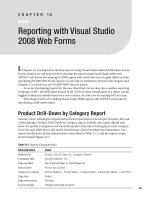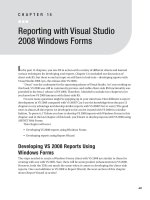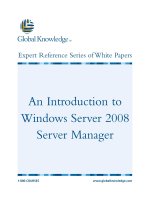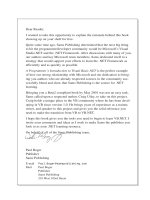Introduction to Visual Studio 2008
Bạn đang xem bản rút gọn của tài liệu. Xem và tải ngay bản đầy đủ của tài liệu tại đây (550.79 KB, 26 trang )
C H A P T E R 2
■ ■ ■
13
Introduction to Visual Studio 2008
The previous chapter mentioned the tools required to develop RIAs that utilize the Silverlight
technology. At the core of all of these tools is Microsoft’s flagship development product, Visual Studio.
This chapter provides an introduction to Visual Studio 2008, the latest version. You will learn about
some of the new features that are particularly helpful for developers building RIAs with Silverlight,
and then work through an exercise to try out Visual Studio 2008’s enhanced JavaScript IntelliSense
and debugging support. Finally, you will have an opportunity to create your first Silverlight
application using Visual Studio 2008. Let’s get started with a brief introduction to the Visual Studio IDE.
What Is Visual Studio?
Any developer who has developed applications using technologies related to Microsoft’s Visual Basic,
ASP, or .NET has used some version of Visual Studio on a regular basis. This is because Visual Studio is
Microsoft’s primary development product. Whether you are developing desktop applications, web
applications, mobile applications, web services, or just about any other .NET solution, Visual Studio is
the environment you will be using.
Visual Studio is an IDE that allows .NET developers to implement a variety of .NET solutions
within the confines of one editor. An IDE is a software application that contains comprehensive
facilities to aid developers in building applications. Visual Studio fits this description for a number of
reasons. First, Visual Studio offers a very rich code-editing solution. It includes features such as source
code col or-coding and code compl etion. Second, it offers an integrated debugger, which allows you to
place breakpoints in your source code to stop execution at any given point, as well as step through the
source line by line, analyzing the state of objects and fields at any given point in the execution. Add to
these features rich support for application deployment, installation, and integration with database
services, and you can understand how Visual Studio is an extremely valuable tool for developers.
■ Note This book assumes a basic understanding of Visual Studio. If you’re new to Visual Studio, I recommend
that you get started with a book devoted to the subject, such as Beginning C# 2008, Second Edition by Christian
Gross (Apress, 2008).
CHAPTER 2 ■ INTRODUCTION TO VISUAL STUDIO 2008
14
The History of Visual Studio
Visual Studio has quite a history. The first version was called Visual Studio 97, which was most commonly
known for Visual Basic 5.0. In 1998, Microsoft released Visual Studio 6.0. That version included Visual
Basic 6.0, as well as Microsoft’s first web-based development tool, Visual InterDev 1.0, which was used to
develop ASP applications.
Next came the introduction of Microsoft .NET and ASP.NET 1.0, prompting Visual Studio.NET. As Microsoft
was enhancing and releasing new versions of Microsoft .NET and ASP.NET, it also continued enhancing
Visual Studio by releasing Visual Studio 2003 and then Visual Studio 2005. In addition, Microsoft has
introduced a line of free development tools known as the Visual Studio Express tools, as well as the Visual
Studio Team System, which can be used by large programming teams to build enterprise-level systems.
This brings us to the latest version of Visual Studio, which Microsoft developed under the code name Orcas
and has now dubbed Visual Studio 2008.
What’s New in Visual Studio 2008?
Microsoft has introduced a variety of new features in Visual Studio 2008, many of which are geared
toward helping developers build RIAs with Silverlight and related Microsoft technologies, such as the
Windows Communication Foundation (WCF), ADO.NET Data Services, and Ajax. Let’s look at some of the
new features in Visual Studio 2008 that are particularly helpful to Silverlight application developers.
JavaScript IntelliSense and Debugging
Client-side scripting is a major component of developing RIAs. With the adoption of technologies like
Ajax and Silverlight, developers can integrate client-side scripting into applications to enhance the
user experience.
In response to the growing necessity for integrating client-side scripting into ASP.NET
applications, Microsoft has implemented an extensive upgrade to Visual Studio’s JavaScript
IntelliSense and debugging support. Here, you’ll look at the IntelliSense and debugging
improvements, and then try a test run to see them in action.
IntelliSense Improvements
The first major improvement of JavaScript IntelliSense in Visual Studio 2008 is type inference. Since
JavaScript is a dynamic language, a variable can be one of many different types, depending on its
current state. For example, in the following code snippet, the variable x represents a different type
each time it is assigned.
function TypeInference()
{
var x;
x = document.getElementById("fieldName");
// x is now an HTML element
alert(x.tagName);
x = 10;
CHAPTER 2 ■ INTRODUCTION TO VISUAL STUDIO 2008
15
// x is now an integer
alert(x.toFixed());
x = new Date();
// x is now a date
alert(x.getDay());
}
In this example, the variable x represents three different types during the execution of the
function:
• First, it represents an HTML element. When the user types x followed by a
period, the code-completion choices will be specific to an HTML element, as
shown in Figure 2-1.
Figure 2-1. Code completion with type inference for an HTML element
• In the next line, x is assigned to the value 10. At this point, x has become an
integer, and the code-completion choices that appear are specific to an integer,
as shown in Figure 2-2.
CHAPTER 2 ■ INTRODUCTION TO VISUAL STUDIO 2008
16
Figure 2-2. Code completion with type inference for an integer
• Finally, x is assigned to a date type. At this point, x represents a date type, and
the code-completion choices include date-specific properties and methods.
The second notable enhancement to JavaScript IntelliSense in Visual Studio 2008 is the support
for IntelliSense in external script files. In fact, there are many levels to this enhancement. First,
developers will have IntelliSense while they are editing the external script files. Second, by adding a
reference to other external script files, developers can get IntelliSense for functions and fields from
other script files. Finally, developers will receive IntelliSense in the actual pages that reference the
external script files.
Another new feature of JavaScript IntelliSense is the ability to add XML comments to your code,
which will provide additional information in the IntelliSense display. These are similar to standard C#
XML comments, which have been available in C# since it was initially released. The following
example shows some XML comments added to a JavaScript function.
function HelloWorld(FirstName, LastName)
{
/// <summary>Returns a hello message to the given name</summary>
CHAPTER 2 ■ INTRODUCTION TO VISUAL STUDIO 2008
17
/// <param name="FirstName">Person's First Name</param>
/// <param name="LastName">Person's Last Name</param>
/// <returns>string</return>
return ("Hello " + FirstName + " " + LastName);
}
This is a function called HelloWorld, which simply accepts a first and last name and returns a hello
message customized for that person. This function is located in a file called JScripts.js. Notice the four
XML comments added to the start of the function. These provide a summary of the function, give a
description of the function’s parameters, and indicate the value returned by the function. With these
extra lines in place, when you add the function in your code, IntelliSense will now display this
additional information. First, when you start typing HelloWorld, Visual Studio’s JavaScript IntelliSense
will help you complete the method call. After you have typed HelloWorld and the opening parenthesis,
it will display the two parameters and their descriptions, as shown in Figure 2-3.
Figure 2-3. IntelliSense for a JavaScript function with parameter tags
Now that you have reviewed the JavaScript IntelliSense features added to Visual Studio 2008, let’s
take a look at the new JavaScript debugging features, which are equally as useful and long-awaited.
CHAPTER 2 ■ INTRODUCTION TO VISUAL STUDIO 2008
18
New Debugging Features
In previous versions of Visual Studio, ASP.NET developers were severely limited in the debugging they
could do in client-side scripting. Some of the more industrious developers would find a third-party
JavaScript debugging tool to assist them. However, the majority of developers would simply use hacks,
such as adding alerts throughout their client-side scripting. When an alert was not hit, they could identify
where the error had occurred and at least determine the basic location where attention was required.
In Visual Studio 2008, JavaScript debugging is now integrated directly into the IDE, and believe it
or not, it actually works!
Figure 2-4 shows an example where a breakpoint was placed on a line of code in a local script
section of an ASP.NET page. At this point, you are in Visual Studio’s JavaScript debugger, and you can
step through the code one line at a time. If a line of code references a function in an external script file
(as in the example), that script file will be opened, and you will be able to debug that script file as well.
In addition, you can hover the mouse over code and see the current value of the objects while you are
debugging your application .
Figure 2-4. JavaScript debugging in Visual Studio 2008
CHAPTER 2 ■ INTRODUCTION TO VISUAL STUDIO 2008
19
As if that were not enough, Visual Studio’s JavaScript debugging also allows you to use the
Immediate window to enter JavaScript code directly while you are debugging. This is extremely
powerful, because it allows you to evaluate a l ine of code at any point in the process—your entr ies will
be processed immediately.
To get started debugging JavaScript in Visual Studio, there is only one setting that you need to
confirm within your browser to make certain that client-side debugging is enabled. In Internet
Explorer, choose View ~TRA Internet Options. This will display the Internet Options dialog box. Select
the Advanced tab and find the two entries “Disable script debugging (Internet Explorer)” and “Disable
script debugging (Other).” Make certain both of these options are unchecked, as shown in Figure 2-5,
and click the OK button to close the dialog box.
Figure 2-5. Uncheck the “Disable script debugging” boxes in the Internet Explorer Internet Options dialog
box.
CHAPTER 2 ■ INTRODUCTION TO VISUAL STUDIO 2008
20
Try It Out: JavaScript IntelliSense and Debugging
Now that we have looked at some of the new JavaScript IntelliSense and debugging features in Visual
Studio 2008, let’s take them for a test drive.
1. Start Visual Studio 2008 and select File ~TRA New ~TRA Project from the
main menu, as shown in Figure 2-6.
Figure 2-6. Selecting to create a new project
2. In the New Project dialog box, select Visual C# as the project type and
ASP.NET Web Application as the template. Name the project
Ch2_JavaScriptOverview, as shown in Figure 2-7.
CHAPTER 2 ■ INTRODUCTION TO VISUAL STUDIO 2008
21
Figure 2-7. Selecting to create an ASP.NET Web Application project
3. A new Web Application project will now be created for you, with the
Default.aspx file open. Select Project ~TRA Add New Item from the main
menu.
4. In the Add New Item dialog box, make sure that the Visual C# category is
selected on the left and select JScript File in the Templates pane. Name the
file HelloWorld.js, as shown in Figure 2-8. Then click the Add button.
CHAPTER 2 ■ INTRODUCTION TO VISUAL STUDIO 2008
22
Figure 2-8. Adding a JavaScript file to a project
5. The JavaScript file will be added to the project and opened by default. In this
file, add a new function called HelloWorld(), as fol lows:
function HelloWorld(FirstName, LastName)
{
return ("Hello " + FirstName + " " + LastName);
}
6. As you typed the function, you got some IntelliSense assistance. Also notice
the color-coding of the JavaScript.
7. Now insert some XML comments to display some additional IntelliSense
information when the function is used. Add the following comments (shown
in bold):
function HelloWorld(FirstName, LastName)
{
/// <summary>Returns a hello message to the given name</summary>
/// <param name="FirstName">Person's First Name</param>
/// <param name="LastName">Person's Last Name</param>
/// <returns>string</return>
return ("Hello " + FirstName + " " + LastName);
}