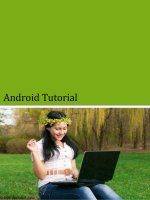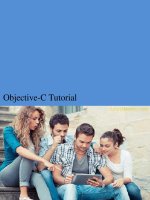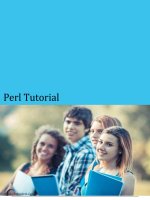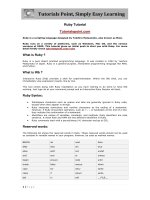ios tutorial english ebook
Bạn đang xem bản rút gọn của tài liệu. Xem và tải ngay bản đầy đủ của tài liệu tại đây (3.47 MB, 185 trang )
iOS Tutorial
i
IOS TUTORIAL
Simply Easy Learning by tutorialspoint.com
tutorialspoint.com
TUTORIALS POINT
Simply Easy Learning
ABOUT THE TU TORIAL
iOS Tutorial
iOS is a mobile operating system developed and distributed by Apple Inc. Originally released in 2007 for
the iPhone, iPod Touch, and Apple TV. iOS is derived from OS X, with which it shares the Darwin
foundation. iOS is Apple's mobile version of the OS X operating system used on Apple computers.
Audience
This tutorial has been designed for software programmers with a need to understand the iPhone and
iPade application development on iOS using Objective C programming. This tutorial will give you enough
understanding on iPhone and iPad application development from where you can take yourself at higher
level of expertise.
Prerequisites
Before proceeding with this tutorial you should have a basic understanding of Computer Programming
terminologies. A basic understanding of any of the programming languages, specially Objective C
programming language will help you understanding the iOS programming concepts and move fast on the
learning track.
Copyright & Disclaimer Notice
All the content and graphics on this tutorial are the property of tutorialspoint.com. Any content from
tutorialspoint.com or this tutorial may not be redistributed or reproduced in any way, shape, or form
without the written permission of tutorialspoint.com. Failure to do so is a violation of copyright laws.
This tutorial may contain inaccuracies or errors and tutorialspoint provides no guarantee regarding the
accuracy of the site or its contents including this tutorial. If you discover that the tutorialspoint.com site
or this tutorial content contains some errors, please contact us at
TUTORIALS POINT
Simply Easy Learning
Table of Content
iOS Tutorial 2
Audience 2
Prerequisites 2
Copyright & Disclaimer Notice 2
Getting Started 7
Registering as an Apple developer 8
Apple iOS Developer Program 9
Environment Setup 12
Interface Builder 13
iOS simulator 13
Objective C 15
Interface and Implementation 15
Object Creation 15
Methods 15
Important data types in Objective C 16
Printing logs 17
Control Structures 17
Properties 17
Categories 17
Arrays 17
Dictionary 18
First iPhone Application 19
Digging deep into the code of the First iOS application 24
Actions and Outlets 27
Steps Involved 27
Delegates 34
Example for Delegate 34
Steps in creating a delegate 34
UI Elements 41
How to add UI elements? 41
Our Focus 41
Our Approach 41
List of UI elements 41
Use of text field 43
Important properties of text field are 43
Updating properties in xib 43
Text field delegates 44
TUTORIALS POINT
Simply Easy Learning
Steps in using delegates 45
Sample code and steps 45
Why Input types? 49
Keyboard Input types 49
Add a custom method addTextFieldWithDifferentKeyboard 49
Update viewDidLoad in ViewController.m as follows 50
Output 50
Buttons 51
Label 54
Tool bar 56
Status Bar 58
Navigation Bar 59
Tab bar 62
Image View 63
Scroll View 65
Table View 68
Split View 74
Text View 81
View Transition 84
Pickers 89
Switches 93
Sliders 96
Alerts 99
Icons 101
Accelerometer 103
Introduction 103
Steps Involved 103
Output 104
Universal Applications 105
Introduction 105
Steps Involved 105
Output 109
Camera Management 112
Introduction 112
Steps Involved 112
Output 113
Location Handling 115
Introduction 115
Steps Involved 115
TUTORIALS POINT
Simply Easy Learning
Output 118
SQLite Database 120
Introduction 120
Steps Involved 120
Output 125
Sending Email 127
Introduction 127
Steps Involved 127
Output 128
Audio and Video 131
Introduction 131
Steps Involved 131
Note 132
Output 132
File Handling 135
Methods used in File Handling 135
Check if file exists at a path 135
Comparing two file contents 135
Check if writable, readable and executable 135
Move file 136
Copy file 136
Remove file 136
Read file 136
Write file 136
What next? 136
Accessing Maps 137
Introduction 137
Output 139
In-App Purchase 141
Introduction 141
Steps Involved 141
Note: 145
Output 145
iAD Integeration 149
Introduction 149
Steps Involved 149
Output 150
GameKit 152
Introduction 152
TUTORIALS POINT
Simply Easy Learning
Steps Involved 152
Output 155
Storyboards 158
Introduction 158
Steps Involved 158
Output 163
Auto Layouts 165
What we did here? 167
Output 167
Twitter and Facebook 171
Output 172
Memory Management 175
Problems faced 175
Memory Management rules 175
Handling memory in ARC 175
Using memory management tools 176
Steps for analyzing memory allocations 176
Application Debugging 180
Selecting a Debugger 180
How to find coding mistakes? 180
Set Breakpoints 180
Exception breakpoint 182
Next what? 184
TUTORIALS POINT
Simply Easy Learning
Getting Started
General Overview
I
OS which was previously called iPhone OS is a mobile operating system developed by Apple Inc. Its first
release was in 2007 which included iPhone and iPod Touch. iPad (1st Generation) was released in the April 2010
and in iPad mini was released in November 2012
The iOS devices get evolved quite frequently and from the experience we find that at least one version of iPhone
and iPad is launched every year. Now we have iphone5 launched which has its predecessors starting from iPhone,
iPhone 3gs, iPhone 4, iPhone 4s. Similarly iPad has evolved from iPad (1st Generation) to iPad(4th Generation)
and an additional iPad mini version.
The iOS SDK has evolved from 1.0 to 6.0. iOS 6.0, the latest SDK is the only officially supported version in Xcode
4.5 and higher. We have rich apple documentation and we can find which methods and libraries can be used
based on our deployment target. In the current version of Xcode, we’ll be able to choose between deployment
targets of iOS 4.3, 5.0 and 6.0
The power of iOS can be felt with some of the following features provided part of the device.
Maps
Siri
Facebook and Twitter
Multi-Touch
Accelerometer
GPS
High end processor
Camera
Safari
CHAPTER
1
TUTORIALS POINT
Simply Easy Learning
Powerful APIs
Game center
In-App Purchase
Reminders
Wide Range of gestures
The number of users using iPhone/iPad has increased a great deal. This creates the opportunity for developers to
make money by creating applications for iPhone and iPad the Apple's App Store.
For some one new to iOS, Apple has designed an application store where the user can buy apps developed for
their iOS devices. A developer can create both free and paid apps to App Store. To develop applications and
distribute to the store the developer will require to register with iOS developer program which cost $99 a year and a
Mac with Mountain Lion or higher for its development with latest Xcode.
Registering as an Apple developer
An apple ID is most necessary if you are having any apple device and being a developer, you definitely need it. It's
also free and hence no issues in having one. The benefits of having an apple account are as follows,
Access to development tools
Worldwide Developers Conference (WWDC) videos
Can join iOS developer program teams when invited
To register an apple account for you
1. Click the link ( and select "Create Apple ID"
TUTORIALS POINT
Simply Easy Learning
2. Provide the necessary information which is self explanatory as given in the page.
3. Verify your account with your email verification and account becomes active.
4. Now you will be able to download the developer tools like Xcode which is packaged with iOS simulator and iOS
SDK, and other developer resources.
Apple iOS Developer Program
The first question that would arise to a new developer is why I should register for iOS developer program. The
answer is quite simple; Apple always focuses on providing quality applications to its user. If there was no
registration fee there could be a possibility of junk apps being uploaded and cause problem for app review team
of Apple.
The benefits of joining iOS developer program are as follows,
Run the apps you develop on the real iOS device
Distribute the apps to app store
Get access to developer previews
The steps to join iOS developer program are as follows
1. To register click (
TUTORIALS POINT
Simply Easy Learning
2. Click enroll now in the page that is displayed
3. Then you can either sign in to your existing apple account (if you have one) or create a new Apple ID.
4. Then you have to select between Individual and Company accounts. Use company account if there will be
more than one developer in your team. In individual account you can't add members.
5. Then after entering the personal information (for those who newly registers), you can purchase and activate the
program by paying with the help of your credit card (Only accepted mode of payment).
6. Now you will get access to developer resources by selecting the member center option in the page.
TUTORIALS POINT
Simply Easy Learning
7. Here you will be able to do the following,
Create provisioning profiles
Manage your team and devices
Managing application to app store through iTunes Connect
Get forum and technical support
TUTORIALS POINT
Simply Easy Learning
Environment Setup
Ios – Xcode Installation
F
ollow these steps:
1. Download Xcode latest version from (
2. Double click the Xcode dmg file.
3. You will find a device mounted and opened.
4. Here there will be two items in the window that's displayed namely Xcode application and the Application
folder's shortcut.
CHAPTER
2
TUTORIALS POINT
Simply Easy Learning
5. Drag the Xcode to application and it will be copied to your applications.
6. Now Xcode will be available part of other applications from which you can select and run.
You also have another option of downloading Xcode from the Mac App store and then install following the step by
step procedure given in the screen.
Interface Builder
Interface builder is the tool that enables easy creation of UI interface. You have a rich set of UI elements that is
developed for use. You have just drag and drop into your UI view. We'll learn about adding UI elements, creating
outlets and actions for the UI elements in the upcoming pages.
You have objects library in right bottom that consists the entire necessary UI element. The user interface is often
referred as xibs which is their file extension. Each of the xibs is linked to a corresponding view controller.
iOS simulator
iOS simulator actually consists of two types of devices namely iPhone and iPad with its different versions. iPhone
versions include iPhone (normal), iPhone Retina, iPhone 5 .iPad has iPad and iPad Retina. iPhone simulator is
displayed below.
TUTORIALS POINT
Simply Easy Learning
You can simulate location in iOS simulator for playing around with latitude and longitude effects of the app. You
can also simulate memory warning and in-call status in the simulator. You can be able to use the simulator for
most purposes. But you cannot test the device features like accelerometer. So you might always need an iOS
device to test thoroughly on all aspect and scenarios of an application.
TUTORIALS POINT
Simply Easy Learning
Objective C
Introduction
T
he language used in iOS development is objective C. It is an object oriented language and hence it would
easy for those who have some background in object oriented language programming.
Interface and Implementation
In objective C the file where the declaration of class is done is called the interface file and the file where the class
is defined is called the implementation file.
A simple interface file MyClass.h would look like the following.
@interace MyClass:NSObject{
// class variable declared here
}
// class properties declared here
// class methods and instance methods declared here
@end
The implementation file MyClass.m would be like follows
@implementation MyClass
// class methods defined here
@end
Object Creation
Object creation is done as follows
MyClass *objectName = [[MyClass alloc]init] ;
Methods
Method is declared in objective C as follows
CHAPTER
3
TUTORIALS POINT
Simply Easy Learning
-(returnType)methodName:(typeName) variable1 :(typeName)variable2;
An example is shown below
-(void)calculateAreaForRectangleWithLength:(CGfloat)length
andBreadth:(CGfloat)breadth;
You might be wondering what the andBreadth string for; actually its optional string which helps us read and
understands the method easier especially at the time of calling. To call this method in the same class we use the
following statement
[self calculateAreaForRectangleWithLength:30 andBreadth:20];
As said above the use of andBreadth helps us understand that breath is 20. Self is used to specify it's a class
method.
C L A S S M E T H O D
Class methods can be accessed directly without creating objects for the class. They don't have any variables and
objects associated with it. An example is shown below.
+(void)simpleClassMethod;
It can be accessed by using the class name (let's assume the class name as MyClass) as follows.
[MyClass simpleClassMethod];
I N S T A N C E M E T H O D S
Instance methods can be accessed only after creating an object for the class. Memory is allocated to the instance
variables. An example instance method is shown below.
-(void)simpleInstanceMethod;
It can be accessed after creating an object for the class as follows
MyClass *objectName = [[MyClass alloc]init] ;
[objectName simpleInstanceMethod];
Important data types in Objective C
S.N.
Data Type
1
NSString
It is used for representing a string
2
CGfloat
It is used for representing a floating point value (normal float is also allowed but it's better to use CGfloat)
3
NSInteger
It is used for representing integer
4
BOOL
used for representing Boolean(YES or NO are BOOL types allowed )
TUTORIALS POINT
Simply Easy Learning
Printing logs
NSLog - used for printing a statement. It will be printed in device logs and debug console in release and debug
modes respectively.
Eg: NSlog(@"");
Control Structures
Most of control structures are same as in C and C++ except for a few additions like for in statement.
Properties
For an external class to access class variables properties are used
Eg: @property(nonatomic , strong) NSString *myString;
ACCESSING PROPERTIES
You can use dot operator to access properties. To access the above property we will do the following.
self.myString = @"Test";
You can also use set method as follows.
[self setMyString:@"Test"];
Categories
Categories are use to add methods to existing classes. By this way we can add method to classes for which we
don't have even implementation files where the actual class is defined. A sample category for our class is as
follows.
@interace MyClass(customAdditions)
- (void)sampleCategoryMethod;
@end
@implementation MyClass(categoryAdditions)
-(void)sampleCategoryMethod{
NSLog(@"Just a test category");
}
Arrays
NSMutableArray and NSArray are the array classes used in objective C. As the name suggests the former is
mutable and latter is immutable. An example is shown below.
NSMutableArray *aMutableArray = [[NSMutableArray alloc]init];
[anArray addObject:@"firstobject"];
NSArray *aImmutableArray = [[NSArray alloc]
initWithObjects:@"firstObject",nil];
TUTORIALS POINT
Simply Easy Learning
Dictionary
NSMutableDictionary and NSDictionary is the dictionary classes used in objective C. As the name suggests the
former is mutable and latter is immutable. An example is shown below.
NSMutableDictionary*aMutableDictionary = [[NSMutableArray alloc]init];
[aMutableDictionary setObject:@"firstobject" forKey:@"aKey"];
NSDictionary*aImmutableDictionary= [[NSDictionary alloc]initWithObjects:[NSArray
arrayWithObjects:
@"firstObject",nil] forKeys:[ NSArray arrayWithObjects:@"aKey"]];
TUTORIALS POINT
Simply Easy Learning
First iPhone Application
Creating our First App
N
ow we are just going to create a simple single view application (a blank app) that just runs on the iOS
simulator.
The steps are as follows.
1. Open Xcode and select create a new Xcode project.
CHAPTER
4
TUTORIALS POINT
Simply Easy Learning
2. Then select single view application
3. Then enter product name i.e. the name of the application, organization name and then the company identifier
4. Ensure Use automatic reference counting is selected in order to automatically release the resources allocated
once it goes out of scope. Click Next.
TUTORIALS POINT
Simply Easy Learning
5. Select the directory for the project and select create.
6. You will see a screen as follows
TUTORIALS POINT
Simply Easy Learning
In the screen above you will able to select the supported orientations, build and release settings. There is a field
deployment target, the device version from which we want to support, lets select 4.3 which is the minimum
deployment target allowed now. For now these are not required and let's focus on running the application.
7. Now select iPhone simulator in the drop down near Run button and select run.
8. That's it; you have successfully run your first application. You will get an output as follows
Now let's change the background color, just to have a start with interface builder. Select ViewController.xib.
Select background option in the right side, change the color and run.
TUTORIALS POINT
Simply Easy Learning
In the above project, by default the deployment target would have been set to iOS 6.0 and auto layout will be
enabled. But to ensure our application to run on devices that run iOS 4.3 onwards, we have already modified the
deployment target at the start of creation of this application but we didn't disable auto layout, to disable auto
layout we need to deselect the auto layout checkbox in file inspector of each nib i.e the xib files. The various
sections of Xcode project IDE are given in the following figure (Courtesy: Apple Xcode 4 User documentation).
TUTORIALS POINT
Simply Easy Learning
File inspector is found in the inspector selector bar as shown above and auto layout can be unchecked there. Auto
layout can be used when you want to target only iOS 6 devices. Also you'll be able to use many new features like
passbook if you raise the deployment target to iOS 6. For now let's stick to iOS 4.3 as deployment target.
Digging deep into the code of the First iOS application
You will find 5 different files that would have been generated for your application. They are listed as follows.
AppDelegate.h
AppDelegate.m
ViewController.h
ViewController.m
ViewController.xib
We use these single line comments (//) to give simple code explanations and important items explained below the
code.
APPDEL EGA TE .H
// Header File that provides all UI related items.
#import <UIKit/UIKit.h>
// Forward declaration (Used when class will be defined /imported in future)
@class ViewController;
// Interface for Appdelegate
@interface AppDelegate : UIResponder <UIApplicationDelegate>
// Property window
@property (strong, nonatomic) UIWindow *window;
// Property Viewcontroller
@property (strong, nonatomic) ViewController *viewController;
//this marks end of interface
@end
AppDelegate inherits from UIResponder that handles iOS events
Implements the delegate methods of UIApplication delegate which provide key application events like
finished launching, about to terminate and so on.
UIWindow object to manage and co-ordinate the various views on the iOS device screen. It's like the base
view over which all other views are loaded. Generally there is only one window for an application.
UIViewController to handle the screen flow.
APPDEL EGA TE .M
// Imports the class Appdelegate's interface
import "AppDelegate.h"
// Imports the viewcontroller to be loaded
#import "ViewController.h"
Important items in code