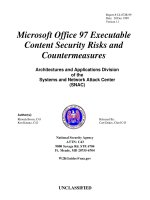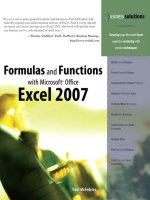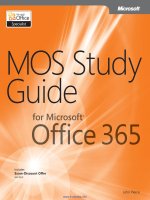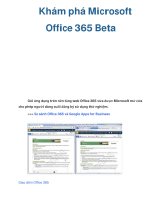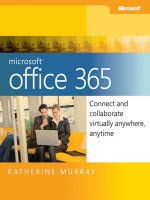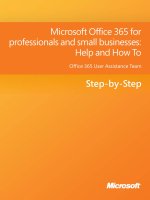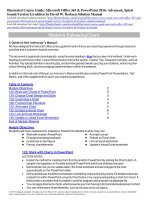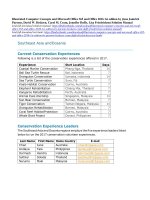microsoft office 365 connect and collaborate virtually anywhere anytime
Bạn đang xem bản rút gọn của tài liệu. Xem và tải ngay bản đầy đủ của tài liệu tại đây (21.07 MB, 337 trang )
Microsoft
©
Ofce 365
Connect and Collaborate
Virtually Anywhere, Anytime
KATHERINE MURRAY
Contents
Who This Book Is For
xvii
What Is Cloud Computing?
xviii
Introducing Ofce 365
xix
What Cloud Computing Means for You xix
Ofce 365 Versions xx
A Quick Roadmap
xxi
Let’s Get Started
xxii
Acknowledgments
xxiii
Errata and Book Support
xxiii
Errata xxiii
We Want to Hear from You xxiv
Stay in Touch xxiv
Chapter 1 3
What’s Happening with the World of Work?
Teams, Teams Everywhere—In the Ofce and Outside of It
4
Worldwide Collaboration Is Here
5
Going for the Green—With Groups of All Sizes
6
Heads in the Cloud (Computing)
7
A Closer Look at Ofce 365
8
You Can Use What You’ve Got 9
Big-Time Security 9
Keep It Simple with the Ofce 365 Home Page 10
Stay in Touch with Outlook 11
Sync Your Team with Microsoft SharePoint 13
Real-Time Connection with Microsoft Lync 14
Work with Ofce Web Apps 16
What’s Next
16
Chapter 2 17
Getting Started with Ofce 365
Creating Your Ofce 365 Account
18
A Look Around the Ofce 365 Home Page
19
Setting Up a Prole
21
Changing Your Password 22
Changing Your Prole Picture 23
Setting Ofce 365 Preferences 24
How Does All This Work?
26
What’s Your Service? Different Setups, Different Services
27
Getting Ready to Use Ofce 365
28
Installing Microsoft Lync 28
Getting Ready to Use Ofce 2010 31
Setting Up Your Mobile Phone 35
How Ofce 365 Meets Small Business Needs
36
The Big Picture: Online and Off 37
Email, Calendars, Meetings, and More 37
Creating a Team Workspace 38
Sharing Documents with Your Team 39
Instant Messaging, Calls, and Web Meetings with Microsoft Lync
40
Behind-the-Scenes Support: Security and Reliability 41
What’s Next
41
Chapter 3 43
Administering an Ofce 365 Account
Are You an Administrator?
43
An Overview of Your Administrative Tasks
45
First Things First: Key Tasks to Complete
46
Adding and Managing Ofce 365 Users
47
Adding Users 48
Changing Passwords 54
Viewing Domain Properties
55
Adding a Domain to Ofce 365 56
Setting Up and Managing Outlook and Exchange
57
Create a Distribution List 59
Add External Contacts 60
Migrate Your Email 61
Setting Up SharePoint Online
62
Adding Users for SharePoint Online 62
Assigning User Permissions 64
Conguring Lync Online
67
Set External Communications 67
Modifying User Information 68
Setting Up Dial-in Conferencing 68
Managing Your Subscriptions
70
Getting Help with Ofce 365
71
Creating Service Requests 72
Checking System Status 74
What’s Next
76
Chapter 4 79
What Your Team Can Do with Ofce 365
Starting with the End in Mind
80
Creating a Shared Space
81
Displaying the Team Site 82
Working with Document Libraries 84
Creating a Space for Announcements 85
Sharing Calendars Securely
86
Translating Content on the Fly
88
Making Instant Contact with Team Members
89
Holding Online Meetings
90
Broadcasting Presentations Online
92
Creating and Modifying a Website
93
What’s Next
94
Chapter 5 95
Creating Your Team Site with SharePoint Online
Planning Your Team Site
96
Creating a Simple Team Site—Fast
96
Putting Some Thought into the Team Site Design
97
Choosing a Site Theme
99
Changing the Text Layout of Your Page
101
Posting an Update
103
Adding and Formatting Pictures
105
Editing Your Picture 107
Adding a New Page
109
Entering and Editing Content
110
Formatting Your Text 110
Adding Text Styles 111
Applying Markup Styles 112
Coding for Language 112
Adding Web Parts
113
Sharing Your Site
115
What’s Next
116
Chapter 6 117
Posting, Sharing, and Managing Files
What Is a Document Library (and Where Is It)?
117
Creating a Document Library
119
Adding Documents 120
Organizing Document Libraries
122
Ordering Files in Your Document Library 123
Modifying the Current View 124
Adding a New Column to the Document Library 128
Creating a New View for Your Document Library 129
Switching Views 130
Working with Document Library Files
130
Adding a New Library Folder 132
Starting a New Document 132
Viewing File Properties 133
Checking Out and Checking In Files 134
Setting Alerts 136
What’s Next
136
Chapter 7 137
Adding and Managing Workows
Introducing Ofce 365 Workows
137
Creating a New Workow
139
Setting Workow States 141
Specifying Task Details 142
Editing Your Workow 144
Using a Workow for Your Project
145
Checking Workow Status 145
Completing a Workow Task 146
Stopping a Workow 148
Managing Workows
149
What’s Next
149
Chapter 8 151
Working with
Ofce 2010 Web Apps
A First Look at Ofce Web Apps
152
Introducing Ofce Web Apps 153
How Ofce Web Apps Work 154
Web Apps on Your Phone 156
What You Can—and Can’t—Do with Ofce 365 156
Creating, Saving, and Closing a New File
157
Working with an Existing File
158
Choosing Your Tools
160
Levels of Editing in Ofce Web Apps
161
Viewing Your File in Ofce 365 161
Editing in Your Web Browser 162
Taking It to the Desktop 163
Co-authoring with Ofce Web Apps
165
Editing in the Browser 166
Another Way to Co-author in Ofce 365 167
Reviewing and Editing Excel Worksheets
168
Working with OneNote Notebooks
169
What’s Next
172
Chapter 9 173
Going Mobile with Ofce 365
How Will You Use Your Phone with Ofce 365?
174
Receiving and Sending Email on Your Phone
175
Using the Ofce Hub on Your Windows Phone 7
179
Last-Minute Word Editing on Your
Mobile Device
182
Editing a Word Document on Your Phone 183
Adding Comments 185
Formatting Text 187
Saving and Sending Your Edited Document 189
Reviewing and Updating Excel Data
190
Working with the Worksheet 191
Making Simple Editing Changes 192
Saving and Sending Worksheet Changes 194
Tweaking a PowerPoint Presentation on Your Phone
195
Mobile Editing for Your Presentation 196
Saving and Sending Your Presentation 198
What’s Next
199
Chapter 10 203
Email and Organize with Ofce 365
Introducing Outlook Web App
203
Checking and Managing Email
204
Checking, Reading, and Responding to Your Mail 205
Creating a New Message 206
Changing Mail Views 208
Choosing a New Theme 209
Managing Your Mail 210
Setting Mail Preferences 215
Creating a Meeting Request 216
Working with Your Calendar
218
Adding an Appointment 219
Changing Your Calendar View 220
Sharing Your Calendar 221
Importing and Managing Your Contacts
224
Adding New Contacts 224
Importing Contacts 225
Searching for a Contact 226
Adding and Completing Tasks
227
What’s Next
228
Chapter 11 229
Talking It Over with Microsoft Lync
Introducing Microsoft Lync
230
Signing In to Lync 230
Getting Started with Lync 232
Entering a Personal Note 233
Setting Your Location 233
Setting Up Sound and Voice 234
Working with Contacts in Lync
236
Creating a Contact Group 237
Accepting a Contact Request 239
Setting Privacy Levels for Contact Relationships 240
Tagging Contacts 241
Changing Contact Views 243
Working with Presence and Contact Cards 244
Instant Messaging with Your Team
245
Making a Call with Lync
248
Launching a Video Call 249
Sharing Programs and Files
250
Sharing Your Desktop 251
Sharing Programs 252
Using a Whiteboard 253
What’s Next
254
Chapter 12 255
Designing Your
Public Website
Getting Started with Your Public Website
256
Making Simple Web Changes 256
Setting Up Your Site 258
Applying a Page Background 259
Choosing a Theme and Header Style
260
Changing the Site Header 261
Add a Logo to Your Site 262
Choosing a Custom Color Scheme
263
Adding and Formatting Text
264
Formatting Your Headings 265
Creating Lists 266
Adding Hyperlinks 267
PUBLISHED BY
Microsoft Press
A Division of Microsoft Corporation
One Microsoft Way
Redmond, Washington 98052-6399
Copyright © 2011 by Katherine Murray
All rights reserved. No part of the contents of this book may be reproduced or transmitted in any form or by any
means without the written permission of the publisher.
Library of Congress Control Number: 2011932154
ISBN: 978-0-7356-5694-9
Printed and bound in the United States of America.
First Printing
Microsoft Press books are available through booksellers and distributors worldwide. If you need support related
to this book, email Microsoft Press Book Support at Please tell us what you think of
this book at />Microsoft and the trademarks listed at />Trademarks/EN-US.aspx are trademarks of the Microsoft group of companies. All other marks are property of
their respective owners.
The example companies, organizations, products, domain names, email addresses, logos, people, places, and
events depicted herein are ctitious. No association with any real company, organization, product, domain name,
email address, logo, person, place, or event is intended or should be inferred.
This book expresses the author’s views and opinions. The information contained in this book is provided without
any express, statutory, or implied warranties. Neither the authors, Microsoft Corporation, nor its resellers, or
distributors will be held liable for any damages caused or alleged to be caused either directly or indirectly by
this book.
Acquisitions and Developmental Editor: Rosemary Caperton
Editorial Production: Waypoint Press
Technical Reviewer: Mitch Tulloch; Technical Review services provided by Content Master, a member of
CM Group, Ltd.
Copyeditor:
Roger LeBlanc
Indexer: Christina Yeager
Cover: Twist Creative
.
Seattle
To all users of technology who are willing to take a chance,
make a choice, and try a new way of doing things so that
we can nurture and enjoy a happy, healthy planet.
—K.M.
v
What do you think of this book? We want to hear from you!
Microsoft is interested in hearing your feedback so we can continually improve our
books and learning resources for you. To participate in a brief online survey, please visit:
microsoft.com/learning/booksurvey
Contents
Introduction xvii
Part I Finding Your Place in the Cloud
Chapter 1 What’s Happening with the World of Work? 3
■
Teams, Teams Everywhere—In the Ofce and Outside of It 4
■
Worldwide Collaboration Is Here 5
■
Going for the Green—With Groups of All Sizes 6
■
Heads in the Cloud (Computing) 7
■
A Closer Look at Ofce 365 8
You Can Use What You’ve Got 9
Big-Time Security 9
Keep It Simple with the Ofce 365 Home Page 10
Stay in Touch with Outlook 11
Sync Your Team with Microsoft SharePoint 13
Real-Time Connection with Microsoft Lync 14
Work with Ofce Web Apps 16
■
What’s Next 16
Chapter 2 Getting Started with Ofce 365 17
■
Creating Your Ofce 365 Account 18
■
A Look Around the Ofce 365 Home Page 19
vi Contents
■
Setting Up a Prole 21
Changing Your Password 22
Changing Your Prole Picture 23
Setting Ofce 365 Preferences 24
■
How Does All This Work? 26
■
What’s Your Service? Different Setups, Different Services 27
■
Getting Ready to Use Ofce 365 28
Installing Microsoft Lync 28
Getting Ready to Use Ofce 2010 31
Setting Up Your Mobile Phone 35
■
How Ofce 365 Meets Small Business Needs 36
The Big Picture: Online and Off 37
Email, Calendars, Meetings, and More 37
Creating a Team Workspace 38
Sharing Documents with Your Team 39
Instant Messaging, Calls, and Web Meetings with
Microsoft Lync 40
Behind-the-Scenes Support: Security and Reliability 41
■
What’s Next 41
Chapter 3 Administering an Ofce 365 Account 43
■
Are You an Administrator? 43
■
An Overview of Your Administrative Tasks 45
■
First Things First: Key Tasks to Complete 46
■
Adding and Managing Ofce 365 Users 47
Adding Users 48
Changing Passwords 54
■
Viewing Domain Properties 55
Adding a Domain to Ofce 365 56
■
Setting Up and Managing Outlook and Exchange 57
Create a Distribution List 59
viiContents
Add External Contacts 60
Migrate Your Email 61
■
Setting Up SharePoint Online 62
Adding Users for SharePoint Online 62
Assigning User Permissions 64
■
Conguring Lync Online 67
Set External Communications 67
Modifying User Information 68
Setting Up Dial-in Conferencing 68
■
Managing Your Subscriptions 70
■
Getting Help with Ofce 365 71
Creating Service Requests 72
Checking System Status 74
■
What’s Next 76
Part II Teamwork in the Cloud
Chapter 4 What Your Team Can Do with Ofce 365 79
■
Starting with the End in Mind 80
■
Creating a Shared Space 81
Displaying the Team Site 82
Working with Document Libraries 84
Creating a Space for Announcements 85
■
Sharing Calendars Securely 86
■
Translating Content on the Fly 88
■
Making Instant Contact with Team Members 89
■
Holding Online Meetings 90
■
Broadcasting Presentations Online 92
■
Creating and Modifying a Website 93
■
What’s Next 94
viii Contents
Chapter 5 Creating Your Team Site with SharePoint Online 95
■
Planning Your Team Site 96
■
Creating a Simple Team Site—Fast 96
■
Putting Some Thought into the Team Site Design 97
■
Choosing a Site Theme 99
■
Changing the Text Layout of Your Page 101
■
Posting an Update 103
■
Adding and Formatting Pictures 105
Editing Your Picture 107
■
Adding a New Page 109
■
Entering and Editing Content 110
Formatting Your Text 110
Adding Text Styles 111
Applying Markup Styles 112
Coding for Language 112
■
Adding Web Parts 113
■
Sharing Your Site 115
■
What’s Next 116
Chapter 6 Posting, Sharing, and Managing Files 117
■
What Is a Document Library (and Where Is It)? 117
■
Creating a Document Library 119
Adding Documents 120
■
Organizing Document Libraries 122
Ordering Files in Your Document Library 123
Modifying the Current View 124
Adding a New Column to the Document Library 128
Creating a New View for Your Document Library 129
Switching Views 130
■
Working with Document Library Files 130
Adding a New Library Folder 132
ixContents
Starting a New Document 132
Viewing File Properties 133
Checking Out and Checking In Files 134
Setting Alerts 136
■
What’s Next 136
Chapter 7 Adding and Managing Workows 137
■
Introducing Ofce 365 Workows 137
■
Creating a New Workow 139
Setting Workow States 141
Specifying Task Details 142
Editing Your Workow 144
■
Using a Workow for Your Project 145
Checking Workow Status 145
Completing a Workow Task 146
Stopping a Workow 148
■
Managing Workows 149
■
What’s Next 149
Chapter 8 Working with Ofce 2010 Web Apps 151
■
A First Look at Ofce Web Apps 152
Introducing Ofce Web Apps 153
How Ofce Web Apps Work 154
Web Apps on Your Phone 156
What You Can—and Can’t—Do with Ofce 365 156
■
Creating, Saving, and Closing a New File 157
■
Working with an Existing File 158
■
Choosing Your Tools 160
■
Levels of Editing in Ofce Web Apps 161
Viewing Your File in Ofce 365 161
Editing in Your Web Browser 162
Taking It to the Desktop 163
x Contents
■
Co-authoring with Ofce Web Apps 165
Editing in the Browser 166
Another Way to Co-author in Ofce 365 167
■
Reviewing and Editing Excel Worksheets 168
■
Working with OneNote Notebooks 169
■
What’s Next 172
Chapter 9 Going Mobile with Ofce 365 173
■
How Will You Use Your Phone with Ofce 365? 174
■
Receiving and Sending Email on Your Phone 175
■
Using the Ofce Hub on Your Windows Phone 7 179
■
Last-Minute Word Editing on Your
Mobile Device 182
Editing a Word Document on Your Phone 183
Adding Comments 185
Formatting Text 187
Saving and Sending Your Edited Document 189
■
Reviewing and Updating Excel Data 190
Working with the Worksheet 191
Making Simple Editing Changes 192
Saving and Sending Worksheet Changes 194
■
Tweaking a PowerPoint Presentation on Your Phone 195
Mobile Editing for Your Presentation 196
Saving and Sending Your Presentation 198
■
What’s Next 199
xiContents
Part III Connecting in Real Time
Chapter 10 Email and Organize with Ofce 365 203
■
Introducing Outlook Web App 203
■
Checking and Managing Email 204
Checking, Reading, and Responding to Your Mail 205
Creating a New Message 206
Changing Mail Views 208
Choosing a New Theme 209
Managing Your Mail 210
Setting Mail Preferences 215
Creating a Meeting Request 216
■
Working with Your Calendar 218
Adding an Appointment 219
Changing Your Calendar View 220
Sharing Your Calendar 221
■
Importing and Managing Your Contacts 224
Adding New Contacts 224
Importing Contacts 225
Searching for a Contact 226
■
Adding and Completing Tasks 227
■
What’s Next 228
Chapter 11 Talking It Over with Microsoft Lync 229
■
Introducing Microsoft Lync 230
Signing In to Lync 230
Getting Started with Lync 232
Entering a Personal Note 233
Setting Your Location 233
Setting Up Sound and Voice 234
xii Contents
■
Working with Contacts in Lync 236
Creating a Contact Group 237
Accepting a Contact Request 239
Setting Privacy Levels for Contact Relationships 240
Tagging Contacts 241
Changing Contact Views 243
Working with Presence and Contact Cards 244
■
Instant Messaging with Your Team 245
■
Making a Call with Lync 248
Launching a Video Call 249
■
Sharing Programs and Files 250
Sharing Your Desktop 251
Sharing Programs 252
Using a Whiteboard 253
■
What’s Next 254
Chapter 12 Designing Your Public Website 255
■
Getting Started with Your Public Website 256
Making Simple Web Changes 256
Setting Up Your Site 258
Applying a Page Background 259
■
Choosing a Theme and Header Style 260
Changing the Site Header 261
Add a Logo to Your Site 262
■
Choosing a Custom Color Scheme 263
■
Adding and Formatting Text 264
Formatting Your Headings 265
Creating Lists 266
Adding Hyperlinks 267
xiiiContents
■
Inserting, Formatting, and Aligning Images 269
Formatting Your Picture 270
Setting the Alignment for Images 271
■
Adding and Organizing Pages 271
■
Selecting a Navigation Layout 273
■
Adding Gadgets to Your Site 275
■
Optimizing Your Site for Web Search Results 276
■
Previewing and Publishing Your Site 277
■
What’s Next 278
Chapter 13 Integrating All Parts of Ofce 365 279
■
Using It All Together—Online and Off 279
Checking a File Out of Your Document Library 280
Checking a File in After You’re Done Working on It 280
Saving Files to Your Computer 281
Saving Files to Your Document Library 282
■
Getting Productive with Ofce 365 284
■
Creating an Annual Report 284
Thinking Through Your Content 284
Planning for Production 285
How Ofce 365 Helps Facilitate the Process 285
■
Tracking a Sales Promotion 287
Thinking Through Your Approach 288
Planning for Production 288
How Ofce 365 Can Help with Your Sales Promotion 288
■
Preparing an Online Training Module 290
Thinking Through Your Training 290
Planning for Production 290
How Ofce 365 Can Help with Your Online Training 291
■
Happily Ever After…in the Cloud 292
xiv Contents
Appendix A Extras for Great Teams 293
■
Thinking Through Your Group Process 294
■
Team Contact List 294
■
Excel Worksheet with Licenses and Permissions 295
■
Meeting Agenda Template 295
■
Tips for Your Team Site 296
■
Proposal Checklist 297
■
Marketing Checklist 297
Index 299
What do you think of this book? We want to hear from you!
Microsoft is interested in hearing your feedback so we can continually improve our
books and learning resources for you. To participate in a brief online survey, please visit:
microsoft.com/learning/booksurvey
About the Author
Katherine Murray has been writing articles and best-selling books about
Microsoft Ofce in all its avors since it was rst released. She’s taught
hundreds of thousands of Ofce users how to be productive (and creative)
in Microsoft Word 2010 Inside Out, Microsoft Ofce 2010 Plain & Simple, and
Microsoft Word 2010 Plain & Simple, as well as through her many articles on
CNET’s TechRepublic and in Windows Secrets. Katherine is also a member of
the Society of Environmental Journalists and writes frequently about earth
care topics. Her book, Green Home Computing for Dummies, was published by
Wiley in 2009.
Katherine’s blog and website, BlogOfce
, has inspired and educated Ofce users
since 2002. Her new Ofce 365 companion site, Connect & Collaborate,offers
an ongoing source of how-to’s, tips, and strategic case studies for Ofce
users and IT professionals who want to efciently and successfully work in the
Cloud. Katherine’s focus is on delivering essential techniques and insights to
help members of virtual teams who may be developing workow strategies
and managing projects, as well as those who are tasked with bringing those
projects—simple or complex—to completion.
Readers of this ebook, Microsoft
®
Ofce 365: Connect and Collaborate
Virtually Anywhere, Anytime, can sign up for Katherine’s free
monthly Ofce 365 newsletter “Connect & Collaborate” by clicking here,
and can receive Katherine’s Video Tip of the Month by clicking here.
xvii
Introduction
LET’S HEAR IT for freedom. Freedom from your desk. Freedom from those boring
managers’ meetings. Freedom to work anywhere, with anyone, anytime, on almost
any device. Sounds good, right?
Ofce 365 is Microsoft’s smart and simple answer to cloud computing. Using
the various programs in Ofce 365, you can do all the tasks you’re used to
doing in your favorite Ofce applications—write documents, create presenta-
tions, check email, manage your calendar, crunch numbers, and more—and
then share what you create in real time on a team site, design and publish a
website, and even create and host live online meetings while you’re traveling
on the train, sitting in a coffee shop, or dialing in on your phone.
This book shows you how you can use cloud computing—and specically,
Ofce 365—to get more done, collaborate more easily, and work more
exibly than you ever have before. From the necessary how-tos about
creating and administering your Ofce 365 account and working with the
various Ofce 365 programs to sharing les with your team, creating a team
site, using Ofce Web Apps, and holding online meetings, you’ll discover how
easy it is to work online and off, accessing and sharing your les whenever
you need to. After you learn about each of the core programs, you can try
strategies for building successful teams, and get some good ideas on practical
ways you can put all this cloud power to work.
Who This Book Is For
Microsoft Ofce 365: Connect and Collaborate Virtually Anywhere, Anytime is
all about cloud solutions for small businesses, focusing on the core software
services (Microsoft Exchange Online, Microsoft SharePoint Online, Ofce Web
Apps, and Microsoft Lync), and demonstrating ways you can create, manage,
and lead teams effectively using the communications and collaborative online
tools.
You’ll nd helpful ideas and solutions in Ofce 365 if you
■
Own or work in a small business and want to be exible where and
when you work.
■
Need to collaborate with others near or far.
xviii Introduction
■
Want to store and work with les online from any point you have web
access.
■
Lead a team online or face to face.
What Is Cloud Computing?
The phrase cloud computing brings to mind for me the feeling of stretch-
ing out on a hillside on a summer day while my sons pointed out the ani-
mals and shapes they saw in the clouds above. Cloud computing is a little
like that—the ability of your technology to take on the shape you need for
the type of project you need to accomplish. Want to put together a project
team? You can do that in the cloud so that team members all over the globe
can collaborate and communicate easily. Need to create a meeting space for
your regional sales reps? You can create a team site for everyone in the cloud,
using web servers and software, and you can enable every person to log in
from any point they have access to the web.
So where is this cloud? The real denition of the phrase cloud computing
simply means the ability to access les and applications online through
multiple devices—your computer, browser, or phone. Microsoft has already
been offering cloud services through the web in various ways:
■
Windows Live SkyDrive is one of the Windows Live Services, a free
web-based application that enables you to save, store, organize, and
share les easily.
■
Microsoft Ofce Web Apps are available for Word 2010, PowerPoint
2010, Excel 2010, and OneNote 2010, making it possible for you to
save and work with your Ofce les online and collaborate with other
authors. Ofce 2010 Web Apps are free to registered Ofce 2010 users.
■
Microsoft Ofce Live Small Business is a web-based suite of services
that enable you to create and market a website, communicate with
others by email and instant messaging, and store and share les online.
The basic services are free, and you can add specialty features for a
monthly fee.
■
Microsoft Business Productivity Online Suite (BPOS) is a suite of
messaging and communications programs designed to provide the
kind of collaboration support companies need. BPOS includes Microsoft
Exchange Online, Microsoft SharePoint Online, Microsoft Ofce
Communications Online, and Ofce Live Meeting, all for a monthly,
per-user fee.
xixIntroduction
The best news about cloud computing for you as an end user is the added
exibility the services offer you, without additional investment in either
hardware or software. You can simply use your web browser—which is open
anyway, right?—to get to the les you need to work with, make any changes,
and save and share the les as you see t.
The great thing about cloud computing for companies is that it enables them
to expand the services they offer both staff and customers without adding
to their own hardware infrastructure. Web services enable companies to
connect workers and make collaboration possible on a global scale without
adding servers, setting up datacenters, and more. The environment is secure,
exible, and expandable to accommodate as many users as businesses need
to support.
Introducing Ofce 365
Microsoft Ofce 365 is Microsoft’s latest venture into cloud computing,
bringing together tried-and-true programs that make communicating and
collaboration natural online. Ofce 365 includes Microsoft Exchange Online
for email and scheduling, Microsoft SharePoint Online for sharing les and
creating team sites, and Microsoft Lync Online for instant messaging and
online meeting. Ofce 365 mixes the capabilities of those programs with
cloud versions of Ofce Professional Plus programs.
What Cloud Computing Means for You
Ofce 365 makes using Ofce in the cloud a simple, natural, and affordable
way to make the most of services you are already familiar with, in ways that
easily extend the technology you are probably already using. Sound too good
to be true? It’s not. Ofce 365 enables you to easily and naturally
■
Collaborate globally in real time.
■
Use programs you already know.
■
Create a virtual ofce where you can work with information securely
while you’re on the go.
■
Use your PC, browser, or phone interchangeably.
■
Keep your information secure.
■
Keep your hardware costs down.
■
Use multiple devices to access and work with les.
xx Introduction
■
Create a shared team site.
■
Boost productivity by making it easy for people to work together.
■
Give users instant access to each other with presence technology and
instant messaging.
■
Incorporate social networking in your team communication.
Ofce 365 Versions
Because different types of organizations and businesses have different needs,
three different versions of Ofce 365 are available for end users. These three
versions are
■
Ofce 365 for small businesses Small businesses and profession-
als who don’t have large IT requirements will nd just the set of tools
they need in Ofce 365 for small businesses. This version is easy to try
(free for 30 days) and then low-cost ($6 per user per month at the time
of this book’s publication), and it offers businesses Ofce Web Apps,
Microsoft SharePoint Online, Microsoft Exchange Online, and Microsoft
Lync for instant messaging and online meetings.
■
Ofce 365 for enterprises Enterprises have larger-scale IT needs than
small businesses or individuals, requiring software that can handle a
large number of email accounts, messages, and attachments; provide
guaranteed uptime; offer reporting and support options; and deliver
Active Directory features that enable a single sign-in for end users.
Ofce 365 for enterprises offers all these features and adds on to
standard BPOS services to extend the collaboration and online meeting
capabilities. Ofce 365 for enterprises also offers exible plans so that
businesses of different sizes can tailor the features to get just the kind
of cloud support they need.
■
Ofce 365 for education Educational users face a unique set of
challenges—they need to provide students with access to the latest
software possible, but they have to do it on a shoestring (and perhaps
diminishing) budget. Cloud-based services can help users in education
save money and give students the tools they need to create projects,
collaborate in real time, and learn how to use software in the cloud.
xxiIntroduction
WHAT DOES OFFICE 365 ADD TO BPOS?
Microsoft Business Productivity Online Standard Suite, also known
as BPOS, has 40 million users all over the world. This highly success-
ful online software suite offers communication and collaboration
features that make it easy to connect in real time and work together
on projects large and small.
Ofce 365 for enterprises extends the features of BPOS by adding
Microsoft Lync for instant messaging and online meetings, Outlook
Web App for management of email and scheduling, Ofce Web Apps,
and the ability to create reports and administer the account through
a web-based dashboard. The educational version of Ofce 365 also
includes the latest version of Microsoft Live@Edu, which offers cloud
solutions to thousands of schools and millions of students around
the globe.
A Quick Roadmap
Microsoft Ofce 365: Connect and Collaborate Virtually Anywhere, Anytime is
organized in three parts to help you learn about different aspects of setting
up and working with Ofce 365.
Part I, “Finding Your Place in the Cloud,” takes a look at the way people are
working in the cloud today and introduces you to Ofce 365. Chapter 1
looks closely at teams, both inside and outside the ofce environment, and
it takes a look at the way Ofce 365 offers a greener choice for small busi-
nesses. Chapter 2 shows you how to create an Ofce 365 account and set up a
prole, and it gives you a big-picture tour of Ofce 365 so that you can begin
planning just what you want to do with the tools. Chapter 3 is for the team
manager or person who will be managing the Ofce 365 site; you’ll learn how
to customize the site, add mobile devices, and set up and manage Microsoft
Exchange, Microsoft SharePoint, and Microsoft Lync online.
Part II, “Teamwork in the Cloud,” is your guide to setting up, organizing,
managing, and helping your team be successful using Ofce 365. Chapter 4
spotlights all the team features you can use to get everybody on the same
xxii Introduction
page, calendar-wise; you’ll also nd out how to share les, hold online
meetings, instant message each other, and broadcast presentations. Chapter 5
walks you through creating, editing, and sharing a team site. Chapter 6 shows
you how to create document libraries, share les with team members, and
manage the les in SharePoint Online. You’ll also nd out about working with
le versions, tracking le changes, and comparing and merging les. Chapter
7 shows you how to create and use workows to keep your team moving in
the right direction, and Chapter 8 introduces all things Web App by shining
a light on the capabilities of the various tools and showing you how to work
with les online, coauthor documents, edit worksheets, broadcast presen-
tations, and share notebooks. Chapter 9 rounds out this part of Ofce 365
by focusing on mobile technologies: nd out how to use the various Ofce
Mobile applications to review, edit, and share the les you develop with your
team.
Part III, “Connecting in Real Time,” shows you how to use the communication
and instant-messaging options in Ofce 365 to stay in touch with your team
in real time. In Chapter 10, “Email and Organize with Ofce 365,” you learn
how to use Outlook Web App to import and manage contacts, set email
preferences, organize mail folders, work with your calendars and tasks, and
more. Chapter 11, “Talking it Over with Microsoft Lync,” shows you how to
connect in real time to other online users through instant messaging, voice
calls, and online chats. You’ll learn how to manage transcripts, invite others
to the conversation, and host web meetings. Chapter 12, “Designing Your
Public Website,” shows you how to use the web tools in Ofce 365 to create
a website to showcase your products and services and give your customers a
sense of who you are and what you offer. Chapter 13, “Integrating Ofce 365,”
presents a set of examples that show how you and your team can use the
various tools in Ofce 365 together to create and share business projects.
Let’s Get Started
Now that you have a general sense of the road ahead, let’s get started using
Ofce 365. In Chapter 1, you learn how small businesses are using cloud com-
puting to accomplish business-critical tasks in a exible way. You’ll then get to
dream a little about the cloud shapes you want your Ofce 365 to take as you
begin using this powerful suite of cloud-powered tools.
xxiiiIntroduction
Acknowledgments
One of the best things about writing books is working with the talented team
that makes it all come to life. Big thanks go out to the team that made it
possible for you to be holding this book in your hands today:
Thanks to my editor, Rosemary Caperton, who managed this project with
expert care, championing it from the very start and helping to improve and
further the idea, while dissolving obstacles, nding a path to the resources
we needed, and troubleshooting problems as they arose. (I’d add “She’s able
to leap tall buildings in a single bound,” Rosemary, but I think someone has
already used that.) This book truly
would not be here without her.
To Steve Sagman at Waypoint Press, Roger LeBlanc, and Mitch Tulloch for
their many talents, expressed though their wonderful design and layout
(Steve), always excellent editing (Roger), and a careful, conscientious, and
constructive technical edit (Mitch).
To Michael Stroh, author of Microsoft Windows Phone 7 Plain & Simple, who
generously contributed some of the illustrations in Chapter 9, and to Kenyon
Brown, Senior Editor at O’Reilly Media (Microsoft Press Division) for his help in
getting us needed resources at a critical hour.
And to Brent Watanabe, Windows Phone 7 Developer, for his suggestions and
friendly help as we gured out how to capture live Ofce 365 mobile images
to share in the book.
Thanks to one and all! Your efforts and care are very much a part of this book!
Errata and Book Support
The following sections provide information on errata, book support, feedback,
and contact information.
Errata
We’ve made every effort to ensure the accuracy of this book and its
companion content. Any errors that have been reported since this book was
published are listed on our Microsoft Press site at oreilly.com:
221811
xxiv Introduction
If you nd an error that is not already listed, you can report it to us through
the same page.
If you need additional support, please email Microsoft Press Book Support at
Please note that product support for Microsoft software is not offered
through the addresses above.
We Want to Hear from You
At Microsoft Press, your satisfaction is our top priority, and your feedback is
our most valuable asset. Please tell us what you think of this book at:
/>The survey is short, and we read every one of your comments and ideas.
Thanks in advance for your input!
Stay in Touch
Let us keep the conversation going! We are on Twitter:
/>