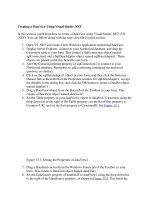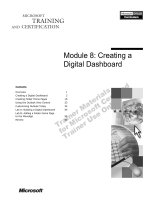word tutorial creating a document
Bạn đang xem bản rút gọn của tài liệu. Xem và tải ngay bản đầy đủ của tài liệu tại đây (1.67 MB, 32 trang )
COMPREHENSIVE
Word Tutorial 1
Creating a Document
XPXP
Objectives
•
Plan a document
•
Identify the components of the Word window
•
Set up the Word window
•
Create a new document
New Perspectives on Microsoft Office Word 2007
2
XPXP
Objectives
•
Scroll a document and move the insertion point
•
Correct errors and undo and redo changes
•
Enter the date with AutoComplete
•
Change a document’s line and paragraph spacing
•
Save, preview, and print a document
•
Create an envelope
New Perspectives on Microsoft Office Word 2007
3
XPXP
Four Steps to a Professional Document
•
Microsoft Office Word 2007 (or simply Word) is
a popular word-processing program
•
The most efficient way to produce a document is
to follow these four steps:
–
Planning
–
Creating and editing
–
Formatting
–
Printing or distributing online.
New Perspectives on Microsoft Office Word 2007
4
XPXP
Four Steps to a Professional Document
New Perspectives on Microsoft Office Word 2007
5
XPXP
Exploring the Word Window
New Perspectives on Microsoft Office Word 2007
6
XPXP
Exploring the Word Window
New Perspectives on Microsoft Office Word 2007
7
XPXP
Opening a New Document
•
Click the Office Button in the upper-left corner
of the Word window and view the menu of
commands that opens
•
Click New
•
Verify that the Blank document option is
selected (that is, highlighted in orange), and then
click the Create button at the bottom of the
dialog box
New Perspectives on Microsoft Office Word 2007
8
XPXP
Opening a New Document
New Perspectives on Microsoft Office Word 2007
9
XPXP
Selecting Print Layout View
•
You can use the View buttons in the lower-right
corner of the Word window to change the way
your document is displayed
New Perspectives on Microsoft Office Word 2007
10
XPXP
Displaying the Rulers
•
Click the View tab
•
In the Show/Hide group, click the Ruler check
box to display a checkmark
New Perspectives on Microsoft Office Word 2007
11
XPXP
Displaying Nonprinting Characters
•
Nonprinting characters are symbols that appear
on the screen but are not visible on the printed
page
•
In the Paragraph group on the Home tab, click
the Show/Hide ¶ button
New Perspectives on Microsoft Office Word 2007
12
XPXP
Checking the Font and Font Size
•
The term font refers to the shape of the
characters in a document
•
Font size refers to the size of the characters
New Perspectives on Microsoft Office Word 2007
13
XPXP
Checking the Zoom Setting
•
Zoom level controls the document’s on-screen
magnification
•
Setting the Zoom level to Page Width shows the
entire width of the document on your screen
New Perspectives on Microsoft Office Word 2007
14
XPXP
Saving a Document for the First Time
•
Click the Save button on the Quick Access
Toolbar
•
Type a name in the File name text box
•
Click the Save in list arrow, and then select the
location where you want to save the file
•
Click the Save button at the bottom of the Save
As Dialog box
New Perspectives on Microsoft Office Word 2007
15
XPXP
Saving a Document for the First Time
New Perspectives on Microsoft Office Word 2007
16
XPXP
Scrolling a Document
New Perspectives on Microsoft Office Word 2007
17
XPXP
Moving the Insertion Point
Around a Document
•
To change the location in the document when
you type, you need to move the insertion point
New Perspectives on Microsoft Office Word 2007
18
XPXP
Using the Undo and Redo Commands
•
To undo (or reverse) the last thing you did in a
document, you can click the Undo button on the
Quick Access Toolbar
•
If you want to restore your original change, the
Redo button reverses the action of the Undo
button (or redoes the undo)
New Perspectives on Microsoft Office Word 2007
19
XPXP
Correcting Errors
•
If you notice a typing error as soon as you make
it, you can press the Backspace key
•
AutoCorrect automatically corrects common
typing errors, such as typing “adn” for “and”
•
Word’s spelling checker continually checks your
document against Word’s built-in dictionary
•
Before you can practice using AutoCorrect and
the spelling checker, you need to verify that you
have the correct settings in the Word Options
dialog box
New Perspectives on Microsoft Office Word 2007
20
XPXP
Correcting Errors
New Perspectives on Microsoft Office Word 2007
21
XPXP
Correcting Spelling Errors
New Perspectives on Microsoft Office Word 2007
22
XPXP
Inserting a Date with AutoComplete
•
Word’s AutoComplete feature automatically
inserts dates and other regularly used items for
you
New Perspectives on Microsoft Office Word 2007
23
XPXP
Understanding Line
and Paragraph Spacing
•
Line spacing determines the amount of space
between lines of text within a paragraph
•
Paragraph spacing determines the amount of
space before and after a paragraph
•
Paragraph spacing is measured in points
–
A point is approximately 1⁄72 of an inch
New Perspectives on Microsoft Office Word 2007
24
XPXP
Understanding Line
and Paragraph Spacing
New Perspectives on Microsoft Office Word 2007
25