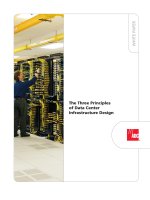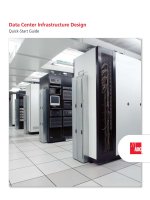SensiNet Rack Sentry Data Center Handbook
Bạn đang xem bản rút gọn của tài liệu. Xem và tải ngay bản đầy đủ của tài liệu tại đây (1.99 MB, 26 trang )
SensiNet
Rack Sentry
Data Center
Handbook
Wireless Sensors, LLC
75 Rochester Ave.
Portsmouth, NH 03801 P a g e | 1
888.928.4362
www.WirelessSensors.com © 2012
Table of Contents
1. SENSINET
®
RACK SENTRY PRODUCT LINE ………………………………………………………… 3
1.1 OVERVIEW………………………………………………………………………………………………….… 3
1.2 SERVICES GATEWAY………………………………………………………………………………………… 3
1.3 MESH ROUTERS……………………………………………………………………………………………… 3
1.4 SMART SENSORS………………………………………………………………………………………… 4
1.4.1 Rack Sentry Multipoint Temperature Smart Sensor…………………………………………….4
1.4.2 Rack Sentry Temperature and Humidity Smart Sensor 4
1.4.3 RTD Smart Sensor 4
1.4.4 4-20mA Current Smart Sensor 4
1.4.5 0-10V Voltage Smart Sensor 4
1.4.6 Contact Closure Smart Sensor 4
2. SENSINET DEPLOYMENT OVERVIEW 5
2.1 STEP 1: GATHER INSTALLATION INFORMATION 5
2.2 STEP 2: DETERMINE ENVIRONMENT TYPE 5
2.3 STEP 3: SELECT SENSINET COMPONENTS 5
2.4 STEP 4: DEPLOY AND COMMISSION SENSINET 5
3. VALUABLE SITE INFORMATION 6
3.1 DATA CENTER AND IT ENVIRONMENTS 6
3.2 NETWORK INFORMATION 6
4. DETERMINING ENVIRONMENT TYPE 7
4.1 DATA CENTER 7
4.2 COMPUTER ROOM 8
4.3 NETWORK CLOSET 8
5.1 DATA CENTER 9
5.1.1 Breaking Installations into Multiple, Smaller Networks 12
5.1.2 Determine Mesh Router Requirements 13
5.2 COMPUTER ROOM 15
5.3 NETWORK CLOSETS 16
6.1 DATA CENTER 16
6.1.1 Services Gateway Placement 16
6.1.2 Mesh Router Placement 17
6.1.3 Sensor Placement 17
Wireless Sensors, LLC
75 Rochester Ave.
Portsmouth, NH 03801 P a g e | 2
888.928.4362
www.WirelessSensors.com © 2012
6.2 COMPUTER ROOMS AND NETWORK CLOSETS 18
6.2.1 Services Gateway Placement 18
6.2.2 Mesh Router Placement 18
6.2.3 Smart Sensor Placement 18
7. SENSINET SERVICES GATEWAY 19
7.1 OVERVIEW 19
SENSINET SERVICES SITE 20
7.2 SENSINET SERVICES GATEWAY GUIDELINES FOR INSTALLATION ON IT NETWORKS 20
7.3 SENSINET SERVICES GATEWAY INTEGRATION – WEB SERVICES 21
7.4 WIRELESS SENSORS SERVICES GATEWAY INTEGRATION – OPC 21
7.5 WIRELESS SENSORS SERVICES GATEWAY INTEGRATION – ODBC 22
7.6 SENSINET SERVICES GATEWAY INTEGRATION – MODBUS 23
7.7 SENSINET SERVICES GATEWAY INTEGRATION – HTTP 24
7.8 SENSINET SERVICES GATEWAY INTEGRATION – SNMP 25
Wireless Sensors, LLC
75 Rochester Ave.
Portsmouth, NH 03801 P a g e | 3
888.928.4362
www.WirelessSensors.com © 2012
1. SensiNet
®
Rack Sentry Product Line
1.1 Overview
SensiNet
®
is a complete wireless sensor network built for Data Center and other IT environments where
high reliability is required. The SensiNet Rack Sentry system includes everything you need to monitor
important process and environmental data in a Data Center, Computer Room or Network Closet.
Figure 1: SensiNet graphical deployment.
1.2 Services Gateway
The SensiNet Services Gateway for the SensiNet Rack Sentry system provides
data access and external communication for SensiNet. SensiNet Services
Gateway is a self-contained network management and access appliance that lets
you securely access and analyze data collected by Smart Sensors using a
convenient browser interface. For larger installations with existing monitoring and
legacy control software already in place, the SensiNet Services Gateway
communicates sensor data directly to most BMC’s and DCIM solutions and any
other software compatible with ModBus, ODBC, SNMP, OPC and SOAP.
1.3 Mesh Routers
The SensiNet Mesh Router is an intelligent repeater that optimizes and extends the
operating range of a SensiNet wireless sensor network. Every mesh router
establishes direct communication links with at least two other Mesh Routers or
Gateways in the network. This redundancy ensures that a wireless message
coming from or going to a wireless sensor or another Mesh Router will be received.
Wireless Sensors, LLC
75 Rochester Ave.
Portsmouth, NH 03801 P a g e | 4
888.928.4362
www.WirelessSensors.com © 2012
1.4 Smart Sensors
Smart Sensors provide customers with the real-time environmental, equipment status and process
information required for analysis and key decision making. Every Wireless Sensors Smart Sensor
connects industry standard sensors to SensiNet, the most reliable wireless sensor networking technology
available. Furthermore, every SensiNet Smart Sensor includes RF power amplification to deliver the
maximum connection range possible—even in the harshest RF environments. Wireless Smart Sensors
are available for use in the 2.4 GHz unlicensed band.
1.4.1 Rack Sentry Multi-Point Temperature Sensor
The Rack Sentry Multi-Point features the ability to ―daisy chain‖ temperature sensors
using standard CAT5 patch cables. Up to three sensors are supported as standard
and this number can be increased under special circumstances. These sensors can
be added and or reconfigured in the field and are deployed without costly wiring.
1.4.2 Rack Sentry Temperature and Humidity Smart Sensor
The SensiNet Rack Sentry integral sensor series are real-time temperature and humidity
monitoring devices with embedded sensors and are available as temperature only or with
temperature and RH.
1.4.3 RTD Smart Sensor
The SensiNet TEMP Smart Sensors are wireless temperature measuring devices.
All of the devices operate at 2.4GHz and are FCC and CE approved. They report
highly accurate and repeatable real-time temperature measurements to a central
management application.
1.4.4 4-20mA Current Smart Sensor
The SensiNet CURR Smart Sensors are input current monitoring devices. The
CURR-1022 operates on 2.4 GHz and is an FCC and CE approved device that
wirelessly transmits 4-20mA sensor data.
1.4.5 0-10V Voltage Smart Sensor
The SensiNet VOLT Smart Sensors are analog input voltage monitoring devices. The devices are real-
time wireless transmitters of 0-10v sensor data. The VOLT-1022 operates at 2.4 GHz and is FCC and CE
approved.
1.4.6 Contact Closure Smart Sensor
The CONT-1022 transmits all state changes of an attached circuit, as well as
continuously transmits the current state of the circuit at a user-defined interval.
When used with the SensiNet Gateway, the status is accessible via a variety of
formats, including OPC, ModBus and SOAP/XML. The CONT-1022 can be used
with a variety of switches including mechanical, IR and magnetic. Two contacts
are supported for each CONT-1022.
Wireless Sensors, LLC
75 Rochester Ave.
Portsmouth, NH 03801 P a g e | 5
888.928.4362
www.WirelessSensors.com © 2012
2. SensiNet Deployment Overview
This section provides a brief overview of the steps required to successfully install a SensiNet system and
the details of this process are more fully described later in this document.
2.1 Step 1: Gather Installation Information
Certain customer information is useful to specify and deploy a SensiNet wireless sensor network. This
includes area floor plans or schematics with locations of sensors, power and Ethernet drops.
2.2 Step 2: Determine Environment Type
Use the descriptions to determine if the environment is Data Center, Computer Room or Network Closet.
2.3 Step 3: Select SensiNet Components
Specifying a SensiNet system involves determining how many SensiNet Services Gateways, Mesh
Routers and Smart Sensors you will need. Smart Sensor number and location are determined by the
requirements of the application, while determining the necessary Services Gateway and Smart Sensor
numbers is a two-step process. If the overall installation is very large, break the installation down into
multiple, smaller networks. Then determine Mesh Router requirements for each network.
2.4 Step 4: Deploy and Commission SensiNet
SensiNet deployment involves installing the Smart Sensors, Mesh Routers and Services Gateways
according to the demands of the installation and each environment type has its own unique
characteristics and is described in its own section. Network commissioning is generally most effective
when the Gateway is commissioned first, then the Mesh Routers and finally the Smart Sensors. This
procedure allows for the network to form rapidly and in optimal fashion.
Wireless Sensors, LLC
75 Rochester Ave.
Portsmouth, NH 03801 P a g e | 6
888.928.4362
www.WirelessSensors.com © 2012
3. Valuable Site Information
This section describes valuable information which allows for a smooth and effective installation.
3.1 Data Center and IT Environments
SensiNet Rack Sentry systems are most often deployed in three area categories based on the number of
rooms/floors to be instrumented, area of the room and number of server racks. These three areas are
considered to be Data Centers, Computer Rooms or Network Closets, and are described in Section 4.
The SeniNet Rack Sentry system is appropriate for all three areas and understanding the individual
characteristics of each allows for the selection of the appropriate components to address the unique
needs of each application and ensure robust network performance.
3.2 Network Information
SensiNet has a very low IT footprint requiring only an Ethernet connection and a web browser to access
all functions. The system is shipped configured to receive its IP address from a DHCP server upon
connection and power up. A small ―discovery‖ application is supplied which locates the IP address it has
been assigned so a browser can be ―pointed‖ to it. It is useful to know the network it is connected to so
you can assure the discovery application and Gateway are located on the same network, otherwise the
application cannot ―see‖ the Services Gateway. Once you have connected to the Gateway you can assign
a fixed IP address if you intend to connect directly to a workstation instead of through a network. You may
need a ―crossover‖ cable (depending on your computer’s Ethernet port) and will need to make sure you
know the IP address, network ID and subnet mask for the workstation. If not familiar with these network
concepts your IT department should be able to help. No other network services are required.
3.3 System Interface Requirements
The SensiNet Services Gateway serves as the ―head end‖ of the wireless network and can operate in
either a stand-alone mode or as a protocol server to DCIM and Building Automation Systems (BMS). The
embedded appliance nature of the Services Gateway allows it to provide monitoring, data collection, data
visualization and alarming without the need for higher level systems and no additional software. All
system setup and monitoring functions are accessed through standard web browser. The standard
protocol options include SNMP, Modbus TCP, OPC, ODBC and SOAP.
Figure 2: SensiNet Services Gateway Architecture.
Wireless Sensors, LLC
75 Rochester Ave.
Portsmouth, NH 03801 P a g e | 7
888.928.4362
www.WirelessSensors.com © 2012
4. Determining Environment Type
Wireless Sensors defines IT Environments into three broad categories: Data Center, Computer Room and
Network Closet, where SensiNet systems are typically deployed. Each environment has unique
properties that affect how SensiNet is specified and deployed.
4.1 Data Center
Data Center environments are typically a large open room, with precision cooling, UPS and high voltage
power systems, with few obstacles to wireless performance. Supporting posts and small lightly constructed
offices are not uncommon as part of a Data Center and do not degrade wireless performance.
Figure 3: Typical Data Center
Figure 4: Typical Data Center Layout
These spaces are commonly configured with a raised floor containing cabling and providing distribution of
cooling air. They are increasingly being configured in a hot aisle and cold aisle configuration in an effort to
increase efficiency by delivering cooling air to the server inlets.
Wireless Sensors, LLC
75 Rochester Ave.
Portsmouth, NH 03801 P a g e | 8
888.928.4362
www.WirelessSensors.com © 2012
4.2 Computer Room
Computer room environments typically have a smaller foot print than a purpose built Data Center and often
lack Data Center specific cooling systems (rather they use building air called comfort cooling). Usually a
Computer Room contains a UPS and higher voltage power than an office space. Computer rooms are
sometimes repurposed rooms in an office space environment. None the less, these rooms serve the same
function as a Data Center, just on a different scale of sophistication and complexity. Just like a Data Center,
Computer Room environments need to be to be managed to provide an optimal environment for server
performance. The building construction might be drywall and stud or it could be metal and concrete. Most
often the IT staff is responsible for this both the space and the equipment contained in it.
.
Figure 5: Computer Room
4.3 Network Closet
A network closet typically contains network switch gear, one or more servers and are in close proximity to
end users. Because of their small size and lack of proper cooling, Network Closets may be cooled by the
standard building HVAC system or may be equipped with in room air conditioners which are rarely
monitored by any other system.
Figure 6: Network Closet
Wireless Sensors, LLC
75 Rochester Ave.
Portsmouth, NH 03801 P a g e | 9
888.928.4362
www.WirelessSensors.com © 2012
5. Specifying a Rack Sentry Wireless Sensor Network Solution
While the application dictates the number and type of Smart Sensors to be installed, the environment
determines the number of SensiNet Services Gateways, and Mesh Routers required in the particular
environment whether Data Center, Computer Room, or Network Closet. Each environment has unique
properties that result in various specification procedures.
5.1 Data Center
Data Centers today rely on a wide range of equipment to deliver the mission critical processing to their
constituents and this includes servers, network switches and storage. These components have very diverse
power consumption characteristics and resultant cooling requirements. These components tend to be
grouped together in the data center resulting in a plan view heat load profile depicted in figure 7.
Figure 7: Data Center Thermal Profile
This profile presents an interesting control challenge due to the widely varying temperatures and requires
that air distribution systems be adjusted to deliver cooling in proportion to the equipment heat load in two
dimensions while many cooling systems are configured to control based on a single sensor input (often
supply air temperature). This two dimensional problem requires that cooling air delivery systems be
balanced to provide the appropriate volume of air to the required area. This task is often accomplished by
the use of adjustable perforated floor tiles allowing air to flow where it’s needed. This balancing usually
takes place under the presumption that steady state conditions exist. Modern data centers are commonly
arranged into hot and cold aisle configurations to promote efficient delivery of conditioned air and return of
hot air back to the CRAC (Computer Room Air Conditioner) or CRAH (Computer Room Air Handler). In a
properly balanced system all the cooling air is ingested at the server inlets and exhausted to the hot aisle
where it is directed back to the CRAC’s or CRAH’s without stratification or recirculation. A system operated
in this condition is operating at peak efficiency with all conditioned air being used to maintain the desired
server temperature.
Wireless Sensors, LLC
75 Rochester Ave.
Portsmouth, NH 03801 P a g e | 10
888.928.4362
www.WirelessSensors.com © 2012
Figure 8: Hot Aisle Cold Aisle Design Concept
Most often the cooling system does not perform according to the original design due to increased server
power density, under floor air blockages, unbalanced CRAC / CRAH performance, improperly located
perforated tiles, removed blanking panels and a multitude of other factors. This imbalance transforms the
design model shown in figure 7 to more closely resemble the temperature pattern depicted in Figure 8.
Figure 9: Hot Aisle Cold Aisle Recirculation
These factors make the cooling system operation in a modern data center a three dimensional problem
which demands a sensor system with three dimensional granularity. As a result the recommendation from
many industry experts is for temperature sensors to be located at the low, mid and high point server inlets
in quantities sufficient to represent this three dimensional variability. The SensiNet Services Gateway
provides three dimensional visualization of sensor data to assist with this problem and the screen capture
in figure 10 shows an example of this user configured capability.
Wireless Sensors, LLC
75 Rochester Ave.
Portsmouth, NH 03801 P a g e | 11
888.928.4362
www.WirelessSensors.com © 2012
Figure 10: Sample Floor Plan View
Our experience suggests a distribution similar to that in figure 10 provides the proper level of granularity.
.
Figure 11: Suggested 50 Rack Layout
Wireless Sensors, LLC
75 Rochester Ave.
Portsmouth, NH 03801 P a g e | 12
888.928.4362
www.WirelessSensors.com © 2012
Using this recommendation the appropriate number of sensors per room can be determined and from
here the layout for Gateway and Mesh Routers can be determined.
Data Center environments are typically a large open room, with precision cooling, UPS and high voltage
power systems, with few obstacles to wireless performance. Supporting posts and small lightly constructed
offices are not uncommon as part of a Data Center and do not degrade wireless performance.
Specifying a SensiNet wireless sensor network is a two-step process. First, break down the installation
into the appropriate number of networks. Second, for each network, determine the number and
placement of Mesh Routers required on site.
5.1.1 Breaking Installations into Multiple, Smaller Networks
Large installations are typically broken down into multiple, smaller networks. Often this is unavoidable
because there may be a remote building or multiple floors, however, there are a variety of situations
where this is a good practice and will result in more stable networks. Each new network will have its own
Gateway. By determining the optimal number of networks for stable operation; you will determine the
number of Gateways required for the installation. The Gateway requires Ethernet and line-power, so
location of these should be a consideration for optimal Gateway placement.
This section gives examples to each of the rules for breaking down networks that are listed below.
Figure 12: Rules for breaking installations into multiple, smaller networks.
Once the installation is broken down into smaller, manageable networks, you must now determine the
required number of Mesh Routers and location.
Rule 1:
Each separate building will require a separate
network.
Rule 2:
No more than two floors should be combined in a
network and only one if floors contain metal pans.
Rule 3:
Create two or more networks when transmitting
across dynamic, high-movement environments
such as roads, warehouses or shipping yards.
Rule 4:
Enclosed concrete areas will require their own
network.
Rule 5: Remote clusters of nodes require their own network.
Building 1
Network 1
Building 2
Network 1
Rule 1
SensiNet Gateway
Network 1
warehouse 1
SensiNet Gateway
SensiNet Gateway
Concrete
SensiNet Gateway
SensiNet
Gateway
SensiNet
Gateway
Rule 2
Wireless Sensors, LLC
75 Rochester Ave.
Portsmouth, NH 03801 P a g e | 13
888.928.4362
www.WirelessSensors.com © 2012
5.1.2 Determine Mesh Router Requirements
Mesh Router specification guidelines and the Mesh RangeFinder table are described below. Use these
two tools to determine the optimal number and placement of Mesh Routers.
Mesh Router Placement Guidelines
Follow these guidelines when deciding Mesh Router placement.
1. Place Mesh Router roughly halfway between a Smart Sensor or a cluster of Smart Sensors.
2. Maximize use of open space such as hallways.
3. Minimize number of walls and other obstacles transmitting through.
4. When using multiple Mesh Routers to connect to a Smart Sensor, place Mesh Routers equal
distance apart from the Smart Sensors.
Mesh RangeFinder
The Mesh RangeFinder allows you to calculate the maximum range to expect in each point to point
connection. While it is optimal to place a Mesh Router halfway between a Smart Sensor or a cluster of
Smart Sensors, if the halfway distance is greater than what is calculated by the RangeFinder, then extra
Mesh Routers may be required. The Mesh RangeFinder table is shown below.
Commercial Areas = 200’ Base
Wall Type
0-10’
50’
100’
Drywall
25’
50’
50’
Concrete
50’
100’
n/a
Figure 13: Mesh RangeFinder
For every wall the signal passes through, subtract the corresponding distance from the baseline distance
to determine the maximum recommended range for the Mesh Router.
Example #1: Open air (no obstacles)
When there are no obstacles to be transmitted through, there is no need to reduce the base range, thus
the maximum recommended range between routers is 200’. Figure 8 below shows this graphically.
Figure 14: Maximum recommended range for open air transmission.
Open Space
200’
Wireless Sensors, LLC
75 Rochester Ave.
Portsmouth, NH 03801 P a g e | 14
888.928.4362
www.WirelessSensors.com © 2012
Example #2: One wall 10’ away
Subtract 25’ from the base range to get a maximum recommended range of 175’ (200’ – 25’ = 175’).
See Figure 9 below.
Figure 15: Recommended transmission range for obstacle 10’ from transmitter.
Example #3: One wall 50’ away
Subtract 50’ from the base range for a maximum recommended range of 150’ (200’ – 50’ = 150’).
See Figure 10 below.
Figure 16: Recommended transmission range for obstacle 50’ from transmitter.
Example #4: Two walls: one wall 10’ away and a second wall 50’ away.
Subtract 25’ because of the wall 10’ away then subtract an additional 50’ because of the wall 50’ away
(200’ – 25’ – 50’ = 125’). See Figure 11 below.
Figure 17: Transmitting through two walls.
l
10'
50'
125’ Max
Range
65’ of range
after wall
100’
50’
150’ Max Range
165' after wall
10’
175’ total transmission
length
Wireless Sensors, LLC
75 Rochester Ave.
Portsmouth, NH 03801 P a g e | 15
888.928.4362
www.WirelessSensors.com © 2012
5.2 Computer Room
Computer room environments typically have a smaller foot print than a purpose built Data Center, lack Data
Center specific cooling systems (rather they use building air called comfort cooling), and are re-purposed
rooms in an office space environment. That being the case, it is unusual to find obstructions that will impede
wireless performance in a computer room. Just like a Data Center, Computer Room environments need to be
managed to provide an optimal environment for server performance.
Figure 18: Computer Room Environment
The design and layouts vary as greatly as the enterprises they serve but a common attribute is that the
entire operation is often the responsibility of one person or group. These systems have no less
challenging environmental concerns but they are combined with a requirement that the monitoring system
be uncomplicated. Components required for these systems require a single Services Gateway and the
appropriate number of sensor nodes. The ability of the Gateway to operate in a standalone mode and
delivery alert data via email notification enhances the value for these application environments.
Figure 19: Services Gateway Alert Setup Screen
Wireless Sensors, LLC
75 Rochester Ave.
Portsmouth, NH 03801 P a g e | 16
888.928.4362
www.WirelessSensors.com © 2012
5.3 Network Closets
A network closet typically contains network switch gear, a server or two and is often in close proximity to
end users. Because of their small size and lack of proper cooling, Network Closets can be difficult to
maintain at optimal temperature and humidity for best performance. This is further complicated by the fact
they are usually unmanned so any cooling system anomalies can easily go undetected.
The footprint for these environments is usually very small so wireless range is rarely a problem unless
there are multiple closets located throughout a facility which need to be combined onto one sensor
network. In this case the design considerations described under the Data Center section could apply.
The fact that the Gateway is an embedded appliance is of great value in these environments since it
requires virtually no network resources
Figure 20: Network Closet Environments.
6. Deploying a SensiNet Wireless Sensor Network Solution
This section describes the various deployment best practices for Data Center, Computer Room,
Network Closet environments.
6.1 Data Center
SensiNet wireless sensor networks are best brought on line in the following order: Services Gateway,
Mesh Routers, then Smart Sensors.
6.1.1 Services Gateway Placement
Use the following guidelines to determine Services Gateway placement.
1. Place near Ethernet drop and line power or run these to the Gateway.
2. Place high, near the ceiling similar to the sensor placement described above.
3. For large Data Centers, place at the center of the room then use Mesh Routers to communicate
to either side of obstacles.
Wireless Sensors, LLC
75 Rochester Ave.
Portsmouth, NH 03801 P a g e | 17
888.928.4362
www.WirelessSensors.com © 2012
6.1.2 Mesh Router Placement
Use the following guidelines to determine Mesh Router placement.
1. Lengthen transmission distances from transmitters in open space and shorten when
transmitting around obstacles or walls.
2. Make use of open space by placing high above equipment and transmitting down rows and
above server cabinet tops.
3. Place in line of sight to Gateway, other Mesh Routers and Smart Sensors whenever possible.
4. Minimize the number of obstacles the signal transmits through.
5. Place near line power or run it to the Mesh Router.
6.1.3 Sensor Placement
Below are best practices guidelines for deploying a stable SensiNet Wireless Sensor Network.
SensiNet is typically deployed in the following order: Gateway, Mesh Routers then Smart Sensors.
Customers determine general area for sensor placement. Use the following guidelines for final placement.
1. Place at rack inlet and hot aisle, at each stratification layer. For best coverage install sensors at
every 3
rd
rack. You may desire to add sensors to heavily populated racks or in racks that house
critical systems. Each CRAC should be outfitted with a CRAC pack to monitor outflow and
return temperature. Monitoring the Delta T ( a measurement of the delta between the outflow
and return temperature) with third party sensors, can offer a better measurement than on board
sensors because sensor placement can be optimized for each particular installation.
2. Place sensors high in the hot aisle to monitor the return air temperature and along the top of a
Row to detect ―mixing‖ of cold and hot air.
Figure 21: Example of Recommended Sensor Placement.
Wireless Sensors, LLC
75 Rochester Ave.
Portsmouth, NH 03801 P a g e | 18
888.928.4362
www.WirelessSensors.com © 2012
6.2 Computer Rooms and Network Closets
SensiNet wireless sensor networks are best brought on line in the following order: Services Gateway,
Mesh Routers then Smart Sensors. Since the characteristics of a Computer Room and Network Closet
are similar they are combined in this section.
6.2.1 Services Gateway Placement
Use the following guidelines to determine Services Gateway placement.
1. Place near Ethernet drop and line power or run these to the Gateway inside the Computer Room.
2. Place high near the ceiling similar to the sensor placement described above.
6.2.2 Mesh Router Placement
Use the following guidelines to determine Mesh Router placement.
1. If the Computer Room is small (less than 5000 Sq ft) and is open with no walls to attenuate the
signals, a mesh router may not be needed.
2. If a mesh router is needed, make use of open space by placing high above equipment and
transmitting down hallways, corridors and above obstructions.
3. Place in line of sight to Gateway, other Mesh Routers and Smart Sensors whenever possible.
4. Place near line power or run it to the Mesh Router.
5. Avoid mounting on steel columns or beams.
6.2.3 Smart Sensor Placement
1. Place at rack inlet, at each stratification layer. For best coverage install sensors at every 3
rd
rack.
You may desire to add sensors to heavily populated racks or in racks that house critical systems.
Place in line of sight of the Gateway and Mesh Routers whenever possible
2. If the Computer Room is being cooled by the buildings comfort cooling system, place sensors at
each delivery vent and return vent.
3. In the room is small and has no obstructions or corners for sensors to ―see around‖ then a mesh
router may not be necessary
Wireless Sensors, LLC
75 Rochester Ave.
Portsmouth, NH 03801 P a g e | 19
888.928.4362
www.WirelessSensors.com © 2012
7. SensiNet Services Gateway
This section contains information about the SensiNet Services Gateway.
7.1 Overview
The SensiNet Services Gateway provides data access and external communications for the SensiNet
wireless sensor network. A self-contained network management and access appliance, SensiNet’s
Services Gateway lets you securely access and analyze the data collected by Smart Sensors using a
convenient browser interface. The Gateway provides SensiNet Network configuration tools and allows
three methods for viewing data:
1. Third Party Software Integration
2. Standalone HMI
3. SensiNet Services Site
OPC, ODBC, ModBus, SNMP Built In Application SensiNet Services Site
Figure 22: Wireless Sensors Services Gateway capabilities and protocols
Third Party Software Integration
For larger installations with existing monitoring and legacy control software already in place, the SensiNet
Gateway communicates sensor data directly to dozens of software applications including:
Wonderware
ICONICS
Intellution
Citect
LabView
Other ModBus, ODBC, and OPC-compatible software
Wireless Sensors, LLC
75 Rochester Ave.
Portsmouth, NH 03801 P a g e | 20
888.928.4362
www.WirelessSensors.com © 2012
Standalone HMI
The SensiNet Gateway provides standalone HMI capability including the following functions:
Graphical and tabular real-time and historical data
Alarms
SensiNet Services Site
The Services Gateway can integrate with the SensiNet Services Site.
1. View sensor data from any web browser in any location
2. Graphical and tabular real-time and historical data
3. Alarms
7.2 SensiNet Services Gateway Guidelines for Installation on IT Networks
The SensiNet Services Gateway provides data access and external communications for the SensiNet
wireless sensor network. Gateway usage guidelines are provided below.
OPC, ODBC, ModBus Built In Applications SensiNet Services Site
Figure 23: Wireless Sensors Services Gateway capabilities and protocols
Best Practices
Wireless Sensors recommends the steps outlined below in order to make the best use of your Gateway:
1. Configure access control to the Gateway by navigating to Configuration->User Access. It is
recommended that administrative privileges are only given to the appropriate users.
2. Power your Gateway through an uninterruptible power supply.
Wireless Sensors, LLC
75 Rochester Ave.
Portsmouth, NH 03801 P a g e | 21
888.928.4362
www.WirelessSensors.com © 2012
7.3 SensiNet Services Gateway Integration – Web Services
The SensiNet Services Gateway is easily configurable to use web services to transmit data. This allows
for designing web applications to make use of the sensor data aggregated by the Gateway.
To manage the SOAP data access on the Gateway, navigate to Configuration -> Data Connections ->
Web Services. This will produce the screen in Figure 33.
Figure 24: Gateway web services configuration screen
The basic steps for configuring Web Services are:
1. Activate the service by selecting ―Active‖ in the pull-down menu
7.4 Wireless Sensors Services Gateway Integration – OPC
The SensiNet Services Gateway is easily configurable to communicate via OPC. The SensiNet OPC
server software can aggregate data from any or all Gateways on the subnet and provides OPC data
services to third-party software.
The basic steps for configuring OPC are
1. Install and configure SensiNet OPC server SW on host PC
2. Configure Gateway to add an ODBC host connection for server PC
3. Configure SensiNet OPC server SW
4. Map OPC tags to variables in third-party software
When finished changing information, click Save Changes to save the information.
Wireless Sensors, LLC
75 Rochester Ave.
Portsmouth, NH 03801 P a g e | 22
888.928.4362
www.WirelessSensors.com © 2012
7.5 Wireless Sensors Services Gateway Integration – ODBC
The Wireless Sensors Gateway is easily configurable to communicate via ODBC. This allows multiple
third-party applications access to the data on the Gateway.
To manage the OPC data access on the Gateway, navigate to Configuration -> Data Connections ->
ODBC. This will produce the screen in Figure 34.
Figure 25: Gateway ODBC configuration screen
The basic steps for configuring ODBC are:
1. Enter the Classless Inter-Domain Routing (CIDR) Address of the client machine or network. For
example, the CIDR address for a single host might be 192.168.185.76/32 and for a network
192.168.185.0/24.
2. Leave the other fields with the default values and click ―Add‖
Wireless Sensors, LLC
75 Rochester Ave.
Portsmouth, NH 03801 P a g e | 23
888.928.4362
www.WirelessSensors.com © 2012
7.6 SensiNet Services Gateway Integration – ModBus
The SensiNet Services Gateway is easily configurable to communicate via ModBus TCP/IP to external
devices. The Gateway acts as a ModBus slave to make data available to ModBus master devices. In the
Gateway Interface, SensiNet Smart Sensor devices ports can be mapped to ModBus registers.
To manage the ModBus slave feature on the Gateway, navigate to Configuration -> Data Connections
-> ModBus. This will produce the screen in Figure 35.
Figure 26: Gateway ModBus configuration screen
Within the ModBus Configuration page you can set several options:
1. Set ModBus slave option as Active or Inactive by clicking the appropriate radio button.
2. Set Gateway ModBus slave ID by typing the ID into the appropriate field.
3. Change ModBus register mapping by entering new information into the appropriate fields.
When finished changing information, click Save Changes to save the information.
Wireless Sensors, LLC
75 Rochester Ave.
Portsmouth, NH 03801 P a g e | 24
888.928.4362
www.WirelessSensors.com © 2012
7.7 SensiNet Services Gateway Integration – HTTP
The SensiNet Services Gateway is easily configurable to transmit via HTTP. This allows you to transmit
sensor data to an Application Service Provider site.
To manage the OPC data access on the Gateway, navigate to Configuration -> Data Connections ->
HTTP. This will produce the screen in Figure 36.
Figure 27: Gateway HTTP Transmission configuration screen
The basic steps for configuring HTTP are:
1. Activate the service by selecting the ―Active‖ Radio Button.
2. Enter the destination URL to transmit data to.
3. Enter the password required for the site data is being transmitted to.
4. Specify the time between updates in minutes.