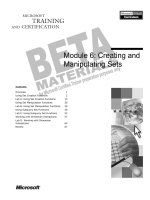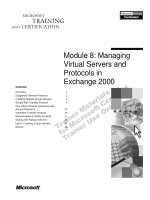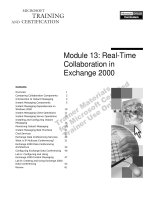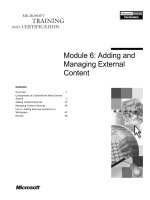Module 11 creating and managing public folders in exchange 2000
Bạn đang xem bản rút gọn của tài liệu. Xem và tải ngay bản đầy đủ của tài liệu tại đây (1.05 MB, 32 trang )
&RQWHQWV##
Module 11:
Creating and Managing
Public Folders in
Exchange 2000
2YHUYLHZ#
4#
([FKDQJH#5333#3XEOLF#)ROGHU#)HDWXUHV#
5#
&UHDWLQJ#DQG#&RQILJXULQJ#0XOWLSOH#3XEOLF#
)ROGHU#7UHHV#
7#
0DQDJLQJ#3XEOLF#)ROGHUV#
43#
*UDQWLQJ#3HUPLVVLRQV#
4;#
5HYLHZ#
5:#
#
Information in this document is subject to change without notice. The names of companies,
products, people, characters, and/or data mentioned herein are fictitious and are in no way intended
to represent any real individual, company, product, or event, unless otherwise noted. Complying
with all applicable copyright laws is the responsibility of the user. No part of this document may
be reproduced or transmitted in any form or by any means, electronic or mechanical, for any
purpose, without the express written permission of Microsoft Corporation. If, however, your only
means of access is electronic, permission to print one copy is hereby granted.
Microsoft may have patents, patent applications, trademarks, copyrights, or other intellectual
property rights covering subject matter in this document. Except as expressly provided in any
written license agreement from Microsoft, the furnishing of this document does not give you any
license to these patents, trademarks, copyrights, or other intellectual property.
2000 Microsoft Corporation. All rights reserved.
Microsoft, MS-DOS, MS, Windows, Windows NT, Active Directory directory service, ActiveX,
BackOffice, FrontPage, Hotmail, MSN, Outlook, PowerPoint, SQL Server, Visual Studios, and
Win32, are either registered trademarks or trademarks of Microsoft Corporation in the U.S.A.
and/or other countries.
The names of companies, products, people, characters, and/or data mentioned herein are fictitious
and are in no way intended to represent any real individual, company, product, or event, unless
otherwise noted.
Other product and company names mentioned herein may be the trademarks of their respective
owners.
Project Lead: David Phillips
Instructional Designers: Lance Morrison (Wasser), Janet Sheperdigian, Steve Thues
Lead Program Manager: Mark Adcock
Program Manager: Lyle Curry, Scott Hay, Janice Howd, Steve Schwartz (Implement.Com),
Bill Wade (Wadeware LLC)
Graphic Artist: Kimberly Jackson, Andrea Heuston (Artitudes Layout and Design)
Editing Manager: Lynette Skinner
Editor: Elizabeth Reese (Write Stuff)
Copy Editor: Ed Casper (S&T Consulting), Carolyn Emory (S&T Consulting), Patricia Neff
(S&T Consulting), Noelle Robertson (S&T Consulting)
Online Program Manager: Debbi Conger
Online Publications Manager: Arlo Emerson (Aquent Partners)
Online Support: Eric Brandt
Multimedia Developer: Kelly Renner (Entex)
Compact Disc Testing: Data Dimensions, Inc.
Production Support: Ed Casper (S&T Consulting)
Manufacturing Manager: Bo Galford
Manufacturing Support: Rick Terek
Lead Product Manager, Development Services:
Lead Product Manager: David Bramble
Group Product Manager: Robert Stewart
#
0RGXOH#44=#&UHDWLQJ#DQG#0DQDJLQJ#3XEOLF#)ROGHUV#LQ#([FKDQJH#5333#
#
LLL#
,QVWUXFWRU#1RWHV#
3UHVHQWDWLRQ=##
:8#0LQXWHV#
#
/DE=#
33#0LQXWHV#
This module provides students with the knowledge necessary to create and
manage public folders in Microsoft® Exchange 2000.
At the end of this module, students will be able to:
„#
Outline the new features and architectural elements of public folders in
Exchange 2000.
„#
Create and configure public folders.
„#
Analyze the considerations for managing public folders within
organizations.
„#
Learn how to set security on public folders.
0DWHULDOV#DQG#3UHSDUDWLRQ#
This section provides you with the required materials and preparation tasks that
are needed to teach this module.
5HTXLUHG#0DWHULDOV#
To teach this module, you need the following materials:
•
Microsoft PowerPoint® file 1569A_11.ppt
3UHSDUDWLRQ#7DVNV#
To prepare for this module, you should:
•
Read all of the materials for this module.
LY#
#
0RGXOH#44=#&UHDWLQJ#DQG#0DQDJLQJ#3XEOLF#)ROGHUV#LQ#([FKDQJH#5333#
0RGXOH#6WUDWHJ\#
Use the following strategy to present this module:
„#
Exchange 2000 Public Folder Features
This section describes the features new to public folders in Exchange 2000.
Discuss each feature in the bulleted list. Try to provide a contextual example
highlighting each feature. For example, make sure that students understand
that they no longer have to store all public folders in one tree – they can
now create multiple public folder trees.
„#
Creating and Configuring Multiple Public Folder Trees
This section discusses how to support multiple public folder trees and how
to configure public stores. This section also leads students through creating
a public folder tree.
Make sure that students understand the organizational and performance
advantages of creating multiple public folder trees.
Some students may find the relationship between public folders and
administration groups confusing. This relationship will be clarified in the
final release course.
„#
Managing Public Folders
This section reviews configuring public folders, public folders in Active
Directory™ directory service, replicas, connecting to public folder replicas
and public folder referrals.
This section should be clear to most students.
„#
Granting Permissions
This section compares security in Exchange 2000 with security in previous
versions of Exchange, and then focuses on assigning permissions to parent
folders, types of public folder permissions, item and permissions, and using
Microsoft Outlook® to assign permissions.
#
0RGXOH#44=#&UHDWLQJ#DQG#0DQDJLQJ#3XEOLF#)ROGHUV#LQ#([FKDQJH#5333#
#
4#
2YHUYLHZ#
6OLGH#2EMHFWLYH#
7R#SURYLGH#DQ#RYHUYLHZ#RI#
WKH#PRGXOH#WRSLFV#DQG#
REMHFWLYHV1#
„
([FKDQJH#5333#3XEOLF#)ROGHU#)HDWXUHV
/HDG0LQ#
„
&UHDWLQJ#DQG#&RQILJXULQJ#0XOWLSOH#3XEOLF#)ROGHUV
„
0DQDJLQJ#3XEOLF#)ROGHUV
„
*UDQWLQJ#3HUPLVVLRQV
,Q#WKLV#PRGXOH/#\RX#ZLOO#OHDUQ#
DERXW#([FKDQJH#5333#SXEOLF#
IROGHU#IHDWXUHV#DQG#
DUFKLWHFWXUDO#HOHPHQWV1#
FRQILJXUH/#DQG#PDQDJH#
SXEOLF#IROGHUV/#LQ#DGGLWLRQ#WR#
KRZ#WR#VHFXUH#SXEOLF#IROGHUV1#
Public folders are an integral part of any messaging system. Understanding the
features and architectural elements of public folders in Microsoft®
Exchange 2000, in addition to how to create and manage public folders, enables
you to develop an environment in which users can access and use data
efficiently and productively.
2EMHFWLYHV#
At the end of this module, you will be able to:
„#
List and describe the new features of public folders in Exchange 2000.
„#
Describe the architectural elements of public folders and explain how public
folders are implemented and integrated with the Microsoft Windows® 2000
Active Directory™directory service.
„#
Create and configure public folders.
„#
Manage public folders.
„#
Explain the changes to public folder security and the benefits of those
changes.
5#
#
0RGXOH#44=#&UHDWLQJ#DQG#0DQDJLQJ#3XEOLF#)ROGHUV#LQ#([FKDQJH#5333#
([FKDQJH#5333#3XEOLF#)ROGHU#)HDWXUHV#
6OLGH#2EMHFWLYH#
7R#RXWOLQH#([FKDQJH#5333#
SXEOLF#IROGHU#IHDWXUHV1#
MMC
MMC Snap-in
Snap-in
Multiple
Multiple Public
Public
Folder
Folder Trees
Trees
/HDG0LQ#
([FKDQJH#5333#LQWURGXFHV#D#
QXPEHU#RI#QHZ#SXEOLF#IROGHU#
IHDWXUHV1#
Referrals
Referrals Enabled
Enabled
by
by Default
Default
Exchange 2000
Full-Text
Full-Text
Indexing
Indexing
Enhanced
Enhanced
Security
Security
a….
b….
c….
….
Accessible
Accessible from
from
the
the File
File System
System
Accessible
Accessible from
from
the
the Web
Web
Public folders have provided a shared repository for Exchange since its initial
release. The following changes have been made to public folders in
Exchange 2000:
„#
Microsoft Management Console (MMC) administration snap-in for public
folders. A separate snap-in, Exchange Folders, is now available to manage
public folders.
„#
Multiple public folder trees. You no longer have to store all public folders in
one tree.
„#
Implemented with the information store and Active Directory.
Exchange 2000 public folders are now implemented with the
Exchange 2000 information store and Windows 2000 Active Directory. This
means that the mail entries stored in Active Directory enable you to send
messages to a public folder, instead of having to post directly to the public
folder.
„#
Enhanced security. In addition to being able to secure items in public folders
through the Exchange Installable File System (EXIFS), administrators also
have more control over the management of a public folder.
„#
Accessible from the Web. You can now use a Web browser to gain access to
public folders by specifying a URL to the folder.
„#
Accessible from the file system. The EXIFS now enables you to share
public folders.
#
0RGXOH#44=#&UHDWLQJ#DQG#0DQDJLQJ#3XEOLF#)ROGHUV#LQ#([FKDQJH#5333#
#
„#
Full-text indexing. The public folder storage database has built-in indexing
that you can manage. Microsoft Outlook® clients automatically use this
index when performing a Find or Advanced Find.
„#
Referrals enabled by default. Public folder referrals enable clients to gain
access to any folder in the organization. Previously you needed to enable
referrals between sites; now referrals are enabled by default between routing
groups.
1RWH# Additional support for Web clients will be added post Beta 3. In
Exchange Server 5.5, indexing was provided by Site Server 3.0 and was
only available for Web clients to query.
%HFDXVH#WKLV#FRXUVH#GRHV#
QRW#FRYHU#XSJUDGH#DQG#
LQWHURSHUDELOLW\#LVVXHV/#WKHVH#
WRSLFV#DUH#QRW#FRYHUHG#LQ#
WKLV#PRGXOH1##
6#
1RWH# Exchange 2000 Beta 3 does not support the upgrade of a public folder
store in a legacy Exchange server or replication of public folders between a
computer running Exchange 2000 Beta 3 and a computer running an earlier
version of Exchange.
7#
#
0RGXOH#44=#&UHDWLQJ#DQG#0DQDJLQJ#3XEOLF#)ROGHUV#LQ#([FKDQJH#5333#
‹# &UHDWLQJ#DQG#&RQILJXULQJ#0XOWLSOH#3XEOLF#)ROGHU#7UHHV#
6OLGH#2EMHFWLYH#
7R#RXWOLQH#WRSLFV#IRU#
GLVFXVVLRQ1#
/HDG0LQ#
([FKDQJH#5333#QRZ#
VXSSRUWV#PXOWLSOH#SXEOLF#
IROGHU#WUHHV1#
„
6XSSRUWLQJ#0XOWLSOH#3XEOLF#)ROGHU#7UHHV
„
'HPRQVWUDWLRQ=#&UHDWLQJ#D#3XEOLF#)ROGHU#7UHH
„
&RQILJXULQJ#3XEOLF#6WRUHV
Previously, Exchange Server supported a single public folder tree, “All Public
Folders,” which replicated to all servers. For some companies, this tree became
hard to manage and navigate. With Exchange 2000, you can use multiple public
folder trees to enhance productivity.
#
0RGXOH#44=#&UHDWLQJ#DQG#0DQDJLQJ#3XEOLF#)ROGHUV#LQ#([FKDQJH#5333#
#
8#
6XSSRUWLQJ#0XOWLSOH#3XEOLF#)ROGHU#7UHHV#
6OLGH#2EMHFWLYH#
7R#VKRZ#WKH#SXEOLF#IROGHU#
WUHHV#WKDW#GLIIHUHQW#FOLHQWV#
VXSSRUW1#
0$3,
All Public Folders
Business
All Public Folders
Business
All Public Folders
Business
Sales
Sales
Sales
Marketing
Marketing
Marketing
Training
Training
Training
/HDG0LQ#
DGPLQLVWUDWLYH#FRQWURO#DQG#
IOH[LELOLW\#E\#VXSSRUWLQJ#
PXOWLSOH#SXEOLF#IROGHU#WUHHV1#
:HE21173
Sales
Training
Public Folders
Business
Sales
Public Folders
Business
Marketing
Public Folders
Business
Exchange 2000 provides increased administrative control and flexibility by
supporting multiple public folder trees, also referred to as top-level hierarchies.
For example, you can create a separate public folder tree to collaborate with
external users and keep that content separate from the default public folder tree.
Or, you can create an additional tree at a remote location for the users at that
location to access data that is only relevant for them.
Each public folder tree stores its data in a single public folder store per server.
You can replicate specific folders in the tree to every server in the company that
has a public folder store associated with that public folder tree.
&OLHQW#6XSSRUW#
When you install Exchange 2000, the default All Public Folders tree is created.
This tree is available to all Messaging Application Programming Interface
(MAPI), Internet Message Access Protocol version 4 (IMAP4), Network News
Transport Protocol (NNTP), and Hypertext Transfer Protocol (HTTP) clients.
Additional public folder trees are only available to NNTP and Web clients, not
to clients, such as Outlook 2000 (unless viewed on a Web page hosted in
Outlook 2000). You can use non-MAPI accessible folders for collaboration
with browsers and applications, such as Office 2000, that can use HTTP to
access the information store.
1RWH# Access to additional public folder trees is planned for a future (postOutlook 2000) version of Outlook.
9#
#
0RGXOH#44=#&UHDWLQJ#DQG#0DQDJLQJ#3XEOLF#)ROGHUV#LQ#([FKDQJH#5333#
6XSSRUW#&RQVLGHUDWLRQV#
Consider the following when planning to support multiple public folder trees:
„#
Because the default public folder tree is created on every public folder
server and its list of folders is always replicated, additional public folder
trees only affect the servers on which they are configured. This means that
you can create a set of departmental or local folders on only one server or a
subset of servers. You do not have to replicate these additional public
folders to every public folder server.
„#
Use additional public folder trees to minimize the overall size of the default
public folder tree, which simplifies navigation, and to reduce the cost of
replicating the hierarchy of the default tree.
/DWHQF\#,VVXHV#
The listing of public folders in the global address list (GAL) and Exchange
System Manager is managed by different Exchange Server services than those
that manage the replication of public folders. As a result, the following may
occur:
„#
When you administer the same public folder tree on two different servers,
you do not see exactly the same list of folders.
This means that changes to the public folder hierarchy, such as a new,
renamed, or deleted folder, have not yet replicated among all servers.
„#
Public folders appear in the hierarchy with the client, but cannot be seen in
the Address Book.
If you cannot view a public folder in the Address Book, this means that the
address list has not yet been regenerated because the folder was mailenabled (or the client may need to be restarted).
„#
The Public Folder Properties dialog box in Exchange Systems Manager
(or the Exchange Folders snap-in) does not show the directory-specific
pages.
This means that the replication of the public folder hierarchy has taken place
faster than it takes to replicate the newly created directory information,
including the address information.
#
0RGXOH#44=#&UHDWLQJ#DQG#0DQDJLQJ#3XEOLF#)ROGHUV#LQ#([FKDQJH#5333#
#
:#
'HPRQVWUDWLRQ=#&UHDWLQJ#D#3XEOLF#)ROGHU#7UHH#
6OLGH#2EMHFWLYH#
7R#LQWURGXFH#WKH#
GHPRQVWUDWLRQ1#
/HDG0LQ#
,Q#WKLV#GHPRQVWUDWLRQ/#WKH#
LQVWUXFWRU#ZLOO#FUHDWH#D#SXEOLF#
IROGHU#WUHH1#
Perform the following steps to create an MMC console that enables you to
administer Exchange 2000 public folders.
1. Open Exchange System Manager.
2. Expand Your Organization\Administrative Groups\Your
Administrative Group, right-click Folders, and then click New Windows
from Here.
3. Save your console with an appropriate name.
To create a new public folder tree, right-click Folders in MMC, click New, and
then click Public Folder Tree.
You are prompted for parameters, such as the name of the tree and the container
in Active Directory, for all mail-enabled public folders in the tree. You will
notice that the Folder tree use field is automatically set as General purpose,
which indicates that the folder is available only for non-MAPI clients. The
other setting for this field is MAPI clients. Assign the MAPI clients setting to
the default public folders tree.
After creating the tree, create a public folder store on each server that will host
the tree and associate the store with the tree. After you configure the storage,
you can add new folders to it.
;#
#
0RGXOH#44=#&UHDWLQJ#DQG#0DQDJLQJ#3XEOLF#)ROGHUV#LQ#([FKDQJH#5333#
&RQILJXULQJ#3XEOLF#6WRUHV#
6OLGH#2EMHFWLYH#
7R#LQWURGXFH#WKH#3XEOLF#
6WRUHV#3URSHUWLHV#GLDORJ#
ER[1#
/HDG0LQ#
,I#\RX#FRQILJXUH#PXOWLSOH#
SXEOLF#IROGHU#WUHHV/#\RX#ZLOO#
QHHG#WR#FRQILJXUH#DGGLWLRQDO#
SXEOLF#VWRUHV#RQ#HDFK#VHUYHU#
WKDW#KRVWV#FRQWHQW#IURP#WKDW#
WUHH1#
Public Folder Store (LONDON-1569A) Properties
Full-Text Indexing
Details
General
Database
Policies
Replication
Security
Limits
Public Folder Store (LONDAON-1569A)
Associated public folder tree:
First Administrative Group/Public Folders
Client support S/MIME signatures
Convert inbound Internet messages to fixed font
OK
Cancel
Apply
Help
If you configure multiple public folder trees, you will need to configure
additional public stores on each server that hosts content from that tree, because
each public store contains the contents of one public folder tree. You cannot
split a public folder tree across multiple stores.
3XEOLF#6WRUH#3URSHUWLHV#'LDORJ#%R[#
The Public Store Properties dialog box enables you to configure the settings
for a public store. These settings include replication schedule, age and storage
limits, policies, and so on. For more information on these settings, see module
10, in course 1569a, “Managing the Exchange 2000 Information Store.”
#
0RGXOH#44=#&UHDWLQJ#DQG#0DQDJLQJ#3XEOLF#)ROGHUV#LQ#([FKDQJH#5333#
#
3XEOLF#6WRUH#6XEFRQWDLQHUV#
The public store provides subcontainers with information about users, such as
who is logged on and using the public folders, and public folders, such as the
name, path, size, and number of items for all public folders in the store. The
public store also provides the following subcontainers:
„#
Public Folder Instances. This subcontainer enables you to view the folders
in the public store, configure the properties of a folder, and replicate a
public folder to a specific public store.
To replicate any public folder in the associated public folder tree to the
public store that you are administering, right-click the Public Folder
Instances object and select Add replica. Replicating public folder trees
enables you to configure replication without having to configure the replica
server list in a folder’s replication properties. Replicating public folder trees
is sometimes referred to as configuring a “pull” replica. To remove a
replica, click Public Folder Instances, right-click the folder containing the
replica that you want to remove, and then select Remove replica.
)RU#
UHSOLFDWLRQ#SURFHVV#ZKHQ#
WURXEOHVKRRWLQJ#SXEOLF#IROGHU#
UHSOLFDWLRQ#LVVXHV1#
„#
Replication Status. This subcontainer lists each folder and the number of
servers containing a replica, the last time synchronization finished, and the
current replication state. You can also view the replica properties of a folder
in addition to the parameters of replicas and folders on the server. You can
configure these parameters by using the Limits tab of the public store.
„#
Full-Text Indexing. This subcontainer displays the current state of indexing,
if it is enabled.
<#
43#
#
0RGXOH#44=#&UHDWLQJ#DQG#0DQDJLQJ#3XEOLF#)ROGHUV#LQ#([FKDQJH#5333#
‹# 0DQDJLQJ#3XEOLF#)ROGHUV#
6OLGH#2EMHFWLYH#
7R#RXWOLQH#SXEOLF#IROGHU#
PDQDJHPHQW#WRSLFV1#
/HDG0LQ#
(IIHFWLYHO\#PDQDJLQJ#SXEOLF#
IROGHUV#UHTXLUHV#
DFFRPSOLVKLQJ#D#QXPEHU#RI#
WDVNV1#
„
&RQILJXULQJ#3XEOLF#)ROGHUV
„
3XEOLF#)ROGHUV#LQ#$FWLYH#'LUHFWRU\
„
3XEOLF#)ROGHU#5HSOLFDV
„
&RQQHFWLQJ#WR#D#3XEOLF#)ROGHU#5HSOLFD
„
3XEOLF#)ROGHU#5HIHUUDOV
After creating public folders, you need to:
„#
Configure them.
„#
Mail-enable them in Active Directory.
„#
Establish and connect to public folder replicas.
„#
Configure a routing group connector.
#
0RGXOH#44=#&UHDWLQJ#DQG#0DQDJLQJ#3XEOLF#)ROGHUV#LQ#([FKDQJH#5333#
#
44#
&RQILJXULQJ#3XEOLF#)ROGHUV#
EXCHANGE MANAGEMENT – [Northwind Traders (Exchange)\Admministrative Grou…
6OLGH#2EMHFWLYH#
Console Window Help
7R#RXWOLQH#WKH#WZR#PHWKRGV#
XVHG#WR#FRQILJXUH#SXEOLF#
IROGHUV1#
Action View
Favorites
Tree Favorites
Public Folder Tree
Information Store
Bill’s Storage
First Storage
Mailbox S
Logons
Mailbox
Full-Te
Public Fol
Test Tree 1
Test Tree 3
VANCOUVER-1569A
Policies
Routing Groups
Chat Communities
Conferencing
Folders
Public Folders
Test Tree 1
Test Tree 2
Test Tree 3
/HDG0LQ#
WKH#3XEOLF#)ROGHU#
3URSHUWLHV#GLDORJ#ER[#WR#
FRQILJXUH#SXEOLF#IROGHUV1#
Public Folders
Test Tree 1
Test Tree 2
Test Tree 3
You can create and configure public folders by using the Exchange Folders
snap-in, or by using the Public Folder Properties dialog box, which you can
access through Exchange System Manager. Use the snap-in to accomplish basic
configuration tasks for the public folders; use Exchange System Manager to
accomplish in-depth configuration tasks.
8VLQJ#WKH#([FKDQJH#)ROGHUV#6QDS0,Q#WR#&RQILJXUH#D#
3XEOLF#)ROGHU#
You can administer public folders by adding the Exchange Folders snap-in to
MMC. Using the Exchange Folders snap-in to administer public folders enables
you to:
„#
See all available public folder trees within an administrative group and the
folders contained in each tree.
„#
Create and configure folders.
„#
Mail-enable a public folder, which adds the folder to Active Directory.
„#
Configure the security settings for a public folder or public folder tree root
and propagate them down the hierarchy.
1RWH# The Exchange Server 5.5 administration tool did not enable you to create
public folders. You had to use a client, such as Outlook.
45#
#
0RGXOH#44=#&UHDWLQJ#DQG#0DQDJLQJ#3XEOLF#)ROGHUV#LQ#([FKDQJH#5333#
8VLQJ#WKH#3XEOLF#)ROGHU#3URSHUWLHV#'LDORJ#%R[#WR#
&RQILJXUH#D#3XEOLF#)ROGHU#
You can configure some of the settings that affect public folders by using the
Public Folder Properties dialog box. Remember that you can modify these
items only by using Exchange System Manager, not the Exchange Folders
snap-in.
The following table describes the configuration options provided by the Public
Folders Properties dialog box.
Tab
Use this tab to
General
Specify the description of the folder. Also
enable read/unread information to speed up
clients.
Replication
Specify which servers within the organization
contain replicas. Indicate the times at which this
public folder is replicated to other replicas of
the folder that exist throughout the company.
Limits
Specify age/store limits and deleted item
retention length.
Details
Type an administrative description of the public
folder.
Permissions
Configure the folder, message, directory and
administers rights on the folder.
#
0RGXOH#44=#&UHDWLQJ#DQG#0DQDJLQJ#3XEOLF#)ROGHUV#LQ#([FKDQJH#5333#
#
46#
3XEOLF#)ROGHUV#LQ#$FWLYH#'LUHFWRU\#
6OLGH#2EMHFWLYH#
Public
Public Folder
Folder Store
Store
7R#GHSLFW#ZKDW#KDSSHQV#
DIWHU#\RX#PDLO0HQDEOH#D#
SXEOLF#IROGHU1#
Directory
Directory
(mail enabled
enabled items)
items)
Products2A9834…
/HDG0LQ#
Personnel8F339…
(YHU\#SXEOLF#IROGHU#LQ#D#
SXEOLF#VWRUH#FDQ#DSSHDU#DV#D#
PDLO#UHFLSLHQW#LQ#$FWLYH#
'LUHFWRU\1#
Handbook4D8F7…
Forms33CA7381…
Address
Address Book
Book
(AB
(AB enabled
enabled items)
items)
Products
Personnel
Handbook
You can set up every public folder in a public store to appear as a mail recipient
in Active Directory. To accomplish this, you need to mail-enable a public folder
by right-clicking it and selecting Mail Enable.
After you mail-enable a public folder:
„#
The System Attendant connects to Active Directory and creates an object
for the public folder in a container, such as Users. This container is specified
on the General tab of properties configuration of the public folder tree and
applies to all public folders in the tree.
„#
A directory entry exists with a name of Folder Name + Global Unique
Identifier. Users with access to Active Directory can use the mail address
properties of the object to send e-mail to the public folder.
„#
Additional property pages are available for the public folder in Exchange
System Manager (or the Exchange Folders snap-in) and the Active
Directory console. They are E-mail Addresses, Exchange General, and
Exchange Advanced.
„#
You can configure the page to appear in the GAL for clients, such as
Outlook.
1RWH# In Exchange Server 5.5, public folders were placed in the directory by
default, but not displayed in the GAL. This changes in an Exchange 2000
mixed mode environment. New public folders are mail-enabled and configured
as visible in the GAL. If you run Exchange 2000 in native mode, new public
folders are not mail-enabled by default.
47#
#
0RGXOH#44=#&UHDWLQJ#DQG#0DQDJLQJ#3XEOLF#)ROGHUV#LQ#([FKDQJH#5333#
3XEOLF#)ROGHU#5HSOLFDV#
6OLGH#2EMHFWLYH#
Public
Public
Folder
Folder
7R#VKRZ#WKH#UHSOLFDWLRQ#RI#
SXEOLF#IROGHUV#WR#GLIIHUHQW#
VHUYHUV1#
Public
Public
Folder
Folder
/HDG0LQ#
0XOWLSOH#FRSLHV#RI#SXEOLF#
IROGHUV#RQ#GLIIHUHQW#VHUYHUV#
DUH#NQRZQ#DV#UHSOLFDV1#
Replicate
Replicate
Public
Public
Folder
Folder
Public
Public
Folder
Folder
By default, when you create a public folder, only one copy of the public folder
exists within the company. A public folder can exist in a company either as a
single copy or as multiple copies. Multiple copies are known as replicas. Using
public folder replicas provides multiple, redundant information points in
addition to load balancing for accessing data.
&UHDWLQJ#D#3XEOLF#)ROGHU#5HSOLFD#
A replica, which is copied from one server to another, is a separate instance of a
public folder and its contents.
You can create a public folder replica by:
„#
Configuring the properties of a public folder. Use the Replication tab to add
or remove the public stores that receive a replica of the folder.
„#
Configuring the public folder instances for a server. To use this node in
MMC, click Action-Add Replica to send the replica of any public folder to
your server.
#
0RGXOH#44=#&UHDWLQJ#DQG#0DQDJLQJ#3XEOLF#)ROGHUV#LQ#([FKDQJH#5333#
#
48#
5HSOLFDWLQJ#6\VWHP#)ROGHUV#
When designing your Exchange 2000 environment, you may need to create
additional replicas of system folders to control your network traffic.
The following table describes common system folders that are automatically
created on a server when it is installed as the first server in an administrative
group.
Folder Name
Description
REFORMS REGISTRY
Storage for forms saved to the
Organization Forms Library.
Events Root
Contains scripts for an Exchange
Server 5.5 compatible Event
Service.
OFFLINE ADDRESS BOOK
Stores offline address books for
clients to download.
SCHEDULE+ FREE BUSY
Stores schedule information for
users. Outlook uses this to
determine meeting availability.
Schema
Defines properties for objects kept
in the public folder store.
StoreEvents
Contains Exchange 2000 event sink
code for a specific server.
SYSTEM CONFIGURATION
Not stable during beta 3
49#
#
0RGXOH#44=#&UHDWLQJ#DQG#0DQDJLQJ#3XEOLF#)ROGHUV#LQ#([FKDQJH#5333#
&RQQHFWLQJ#WR#D#3XEOLF#)ROGHU#5HSOLFD#
6OLGH#2EMHFWLYH#
7R#VKRZ#WKH#RUGHU#LQ#ZKLFK#
FOLHQWV#FRQQHFW#WR#VHUYHUV#
FRQWDLQLQJ#UHSOLFDV1#
44
/HDG0LQ#
11
0XOWLSOH#FRSLHV#RI#SXEOLF#
IROGHUV#DUH#NQRZQ#DV#
UHSOLFDV1#
22
Routing
Group X
33
Routing Group W
Cost = 10
Cost = 50
55
Routing Group Y
Cost = 50
55
Routing Group Z
When a client attempts to access public folder data, the client must be able to
connect to a server that contains a replica of the data. The client attempts to
connect to any replica to present the requested data to the user.
To maximize efficiency, the client attempts a connection to servers in the
following order:
1. The default public store for the client. The default public store is determined
by the configuration of the mailbox store containing the user’s mailbox.
If the default public store is not available, the client receives a list of servers
that contain a replica.
2. A server to which the client has an existing connection.
3. Each server within the same server routing group as the public folder server
routing group for the client.
4. If the client cannot connect to any of the servers within the clients’ own
routing group, the local information store instructs the client to attempt
connection to other routing groups in the order of their routing group
connection values. In the graphic, the routing group connection to W has the
lowest cost, so the servers within that routing group are tried next.
5. Because the connections to Site Y and Site Z have the same cost, the servers
containing replicas are pooled together and selected at random as if they
were in the same site.
#
0RGXOH#44=#&UHDWLQJ#DQG#0DQDJLQJ#3XEOLF#)ROGHUV#LQ#([FKDQJH#5333#
#
4:#
3XEOLF#)ROGHU#5HIHUUDOV#
6OLGH#2EMHFWLYH#
7R#VKRZ#WKH#URXWLQJ#JURXS#
FRQQHFWRU#LQWHUIDFH#WKDW#\RX#
XVH#WR#HQDEOH#SXEOLF#IROGHU#
UHIHUUDOV1#
/HDG0LQ#
DQRWKHU#URXWLQJ#JURXS#E\#
LPSOHPHQWLQJ#DQG#
FRQILJXULQJ#D#URXWLQJ#JURXS#
FRQQHFWRU#EHWZHHQ#WKH#WZR#
URXWLQJ#JURXSV1#
Routing Group Connector Properties
Content Restrictions
Delivery Options
General
Remote Bridgehead
Details
Security
Delivery Restrictions
Routing Group Connector
Connects this routing group with:
Second Routing Group (First Administrative Group)
1
Cost:
Local bridgeheads:
LOSBOND-1569A \ Default SMTP Virtual Server
LONDON-1569A \ Default SMTP Virtual Server
VANCOUVER-1569A \ Default SMTP Virtual Server
Add…
Remove
Do not allow public folder referrals
OK
Cancel
Apply
Help
Public folder referrals enable you to route information and requests to specific
folders.
You can enable public folder referrals to servers in another routing group by
implementing and configuring a routing group connector between the two
routing groups. The routing group connector is unidirectional and requires two
instances to be configured for bidirectional traffic. You can configure public
folder referrals for the routing group going in each direction.
Public folder referrals between routing groups are transitive and allow all
referrals over the connection when enabled. Previously, the referral was not
transitive and required a public folder affinity configuration entry for every site
to which the client could be referred.
4;#
#
0RGXOH#44=#&UHDWLQJ#DQG#0DQDJLQJ#3XEOLF#)ROGHUV#LQ#([FKDQJH#5333#
‹# *UDQWLQJ#3HUPLVVLRQV#
6OLGH#2EMHFWLYH#
7R#RXWOLQH#WRSLFV#IRU#
GLVFXVVLRQ1#
/HDG0LQ#
SURSHUWLHV1#
„
2YHUYLHZ#RI#6HFXULW\#LQ#([FKDQJH#5333
„
3XEOLF#)ROGHU#5HODWHG#3HUPLVVLRQV#IRU#3DUHQW#2EMHFWV
„
7\SHV#RI#3XEOLF#)ROGHU#3HUPLVVLRQV
„
,WHP#DQG#3URSHUW\#3HUPLVVLRQV
„
$VVLJQLQJ#3HUPLVVLRQV#ZLWK#2XWORRN
When you create a public folder, Exchange 2000 assigns a set of permissions
that specify who has the right to do what in that folder. You can assign
permissions to folders, items, and properties. Permissions can be inherited from
higher-level objects, such as the public folder tree and administrative group.
If you configure public folder permissions by using Outlook, which displays the
legacy roles, Exchange automatically configures the corresponding
Windows 2000 permissions.
#
0RGXOH#44=#&UHDWLQJ#DQG#0DQDJLQJ#3XEOLF#)ROGHUV#LQ#([FKDQJH#5333#
#
4<#
2YHUYLHZ#RI#6HFXULW\#LQ#([FKDQJH#5333#
6OLGH#2EMHFWLYH#
Information
Information
Store
Store
7R#VKRZ#ZKHUH#SHUPLVVLRQV#
DUH#VWRUHG#LQ#([FKDQJH#
6HUYHU#81[#DQG#
([FKDQJH#53331#
/HDG0LQ#
Exchange
Exchange 5.
5.xx
([FKDQJH#5333#XVHV#D#QHZ#
VHFXULW\#VWUXFWXUH#WKDW#LV#
EDVHG#RQ#:LQGRZV#53331#
Active
Active
Directory
Directory
Exchange
Exchange 2000
2000
7KH#JUDSKLF#SURYLGHV#D#KLJK0
OHYHO#RYHUYLHZ#RI#VHFXULW\#
GLIIHUHQFHV#EHWZHHQ#
SUHYLRXV#YHUVLRQV#RI#
([FKDQJH#DQG#
([FKDQJH#53331#/HDG#
VWXGHQWV#WKURXJK#WKH#GHWDLOV#
RXWOLQHG#LQ#WKH#EXOOHWHG#OLVWV1#
While previous versions of Exchange used a security system embedded in the
information store, Exchange 2000 relies on Windows 2000 Active Directory to
enforce security on Exchange 2000 resources. The operating system can now
manage and enforce permissions that are specific to Exchange 2000, such as the
ability to create a top-level public folder.
6HFXULW\#LQ#3UHYLRXV#9HUVLRQV#RI#([FKDQJH#
Previous versions of Exchange used the following principles to implement
security:
„#
Access control was on a per-folder basis. The folder access control list
(ACL) contained a mixture of folder and message rights. For example,
Create Items is a folder level right, whereas Edit Own Maps is a message
level right.
„#
Roles, such as Publishing Author, Editor, and Owner, were used to
configure a specific set of permissions for a folder and the items in it.
„#
MAPI address book entries were used as identifiers in the ACL. Exchange
provided two special identifiers for Anonymous and Default access.
„#
Deny permissions (access denied to a specific user) did not exist.
53#
#
0RGXOH#44=#&UHDWLQJ#DQG#0DQDJLQJ#3XEOLF#)ROGHUV#LQ#([FKDQJH#5333#
.H\#3RLQWV#
(PSKDVL]H#WKDW#WKH#
([FKDQJH#5333#LQIRUPDWLRQ#
VWRUH#QR#ORQJHU#SURYLGHV#
VHFXULW\1#
6HFXULW\#LQ#([FKDQJH#5333#
The new security model in Exchange 2000 uses the following principles to
implement security:
„#
Access control can be applied to any resource, not just the folder.
Specifically, security is now separately applied to folders, items in the
folders, and the properties of an item.
„#
Exchange 2000 no longer uses roles. Instead you apply the same type of
permissions for a folder or items in it and assign them to a Windows 2000
user or security group.
„#
Security identifiers (SIDs) of Windows 2000 users and groups are used in
the ACL. Anonymous access permissions are assigned to the special
ANONYMOUS LOGON account and Default access permissions are
assigned to the Everyone group.
When evaluating access to a resource in Windows 2000, all of the entries in
the ACL are processed until:
• An entry denies permission.
• All of the requested permissions are granted.
• The end of the list is reached without all permissions granted.
„#
Permissions can be denied. This feature can be used to exclude a user or
group from permissions granted to a larger group. Deny permissions are
processed first and take precedence over granted permissions.
#
0RGXOH#44=#&UHDWLQJ#DQG#0DQDJLQJ#3XEOLF#)ROGHUV#LQ#([FKDQJH#5333#
#
54#
3XEOLF#)ROGHU#5HODWHG#3HUPLVVLRQV#IRU#3DUHQW#2EMHFWV#
6OLGH#2EMHFWLYH#
7R#VKRZ#WKH#SHUPLVVLRQV#
\RX#FDQ#DVVLJQ#WR#SDUHQW#
IROGHUV1#
/HDG0LQ#
„
2EMHFWV=#2UJDQL]DWLRQ/#$GPLQLVWUDWLYH#*URXS/#3XEOLF#
)ROGHU#7UHH
„
3XEOLF#)ROGHU#5HODWHG#3HUPLVVLRQV
&UHDWH#3XEOLF#)ROGHU
&UHDWH#7RS#/HYHO#3XEOLF#)ROGHU
0RGLI\#3XEOLF#)ROGHU#$GPLQ#$&/
&UHDWH#1DPHG#3URSHUWLHV#LQ#WKH#,QIRUPDWLRQ#6WRUH
$GG#3XEOLF#)ROGHU#WR#$GPLQ#*URXS
0DLO0(QDEOH#3XEOLF#)ROGHU
0RGLI\#3XEOLF#)ROGHU#'HOHWHG#,WHP#5HWHQWLRQ/#)ROGHU#
([SLU\/#)ROGHU#4XRWDV/#)ROGHU#5HSOLFD#/LVW
5HPRYH#3XEOLF#)ROGHU#IURP#$GPLQ#*URXS
SURSDJDWH#WKHP#WR#DOO#IROGHUV#
LQ#WKDW#WUHH1#
The top-level folder in a public folder tree is referred to as a parent folder. You
can assign permissions to a parent folder and then propagate the permissions to
all folders in that tree. Configure permissions for a public folder tree by opening
the Properties dialog box for the tree, and then clicking Security.
The list of permissions has been expanded from previous versions of Exchange.
Previously administrators assigned Create, Read, Edit, and Delete permissions
to items and Create, Owner, and Contact permissions to folders.
A parent folder will inherit permissions from folders above it in the
administrative hierarchy, including the Administrative Group permissions and
Organization permissions. The following table describes the permissions that
are available in Exchange 2000.
Permission
Folder
Description
Create Public Folder
Organization,
administrative group,
public folder tree
Administrative permission to
create a public folder. Overrides
other permissions, such as Create
Container.
Create Top Level Public
Folder
Organization,
administrative group,
public folder tree
Specifies who can define top
level folders, which in turn define
the tree structure. This
permission was previously a
separate configuration tab in
Exchange Server 4.0 and 5.x.
Modify Public Folder
Admin ACL
Organization,
administrative group,
public folder tree
Specifies who can configure
administrator rights.