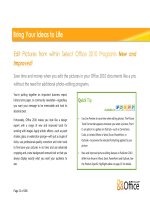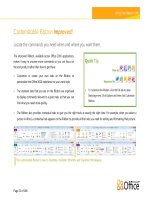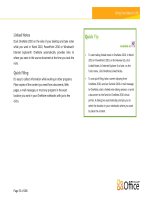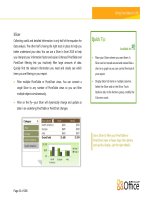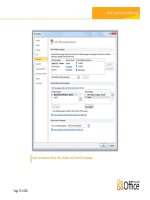Microsoft office 2010 bible 3rd edition
Bạn đang xem bản rút gọn của tài liệu. Xem và tải ngay bản đầy đủ của tài liệu tại đây (21.8 MB, 1,347 trang )
www.it-ebooks.info
www.it-ebooks.info
ffirs.indd iv
7/14/2010 6:06:21 PM
Microsoft Office 2010
Bible
®
John Walkenbach
Herb Tyson
Michael R. Groh
Faithe Wempen
Lisa A. Bucki
www.it-ebooks.info
ffirs.indd i
7/14/2010 6:06:17 PM
Microsoft® Office 2010 Bible
Published by
Wiley Publishing, Inc.
10475 Crosspoint Boulevard
Indianapolis, IN 46256
www.wiley.com
Copyright © 2010 by Wiley Publishing, Inc., Indianapolis, Indiana
Published simultaneously in Canada
ISBN: 978-0-470-59185-7
Manufactured in the United States of America
10 9 8 7 6 5 4 3 2 1
No part of this publication may be reproduced, stored in a retrieval system or transmitted in any form or by any
means, electronic, mechanical, photocopying, recording, scanning or otherwise, except as permitted under Sections
107 or 108 of the 1976 United States Copyright Act, without either the prior written permission of the Publisher, or
authorization through payment of the appropriate per-copy fee to the Copyright Clearance Center, 222 Rosewood
Drive, Danvers, MA 01923, (978) 750-8400, fax (978) 646-8600. Requests to the Publisher for permission should be
addressed to the Permissions Department, John Wiley & Sons, Inc., 111 River Street, Hoboken, NJ 07030, (201)
748-6011, fax (201) 748-6008, or online at />Limit of Liability/Disclaimer of Warranty: The publisher and the author make no representations or warranties
with respect to the accuracy or completeness of the contents of this work and specifically disclaim all warranties,
including without limitation warranties of fitness for a particular purpose. No warranty may be created or extended
by sales or promotional materials. The advice and strategies contained herein may not be suitable for every situation.
This work is sold with the understanding that the publisher is not engaged in rendering legal, accounting, or other
professional services. If professional assistance is required, the services of a competent professional person should be
sought. Neither the publisher nor the author shall be liable for damages arising herefrom. The fact that an organization
or Web site is referred to in this work as a citation and/or a potential source of further information does not mean that
the author or the publisher endorses the information the organization or Web site may provide or recommendations
it may make. Further, readers should be aware that Internet Web sites listed in this work may have changed or disappeared between when this work was written and when it is read.
For general information on our other products and services please contact our Customer Care Department within the
United States at (877) 762-2974, outside the United States at (317) 572-3993 or fax (317) 572-4002.
Wiley also publishes its books in a variety of electronic formats. Some content that appears in print may not be
available in electronic books.
Library of Congress Control Number: 2010930724
Trademarks: Wiley and the Wiley logo are trademarks or registered trademarks of John Wiley & Sons, Inc. and/or
its affiliates, in the United States and other countries, and may not be used without written permission. Microsoft is a
registered trademark of Microsoft Corporation. All other trademarks are the property of their respective owners. Wiley
Publishing, Inc. is not associated with any product or vendor mentioned in this book.
www.it-ebooks.info
ffirs.indd ii
7/14/2010 6:06:21 PM
To homeless and neglected pets everywhere, in the hope that you
will find a better life and the loving care that you deserve. And to
the many compassionate people involved in animal rescue work, in
thanks for the selfless work that you do.
www.it-ebooks.info
ffirs.indd iii
7/14/2010 6:06:21 PM
www.it-ebooks.info
ffirs.indd iv
7/14/2010 6:06:21 PM
About the Authors
John Walkenbach is a bestselling Excel author and has published more than 50 spreadsheet
books. He lives amid the saguaros, javelinas, rattlesnakes, bobcats, and gila monsters in Southern
Arizona – but the critters are mostly scared away by his clayhammer banjo playing. For more
information, Google him.
Herb Tyson is an economist and computer consultant and trainer in the Washington, D.C.,
area. He earned an interdisciplinary doctorate from Michigan State University in 1977 and an
undergraduate degree in Economics and Sociology from Georgetown University in 1973. He is
the author of many computer magazine and ezine articles, as well as more than a dozen computing books, including Teach Yourself Outlook 2000 in 24 Hours, Word for Windows Super Book, Teach
Yourself Web Publishing with Microsoft Word, XyWrite Revealed, Word for Windows Revealed, Your OS/2
Consultant, and Navigating the Internet with OS/2 Warp. Herb is also joint author and technical editor for many other books. He has received the Microsoft MVP (Most Valuable Professional) award
each year for more than 15 years in recognition for helping thousands of Microsoft Word users.
Widely recognized for his expertise, Herb’s clients have included IBM, Wang, the federal government, and the World Bank, as well as numerous law firms and publishers. Herb is also a singer
and songwriter, currently working on his second CD. He and his guitar are no strangers to musical
venues in the Washington, D.C., area. He has performed at the Birchmere, the Kennedy Center,
Jammin’ Java, and coffeehouses, and is a frequent performer at the Mount Vernon Unitarian
Church (where he serves as Webmaster). You can visit Herb’s website at www.herbtyson.com.
Questions about this book and Microsoft Office can be pursued at Herb’s Word 2010 blog, at
/>Michael R. Groh is a well-known author, writer, and consultant specializing in Windows
database systems. His company, PC Productivity Solutions, provides information-management
applications to companies across the country. Over the last 25 years, Mike has worked with a
wide variety of programming languages, operating systems, and computer hardware, ranging
from programming a DEC PDP-8A using the Focal interpreted language to building distributed
applications under Visual Studio .NET and Microsoft SharePoint. Mike was one of the first people
outside Microsoft to see Access in action. He was among a select group of journalists and publishers invited to preview the Access 1.0 beta (then called Cirrus) at the 1992 Windows World
Conference in Chicago. Since then, Mike has been involved in every Microsoft Access beta program, as an insider and as a journalist and reporter documenting the evolution of this fascinating
product. Mike has authored parts of more than 20 different computer books and is a frequent
contributor to computer magazines and journals. Mike has written more than 200 articles and
editorials over the last 15 years, mostly for Advisor Media (San Diego, CA). He frequently speaks
at computer conferences virtually everywhere in the world, and is technical editor and contributor to periodicals and publications produced by Advisor Media. Mike holds a master’s degree
in Clinical Chemistry from the University of Iowa (Iowa City) and an MBA from Northeastern
University (Boston). Mike can be reached at Please prefi x the
e-mail subject line with “AccessBible:” to get past the spam blocker on this account.
www.it-ebooks.info
ffirs.indd v
7/14/2010 6:06:21 PM
About the Authors
Faithe Wempen, M.A., is an A+ Certified hardware guru, Microsoft Office Specialist Master
Instructor, and software consultant with more than 90 computer books to her credit. She has
taught Microsoft Office applications, including PowerPoint, to more than a quarter of a million
online students for corporate clients including Hewlett Packard, CNET, Sony, Gateway, and
eMachines. When she is not writing, she teaches Microsoft Office classes in the Computer
Technology department at Indiana University–Purdue University at Indianapolis (IUPUI), does
private computer training and support consulting, and owns and operates Sycamore Knoll Bed
and Breakfast in Noblesville, Indiana (www.sycamoreknoll.com).
Lisa A. Bucki is an author, trainer, and consultant and has been writing and teaching about
computers and software for more than 15 years. She wrote Teach Yourself Visually Microsoft Office
PowerPoint 2007, Microsoft Office Project 2007 Survival Guide, Learning Photoshop CS2, Dell Guide to
Digital Photography: Shooting, Editing, and Printing Pictures, Learning Computer Applications: Projects &
Exercises (multiple editions), and Adobe Photoshop 7 Fast & Easy. Along with Faithe Wempen,
Lisa also co-wrote Windows 7 (brief and expanded editions) for educational publisher Paradigm
Publishing. Lisa has written or contributed to dozens of additional books and multimedia tutorials covering a variety of software and technology topics, including FileMaker Pro 6 for the Mac,
iPhoto 2, Fireworks and Flash from Adobe, Microsoft Office applications, and digital photography. She also spearheaded or developed more than 100 computer and trade titles during her
association with the former Macmillan Computer Publishing (now a division of Pearson).
About the Technical Editor
Justin Rodino started his instructional career working as a guest lecturer at Purdue University.
From Purdue, Justin was a key instructor and courseware developer for Altiris/Symantec where
he became more involved with Microsoft technologies. He is an MCT and MVP and heavily
involved with the Windows and Office teams at Microsoft. Justin has also helped author and
edit many books including the Microsoft Office 2010 Bible. As well as authoring material, Justin
speaks at many Microsoft events and runs his own consulting company.
vi
www.it-ebooks.info
ffirs.indd vi
7/14/2010 6:06:21 PM
Credits
Executive Editor
Carol Long
Senior Project Editor
Adaobi Obi Tulton
Technical Editor
Justin Rodino
Production Editor
Rebecca Anderson
Copy Editor
Cate Caffrey
Vice President and Executive
Group Publisher
Richard Swadley
Vice President and Executive
Publisher
Barry Pruett
Associate Publisher
Jim Minatel
Project Coordinator, Cover
Lynsey Stanford
Editorial Director
Robyn B. Siesky
Proofreaders
Scott Klemp, Word One New York
Beth Prouty, Word One New York
Editorial Manager
Mary Beth Wakefield
Indexer
Robert Swanson
Marketing Manager
Ashley Zurcher
Cover Designer
Michael E. Trent
Production Manager
Tim Tate
Cover Image
© Joyce Haughey
www.it-ebooks.info
ffirs.indd vii
7/14/2010 6:06:21 PM
T
hanks to Executive Editor Carol Long for sticking with me (Lisa A. Bucki) for my second
experience pulling together the contents of this Bible. Carol, it was a pleasure getting the
job done for you. I also appreciate the recommendation for this project that I received
from my friend Jim Minatel.
Thanks also to Adaobi Obi Tulton, superhero Senior Project Editor. Adaobi, you handled this
monster project while also wrangling a three-year-old at home, with the poise of a person rooted
firmly in tree pose. Namaste.
The authors who contributed chapters from their individual Bible books provided the granite
from which this edifice was built. Thanks to these folks for their excellence and expertise:
l
John Walkenbach, Excel 2010 Bible
l
Herb Tyson, Word 2010 Bible
l
Michael R. Groh, Access 2010 Bible
l
Faithe Wempen, PowerPoint 2010 Bible
I thank Technical Editor Justin Rodino for vetting a huge volume of material under an aggressive
schedule. Your MVP experience was invaluable in making this a better book.
viii
www.it-ebooks.info
ffirs.indd viii
7/14/2010 6:06:21 PM
Introduction ............................................................................................................................xxxix
Part I: Common Office Features . . . . . . . . . . . . . . . . . . . . . . . . . . 1
Chapter 1: Welcome to Microsoft Office 2010 ................................................................................3
Chapter 2: Navigating in Office ....................................................................................................23
Chapter 3: Mastering Fundamental Operations ........................................................................... 51
Part II: Creating Documents with Word . . . . . . . . . . . . . . . . . . . 87
Chapter 4: Making a Document ...................................................................................................89
Chapter 5: Formatting 101: Font/Character Formatting ............................................................. 121
Chapter 6: Paragraph Formatting ...............................................................................................139
Chapter 7: Styles ........................................................................................................................159
Chapter 8: Page Setup and Sections ........................................................................................... 177
Chapter 9: Tables and Graphics .................................................................................................203
Chapter 10: Data Documents and Mail Merge ............................................................................ 255
Chapter 11: Security, Tracking, and Comments .........................................................................283
Part III: Making the Numbers Work with Excel . . . . . . . . . . . . 307
Chapter 12: Using Excel Worksheets and Workbooks ...............................................................309
Chapter 13: Entering and Editing Worksheet Data .................................................................... 327
Chapter 14: Essential Worksheet and Cell Range Operations ....................................................347
Chapter 15: Introducing Formulas and Functions ..................................................................... 391
Chapter 16: Working with Dates and Times .............................................................................. 421
Chapter 17: Creating Formulas That Count and Sum ................................................................453
Chapter 18: Getting Started Making Charts ............................................................................... 479
Chapter 19: Communicating Data Visually ................................................................................497
Part IV: Persuading and Informing with PowerPoint . . . . . . . . . 525
Chapter 20: A First Look at PowerPoint 2010............................................................................. 527
Chapter 21: Creating a Presentation, Slides, and Text ................................................................545
Chapter 22: Working with Layouts, Themes, and Masters .........................................................595
Chapter 23: Working with Tables and Charts ............................................................................ 631
Chapter 24: Using SmartArt Diagrams, Clip Art, and Pictures ..................................................685
Chapter 25: Building Animation Effects, Transitions, and Support Materials ............................ 741
Chapter 26: Preparing and Delivering a Live Presentation .........................................................773
ix
www.it-ebooks.info
ffirs.indd ix
7/14/2010 6:06:21 PM
Contents at a Glance
Part V: Organizing Messages, Contacts,
and Time with Outlook . . . . . . . . . . . . . . . . . . . . . . . . . . . . . . 803
Chapter 27 : Fundamentals of E-mail ........................................................................................805
Chapter 28: Processing and Securing E-mail .............................................................................859
Chapter 29: Working with Contacts...........................................................................................893
Chapter 30: Working with Appointments and Tasks ................................................................. 919
Part VI: Designing Publications with Publisher . . . . . . . . . . . . . 957
Chapter 31: Introducing Publisher .............................................................................................959
Chapter 32: Design Dazzling Publications with Publisher ........................................................983
Part VII: Managing Information with Access and OneNote . . 1005
Chapter 33: An Introduction to Database Development ........................................................... 1007
Chapter 34: Creating Access Tables ......................................................................................... 1029
Chapter 35: Creating and Entering Data with Basic Access Forms........................................... 1079
Chapter 36: Selecting Data with Queries ................................................................................. 1125
Chapter 37: Presenting Data with Access Reports .................................................................... 1157
Chapter 38: Keeping Information at Hand with OneNote........................................................ 1175
Part VIII: Sharing and Collaboration . . . . . . . . . . . . . . . . . . . . .1197
Chapter 39: SharePoint and SkyDrive ...................................................................................... 1199
Chapter 40: SharePoint Workspace .......................................................................................... 1211
Chapter 41: Integration with Other Office Applications ........................................................... 1227
Appendix A: Customizing Office. . . . . . . . . . . . . . . . . . . . . . . . . . . online
Appendix B: Optimizing Your Office Installation . . . . . . . . . . . . . . . online
Appendix C: International Support and Accessibility Features. . . . . online
Index ........................................................................................................................................ 1245
x
www.it-ebooks.info
ffirs.indd x
7/14/2010 6:06:22 PM
Introduction . . . . . . . . . . . . . . . . . . . . . . . . . . . . . . . . . . . . . . . . . . . . xxxix
Part I: Common Office Features
1
Chapter 1: Welcome to Microsoft Office 2010 . . . . . . . . . . . . . . . . . . . . . .3
Learning about Office Applications ......................................................................................3
Word...........................................................................................................................4
Excel ...........................................................................................................................5
PowerPoint..................................................................................................................8
Outlook .................................................................................................................... 10
Taking Advantage of Other Office Applications.................................................................. 11
Publisher................................................................................................................... 11
Access ....................................................................................................................... 11
OneNote ...................................................................................................................12
Starting an Application .......................................................................................................13
Closing an Application ....................................................................................................... 16
Finding Files ...................................................................................................................... 17
Getting Help .......................................................................................................................19
Browsing Help Contents ...........................................................................................19
Searching Office.com ................................................................................................19
Summary ............................................................................................................................ 21
Chapter 2: Navigating in Office . . . . . . . . . . . . . . . . . . . . . . . . . . . . . . . . 23
Discoverability.................................................................................................................... 24
The “Results-Oriented” User Interface ...............................................................................25
Ribbons and Things ........................................................................................................... 27
Title Bar ....................................................................................................................28
The Tab Row .............................................................................................................29
KeyTips .....................................................................................................................29
Ribbon ......................................................................................................................30
Quick Access Toolbar ...............................................................................................32
Live Preview .............................................................................................................33
Galleries....................................................................................................................34
The MiniBar or Mini Toolbar .................................................................................... 35
Shortcut or Contextual Menus ..................................................................................36
Enhanced ScreenTips................................................................................................37
Dialog Boxes and Launchers .....................................................................................37
xi
www.it-ebooks.info
ftoc.indd xi
7/14/2010 9:14:37 PM
Contents
Task Panes ................................................................................................................37
Status Bar..................................................................................................................40
Go Backstage with File .......................................................................................................42
Options ..............................................................................................................................43
Truth in Advertising, or What’s in a Name? ..............................................................44
Advanced … versus Not Advanced? ...........................................................................45
Working with Dialog Boxes ................................................................................................48
Navigating Dialog Boxes ...........................................................................................48
Using Tabbed Dialog Boxes ......................................................................................49
Summary ............................................................................................................................50
Chapter 3: Mastering Fundamental Operations . . . . . . . . . . . . . . . . . . . . 51
Working with Files ............................................................................................................. 51
Understanding Office 2010 File Formats .................................................................. 51
Creating a New, Blank File .......................................................................................53
Creating a File with a Document Template ...............................................................54
Saving and Naming a File .........................................................................................57
Opening a File ..........................................................................................................60
Closing a File ............................................................................................................ 61
Printing a File .....................................................................................................................62
Performing a Basic Preview and Print .......................................................................63
Understanding Page Design Settings ........................................................................64
Choosing Print Settings and Printing .......................................................................66
Working with Multiple Windows .......................................................................................69
Switching to Another File or Application Window ...................................................69
Arranging Windows .................................................................................................71
Moving and Copying Information ......................................................................................72
Understanding the Clipboard ...................................................................................72
Selecting Information ...............................................................................................72
Copying .................................................................................................................... 74
Cutting .....................................................................................................................75
Pasting ......................................................................................................................75
Finding and Replacing........................................................................................................78
Spell Checking ...................................................................................................................79
AutoCorrect, AutoFormat, and Actions ..............................................................................82
Styles and Live Preview ......................................................................................................84
Summary ............................................................................................................................85
Part II: Creating Documents with Word
87
Chapter 4: Making a Document . . . . . . . . . . . . . . . . . . . . . . . . . . . . . . . . 89
Creating a Blank File ..........................................................................................................89
Typing Text ...............................................................................................................89
Using Word Wrap .....................................................................................................90
Inserting versus Overtyping ..................................................................................... 91
xii
www.it-ebooks.info
ftoc.indd xii
7/14/2010 9:14:37 PM
Contents
Using Default Tabs .................................................................................................... 91
Making a New Paragraph ..........................................................................................92
Creating a File from a Template .........................................................................................92
Understanding Templates .........................................................................................93
Creating the File from the Template .........................................................................94
Working with Template Content ..............................................................................94
Saving and File Formats .....................................................................................................96
Convert .....................................................................................................................98
Save & Send (Formerly Publish) ...............................................................................99
Compatibility with Previous Versions of Word.................................................................100
To .doc or Not to .doc ............................................................................................. 102
Persistent Save As ................................................................................................... 103
Microsoft Office Compatibility Pack .......................................................................104
.docx versus .docm ...........................................................................................................104
Converting a .docx File into a .docm File ............................................................... 105
Understanding .docx ........................................................................................................ 105
Navigation Tips and Tricks ............................................................................................... 107
Tricks with Clicks...................................................................................................108
Seldom Screen ........................................................................................................ 110
Keyboard ................................................................................................................ 113
Views ................................................................................................................................ 115
Draft View Is the New Normal View ....................................................................... 115
Print Layout ............................................................................................................ 117
Full Screen Reading ................................................................................................ 117
Web Layout............................................................................................................. 118
Outline (Master Document Tools) .......................................................................... 118
Summary ..........................................................................................................................120
Chapter 5: Formatting 101: Font/Character Formatting . . . . . . . . . . . . . 121
The Big Picture ................................................................................................................. 121
Styles and Character/Font Formatting ..............................................................................122
Style versus Direct ..................................................................................................123
Character Formatting ....................................................................................................... 124
Formatting Techniques ...........................................................................................125
The Font Group ...................................................................................................... 127
The Font Dialog Box ...............................................................................................134
The Mini Toolbar ....................................................................................................136
Character-Formatting Shortcut Keys ...................................................................... 137
Summary ..........................................................................................................................138
Chapter 6: Paragraph Formatting . . . . . . . . . . . . . . . . . . . . . . . . . . . . . . 139
Styles and Paragraph Formatting ......................................................................................139
When to Use Styles ...........................................................................................................140
What Exactly Is a Paragraph, Anyway? .............................................................................140
Paragraph-Formatting Attributes ............................................................................ 142
xiii
www.it-ebooks.info
ftoc.indd xiii
7/14/2010 9:14:37 PM
Contents
Paragraph-Formatting Techniques.......................................................................... 145
Structural Formatting ....................................................................................................... 145
Indentation ............................................................................................................. 145
Alignment ............................................................................................................... 147
Tabs ........................................................................................................................ 148
Paragraph Decoration ....................................................................................................... 151
Numbering/Bullets ................................................................................................. 151
Shading...................................................................................................................154
Borders and Boxes ..................................................................................................156
Random Bonus Tip #1 — Sort Paragraphs That Aren’t in a Table .....................................157
Random Bonus Tip #2 — Move Paragraphs Easily ...........................................................157
Summary ..........................................................................................................................157
Chapter 7: Styles . . . . . . . . . . . . . . . . . . . . . . . . . . . . . . . . . . . . . . . . . . 159
Styles Group .....................................................................................................................159
Using Styles ............................................................................................................ 161
Creating and Modifying Styles................................................................................ 163
Quick Style Sets ...................................................................................................... 165
Styles Task Pane ............................................................................................................... 169
Manage Styles ......................................................................................................... 171
Style Inspector ........................................................................................................ 174
Summary .......................................................................................................................... 175
Chapter 8: Page Setup and Sections . . . . . . . . . . . . . . . . . . . . . . . . . . . . 177
Page Setup Basics.............................................................................................................. 177
Section Formatting ................................................................................................. 178
Styles, Section Formatting, and Paragraph Formatting ........................................... 181
Page Setup Choices ................................................................................................. 182
Page Layout Settings ...............................................................................................188
Page Borders .....................................................................................................................190
The Header and Footer Layer ........................................................................................... 191
Document Sections ................................................................................................. 192
Header and Footer Navigation and Design ....................................................................... 192
Editing the Header and Footer Areas ...................................................................... 192
Header and Footer Styles ........................................................................................ 193
Section Surfing ....................................................................................................... 193
Link to Previous .....................................................................................................194
Different First Page .................................................................................................194
Different Odd & Even Pages ................................................................................... 195
Show Document Text..............................................................................................195
Distance from Edge of Paper ................................................................................... 195
Adding Header and Footer Material .................................................................................196
Page Numbers .........................................................................................................196
Themes .............................................................................................................................200
What Are Themes? ..................................................................................................200
xiv
www.it-ebooks.info
ftoc.indd xiv
7/14/2010 9:14:37 PM
Contents
Using Built-In Themes ............................................................................................200
Summary .......................................................................................................................... 201
Chapter 9: Tables and Graphics . . . . . . . . . . . . . . . . . . . . . . . . . . . . . . . 203
Quick Start .......................................................................................................................203
Table Basics ......................................................................................................................204
Inserting Tables from Scratch .................................................................................205
Inserting Tables Based on Existing Data .................................................................207
Handling Tables ......................................................................................................209
Table Properties ...................................................................................................... 213
Table Layout and Design .................................................................................................. 215
Modifying Table Layout .......................................................................................... 216
Table Math ..............................................................................................................223
Modifying Table Design ..........................................................................................223
Inserting Pictures from Files ............................................................................................230
If Your Picture Format Isn’t Supported ...................................................................232
Pictures from the Clipboard and Internet .........................................................................234
Manipulation 101 .............................................................................................................234
Wrapping ................................................................................................................235
Dragging and Nudging ...........................................................................................238
Resizing and Cropping ...........................................................................................238
Adjust ..................................................................................................................... 242
Arranging Pictures on the Page...............................................................................244
Inserting Clip Art ............................................................................................................. 245
SmartArt .......................................................................................................................... 247
Inserting SmartArt ................................................................................................. 247
Summary ..........................................................................................................................252
Chapter 10: Data Documents and Mail Merge . . . . . . . . . . . . . . . . . . . . 255
Understanding Data Sources ............................................................................................ 255
Choosing the Type of Data Document ..............................................................................257
Restoring a Word Document to Normal .................................................................258
Attaching a Data Source ...................................................................................................258
Selecting Recipients ................................................................................................259
Assembling a Data Document ..........................................................................................264
Merge Fields ...........................................................................................................265
Rules .......................................................................................................................269
Match Fields ........................................................................................................... 271
Preview Results....................................................................................................... 271
Find Recipient ........................................................................................................ 271
Update Labels ......................................................................................................... 273
Highlight Merge Fields ........................................................................................... 274
Auto Check for Errors ............................................................................................. 274
Finishing the Merge ................................................................................................ 274
Mail Merge Task Pane/Wizard..........................................................................................277
xv
www.it-ebooks.info
ftoc.indd xv
7/14/2010 9:14:37 PM
Contents
Step 1: Document Type...........................................................................................277
Step 2: Starting Document ...................................................................................... 278
Step 3: Select Recipients.......................................................................................... 278
Step 4: Write Your Letter ........................................................................................ 279
Step 5: Preview Your Letters ...................................................................................280
Step 6: Complete the Merge ....................................................................................280
Summary .......................................................................................................................... 281
Chapter 11: Security, Tracking, and Comments . . . . . . . . . . . . . . . . . . . 283
Protection Types ...............................................................................................................283
Restricting Permission (Information Rights Management) .....................................284
Digital Signatures ...................................................................................................288
Document Inspector (Removing Private/Personal Information) .............................290
Formatting and Editing Restrictions .......................................................................292
Password to Open/Modify ......................................................................................296
Comments and Tracked Changes .....................................................................................298
Comments ..............................................................................................................298
Tracked Changes .................................................................................................... 301
Show Markup .........................................................................................................302
Display for Review ..................................................................................................304
Reviewing Pane.......................................................................................................304
Reviewing Comments and Changes .................................................................................305
Accepting and Rejecting Comments .......................................................................305
Accepting and Rejecting Changes ...........................................................................306
Protecting Documents for Review ....................................................................................306
Summary ..........................................................................................................................306
Part III: Making the Numbers Work with Excel
307
Chapter 12: Using Excel Worksheets and Workbooks . . . . . . . . . . . . . . 309
What Is Excel Good For? ..................................................................................................309
What’s New in Excel 2010?............................................................................................... 310
Understanding Workbooks and Worksheets .................................................................... 311
Moving around a Worksheet ............................................................................................ 314
Navigating with Your Keyboard .............................................................................. 315
Navigating with Your Mouse................................................................................... 316
Introducing Excel’s Ribbon Tabs ...................................................................................... 317
Ribbon Tabs ............................................................................................................ 317
Contextual Tabs ...................................................................................................... 318
Creating Your First Excel Worksheet ................................................................................ 319
Getting Started on Your Worksheet ........................................................................ 319
Filling in the Month Names .................................................................................... 319
Entering the Sales Data ........................................................................................... 319
Formatting the Numbers ........................................................................................320
xvi
www.it-ebooks.info
ftoc.indd xvi
7/14/2010 9:14:38 PM
Contents
Making Your Worksheet Look a Bit Fancier ............................................................ 321
Summing the Values ...............................................................................................322
Creating a Chart .....................................................................................................322
Printing Your Worksheet ........................................................................................323
Saving Your Workbook ........................................................................................... 324
Summary ..........................................................................................................................325
Chapter 13: Entering and Editing Worksheet Data . . . . . . . . . . . . . . . . . 327
Exploring the Types of Data You Can Use ........................................................................ 327
About Numeric Values ............................................................................................ 327
About Text Entries ..................................................................................................328
About Formulas ...................................................................................................... 329
Entering Text and Values into Your Worksheets ............................................................... 329
Entering Dates and Times into Your Worksheets.............................................................. 331
Entering Date Values............................................................................................... 331
Entering Time Values.............................................................................................. 332
Modifying Cell Contents .................................................................................................. 332
Erasing the Contents of a Cell................................................................................. 332
Replacing the Contents of a Cell ............................................................................. 333
Editing the Contents of a Cell ................................................................................. 333
Learning Some Handy Data-Entry Techniques .......................................................334
Applying Number Formatting ..........................................................................................340
Using Automatic Number Formatting .................................................................... 341
Formatting Numbers by Using the Ribbon .............................................................342
Using Shortcut Keys to Format Numbers ...............................................................342
Formatting Numbers Using the Format Cells Dialog Box .......................................343
Summary ..........................................................................................................................346
Chapter 14: Essential Worksheet and Cell Range Operations . . . . . . . . 347
Learning the Fundamentals of Excel Worksheets.............................................................347
Working with Excel Windows ................................................................................347
Adding a New Worksheet to Your Workbook ......................................................... 352
Deleting a Worksheet You No Longer Need ............................................................ 352
Changing the Name of a Worksheet ....................................................................... 353
Changing a Sheet Tab Color ................................................................................... 353
Rearranging Your Worksheets ................................................................................ 353
Hiding and Unhiding a Worksheet ......................................................................... 355
Controlling the Worksheet View ......................................................................................356
Zooming in or out for a Better View ........................................................................356
Viewing a Worksheet in Multiple Windows ............................................................356
Comparing Sheets Side-by-Side .............................................................................. 359
Splitting the Worksheet Window into Panes .......................................................... 359
Keeping the Titles in View by Freezing Panes ......................................................... 359
Monitoring Cells with a Watch Window ................................................................ 361
Working with Rows and Columns ...................................................................................362
xvii
www.it-ebooks.info
ftoc.indd xvii
7/14/2010 9:14:38 PM
Contents
Inserting Rows and Columns .................................................................................363
Deleting Rows and Columns...................................................................................364
Hiding Rows and Columns .....................................................................................364
Changing Column Widths and Row Heights..........................................................364
Understanding Cells and Ranges ......................................................................................366
Selecting Ranges .....................................................................................................367
Selecting Complete Rows and Columns..................................................................368
Selecting Noncontiguous Ranges ............................................................................368
Selecting Multisheet Ranges....................................................................................369
Selecting Special Types of Cells .............................................................................. 371
Selecting Cells by Searching ...................................................................................372
Copying or Moving Ranges .............................................................................................. 373
Copying by Using Ribbon Commands ................................................................... 374
Copying by Using Shortcut Menu Commands........................................................ 374
Copying or Moving by Using Drag-and-Drop ......................................................... 375
Copying to Adjacent Cells ...................................................................................... 376
Copying a Range to Other Sheets ...........................................................................377
Using the Office Clipboard to Paste ........................................................................377
Pasting in Special Ways .......................................................................................... 379
Using the Paste Special Dialog Box .........................................................................380
Using Names to Work with Ranges ..................................................................................382
Creating Range Names in Your Workbooks ............................................................383
Managing Names ....................................................................................................385
Adding Comments to Cells...............................................................................................387
Formatting Comments............................................................................................388
Working Further with Comments ..........................................................................388
Summary ..........................................................................................................................389
Chapter 15: Introducing Formulas and Functions. . . . . . . . . . . . . . . . . . 391
Understanding Formula Basics ......................................................................................... 391
Using Operators in Formulas..................................................................................392
Understanding Operator Precedence in Formulas ..................................................394
Using Functions in Your Formulas .........................................................................396
Entering Formulas into Your Worksheets .........................................................................398
Entering Formulas Manually ..................................................................................400
Entering Formulas by Pointing ...............................................................................400
Pasting Range Names into Formulas ......................................................................401
Inserting Functions into Formulas .........................................................................402
Function Entry Tips................................................................................................404
Editing Formulas ..............................................................................................................404
Using Cell References in Formulas ...................................................................................405
Using Relative, Absolute, and Mixed References .....................................................405
Changing the Types of Your References ..................................................................408
Referencing Cells Outside the Worksheet ...............................................................408
Using Formulas in Tables .................................................................................................409
xviii
www.it-ebooks.info
ftoc.indd xviii
7/14/2010 9:14:38 PM
Contents
Summarizing Data in a Table..................................................................................409
Using Formulas within a Table ............................................................................... 410
Referencing Data in a Table..................................................................................... 412
Correcting Common Formula Errors ............................................................................... 414
Handling Circular References ................................................................................. 415
Specifying When Formulas Are Calculated ............................................................ 416
Tips for Working with Formulas ...................................................................................... 417
Don’t Hard-Code Values ......................................................................................... 417
Using the Formula Bar as a Calculator .................................................................... 418
Making an Exact Copy of a Formula....................................................................... 418
Converting Formulas to Values............................................................................... 419
Summary .......................................................................................................................... 419
Chapter 16: Working with Dates and Times . . . . . . . . . . . . . . . . . . . . . . 421
How Excel Handles Dates and Times ............................................................................... 421
Understanding Date Serial Numbers ...................................................................... 421
Entering Dates ........................................................................................................422
Understanding Time Serial Numbers ..................................................................... 424
Entering Times ....................................................................................................... 426
Formatting Dates and Times................................................................................... 426
Problems with Dates ............................................................................................... 427
Date-Related Worksheet Functions...................................................................................430
Displaying the Current Date ................................................................................... 431
Displaying Any Date ............................................................................................... 431
Generating a Series of Dates ................................................................................... 432
Converting a Nondate String to a Date ................................................................... 433
Calculating the Number of Days Between Two Dates .............................................434
Calculating the Number of Workdays between Two Dates ..................................... 435
Offsetting a Date Using only Workdays ..................................................................436
Calculating the Number of Years between Two Dates .............................................436
Calculating a Person’s Age ...................................................................................... 437
Determining the Day of the Year.............................................................................438
Determining the Day of the Week .......................................................................... 439
Determining the Date of the Most Recent Sunday .................................................. 439
Determining the First Day of the Week after a Date ............................................... 439
Determining the Nth Occurrence of a Day of the Week in a Month .......................440
Calculating Dates of Holidays .................................................................................440
Determining the Last Day of a Month.....................................................................443
Determining Whether a Year Is a Leap Year............................................................443
Determining a Date’s Quarter .................................................................................444
Time-Related Functions ...................................................................................................444
Displaying the Current Time ..................................................................................444
Displaying any Time ...............................................................................................445
Calculating the Difference between Two Times ......................................................446
Summing Times that Exceed 24 Hours...................................................................447
xix
www.it-ebooks.info
ftoc.indd xix
7/14/2010 9:14:38 PM
Contents
Converting from Military Time...............................................................................449
Converting Decimal Hours, Minutes, or Seconds to a Time ...................................449
Adding Hours, Minutes, or Seconds to a Time........................................................450
Rounding Time Values ............................................................................................450
Working with Non-Time-of-Day Values.................................................................. 451
Summary ..........................................................................................................................452
Chapter 17: Creating Formulas That Count and Sum . . . . . . . . . . . . . . . 453
Counting and Summing Worksheet Cells ........................................................................453
Basic Counting Formulas ................................................................................................. 455
Counting the Total Number of Cells .......................................................................456
Counting Blank Cells..............................................................................................456
Counting Non-Blank Cells......................................................................................457
Counting Numeric Cells .........................................................................................457
Counting Text Cells ................................................................................................457
Counting Non-text Cells.........................................................................................457
Counting Logical Values .........................................................................................457
Counting Error Values in a Range...........................................................................458
Advanced Counting Formulas ..........................................................................................458
Counting Cells by Using the COUNTIF Function ..................................................458
Counting Cells Based on Multiple Criteria .............................................................460
Counting the Most Frequently Occurring Entry.....................................................463
Counting the Occurrences of Specific Text .............................................................463
Counting the Number of Unique Values .................................................................465
Creating a Frequency Distribution .........................................................................465
Summing Formulas .......................................................................................................... 470
Summing All Cells in a Range ................................................................................ 470
Computing a Cumulative Sum ................................................................................ 472
Summing the “Top n” Values .................................................................................. 473
Conditional Sums Using a Single Criterion ...................................................................... 474
Summing Only Negative Values.............................................................................. 475
Summing Values Based on a Different Range.......................................................... 475
Summing Values Based on a Text Comparison ....................................................... 476
Summing Values Based on a Date Comparison....................................................... 476
Conditional Sums Using Multiple Criteria........................................................................ 476
Using And Criteria.................................................................................................. 476
Using Or Criteria .................................................................................................... 478
Using And and Or Criteria ..................................................................................... 478
Summary .......................................................................................................................... 478
Chapter 18: Getting Started Making Charts . . . . . . . . . . . . . . . . . . . . . . 479
What Is a Chart? ............................................................................................................... 479
Understanding How Excel Handles Charts ......................................................................480
Embedded Charts ................................................................................................... 481
Chart Sheets ...........................................................................................................482
xx
www.it-ebooks.info
ftoc.indd xx
7/14/2010 9:14:38 PM
Contents
Creating a Chart ...............................................................................................................484
Hands On: Creating and Customizing a Chart.................................................................485
Selecting the Data ...................................................................................................485
Choosing a Chart Type ...........................................................................................486
Experimenting with Different Layouts ...................................................................486
Trying Another View of the Data ............................................................................487
Trying Other Chart Types ......................................................................................488
Trying Other Chart Styles ......................................................................................488
Working with Charts........................................................................................................490
Resizing a Chart .....................................................................................................490
Moving a Chart .......................................................................................................490
Copying a Chart ..................................................................................................... 491
Deleting a Chart ..................................................................................................... 491
Adding Chart Elements .......................................................................................... 491
Moving and Deleting Chart Elements ..................................................................... 491
Formatting Chart Elements ....................................................................................492
Printing Charts .......................................................................................................492
Understanding Chart Types .............................................................................................493
Choosing a Chart Type ...........................................................................................494
Summary ..........................................................................................................................495
Chapter 19: Communicating Data Visually . . . . . . . . . . . . . . . . . . . . . . . 497
About Conditional Formatting .........................................................................................497
Specifying Conditional Formatting ..................................................................................499
Formatting Types You Can Apply ...........................................................................499
Making Your Own Rules.........................................................................................500
Conditional Formats That Use Graphics .......................................................................... 501
Using Data Bars ...................................................................................................... 501
Using Color Scales ..................................................................................................503
Using Icon Sets .......................................................................................................505
Creating Formula-Based Rules .........................................................................................508
Understanding Relative and Absolute References ...................................................509
Conditional Formatting Formula Examples ........................................................... 510
Working with Conditional Formats ................................................................................. 513
Managing Rules ...................................................................................................... 514
Copying Cells That Contain Conditional Formatting ............................................. 514
Deleting Conditional Formatting ............................................................................ 515
Locating Cells That Contain Conditional Formatting............................................. 515
Introducing Sparklines ..................................................................................................... 515
Sparkline Types ...................................................................................................... 516
Creating Sparklines ................................................................................................ 517
Customizing Sparklines .......................................................................................... 519
Specifying a Date Axis ............................................................................................522
Auto-updating Sparklines .......................................................................................523
Summary .......................................................................................................................... 524
xxi
www.it-ebooks.info
ftoc.indd xxi
7/14/2010 9:14:38 PM
Contents
Part IV: Persuading and Informing with PowerPoint
525
Chapter 20: A First Look at PowerPoint 2010 . . . . . . . . . . . . . . . . . . . . . 527
What’s New in PowerPoint 2010? .....................................................................................528
Backstage View .......................................................................................................528
Better Support for Video Import and Editing ..........................................................529
Output to Video and DVD ......................................................................................529
Collaboration ..........................................................................................................529
Other Changes........................................................................................................529
Learning Your Way around PowerPoint ............................................................................530
Starting and Exiting PowerPoint ............................................................................. 531
Changing the View ........................................................................................................... 532
Normal View...........................................................................................................533
Slide Sorter View.....................................................................................................534
Slide Show View ..................................................................................................... 535
Notes Page View......................................................................................................536
Zooming In and Out.........................................................................................................536
Enabling Optional Display Elements ................................................................................538
Ruler .......................................................................................................................538
Gridlines .................................................................................................................539
Guides ....................................................................................................................540
Color/Grayscale/Pure Black and White Views ........................................................ 541
Opening a New Display Window .....................................................................................542
Arranging Windows ...............................................................................................542
Switching among Windows ....................................................................................543
Summary ..........................................................................................................................543
Chapter 21: Creating a Presentation, Slides, and Text . . . . . . . . . . . . . . 545
Starting a New Presentation .............................................................................................545
Starting a Blank Presentation from Scratch.............................................................545
Starting a Presentation from a Template or Theme .................................................546
Basing a New Presentation on an Existing One ......................................................548
Basing a New Presentation on Content from Another Application..........................550
Saving Your Work ............................................................................................................. 551
Saving for the First Time ........................................................................................ 551
Saving Subsequent Times ....................................................................................... 552
Changing Drives and Folders ................................................................................. 553
Saving in a Different Format ................................................................................... 557
Specifying Save Options .........................................................................................562
Setting Passwords for File Protection................................................................................564
Closing and Reopening Presentations ..............................................................................566
Closing a Presentation ............................................................................................566
Opening a Presentation ..........................................................................................566
Opening a File from a Different Program ...............................................................569
Finding a Presentation File to Open .......................................................................569
xxii
www.it-ebooks.info
ftoc.indd xxii
7/14/2010 9:14:38 PM
Contents
Creating New Slides ......................................................................................................... 570
Creating New Slides from the Outline Pane............................................................571
Creating a Slide from the Slides Pane......................................................................571
Creating a Slide from a Layout ................................................................................572
Copying Slides ........................................................................................................572
Inserting Content from External Sources ......................................................................... 574
Copying Slides from Other Presentations ............................................................... 574
Inserting New Slides from an Outline .................................................................... 576
Opening a Word Document as a New Presentation ................................................ 578
Importing Text from Web Pages ............................................................................. 579
Managing Slides ...............................................................................................................579
Selecting Slides .......................................................................................................580
Deleting Slides ........................................................................................................ 581
Undoing Mistakes ................................................................................................... 581
Rearranging Slides ..................................................................................................582
Using Content Placeholders ..............................................................................................584
Inserting Content into a Placeholder ......................................................................584
Placeholders versus Manually Inserted Objects ......................................................585
Creating Text Boxes Manually ..........................................................................................585
When Should You Use a Manual Text Box?.............................................................586
Creating a Text Box Manually .................................................................................587
Working with Text Boxes .................................................................................................587
Selecting Text Boxes ...............................................................................................587
Sizing a Text Box ....................................................................................................588
Positioning a Text Box ............................................................................................589
Changing a Text Box’s AutoFit Behavior .................................................................590
Summary ..........................................................................................................................593
Chapter 22: Working with Layouts, Themes, and Masters . . . . . . . . . . . 595
Understanding Layouts and Themes ................................................................................595
Themes versus Templates .......................................................................................596
Where Themes Are Stored ......................................................................................597
Themes, Layouts, and Slide Master View ................................................................597
Changing a Slide’s Layout .................................................................................................598
Applying a Theme ............................................................................................................600
Applying a Theme from the Gallery ........................................................................ 601
Applying a Theme from a Theme or Template File .................................................602
Changing Colors, Fonts, and Effects ................................................................................603
Understanding Color Placeholders..........................................................................603
Switching Color Themes .........................................................................................604
Understanding Font Placeholders ...........................................................................605
Switching Font Themes ..........................................................................................606
Changing the Effect Theme ....................................................................................606
Creating and Managing Custom Color and Font Themes .................................................608
Creating a Custom Color Theme.............................................................................608
xxiii
www.it-ebooks.info
ftoc.indd xxiii
7/14/2010 9:14:38 PM