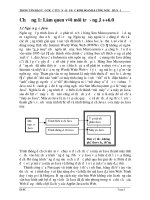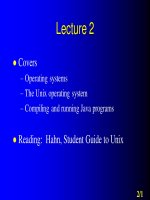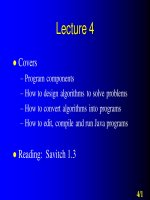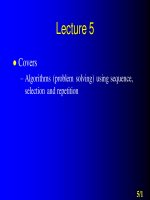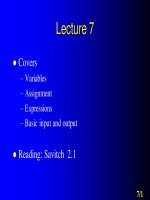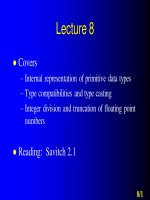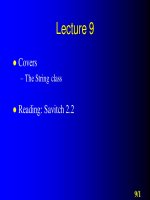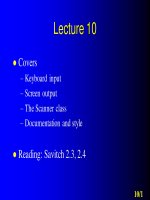Giáo trình Java cơ bản 02
Bạn đang xem bản rút gọn của tài liệu. Xem và tải ngay bản đầy đủ của tài liệu tại đây (475.92 KB, 38 trang )
Lecture 2
Covers
– Operating systems
– The Unix operating system
– Compiling and running Java programs
Reading: Hahn, Student Guide to Unix
2/1
► Operating systems
2/2
Operating systems
HARDWARE
OPERATING
SYSTEM
USER
PROG.
USER
INPUT
USER
PROG.
2/3
The operating system
Is a resident program (runs all the time)
Performs two important functions
– Provides the interface between the user and the
computer
– Manages the computer’s resources: CPU time,
memory space, file organisations
2/4
Thus …
The OS functions as a critically important
layer between the user and the machine
It provides
–
–
–
–
Means to take requests from the user
Means to access files and programs
Ways to start and swap between programs
Ways to create new programs
(together with editors/word processors and
compilers)
2/5
Examples
MS Windows
MS DOS
Unix
VAX/VMS
2/6
► The Unix operating system
2/7
The Unix operating system
Multitasking, multi-user OS
The name UNIX
– Is used in reference to a specific operating
system branded to AT&T
– Is also used in reference to a family of
operating systems that meet a specific standard
– This family includes Linux
2/8
Unix accounts
A user is a person with an account on a
machine
A userid or username is a unique name for a
user’s account on a machine
Each account has a password which is a
secret code required to access it
An account has details associated with it
such as an expiration date and an amount of
disk space that it is allowed to use
2/9
Unix accounts
Each account has a home directory where
creating and deleting files and directories is
allowed
On initially logging into an account, the
current working directory is set to the
account’s home directory
To log out of an account use the command:
> logout
or
2/10
> exit
The Unix file system
Within Unix, a file is any source of input or target
of output
There are 3 types of files
– Ordinary (text or binary) files
– Directories (contain other files)
– Special (device) files
The Unix file system is a tree-structured hierarchy,
starting with the root directory /
A file name can contain any character except /
2/11
Example of a Unix file system
2/12
Paths and filenames
Absolute pathname: full name of every directory
from the root to the actual file
Relative pathname: starts from the current (working)
directory
Handy abbreviations in pathnames
.. parent directory
. current or working directory
~ home directory
Unix is case sensitive, i.e. it distinguishes between
uppercase characters (A..Z) and lowercase characters
(a..z)
2/13
Moving around the directory
tree
> cd <directory>
change directory
cd ~ will change to your home directory
> pwd
displays the current directory
2/14
Managing directories
> mkdir <directory>
> rmdir <directory>
> mv <directory> <target>
> ls
> ls <directory>
make new directory
remove directory
move directory
list contents of
current directory
list contents of
specified directory
2/15
Managing ordinary files
> cp <file1> <file2>
> cp <file1> <directory>
copy file
> mv <file1> <file2>
> mv <file1> <directory>
move (or
rename) file
> rm <file>
remove file
2/16
Displaying files
> cat <file>
displays the file on the screen
> more <file>
displays one screenful at a time
(press the space bar to get the next screenful)
> less <file>
like the more command but more powerful
(can search with / and go backwards and
forwards within the file)
2/17
Wild card characters
The asterisk is a wildcard character
It matches any sequence of characters, even
an empty one
Examples
> ls *.java
> ls Test*.java
> rm *.class
> rm *
Be very careful with this!
2/18
Wild card characters
To specify characters from a set, enclose
them in square brackets
Examples
> ls [Aa]*.java
lists all files that start with uppercase A or
lowercase a
> ls *[0-9]
lists all files that end with a numeral
2/19
Shells
A shell is a program that accepts user input as
commands and executes them
There are various choices of shell in Unix
–
–
–
–
–
Bourne Shell (sh)
Korn Shell (ksh)
Bourne Again Shell (bash)
C-Shell (csh)
Tcsh (tcsh)
Each shell has a slightly different look and feel
2/20
Tcsh
We will use the tcsh
When you start a shell, you can customise it
to your liking
Place customisation commands in the file
called .cshrc in your home directory
You can place other customisation
commands in the .login and .logout files
which are executed once when you log into
or out of an account
2/21
Shortcuts to enter commands
> history
shows the last commands you have entered
(saved in the history list)
> !!
repeats the last command you entered
> !<number>
executes command number <number> from
the history list
2/22
Shortcuts to enter commands
> !
executes the last command starting with
> !?
executes the last command containing
> ^
repeats the last command substituting
<new-pat> for
2/23
Shortcuts to enter commands
<tab> completes a filename or command
<ctrl-d> shows you the possibilities for a
filename or command
2/24
Managing processes
A process is a program that is running (or
executing)
<ctrl-c> terminates the currently running
foreground process
2/25