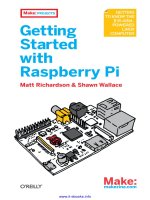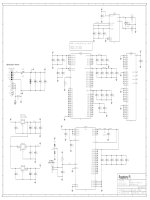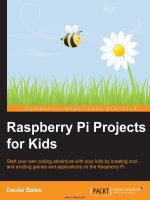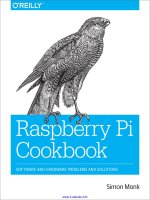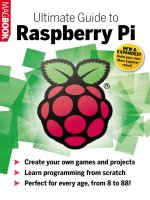Raspberry pi projects
Bạn đang xem bản rút gọn của tài liệu. Xem và tải ngay bản đầy đủ của tài liệu tại đây (30.14 MB, 480 trang )
Raspberry Pi
Projects
®
Dr. Andrew Robinson
Mike Cook
Jonathan Evans
Sean McManus
This edition first published 2014
© 2014 John Wiley & Sons, Ltd.
Registered office
John Wiley & Sons Ltd, The Atrium, Southern Gate, Chichester, West Sussex, PO19 8SQ, United Kingdom
For details of our global editorial offices, for customer services and for information about how to apply for permission to
reuse the copyright material in this book please see our website at www.wiley.com.
The right of the authors to be identified as the authors of this work has been asserted in accordance with the Copyright,
Designs and Patents Act 1988.
All rights reserved. No part of this publication may be reproduced, stored in a retrieval system, or transmitted, in any form
or by any means, electronic, mechanical, photocopying, recording or otherwise, except as permitted by the U.K. Copyright,
Designs and Patents Act 1988, without the prior permission of the publisher.
Wiley also publishes its books in a variety of electronic formats. Some content that appears in print may not be available in
electronic books.
Designations used by companies to distinguish their products are often claimed as trademarks. All brand names and product names used in this book are trade names, service marks, trademarks or registered trademarks of their respective owners. The publisher is not associated with any product or vendor mentioned in this book. This publication is designed to
provide accurate and authoritative information in regard to the subject matter covered. It is sold on the understanding that
the publisher is not engaged in rendering professional services. If professional advice or other expert assistance is required,
the services of a competent professional should be sought.
Trademarks: Wiley and the John Wiley & Sons, Ltd. logo are trademarks or registered trademarks of John Wiley and
Sons, Ltd. and/ or its affiliates in the United States and/or other countries, and may not be used without written permission. Raspberry Pi is a trademark of the Raspberry Pi Foundation. All other trademarks are the property of their respective
owners. John Wiley & Sons, Ltd. is not associated with any product or vendor mentioned in the book.
A catalogue record for this book is available from the British Library.
ISBN 978-1-118-55543-9 (paperback); ISBN 978-1-118-55556-9 (ePub); ISBN 978-1-118-55553-8 (ePDF)
Set in Chaparral Pro Regular 10/12.5 by Indianapolis Composition Services
Printed simultaneously in Great Britain and the United States.
To the kitchen table inventors, and their long-suffering families that have to live with them.
–Andrew Robinson
To Mike Bibby, who was the first editor to give me the opportunity to write regularly about
computers and hardware. His unfailing enthusiasm about all things and his inability to take
anything just on trust are an example to us all. A continuing and valued friend.
–Mike Cook
Publisher’s Acknowledgements
Some of the people who helped bring this book to market include the following:
Editorial and Production
VP Consumer and Technology Publishing
Director
Michelle Leete
Associate Director–Book Content
Management
Martin Tribe
Associate Publisher
Chris Webb
Executive Commissioning Editor
Craig Smith
Project Editor
Dana Lesh
Copy Editors
Dana Lesh, Kathryn Duggan
Technical Editor
Genevieve Smith-Nunes
Editorial Manager
Jodi Jensen
Senior Project Editor
Sara Shlaer
Editorial Assistant
Annie Sullivan
Marketing
Associate Marketing Director
Louise Breinholt
Marketing Manager
Lorna Mein
Senior Marketing Executive
Kate Parrett
Marketing Assistant
Polly Thomas
About the Authors
Andrew Robinson is the founder of a successful embedded computing design consultancy
firm based in Manchester. Passionate about education, he runs workshops and training
sessions for all levels of experience, from design engineers to teachers and school children.
His projects with the Raspberry Pi have appeared in the national press and on ITV, Channel
5 and BBC television. He is an Honorary Research Fellow of the University of Manchester,
where previously he completed his Ph.D. in low power-embedded processors.
Andrew can trace his enthusiasm for electronics and computers back to building a working
model lighthouse at the age of five.
Mike Cook, veteran technical author and electronics maker from the U.K., was born in Manchester
and still lives close by. He is best known to the public for a series of over 300 articles which
appeared in The Micro User, Acorn Computing and Acorn User from 1983 to 2000. These were called
the “Body Building Course” and “Run the Risc” and covered the design and build of new gadgets,
interfaces and peripherals for the old (vintage) BBC computer and the RISC PC. He also wrote
numerous reviews, software articles and the readers’ problem page in these magazines.
Mike started work in the late sixties at an industrial electronics company in Oldham. He
went on to take a degree in physical electronics at Newcastle, including a year spent working
at the Admiralty Underwater Weapons establishment at Portland. His post-graduate research
was in sound compression at the University of Salford. He spent over 20 years at Manchester
Metropolitan University (initially Manchester Polytechnic) lecturing in physics, specialising
in computer instrumentation, astronomy and image processing. Later he moved back into
industry where he headed the hardware design team for the pioneering digital terrestrial set
top box, and has been a development manager for security and RFID products.
He now works freelance as an embedded electronics consultant and author. His last book
was The Raspberry Pi For Dummies published by Wiley.
Recently he has been designing even more things in the arena of physical computing, exhibiting
at the U.K. Maker Fairs, Mini Maker Fairs and the prestigious New York World Maker fair.
Mike was the recipient of a Maker of Merit Blue Ribbon at the 2013 Rome Maker Faire.
Jonathan Evans has had a life-long interest in computers and electronics. At the tender
age of 10, he taught himself how to program a computer, and he quickly learned how
computers and electronics could be married for a functionality to keep his siblings out of his
room. He has gone on to become a distinguished IT professional with over 20 years of
experience. His passion for creation and innovation combines perfectly with the Raspberry
Pi phenomenon, and in his spare time he enjoys exploring projects to make the Raspberry Pi
relevant to everyday life. He enjoys sharing his ideas at www.projects.privateeyepi.
com where he continues to explore the endless possibilities of this computing platform.
Sean McManus writes inspiring books and articles about computing. He contributed the chapter
on Minecraft to Raspberry Pi Projects, and his previous books include Raspberry Pi For Dummies
(written with Mike Cook), Scratch Programming in Easy Steps, iPad for the Older and Wiser, Microsoft
Office for the Older and Wiser, and Web Design in Easy Steps. Visit his website at www.sean.co.uk.
Contents
Introduction. . . . . . . . . . . . . . . . . . . . . . . . . . . . . . . . . . . . . . . . . . 1
A History of Making. . . . . . . . . . . . . . . . . . . . . . . . . . . . . . . . . . . . . . . . . . . . . . . . . . . . . . . . . . . 1
Consumer Computing . . . . . . . . . . . . . . . . . . . . . . . . . . . . . . . . . . . . . . . . . . . . . . . . . . . . . . . . . 2
Why Everyone Should Learn About Computing . . . . . . . . . . . . . . . . . . . . . . . . . . . . . . . . . . . 2
Enter the Raspberry Pi. . . . . . . . . . . . . . . . . . . . . . . . . . . . . . . . . . . . . . . . . . . . . . . . . . . . . . . . . 3
About This Book . . . . . . . . . . . . . . . . . . . . . . . . . . . . . . . . . . . . . . . . . . . . . . . . . . . . . . . . . . . . . . 4
How to Use This Book . . . . . . . . . . . . . . . . . . . . . . . . . . . . . . . . . . . . . . . . . . . . . . . . . . . . . . . . . 4
The Future . . . . . . . . . . . . . . . . . . . . . . . . . . . . . . . . . . . . . . . . . . . . . . . . . . . . . . . . . . . . . . . . . . . 6
Part I: Getting Started with the Raspberry Pi
C HAP T E R 1
Getting Your Raspberry Pi Up and Running. . . . . . . . . . . . . . . . . . . . 9
The Operating System . . . . . . . . . . . . . . . . . . . . . . . . . . . . . . . . . . . . . . . . . . . . . . . . . . . . . . . 10
Connecting Your Raspberry Pi . . . . . . . . . . . . . . . . . . . . . . . . . . . . . . . . . . . . . . . . . . . . . . . . 16
The Boot Process. . . . . . . . . . . . . . . . . . . . . . . . . . . . . . . . . . . . . . . . . . . . . . . . . . . . . . . . . . . . 25
Starting the Graphical Desktop. . . . . . . . . . . . . . . . . . . . . . . . . . . . . . . . . . . . . . . . . . . . . . . . 26
Starting a Terminal under X . . . . . . . . . . . . . . . . . . . . . . . . . . . . . . . . . . . . . . . . . . . . . . . . . . 26
Troubleshooting. . . . . . . . . . . . . . . . . . . . . . . . . . . . . . . . . . . . . . . . . . . . . . . . . . . . . . . . . . . . 26
Let the Fun Begin!. . . . . . . . . . . . . . . . . . . . . . . . . . . . . . . . . . . . . . . . . . . . . . . . . . . . . . . . . . . 28
C HAP T E R 2
Introductory Software Project: The Insult Generator. . . . . . . . . . . . . 29
Running Your First Python Program. . . . . . . . . . . . . . . . . . . . . . . . . . . . . . . . . . . . . . . . . . . 30
Saving Your Program. . . . . . . . . . . . . . . . . . . . . . . . . . . . . . . . . . . . . . . . . . . . . . . . . . . . . . . . 33
Generating an Insult. . . . . . . . . . . . . . . . . . . . . . . . . . . . . . . . . . . . . . . . . . . . . . . . . . . . . . . . . 36
Insult Your Friends by Name!. . . . . . . . . . . . . . . . . . . . . . . . . . . . . . . . . . . . . . . . . . . . . . . . . 39
Create a Stream of Insults! . . . . . . . . . . . . . . . . . . . . . . . . . . . . . . . . . . . . . . . . . . . . . . . . . . . 41
Putting It All Together. . . . . . . . . . . . . . . . . . . . . . . . . . . . . . . . . . . . . . . . . . . . . . . . . . . . . . . 45
Part II: Software Projects
C HAP T E R 3
Tic-Tac-Toe. . . . . . . . . . . . . . . . . . . . . . . . . . . . . . . . . . . . . . . . . 49
Errors . . . . . . . . . . . . . . . . . . . . . . . . . . . . . . . . . . . . . . . . . . . . . . . . . . . . . . . . . . . . . . . . . . . . . 50
Making a Start. . . . . . . . . . . . . . . . . . . . . . . . . . . . . . . . . . . . . . . . . . . . . . . . . . . . . . . . . . . . . . 51
A Two-Player Game . . . . . . . . . . . . . . . . . . . . . . . . . . . . . . . . . . . . . . . . . . . . . . . . . . . . . . . . . 55
Getting the Computer to Play. . . . . . . . . . . . . . . . . . . . . . . . . . . . . . . . . . . . . . . . . . . . . . . . . 59
Over to You. . . . . . . . . . . . . . . . . . . . . . . . . . . . . . . . . . . . . . . . . . . . . . . . . . . . . . . . . . . . . . . . 70
C HAP T E R 4
Here’s the News . . . . . . . . . . . . . . . . . . . . . . . . . . . . . . . . . . . . . . 71
Early Teleprompters. . . . . . . . . . . . . . . . . . . . . . . . . . . . . . . . . . . . . . . . . . . . . . . . . . . . . . . . . 72
The Pi Prompter. . . . . . . . . . . . . . . . . . . . . . . . . . . . . . . . . . . . . . . . . . . . . . . . . . . . . . . . . . . . . 73
What You Need to Do . . . . . . . . . . . . . . . . . . . . . . . . . . . . . . . . . . . . . . . . . . . . . . . . . . . . . . . 73
A Step Closer to a Usable Program. . . . . . . . . . . . . . . . . . . . . . . . . . . . . . . . . . . . . . . . . . . . . 78
Your Final Pi Prompter Code. . . . . . . . . . . . . . . . . . . . . . . . . . . . . . . . . . . . . . . . . . . . . . . . . . 84
The Physical Setup for Your Prompter. . . . . . . . . . . . . . . . . . . . . . . . . . . . . . . . . . . . . . . . . . 89
Over to You. . . . . . . . . . . . . . . . . . . . . . . . . . . . . . . . . . . . . . . . . . . . . . . . . . . . . . . . . . . . . . . . 92
vi
RASPBERRY PI PROJECTS
C HAP TER 5
Ping . . . . . . . . . . . . . . . . . . . . . . . . . . . . . . . . . . . . . . . . . . . . . . 93
Early Commercial Products. . . . . . . . . . . . . . . . . . . . . . . . . . . . . . . . . . . . . . . . . . . . . . . . . . . 94
The Ping Game. . . . . . . . . . . . . . . . . . . . . . . . . . . . . . . . . . . . . . . . . . . . . . . . . . . . . . . . . . . . . . 94
Improving the Ping Game. . . . . . . . . . . . . . . . . . . . . . . . . . . . . . . . . . . . . . . . . . . . . . . . . . . . 99
A Single-Player Game. . . . . . . . . . . . . . . . . . . . . . . . . . . . . . . . . . . . . . . . . . . . . . . . . . . . . . . 104
A Two-Player Game . . . . . . . . . . . . . . . . . . . . . . . . . . . . . . . . . . . . . . . . . . . . . . . . . . . . . . . . 111
Over to You. . . . . . . . . . . . . . . . . . . . . . . . . . . . . . . . . . . . . . . . . . . . . . . . . . . . . . . . . . . . . . . 118
C HAP TER 6
Pie Man. . . . . . . . . . . . . . . . . . . . . . . . . . . . . . . . . . . . . . . . . . . 121
The Pie Man Game . . . . . . . . . . . . . . . . . . . . . . . . . . . . . . . . . . . . . . . . . . . . . . . . . . . . . . . . . 122
Gather Your Resources. . . . . . . . . . . . . . . . . . . . . . . . . . . . . . . . . . . . . . . . . . . . . . . . . . . . . . 123
Setting the Stage. . . . . . . . . . . . . . . . . . . . . . . . . . . . . . . . . . . . . . . . . . . . . . . . . . . . . . . . . . . 127
The Game Action. . . . . . . . . . . . . . . . . . . . . . . . . . . . . . . . . . . . . . . . . . . . . . . . . . . . . . . . . . . 133
Drawing the Screen. . . . . . . . . . . . . . . . . . . . . . . . . . . . . . . . . . . . . . . . . . . . . . . . . . . . . . . . . 141
The Final Function . . . . . . . . . . . . . . . . . . . . . . . . . . . . . . . . . . . . . . . . . . . . . . . . . . . . . . . . . 144
Over to You. . . . . . . . . . . . . . . . . . . . . . . . . . . . . . . . . . . . . . . . . . . . . . . . . . . . . . . . . . . . . . . 150
C HAP TER 7
Minecraft Maze Maker. . . . . . . . . . . . . . . . . . . . . . . . . . . . . . . . . 151
Installing Minecraft . . . . . . . . . . . . . . . . . . . . . . . . . . . . . . . . . . . . . . . . . . . . . . . . . . . . . . . . 152
Starting Minecraft. . . . . . . . . . . . . . . . . . . . . . . . . . . . . . . . . . . . . . . . . . . . . . . . . . . . . . . . . . 153
Playing Minecraft. . . . . . . . . . . . . . . . . . . . . . . . . . . . . . . . . . . . . . . . . . . . . . . . . . . . . . . . . . 154
Preparing for Python . . . . . . . . . . . . . . . . . . . . . . . . . . . . . . . . . . . . . . . . . . . . . . . . . . . . . . . 156
Using the Minecraft Module. . . . . . . . . . . . . . . . . . . . . . . . . . . . . . . . . . . . . . . . . . . . . . . . . 156
Over to You. . . . . . . . . . . . . . . . . . . . . . . . . . . . . . . . . . . . . . . . . . . . . . . . . . . . . . . . . . . . . . . 174
Part III: Hardware Projects
C HAP TER 8
Colour Snap. . . . . . . . . . . . . . . . . . . . . . . . . . . . . . . . . . . . . . . . 177
Implementing the Game . . . . . . . . . . . . . . . . . . . . . . . . . . . . . . . . . . . . . . . . . . . . . . . . . . . . 178
The Software for Testing the Game. . . . . . . . . . . . . . . . . . . . . . . . . . . . . . . . . . . . . . . . . . . 193
The Software for the Game . . . . . . . . . . . . . . . . . . . . . . . . . . . . . . . . . . . . . . . . . . . . . . . . . . 196
Over to You. . . . . . . . . . . . . . . . . . . . . . . . . . . . . . . . . . . . . . . . . . . . . . . . . . . . . . . . . . . . . . . 202
C HAP TER 9
Test Your Reactions . . . . . . . . . . . . . . . . . . . . . . . . . . . . . . . . . . 203
Welcome to the Embedded World!. . . . . . . . . . . . . . . . . . . . . . . . . . . . . . . . . . . . . . . . . . . . 204
Obtaining Components. . . . . . . . . . . . . . . . . . . . . . . . . . . . . . . . . . . . . . . . . . . . . . . . . . . . . 205
Setting up PiFace Digital. . . . . . . . . . . . . . . . . . . . . . . . . . . . . . . . . . . . . . . . . . . . . . . . . . . . 206
Connecting PiFace Digital. . . . . . . . . . . . . . . . . . . . . . . . . . . . . . . . . . . . . . . . . . . . . . . . . . . 210
Using the Emulator. . . . . . . . . . . . . . . . . . . . . . . . . . . . . . . . . . . . . . . . . . . . . . . . . . . . . . . . . 210
Interfacing with Python. . . . . . . . . . . . . . . . . . . . . . . . . . . . . . . . . . . . . . . . . . . . . . . . . . . . . 211
The Reaction Timer. . . . . . . . . . . . . . . . . . . . . . . . . . . . . . . . . . . . . . . . . . . . . . . . . . . . . . . . . 214
What Will You Interface?. . . . . . . . . . . . . . . . . . . . . . . . . . . . . . . . . . . . . . . . . . . . . . . . . . . . 226
TABLE OF CONTENTS
C HAP T E R 10
The Twittering Toy. . . . . . . . . . . . . . . . . . . . . . . . . . . . . . . . . . . 227
Hacking the Toy . . . . . . . . . . . . . . . . . . . . . . . . . . . . . . . . . . . . . . . . . . . . . . . . . . . . . . . . . . . 228
Making It Talk. . . . . . . . . . . . . . . . . . . . . . . . . . . . . . . . . . . . . . . . . . . . . . . . . . . . . . . . . . . . . 232
Making It Move. . . . . . . . . . . . . . . . . . . . . . . . . . . . . . . . . . . . . . . . . . . . . . . . . . . . . . . . . . . . 235
Connecting to Twitter . . . . . . . . . . . . . . . . . . . . . . . . . . . . . . . . . . . . . . . . . . . . . . . . . . . . . . 239
Putting It All Together. . . . . . . . . . . . . . . . . . . . . . . . . . . . . . . . . . . . . . . . . . . . . . . . . . . . . . 245
Wrapping Up. . . . . . . . . . . . . . . . . . . . . . . . . . . . . . . . . . . . . . . . . . . . . . . . . . . . . . . . . . . . . . 248
C HAP T E R 11
Disco Lights. . . . . . . . . . . . . . . . . . . . . . . . . . . . . . . . . . . . . . . . 251
Defining Your Sequence. . . . . . . . . . . . . . . . . . . . . . . . . . . . . . . . . . . . . . . . . . . . . . . . . . . . . 252
Getting the Code to Do More. . . . . . . . . . . . . . . . . . . . . . . . . . . . . . . . . . . . . . . . . . . . . . . . 254
A Small Detour into Theory. . . . . . . . . . . . . . . . . . . . . . . . . . . . . . . . . . . . . . . . . . . . . . . . . . 256
Designing the Sequencer. . . . . . . . . . . . . . . . . . . . . . . . . . . . . . . . . . . . . . . . . . . . . . . . . . . . 257
Implementing the Sequencer . . . . . . . . . . . . . . . . . . . . . . . . . . . . . . . . . . . . . . . . . . . . . . . . 258
The Lights. . . . . . . . . . . . . . . . . . . . . . . . . . . . . . . . . . . . . . . . . . . . . . . . . . . . . . . . . . . . . . . . . 265
Using Longer Strip Lights . . . . . . . . . . . . . . . . . . . . . . . . . . . . . . . . . . . . . . . . . . . . . . . . . . . 268
Making the Lights Move . . . . . . . . . . . . . . . . . . . . . . . . . . . . . . . . . . . . . . . . . . . . . . . . . . . . 269
Designing the Circuit. . . . . . . . . . . . . . . . . . . . . . . . . . . . . . . . . . . . . . . . . . . . . . . . . . . . . . . 270
Building the Circuit. . . . . . . . . . . . . . . . . . . . . . . . . . . . . . . . . . . . . . . . . . . . . . . . . . . . . . . . . 273
Running the Circuit . . . . . . . . . . . . . . . . . . . . . . . . . . . . . . . . . . . . . . . . . . . . . . . . . . . . . . . . 273
Over to You. . . . . . . . . . . . . . . . . . . . . . . . . . . . . . . . . . . . . . . . . . . . . . . . . . . . . . . . . . . . . . . 274
C HAP T E R 12
Door Lock. . . . . . . . . . . . . . . . . . . . . . . . . . . . . . . . . . . . . . . . . 275
The System Overview. . . . . . . . . . . . . . . . . . . . . . . . . . . . . . . . . . . . . . . . . . . . . . . . . . . . . . . 276
Safety-Critical Systems. . . . . . . . . . . . . . . . . . . . . . . . . . . . . . . . . . . . . . . . . . . . . . . . . . . . . . 276
The Door Lock Hardware. . . . . . . . . . . . . . . . . . . . . . . . . . . . . . . . . . . . . . . . . . . . . . . . . . . . 277
The Initial High-Level Software Simulation . . . . . . . . . . . . . . . . . . . . . . . . . . . . . . . . . . . . 278
The Output Block . . . . . . . . . . . . . . . . . . . . . . . . . . . . . . . . . . . . . . . . . . . . . . . . . . . . . . . . . . 281
The Input Block. . . . . . . . . . . . . . . . . . . . . . . . . . . . . . . . . . . . . . . . . . . . . . . . . . . . . . . . . . . . 283
The Authentication Block. . . . . . . . . . . . . . . . . . . . . . . . . . . . . . . . . . . . . . . . . . . . . . . . . . . . 284
Unlocking Doors Without Touching . . . . . . . . . . . . . . . . . . . . . . . . . . . . . . . . . . . . . . . . . . 286
Testing the Program and Fitting the Lock . . . . . . . . . . . . . . . . . . . . . . . . . . . . . . . . . . . . . 292
Networking Multiple Doors . . . . . . . . . . . . . . . . . . . . . . . . . . . . . . . . . . . . . . . . . . . . . . . . . 293
Over to You. . . . . . . . . . . . . . . . . . . . . . . . . . . . . . . . . . . . . . . . . . . . . . . . . . . . . . . . . . . . . . . 294
The Art of Programming . . . . . . . . . . . . . . . . . . . . . . . . . . . . . . . . . . . . . . . . . . . . . . . . . . . . 295
C HAP T E R 13
Home Automation. . . . . . . . . . . . . . . . . . . . . . . . . . . . . . . . . . . . 297
The Internet Of Things. . . . . . . . . . . . . . . . . . . . . . . . . . . . . . . . . . . . . . . . . . . . . . . . . . . . . . 298
Project 1: How to Create a Motion Sensor and Door Switch. . . . . . . . . . . . . . . . . . . . . . 298
Project 2: How to Monitor Your Home with a Webcam. . . . . . . . . . . . . . . . . . . . . . . . . . 305
Project 3: How to Make a Temperature Gauge. . . . . . . . . . . . . . . . . . . . . . . . . . . . . . . . . . 312
Project 4: How to Send an E-mail Alert. . . . . . . . . . . . . . . . . . . . . . . . . . . . . . . . . . . . . . . . 317
vii
viii
RASPBERRY PI PROJECTS
Project 5: How to Send an E-mail Using a Wireless Remote . . . . . . . . . . . . . . . . . . . . . . 324
Over to You. . . . . . . . . . . . . . . . . . . . . . . . . . . . . . . . . . . . . . . . . . . . . . . . . . . . . . . . . . . . . . . 331
C HAP TER 1 4
Computer-Controlled Slot Car Racing . . . . . . . . . . . . . . . . . . . . . . 333
Obtaining a Slot Car Racer. . . . . . . . . . . . . . . . . . . . . . . . . . . . . . . . . . . . . . . . . . . . . . . . . . . 334
Hacking Your Slot Car Racer. . . . . . . . . . . . . . . . . . . . . . . . . . . . . . . . . . . . . . . . . . . . . . . . . 334
Getting the Player Input . . . . . . . . . . . . . . . . . . . . . . . . . . . . . . . . . . . . . . . . . . . . . . . . . . . . 336
The Software . . . . . . . . . . . . . . . . . . . . . . . . . . . . . . . . . . . . . . . . . . . . . . . . . . . . . . . . . . . . . . 346
The Game. . . . . . . . . . . . . . . . . . . . . . . . . . . . . . . . . . . . . . . . . . . . . . . . . . . . . . . . . . . . . . . . . 348
Over to You. . . . . . . . . . . . . . . . . . . . . . . . . . . . . . . . . . . . . . . . . . . . . . . . . . . . . . . . . . . . . . . 354
C HAP TER 1 5
Facebook-Enabled Roto-Sketch . . . . . . . . . . . . . . . . . . . . . . . . . . 355
The Concept. . . . . . . . . . . . . . . . . . . . . . . . . . . . . . . . . . . . . . . . . . . . . . . . . . . . . . . . . . . . . . . 356
Rotary Encoder Types . . . . . . . . . . . . . . . . . . . . . . . . . . . . . . . . . . . . . . . . . . . . . . . . . . . . . . 356
The Encoder Output. . . . . . . . . . . . . . . . . . . . . . . . . . . . . . . . . . . . . . . . . . . . . . . . . . . . . . . . 357
Posting to Facebook. . . . . . . . . . . . . . . . . . . . . . . . . . . . . . . . . . . . . . . . . . . . . . . . . . . . . . . . 366
The Final Roto-Sketch Program . . . . . . . . . . . . . . . . . . . . . . . . . . . . . . . . . . . . . . . . . . . . . . 369
Creating a Symmetrical Pattern. . . . . . . . . . . . . . . . . . . . . . . . . . . . . . . . . . . . . . . . . . . . . . 375
Over to You. . . . . . . . . . . . . . . . . . . . . . . . . . . . . . . . . . . . . . . . . . . . . . . . . . . . . . . . . . . . . . . 381
C HAP TER 1 6
The Pendulum Pi, a Harmonograph . . . . . . . . . . . . . . . . . . . . . . . 383
The Concept. . . . . . . . . . . . . . . . . . . . . . . . . . . . . . . . . . . . . . . . . . . . . . . . . . . . . . . . . . . . . . . 385
The Hall Effect. . . . . . . . . . . . . . . . . . . . . . . . . . . . . . . . . . . . . . . . . . . . . . . . . . . . . . . . . . . . . 385
Enter the Arduino. . . . . . . . . . . . . . . . . . . . . . . . . . . . . . . . . . . . . . . . . . . . . . . . . . . . . . . . . . 387
Putting It Together. . . . . . . . . . . . . . . . . . . . . . . . . . . . . . . . . . . . . . . . . . . . . . . . . . . . . . . . . 388
Programming the Arduino. . . . . . . . . . . . . . . . . . . . . . . . . . . . . . . . . . . . . . . . . . . . . . . . . . . 399
Programming the Pi. . . . . . . . . . . . . . . . . . . . . . . . . . . . . . . . . . . . . . . . . . . . . . . . . . . . . . . . 412
Using the Pendulum Pi. . . . . . . . . . . . . . . . . . . . . . . . . . . . . . . . . . . . . . . . . . . . . . . . . . . . . . 418
Over to You. . . . . . . . . . . . . . . . . . . . . . . . . . . . . . . . . . . . . . . . . . . . . . . . . . . . . . . . . . . . . . . 419
C HAP TER 1 7
The Techno–Bird Box, a Wildlife Monitor. . . . . . . . . . . . . . . . . . . 421
Building Invisible Light Beam Sensors. . . . . . . . . . . . . . . . . . . . . . . . . . . . . . . . . . . . . . . . . 423
Mounting the Sensors. . . . . . . . . . . . . . . . . . . . . . . . . . . . . . . . . . . . . . . . . . . . . . . . . . . . . . 427
Recording Activity to a File. . . . . . . . . . . . . . . . . . . . . . . . . . . . . . . . . . . . . . . . . . . . . . . . . . 431
Processing the Data . . . . . . . . . . . . . . . . . . . . . . . . . . . . . . . . . . . . . . . . . . . . . . . . . . . . . . . . 442
Dealing with Sensor Noise. . . . . . . . . . . . . . . . . . . . . . . . . . . . . . . . . . . . . . . . . . . . . . . . . . . 448
Drawing a Graph. . . . . . . . . . . . . . . . . . . . . . . . . . . . . . . . . . . . . . . . . . . . . . . . . . . . . . . . . . . 454
Putting the Nest Box into Service. . . . . . . . . . . . . . . . . . . . . . . . . . . . . . . . . . . . . . . . . . . . . 458
Over to You. . . . . . . . . . . . . . . . . . . . . . . . . . . . . . . . . . . . . . . . . . . . . . . . . . . . . . . . . . . . . . . 458
The Possibilities Are Endless. . . . . . . . . . . . . . . . . . . . . . . . . . . . . . . . . . . . . . . . . . . . . . . . . 460
Index. . . . . . . . . . . . . . . . . . . . . . . . . . . . . . . . . . . . . . . . . . . . 461
I n tr o duc tio n
WHEN WE’RE YOUNG, making things is second nature – painting a picture, inventing a
game, telling a story, building a rocket from a washing-up liquid bottle that we’re convinced
will fly all the way to the moon. Childhood is all about adventure, discovery – the quest for
something new.
Although these joys don’t fade with age, it can become harder to find space and time for play
and discovery as “real life” takes over. But yet, some of the greatest inventions and discoveries
of history were the result of curious people not being afraid to “have a go”, often tinkering away
in their own homes or garden sheds rather than high-tech well-funded engineering companies.
What’s this got to do with a book on things to do with a Raspberry Pi?
Well, after reading and having a go at some of the projects in this book you might discover
the pleasure of making something with a computer can bring. Computing offers a fantastic
world of new and untapped opportunities for adventure and creativity. It touches so many
areas of our lives (game consoles, set top boxes and smartphones are all computers) that you
can combine it with almost any other passion or hobby.
You’ll see why a sprinkling of computing is beneficial for everyone, and that a moment of
personal creativity on the kitchen table can have a much bigger impact. You’ll also discover
the story behind a particular credit-card sized computer.
A History of Making
World-changing inventions can come from unconventional places.
Orville and Wilbur Wright were two ordinary brothers from Ohio who owned a bicycle shop.
Fascinated with the workings of these simple machines, they became convinced that they
could build a flying machine. And they did. In 1903, they launched the world’s first aeroplane. Nearly a century later, as HIV/AIDS swept through Africa, Trevor Baylis, an ex-stuntman,
became convinced he could help. He sat in his suburban garden shed and invented an inexpensive and durable wind-up radio for use across Africa to spread simple health messages
and undoubtedly prevented many, many deaths. Steve Jobs and Steve Wozniak, the founders of Apple, both learned about electronics and computers from experimenting in their bedrooms and family garages. These are just three examples that show the worldwide impact on
millions tinkering at home can have.
2
RASPBERRY PI PROJECTS
Many inventors can clearly imagine what they want to make, but might not know how to build
it. But, spurred on by the joy of creativity, they teach themselves the skills needed to build what
they could imagine. Wozniak and Jobs developed their skills this way, taking apart existing
appliances, figuring out how they work and putting them back together. Sometimes the appliances would be enhanced by tinkering, and sometimes they’d no longer work at all! But they
weren’t put off; sometimes it was just about discovering how something worked, or the journey
to overcome technical adversity, rather than producing a polished product.
Consumer Computing
It is ironic that the birth of Apple computers was a result of poking around in the innards of
appliances. Nowadays, computers are sold as sleek, refined aluminium caskets of magic, sealing in opportunities to experiment and discover how they actually work. In a continual quest
to add value to their products, manufacturers lure customers with the promise of easy-to-use
products and an effortless user experience with your every need taken care of.
Unfortunately it’s not been a smooth journey. Rarely do modern computer systems do exactly
what users want. How often are we left frustrated by a computer system failing, consoled by
the manufacturer’s line that “that will be fixed in the next update” or “you need to buy the next
version if you want it to do that”? For the technologically fearless, these statements are more
like rallying cries, an excuse to tinker until the computer does what they really want. But these
days, there are few people brave or skilled enough to roll their sleeves up and get inside.
Why Everyone Should Learn About Computing
Computers really are everywhere, pervading every aspect of our lives. As well as the laptop,
desktop and smartphone, just think about the computers behind life support systems and
medical records in our hospitals, in banking and shopping keeping the economy going, in
manufacturing and our food-supply chain. They are key for our communications, powering
digital TV and radio and mobile phone networks, as well as the Internet. With computers so
integral to the functioning of our media, commerce and government, it seems odd that so
many of us are ignorant of how they work.
Given how widespread the reliance on computers is, think how much we could all benefit
from a little bit more understanding. Business leaders and politicians could make more
informed decisions on projects involving computers, and the man-on-the-street would be
less likely to fall prey to online scams or be duped by overimpressive advertising claims about
products. They’d have the skills to make computers work for them to improve their lives.
I see similarities between computing and cooking. Cooking has recipes, which is about following steps. It is about making meals, consisting of sets of dishes. To make an apple pie, you
INTRODUCTION
need to break down the task into manageable elements (making the pastry, coring the apples,
baking for just the right amount of time), all of which add to a complete (and hopefully tasty)
apple pie. This is an example of abstraction, and is key to mastering computing. The problemsolving and logical-thinking techniques, such as managing abstraction, that are developed in
computing are valuable to other aspects of life.
We teach our children how to cook, not because we want to train them to become professional chefs, but because we view it as an essential life skill. Without it, we condemn our
children to a lifetime of preheating ready meals, often unfulfilling and expensive. For many
people, learning the basic skills is the start of a lifelong love of cooking. They see it as an outlet for their creativity, perhaps starting with a recipe and adapting it to make it their own. It’s
a social occupation, a chance to show achievements and discuss techniques, challenges and
adventures around a lively dinner table.
I’d argue that learning to use computers has parallels with learning to cook. Everyone needs
the basic skills. Some may use those skills to go on to become professional programmers, but
I’d hope that for most people it is an opportunity for creativity, as well as a survival skill in
today’s modern environment.
However, given the need for more people to learn more about how computers work and the
reliance on them, it’s also ironic that getting into computing has become more difficult with
modern computers. That is, until a certain credit-card–sized computer came along. . . .
Enter the Raspberry Pi
For most people, beginning to experiment on a £1000 laptop, putting precious data at risk is
a daunting prospect. I’d think twice before putting all my digital photos, my music collection
and my online banking at risk! Games consoles and some phones actively prevent people
from creating their own games and apps, presumably to protect revenue by forcing consumer
to buy manufacturer’s products.
With the desire to share the fun of computing and the need for more people to know how
computers worked, Eben Upton created a small, cheap computer on his kitchen table. With
the help of Dr. Rob Mullins, Professor Alan Mycroft and Jack Lang from Cambridge
University; Pete Lomas, an expert in hardware; and David Braben, the Raspberry Pi
Foundation was born, a charity that set out to promote the study of computer science and
related topics, especially at the school level, and to put the fun back into learning computing.
The Raspberry Pi Foundation aimed to open up the world of computing by creating a hardware
device that was pocket-money affordable, so it was accessible to everyone, and there’d be no
need to worry about experimenting with it. It was unboxed to make it easy to tinker with.
3
4
RASPBERRY PI PROJECTS
In 2011, after five years’ intense kitchen-table engineering, the first prototype Raspberry Pi
computers were produced. After a feature about the Raspberry Pi on technology journalist
Rory Cellan-Jones’s blog went viral the Foundation wondered if they were at the early stages
of something bigger than they were expecting.
After some clever engineering to allow the Raspberry Pi to be built cheaply enough to be sold
for $25, an initial batch of 10,000 went on sale on 29th February 2012 at 6 a.m. A few minutes later, they had sold out. Eighteen months later, 1.75 million had been sold worldwide.
About This Book
During the development of the Raspberry Pi I’d been working on public engagement projects
at the University of Manchester to encourage more people into computing.
I’d been following the Raspberry Pi from an early stage, and thought it had great potential. Like
thousands of other engineers, I was also very excited by the technology crammed in this tiny
PCB of components. I was also aware that for most people less familiar with computers, the
same PCB wouldn’t be particularly exciting, and perhaps a scary mass of wires, components
and metal. Like the Foundation, I wanted to share the wonder and joy computing could bring.
The big advantage of the Raspberry Pi was that it could be put it in places you couldn’t put a
PC. I wanted the Raspberry Pi to be relevant to what people are interested in. To make it easy
to connect to the Raspberry Pi, I came up with the PiFace Digital interface, developed at
home on the kitchen table in my free evenings and weekends. I’m still amazed when I see
people all over the world posting videos online showing what they’re doing with the
Raspberry Pi and PiFace. I’ve seen children building robots, door-entry systems for the
elderly, games and industrial applications in banks and railway stations.
How to Use This Book
This book aims to answer the question “You’ve got a Raspberry Pi – now what?” and is packed
full of fun Raspberry Pi projects to inspire you.
This book is divided into three parts. There is some progression, but after you’ve got your
Raspberry Pi up and running it should be fairly easy to dip into any of the other chapters. You
can just follow the step-by-step instructions to get results quickly, but don’t be afraid to experiment and make them your own. That’s where the real fun lies! Background information is provided that will help you learn the skills you will need if you want to extend the projects.
At the end of each chapter, there are ideas and suggestions for extensions, but you will probably have your own too. We want to see what you create, so share your work with social
media such as Facebook, Twitter and YouTube and tag them with RaspberryPiProjects.
INTRODUCTION
Some code listings are available to download from the companion website at www.wiley.
com/go/raspberrypiprojects if you get really stuck, but part of learning to program is
about typing code in, so not all the code is provided!
Much of the background information is relevant to the classroom, and the book can be used
to supplement teaching the new U.K. computing qualifications. If you’re a teacher, look out
for supporting information that can help students learn through Raspberry Pi projects.
Part I: Getting Started with the Raspberry Pi
This part will take you through plugging together your Raspberry Pi and installing the software, plus introduces you to Python:
❍Chapter 1, “Getting Your Raspberry Pi Up and Running”, covers your first basic steps
in getting your Raspberry Pi running.
❍Chapter 2, “Introductory Software Project: The Insult Generator”, gets you started programming in Python.
Part II: Software Projects
This contains some fun software projects:
❍Chapter 3, “Tic-Tac-Toe”, has you programming a game of tic-tac-toe, particularly covering lists and artificial intelligence.
❍Chapter 4, “Here’s the News”, shows you how to program your own teleprompter.
❍Chapter 5, “Ping”, covers how to program your own computer Ping-Pong game, describe
movement to a computer, detect collisions and handle the physics of reflection.
❍Chapter 6, “Pie Man”, shows you how to program your own version of Pac-Man using
animated sprites, layers and transparent pixels.
❍Chapter 7, “Minecraft Maze Maker”, uses a Python program to build a maze in Minecraft.
Part III: Hardware Projects
This contains some exciting and challenging hardware projects:
❍Chapter 8, “Colour Snap”, is an introductory hardware project that implements the
game of Snap using different coloured lights and shows you how to safely power LEDs
and use surface mount components.
❍Chapter 9, “Test Your Reactions”, gets you wiring up simple computer-controlled circuits.
5
6
RASPBERRY PI PROJECTS
❍Chapter 10, “The Twittering Toy”, shows you how to make your code talk to Twitter
and gets you hacking household items.
❍Chapter 11, “Disco Lights”, shows you how to control LED strips and make them dance
in time to music.
❍Chapter 12, “Door Lock”, covers how to build a computer-controlled door lock controlled by RFID tags and explains computer authentication.
❍Chapter 13, “Home Automation”, shows you how to create home-automation projects
to make your home environment more intelligent, implementing door switches,
motion sensors, a webcam and e-mail alerts.
❍Chapter 14, “Computer-Controlled Slot Car Racing”, gets you wiring up a slot car game
and using it to keep score in a two-player multiple choice quiz.
❍Chapter 15, “Facebook-Enabled Roto-Sketch”, shows you how to use rotary controls to
draw elaborate designs and automatically post them to Flickr and on to Facebook.
❍Chapter 16, “The Pendulum Pi, a Harmonograph”, shows you how to create a harmonograph for producing intricate patterns using an Arduino to help the Pi with realtime data gathering.
❍Chapter 17, “The Techno–Bird Box, a Wildlife Monitor”, covers how to build a “techno–
bird box” that will monitor the bird activity in your garden.
The Future
Computers are set to be an ever-bigger part of our lives and touch more areas. Systems will be
more complex with more connectivity. In the future your washing machine and other appliances in your home will likely talk to your smartphone. And we’ll all need more computing
skills to master them. New ways of using computers will mean that there will be new areas for
adventure and opportunities to change people’s lives and solve problems in the world.
One word of warning before you begin your adventure: After you start you might never stop!
Electronics and coding can be addictive; who knows what you might go on to make with the
skills you learn from this book.
Building and making is incredibly rewarding and satisfying. We want to get more people of
the world to become producers of technology rather than consumers. The projects in this
book are starting points – but then the real rewards come from making the project your own
and seeing your own ideas become reality.
Welcome to the world of digital making. Are you ready to invent the future?
Part I
Getting Started
with the
Raspberry Pi
Chapter 1 Getting Your Raspberry Pi Up and Running
Chapter 2 Introductory Software Project: The Insult Generator
Chapter
1
G etting Yo ur R asp b erry Pi Up
a n d Running
by Dr. Andrew Robinson
In This Chapter
❍ What the operating system is for
❍ How to put the operating system on an SD card for the
Raspberry Pi
❍ How to connect up your Raspberry Pi
❍ A bit about the boot process
❍ Basic troubleshooting if your Raspberry Pi doesn’t start
10
RASPBERRY PI PROJECTS
THIS CHAPTER IS a beginner’s guide to your first steps with the Raspberry Pi. It goes from
getting it out of the box to getting something on the screen. Even if you already have your
Raspberry Pi up and running, it’s worth a quick skim as you’ll discover how a 21-year-old
student changed the world and a bit about how the operating system for your Raspberry Pi
works. After this chapter, you’ll get into the real fun of creating projects!
The Operating System
The Raspberry Pi primarily uses Linux for its operating system (OS) rather than Microsoft
Windows or OS X (for Apple). An operating system is a program that makes it easier for the
end user to use the underlying hardware. For example, although the processor (the chip at
the centre of the Raspberry Pi that does the work) can do only one thing at a time, the operating system gives the impression the computer is doing lots of things by rapidly switching
between different tasks. Furthermore, the operating system controls the hardware and hides
the complexity that allows the Raspberry Pi to talk to networks or SD cards.
Linux
Part of the success of the Raspberry Pi is thanks to the enthusiastic community that is behind it.
Linux is a testament to what can be achieved with the support of volunteers around the world.
In 1991, Linus Torvalds began work on an operating system as a hobby while he was a 21-yearold student at the University of Helsinki. A year later, his hobby operating system for desktop
PCs (80386) was available online under the name Linux. Crucially, the code for the operating
system was available as well. This allowed volunteers around the world to contribute; to check
and correct bugs; to submit additional features; and to adapt and reuse other’s work for their
own projects. If you master the projects in this book and learn more about computing, then who
knows – one of your hobby projects could be as successful as Linus Torvalds’s is.
The popularity of Linux grew, and in addition to its use as a desktop operating system, it is
now used for the majority of web servers, in Android devices and in the majority of the
world’s supercomputers. Most importantly for us, it is used on the Raspberry Pi.
Linux Distributions
Because Linux code is publically available, different organisations have made slight changes to
it and distributed it. This has led to different distributions (versions), including Red Hat, Fedora,
Debian, Arch, Ubuntu and openSUSE. Some companies sell their distributions and provide paidfor support, whereas others are completely free. Raspbian is based on the Debian distribution
with some customisations for the Raspberry Pi and is what is used in this book.
CHAPTER 1 GETTING YOUR RASPBERRY PI UP AND RUNNING
The most popular operating system for the Raspberry Pi is Linux. The widescale use of
Linux (just think how many Raspberry Pis there are, not to mention Android phones, web
servers, and so on) shows how much an idea can grow. After you start tinkering with the
Raspberry Pi, one of your ideas might grow to be as big (or bigger) than Torvalds’s or those of
the founders of the Raspberry Pi, and you too will make a real impact on the world. So let’s
get started!
Getting the OS on an SD Card
The Raspberry Pi doesn’t know how to coordinate its hardware without an OS. When it is
powered up, it looks on the SD card to start loading the OS. As such, you’re going to need an
SD card with an OS on it.
You can either buy an SD card that already has an OS on it, or you can copy an OS to your
own SD card with a PC. A premade card is simplest, but more expensive. Creating your own
isn’t too difficult, but it is slightly more involved than just copying a file.
Premade Cards
Premade cards are bundled in kits or available to purchase from element14, RS or
other online stores. A 4GB card should be big enough for getting started and cost less
than £10.
Filesystems
Computer storage like SD cards, USB memory sticks and hard disks essentially contain millions of separate compartments that store small amounts of data in large grids. The individual compartments, called blocks, are addressed by a coordinate system – you can think
of them as a piece of squared paper the size of a sports field. The sports field is partitioned
into areas of blocks that are handled by the operating system to provide filesystems. It is
the OS’s job to manage how data is written to this massive storage area, so that when a
user refers to a file by name, all the tiny blocks of data are fetched and combined in the correct order. There are different ways in which the blocks are formatted, with different features. As such, an identical file will be stored differently on the underlying grid by different
filesystems.
Typically, Microsoft Windows uses FAT or NTFS, OS X uses HFS Plus and Linux uses ext.
Most blank SD cards are formatted as FAT by default. Because the Raspberry Pi runs Linux,
it uses the ext filesystem, which must be set up and populated with files.
11
12
RASPBERRY PI PROJECTS
Images
When talking about downloading the OS for the Raspberry Pi, you may hear it called an
image, which may be slightly confusing. It is an image of the underlying storage. (Imagine
an aerial photo of the entire sports field of storage blocks, even the blank ones, rather than
separate files! If you were to print this photo at the same size on another sports field, you’d
have an exact copy of all the files stored on the original one.)
It is possible to store an image as a single file in another filesystem, but this arrangement is
not suitable for a running Raspberry Pi. As such, a Raspberry Pi will not work if you just copy
an image onto a FAT-formatted card. Instead, you must tell your OS that you want to transfer it at the block level, so that every block on your card matches those of the person who
made the image. That way, Linux interprets these underlying blocks on the disk to provide
a filesystem that is identical to the person who made the image.
In summary, filesystem images provide an easy way of cloning an entire filesystem such
that all the files, their permissions, attributes, dates, and so on are identical.
Creating Your Own SD Card
There are two ways to create your own SD card for the Raspberry Pi, using NOOBS or by
transferring an image yourself.
Using NOOBS
New Out Of Box Software (NOOBS) was created for the Raspberry Pi to automate transferring
SD card images. NOOBS boots your Raspberry Pi from a FAT-formatted card and then repartitions and clones the filesystem for you. Using NOOBS should be as simple as formatting a card
on your desktop PC and unzipping NOOBs downloaded from www.raspberrypi.org/
downloads. Some operating systems do not format cards properly, so it is sometimes necessary to download a program to format the card. Although NOOBS can be simple, it doesn’t
always work, and it can be slower. Anyway, it’s more satisfying to use the do-it-yourself
approach.
Transferring an Image Yourself
You need an SD card larger than 2GB to fit the OS on it. A 4GB card is ideal.
Visit www.raspberrypi.org/downloads and follow the links to download the latest version of Raspbian. You are looking for a filename containing the word raspbian and a date,
and that ends in .zip. Make a note of the letters and numbers that are shown as SHA-1
checksum. Because of the speed of development, new versions are released frequently, so the
exact name will differ from the one that’s used in the following instructions. The location you
CHAPTER 1 GETTING YOUR RASPBERRY PI UP AND RUNNING
download the file to may also be slightly different, so you should use your location accordingly when completing the instructions.
The download page has links to other distributions and other operating systems that you can
try later, but for now it’s best to stick with Raspbian because it is reliable, has a good selection of software for beginners and is consistent with the examples in this book.
Checksums
A checksum is an easy way to check whether data has been corrupted. A checksum is a
mathematical sum that is performed by the supplier of the data. When you receive the data,
you perform the same sum and, in most cases, if the answer is the same, you can be
almost certain that the data is the same, without comparing it bit by bit. Checksums are
used extensively in computing – in network communications, when processing credit cards
and even in barcodes. Although they are not infallible, they make it much easier to be fairly
confident data is correct.
The instructions for creating an SD card are different depending on which OS you’re using.
Refer to the appropriate section for Windows, Linux and OS X.
Creating an SD Card with Windows
It is hard to check checksums in Windows, so the following instructions assume that the
downloaded image file is correct. After the download is complete, follow these steps to
uncompress it and transfer the data to the SD card:
1.Unzip the downloaded file 2013-07-26-wheezy-raspbian.zip.
2.Insert an SD card and make a note of the corresponding drive letter (for example, E:).
Make sure that the card does not contain any data you want to save because it will be
completely overwritten.
3.Go to and download the binary
version of Win32DiskImager from the Downloads section on the right side of the
web page. Unzip the program.
4.Start Win32DiskImager.exe as Administrator. Depending on how your system is
set up, this may require you to double-click the program name, or require you to hold
down the Shift key, right-click the program icon and select Run As.
5.In the Win32DiskImager window, select 2013-07-26-wheezy-raspbian.img.
13
14
RASPBERRY PI PROJECTS
6.In the Device drop-down on the right, select the drive letter you noted in step 2 (see
Figure 1-1).
Figure 1-1:
The Win32
DiskImager
window.
7.Click Write and wait for the imaging process to complete. (This step could take about
15–30 minutes, so be patient.)
8.Exit Win32DiskImager and eject the SD card that should now contain your OS.
Creating an SD Card with Linux
With Linux, it’s easiest to create the SD card image from the command line, as detailed in the
following steps.
Linux Permissions and sudo
Linux restricts some actions that might cause damage to other users. As such, some commands will not work unless you have the appropriate privileges. On some distributions, you
need to switch to being the user root (the administrator account) before running the command requiring more privileged access. Other distributions will allow selected users to prefix the command with sudo. The following instructions assume that your user account has
been set up to use sudo. If not, type su in the terminal first to become root.
1.Start a terminal and use the cd command to change to the directory containing the file
you downloaded (for example, cd Downloads).
2.Unzip the downloaded file by typing unzip followed by the downloaded filename (for
example, unzip 2013-07-26-wheezy-raspbian.zip).
3.List the image files in the current directory by typing ls *.img and make sure that
the extracted image file is listed.
CHAPTER 1 GETTING YOUR RASPBERRY PI UP AND RUNNING
4.Calculate the checksum to ensure that the downloaded file is not corrupt or hasn’t
been tampered with. To do this, type the following:
sha1sum 2013-07-26-wheezy-raspbian.zip
Make sure that the result matches with the SHA-1 checksum given on the http://
raspberrypi.org/download page. Although it is unlikely that they will differ, if
they do, try downloading and unzipping again.
5.Insert an SD card. Make sure there’s no data on it that you want to save, because it will
be completely overwritten.
6.Type dmesg and find the device name that Linux uses to refer to the newly inserted card.
It will usually be named sdd, sde, sdf or something similar. Alternatively, it may be in
the form mmcblk0. Use this name wherever you see sdX in the following steps.
7.If Linux has automounted the card, you need to unmount it first by typing sudo
umount /dev/sdX.
8.Double-check that you have the correct device by typing sudo fdisk -l /dev/
sdX. Check that the size displayed matches the size of the card that you inserted.
9.When you are absolutely sure you are referring to the correct card, type the following
(replacing sdX with the name you found in step 6) to copy the image across to the
card. (This step could take about 15–30 minutes, so be patient.)
dd if=2013-07-26-wheezy-raspbian.img of=/dev/sdX
10. Type sudo sync before removing the card to ensure all the data is written to the card
and is not still being buffered.
Creating an SD Card with OS X
With OS X, it’s easiest to create the SD card image from the command line.
Although the Macintosh normally uses drag and drop for many operations, there is a way to get
“under the hood” to perform unusual operations. Your gateway to doing this is an application
called Terminal. This is usually found in the Utilities folder, within the Applications folder. A quick
way to find it is to hold down the Ô key and press the spacebar. This will open the Spotlight
search window. Type terminal and then press Enter to open the Terminal application.
To create an SD card, follow these steps:
1.Start a terminal.
2.Use the cd command to change to the directory containing the file you downloaded. A
quick way to do this is to type cd followed by a space and then drag the folder contain-
ing the file into the Terminal window. This will automatically fill in the rest of the command with the pathname of that folder. Then press Enter to perform the command.
15