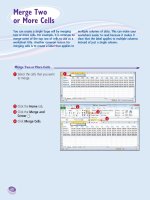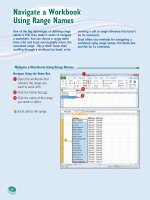VBA and macros micosoft excel 2010
Bạn đang xem bản rút gọn của tài liệu. Xem và tải ngay bản đầy đủ của tài liệu tại đây (24.09 MB, 656 trang )
C o n t e n t s
a t
a
G l a n c e
Introduction
1 Unleash the Power of Excel with VBA
2 This Sounds Like BASIC, So Why Doesn’t It Look Familiar?
3 Referring to Ranges
4 User-Defined Functions
MrExcel
LIBRARY
5 Looping and Flow Control
6 R1C1-Style Formulas
7 What Is New in Excel 2010 and What Has Changed
VBA and Macros:
Microsoft®
Excel® 2010
8 Create and Manipulate Names in VBA
9 Event Programming
10 Userforms—An Introduction
11 Creating Charts
12 Data Mining with Advanced Filter
13 Using VBA to Create Pivot Tables
14 Excel Power
15 Data Visualizations and Conditional Formatting
16 Reading from and Writing to the Web
17 Dashboarding with Sparklines in Excel 2010
18 Automating Word
19 Arrays
20 Text File Processing
21 Using Access as a Back End to Enhance Multiuser Access to Data
Bill Jelen
22 Creating Classes, Records, and Collections
Tracy Syrstad
23 Advanced Userform Techniques
24 Windows API
25 Handling Errors
26 Customizing the Ribbon to Run Macros
27 Creating Add-Ins
Index
Pearson Education
800 E. 96th Street
Indianapolis, Indiana 46240
VBA and Macros: Microsoft ® Excel® 2010
Copyright © 2010 by Que Publishing
All rights reserved. No part of this book shall be reproduced, stored in a retrieval
system, or transmitted by any means, electronic, mechanical, photocopying,
recording, or otherwise, without written permission from the publisher. No patent
liability is assumed with respect to the use of the information contained herein.
Although every precaution has been taken in the preparation of this book, the
publisher and author assume no responsibility for errors or omissions. Nor is any
liability assumed for damages resulting from the use of the information contained
herein.
ISBN-13: 978-0-7897-4314-5
ISBN-10: 0-7897-4314-0
Greg Wiegand
Acquisitions Editor
Loretta Yates
Development Editor
Sondra Scott
Managing Editor
Sandra Schroeder
Senior Project Editor
Tonya Simpson
Library of Congress Cataloging-in-Publication Data:
Jelen, Bill.
VBA and macros : Microsoft Excel 2010 / Bill Jelen, Tracy Syrstad.
p. cm.
Includes index.
ISBN-13: 978-0-7897-4314-5
ISBN-10: 0-7897-4314-0
1. Microsoft Excel (Computer file) 2. Microsoft Visual Basic for applications. 3.
Business—Computer programs. 4. Electronic spreadsheets. I. Syrstad, Tracy. II.
Title.
Copy Editor
Keith Kline
Indexer
Erika Millen
Proofreader
Language Logistics
Technical Editor
Bob Umlas
Publishing Coordinator
Cindy Teeters
HF5548.4.M523J46 2010
005.54—dc22
2010018831
Printed in the United States of America
First Printing: June 2010
Trademarks
All terms mentioned in this book that are known to be trademarks or service
marks have been appropriately capitalized. Que Publishing cannot attest to the
accuracy of this information. Use of a term in this book should not be regarded as
affecting the validity of any trademark or service mark.
Microsoft and Excel are a registered trademarks of Microsoft Corporation.
Warning and Disclaimer
Every effort has been made to make this book as complete and as accurate as possible, but no warranty or fitness is implied. The information provided is on an “as
is” basis. The authors and the publisher shall have neither liability nor responsibility to any person or entity with respect to any loss or damages arising from the
information contained in this book.
Bulk Sales
Que Publishing offers excellent discounts on this book when ordered in quantity
for bulk purchases or special sales. For more information, please contact
U.S. Corporate and Government Sales
1-800-382-3419
For sales outside the United States, please contact
International Sales
Associate Publisher
Book Designer
Anne Jones
Compositor
Bronkella Publishing
Contents
Introduction .................................................................................................................................... 1
Getting Results with VBA ...........................................................................................................................................................1
What Is in This Book? ......................................................................................................................................................1
Reduce the Learning Curve ..................................................................................................................................................1
Excel VBA Power ..................................................................................................................................................................2
Techie Stuff Needed to Produce Applications ......................................................................................................................2
Does This Book Teach Excel? ................................................................................................................................................2
The Future of VBA and Windows Versions of Excel ............................................................................................................ 4
Versions of Excel .......................................................................................................................................................4
Special Elements and Typographical Conventions .....................................................................................................................5
Code Files...................................................................................................................................................................................6
Next Steps ...................................................................................................................................................................... 6
1 Unleash the Power of Excel with VBA ........................................................................................... 7
The Power of Excel.....................................................................................................................................................................7
Barriers to Entry ..............................................................................................................................................................7
The Macro Recorder Doesn’t Work!......................................................................................................................................7
Visual Basic Is Not Like BASIC ..............................................................................................................................................8
Good News: Climbing the Learning Curve Is Easy ................................................................................................................8
Great News: Excel with VBA Is Worth the Effort ........................................................................................................... 8
Knowing Your Tools: The Developer Tab ....................................................................................................................................9
Macro Security .........................................................................................................................................................................10
Adding a Trusted Location .................................................................................................................................................10
Using Macro Settings to Enable Macros in Workbooks Outside of Trusted Locations.........................................................11
Using Disable All Macros with Notification ........................................................................................................................12
Overview of Recording, Storing, and Running a Macro............................................................................................................12
Filling Out the Record Macro Dialog ..................................................................................................................................13
Running a Macro......................................................................................................................................................................14
Creating a Macro Button on the Ribbon ............................................................................................................................14
Creating a Macro Button on the Quick Access Toolbar .......................................................................................................15
Assigning a Macro to a Form Control, Text Box, or Shape..................................................................................................16
Using New File Types in Excel 2010 .........................................................................................................................................18
Understanding the VB Editor ...................................................................................................................................................19
VB Editor Settings ..............................................................................................................................................................19
The Project Explorer...........................................................................................................................................................20
The Properties Window .....................................................................................................................................................21
Understanding Shortcomings of the Macro Recorder ..............................................................................................................21
Examining Code in the Programming Window .................................................................................................................23
Running the Macro on Another Day Produces Undesired Results ......................................................................................25
iv
VBA and Macros: Microsoft Excel 2010
Possible Solution: Use Relative References When Recording .............................................................................................26
Never Use the AutoSum Button While Recording a Macro ................................................................................................30
Three Tips When Using the Macro Recorder ......................................................................................................................31
Next Steps................................................................................................................................................................................32
2 This Sounds Like BASIC, So Why Doesn’t It Look Familiar? .............................................................33
I Can’t Understand This Code ...................................................................................................................................................33
Understanding the Parts of VBA “Speech” ...............................................................................................................................34
VBA Is Not Really Hard .............................................................................................................................................................37
VBA Help Files: Using F1 to Find Anything.........................................................................................................................37
Using Help Topics ..............................................................................................................................................................39
Examining Recorded Macro Code: Using the VB Editor and Help .............................................................................................39
Optional Parameters..........................................................................................................................................................41
Defined Constants .............................................................................................................................................................41
Properties Can Return Objects ...........................................................................................................................................46
Using Debugging Tools to Figure Out Recorded Code ..............................................................................................................46
Stepping Through Code .....................................................................................................................................................46
More Debugging Options: Breakpoints ..............................................................................................................................49
Backing Up or Moving Forward in Code .............................................................................................................................49
Not Stepping Through Each Line of Code...........................................................................................................................50
Querying Anything While Stepping Through Code ............................................................................................................50
Using a Watch to Set a Breakpoint ....................................................................................................................................55
Using a Watch on an Object...............................................................................................................................................55
Object Browser: The Ultimate Reference .................................................................................................................................56
Seven Tips for Cleaning Up Recorded Code ..............................................................................................................................58
Tip 1: Don’t Select Anything ..............................................................................................................................................58
Tip 2: Cells(2,5) Is More Convenient Than Range(“E2”) .....................................................................................................59
Tip 3: Ride the Range from the Bottom to Find Last Row ..................................................................................................59
Tip 4: Use Variables to Avoid Hard-Coding Rows and Formulas.........................................................................................60
Tip 5: R1C1 Formulas That Make Your Life Easier ..............................................................................................................61
Tip 6: Learn to Copy and Paste in a Single Statement........................................................................................................61
Tip 7: Use With...End With to Perform Multiple Actions ....................................................................................................61
Next Steps................................................................................................................................................................................64
3 Referring to Ranges ...................................................................................................................65
The Range Object ..................................................................................................................................................................65
Syntax to Specify a Range ........................................................................................................................................................66
Named Ranges.........................................................................................................................................................................66
Shortcut for Referencing Ranges .............................................................................................................................................66
Referencing Ranges in Other Sheets ........................................................................................................................................67
Referencing a Range Relative to Another Range .....................................................................................................................68
Contents
v
Use the Cells Property to Select a Range.............................................................................................................................68
Using the Cells Property in the Range Property .........................................................................................................69
Use the Offset Property to Refer to a Range .......................................................................................................................69
Use the Resize Property to Change the Size of a Range ......................................................................................................71
Using the Columns and Rows Properties to Specify a Range ...................................................................................................72
Use the Union Method to Join Multiple Ranges ....................................................................................................................72
Use the Intersect Method to Create a New Range from Overlapping Ranges ..................................................................73
Use the ISEMPTY Function to Check Whether a Cell Is Empty...............................................................................................73
Use the CurrentRegion Property to Select a Data Range ................................................................................................74
Use the Areas Collection to Return a Noncontiguous Range ................................................................................................77
Referencing Tables ..................................................................................................................................................................77
Next Steps................................................................................................................................................................................78
4 User-Defined Functions ..............................................................................................................79
Creating User-Defined Functions .............................................................................................................................................79
Sharing UDFs ...........................................................................................................................................................................81
Useful Custom Excel Functions.................................................................................................................................................82
Set the Current Workbook’s Name in a Cell .......................................................................................................................82
Set the Current Workbook’s Name and File Path in a Cell..................................................................................................82
Check Whether a Workbook Is Open..................................................................................................................................83
Check Whether a Sheet in an Open Workbook Exists.........................................................................................................83
Count the Number of Workbooks in a Directory ................................................................................................................84
Retrieve USERID .................................................................................................................................................................85
Retrieve Date and Time of Last Save..................................................................................................................................86
Retrieve Permanent Date and Time ...................................................................................................................................87
Validate an E-mail Address ................................................................................................................................................88
Sum Cells Based on Interior Color ......................................................................................................................................89
Count Unique Values .........................................................................................................................................................90
Remove Duplicates from a Range ......................................................................................................................................91
Find the First Nonzero-Length Cell in a Range...................................................................................................................93
Substitute Multiple Characters ..........................................................................................................................................94
Retrieve Numbers from Mixed Text ...................................................................................................................................95
Convert Week Number into Date .......................................................................................................................................96
Separate Delimited String .................................................................................................................................................96
Sort and Concatenate ........................................................................................................................................................97
Sort Numeric and Alpha Characters ...................................................................................................................................99
Search for a String Within Text ........................................................................................................................................100
Reverse the Contents of a Cell .........................................................................................................................................101
Multiple Max ...................................................................................................................................................................101
Return Hyperlink Address ................................................................................................................................................102
Return the Column Letter of a Cell Address .....................................................................................................................103
vi
VBA and Macros: Microsoft Excel 2010
Static Random .................................................................................................................................................................103
Using Select Case on a Worksheet .........................................................................................................................104
Next Steps..............................................................................................................................................................................105
5 Looping and Flow Control .........................................................................................................107
For…Next Loops ................................................................................................................................................................107
Using Variables in the For Statement ............................................................................................................................110
Variations on the For...Next Loop ...........................................................................................................................110
Exiting a Loop Early After a Condition Is Met ...................................................................................................................111
Nesting One Loop Inside Another Loop ...........................................................................................................................112
Do Loops ...............................................................................................................................................................................113
Using the While or Until Clause in Do Loops ...........................................................................................................115
While...Wend Loops ................................................................................................................................................117
VBA Loop: For Each .........................................................................................................................................................117
Object Variables ...............................................................................................................................................................117
Flow Control: Using If...Then...Else and Select Case....................................................................................120
Basic Flow Control: If...Then...Else..................................................................................................................121
Conditions .......................................................................................................................................................................121
If...Then...End If ...........................................................................................................................................121
Either/Or Decisions: If...Then...Else...End If ..........................................................................................122
Using If...Else If...End If for Multiple Conditions.....................................................................................122
Using Select Case...End Select for Multiple Conditions .............................................................................123
Complex Expressions in Case Statements .....................................................................................................................124
Nesting If Statements ...................................................................................................................................................124
Next Steps..............................................................................................................................................................................126
6 R1C1-Style Formulas ................................................................................................................127
Referring to Cells: A1 Versus R1C1 References .......................................................................................................................127
Switching Excel to Display R1C1-Style References .................................................................................................................128
The Miracle of Excel Formulas ................................................................................................................................................129
Enter a Formula Once and Copy 1,000 Times ...................................................................................................................129
The Secret: It’s Not That Amazing....................................................................................................................................130
Explanation of R1C1 Reference Style .....................................................................................................................................132
Using R1C1 with Relative References...............................................................................................................................132
Using R1C1 with Absolute References .............................................................................................................................133
Using R1C1 with Mixed References..................................................................................................................................133
Referring to Entire Columns or Rows with R1C1 Style .....................................................................................................134
Replacing Many A1 Formulas with a Single R1C1 Formula ..............................................................................................134
Remembering Column Numbers Associated with Column Letters...................................................................................136
Array Formulas Require R1C1 Formulas .................................................................................................................................137
Next Steps..............................................................................................................................................................................138
Contents
vii
7 What Is New in Excel 2010 and What Has Changed .....................................................................139
If It Has Changed in the Front End, It Has Changed in VBA ....................................................................................................139
The Ribbon ......................................................................................................................................................................139
Charts ..............................................................................................................................................................................139
Pivot Tables .....................................................................................................................................................................140
Slicers ..............................................................................................................................................................................140
Conditional Formatting ...................................................................................................................................................140
Tables ..............................................................................................................................................................................141
Sorting.............................................................................................................................................................................141
SmartArt ..........................................................................................................................................................................142
Learning the New Objects and Methods ................................................................................................................................143
Compatibility Mode ...............................................................................................................................................................144
Version .......................................................................................................................................................................144
Excel8CompatibilityMode ...............................................................................................................................145
Next Steps..............................................................................................................................................................................146
8 Create and Manipulate Names in VBA .......................................................................................147
Excel Names...........................................................................................................................................................................147
Global Versus Local Names ....................................................................................................................................................147
Adding Names .......................................................................................................................................................................148
Deleting Names .....................................................................................................................................................................149
Adding Comments .................................................................................................................................................................150
Types of Names......................................................................................................................................................................150
Formulas..........................................................................................................................................................................151
Strings .............................................................................................................................................................................151
Numbers ..........................................................................................................................................................................152
Tables ..............................................................................................................................................................................153
Using Arrays in Names .....................................................................................................................................................153
Reserved Names ..............................................................................................................................................................154
Hiding Names ........................................................................................................................................................................155
Checking for the Existence of a Name ....................................................................................................................................155
Next Steps..............................................................................................................................................................................158
9 Event Programming .................................................................................................................159
Levels of Events .....................................................................................................................................................................159
Using Events ..........................................................................................................................................................................160
Event Parameters ............................................................................................................................................................160
Enabling Events ...............................................................................................................................................................161
Workbook Events ...................................................................................................................................................................161
Workbook_Activate() .........................................................................................................................................161
Workbook_Deactivate() ....................................................................................................................................161
viii
VBA and Macros: Microsoft Excel 2010
Workbook_Open() ...................................................................................................................................................161
Workbook_BeforeSave(ByVal SaveAsUI As Boolean, Cancel As Boolean) .....................162
Workbook_BeforePrint(Cancel As Boolean) .......................................................................................163
Workbook_BeforeClose(Cancel As Boolean) .......................................................................................163
Workbook_NewSheet(ByVal Sh As Object)............................................................................................164
Workbook_WindowResize(ByVal Wn As Window)..................................................................................164
Workbook_WindowActivate(ByVal Wn As Window) .............................................................................165
Workbook_WindowDeactivate(ByVal Wn As Window) ........................................................................165
Workbook_AddInInstall() ...............................................................................................................................165
Workbook_AddInUninstall ...............................................................................................................................165
Workbook_Sync(ByVal SyncEventType As Office.MsoSyncEventType) ................................165
Workbook_PivotTableCloseConnection(ByVal Target As PivotTable)..............................165
Workbook_PivotTableOpenConnection(ByVal Target As PivotTable) ................................165
Workbook_RowsetComplete(ByVal Description As String, ByVal Sheet As
String, ByVal Success As Boolean) ..................................................................................................165
Workbook_BeforeXmlExport(ByVal Map As XmlMap, ByVal Url As String,
Cancel As Boolean) ........................................................................................................................................166
Workbook_AfterXmlExport(ByVal Map As XmlMap, ByVal Url As String, ByVal
Result As XlXmlExportResult) ...............................................................................................................166
Workbook_BeforeXmlImport(ByVal Map As XmlMap, ByVal Url As String, ByVal
IsRefresh As Boolean, Cancel As Boolean).................................................................................166
Workbook_AfterXmlImport(ByVal Map As XmlMap, ByVal IsRefresh As Boolean,
ByVal Result As XlXmlImportResult) ................................................................................................166
Workbook Level Sheet and Chart Events .........................................................................................................................166
Worksheet Events ..................................................................................................................................................................168
Worksheet_Activate().......................................................................................................................................168
Worksheet_Deactivate()..................................................................................................................................168
Worksheet_BeforeDoubleClick(ByVal Target As Range, Cancel As Boolean) ...........168
Worksheet_BeforeRightClick(ByVal Target As Range, Cancel As Boolean) ..............169
Worksheet_Calculate() ....................................................................................................................................169
Worksheet_Change(ByVal Target As Range).......................................................................................170
Worksheet_SelectionChange(ByVal Target As Range) ................................................................170
Worksheet_FollowHyperlink(ByVal Target As Hyperlink) ......................................................171
Worksheet_PivotTableUpdate(ByVal Target As PivotTable) .................................................172
Chart Sheet Events .................................................................................................................................................................172
Embedded Charts ............................................................................................................................................................172
Chart_Activate() ................................................................................................................................................173
Chart_BeforeDoubleClick(ByVal ElementID As Long, ByVal Arg1 As Long,
ByVal Arg2 As Long, Cancel As Boolean) .....................................................................................173
Chart_BeforeRightClick(Cancel As Boolean) ..................................................................................173
Chart_Calculate() ..............................................................................................................................................173
Chart_Deactivate() ...........................................................................................................................................173
Chart_MouseDown(ByVal Button As Long, ByVal Shift As Long, ByVal x As
Long, ByVal y As Long) .............................................................................................................................174
Chart_MouseMove(ByVal Button As Long, ByVal Shift As Long, ByVal x As
Long, ByVal y As Long) .............................................................................................................................174
Contents
ix
Chart_MouseUp(ByVal Button As Long, ByVal Shift As Long, ByVal x As
Long, ByVal y As Long) .............................................................................................................................174
Chart_Resize() .....................................................................................................................................................174
Chart_Select(ByVal ElementID As Long, ByVal Arg1 As Long, ByVal Arg2 As
Long).........................................................................................................................................................................174
Chart_SeriesChange(ByVal SeriesIndex As Long, ByVal PointIndex As Long) ......175
Chart_DragOver() ................................................................................................................................................175
Chart_DragPlot() ................................................................................................................................................175
Application-Level Events .......................................................................................................................................................176
AppEvent_AfterCalculate() ..........................................................................................................................176
AppEvent_NewWorkbook(ByVal Wb As Workbook) ...............................................................................177
AppEvent_ProtectedViewWindowActivate(ByVal Pvw As ProtectedViewWindow)..........177
AppEvent_ProtectedViewWindowBeforeClose(ByVal Pvw As ProtectedViewWindow,
ByVal Reason As XlProtectedViewCloseReason, Cancel As Boolean) ..........................177
AppEvent_ProtectedViewWindowDeactivate(ByVal Pvw As ProtectedViewWindow) .....177
AppEvent_ProtectedViewWindowOpen(ByVal Pvw As ProtectedViewWindow)....................177
AppEvent_ProtectedViewWindowResize(ByVal Pvw As ProtectedViewWindow)...............177
AppEvent_SheetActivate (ByVal Sh As Object) ............................................................................177
AppEvent_SheetBeforeDoubleClick(ByVal Sh As Object, ByVal Target As
Range, Cancel As Boolean) ......................................................................................................................178
AppEvent_SheetBeforeRightClick(ByVal Sh As Object, ByVal Target As
Range, Cancel As Boolean)....................................................................................................................178
AppEvent_SheetCalculate(ByVal Sh As Object) .............................................................................178
AppEvent_SheetChange(ByVal Sh As Object, ByVal Target As Range) ..........................178
AppEvent_SheetDeactivate(ByVal Sh As Object) ..........................................................................178
AppEvent_SheetFollowHyperlink(ByVal Sh As Object, ByVal Target As
Hyperlink) ............................................................................................................................................................178
AppEvent_SheetSelectionChange(ByVal Sh As Object, ByVal Target As Range) ....178
AppEvent_SheetPivotTableUpdate(ByVal Sh As Object, ByVal Target As
PivotTable) ..........................................................................................................................................................178
AppEvent_WindowActivate(ByVal Wb As Workbook, ByVal Wn As Window) .....................179
AppEvent_WindowDeactivate(ByVal Wb As Workbook, ByVal Wn As Window) ................179
AppEvent_WindowResize(ByVal Wb As Workbook, ByVal Wn As Window) ..........................179
AppEvent_WorkbookActivate(ByVal Wb As Workbook) ...................................................................179
AppEvent_WorkbookAddinInstall(ByVal Wb As Workbook) .........................................................179
AppEvent_WorkbookAddinUninstall(ByVal Wb As Workbook) ....................................................179
AppEvent_WorkbookBeforeClose(ByVal Wb As Workbook, Cancel As Boolean) ...........179
AppEvent_WorkbookBeforePrint(ByVal Wb As Workbook, Cancel As Boolean) ...........180
AppEvent_WorkbookBeforeSave(ByVal Wb As Workbook, ByVal SaveAsUI As
Boolean, Cancel As Boolean) .................................................................................................................180
AppEvent_WorkbookNewSheet(ByVal Wb As Workbook, ByVal Sh As Object) ................180
AppEvent_WorkbookOpen(ByVal Wb As Workbook) .............................................................................180
AppEvent_WorkbookPivotTableCloseConnection(ByVal Wb As Workbook, ByVal
Target As PivotTable) ................................................................................................................................180
AppEvent_WorkbookPivotTableOpenConnection(ByVal Wb As Workbook, ByVal
Target As PivotTable) ................................................................................................................................180
AppEvent_WorkbookRowsetComplete(ByVal Wb As Workbook, ByVal Description
As String, ByVal Sheet As String, ByVal Success As Boolean) ................................181
x
VBA and Macros: Microsoft Excel 2010
AppEvent_WorkbookSync(ByVal Wb As Workbook, ByVal SyncEventType As
Office.MsoSyncEventType)..........................................................................................................................181
AppEvent_WorkbookBeforeXmlExport(ByVal Wb As Workbook, ByVal Map As
XmlMap, ByVal Url As String, Cancel As Boolean)...............................................................181
AppEvent_WorkbookAfterXmlExport(ByVal Wb As Workbook, ByVal Map As
XmlMap, ByVal Url As String, ByVal Result As XlXmlExportResult) .......................181
AppEvent_WorkbookBeforeXmlImport(ByVal Wb As Workbook, ByVal Map As
XmlMap, ByVal Url As String, ByVal IsRefresh As Boolean, Cancel As
Boolean) .................................................................................................................................................................181
AppEvent_WorkbookAfterXmlImport(ByVal Wb As Workbook, ByVal Map As
XmlMap, ByVal IsRefresh As Boolean, ByVal Result As XlXmlImportResult) .....181
Next Steps..............................................................................................................................................................................182
10 Userforms: An Introduction ......................................................................................................183
User Interaction Methods ......................................................................................................................................................183
Input Boxes......................................................................................................................................................................183
Message Boxes ................................................................................................................................................................184
Creating a Userform ...............................................................................................................................................................184
Calling and Hiding a Userform ...............................................................................................................................................186
Programming the Userform...................................................................................................................................................186
Userform Events ..............................................................................................................................................................186
Programming Controls ..........................................................................................................................................................188
Using Basic Form Controls......................................................................................................................................................189
Using Labels, Text Boxes, and Command Buttons ...........................................................................................................189
Deciding Whether to Use List Boxes or Combo Boxes in Forms .......................................................................................191
Adding Option Buttons to a Userform .............................................................................................................................194
Adding Graphics to a Userform ........................................................................................................................................195
Using a Spin Button on a Userform..................................................................................................................................196
Using the MultiPage Control to Combine Forms ........................................................................................................198
Verifying Field Entry ..............................................................................................................................................................200
Illegal Window Closing ..........................................................................................................................................................200
Getting a Filename ................................................................................................................................................................201
Next Steps..............................................................................................................................................................................202
11 Creating Charts ........................................................................................................................203
Charting in Excel 2010 ...........................................................................................................................................................203
Referencing Charts and Chart Objects in VBA Code ................................................................................................................203
Creating a Chart .....................................................................................................................................................................204
Specifying the Size and Location of a Chart .....................................................................................................................204
Later Referring to a Specific Chart ...................................................................................................................................206
Recording Commands from the Layout or Design Tabs .........................................................................................................208
Specifying a Built-in Chart Type ......................................................................................................................................208
Specifying a Template Chart Type ...................................................................................................................................210
Changing a Chart’s Layout or Style ..................................................................................................................................211
Contents
xi
Using SetElement to Emulate Changes on the Layout Tab ..............................................................................................213
Changing a Chart Title Using VBA ..........................................................................................................................................218
Emulating Changes on the Format Tab ..................................................................................................................................218
Using the Format Method to Access Formatting Options .............................................................................................218
Creating Advanced Charts ......................................................................................................................................................234
Creating True Open-High-Low-Close Stock Charts ...........................................................................................................235
Creating Bins for a Frequency Chart.................................................................................................................................236
Creating a Stacked Area Chart .........................................................................................................................................239
Exporting a Chart as a Graphic ...............................................................................................................................................244
Creating a Dynamic Chart in a Userform ..........................................................................................................................244
Creating Pivot Charts .............................................................................................................................................................246
Next Steps..............................................................................................................................................................................248
12 Data Mining with Advanced Filter .............................................................................................249
Replacing a Loop with AutoFilter...........................................................................................................................................249
Using New AutoFilter Techniques ....................................................................................................................................251
Selecting Visible Cells Only ..............................................................................................................................................255
Advanced Filter Is Easier in VBA Than in Excel .......................................................................................................................257
Using the Excel Interface to Build an Advanced Filter ......................................................................................................258
Using Advanced Filter to Extract a Unique List of Values .......................................................................................................258
Extracting a Unique List of Values with the User Interface ..............................................................................................259
Extracting a Unique List of Values with VBA Code ...........................................................................................................260
Getting Unique Combinations of Two or More Fields ......................................................................................................263
Using Advanced Filter with Criteria Ranges ...........................................................................................................................265
Joining Multiple Criteria with a Logical OR ......................................................................................................................267
Joining Two Criteria with a Logical AND ..........................................................................................................................267
Other Slightly Complex Criteria Ranges ...........................................................................................................................267
The Most Complex Criteria: Replacing the List of Values with a Condition Created as the Result of a Formula ...............268
Using Filter in Place in Advanced Filter ..................................................................................................................................275
Catching No Records When Using Filter in Place..............................................................................................................276
Showing All Records After Filter in Place .........................................................................................................................276
The Real Workhorse: xlFilterCopy with All Records Rather Than Unique Records Only ...............................................276
Copying All Columns ........................................................................................................................................................277
Copying a Subset of Columns and Reordering .................................................................................................................278
Using Filter in Place with Unique Records Only......................................................................................................................283
Excel in Practice: Turning Off a Few Drop-Downs in the AutoFilter..................................................................................285
Next Steps..............................................................................................................................................................................285
13 Using VBA to Create Pivot Tables...............................................................................................287
Introducing Pivot Tables ........................................................................................................................................................287
Understanding Versions.........................................................................................................................................................287
New in Excel 2010 ...........................................................................................................................................................288
New Beginning with Excel 2007 ......................................................................................................................................288
xii
VBA and Macros: Microsoft Excel 2010
Creating a Vanilla Pivot Table in the Excel Interface ..............................................................................................................290
Understanding Compact Layout ......................................................................................................................................293
Building a Pivot Table in Excel VBA........................................................................................................................................294
Defining the Pivot Cache .................................................................................................................................................295
Creating and Configuring the Pivot Table ........................................................................................................................295
Adding Fields to the Data Area ........................................................................................................................................296
Learning Why You Cannot Move or Change Part of a Pivot Report ..................................................................................299
Determining Size of a Finished Pivot Table to Convert the Pivot Table to Values ............................................................299
Using Advanced Pivot Table Features ....................................................................................................................................302
Using Multiple Value Fields .............................................................................................................................................302
Counting the Number of Records.....................................................................................................................................303
Grouping Daily Dates to Months, Quarters, or Years ........................................................................................................303
Changing the Calculation to Show Percentages ..............................................................................................................305
Eliminating Blank Cells in the Values Area.......................................................................................................................308
Controlling the Sort Order with AutoSort ........................................................................................................................308
Replicating the Report for Every Product .........................................................................................................................309
Filtering a Data Set ................................................................................................................................................................312
Manually Filtering Two or More Items in a Pivot Field.....................................................................................................312
Using the Conceptual Filters ............................................................................................................................................313
Using the Search Filter.....................................................................................................................................................316
Setting Up Slicers to Filter a Pivot Table ..........................................................................................................................319
Filtering an OLAP Pivot Table Using Named Sets .............................................................................................................321
Using Other Pivot Table Features ...........................................................................................................................................324
Calculated Data Fields......................................................................................................................................................324
Calculated Items ..............................................................................................................................................................325
Using ShowDetail to Filter a Recordset .....................................................................................................................325
Changing the Layout from the Design Tab ......................................................................................................................325
Suppressing Subtotals for Multiple Row Fields ................................................................................................................326
Next Steps..............................................................................................................................................................................327
14 Excel Power .............................................................................................................................329
File Operations .......................................................................................................................................................................329
List Files in a Directory .....................................................................................................................................................329
Import CSV ......................................................................................................................................................................331
Read Entire TXT to Memory and Parse .............................................................................................................................332
Combining and Separating Workbooks .................................................................................................................................333
Separate Worksheets into Workbooks .............................................................................................................................333
Combine Workbooks .......................................................................................................................................................334
Filter and Copy Data to Separate Worksheets ..................................................................................................................335
Export Data to Word ........................................................................................................................................................336
Working with Cell Comments ................................................................................................................................................337
List Comments .................................................................................................................................................................337
Resize Comments ............................................................................................................................................................339
Resize Comments with Centering ....................................................................................................................................340
Place a Chart in a Comment.............................................................................................................................................341
Contents
xiii
Utilities to Wow Your Clients .................................................................................................................................................342
Using Conditional Formatting to Highlight Selected Cell .................................................................................................342
Highlight Selected Cell Without Using Conditional Formatting .......................................................................................344
Custom Transpose Data ...................................................................................................................................................345
Select/Deselect Noncontiguous Cells ...............................................................................................................................347
Techniques for VBA Pros ........................................................................................................................................................349
Pivot Table Drill-Down.....................................................................................................................................................349
Speedy Page Setup ..........................................................................................................................................................350
Calculating Time to Execute Code ....................................................................................................................................353
Custom Sort Order ...........................................................................................................................................................354
Cell Progress Indicator .....................................................................................................................................................355
Protected Password Box ..................................................................................................................................................356
Change Case ....................................................................................................................................................................359
Selecting with SpecialCells ..............................................................................................................................................360
ActiveX Right-Click Menu ................................................................................................................................................360
Cool Applications ...................................................................................................................................................................362
Historical Stock/Fund Quotes ...........................................................................................................................................362
Using VBA Extensibility to Add Code to New Workbooks.................................................................................................363
Next Steps..............................................................................................................................................................................365
15 Data Visualizations and Conditional Formatting ........................................................................367
Introduction to Data Visualizations........................................................................................................................................367
VBA Methods and Properties for Data Visualizations .............................................................................................................368
Adding Data Bars to a Range .................................................................................................................................................369
Adding Color Scales to a Range..............................................................................................................................................374
Adding Icon Sets to a Range ..................................................................................................................................................375
Specifying an Icon Set......................................................................................................................................................376
Specifying Ranges for Each Icon ......................................................................................................................................377
Using Visualization Tricks ......................................................................................................................................................378
Creating an Icon Set for a Subset of a Range ...................................................................................................................378
Using Two Colors of Data Bars in a Range........................................................................................................................380
Using Other Conditional Formatting Methods .......................................................................................................................382
Formatting Cells That Are Above or Below Average ........................................................................................................383
Formatting Cells in the Top 10 or Bottom 5 .....................................................................................................................383
Formatting Unique or Duplicate Cells ..............................................................................................................................384
Formatting Cells Based on Their Value ............................................................................................................................385
Formatting Cells That Contain Text..................................................................................................................................386
Formatting Cells That Contain Dates ...............................................................................................................................386
Formatting Cells That Contain Blanks or Errors ................................................................................................................387
Using a Formula to Determine Which Cells to Format .....................................................................................................387
Using the New NumberFormat Property ....................................................................................................................388
Next Steps..............................................................................................................................................................................389
xiv
VBA and Macros: Microsoft Excel 2010
16 Reading from and Writing to the Web .......................................................................................391
Getting Data from the Web ...................................................................................................................................................391
Manually Creating a Web Query and Refreshing with VBA ..............................................................................................392
Using VBA to Update an Existing Web Query...................................................................................................................395
Building Many Web Queries with VBA .............................................................................................................................396
Using Application.OnTime to Periodically Analyze Data ...........................................................................................399
Scheduled Procedures Require Ready Mode ....................................................................................................................400
Specifying a Window of Time for an Update ...................................................................................................................400
Canceling a Previously Scheduled Macro .........................................................................................................................400
Closing Excel Cancels All Pending Scheduled Macros .......................................................................................................401
Scheduling a Macro to Run x Minutes in the Future ........................................................................................................401
Scheduling a Verbal Reminder ........................................................................................................................................402
Scheduling a Macro to Run Every 2 Minutes ....................................................................................................................403
Publishing Data to a Web Page .............................................................................................................................................404
Using VBA to Create Custom Web Pages .........................................................................................................................406
Using Excel as a Content Management System ...............................................................................................................407
Bonus: FTP from Excel......................................................................................................................................................409
Next Steps..............................................................................................................................................................................410
17 Dashboarding with Sparklines in Excel 2010 ..............................................................................411
Creating Sparklines ................................................................................................................................................................412
Scaling the Sparklines ............................................................................................................................................................414
Formatting Sparklines ...........................................................................................................................................................418
Using Theme Colors .........................................................................................................................................................418
Using RGB Colors .............................................................................................................................................................421
Formatting Sparkline Elements .......................................................................................................................................423
Formatting Win/Loss Charts ............................................................................................................................................426
Creating a Dashboard ............................................................................................................................................................427
Observations About Sparklines ........................................................................................................................................428
Creating 100’s of Individual Sparklines in a Dashboard ...................................................................................................428
Next Steps..............................................................................................................................................................................432
18 Automating Word ....................................................................................................................433
Early Binding .........................................................................................................................................................................433
Compile Error: Can’t Find Object or Library ......................................................................................................................435
Late Binding ..........................................................................................................................................................................436
Creating and Referencing Objects ..........................................................................................................................................437
The New Keyword ...........................................................................................................................................................437
CreateObject Function ............................................................................................................................................438
GetObject Function ...................................................................................................................................................438
Using Constant Values ...........................................................................................................................................................439
Using the Watch Window to Retrieve the Real Value of a Constant ................................................................................440
Using the Object Browser to Retrieve the Real Value of a Constant .................................................................................440
Contents
xv
Understanding Word’s Objects ..............................................................................................................................................441
Document Object .........................................................................................................................................................442
Selection Object .......................................................................................................................................................443
Range Object .................................................................................................................................................................444
Bookmarks.......................................................................................................................................................................448
Controlling Form Fields in Word ............................................................................................................................................450
Next Steps..............................................................................................................................................................................452
19 Arrays .....................................................................................................................................453
Declare an Array ....................................................................................................................................................................453
Multidimensional Arrays..................................................................................................................................................454
Fill an Array............................................................................................................................................................................455
Empty an Array ......................................................................................................................................................................456
Arrays Make It Easier to Manipulate Data, but Is That All?.....................................................................................................457
Dynamic Arrays ......................................................................................................................................................................459
Passing an Array ....................................................................................................................................................................460
Next Steps..............................................................................................................................................................................461
20 Text File Processing..................................................................................................................463
Importing from Text Files ......................................................................................................................................................463
Importing Text Files with Fewer Than 1,048,576 Rows ...................................................................................................463
Reading Text Files with More Than 1,048,576 Rows .......................................................................................................470
Writing Text Files ...................................................................................................................................................................473
Next Steps..............................................................................................................................................................................474
21 Using Access as a Back End to Enhance Multiuser Access to Data..................................................475
ADO Versus DAO.....................................................................................................................................................................476
The Tools of ADO ....................................................................................................................................................................478
Adding a Record to the Database...........................................................................................................................................480
Retrieving Records from the Database...................................................................................................................................481
Updating an Existing Record..................................................................................................................................................483
Deleting Records via ADO.......................................................................................................................................................485
Summarizing Records via ADO ...............................................................................................................................................485
Other Utilities via ADO ...........................................................................................................................................................487
Checking for the Existence of Tables ................................................................................................................................487
Checking for the Existence of a Field ...............................................................................................................................488
Adding a Table On the Fly................................................................................................................................................489
Adding a Field On the Fly.................................................................................................................................................489
SQL Server Examples..............................................................................................................................................................490
Next Steps..............................................................................................................................................................................491
xvi
VBA and Macros: Microsoft Excel 2010
22 Creating Classes, Records, and Collections .................................................................................493
Inserting a Class Module ........................................................................................................................................................493
Trapping Application and Embedded Chart Events ................................................................................................................494
Application Events ...........................................................................................................................................................494
Embedded Chart Events...................................................................................................................................................495
Creating a Custom Object ......................................................................................................................................................497
Using a Custom Object ...........................................................................................................................................................498
Using Property Let and Property Get to Control How Users Utilize Custom Objects ..........................................499
Collections .............................................................................................................................................................................501
Creating a Collection in a Standard Module .....................................................................................................................501
Creating a Collection in a Class Module ...........................................................................................................................502
User-Defined Types ................................................................................................................................................................506
Next Steps..............................................................................................................................................................................509
23 Advanced Userform Techniques ................................................................................................511
Using the UserForm Toolbar in the Design of Controls on Userforms .....................................................................................511
More Userform Controls .........................................................................................................................................................511
Check Boxes .....................................................................................................................................................................512
Tab Strips.........................................................................................................................................................................513
RefEdit .............................................................................................................................................................................515
Toggle Buttons ................................................................................................................................................................517
Using a Scrollbar As a Slider to Select Values ...................................................................................................................517
Controls and Collections.........................................................................................................................................................519
Modeless Userforms...............................................................................................................................................................521
Using Hyperlinks in Userforms ...............................................................................................................................................522
Adding Controls at Runtime ..................................................................................................................................................523
Resizing the Userform On-the-fly ....................................................................................................................................524
Adding a Control On-the-fly ............................................................................................................................................525
Sizing On-the-fly .............................................................................................................................................................525
Adding Other Controls .....................................................................................................................................................525
Adding an Image On-the-fly............................................................................................................................................526
Putting It All Together .....................................................................................................................................................527
Adding Help to the Userform .................................................................................................................................................529
Showing Accelerator Keys ...............................................................................................................................................529
Adding Control Tip Text ...................................................................................................................................................530
Creating the Tab Order ....................................................................................................................................................530
Coloring the Active Control ..............................................................................................................................................530
Transparent Forms .................................................................................................................................................................533
Next Steps..............................................................................................................................................................................534
Contents
xvii
24 Windows API ...........................................................................................................................535
What Is the Windows API?.....................................................................................................................................................535
Understanding an API Declaration .........................................................................................................................................536
Using an API Declaration .......................................................................................................................................................537
API Examples .........................................................................................................................................................................537
Retrieve the Computer Name ..........................................................................................................................................538
Check Whether an Excel File Is Open on a Network .........................................................................................................539
Retrieve Display-Resolution Information .........................................................................................................................540
Custom About Dialog .......................................................................................................................................................541
Disable the X for Closing a Userform ................................................................................................................................541
Running Timer .................................................................................................................................................................542
Playing Sounds ................................................................................................................................................................543
Retrieving a File Path ......................................................................................................................................................543
Finding More API Declarations...............................................................................................................................................547
Next Steps..............................................................................................................................................................................547
25 Handling Errors ........................................................................................................................549
What Happens When an Error Occurs?...................................................................................................................................549
Debug Error Inside Userform Code Is Misleading .............................................................................................................551
Basic Error Handling with the On Error GoTo Syntax ...................................................................................................552
Generic Error Handlers ...........................................................................................................................................................554
Handling Errors by Choosing to Ignore Them ..................................................................................................................554
Suppressing Excel Warnings ............................................................................................................................................556
Encountering Errors on Purpose ......................................................................................................................................556
Train Your Clients...................................................................................................................................................................557
Errors While Developing Versus Errors Months Later .............................................................................................................557
Runtime Error 9: Subscript Out of Range .........................................................................................................................557
RunTime Error 1004: Method Range of Object Global Failed ...........................................................................................558
The Ills of Protecting Code .....................................................................................................................................................559
More Problems with Passwords .............................................................................................................................................560
Errors Caused by Different Versions .......................................................................................................................................561
Next Steps..............................................................................................................................................................................562
26 Customizing the Ribbon to Run Macros .....................................................................................563
Out with the Old, In with the New .........................................................................................................................................563
Where to Add Your Code: customui Folder and File .........................................................................................................564
Creating the Tab and Group ...................................................................................................................................................565
Adding a Control to Your Ribbon ...........................................................................................................................................566
Accessing the File Structure ...................................................................................................................................................571
Understanding the RELS File ..................................................................................................................................................571
Renaming the Excel File and Opening the Workbook ............................................................................................................572
Custom UI Editor Tool ......................................................................................................................................................572
xviii
VBA and Macros: Microsoft Excel 2010
Using Images on Buttons .......................................................................................................................................................572
Microsoft Office Icons ......................................................................................................................................................573
Custom Icon Images ........................................................................................................................................................574
Troubleshooting Error Messages ............................................................................................................................................577
The Attribute “Attribute Name” on the Element “customui Ribbon” Is Not Defined in the DTD/Schema ........................577
Illegal Qualified Name Character .....................................................................................................................................578
Element “customui Tag Name” Is Unexpected According to Content Model of Parent Element “customui
Tag Name”....................................................................................................................................................................578
Excel Found Unreadable Content .....................................................................................................................................579
Wrong Number of Arguments or Invalid Property Assignment .......................................................................................580
Nothing Happens.............................................................................................................................................................580
Other Ways to Run a Macro ...................................................................................................................................................580
Keyboard Shortcut ...........................................................................................................................................................580
Attach a Macro to a Command Button ............................................................................................................................581
Attach a Macro to a Shape ...............................................................................................................................................582
Attach a Macro to an ActiveX Control ..............................................................................................................................583
Running a Macro from a Hyperlink ..................................................................................................................................584
Next Steps..............................................................................................................................................................................585
27 Creating Add-Ins ......................................................................................................................587
Characteristics of Standard Add-Ins .......................................................................................................................................587
Converting an Excel Workbook to an Add-In .........................................................................................................................588
Using Save As to Convert a File to an Add-In ...................................................................................................................589
Using the VB Editor to Convert a File to an Add-In ..........................................................................................................590
Having Your Client Install the Add-In ....................................................................................................................................591
Standard Add-Ins Are Not Secure ....................................................................................................................................592
Closing Add-Ins ...............................................................................................................................................................593
Removing Add-Ins ...........................................................................................................................................................593
Using a Hidden Workbook as an Alternative to an Add-In .....................................................................................................593
Next Steps..............................................................................................................................................................................595
Index ...........................................................................................................................................597
About the Authors
Bill Jelen, Excel MVP and the host of MrExcel.com, has been using spreadsheets since
1985, and he launched the MrExcel.com website in 1998. Bill was a regular guest on Call
for Help with Leo Laporte and has produced more than 1,200 episodes of his daily video
podcast, Learn Excel from MrExcel. He is the author of 30 books about Microsoft Excel
and writes the monthly Excel column for Strategic Finance magazine. You will most frequently find Bill taking his show on the road, doing half-day Power Excel seminars wherever he can find a room full of accountants or Excellers. Before founding MrExcel.com,
Jelen spent 12 years in the trenches—working as a financial analyst for finance, marketing,
accounting, and operations departments of a $500 million public company. He lives near
Akron, Ohio, with his wife, Mary Ellen, and his sons, Josh and Zeke.
Tracy Syrstad is the project manager for the MrExcel consulting team. She was introduced
to Excel VBA by a co-worker who encouraged her to learn VBA by recording steps and
then modifying the code as needed. Her first macro was a simple lookup and highlight for
a parts index, although it hardly seemed simple then. But she was encouraged by this success and others to follow. She’ll never forget the day when it all clicked. She hopes this
book will bring that click to its readers sooner and with less frustration. She lives near Sioux
Falls, South Dakota, with her husband, John.
Dedication
To everyone in the MrExcel.com message board community.
—Bill Jelen
To John, who would only accept perfection, even if it took four coats of paint.
—Tracy Syrstad
Acknowledgments
Thanks to Tracy Syrstad for being a great co-author and for doing a great job of managing
all the consulting projects at MrExcel.com.
Bob Umlas is the smartest Excel guy I know and is an awesome technical editor. At
Pearson, Loretta Yates is an excellent acquisitions editor.
Along the way, I’ve learned a lot about VBA programming from the awesome community
at the MrExcel.com message board. VoG and Richard Schollar and Jon von der Heyden all
stand out as having contributed posts that lead to ideas in this book. Thanks to Pam Gensel
for Excel macro lesson #1. Mala Singh taught me about creating charts in VBA, and Oliver
Holloway brought me up to speed with accessing SQL Server.
At MrExcel.com, thanks to Barb Jelen, Wei Jiang, Tracy Syrstad, Schar Oswald, and Scott
Pierson. Thanks also to Josh and Zeke Jelen, who have been picking up hours after school
learning how to edit and produce the MrExcel podcast.
Finishing five Excel books for Excel 2010 simultaneously has been a monumental task. My
family was incredibly supportive during this time. Thanks for Josh, Zeke, and Mary Ellen
Jelen.
—Bill
Thanks to Bill Jelen, whose trust in me to run the consulting side of his business has done
so much in building my self-confidence. And to LKH, whose blog I’ve learned so much
from about writing and balancing working in the home and still having a personal life.
Richard Schollar and Joe Miskey: You’ve both been invaluable managing member issues at
the forum and I feel I don’t say thank you often enough. Thank you! And thanks to all the
moderators who keep the board organized, despite the best efforts of the spammers.
There have been so many MrExcel.com clients whose projects have shown myriad ways
that Excel can be used. Your excitement and appreciation over the solution we provide you
has brightened my day as often as your unique projects have kept this job interesting.
—Tracy
We Want to Hear from You!
As the reader of this book, you are our most important critic and commentator. We value
your opinion and want to know what we’re doing right, what we could do better, what areas
you’d like to see us publish in, and any other words of wisdom you’re willing to pass our
way.
As an associate publisher for Que Publishing, I welcome your comments. You can email
or write me directly to let me know what you did or didn’t like about this book—as well as
what we can do to make our books better.
Please note that I cannot help you with technical problems related to the topic of this book. We do
have a User Services group, however, where I will forward specific technical questions related to the
book.
When you write, please be sure to include this book’s title and author as well as your name,
email address, and phone number. I will carefully review your comments and share them
with the author and editors who worked on the book.
Email:
Mail:
Greg Wiegand
Associate Publisher
Que Publishing
800 East 96th Street
Indianapolis, IN 46240 USA
Reader Services
Visit our website and register this book at quepublishing.com/register for convenient access to
any updates, downloads, or errata that might be available for this book.
This page intentionally left blank
Getting Results with VBA
As corporate IT departments have found themselves
with long backlogs of requests, Excel users have discovered they can produce the reports needed to run
their business themselves using the macro language
Visual Basic for Applications (VBA). VBA enables you
to achieve tremendous efficiencies in your day-today use of Excel. This is both a good and bad thing.
On the good side, without waiting for resources
from IT, VBA helps you figure out how to import
data and produce reports in Excel. On the bad side,
you are now stuck importing data and producing
reports in Excel.
What Is in This Book?
You have taken the right step by purchasing this
book. I can help you reduce the learning curve so
that you can write your own VBA macros and put
an end to the burden of generating reports manually.
Reduce the Learning Curve
This Introduction provides a brief history of
spreadsheets. Chapter 1 introduces the tools and
confirms what you probably already know: The
macro recorder does not work. Chapter 2 helps
you understand the crazy syntax of VBA. Chapter
3 breaks the code on how to work efficiently with
ranges and cells. By the time you get to Chapter 4,
you will know enough to begin using the 25 sample
user-defined functions in that chapter.
Chapter 5 covers the power of looping using VBA.
The case study in this chapter creates a program to
produce a department report, and then wraps that
report routine in a loop to produce 46 reports.
IN TR O D U C T IO N
IN THIS INTRODUCTION
Getting Results with VBA................................1
What Is in This Book? .....................................1
The Future of VBA and Windows Versions of
Excel ..............................................................4
Special Elements and Typographical
Conventions ...................................................5
Code Files.......................................................6
2
Introduction
Chapter 6 covers R1C1-style formulas. Chapter 7 looks at what changed in Excel VBA
from Excel 2003 to Excel 2010. In the past, it was fairly straightforward to create VBA code
that would run on any of the recent versions of Excel. Unfortunately, with the sweeping
changes in Excel 2007 and Excel 2010, it became significantly more difficult to create this
VBA code. Chapter 8 covers names. Chapter 9 includes some great tricks that use event
programming. Chapter 10 introduces custom dialog boxes that you can use to collect information from the human using Excel.
Excel VBA Power
Chapters 11 through 13 provide an in-depth look at charting, Advanced Filter, and pivot
tables. Any report automation tool will rely heavily on these concepts. Chapter 14 includes
25 code samples designed to exhibit the power of Excel VBA.
Chapters 15 through 18 handle data visualizations, web queries, sparklines, and automating
another Office program such as Word.
Techie Stuff Needed to Produce Applications
Chapter 19 shows how to use arrays to build fast applications. Chapters 20 and 21 handle
reading and writing to text files and Access databases. The techniques for using Access databases enable you to build an application with the multi-user features of Access while keeping the friendly front end of Excel.
Chapter 22, as it examines classes and collections, covers VBA from a Visual Basic programmer’s point of view. Chapter 23 discusses advanced userform topics. Chapter 24 teaches
some tricky ways to achieve tasks using the Windows application programming interface.
Chapters 25 through 27 deal with error handling, custom menus, and add-ins.
Does This Book Teach Excel?
Microsoft believes the average Office user touches only 10 percent of the features in Office.
I realize everyone reading this book is above average, and I have a pretty smart audience at
MrExcel.com. Even so, a poll of 8,000 MrExcel.com readers shows that only 42 percent of
smarter-than-average users are using any one of the top 10 power features in Excel.
I regularly present a Power Excel seminar for accountants. These are hard-core Excelers
who use Excel 30 to 40 hours every week. Even so, two things come out in every seminar.
First, half the audience gasps when they see how quickly you can do tasks with a particular
feature such as automatic subtotals or pivot tables. Second, someone in the audience routinely trumps me. For example, someone asks a question, I answer, and someone in the second row raises a hand to give a better answer.
The point? You and I both know a lot about Excel. However, I will assume that in any
given chapter, maybe 58 percent of the people have not used pivot tables before and maybe
even fewer have used the “Top 10 Filter” feature of pivot tables. With this in mind, before
I show how to automate something in VBA, I briefly cover how to do the same task in the