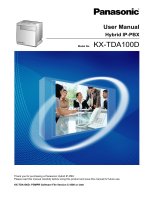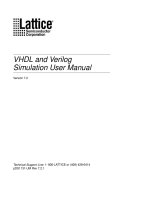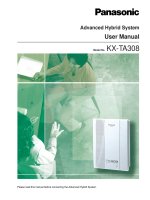User manual
Bạn đang xem bản rút gọn của tài liệu. Xem và tải ngay bản đầy đủ của tài liệu tại đây (5.04 MB, 240 trang )
User Manual
Hybrid IP-PBX
Model No.
KX-TDA100D
Thank you for purchasing a Panasonic Hybrid IP-PBX.
Please read this manual carefully before using this product and save this manual for future use.
KX-TDA100D: PDMPR Software File Version 5.1000 or later
Feature Highlights
Feature Highlights
IP Communication
Easy Operation
This PBX supports IP communication using
a variety of IP telephones, such as the
KX-NT300 series with Bluetooth wireless
headsets.
If you are using a certain Panasonic telephone
that is equipped with a Navigator Key and a
display, it helps you to access the desired
feature easily. Also, you will be informed of the
arrival of an incoming call or a message waiting
by the lamp if it is equipped.
R
IP Proprietary
Telephone
ENTER
Navigator Key
IP Softphone
Consult your dealer
Message/Ringer Lamp
1.1 Before Operating the Telephones
(Page 16)
Wireless System
Built-in Simplified Voice Message
This PBX optionally supports a Portable Station
(PS) system. PSs can be used in the PBX
with other wired telephones.
You can set incoming calls to be redirected
to your message box to let callers leave voice
messages when you are unable to answer
the phone.
Hello, this
is 204. Please
leave your
message.
1.8.11 Using Your PS in Parallel with a Wired
Telephone (Wireless XDP Parallel Mode)
(Page 135)
1.6.2 Using Voice Messaging (Built-in
Simplified Voice Message [SVM]) (Page 100)
Voice Mail Integration
Call Centre
This PBX can establish Incoming Call Distribution
Groups (ICD Group) by which a large volume of
calls from the external customers could be
received. One extension can act as the supervisor,
and monitor other group members.
ICD
You can forward your calls to a voice
processing system and let calling parties leave
messages in your mailbox when you are unable
to receive calls.
Group 01
Message
Customers
ICD
Group 02
1.9 Utilising the Call Centre (Page 137)
2
User Manual
Message
Queuing
1.10.5 If a Voice Processing System is
Connected (Page 149)
Message
Message
Feature Highlights
PC Phone/PC Console
This PBX supports the PC Phone/PC Console
when your PC is connected to certain Panasonic
telephones via USB interface. The PC Phone/
PC Console provides advanced control and
monitoring of your PBX.
Call Record
(Station Message Detail Recording)
This PBX can record or print out call
information: date, time, extension no., dialled
no., duration, etc.
Date
Time
Ext
01/02/02 10:03AM 1230
01/02/02 11:07AM 2230
• • • • • • •
• • • • • • •
• • • • • • •
PC
Consult your dealer
Consult your dealer
In This Manual,
• The following abbreviations are used:
ã
ã
Display PT đ Proprietary Telephone with a Display
DPT đ Digital Proprietary Telephone
IP-PT ® IP Proprietary Telephone
PS ® Portable Station
PT ® Proprietary Telephone
SLT ® Single Line Telephone
The suffix of each model number is omitted.
The following icons are used frequently.
!!
Hints
Conditions
Notice
•
•
Under power failure conditions, the connected telephones may not operate. Please ensure that a separate
telephone, not dependent on local power, is available for emergency use.
Prior to connection of this product, please verify that the intended operating environment is supported.
Satisfactory performance cannot be guaranteed for the following:
– interoperability and compatibility with all devices and systems connected to this product
– proper operation and compatibility with services provided by telecommunications companies over
connected networks
NOTES
•
•
•
Some optional hardware, software, and features are not available in some countries/areas. Please consult
your certified Panasonic dealer for more information.
This manual provides basic information on how you can access commonly used PBX functions with
proprietary telephones (PTs), single line telephones (SLTs), portable stations (PSs), and DSS Consoles.
For detailed information about each feature or setting, consult your dealer.
In this manual, several kinds of PTs appear, as follows:
– IP Proprietary Telephone (IP-PT)
– Digital Proprietary Telephone (DPT)
– Proprietary Telephone with a Display (Display PT)
User Manual
3
Feature Highlights
•
•
•
4
"PT" is used as a generic term to represent all of these PTs. If a PBX feature only supports specific PTs,
such as IP-PTs, the available telephone types are clearly indicated.
IP-PTs may become busy and you may not be able to make or receive calls, depending on the network
status.
The contents of this manual apply to PBXs with a certain software version, as indicated on the cover of
this manual. To confirm the software version of your PBX, consult your dealer.
Product specifications are subject to change without notice.
User Manual
Feature Highlights
Safety Notices
Please observe the safety notices in this manual in order to avoid danger to users or other people, and prevent
damage to property.
The notices are classified as follows, according to the severity of injury or damage:
WARNING
This notice means that misuse could result in death or serious injury.
CAUTION
This notice means that misuse could result in injury or damage to
property.
Trademarks
• The Bluetooth® word mark and logos are owned by the Bluetooth SIG, Inc. and any use of such marks by
•
Panasonic Corporation is under licence.
All other trademarks identified herein are the property of their respective owners.
User Manual
5
Important Safety Instructions
Important Safety Instructions
When using your telephone equipment, basic safety precautions should always be followed to reduce the risk
of fire, electric shock and injury to persons, including the following:
• Do not use the product near water, for example, near a bathtub, wash bowl, kitchen sink, or laundry tub,
in a wet basement, or near a swimming pool.
• Avoid using wired telephones during an electrical storm. There is a remote risk of electric shock from
lightning.
• Do not use a telephone in the vicinity of a gas leak to report the leak.
SAVE THESE INSTRUCTIONS
6
User Manual
Important Information
Important Information
SAVE THESE INSTRUCTIONS
WARNING
SAFETY REQUIREMENTS
For All Telephone Equipment
• The product must only be installed and serviced by qualified service personnel. The product should be
used as-is from the time of purchase; it should not be disassembled or modified. Disassembly or
modification can cause a fire, electric shock, or damage to the product.
• Do not allow rain to fall on the product or expose the product to moisture. Do not let water, oils, or other
liquids to splash onto the product. Such conditions can lead to fire or electric shock, and may impair the
performance of the product.
• Follow all warnings and instructions marked on the product.
• Do not place the product on an unstable or uneven surface. If the product were to fall over, it may cause
injury or damage to the product.
• Products that require a power source should only be connected to the type of electrical power supply
specified on the product label. If you are not sure of the type of power supply to your home, consult your
dealer or local power company.
• For safety purposes some products are equipped with an earthed plug. If you do not have an earthed outlet,
please have one installed. Do not bypass this safety feature by tampering with the plug.
• Do not allow anything to rest on the power cord. Do not locate the product where the power cord may be
stepped on or tripped on.
• Do not supply power to a combination of devices that exceeds the total rated capacity of the wall outlets
or extension cables used. If outlets, power strips, extension cords, etc. are used in a manner that exceeds
their rated capacity, they emit large amounts of heat, which could cause a fire.
• Regularly clean dust off of all equipment. Excessive amounts of dust can lead to fire or electric shock, and
may impair the performance of the product.
• Unplug the product from the wall outlet and contact your dealer in the following cases:
a. When the power supply cord or plug is damaged or frayed.
b. If liquid has been spilled into the product.
c. If the product has been exposed to rain or water.
d. If the product does not operate according to the operating instructions. Adjust only the controls that are
explained in the operating instructions. Improper adjustment of other controls may result in damage
and may require service by a qualified technician to restore the product to normal operation.
e. If the product has been dropped or the cabinet has been damaged.
f. If product performance deteriorates.
For the PBX
• If damage to the unit exposes any internal parts, disconnect the power supply cord immediately and return
the unit to your dealer.
• Unplug the unit(s) from the AC outlet if the system emits smoke, an abnormal smell or makes unusual
noise. These conditions can cause fire or electric shock. Confirm that smoke has stopped and contact an
authorised Panasonic Factory Service Centre.
• This unit is equipped with an earthed plug. For safety reasons this plug must only be connected to an
earthed outlet that has been installed according to applicable regulations.
• Do not insert objects of any kind into this product, as they may touch dangerous voltage points or short out
parts that could result in a fire or electric shock.
User Manual
7
Important Information
•
Do not dispose of batteries in a fire, as they may explode. Dispose according to local regulations.
CAUTION
SAFETY REQUIREMENTS
For All Telephone Equipment
• The product should be kept free of dust, moisture, high temperature (more than 40 °C), and vibration, and
should not be exposed to direct sunlight.
• Unplug the product from the wall outlet before cleaning. Wipe the product with a soft cloth. Do not clean
with abrasive powders or with chemical agents such as benzene or thinner. Do not use liquid cleaners or
aerosol cleaners.
For the PBX
• When relocating the equipment, first disconnect the telecom connection before disconnecting the power
connection. When the unit is installed in the new location, reconnect the power first, and then reconnect
the telecom connection.
• The power supply cord is used as the main disconnect device. Ensure that the AC outlet is located near
the equipment and is easily accessible.
• Slots and openings in the front, back and bottom of the cabinet are provided for ventilation; to protect it
from overheating, these openings must not be blocked or covered. The openings should never be blocked
by placing the product on a bed, sofa, rug, or other similar surface while in use. The product should never
be placed near or over a radiator or other heat source. This product should not be placed in a sealed
environment unless proper ventilation is provided.
• When this product is no longer in use, make sure to detach it from the wall.
• To protect this unit from static electricity, do not touch any external connectors of the unit.
SECURITY REQUIREMENTS
In order to use the PBX safely and correctly the Security Requirements below must be observed. Failure to do
so may result in:
• Loss, leakage, falsification or theft of user information.
• Illegal use of the PBX by a third party.
• Interference or suspension of service caused by a third party.
What is User Information?
User Information is defined as:
1. Information stored on the SD Memory Card:
Phonebook data, user IDs, system settings data, passwords (User/Administrator/Installer), Personal
Identification Numbers (PINs), etc.
2. Information sent from the PBX to a PC or other external device:
Phone call data (including telephone numbers of outside parties), call charge data, etc.
Requirements
1. The SD Memory Card contains software for all the processes of the PBX and all customer data. It can be
easily removed and taken away from the PBX by a third party. Therefore, do not allow unauthorised access
to prevent data leakage.
2. Always make backups of data stored on the SD Memory Card. For details, consult your dealer.
3. To prevent illegal access from the Internet, activate a Firewall.
4. To avoid unauthorised access and possible abuse of the PBX, we strongly recommend:
a. Keeping the password secret.
b. Selecting a complex, random password that cannot be easily guessed.
c. Changing your password regularly.
8
User Manual
Important Information
5. Perform the following when sending the PBX for repair or handing it over to a third party.
a. Make a backup of data stored on the SD Memory Card.
b. Using an SD formatter, format the SD Memory Card so that information cannot be retrieved from it.
6. To prevent data leakage, render the SD Memory Card physically unusable before disposal.
7. When user information is sent from the PBX to a PC or other external device, the confidentiality of that
information becomes the responsibility of the customer. Before disposing of the PC or other external device,
ensure that data cannot be retrieved from it by formatting the hard disk and/or rendering it physically
unusable.
Notice
SAFETY REQUIREMENTS
For All Telephone Equipment
• Read and understand all instructions.
For the PBX
• Keep the unit away from heating appliances and devices that generate electrical noise such as fluorescent
lamps, motors, and televisions. These noise sources can interfere with the performance of the PBX.
• If you are having problems making calls to outside destinations, follow this procedure to test the outside
lines:
1. Disconnect the PBX from all outside lines.
2. Connect known working single line telephones (SLTs) to those outside lines.
3. Make a call to an external destination using those SLTs.
If a call cannot be carried out correctly, there may be a problem with the outside line that the SLT is
connected to. Contact your telephone company.
If all SLTs operate properly, there may be a problem with your PBX. Do not reconnect the PBX to the
outside lines until it has been serviced by an authorised Panasonic Factory Service Centre.
Notes
SAFETY REQUIREMENTS
For All Telephone Equipment
• Never attempt to insert wires, pins, etc. into the vents or holes of the product.
User Manual
9
Attention
Attention
•
•
When using a Panasonic proprietary telephone (PT), use only the correct Panasonic handset.
For users of PC Phone (Free Licence Version) shipped with KX-DT301/KX-T7601 USB Module:
All features of the PC Phone software are available for 90 days from the date of installation.
After this period expires, the following buttons on the Operation Screen will become unavailable:
– Recording
– TAM
– Voice Memo
– Text Memo
– Speed
To continue using any of the corresponding features after the trial period, please purchase KX-TDA0350
(PC Phone, 5 licences).
For users in the European Union only
Information for Users on Collection and Disposal of Old Equipment and used Batteries
These symbols on the products, packaging, and/or accompanying documents mean that
used electrical and electronic products and batteries should not be mixed with general
household waste.
For proper treatment, recovery and recycling of old products and used batteries, please take
them to applicable collection points, in accordance with your national legislation and the
Directives 2002/96/EC and 2006/66/EC.
By disposing of these products and batteries correctly, you will help to save valuable
resources and prevent any potential negative effects on human health and the environment
which could otherwise arise from inappropriate waste handling.
For more information about collection and recycling of old products and batteries, please
contact your local municipality, your waste disposal service or the point of sale where you
purchased the items.
Penalties may be applicable for incorrect disposal of this waste, in accordance with national
legislation.
For business users in the European Union
If you wish to discard electrical and electronic equipment, please contact your dealer or
supplier for further information.
Information on Disposal in other Countries outside the European Union
These symbols are only valid in the European Union. If you wish to discard these items,
please contact your local authorities or dealer and ask for the correct method of disposal.
Note for the battery symbol (bottom two symbol examples):
This symbol might be used in combination with a chemical symbol. In this case it complies
with the requirement set by the Directive for the chemical involved.
10
User Manual
Table of Contents
Table of Contents
1 Operation ................................................................................................15
1.1
1.1.1
1.2
1.2.1
1.2.2
1.2.3
1.2.4
1.2.5
1.2.6
1.2.7
1.2.8
1.2.9
1.3
1.3.1
1.3.2
1.3.3
1.3.4
1.3.5
1.3.6
1.4
1.4.1
1.4.2
1.4.3
1.4.4
1.4.5
1.4.6
1.4.7
1.4.8
1.5
1.5.1
1.6
1.6.1
1.6.2
1.6.3
1.6.4
1.7
1.7.1
1.7.2
1.7.3
1.8
1.8.1
1.8.2
1.8.3
1.8.4
Before Operating the Telephones .................................................................................16
Before Operating the Telephones ..................................................................................16
Making Calls ....................................................................................................................29
Basic Calling ...................................................................................................................29
Easy Dialling ...................................................................................................................34
Redial .............................................................................................................................37
When the Dialled Line is Busy or There is No Answer ...................................................38
Accessing the ISDN Service (ISDN Service Access) .....................................................46
Alternating the Calling Method (Alternate Calling—Ring/Voice) ....................................47
Calling without Restrictions ............................................................................................48
To Access Another Party Directly from Outside (Direct Inward System Access
[DISA]) ............................................................................................................................49
Setting Your Telephone from Another Extension or through DISA (Remote
Setting) ...........................................................................................................................52
Receiving Calls ................................................................................................................53
Answering Calls ..............................................................................................................53
Answering Hands-free (Hands-free Answerback) ..........................................................54
Answering a Call Ringing at Another Telephone (Call Pickup) ......................................55
Answering a Call via an External Speaker (Trunk Answer From Any Station
[TAFAS]) .........................................................................................................................56
Using the Answer/Release Button ..................................................................................57
Identifying Malicious Calling Parties (Malicious Call Identification [MCID]) ....................59
During a Conversation ....................................................................................................60
Transferring a Call (Call Transfer) ..................................................................................60
Holding a Call .................................................................................................................64
Talking to Two Parties Alternately (Call Splitting) ..........................................................68
Answering Call Waiting ..................................................................................................70
Multiple Party Conversation ...........................................................................................75
Mute ...............................................................................................................................84
Letting Other People Listen to the Conversation (Off-hook Monitor) .............................85
Using the Headset (Headset Operation) ........................................................................86
Using a PDN/SDN Button ...............................................................................................88
Primary Directory Number (PDN)/Secondary Directory Number (SDN)
Extension ........................................................................................................................88
Before Leaving Your Desk .............................................................................................92
Forwarding Calls ............................................................................................................92
Using Voice Messaging (Built-in Simplified Voice Message [SVM]) ............................100
Showing a Message on the Caller’s Telephone Display (Absent Message) ................111
Preventing Other People from Using Your Telephone (Extension Dial Lock) ..............113
Making/Answering an Announcement ........................................................................115
Paging ..........................................................................................................................115
Answering/Denying a Paging Announcement ..............................................................117
Making an Announcement and Having a Multiple Party Conversation
(Broadcasting) ..............................................................................................................118
Setting the Telephone According to Your Needs ......................................................121
Setting the Alarm (Timed Reminder) ............................................................................121
Refusing Incoming Calls (Do Not Disturb [DND]) .........................................................123
Receiving Call Waiting (Call Waiting/Off-hook Call Announcement [OHCA]/Whisper
OHCA) ..........................................................................................................................127
Displaying Your Telephone Number on the Called Party and Caller’s Telephone (Calling/
Connected Line Identification Presentation [CLIP/COLP]) ...........................................128
User Manual
11
Table of Contents
1.8.5
1.8.6
1.8.7
1.8.8
1.8.9
1.8.10
1.8.11
1.8.12
1.9
1.9.1
1.9.2
1.9.3
1.10
1.10.1
1.10.2
1.10.3
1.10.4
1.10.5
1.11
1.11.1
1.11.2
1.12
1.12.1
1.13
1.13.1
1.13.2
1.13.3
Preventing Your Telephone Number Being Displayed on the Caller’s Telephone
(Connected Line Identification Restriction [COLR]) ......................................................129
Preventing Your Number Being Displayed on the Called Party’s Telephone (Calling Line
Identification Restriction [CLIR]) ...................................................................................130
Preventing Other People from Joining Your Conversation (Executive Busy Override
Deny) ............................................................................................................................131
Turning on the Background Music (BGM) ....................................................................132
Protecting Your Line against Notification Tones (Data Line Security) ..........................133
Checking the Time Service Status ...............................................................................134
Using Your PS in Parallel with a Wired Telephone (Wireless XDP Parallel
Mode) ...........................................................................................................................135
Clearing Features Set at Your Extension (Extension Feature Clear) ...........................136
Utilising the Call Centre ................................................................................................137
Leaving an Incoming Call Distribution Group (Log-in/Log-out, Wrap-up) .....................137
Monitoring and Controlling the Call Status of an Incoming Call Distribution Group (Incoming
Call Distribution Group Monitor) ...................................................................................140
Forwarding a Waiting Call (Manual Queue Redirection) ..............................................143
Using User-supplied Equipment ..................................................................................144
If a Doorphone/Door Opener is Connected ..................................................................144
If an External Relay is Connected ................................................................................146
If an External Sensor is Connected ..............................................................................147
If a Host PBX is Connected ..........................................................................................148
If a Voice Processing System is Connected .................................................................149
Administrative Features ...............................................................................................154
Using the Telephones in a Hotel-type Environment (Hospitality Features) ..................154
Recording Information Using Preprogrammed Messages (Printing Message) ............161
After Moving to a New Location in the Office .............................................................162
Using the Same Settings as Your Previous Extension (Walking Extension) ................162
Using a Display Proprietary Telephone ......................................................................163
Using the Call Log ........................................................................................................163
Using the Directories ....................................................................................................166
Accessing System Features (System Feature Access) ...............................................173
2 Manager Operation ..............................................................................175
2.1
2.1.1
2.1.2
2.1.3
2.1.4
2.1.5
2.1.6
2.1.7
Control Features ...........................................................................................................176
Extension Control .........................................................................................................176
Time Service Mode Control ..........................................................................................177
Restriction Level Control (Dial Tone Transfer) .............................................................179
Turning on the External Background Music (BGM) ......................................................180
Recording Outgoing Messages (OGM) ........................................................................181
Allowing Users to Seize an Unavailable Outside Line (Trunk Busy Out) .....................183
Releasing Network Direct Station Selection (NDSS) Monitor ......................................184
3 Customising Your Phone & System ...................................................185
3.1
3.1.1
3.1.2
3.1.3
3.2
3.2.1
3.2.2
3.3
3.3.1
3.3.2
12
Customising Your Phone (Personal Programming) ..................................................186
Customising Your Phone (Personal Programming) .....................................................186
Settings on the Programming Mode .............................................................................188
Customising the Buttons ..............................................................................................198
Manager Programming .................................................................................................203
Programming Information .............................................................................................203
Manager Programming .................................................................................................204
Customising Your System (System Programming) ...................................................206
Programming Information .............................................................................................206
System Programming ...................................................................................................209
User Manual
Table of Contents
4 Appendix ...............................................................................................213
4.1
4.1.1
4.2
4.2.1
4.3
4.3.1
Troubleshooting ............................................................................................................214
Troubleshooting ............................................................................................................214
Feature Number Table ..................................................................................................218
Feature Number Table .................................................................................................218
What is This Tone? .......................................................................................................228
What is This Tone? ......................................................................................................228
Index............................................................................................................233
User Manual
13
Table of Contents
14
User Manual
Section 1
Operation
This chapter shows you step by step how to use each
feature. Read this chapter to become familiar with the
many useful features of this PBX.
User Manual
15
1.1.1 Before Operating the Telephones
1.1 Before Operating the Telephones
1.1.1 Before Operating the Telephones
What Kind of Telephone Can Be Used?
You can use a Panasonic IP Proprietary Telephone (IP-PT) (e.g., KX-NT346 or KX-NT366) and a single line
telephone (SLT), such as a rotary pulse telephone or a Panasonic proprietary telephone (PT) such as the
KX-T7636 or KX-DT346. You can also use a Panasonic Portable Station (PS) such as the KX-TCA255. Use
the feature depending on the telephone you are using. If you are using a Panasonic proprietary telephone with
a special feature button such as
REDIAL
or a display (Display PT) or both, you can follow the operation with the
button or display messages for easy programming.
If you use a large display telephone (e.g., KX-NT346 or KX-T7636), you can follow the displayed messages
to use the features. If your telephone does not have feature buttons and/or a display, you may operate the
PBX by entering a feature number instead. Follow the operation for your type of telephone. If you use a Console,
you can use the buttons on the Console as the buttons on the connected proprietary telephone.
•
If you use a Panasonic
proprietary telephone which does
not have feature buttons, you
may change one of the unused
flexible buttons to a feature
button. Refer to
"3.1.3 Customising the Buttons".
Registration for Your Portable Station (PS)
Your PS must be registered with the PBX and assigned an extension number before initial use, through system
programming. To confirm the extension number of your PS, refer to "Your extension information" in Section
"3.1.2 Settings on the Programming Mode".
Feature Numbers
To use certain features, you need to enter specified feature numbers (and an additional parameter, if required).
There are two types of feature numbers as follows:
• Flexible feature number
• Fixed feature number
Fixed feature numbers cannot be changed. However, you can change the flexible numbers to other numbers
for easier use. In this manual, the default numbers (factory installed) are used for operations.
(half-shaded key). Use the new programmed number if you have changed
A flexible number is shown as
the feature number. Write the new number in "4.2.1 Feature Number Table" (Appendix).
Notice
The default value of a flexible feature number may vary depending on country/area.
If you use a single line telephone which does not have the " " or "#" keys;
it is not possible to access features that have " " or "#" in their feature numbers.
16
User Manual
1.1.1 Before Operating the Telephones
Tone
You will hear various tones, during or after an operation, for confirmation. Refer to "4.3.1 What is This
Tone?" (Appendix).
Display
In this manual, you will see "the display …". This refers to the display of a Panasonic proprietary telephone. If
your telephone is not a Panasonic display proprietary telephone, the message will not be displayed. If you use
a Panasonic display proprietary telephone, the display helps you confirm the settings. Some proprietary
telephones also give you easy access to features. A message is displayed depending on the feature. By
pressing the corresponding button on the side or at the bottom of the display, or pressing the Navigator Key,
you can access the desired feature. Furthermore, depending on the display proprietary telephone, you can
operate features or make calls using the display message. Refer to "1.13 Using a Display Proprietary
Telephone".
Notice
In this manual, the display messages are described in English.
Your Extension Number
If you use a Panasonic display proprietary telephone, you can check your own extension number on the display.
Press the TRANSFER button or Soft (S1) button while on-hook.
Using a Navigator Key/Volume Key
The Navigator Key can be used for the display contrast and the volume control or you can search for desired
items on the display. Press the Navigator Key/Volume Key in the desired direction.
The contrast or the volume level and the items will change as follows:
Navigator Key
Up
Up
(Level increases)
Left
ENTER
Volume Key
(Level increases)
Right
Down
(Level decreases)
Down
(Level decreases)
Restrictions
Some features may be restricted at your extension depending on system programming and the type of
telephone being used.
Icon Descriptions
The following icons show you the feature availability, notes and action to use the features.
User Manual
17
1.1.1 Before Operating the Telephones
This feature cannot be used with a
single line telephone.
(CO)
OR
0 /
See "Programming" for Related
Programming if necessary.
9
OR
8
outside line
group no.
Seize an outside line (One of
the following).
• Press the CO button.
• Dial automatic line access
number 0/9.
• Dial outside line group
access number and
outside line group number.
Off-hook (One of the following).
• Lift the handset.
• Press the SP-PHONE button.
• Press TALK button.
On-hook (One of the following).
• Hang up.
• Press the SP-PHONE button.
• Press CANCEL button.
Press the hookswitch lightly.
Press the corresponding feature
button on the proprietary
telephone.
desired no.
Press the Call button on the
Doorphone.
Talk.
Enter the required number.
<Example>
You will hear a busy,
confirmation, dial, ring or
ringback tone.
B. Tone: Busy Tone
C. Tone: Confirmation Tone
D. Tone: Dial Tone
R. Tone: Ring Tone
R. B. Tone: Ringback Tone
account code
Enter the account code.
extension no.
phone no.
18
Dial an extension number.
Dial the telephone number.
User Manual
outside
phone no.
dial key
Dial outside phone number.
Press any dial key (0–9,
, #).
1.1.1 Before Operating the Telephones
When You Use a Panasonic Proprietary Telephone
If you use a Panasonic proprietary telephone and the Console, they may have some of the useful feature
buttons described below. For a PS user, refer to "Operating Instructions" for PS. These buttons make
operations simple. The illustrations may differ from the buttons on your telephone.
Buttons on the PT
Flexible Buttons:
SP-PHONE:
Used to make or receive an
outside call (CO button), or as a
feature button.
Button assignment is required.
Refer to "Customised Buttons"
for details.
Used for hands-free operation.
SP-PHONE
User Manual
19
1.1.1 Before Operating the Telephones
AUTO DIAL/STORE:
Used for System/Personal
Speed Dialling or storing
programme changes.
PAUSE
PAUSE:
Used to insert a pause when storing a
telephone number. This button also
functions as the PROGRAM button
when there is no PROGRAM button on
your telephone.
AUTO DIAL
STORE
REDIAL:
Used to redial the last dialled
number.
REDIAL
20
User Manual
MESSAGE:
Used to leave a message waiting
indication or call back the party who left
the message waiting indication.
MESSAGE
1.1.1 Before Operating the Telephones
INTERCOM:
Soft Buttons:
Used to make or receive
intercom calls.
Used to select the item displayed on
the bottom of the display.
AUTO ANS (Auto Answer)/
MUTE:
TRANSFER:
INTERCOM
INT’
Used to transfer a call to another party.
Used to receive an incoming call
in hands-free mode or mute the
microphone during a
conversation.
AUTO ANS
TRANSFER
MUTE
User Manual
21
1.1.1 Before Operating the Telephones
HOLD:
FLASH/RECALL:
Used to place a call on hold.
Used to disconnect the current call and
make another call without hanging up.
This button also functions as a
CANCEL button while on-hook.
FLASH/
RECALL
HOLD
CONF (Conference):
Call Forwarding (FWD)/Do Not
Disturb (DND):
Used to establish a multiple
party conversation.
CONF
22
User Manual
Used to perform Call Forwarding
(FWD) or Do Not Disturb (DND).
FWD/DND
1.1.1 Before Operating the Telephones
PROGRAM:
Navigator Key/Volume Key:
Used to enter and exit the
Programming mode.
PROGRAM
Used to adjust the volume and the
display contrast or select desired
items.
VOL
PROG.
ENTER:
CANCEL:
Used to confirm the selected
item.
Used to cancel the selected item.
User Manual
23
1.1.1 Before Operating the Telephones
Customised Buttons
If the term is in parentheses like (Account) in this manual, it means a flexible button has been made into an
"Account" button. To customise, refer to "3.1.3 Customising the Buttons".
Button
Feature
Loop-CO (L-CO)
Group-CO (G-CO)
Used to access an idle outside line in a specified outside line group for
making outside calls.
Incoming calls from outside lines in the assigned outside line group arrive
at this button.
Single-CO (S-CO)
Used to access a specified outside line for making or receiving outside
calls.
Direct Station Selection
(DSS)
Used to access an extension with one touch.
It is also possible to be changed to the other feature button.
One-touch Dialling
Used to access a desired party or system feature with one touch.
Incoming Call Distribution
Group (ICD Group)
Used to access a specified incoming call distribution group for making or
receiving calls.
Message
Used to leave a message waiting indication or call back the party who left
the message waiting indication.
Message for Another
Extension
Used to have a Message button for another extension.
Call Forwarding (FWD)/Do
Not Disturb (DND)—Both
calls
Used to forward all calls to a specified destination or refuse.
FWD/DND—Outside calls
Used to forward outside calls to a specified destination or refuse.
FWD/DND—Intercom calls
Used to forward intercom calls to a specified destination or refuse.
Group FWD—Both calls
Used to forward all the calls to your group to a specified destination.
Group FWD—Outside calls
Used to forward the outside calls to your group to a specified destination.
Group FWD—Intercom calls
Used to forward the intercom calls to your group to a specified destination.
Account
Used to enter an account code.
Conference
Used to establish a multiple party conversation.
Terminate
Used to disconnect the current call and make another call without hanging
up.
External Feature Access
(EFA)
Used to access special features offered by a host PBX or a telephone
company.
Call Charge Reference
Used to check the total call charge for your own extension.
Call Park
Used to park or retrieve a call in a preset parking zone.
Call Park (Automatic Park
Zone)
Used to park a call in an idle parking zone automatically.
Call Log
24
Used to access an idle outside line for making outside calls.
Incoming outside calls from any outside line arrive at this button.
Used to show the incoming call information.
User Manual
1.1.1 Before Operating the Telephones
Button
Feature
Call Log for ICD Group
Used to have a Call Log button for incoming call distribution group.
Log-in/Log-out
Used to switch between the log-in and log-out mode.
Log-in/Log-out of a specified
group
Used to have a Log-in/Log-out button for another incoming call distribution
group.
Log-in/Log-out for all groups
Used to have a Log-in/Log-out button for all groups.
Hurry-up
Used to transfer the longest waiting call in the queue of an incoming call
distribution group to the overflow destination.
Wrap-up
Used to switch the wrap-up status, Ready and Not Ready mode.
System Alarm
Used to confirm a PBX error.
Time Service (Day/Night/
Lunch/Break)
Used to switch the time service mode.
Answer
Used to answer an incoming call.
Release
Used to disconnect the line during or after a conversation or to complete
a Call Transfer.
Toll Restriction/Call Barring
Used to change the toll restriction/call barring level of other extension users
temporarily.
ISDN Service
Used to access an ISDN service.
Calling Line Identification
Restriction (CLIR)
Used to switch between the CLIP and CLIR services.
Connected Line Identification
Restriction (COLR)
Used to switch between the COLP and COLR services.
ISDN-Hold
Used to transfer a call using telephone company.
Headset
Used to talk using the headset.
Time Service Switching Mode
(Automatic/Manual)
Used to switch the time service mode, Automatic or Manual.
Two-way Record
Used to record a conversation into your own mailbox.
Two-way Transfer
Used to record a conversation into the mailbox of a specific extension.
One-touch Two-way Transfer
Used to record a conversation into the mailbox of a specific extension with
one touch.
Live Call Screening (LCS)
Used to monitor your own voice mailbox while an incoming caller is leaving
a message and, if desired, intercept the call.
Voice Mail Transfer
Used to transfer a call to the mailbox of a specified extension.
Network Direct Station
Selection (NDSS)
Used to access an extension connected to other PBXs in the network with
one touch.
CTI
Used to access CTI features.
Check-in
Used to switch the room status of extensions from Check-out to Check-in.
Check-out
Used to switch the room status of extensions from Check-in to Check-out.
User Manual
25