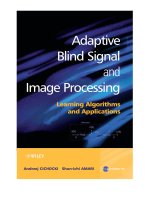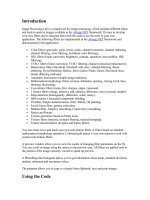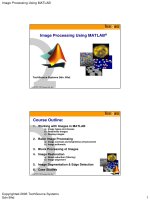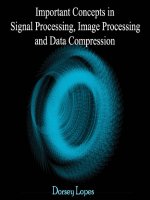Matlab image processing tutorial
Bạn đang xem bản rút gọn của tài liệu. Xem và tải ngay bản đầy đủ của tài liệu tại đây (4.09 MB, 264 trang )
i
An Introduction to Digital Image
Processing with Matlab
Notes for SCM2511 Image
Processing 1
Alasdair McAndrew
School of Computer Science and Mathematics
Victoria University of Technology
ii
CONTENTS
Contents
1 Introduction
1.1
Images and pictures . . . . .
1.2
What is image processing? .
1.3
Images and digital images .
1.4
Some applications . . . . . .
1.5
Aspects of image processing
1.6
An image processing task .
1.7
Types of digital images . . .
1.8
Image File Sizes . . . . . . .
1.9
Image Acquisition . . . . . .
1.10 Image perception . . . . . .
.
.
.
.
.
.
.
.
.
.
.
.
.
.
.
.
.
.
.
.
.
.
.
.
.
.
.
.
.
.
.
.
.
.
.
.
.
.
.
.
.
.
.
.
.
.
.
.
.
.
.
.
.
.
.
.
.
.
.
.
.
.
.
.
.
.
.
.
.
.
.
.
.
.
.
.
.
.
.
.
.
.
.
.
.
.
.
.
.
.
.
.
.
.
.
.
.
.
.
.
.
.
.
.
.
.
.
.
.
.
.
.
.
.
.
.
.
.
.
.
.
.
.
.
.
.
.
.
.
.
.
.
.
.
.
.
.
.
.
.
.
.
.
.
.
.
.
.
.
.
.
.
.
.
.
.
.
.
.
.
.
.
.
.
.
.
.
.
.
.
.
.
.
.
.
.
.
.
.
.
.
.
.
.
.
.
.
.
.
.
.
.
.
.
.
.
.
.
.
.
.
.
.
.
.
.
.
.
.
.
.
.
.
.
.
.
.
.
.
.
.
.
.
.
.
.
.
.
.
.
.
.
.
.
.
.
.
.
.
.
.
.
.
.
.
.
.
.
.
.
.
.
.
.
.
.
.
.
.
.
.
.
.
.
.
.
.
.
.
.
.
.
.
.
.
.
.
.
.
.
.
.
.
.
.
.
.
.
.
.
.
.
.
.
.
.
.
.
.
.
1
1
1
4
6
7
7
8
11
12
12
2 Basic use of Matlab
2.1
Introduction . . . . . . . . .
2.2
Basic use of Matlab . . . .
2.3
Variables and the workspace
2.4
Dealing with matrices . . .
2.5
Plots . . . . . . . . . . . . .
2.6
Help in Matlab . . . . . .
Exercises . . . . . . . . . . . . . .
.
.
.
.
.
.
.
.
.
.
.
.
.
.
.
.
.
.
.
.
.
.
.
.
.
.
.
.
.
.
.
.
.
.
.
.
.
.
.
.
.
.
.
.
.
.
.
.
.
.
.
.
.
.
.
.
.
.
.
.
.
.
.
.
.
.
.
.
.
.
.
.
.
.
.
.
.
.
.
.
.
.
.
.
.
.
.
.
.
.
.
.
.
.
.
.
.
.
.
.
.
.
.
.
.
.
.
.
.
.
.
.
.
.
.
.
.
.
.
.
.
.
.
.
.
.
.
.
.
.
.
.
.
.
.
.
.
.
.
.
.
.
.
.
.
.
.
.
.
.
.
.
.
.
.
.
.
.
.
.
.
.
.
.
.
.
.
.
.
.
.
.
.
.
.
.
.
.
.
.
.
.
.
.
.
.
.
.
.
.
.
.
.
.
.
.
.
.
.
.
.
.
.
.
.
.
.
.
.
.
15
15
16
17
19
28
30
32
3 Images and Matlab
3.1
Greyscale images . . . . . .
3.2
RGB Images . . . . . . . . .
3.3
Indexed colour images . . .
3.4
Data types and conversions
Exercises . . . . . . . . . . . . . .
.
.
.
.
.
.
.
.
.
.
.
.
.
.
.
.
.
.
.
.
.
.
.
.
.
.
.
.
.
.
.
.
.
.
.
.
.
.
.
.
.
.
.
.
.
.
.
.
.
.
.
.
.
.
.
.
.
.
.
.
.
.
.
.
.
.
.
.
.
.
.
.
.
.
.
.
.
.
.
.
.
.
.
.
.
.
.
.
.
.
.
.
.
.
.
.
.
.
.
.
.
.
.
.
.
.
.
.
.
.
.
.
.
.
.
.
.
.
.
.
.
.
.
.
.
.
.
.
.
.
.
.
.
.
.
.
.
.
.
.
.
.
.
.
.
.
.
.
.
.
33
33
35
35
38
39
4 Image Display
4.1
Introduction . . . . .
4.2
The imshow function
4.3
Bit planes . . . . . .
4.4
Spatial Resolution .
Exercises . . . . . . . . . .
.
.
.
.
.
.
.
.
.
.
.
.
.
.
.
.
.
.
.
.
.
.
.
.
.
.
.
.
.
.
.
.
.
.
.
.
.
.
.
.
.
.
.
.
.
.
.
.
.
.
.
.
.
.
.
.
.
.
.
.
.
.
.
.
.
.
.
.
.
.
.
.
.
.
.
.
.
.
.
.
.
.
.
.
.
.
.
.
.
.
.
.
.
.
.
.
.
.
.
.
.
.
.
.
.
.
.
.
.
.
.
.
.
.
.
.
.
.
.
.
.
.
.
.
.
.
.
.
.
.
.
.
.
.
.
.
.
.
.
.
.
.
.
.
.
.
.
.
.
.
41
41
41
44
45
47
5 Point Processing
5.1
Introduction . . . . . . . . . . . . . . . . . . . . . . . . . . . . . . . . . . . . . . .
5.2
Arithmetic operations . . . . . . . . . . . . . . . . . . . . . . . . . . . . . . . . .
51
51
52
.
.
.
.
.
.
.
.
.
.
.
.
.
.
.
.
.
.
.
.
CONTENTS
iii
5.3
Histograms . . . . . . . . .
5.4
Thresholding . . . . . . . .
5.5
Applications of thresholding
Exercises . . . . . . . . . . . . . .
.
.
.
.
.
.
.
.
.
.
.
.
.
.
.
.
.
.
.
.
.
.
.
.
.
.
.
.
.
.
.
.
.
.
.
.
.
.
.
.
.
.
.
.
.
.
.
.
.
.
.
.
.
.
.
.
.
.
.
.
.
.
.
.
.
.
.
.
.
.
.
.
.
.
.
.
.
.
.
.
.
.
.
.
.
.
.
.
.
.
.
.
.
.
.
.
.
.
.
.
.
.
.
.
56
67
70
71
6 Spatial Filtering
6.1
Introduction . . . . . . . . . . . . . .
6.2
Notation . . . . . . . . . . . . . . . .
6.3
Filtering in Matlab . . . . . . . . .
6.4
Frequencies; low and high pass filters
6.5
Gaussian filters . . . . . . . . . . . .
6.6
Non-linear filters . . . . . . . . . . .
Exercises . . . . . . . . . . . . . . . . . . .
.
.
.
.
.
.
.
.
.
.
.
.
.
.
.
.
.
.
.
.
.
.
.
.
.
.
.
.
.
.
.
.
.
.
.
.
.
.
.
.
.
.
.
.
.
.
.
.
.
.
.
.
.
.
.
.
.
.
.
.
.
.
.
.
.
.
.
.
.
.
.
.
.
.
.
.
.
.
.
.
.
.
.
.
.
.
.
.
.
.
.
.
.
.
.
.
.
.
.
.
.
.
.
.
.
.
.
.
.
.
.
.
.
.
.
.
.
.
.
.
.
.
.
.
.
.
.
.
.
.
.
.
.
.
.
.
.
.
.
.
.
.
.
.
.
.
.
.
.
.
.
.
.
.
.
.
.
.
.
.
.
.
.
.
.
.
.
.
.
.
.
.
.
.
.
75
75
79
80
84
87
89
91
7 Noise
7.1
Introduction . . . . . . .
7.2
Types of noise . . . . . .
7.3
Cleaning salt and pepper
7.4
Cleaning Gaussian noise
Exercises . . . . . . . . . . . .
.
.
.
.
.
.
.
.
.
.
.
.
.
.
.
.
.
.
.
.
.
.
.
.
.
.
.
.
.
.
.
.
.
.
.
.
.
.
.
.
.
.
.
.
.
.
.
.
.
.
.
.
.
.
.
.
.
.
.
.
.
.
.
.
.
.
.
.
.
.
.
.
.
.
.
.
.
.
.
.
.
.
.
.
.
.
.
.
.
.
.
.
.
.
.
.
.
.
.
.
.
.
.
.
.
.
.
.
.
.
.
.
.
.
.
.
.
.
.
.
.
.
.
.
.
95
95
95
98
102
106
.
.
.
.
.
.
111
111
111
118
122
128
128
8 Edges
8.1
Introduction . . . . .
8.2
Differences and edges
8.3
Second differences . .
8.4
Edge enhancement .
8.5
Final Remarks . . . .
Exercises . . . . . . . . . .
.
.
.
.
.
.
.
.
.
.
.
.
.
.
.
.
.
.
.
.
. . . .
. . . .
noise
. . . .
. . . .
.
.
.
.
.
.
.
.
.
.
.
.
.
.
.
.
.
.
.
.
.
.
.
.
.
.
.
.
.
.
.
.
.
.
.
.
.
.
.
.
.
.
.
.
.
.
.
.
.
.
.
.
.
.
.
.
.
.
.
.
.
.
.
.
.
.
.
.
.
.
.
.
.
.
.
.
.
.
.
.
.
.
.
.
.
.
.
.
.
.
.
.
.
.
.
.
.
.
.
.
.
.
.
.
.
.
.
.
.
.
.
.
.
.
.
.
.
.
.
.
.
.
.
.
.
.
.
.
.
.
.
.
.
.
.
.
.
.
.
.
.
.
.
.
.
.
.
.
.
.
.
.
.
.
.
.
.
.
.
.
.
.
.
.
.
.
.
.
.
.
.
.
.
.
.
.
.
.
.
.
.
.
.
.
.
.
.
.
.
.
.
.
.
.
.
.
.
.
.
.
.
.
.
.
.
.
.
.
.
9 The Fourier Transform
9.1
Introduction . . . . . . . . . . . . . . . . . . . .
9.2
The one-dimensional discrete Fourier transform
9.3
Properties of the one-dimensional DFT . . . . .
9.4
The two-dimensional DFT . . . . . . . . . . . .
9.5
Fourier transforms in Matlab . . . . . . . . .
9.6
Fourier transforms of images . . . . . . . . . . .
9.7
Filtering in the frequency domain . . . . . . . .
9.8
Removal of periodic noise . . . . . . . . . . . .
9.9
Inverse filtering . . . . . . . . . . . . . . . . . .
Exercises . . . . . . . . . . . . . . . . . . . . . . . . .
.
.
.
.
.
.
.
.
.
.
.
.
.
.
.
.
.
.
.
.
.
.
.
.
.
.
.
.
.
.
.
.
.
.
.
.
.
.
.
.
.
.
.
.
.
.
.
.
.
.
.
.
.
.
.
.
.
.
.
.
.
.
.
.
.
.
.
.
.
.
.
.
.
.
.
.
.
.
.
.
.
.
.
.
.
.
.
.
.
.
.
.
.
.
.
.
.
.
.
.
.
.
.
.
.
.
.
.
.
.
.
.
.
.
.
.
.
.
.
.
.
.
.
.
.
.
.
.
.
.
.
.
.
.
.
.
.
.
.
.
.
.
.
.
.
.
.
.
.
.
.
.
.
.
.
.
.
.
.
.
.
.
.
.
.
.
.
.
.
.
.
.
.
.
.
.
.
.
.
.
.
.
.
.
.
.
.
.
.
.
131
131
131
135
137
142
144
148
159
161
167
10 The Hough and Distance Transforms
10.1 The Hough transform . . . . . . . . . . . . . . .
10.2 Implementing the Hough transform in Matlab
10.3 The distance transform . . . . . . . . . . . . . .
Exercises . . . . . . . . . . . . . . . . . . . . . . . . .
.
.
.
.
.
.
.
.
.
.
.
.
.
.
.
.
.
.
.
.
.
.
.
.
.
.
.
.
.
.
.
.
.
.
.
.
.
.
.
.
.
.
.
.
.
.
.
.
.
.
.
.
.
.
.
.
.
.
.
.
.
.
.
.
.
.
.
.
.
.
.
.
.
.
.
.
169
169
174
180
191
11 Morphology
195
iv
CONTENTS
11.1 Introduction . . . . . . . . . . .
11.2 Basic ideas . . . . . . . . . . . .
11.3 Dilation and erosion . . . . . .
11.4 Opening and closing . . . . . .
11.5 The hit-or-miss transform . . .
11.6 Some morphological algorithms
Exercises . . . . . . . . . . . . . . . .
.
.
.
.
.
.
.
.
.
.
.
.
.
.
.
.
.
.
.
.
.
.
.
.
.
.
.
.
.
.
.
.
.
.
.
.
.
.
.
.
.
.
.
.
.
.
.
.
.
.
.
.
.
.
.
.
.
.
.
.
.
.
.
.
.
.
.
.
.
.
.
.
.
.
.
.
.
.
.
.
.
.
.
.
.
.
.
.
.
.
.
.
.
.
.
.
.
.
.
.
.
.
.
.
.
.
.
.
.
.
.
.
.
.
.
.
.
.
.
.
.
.
.
.
.
.
.
.
.
.
.
.
.
.
.
.
.
.
.
.
.
.
.
.
.
.
.
.
.
.
.
.
.
.
.
.
.
.
.
.
.
.
.
.
.
.
.
.
.
.
.
.
.
.
.
.
.
.
.
.
.
.
.
.
.
.
.
.
.
.
.
.
.
.
.
.
195
195
196
203
211
213
220
.
.
.
.
.
.
.
.
.
.
.
.
.
.
.
.
.
.
.
.
.
.
.
.
.
.
.
.
.
.
.
.
.
.
.
.
.
.
.
.
.
.
.
.
.
.
.
.
.
.
.
.
.
.
.
.
.
.
.
.
.
.
.
.
.
.
.
.
.
.
.
.
.
.
.
.
.
.
.
.
.
.
.
.
.
.
.
.
.
.
.
.
.
.
.
.
.
.
.
.
.
.
.
.
.
.
.
.
.
.
.
.
.
.
.
.
.
.
.
.
.
.
.
.
.
.
.
.
.
.
.
.
.
.
.
.
.
.
.
.
.
.
.
.
.
.
.
.
.
.
.
.
.
.
.
.
.
.
.
.
.
.
.
.
.
.
.
.
223
223
227
234
236
239
245
13 Image coding and compression
13.1 Lossless compression . . . . . . . . . . . . . . . . . . . . . . . . . . . . . . . . . .
Exercises . . . . . . . . . . . . . . . . . . . . . . . . . . . . . . . . . . . . . . . . . . . .
247
247
252
Bibliography
255
Index
257
12 Colour processing
12.1 What is colour? . . . . . . .
12.2 Colour models . . . . . . . .
12.3 Colour images in Matlab .
12.4 Pseudocolouring . . . . . . .
12.5 Processing of colour images
Exercises . . . . . . . . . . . . . .
.
.
.
.
.
.
.
.
.
.
.
.
Chapter 1
Introduction
1.1
Images and pictures
As we mentioned in the preface, human beings are predominantly visual creatures: we rely heavily
on our vision to make sense of the world around us. We not only look at things to identify and
classify them, but we can scan for differences, and obtain an overall rough “feeling” for a scene with
a quick glance.
Humans have evolved very precise visual skills: we can identify a face in an instant; we can
differentiate colours; we can process a large amount of visual information very quickly.
However, the world is in constant motion: stare at something for long enough and it will change
in some way. Even a large solid structure, like a building or a mountain, will change its appearance
depending on the time of day (day or night); amount of sunlight (clear or cloudy), or various shadows
falling upon it.
We are concerned with single images: snapshots, if you like, of a visual scene. Although image
processing can deal with changing scenes, we shall not discuss it in any detail in this text.
For our purposes, an image is a single picture which represents something. It may be a picture
of a person, of people or animals, or of an outdoor scene, or a microphotograph of an electronic
component, or the result of medical imaging. Even if the picture is not immediately recognizable,
it will not be just a random blur.
1.2
What is image processing?
Image processing involves changing the nature of an image in order to either
1. improve its pictorial information for human interpretation,
2. render it more suitable for autonomous machine perception.
We shall be concerned with digital image processing, which involves using a computer to change the
nature of a digital image (see below). It is necessary to realize that these two aspects represent two
separate but equally important aspects of image processing. A procedure which satisfies condition
(1)—a procedure which makes an image “look better”—may be the very worst procedure for satisfying condition (2). Humans like their images to be sharp, clear and detailed; machines prefer their
images to be simple and uncluttered.
Examples of (1) may include:
1
2
CHAPTER 1. INTRODUCTION
Enhancing the edges of an image to make it appear sharper; an example is shown in figure 1.1.
Note how the second image appears “cleaner”; it is a more pleasant image. Sharpening edges
is a vital component of printing: in order for an image to appear “at its best” on the printed
page; some sharpening is usually performed.
(a) The original image
(b) Result after “sharperning”
Figure 1.1: Image sharperning
Removing “noise” from an image; noise being random errors in the image. An example is given
in figure 1.2. Noise is a very common problem in data transmission: all sorts of electronic
components may affect data passing through them, and the results may be undesirable. As
we shall see in chapter 7 noise may take many different forms;each type of noise requiring a
different method of removal.
Removing motion blur from an image. An example is given in figure 1.3. Note that in the
deblurred image (b) it is easy to read the numberplate, and to see the spokes on the wheels
of the car, as well as other details not at all clear in the original image (a). Motion blur
may occur when the shutter speed of the camera is too long for the speed of the object. In
photographs of fast moving objects: athletes, vehicles for example, the problem of blur may
be considerable.
Examples of (2) may include:
Obtaining the edges of an image. This may be necessary for the measurement of objects in
an image; an example is shown in figures 1.4. Once we have the edges we can measure their
spread, and the area contained within them. We can also use edge detection algorithms as a
first step in edge enhancement, as we saw above.
1.2. WHAT IS IMAGE PROCESSING?
(a) The original image
3
(b) After removing noise
Figure 1.2: Removing noise from an image
(a) The original image
(b) After removing the blur
Figure 1.3: Image deblurring
4
CHAPTER 1. INTRODUCTION
From the edge result, we see that it may be necessary to enhance the original image slightly,
to make the edges clearer.
(a) The original image
(b) Its edge image
Figure 1.4: Finding edges in an image
1.3
Removing detail from an image. For measurement or counting purposes, we may not be
interested in all the detail in an image. For example, a machine inspected items on an assembly
line, the only matters of interest may be shape, size or colour. For such cases, we might want
to simplify the image. Figure 1.5 shows an example: in image (a) is a picture of an African
buffalo, and image (b) shows a blurred version in which extraneous detail (like the logs of
wood in the background) have been removed. Notice that in image (b) all the fine detail is
gone; what remains is the coarse structure of the image. We could for example, measure ther
size and shape of the animal without being “distracted” by unnecessary detail.
Images and digital images
Suppose we take an image, a photo, say. For the moment, lets make things easy and suppose the
photo is black and white (that is, lots of shades of grey), so no colour. We may consider this image
as being a two dimensional function, where the function values give the brightness of the image at
any given point, as shown in figure 1.6. We may assume that in such an image brightness values
✁✄
✂✁✄
can be any real numbers in the range
(black) to ☎
(white). The ranges of ✆ and ✝ will clearly
depend on the image, but they can take all real values between their minima and maxima.
A digital image differs from a photo in that the ✆ , ✝ , and ✞✠✟✡✆☞☛✌✝✎✍ values are all discrete. Usually
they take on only integer values, so the image shown in figure 1.6 will have ✆ and ✝ ranging from 1
to 256 each, and the brightness values also ranging from 0 (black) to 255 (white). A digital image
can be considered as a large array of discrete dots, each of which has a brightness associated with
it. These dots are called picture elements, or more simply pixels. The pixels surrounding a given
pixel constitute its neighbourhood. A neighbourhood can be characterized by its shape in the same
way as a matrix: we can speak of a ✏✒✑✓✏ neighbourhood, or of a ✔✕✑✗✖ neighbourhood. Except in
very special circumstances, neighbourhoods have odd numbers of rows and columns; this ensures
that the current pixel is in the centre of the neighbourhood. An example of a neighbourhood is
1.3. IMAGES AND DIGITAL IMAGES
(a) The original image
5
(b) Blurring to remove detail
Figure 1.5: Blurring an image
✝
✞✠✟✡✆☞☛✌✝✎✍✁
✆
Figure 1.6: An image as a function
✂✁✄✂
6
CHAPTER 1. INTRODUCTION
given in figure 1.7. If a neighbourhood has an even number of rows or columns (or both), it may
be necessary to specify which pixel in the neighbourhood is the “current pixel”.
48
219
168
145
244
188
120
58
49
218
87
94
133
35
17
148
174
151
74
179
224
3
252
194
77
127
87
139
44
228
149
135
138
229
136
113
250
51
108
163
38
210
185
177
69
76
131
53
178
164
79
158
64
169
85
97
96
209
214
203
223
73
110
200
Current pixel
✏✕✑ ✔ neighbourhood
Figure 1.7: Pixels, with a neighbourhood
1.4
Some applications
Image processing has an enormous range of applications; almost every area of science and technology
can make use of image processing methods. Here is a short list just to give some indication of the
range of image processing applications.
1. Medicine
Inspection and interpretation of images obtained from X-rays, MRI or CAT scans,
analysis of cell images, of chromosome karyotypes.
2. Agriculture
Satellite/aerial views of land, for example to determine how much land is being used for
different purposes, or to investigate the suitability of different regions for different crops,
inspection of fruit and vegetables—distinguishing good and fresh produce from old.
3. Industry
Automatic inspection of items on a production line,
inspection of paper samples.
4. Law enforcement
Fingerprint analysis,
sharpening or de-blurring of speed-camera images.
1.5. ASPECTS OF IMAGE PROCESSING
1.5
7
Aspects of image processing
It is convenient to subdivide different image processing algorithms into broad subclasses. There
are different algorithms for different tasks and problems, and often we would like to distinguish the
nature of the task at hand.
Image enhancement. This refers to processing an image so that the result is more suitable for
a particular application. Example include:
sharpening or de-blurring an out of focus image,
highlighting edges,
improving image contrast, or brightening an image,
removing noise.
Image restoration. This may be considered as reversing the damage done to an image by a
known cause, for example:
removing of blur caused by linear motion,
removal of optical distortions,
removing periodic interference.
Image segmentation. This involves subdividing an image into constituent parts, or isolating
certain aspects of an image:
finding lines, circles, or particular shapes in an image,
in an aerial photograph, identifying cars, trees, buildings, or roads.
These classes are not disjoint; a given algorithm may be used for both image enhancement or for
image restoration. However, we should be able to decide what it is that we are trying to do with
our image: simply make it look better (enhancement), or removing damage (restoration).
1.6
An image processing task
We will look in some detail at a particular real-world task, and see how the above classes may be
used to describe the various stages in performing this task. The job is to obtain, by an automatic
process, the postcodes from envelopes. Here is how this may be accomplished:
Acquiring the image. First we need to produce a digital image from a paper envelope. This an
be done using either a CCD camera, or a scanner.
Preprocessing. This is the step taken before the “major” image processing task. The problem here
is to perform some basic tasks in order to render the resulting image more suitable for the job
to follow. In this case it may involve enhancing the contrast, removing noise, or identifying
regions likely to contain the postcode.
Segmentation. Here is where we actually “get” the postcode; in other words we extract from the
image that part of it which contains just the postcode.
8
CHAPTER 1. INTRODUCTION
Representation and description. These terms refer to extracting the particular features which
allow us to differentiate between objects. Here we will be looking for curves, holes and corners
which allow us to distinguish the different digits which constitute a postcode.
Recognition and interpretation. This means assigning labels to objects based on their descriptors (from the previous step), and assigning meanings to those labels. So we identify particular
digits, and we interpret a string of four digits at the end of the address as the postcode.
1.7
Types of digital images
We shall consider four basic types of images:
Binary. Each pixel is just black or white. Since there are only two possible values for each pixel,
we only need one bit per pixel. Such images can therefore be very efficient in terms of
storage. Images for which a binary representation may be suitable include text (printed or
handwriting), fingerprints, or architectural plans.
An example was the image shown in figure 1.4(b) above. In this image, we have only the two
colours: white for the edges, and black for the background. See figure 1.8 below.
1
1
0
0
0
0
0
0
1
0
0
0
0
0
1
0
0
0
0
0
0
1
0
0
0
0
0
1
1
0
0
0
0
0
0
1
Figure 1.8: A binary image
Greyscale. Each pixel is a shade of grey, normally from (black) to ✔ ✔ (white). This range
means that each pixel can be represented by eight bits, or exactly one byte. This is a very
natural range for image file handling. Other greyscale ranges are used, but generally they are
a power of 2. Such images arise in medicine (X-rays), images of printed works, and indeed
✔✂✁ different grey levels is sufficient for the recognition of most natural objects.
An example is the street scene shown in figure 1.1 above, and in figure 1.9 below.
1.7. TYPES OF DIGITAL IMAGES
9
230
229
232
234
235
232
148
237
236
236
234
233
234
152
255
255
255
251
230
236
161
99
90
67
37
94
247
130
222
152
255
129
129
246
132
154
199
255
150
189
241
147
216
132
162
163
170
239
122
Figure 1.9: A greyscale image
True colour, or RGB. Here each pixel has a particular colour; that colour being described by the
amount of red, green and blue in it. If each of these components has a range – ✔ ✔ , this gives
a total of ✔ ✔✁ ☎ ✁ ☛ ✖ ✖ ✖ ☛ ✂☎ ✁ different possible colours in the image. This is enough colours
✂
for any image. Since the total number of bits required for each pixel is , such images are
✂
also called -bit colour images.
Such an image may be considered as consisting of a “stack” of three matrices; representing the
red, green and blue values for each pixel. This measn that for every pixel there correspond
three values.
We show an example in figure 1.10.
Indexed. Most colour images only have a small subset of the more than sixteen million possible
colours. For convenience of storage and file handling, the image has an associated colour map,
or colour palette, which is simply a list of all the colours used in that image. Each pixel has
a value which does not give its colour (as for an RGB image), but an index to the colour in
the map.
It is convenient if an image has ✔✂✁ colours or less, for then the index values will only require
one byte each to store. Some image file formats (for example, Compuserve GIF), allow only
✔✂✁ colours or fewer in each image, for precisely this reason.
Figure 1.11 shows an example. In this image the indices, rather then being the grey values
of the pixels, are simply indices into the colour map. Without the colour map, the image
would be very dark and colourless. In the figure, for example, pixels labelled 5 correspond to
10
CHAPTER 1. INTRODUCTION
49
55
56
57
52
53
64
76
82
79
78
78
66
80
77
80
87
77
58
60
60
58
55
57
93
93
91
91
86
86
81
93
96
99
86
85
58
58
54
53
55
56
88
82
88
90
88
89
83
83
91
94
92
88
83
78
72
69
68
69
125 119 113 108 111 110
135 128 126 112 107 106
88
91
91
84
83
82
137 136 132 128 126 120
141 129 129 117 115 101
69
76
83
78
76
75
105 108 114 114 118 113
95
99 109 108 112 109
61
69
73
78
76
76
96 103 112 108 111 107
84
93 107 101 105 102
Red
Green
Figure 1.10: A true colour image
Blue
1.8. IMAGE FILE SIZES
11
0.2627 0.2588 0.2549, which is a dark greyish colour.
0.1211 0.1211 0.1416
0.1807 0.2549 0.1729
4
5
5
5
5
5
0.2197 0.3447 0.1807
5
4
5
5
5
5
0.1611 0.1768 0.1924
5
5
5
0
5
5
0.2432 0.2471 0.1924
5
5
5
5
11
11
0.2119 0.1963 0.2002
5
5
5
8
16
20
0.2627 0.2588 0.2549
8
11
11
26
33
20
11
20
33
33
58
37
0.2197 0.2432 0.2588
.
.
.
.
.
.
.
.
.
Indices
Colour map
Figure 1.11: An indexed colour image
1.8
Image File Sizes
Image files tend to be large. We shall investigate the amount of information used in different image
type of varying sizes. For example, suppose we consider a ✔✂☎ ✕✑ ✔✂☎ binary image. The number of
bits used in this image (assuming no compression, and neglecting, for the sake of discussion, any
header information) is
✂✁✂
✂✁✂ ☛ ☎
✏✂ ✖ ✁ bytes
✁ ✂
✏✂ ✖ ✁ Kb
✂✁✄
✏ ✏ Mb.
✔✂☎ ✒✑ ✔✂☎ ✕✑ ☎
✂
(Here we use the convention that a kilobyte is one thousand bytes, and a megabyte is one million
bytes.)
A greyscale image of the same size requires:
✂✁✂
✔✂☎ ✒
✑ ✔✂☎ ✕
✑ ☎
✂✁✂ ☛ ☎
bytes
✁ ✂
✂✁✂ ☎ Kb
✂✁
✂✁✂ Mb.
If we now turn our attention to colour images, each pixel is associated with 3 bytes of colour
information. A ✔✂☎ ✕✑✓✔✂☎ image thus requires
✂ ✂
✔✂✂
☎ ✑ ✔✂☎ ✕
✑ ✏
✖ ✁ ☛ ✏✂ bytes
12
CHAPTER 1. INTRODUCTION
✂ ✁✂
✖ ✁ ✏ Kb
✁ ✂
✂
✖ ✁ Mb.
Many images are of course such larger than this; satellite images may be of the order of several
thousand pixels in each direction.
“A picture is worth one thousand words”
Assuming a word to contain 10 ASCII characters (on average), and that each character requires 8
bits of storage, then 1000 words contain
☎
✑ ☎
✑
✂ ✂
bits of information.
☛
This is roughly equivalent to the information in a
✂
✂
✏✒✑ ✏
☎
✑ ☎
✂
✂
✔ ✑ ✔
1.9
binary image
greyscale image
RGB colour image.
Image Acquisition
We will briefly discuss means for getting a picture “into” a computer.
CCD camera. Such a camera has, in place of the usual film, an array of photosites; these are
silicon electronic devices whose voltage output is proportional to the intensity of light falling
on them.
For a camera attached to a computer, information from the photosites is then output to a
suitable storage medium. Generally this is done on hardware, as being much faster and more
efficient than software, using a frame-grabbing card. This allows a large number of images to
be captured in a very short time—in the order of one ten-thousandth of a second each. The
images can then be copied onto a permanent storage device at some later time.
Digital still cameras use a range of devices, from floppy discs and CD’s, to various specialized
cards and “memory sticks”. The information can then be downloaded from these devices to a
computer hard disk.
Flat bed scanner. This works on a principle similar to the CCD camera. Instead of the entire
image being captured at once on a large array, a single row of photosites is moved across the
image, capturing it row-by-row as it moves. Since this is a much slower process than taking a
picture with a camera, it is quite reasonable to allow all capture and storage to be processed
by suitable software.
1.10
Image perception
Much of image processing is concerned with making an image appear “better” to human beings.
We should therefore be aware of the limitations of the the human visual system. Image perception
consists of two basic steps:
1. capturing the image with the eye,
1.10. IMAGE PERCEPTION
13
2. recognising and interpreting the image with the visual cortex in the brain.
The combination and immense variability of these steps influences the ways in we perceive the world
around us.
There are a number of things to bear in mind:
1. Observed intensities vary as to the background. A single block of grey will appear darker
if placed on a white background than if it were placed on a black background. That is, we
don’t perceive grey scales “as they are”, but rather as they differ from their surroundings. In
figure 1.12 a grey square is shown on two different backgrounds. Notice how much darker the
square appears when it is surrounded by a light grey. However, the two central squares have
exactly the same intensity.
Figure 1.12: A grey square on different backgrounds
2. We may observe non-existent intensities as bars in continuously varying grey levels. See for
example figure 1.13. This image varies continuously from light to dark as we travel from left
to right. However, it is impossible for our eyes not to see a few horizontal edges in this image.
3. Our visual system tends to undershoot or overshoot around the boundary of regions of different
intensities. For example, suppose we had a light grey blob on a dark grey background. As
our eye travels from the dark background to the light region, the boundary of the region
appears lighter than the rest of it. Conversely, going in the other direction, the boundary of
the background appears darker than the rest of it.
14
CHAPTER 1. INTRODUCTION
Figure 1.13: Continuously varying intensities
Chapter 2
Basic use of Matlab
2.1
Introduction
Matlab is a data analysis and visualization tool which has been designed with powerful support
for matrices and matrix operations. As well as this, Matlab has excellent graphics capabilities,
and its own powerful programming language. One of the reasons that Matlab has become such
an important tool is through the use of sets of Matlab programs designed to support a particular
task. These sets of programs are called toolboxes, and the particular toolbox of interest to us is the
image processing toolbox.
Rather than give a description of all of Matlab’s capabilities, we shall restrict ourselves to
just those aspects concerned with handling of images. We shall introduce functions, commands and
techniques as required. A Matlab function is a keyword which accepts various parameters, and
produces some sort of output: for example a matrix, a string, a graph or figure. Examples of such
functions are sin, imread, imclose. There are manyfunctions in Matlab, and as we shall see,
it is very easy (and sometimes necessary) to write our own. A command is a particular use of a
function. Examples of commands might be
>> sin(pi/3)
>> c=imread(’cameraman.tif’);
>> a=imclose(b);
As we shall see, we can combine functions and commands, or put multiple commnds on a single
input line.
Matlab’s standard data type is the matrix—all data are considered to be matrices of some sort.
Images, of course, are matrices whose elements are the grey values (or possibly the RGB values) of
its pixels. Single values are considered by Matlab to be ☎ ✑ ☎ matrices, while a string is merely a
matrix of characters; being the string’s length.
☎ ✑
In this chapter we will look at the more generic Matlab commands, and discuss images in
further chapters.
When you start up Matlab, you have a blank window called the “Command Window” in which
you enter commands. This is shown in figure 2.1. Given the vast number of Matlab’s functions,
and the different parameters they can take, a command line style interface is in fact much more
efficient than a complex sequence of pull-down menus.
The prompt consists of two right arrows:
✁
>>
15
16
CHAPTER 2. BASIC USE OF MATLAB
Figure 2.1: The Matlab command window ready for action
2.2
Basic use of Matlab
If you have never used Matlab before, we will experiment with some simple calculations. We first
note that Matlab is command line driven; all commands are entered by typing them after the
prompt symbol. Let’s start off with a mathematical classic:
>> 2+2
What this means is that you type in
2
at the prompt, and then press your Enter key. This sends the command to the Matlab kernel.
What you should now see is
ans =
4
Good, huh?
Matlab of course can be used as a calculator; it understands the standard arithmetic operations
of addition (as we have just seen), subtraction, multiplication, division and exponentiation. Try
these:
>> 3*4
>> 7-3
>> 11/7
2.3. VARIABLES AND THE WORKSPACE
17
>> 2^5
The results should not surprise you. Note that for the output of 11/7 the result was only given
to a few decimal places. In fact Matlab does all its calculations internally to double precision.
However, the default display format is to use only eight decimal places. We can change this by
using the format function. For example:
>> format long
>> 11/7
ans =
1.57142857142857
Entering the command format by itself returns to the default format.
Matlab has all the elementary mathematical functions built in:
>> sqrt(2)
ans =
1.4142
>> sin(pi/8)
ans =
0.3827
>> log(10)
ans =
2.3026
>> log10(2)
ans =
0.3010
The trigonometric functions all take radian arguments; and pi is a built-in constant. The functions
log and log10 are the natural logarithm and logarithms to base 10.
2.3
Variables and the workspace
When using any sort of computer system, we need to store things with appropriate names. In the
context of Matlab, we use variables to store values. Here are some examples:
18
CHAPTER 2. BASIC USE OF MATLAB
>> a=5^(7/2)
a =
279.5085
>> b=sin(pi/9)-cos(pi/9)
b =
-0.5977
Note that although a and b are displayed using the short format, Matlab in fact stores their full
values. We can see this with:
>> format long;a,format
a =
2.795084971874737e+02
We can now use these new variables in further calculations:
>> log(a^2)/log(5)
ans =
7
>> >> atan(1/b)
ans =
-1.0321
2.3.1
The workspace
If you are using a windowed version of Matlab, you may find a Workspace item in the View menu.
This lists all your currently defined variables, their numeric data types, and their sizes in bytes. To
open the workspace window, use the View menu, and choose Workspace. The same information can
be obtained using the whos function:
>> whos
Name
Size
a
ans
b
1x1
1x1
1x1
Bytes
Class
8
8
8
double array
double array
double array
2.4. DEALING WITH MATRICES
19
Grand total is 3 elements using 24 bytes
Note also that ans is variable: it is automatically created by Matlab to store the result of the last
calculation. A listing of the variable names only is obtained using who:
>> who
Your variables are:
a
ans
b
The numeric date type double is Matlab’s standard for numbers; such numbers are stored as doubleprecision 8-byte values.
Other data types will be discussed below.
2.4
Dealing with matrices
Matlab has an enormous number of commands for generating and manipulating matrices. Since
a greyscale image is an matrix, we can use some of these commands to investigate aspects of the
image.
We can enter a small matrix by listing its elements row by row, using spaces or commas as
delimiters for the elements in each row, and using semicolons to separate the rows. Thus the matrix
✂
✁✂
✂
☎
✂
✄
☎
✁
☎
✖
✂
☎
✔
✂
☎
✏
☎
☎
✏
✔
☎
✆✞✝
✁
✖
✝
✝
✟
☎
can be entered as
>> a=[4 -2 -4 7;1 5 -3 2;6 -8 -5 -6;-7 3 0 1]
2.4.1
Matrix elements
Matrix elements can be obtained by using the standard row, column indexing scheme. So for our
image matrix a above, the command
>> a(2,3)
ans =
-3
returns the element of the matrix in row 2 and column 3.
Matlab also allows matrix elements to be obtained using a single number; this number being
✂
✂
the position when the matrix is written out as a single column. Thus in a ✑
matrix as above,
20
CHAPTER 2. BASIC USE OF MATLAB
the order of elements is
✁✂
☎
✂
✂
✄
✂
✔
✁
✏
✂✖
☎ ✏
☎ ☎
☎ ✔
☎
✝
✂
☎
☎
✆ ✝
✝
✁
✟
☎ ✁
So the element a(2,3) can also be obtained as a(10):
>> a(10)
ans =
-3
In general, for a matrix ✁ with ✂ rows and ✄ columns, element ☎ ✟✝✆ ☛✟✞ ✍ corresponds to ☎ ✟✝✆✡✠☛✂ ✟☞✞
Using the single indexing allows us to extract multiple values from a matrix:
☎
☎ ✍✌✍ .
>> a([1 6 11 16])
ans =
4
5
-5
1
To obtain a row of values, or a block of values, we use Matlab’s colon operator (:). This
generates a vector of values; the command
a:b
where a and b are integers, lists all integers from a to b. The more general version of this command:
i:b
lists all values from a by increment i up to b. So for example:
>> 2:3:16
generates the list
ans =
2 5 8 11 14
Applied to our matrix a, for example:
>> a(2,1:3)
ans =
6
-8
-5
lists all values in row 2 which are between columns 1 and 3 inclusive.
Similarly
2.4. DEALING WITH MATRICES
21
>> a(2:4,3)
ans =
-3
-5
0
lists all the values in column 3 which are between rows 2 to 4 inclusive. And we can choose a block
of values such as
>> a(2:3,3:4)
ans =
-3
-5
2
-6
which lists the 2 by 2 block of values which lie between rows 2 to 3 and columns 3 to 4.
The colon operator by itself lists all the elements along that particular row or column. So, for
example, all of row 3 can be obtained with:
>> a(3,:)
ans =
6
-8
-5
-6
and all of column 2 with
>> a(:,2)
ans =
-2
5
-8
3
Finally, the colon on its own lists all the matrix elements as a single column:
a(:)
shows all the 16 elements of a.
2.4.2
Matrix operations
All the standard operations are supported. We can add, subtract, multiply and invert matrices,
and take matrix powers. For example, with the matrix a from above, and a new matrix b defined
by