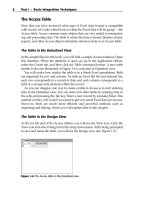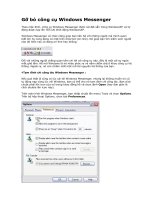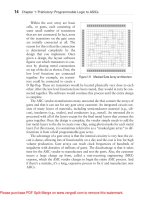Go with office 2013 1e cf01 ppt
Bạn đang xem bản rút gọn của tài liệu. Xem và tải ngay bản đầy đủ của tài liệu tại đây (1.25 MB, 28 trang )
GO! with Office 2013 Volume 1
By: Shelley Gaskin, Alicia Vargas, and
Carolyn McLellan
Introduction to
Microsoft Office 2013 Features
Objectives
•
•
•
•
•
•
Use File Explorer
Use Start Search
Enter, Edit, and Check the Spelling of Text
Perform Commands from a Dialog Box
Create a Folder and Name and Save a File
Insert a Footer, Add Document Properties, Print a
File, Close a Desktop App
Copyright © 2014 Pearson Education, Inc. Publishing as Prentice Hall.
2
Objectives (cont.)
•
•
Open a File and Save It with a New Name
•
Perform Commands from the Ribbon and Quick
Access Toolbar
•
•
•
Apply Formatting
Sign In to Office and Explore Options for a Microsoft
Office Desktop App
Compress Files and Use the Help System
Install Apps and Create a Microsoft Account
Copyright © 2014 Pearson Education, Inc. Publishing as Prentice Hall.
3
Use File Explorer to Download, Extract, and Locate Files
and Folders
•
File—collection of information stored under a single
name
•
•
•
Folder—container in which you store files
Subfolder—folder within a folder
File Explorer—program to display files and folders
Copyright © 2014 Pearson Education, Inc. Publishing as Prentice Hall.
4
Use Start Search to Locate and Start a Desktop App
Copyright © 2014 Pearson Education, Inc. Publishing as Prentice Hall.
5
Screen Elements
Copyright © 2014 Pearson Education, Inc. Publishing as Prentice Hall.
6
Enter and Edit Text
Copyright © 2014 Pearson Education, Inc. Publishing as Prentice Hall.
7
Checking Spelling
Copyright © 2014 Pearson Education, Inc. Publishing as Prentice Hall.
8
Perform Commands from a Dialog Box
Copyright © 2014 Pearson Education, Inc. Publishing as Prentice Hall.
9
Microsoft Office Terminology
Copyright © 2014 Pearson Education, Inc. Publishing as Prentice Hall.
10
Create a Folder and Name and Save a File
•
•
•
Location—place in which files and folders are stored.
•
Synchronization—updating files in two or more
locations
SkyDrive—Microsoft’s free cloud storage.
Cloud Computing—applications and services accessed
over the Internet.
Copyright © 2014 Pearson Education, Inc. Publishing as Prentice Hall.
11
Saving a File
Copyright © 2014 Pearson Education, Inc. Publishing as Prentice Hall.
12
Saving a File
Copyright © 2014 Pearson Education, Inc. Publishing as Prentice Hall.
13
Insert a Footer
Copyright © 2014 Pearson Education, Inc. Publishing as Prentice Hall.
14
Add Document Properties
Copyright © 2014 Pearson Education, Inc. Publishing as Prentice Hall.
15
Print a File and Close a Desktop App
Copyright © 2014 Pearson Education, Inc. Publishing as Prentice Hall.
16
Open an Existing File and Save It with a New Name
Copyright © 2014 Pearson Education, Inc. Publishing as Prentice Hall.
17
Sign In to Office and Explore Options
Copyright © 2014 Pearson Education, Inc. Publishing as Prentice Hall.
18
Perform Commands from the Ribbon and Quick Access
Toolbar
Copyright © 2014 Pearson Education, Inc. Publishing as Prentice Hall.
19
Apply Formatting in Office Programs
Copyright © 2014 Pearson Education, Inc. Publishing as Prentice Hall.
20
Keyboard Shortcuts
Copyright © 2014 Pearson Education, Inc. Publishing as Prentice Hall.
21
Compress Files
Copyright © 2014 Pearson Education, Inc. Publishing as Prentice Hall.
22
Use Help
Copyright © 2014 Pearson Education, Inc. Publishing as Prentice Hall.
23
Install Apps for Office
Copyright © 2014 Pearson Education, Inc. Publishing as Prentice Hall.
24
Create a Microsoft Account
Copyright © 2014 Pearson Education, Inc. Publishing as Prentice Hall.
25