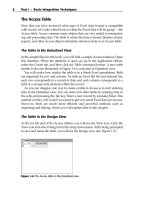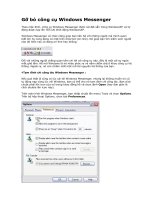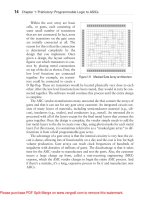Go with office 2013 1e win801 ppt
Bạn đang xem bản rút gọn của tài liệu. Xem và tải ngay bản đầy đủ của tài liệu tại đây (1.66 MB, 33 trang )
GO! with Office 2013 Volume 1
By: Shelley Gaskin,
Alicia Vargas, and
Carolyn McLellan
Windows
Getting Started with
Windows 8
Objectives
• Use File Explorer and Desktop Apps to
Create a New Folder and Save a File on a
Removable Storage Device
• Identify the Functions of the Windows 8
Operating System and Windows Store
Apps
• Use Windows Store Apps
• Sign Out of Windows 8 and Turn Off Your
Computer
• Manage User Accounts
Copyright © 2014 Pearson Education, Inc. Publishing as Prentice Hall.
2
Objectives (cont.)
• Use File Explorer to Display
Libraries, Folders, and Files
• Start Programs and Open Data Files
• Personalize Your Windows 8 Start
Screen
• Create, Rename, and Copy Files and
Folders
• Move and Delete Files and Folders
Copyright © 2014 Pearson Education, Inc. Publishing as Prentice Hall.
3
Use File Explorer and Desktop Apps
•
•
•
•
Program, application, app
Operating system
Desktop app
Windows store app
Copyright © 2014 Pearson Education, Inc. Publishing as Prentice Hall.
4
Understanding User Accounts
Copyright © 2014 Pearson Education, Inc. Publishing as Prentice Hall.
5
Turning on Your Computer
Signing in to a Windows 8 User Account
Copyright © 2014 Pearson Education, Inc. Publishing as Prentice Hall.
6
Exploring the Windows 8 Environment
Copyright © 2014 Pearson Education, Inc. Publishing as Prentice Hall.
7
Exploring the Windows 8 Environment (cont.)
Copyright © 2014 Pearson Education, Inc. Publishing as Prentice Hall.
8
Pinning a Program to the Taskbar
Copyright © 2014 Pearson Education, Inc. Publishing as Prentice Hall.
9
Creating a New Folder on a Removable
Storage Device
• File—collection of information stored
on a computer under a single name.
• Folder—container in which you can
store files.
• Removable storage device—devices
such as a USB flash drive used to
transfer information from one computer
to another.
• Drive—area of storage
Copyright © 2014 Pearson Education, Inc. Publishing as Prentice Hall.
10
Creating a New Folder on a Removable
Storage Device (cont.)
Copyright © 2014 Pearson Education, Inc. Publishing as Prentice Hall.
11
Creating and Saving a File
Copyright © 2014 Pearson Education, Inc. Publishing as Prentice Hall.
12
Creating and Saving a File (cont.)
Copyright © 2014 Pearson Education, Inc. Publishing as Prentice Hall.
13
Identify the Functions of Windows 8
• Immersive—apps that have no
borders and no menus
• Microsoft Design Language—
the design principles in Windows
8
14
Identify the Functions of the Windows 8
Operating System and Windows Store Apps
• Graphical user interface—uses
graphics to activate items represented.
• Icons—small images that represent
commands, files, applications, or other
windows.
• Thumbnails—reduced images of
graphics
• Data management—managing your
files and folders
Copyright © 2014 Pearson Education, Inc. Publishing as Prentice Hall.
15
Use Windows Store Apps
Copyright © 2014 Pearson Education, Inc. Publishing as Prentice Hall.
16
Use Windows Store Apps (cont.)
Copyright © 2014 Pearson Education, Inc. Publishing as Prentice Hall.
17
Use Windows Store Apps (cont.)
Copyright © 2014 Pearson Education, Inc. Publishing as Prentice Hall.
18
Moving Between the Start Screen and Desktop
Copyright © 2014 Pearson Education, Inc. Publishing as Prentice Hall.
19
Sign Out and Turn Off Your Computer
Copyright © 2014 Pearson Education, Inc. Publishing as Prentice Hall.
20
Sign Out and Turn Off Your Computer (cont.)
Copyright © 2014 Pearson Education, Inc. Publishing as Prentice Hall.
21
Manage User Accounts
• Standard User Account—
collection of information for
individual users
• Administrator Account—
complete access to the computer
Copyright © 2014 Pearson Education, Inc. Publishing as Prentice Hall.
22
Using PC Settings and Managing Your User
Account
Copyright © 2014 Pearson Education, Inc. Publishing as Prentice Hall.
23
Use File Explorer to Display Libraries, Folders,
and Files
• Hierarchy—an arrangement
where items are ranked
• Folder structure—the hierarchy
of folders
• Library—collection of items
assembled from various locations
Copyright © 2014 Pearson Education, Inc. Publishing as Prentice Hall.
24
Using File Explorer to Display Libraries, Folders,
and Files
Copyright © 2014 Pearson Education, Inc. Publishing as Prentice Hall.
25