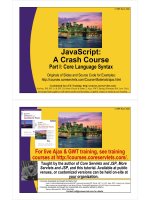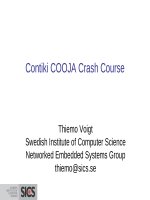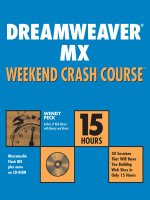linux crash course
Bạn đang xem bản rút gọn của tài liệu. Xem và tải ngay bản đầy đủ của tài liệu tại đây (240.91 KB, 46 trang )
Linux Crash Course
Selected snippets from
CIS52
Long ago, in a galaxy far away …
• Computing power was costly
– UNIVAC cost $1 million
• CPU time was a premium
– Most mainframes had less computing power than
a calculator on the shelf at Wal-Mart
• Jobs were submitted into a queue
– Only one process at a time – scheduling
nightmare
What was needed
• Allow multiple users to access the same data
and resources simultaneously
• Service many users more cheaply than
buying each their own machine
• The ability to run multiple processes at once
• And do so while maintaining user
segregation and data integrity
Enter Unix, pride of Bell Labs
• Originally written in PDP-7 assembly
language by Ken Thompson
• To make it work on multiple architectures
(portable), Thompson rewrote Unix in B
• Dennis Ritchie developed C, and with
Thompson, rewrote Unix in C
What was so great about it?
•
•
•
•
•
Multiuser
Multiprocess
Non-proprietary
Economical for business
Initially given for free to colleges and
universities (great tactic!)
What happened?
• UNIX became commercialized
• Proprietary code, specialized distributions
• Costs started to become a hindrance
• So … let’s make our own Unix …
GNU
• Richard Stallman decides that there should
be a free version of Unix available
• Forms the GNU project – GNU’s Not Unix
• Writes all of the system programs and
utilities to mimic Unix variants
• Everything but a kernel (Hurd)
Final piece
• Universities trying to teach Unix and OS
design can’t afford Unix
• Andrew Tanenbaum writes Minix
• Linus Torvalds, dissatisfied with Minix, writes
his own – Linux
GNU-Linux
• Torvalds has a perfectly functioning kernel –
but no system programs
• Finds a perfect candidate in GNU
• Together, the operating system world was
changed dramatically
Why Linux?
•
•
•
•
•
Software
Hardware
Portability
Standards
$$$
Features Overview
•
•
•
•
Multiuser
Multiprocess / Multitasking
Hierarchical Filesystem
BASH Shell command line interface /
programming language
• Many useful utilities built-in
• Rich networking support
How do I start?
• Console vs. terminal vs. terminal emulator
• Text-based vs. graphical
• Where’s the box at?
Consoles and terminals
• Monitor, keyboard (and maybe mouse) attached
to the box
• The console often locked away in a closet or
server farm somewhere
• Terminals usually found in mainframe
environment
• Recently ‘thin clients’ gaining popularity again
Terminal Emulation
• Using a separate system, connect a virtual
terminal to the server
• telnet, ssh, X Windows
• Most common way to interact with a
Linux/UNIX machine
• Ubuntu – Applications->Accessories->Terminal
The Shell
• Command interpreter
• Translates commands issued by user into
commands sent to the kernel
• Common shells: bash, tcsh, csh, zsh, ksh
• Linux default is bash (Bourne Again Shell)
Administrative privleges
•
•
•
•
root or superuser
Full read/write access to filesystem
Can execute privileged commands and programs
Use sparingly and with extreme caution
Admin Priv, con’t
• We’re using Ubuntu, which treats root in a
unique fashion
• Don’t logon as root
• To execute privileged commands:
– sudo [command] or gksudo [command]
– Will prompt for your credentials – are you sure??
Getting help
• Most GNU commands and utilities have built in
help and usage information
• --help (sometimes -h or -help)
• Too much information? Pipe results to less or
more
– ls --help | less
man Pages
• man program_name
• Displays online documentation, formatted with a
pager
• SPACE to advance, q to quit
• Depending on the system sometimes you can also
use PAGE UP/DOWN
Typing Commands
• Beware of special characters
• Characters that have special meaning to the
shell
• Shell expands, modifies and interprets
special characters before issuing the
command
Special Characters
• &;|*?‘“`[]()$<>{}^#/\%!~+
• Plus whitespace (tabs, spaces, newlines)
• Do not use these in filenames unless you
have to
• To use them, either put in single quotes,
or proceed with a backslash
– ls ‘filename with special chars!!’
– ls \[cat\]
Utilities
• Linux & Unix come with thousands of utilities
• Some used explicitly, others implicitly
• Some text-based, some GUI, some both
Some tips before we start
• Tab completion
– When typing a filename or command name, you
can type the first few letters then hit TAB to autocomplete the command
• Command history
– Use the up and down arrow keys to cycle
through recently executed commands
– You can edit them before issuing again
ls: LiSt files
• Used to list files contained in a directory
• Can narrow the search using pattern
matching
• Examples
– ls displays ‘all’ the files in the directory
– ls cats displays the file cats in the directory
– ls ca* displays files starting with ‘ca’
cat: catenate a file
• Displays the contents of one or more files
• Beware – don’t try with binary files
• Examples
– cat myfile displays contents of myfile
– cat file1 file2 displays contents of file1
followed by contents of file2