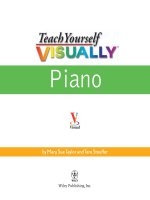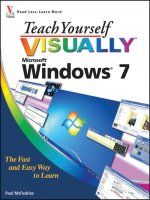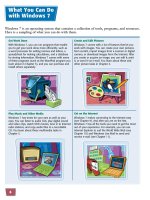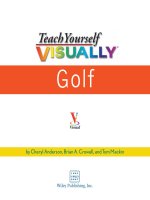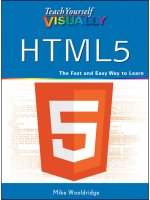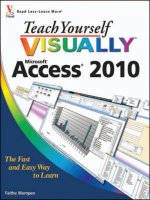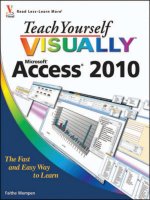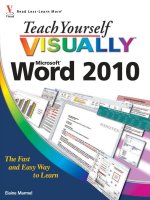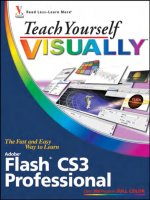Teach yourself visually digital video 2nd
Bạn đang xem bản rút gọn của tài liệu. Xem và tải ngay bản đầy đủ của tài liệu tại đây (38.72 MB, 317 trang )
J3UALLY
Digital Video, 2nd Edition
s
\
< I >
Visual
by Lonzell Watson
WILEY
Wiley Publishing, Inc.
Teach Yourself VISUALLY™ Digital
Video, 2nd Edition
Published by
Wiley Publishing, Inc.
10475 Crosspoint Boulevard
Indianapolis, IN 4 6 2 5 6
www.wiley.com
Published simultaneously in Canada
Copyright © 2010 by Wiley Publishing, Inc., Indianapolis,
Indiana
No part of this publication may be reproduced, stored in a
retrieval system or transmitted in any form or by any means,
electronic, mechanical, photocopying, recording, scanning or
otherwise, except as permitted under Sections 107 or 108 of
the 1976 United States Copyright Act, without either the prior
written permission of the Publisher, or authorization through
payment of the appropriate per-copy fee to the Copyright
Clearance Center, 222 Rosewood Drive, Danvers, MA 01923,
(978 ) 750-8400, tax (978 ) 646-8600. Requests to the
Publisher for permission should be addressed to the
Permissions Department, John Wiley & Sons, Inc., I l l River
Street, Hoboken, N J 07030, 201-748-6011, tax 201-7486008, or online at />Library of Congress Control Number: 2 0 0 9 9 4 0 2 8 4
ISBN: 978-0-470-57097-5
Manufactured in the United States of America
10
9 8 7 6 5 4 3 2 1
Trademark Acknowledgments
Wiley, the Wiley Publishing logo, Visual, the Visual logo,
Simplified, Master VISUALLY, Teach Yourself VISUALLY,
Visual Blueprint, Read Less - Learn More and related trade
dress are trademarks or registered trademarks of John Wiley &
Sons, Inc. and/or its affiliates. All other trademarks are the
property of their respective owners. Wiley Publishing, Inc. is
not associated with any product or vendor mentioned in this
book.
LIMIT OF LIABILITY/DISCLAIMER OF WARRANTY: THE
PUBLISHER AND THE AUTHOR MAKE NO REPRESENTATIONS OR WARRANTIES WITH RESPECT TO THE ACCURACY OR COMPLETENESS OF THE CONTENTS OF THIS
WORK AND SPECIFICALLY DISCLAIM ALL WARRANTIES,
INCLUDING WITHOUT LIMITATION WARRANTIES OF
FITNESS FOR A PARTICULAR PURPOSE. NO WARRANTY
MAY BE CREATED OR EXTENDED BY SALES OR PROMOTIONAL MATERIALS. THE ADVICE AND STRATEGIES
CONTAINED HEREIN MAY NOT BE SUITABLE FOR EVERY
SITUATION. THIS WORK IS SOLD WITH THE UNDERSTANDING THAT THE PUBLISHER IS NOT ENGAGED IN
RENDERING LEGAL, ACCOUNTING, OR OTHER PROFESSIONAL SERVICES. IF PROFESSIONAL ASSISTANCE IS
REQUIRED, THE SERVICES OF A COMPETENT PROFESSIONAL PERSON SHOULD BE SOUGHT. NEITHER THE
PUBLISHER NOR THE AUTHOR SHALL BE LIABLE FOR
DAMAGES ARISING HEREFROM. THE FACT THAT AN
ORGANIZATION OR WEBSITE IS REFERRED TO IN THIS
WORK AS A CITATION AND/OR A POTENTIAL SOURCE
OF FURTHER INFORMATION DOES NOT MEAN THAT
THE AUTHOR OR THE PUBLISHER ENDORSES THE
INFORMATION THE ORGANIZATION OR WEBSITE MAY
PROVIDE OR RECOMMENDATIONS IT MAY MAKE. FURTHER, READERS SHOULD BE AWARE THAT INTERNET
WEBSITES LISTED IN THIS WORK MAY HAVE CHANGED
OR DISAPPEARED BETWEEN WHEN THIS WORK WAS
WRITTEN AND WHEN IT IS READ.
FOR PURPOSES OF ILLUSTRATING THE CONCEPTS
AND TECHNIQUES DESCRIBED IN THIS BOOK, THE
A U T H O R HAS CREATED VARIOUS NAMES, COMPANY
NAMES, MAILING, E-MAIL AND INTERNET
ADDRESSES, PHONE AND FAX NUMBERS AND
SIMILAR INFORMATION, ALL OF W H I C H ARE
FICTITIOUS. ANY RESEMBLANCE OF THESE
FICTITIOUS NAMES, ADDRESSES, PHONE AND FAX
NUMBERS AND SIMILAR INFORMATION TO ANY
ACTUAL PERSON, COMPANY AND/OR
ORGANIZATION IS UNINTENTIONAL AND PURELY
COINCIDENTAL.
Contact Us
For general information on our other products and services
please contact our Customer Care Department within the LJ.S.
at 877-762-2974, outside the U.S. at 317-572-3993 or tax
317-572-4002.
For technical support please visit www.wiley.com/techsupport.
WILEY
Wiley Publishing, Inc.
Sales
Contact Wiley
at ( 877) 762-2974 or
Praise for Visual Books
"Like a lot of other people, I understand things best when I "/ bought my first Teach Yourself VISUALL Y book last
see them visually. Your books really make learning easy
month. Wow. Now I want to learn everything in this easy
and life more fun."
format!"
John T. Frey (Cadillac, Ml)
"I have quite a few of your Visual books and have been
very pleased with all of them. I love the way the lessons
are presented!"
Mary Jane Newman (Yorba Linda, CA)
"I just purchased my third Visual book (my first two are
dog-eared now!), and, once again, your product has
surpassed my expectations.
Tracey Moore (Memphis, TN)
Tom Vial (New York, NY)
"Thank you, thank you, thank you...for making it so easy
for me to break into this high-tech world. I now own four
of your books. I recommend them to anyone who is a
beginner like myself."
Gay O'Donnell (Calgary, Alberta, Canada)
"I write to extend my thanks and appreciation for your
books. They are clear, easy to follow, and straight to the
point. Keep up the good work! I bought several of your
books and they are just right! No regrets! I will always buy
your books because they are the best."
"/ am an avid fan of your Visual books. If I need to learn
Seward Kollie (Dakar, Senegal)
anything, I just buy one of your books and learn the topic
in no time. Wonders! I have even trained my friends to give
me Visual books as gifts."
"Compliments to the chef!! Your books are extraordinary!
Or, simply put, extra-ordinary, meaning way above the
Illona Bergstrom (Aventura, FL) rest! THANK YOU THANK YOU THANK YOU! I buy them for
friends, family, and colleagues."
"Thank you for making it so clear. I appreciate it I will buy
Christine J. Manfrin (Castle Rock, CO)
many more Visual books."
J.P. Sangdong (North York, Ontario, Canada)
"I have several books from the Visual series and have
always found them to be valuable resources."
Stephen P. Miller (Ballston Spa, NY)
"Thank you for the wonderful books you produce. It wasn't
until I was an adult that I discovered howl learn - visually.
Nothing compares to Visual books. I love the simple layout.
I can just grab a book and use it at my computer, lesson by
lesson. And I understand the material! You really know the
way I think and learn. Thanks so much!"
"What fantastic teaching books you have produced!
Congratulations to you and your staff. You deserve the
Nobel Prize in Education in the Software category. Thanks
for helping me understand computers."
Bruno Tonon (Melbourne, Australia)
"Over time, I have bought a number of your 'Read Less Learn More'books. Forme, they are THE way to learn
anything easily. I learn easiest using your method of
teaching."
José A. Mazôn (Cuba, NY)
Stacey Han (Avondale, AZ)
"I am an avid purchaser and reader of the Visual series,
and they are the greatest computer books I've seen. The
"I absolutely admire your company's work. Your books are Visual books are perfect for people like myself who enjoy
terrific. The format is perfect, especially for visual learners the computer, but want to know how to use it more
like me. Keep them coming!"
efficiently. Your books have definitely given me a greater
Frederick A. Taylor, Jr. (New Port Richey, FL) understanding of my computer, and have taught me to use
it more effectively. Thank you very much for the hard
work, effort, and dedication that you put into this series."
"I have several of your Visual books and they are the best I
have ever used."
Alex Diaz (Las Vegas, NV)
Stanley Clark (Crawfordville, FL)
Julv 05
Credits
Acquisitions Editor
Aaron Black
Project Coordinator
Katie Crocker
Project Editor
Sarah Cisco
Graphics and Production
Specialists
Andrea Hornberger
Jennifer Mayberry
Technical Editor
Michael Guncheon
Copy Editor
Scott Tullis
Quality Control Technician
Susan Moritz
Editorial Director
Robyn Siesky
Proofreading
ConText Editorial
Services, Inc.
Editorial Manager
Cricket Krengel
Indexing
Potomac Indexing, LLC
Business Manager
Amy Knies
Screen Artists
Ana Carrillo
Ronald Terry
Senior Marketing Manager
Sandy Smith
Vice President and Executive
Group Publisher
Richard Swadley
Vice President and Executive
Publisher
Barry Pruett
Illustrators
Ronda David-Burroughs
Cheryl Grubbs
Mark Pinto
About the Author
Lonzell Watson is an Apple Certified Final Cut Pro Professional and
Certified Avid Xpress Pro user. He is the author of Final Cut Pro 6 for
Digital Video Editors Only and the Canon VIXIA Digital Field Guide,
both from Wiley Publishing. He is also the author of Final Cut Express
4 Essential Training for Lynda.com. Lonzell began his career as a
videographer and digital video specialist for the Web. He then used this
experience to become a writer, director, and producer. His work
includes national commercials and television programs for PBS, Fox
Sports, the Outdoor Channel, and C-SPAN, and video editing for pop
superstar Mariah Carey. As well as being an experienced adventure
race, wildlife, and news videographer, Lonzell's talents have also served
him well as a syndicated writer with hundreds of published tutorials
and tips that relate to film and video production. He now writes for
Studio Monthly, and his syndicated content is read by thousands of
unique visitors each month.
Author's Acknowledgments
Special thanks to Jody Lefevere and Aaron Black, without whom this
project would not have been possible, and thanks to the project editors
who have made this book a truly creative and wonderful way to learn
Digital Video. I would also like to thank the graphics department for
their outstanding work articulating complex concepts through amazing
visual works of art. You guys are absolutely amazing. I would also like
to thank technical editor Michael Guncheon for working with me
again, overseeing the accuracy of the exercises in this book as well as
the terminology.
Special thanks go to Laura Clor, my lovely wife, Robyn, Shannon
Johnson, Lisa Waters, Danya and Sean Piatt, and Bian Harnig for their
assistance as I wrote this book.
Table of Contents
Understanding Digital Video
What Is Digital Video?
4
Understanding the Benefits of Going Digital
6
Discover Digital Video Cameras
8
The Digital Video Workflow
10
Essential Digital Video Terms
12
V
What You Need to Get Started
Explore Popular Digital Video Camera Features
16
Explore Consumer High Definition Video
18
Explore Aspect Ratios
20
Choose the Right Digital Video Camera
22
Know the Parts of a Digital Video Camera
26
Consider Digital Video Camera Accessories
30
Explore Battery Options and AC Adapters
34
Explore Computer Essentials for Video
36
Upgrade Your Mac
38
Explore Video Editing Applications for a Mac
40
Upgrade Your PC
42
Explore Video Editing Applications for a PC
44
Choose the Proper Lighting Gear
46
chapter'
Recording Great Audio
Understanding the Importance of Sound
62
Monitor the Sound
64
Adjust In-Camera Audio Settings
66
Use the Built-in Microphone Properly
68
Explore External Microphone Options
70
Learn to Use Lavaliere and Lapel Microphones
72
Get the Most out of Hand-Held Microphones
74
Operate Camera-Mounted Microphones
76
Operate a Boom Microphone
78
Table of Contents
I chapter
Controlling Exposure and Focus
Examine Types of Light
82
Understanding Exposure
84
Discover Exposure Settings
86
Solve Exposure Issues
88
Learn About Aperture
90
Learn About Shutter Speed
92
Use Focus Modes
94
Discover Focus Tips
96
Exploring the Color of Light and Lighting
Explore the Color of Light
100
Understanding White Balance for Color Accuracy
102
Use Auto White Balance Settings
104
Perform a Manual White Balance
106
Use White Balance Settings for Creative Purposes
108
Shoot Video Indoors
110
Use a Camera-Mounted Light
112
Diffuse Light
114
Use Three-Point Lighting
116
Shoot Video in Sunlight
118
Utilize Lens Filters
120
Shoot Video in Low Light
122
Solve Backlight Problems
124
chapter,
Basic Principles and Event Videography
Explore Important Video Principles
128
Capture the Story
130
Achieve Shot Continuity
132
Avoid Timecode Breaks
134
Explore the Zoom
136
Get Comfortable with Camera Settings
138
Change Up the Perspective
140
Recruit Talent
142
Explore Event Videography
144
Record Amateur Sporting Events
146
Record Plays, Concerts, and Recitals
150
Shooting Great Footage Through Composition
Understanding Composition
154
Discover Rules of Composition
156
Shoot Talking Heads Properly
158
Frame the Moving Subject
160
Explore Shot Variety
162
Explore Common Shot Names
164
Learn About Depth of Field
166
Shoot for the Edit
168
Add Style to Your Video
170
Shoot Video for the Web
172
Table of Contents
Reviewing and Transferring Video
Play Back Your Video on a TV Monitor
176
Connect Your Digital Video Camera to a Computer
178
Transfer Video from a File-Based Camcorder with ¡Movie
180
Capture Video from a Tape-Based Camcorder to a Computer with ¡Movie
182
Set Up a Project in Adobe Premiere Elements
184
Transfer Media from Still Cameras and File-Based Camcorders in
Adobe Premiere Elements
186
Capture Video from a Tape-Based Camcorder to a Computer with
Adobe Premiere Elements
188
Learn About Analog-to-Digital Conversions
190
Merge Events to Organize Clips in ¡Movie
192
Organize with Folders in Project View in Adobe Premiere Elements
194
\
chapter
Editing Video and the Postproduction Process
Explore Video Editing
198
Explore Video Editing Principles
200
Why Use a Video Editing Program?
202
Explore the ¡Movie Workspace
204
Edit Video in ¡Movie and Add Transitions
206
Fine-Tune Edits in ¡Movie
208
Add Music to Your ¡Movie Project
210
Pin Background Music in ¡Movie
211
Using Sound Effects in ¡Movie
212
Record a Voiceover in ¡Movie
214
Manage Multi-Track Audio Levels in ¡Movie
216
Use Still Images in ¡Movie
218
Set Up a Loops Project in Apple GarageBand
220
Create a Soundtrack with Apple GarageBand
222
Explore the Adobe Premiere Elements Workspace
226
Edit Video in Adobe Premiere Elements
228
Trim Video in the Timeline in Adobe Premiere Elements
230
Record a Voiceover in Adobe Premiere Elements
232
Mix Audio in Adobe Premiere Elements
234
Use Still Images in Adobe Premiere Elements
236
Create a Soundtrack with SmartSound in Adobe Premiere Elements
238
u i i u m m u
.ISSSSSHSfSSH
Table of Contents
ichapter
11
Creating Transitions, Titles, and Other Video Effects
Explore Elements of Video Look and Feel
242
Learn About Software Plug-ins
244
Explore Lens Filters for Effects
246
Create Titles for Video in ¡Movie
248
Add and Replace Video Transitions in ¡Movie
250
Create Video Transitions in Adobe Premiere Elements
252
Create Titles for Video in Adobe Premiere Elements
254
Make Your Video Look Like Film
256
Export a QuickTime Movie from ¡Movie
258
Export a Movie to ¡Tunes
259
Archive a Project in Adobe Premiere Elements
260
Explore Color Correction Possibilities
262
Learn the Basics of Shooting for Green Screen Effects
264
Replace Backgrounds in ¡Movie with Green Screen Effects
266
Replace Backgrounds in Adobe Premiere Elements with Green Screen Effects
268
\
\
I
3
Sharing Your Video with the World
Burn a DVD
272
Create a DVD with Apple ¡Life
274
Put Your Video on the Internet
278
Bring Your Movie into iWeb
280
Publish Directly to YouTube in ¡Movie
284
Prepare a Project for DVD Burning in Adobe Premiere Elements
286
Create a DVD with Adobe Premiere Elements
290
Burn a Standard DVD or Blu-ray Disc with Adobe Premiere Elements
292
Share ¡Movie Projects to Your MobileMe Account
294
Send Movies to ¡Tunes for Download to an ¡Pod
296
Share to Mobile Devices with Adobe Premiere Elements
298
i
CHAPTER
Understan
Digital Video
Are you ready to learn
more about how digital
video works? This chapter
introduces you to the
concept of digital video,
the benefits of going digital,
the different types of
digital video cameras,
the digital video workflow,
and essential digital video
terms.
What Is Digital Video?
4
Understanding the Benefits
of Going Digital
6
Discover Digital Video Cameras
8
The Digital Video Workflow
10
Essential Digital Video Terms
12
What Is
;
Digital Video? ¡1
Digital video is a relatively inexpensive,
high-quality video format that utilizes a
digital video signal rather than an analog
video signal. Consumers and professionals
use digital video to create video for the
Web and mobile devices, and even to
create feature-length movies.
Analog versus Digital Video
Analog video is variable data represented as
electronic pulses. In digital video, the data is broken
down into a binary format as a series of ones and
zeros. A major weakness of analog recordings is that
every time analog video is copied from tape to tape,
some of the data is lost and the image is degraded,
which is referred to as generation loss. Digital video
is less susceptible to deterioration when copied. You
can convert analog video to digital video with the
proper hardware and software configurations, but
you cannot increase the quality of the analog signal.
Recording Media versus Format
The recording medium is essentially the physical
device on which the digital video is recorded, like
a tape or solid-state medium (a medium without
moving parts, such as flash memory). The format
refers to the way in which video and audio data is
coded and organized on the media. Three popular
examples of digital video formats are DV (Digital
Video), HDV (High Definition Video), and AVCHD
(Advanced Video Codec High Definition).
Understanding Digital Video
chapter-
Acquiring Digital Video
Digital video can be acquired
from a range of sources,
including cell phones, some
digital still cameras, as well as
digital video cameras. Digital
video can be recorded to a
tape, DVD, flash memory
card, or hard disk drive. Some
digital video cameras offer
more than one of these
methods of acquisition. If you
buy a video camera today, it
will most likely be a digital
video camera.
Using Digital Video
Technology
You can attach your digital
video camera, mobile device,
or digital still camera with
video capability to a TV set for
previewing or to a computer.
After you transfer the video
from the device to a computer,
you can edit your video, add
graphics, and add music
to make your own video
production. You can then
take your video work of art
and create your own DVD, or
upload it to popular video sites
such as YouTube, MySpace,
and Vimeo to share with the
world.
Understanding the Benefits
I of Going Digital
Digital video provides you so much more than just
the ability to capture great footage; it provides you
with the flexibility to share those moments with
others. You can create sleek video presentations of
your footage with video editing programs, and
then make DVDs of the footage and send copies
to family and friends. You can even create your
own Web page showcasing your videos.
Maintain Picture Quality When Copying
When you view a copy of a copy of a wedding,
shot over 10 years ago in analog format, image
deterioration is noticeable. Digital video data is
broken down into defined, individual bits of data, a
binary format as a series of ones and zeros. Because
of this, it is not susceptible to what is referred to as
generational loss, as experienced with analog video
when copied.
Take Advantage of Video-Editing Software
Digital video can be transferred from your video
camera to a computer to take advantage of powerful
video-editing applications. Programs such as Apple
iMovie and Adobe Premiere Elements give you the
ability to manipulate video footage, add effects and
music, and even create titles. Many video editing
programs also provide various means for sharing your
video with others.
Understanding Digital Video
chapter-
Digitize to Restore,
Enhance, and Preserve
Old Video
You can digitize old videos
of weddings, birthday parties,
and special moments that
were captured with nondigital cameras. Converting
your old VHS tapes to digital
form stops the deterioration
process caused by heat and
humidity due to improper
storage of videotapes. You
can use a video editing
application with color
correction tools to help
enhance the colors and
minimize some of the effects
of aged video. Your captured
digital files can then be
organized and archived on
hard drives, DVDs, and CDs.
Distribution Options
Your digital video files can be
edited within a video editing
program and made into a
high-quality DVD to be shared
with friends and family. Many
video editing programs come
already bundled with software
that enables you to create
DVDs and share your video
on popular Internet sites such
as YouTube. Programs such
as Apple iMovie and Adobe
Premiere Elements have special
export options for getting your
video onto mobile devices such
as video-capable iPods.
Discover Digital
Video Cameras i
When you understand how a digital
video camera works, you are able to
make more informed decisions
when it comes to investing in a
camera. Understanding how a
camcorder works also helps you to
take higher-quality video footage.
How Digital Video Cameras
Record Pictures
Digital video cameras
translate the analog
information received through
the lens into bytes of data.
Light from the image you are
shooting enters the camera
lens and is focused onto an
image sensor located behind
it. Some higher-end cameras
utilize multiple sensors for a
higher-quality image. The
surface of the sensor(s) is
covered with millions of lightsensitive pixels, the building
blocks of all digital images.
The moving image data,
including colors, is then
converted into a stream of
zeros and ones, and then
stored as digital video.
íloi001
n
'0101001 OA A A O m m ^ ^ T ^ ^
^
^
J
°01010001A A A
01 ooocn A
Ilninr.,
U1
'
oom r^i
om cm a
¿
.cSSS
^
J
Understanding Digital Video
chapter-
Types of Image Sensors
The majority of digital
video cameras on the market
use one of two types of
image sensors: a chargedcoupled device (CCD), or a
complementary metal-oxide
semiconductor (CMOS).
You are likely to find lessexpensive consumer cameras
using a CMOS sensor or a
single CCD. The moreexpensive, higher-end
cameras utilize three CCDs.
Although there are some
differences between CCD
and CMOS technology, they
both are capable of creating
high-quality images.
Resolution and Image
Quality
The quality of the image that a
video camera can produce is
largely dependent upon the
resolution, which is a measure
of pixel density. By and large,
the greater the number of
pixels on an image sensor, the
cleaner and crisper the image.
The physical size of the CCD
also plays a role in picture
quality. Many entry-level highdefinition camcorders have a
resolution between 3.3 and
5 megapixels, which is 3.3
million or 5 million pixels.
The Digital Video
Workflow
There are a series of steps you need to
follow, known as a workflow, in order
to take a video production from
concept to finish and share your work
with others. Understanding the digital
video workflow enables you to better
execute a plan in the field to achieve
the highest-quality video possible.
Prepare to Shoot Great Video
How well you prepare for the shoot can be as
important as the shoot itself. You should carefully
consider what you may need before you leave for
the event. Know how long you will be shooting, and
make sure that you charge your batteries the day
before you go. Create an equipment list, as well as
a possible list of shots you want to get during the
shoot. Will you require a tripod, or will you be
shooting in close quarters with minimum space?
Print your checklist and mark each item off as you
place it into your camera bag.
Shoot the Video
The acquisition of the video footage can be quite an
adventure. When you hit the record button on your
video camera, the lens becomes your eyes and it is
your job to find the story. Make your shot selection
deliberate and purposeful, and always make sure you
are safe. By recording from a variety of interesting
angles and clearly identifying a main subject, you will
have plenty of footage, thus setting yourself up for
success in the editing room.
Understanding Digital Video
chapter-
Edit the Video
The editing process is where
you bring the story together
by putting the video clips into
sequence and fine-tuning the
relationship between clips.
During the editing process,
you can add titles to the
project, record narration, add
music, add still photographs,
balance colors, adjust audio
levels, and even add special
effects.
Deliver the Video
After your project is complete,
it is time to share it with the
rest of the world. There are
many avenues available to you
for getting your video seen,
such as DVD authoring, video
sharing sites, and mobile
devices. Consider purchasing
a video editing program that
includes delivery options
such as these as part of the
program. You can also create
your own Web site to
showcase your movies and
maintain your own video blog.
Essential Digital
I Video Terms
|j
Learning common digital video terms
enables you to make better decisions
about what video camera to purchase
and helps you to understand the digital
video process.
Master the Megapixel
Digital video resolution is measured in megapixels.
Pixels are collections of tiny dots that comprise a
digital video image. One megapixel is equal to
1 million pixels; therefore, 5 megapixels equals
5 million pixels. A high density of pixels in a picture
results in a larger, crisper, sharper image. A low
density of pixels results in a lower-quality image.
A good rule of thumb is that the higher the megapixel
count of the camera, the higher quality the image it
can produce.
Aspect Ratio
The aspect ratio is the width of an image to its height
on a viewing screen. Standard-definition video has
an aspect ratio of 4:3, and the aspect ratio for high
definition is 16:9. The standard-definition 4:3 aspect
ratio is the most common and has been seen on
television for years. The 16:9 aspect ratio, often
referred to as widescreen, is usually associated
with cinematic viewing, but with the rise in HD
programming and HDTVs, it is becoming increasingly
popular. Many of today's digital camcorders can record
in both the 4:3 and 16:9 aspect ratios.
Understanding Digital Video
Interlaced versus Progressive Scan Video
The video that you see on television is usually drawn as
a series of horizontal lines that comprise the entire
image on screen during a scanning process. Interlaced
video, which is often signified with an (i), such as 60i,
is drawn in two passes, with every other line drawn on
each consecutive pass to create the picture that you
see. Progressive scan video, which is often signified
with a (p), such as in 24p, is referred to as noninterlaced video, and all resolution lines are drawn in
one pass. Most consumer camcorders record interlaced
video, and many cameras offer progressive recording
modes.
FireWire and USB Connections
Nearly all Mac and PC computers come equipped with
a FireWire (IEE-1394) and USB port. The IEE-1394
connection is called FireWire by Apple and i-LINK by
Sony. Depending on which digital camera you purchase,
a FireWire or USB connection is used to connect the
camcorder to the computer to transfer digital video,
audio, and timecode, which is a system for identifying
individual video frames with units of time. FireWire 800
and USB2 Hi-Speed boast faster speeds than their
previous versions.
The HDMI Interface
Connections made with the High Definition Multimedia
Interface (HDMI) terminal give you the highest-quality
playback, transporting high definition video and audio
through a single connection. This connection can be made
only with a high definition camcorder and an HDTV. HDMI
cables are somewhat expensive, and are usually not
shipped with high definition camcorders or HDTVs.
chapter-