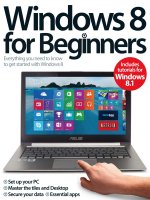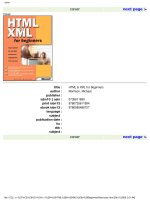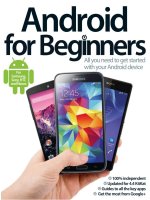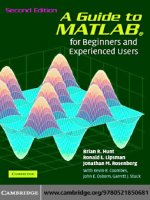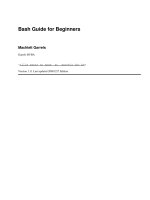genesis for beginners v3
Bạn đang xem bản rút gọn của tài liệu. Xem và tải ngay bản đầy đủ của tài liệu tại đây (5.05 MB, 84 trang )
A Beginner's Guide to the Genesis Framework for WordPress
Table of Contents
A Quick Introduction to the Genesis Framework for WordPress
Introduction to the Genesis Framework ......................................................................................... 5
1.1 What's a Framework? .................................................................................................................. 5
1.2 What's a Child Theme? ................................................................................................................ 5
1.3 Theme Files................................................................................................................................... 5
How to Install the Genesis Framework (and a Child Theme)
Introduction to Installing the Genesis Framework and a Child Theme....................................... 6
2.1 Installing Genesis and a Child Theme from Inside WordPress .............................................. 7
2.2 Installing Genesis and a Child Theme Using FTP ..................................................................... 9
2.3 Activating a Theme .................................................................................................................... 11
An Overview of the Basic Settings of the Genesis Framework
Introduction to the Basic Settings of the Genesis Framework ................................................... 13
3.1 Theme Settings in the WordPress Customizer....................................................................... 13
3.2 Theme Settings Screen.............................................................................................................. 32
3.3 SEO Settings ............................................................................................................................... 39
3.4 Import/Export............................................................................................................................. 40
Configuring the Home Page of Your Genesis Site
Introduction to Configuring the Home Page of Your Genesis Site ............................................ 40
4.1 Custom Home Page................................................................................................................... 41
4.2 Blog-Style Home Page ............................................................................................................... 42
4.3 Static Home Page....................................................................................................................... 43
How to Set Up a Navigation Menu
Introduction to Setting Up a Navigation Menu ............................................................................ 44
A Beginner's Guide to the Genesis Framework for WordPress
5.1 Create a Menu in the WordPress Customizer ........................................................................ 44
5.2 Create a Menu in the WordPress Dashboard ........................................................................ 49
5.3 Create a Non-Clickable Menu Item.......................................................................................... 53
5.4 Create a Drop Down Menu Item.............................................................................................. 54
Common Widget Areas in Genesis Child Themes
Introduction to the Common Widget Areas in Genesis Child Themes...................................... 54
6.1 Header Right Widget Area ........................................................................................................ 56
6.2 Primary Sidebar Widget Area ................................................................................................... 56
6.3 After Entry Widget Area ............................................................................................................ 57
6.4 Footer Widget Areas .................................................................................................................. 59
What Widgets Are Included with the Genesis Framework?
Introduction to the Widgets Included in the Genesis Framework ............................................. 61
7.1 Genesis - Featured Page Widget .............................................................................................. 61
7.2 Genesis - Featured Posts Widget ............................................................................................. 63
7.3 Genesis - User Profile Widget ................................................................................................... 66
7.4 Additional Widgets..................................................................................................................... 68
How to Use Your Own Logo or Header Image on Your Genesis
Site
Introduction to Using Your Own Logo or Header Image ............................................................ 68
8.1 Header Image in the WordPress Customizer ......................................................................... 69
8.2 Header in the Genesis Theme Settings ................................................................................... 70
How to Use Genesis Templates
Introduction to Using Genesis Templates..................................................................................... 71
9.1 Archive Template ....................................................................................................................... 72
9.2 Blog Template ............................................................................................................................ 73
A Beginner's Guide to the Genesis Framework for WordPress
The ABC’s of Updating the Genesis Framework
Introduction to Updating the Genesis Framework ...................................................................... 74
10.1 Updating Genesis Using the Automatic Update ................................................................. 74
10.2 Updating Genesis Manually ................................................................................................... 76
A Few Useful Additional Resources
11.1 Plugins....................................................................................................................................... 77
11.2 Helpful Links............................................................................................................................. 81
Something Not Right? Here Are Some Basic Troubleshooting Tips
12.1 Common Installation Error Messages................................................................................... 82
Conclusion
Questions? ........................................................................................................................................ 83
A Beginner's Guide to the Genesis Framework for WordPress
Introduction to the Genesis Framework
Whether you're just starting out building your Genesis site, or you need a brush up on where the
things you need are located, it can help to review the basics of how our website framework works.
Let’s jump in with a few basic questions before moving on to the nitty-gritty...
PLEASE NOTE: If your site is hosted on WordPress.com (example: mysite.wordpress.com),
you cannot install the Genesis Framework or new themes. This is a restriction on
WordPress.com-hosted sites.
1.1 What's a Framework?
A theme framework is a robust WordPress theme that acts as a platform on which your WordPress
website can be created. The Genesis Framework integrates all of the SEO, security, and
performance features needed to help you have the best site possible.
You can build your site on the Genesis Framework using the included Sample child theme (it's
easy, flexible, and powerful enough for that), or you can purchase one of our many beautiful
turnkey child theme designs to help you accomplish exactly what you want.
1.2 What's a Child Theme?
A child theme is a layer of code that sits on top of the Genesis Framework and is comprised mainly
of the design elements of your site, but can also extend and modify the functionality of the
Genesis Framework's default functions.
The Framework + Child Theme structure of site building is great because it separates the
performance issues of your site from the design issues. So, if you use a child theme, you can
design all day long without ever touching the critical, underlying code that makes Genesis sites so
powerful.
1.3 Theme Files
A Genesis child theme will generally be comprised, in part, of the following elements:
www.studiopress.com - 3/6/2017 v.3.0
Page 5
A Beginner's Guide to the Genesis Framework for WordPress
• Screenshot: An image of the design that the theme will create around your content.
• Style sheet (style.css) (required): The CSS code that determines the look of the site based
on the HTML generated by Genesis and WordPress.
• Functions file (functions.php) (required): Connects the child theme to the framework. Can
also be used to add, remove, and modify elements from the framework defaults.
• Front Page file (front-page.php) (optional): Generally used to create a widgetized or
custom home page.
• Other template files (optional).
• Images (optional): Used by the Style sheet as a part of the site design.
These elements are grouped together in what’s known as a child theme directory (or folder) and
can be activated like any other WordPress theme.
Introduction to Installing the Genesis Framework and a Child
Theme
Installing the Genesis Framework and a child theme follows the same process for installing any
WordPress theme, except that you're essentially installing two themes. First, you install the
Genesis Framework and then you install a child theme.
There are two ways to install the Genesis parent theme or a Genesis child theme:
• Manually with an FTP client (File Transfer Protocol transfers files from one location to
another).
• Automatically through the upload feature in the WordPress dashboard.
PLEASE NOTE: The Genesis Framework must be installed prior to activating a child theme
and must remain in the /wp-content/themes/ directory (or folder) on your server. Also, the
directory (or folder) that contains the Genesis framework files must be named "genesis".
www.studiopress.com - 3/6/2017 v.3.0
Page 6
A Beginner's Guide to the Genesis Framework for WordPress
2.1 Installing Genesis and a Child Theme from Inside
WordPress
You can install the Genesis Framework through the upload feature in the WordPress dashboard in
six easy steps as shown below. When you're finished, you can repeat these steps to install a child
theme.
1. Log in to your WordPress dashboard and go to Appearance > Themes.
2. Click the Add New button at the top of the page.
www.studiopress.com - 3/6/2017 v.3.0
Page 7
A Beginner's Guide to the Genesis Framework for WordPress
3. Click the Upload Theme button at the top of the new page.
4. Click the Choose File button and find the file for your theme on your computer. The file
will typically be named with the name of the theme and have an ending of .zip
(example: genesis.zip or genesis-sample.zip).
5. Click the Install Now button once you have selected the theme file for upload.
On the next screen, you will see three links:
• Live Preview: This will display your site using the newly installed theme in a preview mode
so you can see what it would look like.
• Activate: This will apply the newly installed theme to your live site. When installing the
Genesis Framework, you don’t need to activate it. Instead, you’ll install and activate a child
theme.
www.studiopress.com - 3/6/2017 v.3.0
Page 8
A Beginner's Guide to the Genesis Framework for WordPress
• Return to Themes page: This will take you to the Appearance > Themes page. Here you
can see all the installed themes as well as install the Genesis Child Theme of your choice.
6. After installing the Genesis Framework, click the Return to Themes page link to install
and activate a child Theme.
Now that you've installed the Genesis Framework, repeat steps 1 - 5 to install a child Theme.
2.2 Installing Genesis and a Child Theme Using FTP
If you prefer, you can install the Genesis Framework and a child theme manually using FTP. Some
popular FTP programs to use for this process include:
•
•
•
•
CuteFTP
FileZilla
Transmit
Cyberduck
Before you begin, unzip the theme packages (Genesis and a child theme) to your computer's
desktop.
Now you're ready to connect to your site via FTP.
www.studiopress.com - 3/6/2017 v.3.0
Page 9
A Beginner's Guide to the Genesis Framework for WordPress
Once connected, navigate to the wp-content > themes directory (or folder). In other words, open
the wp-content directory (or folder) and then open the themes directory (or folder).
Once you're inside the themes directory (or folder), upload the entire unzipped "genesis" folder
from your computer's desktop . This folder must be named "genesis" and NOT "Genesis 2.0" or
some other variation. Also, the "genesis" folder cannot be nested inside another folder.
Repeat this process to upload an unzipped child theme folder. If the child theme's name contains
more than one word, the name of the folder may be separated with hyphens instead of spaces.
Also, just like with the "genesis" folder, the child theme folder cannot be nested inside another
folder.
www.studiopress.com - 3/6/2017 v.3.0
Page 10
A Beginner's Guide to the Genesis Framework for WordPress
PLEASE NOTE: If your site is hosted on WordPress.com (example: mysite.wordpress.com),
you cannot install the Genesis Framework or new themes. This is a restriction on
WordPress.com-hosted sites.
2.3 Activating a Theme
After you've installed both the Genesis Framework and a child theme, you're ready to activate the
child theme. It is not necessary to activate the Genesis Framework theme as it will run quietly in
the background. Be sure the Genesis Framework is installed before you activate a child theme.
If you installed the child theme from inside the WordPress Dashboard, click the Activate link that
appears on the screen after the upload is complete.
www.studiopress.com - 3/6/2017 v.3.0
Page 11
A Beginner's Guide to the Genesis Framework for WordPress
If you installed the child theme via FTP, log into your WordPress Dashboard and go to Appearance
> Themes to activate a theme directly on the themes page. Hover over any installed theme and
click the Activate button.
www.studiopress.com - 3/6/2017 v.3.0
Page 12
A Beginner's Guide to the Genesis Framework for WordPress
After activating a child theme, it will appear first in the list of themes. When hovering over this
newly activated theme, you will see a Customize button that you can click to open the WordPress
Customizer and begin configuring your site settings.
Introduction to the Basic Settings of the Genesis Framework
The Genesis Framework includes several basic settings and options that will help you customize
how your site looks and functions.
Some of these options can be configured within the WordPress Customizer and some can be
configured in the Genesis-specific settings pages.
Let's take a look at the settings and options available in the customizer first.
3.1 Theme Settings in the WordPress Customizer
Using the WordPress Customizer, you can edit your child theme's options and preview the changes
before publishing them to your live site.
www.studiopress.com - 3/6/2017 v.3.0
Page 13
A Beginner's Guide to the Genesis Framework for WordPress
Once you've activated a child theme, you'll see several default WordPress settings and some
Genesis-specific settings in the customizer. The available settings will vary depending upon which
child theme is activated.
To get started, go to Appearance > Customize to access the customizer:
Once the customizer is open, you'll see a menu on the left and a preview of your site on the right:
www.studiopress.com - 3/6/2017 v.3.0
Page 14
A Beginner's Guide to the Genesis Framework for WordPress
The customizer menu on the left side shows the various options that are available for editing in
your theme. You can choose from options such as colors, background image, menus, and more.
The exact options available depend upon which theme you've activated.
On the right side, you'll see a live, interactive preview so that you can test each option in your
theme. All changes will appear as you select them.
To see the settings available within each option, click the title to open the expanded view.
Remember, the available settings will be different for each theme.
• To see the interactive preview in full screen mode, click the Collapse triangle at the bottom
of the menu on the left side.
• When you are finished making all your changes, click Save & Publish. If you decide you do
not want to save the changes you've made, click the X to close the editor and dismiss your
changes.
Let's go over some of the common options available in the customizer.
www.studiopress.com - 3/6/2017 v.3.0
Page 15
A Beginner's Guide to the Genesis Framework for WordPress
Site Identity
You can set your site title, tagline, and upload your site icon (favicon) here. If you have activated a
theme that doesn't include the Header Image setting (see below), you can also choose whether
you'd like to display an Image logo or Dynamic text for your site title. Almost all our child themes,
however, do include the Header Image setting.
www.studiopress.com - 3/6/2017 v.3.0
Page 16
A Beginner's Guide to the Genesis Framework for WordPress
Colors
Some themes allow the selection of a custom background color that will typically display behind
the content area of your site. Note: In some cases, the Background Color can be set here but it
won't show on the site if a Background Image is also being used since the background color is
located "behind" the background image.
Some themes also allow the selection of a custom Link Color and/or Accent Color. These colors are
typically applied to links, navigation menu link hovers, buttons, and footer widget backgrounds.
www.studiopress.com - 3/6/2017 v.3.0
Page 17
A Beginner's Guide to the Genesis Framework for WordPress
Header Image
If the theme you've activated on your site includes the Header Image option, you can upload a new
header image (or logo) or select an image from the Media Library. The best and recommended
size for this image will be displayed in the customizer panel.
Background Image
www.studiopress.com - 3/6/2017 v.3.0
Page 18
A Beginner's Guide to the Genesis Framework for WordPress
Some themes will allow the option to set a custom background image to be displayed behind the
content area of your site.
Menus
You can create and edit menus, as well as manage their location, within the customizer. The
available menu locations will depend upon which theme is activated on your site.
Click Menu Locations to see the available locations in your theme.
www.studiopress.com - 3/6/2017 v.3.0
Page 19
A Beginner's Guide to the Genesis Framework for WordPress
Use the drop downs to select a navigation menu to display in each available location. Or, if you
prefer, you can set both locations to "Select" (in other words, turn them off) and use a Custom
Menu widget in a widget area instead.
www.studiopress.com - 3/6/2017 v.3.0
Page 20
A Beginner's Guide to the Genesis Framework for WordPress
Click Add a Menu to create a new menu. Alternatively, you can click on the name of an existing
menu to edit it.
Give the new menu a name and click Create Menu.
www.studiopress.com - 3/6/2017 v.3.0
Page 21
A Beginner's Guide to the Genesis Framework for WordPress
Click Add Items to begin adding links to the navigation menu.
www.studiopress.com - 3/6/2017 v.3.0
Page 22
A Beginner's Guide to the Genesis Framework for WordPress
Click the titles to open the expanded view of the options or use the search field to locate items for
the menu. When you're finished adding all the menu items, click Save & Publish to preserve your
settings.
Widgets
www.studiopress.com - 3/6/2017 v.3.0
Page 23
A Beginner's Guide to the Genesis Framework for WordPress
Some themes offer unique widget areas where you can add widgets to display important
information. The exact widget areas available will depend upon which theme is currently active on
your site.
Click on any available widget area to open a new panel where you can add and configure widgets.
In the new, open panel, click Add a Widget to display the available widgets that you can add to this
widget area.
www.studiopress.com - 3/6/2017 v.3.0
Page 24
A Beginner's Guide to the Genesis Framework for WordPress
You'll see a list of all the available widgets you can add to the available widget areas. You can click
directly on any widget you'd like to add. Scroll down the list or use the Search widgets box at the
top to locate the one you'd like to use.
Note: You can click the Collapse link at the bottom corner of the screen to temporarily hide the
Customizer and preview your changes in full screen mode.
After selecting a widget, you can configure it however you'd like and then click Save & Publish to
preserve your changes.
www.studiopress.com - 3/6/2017 v.3.0
Page 25