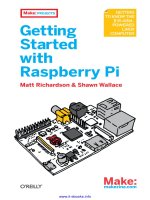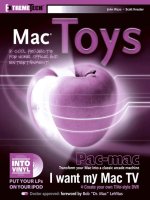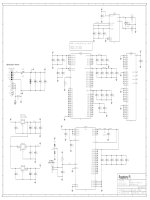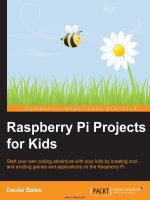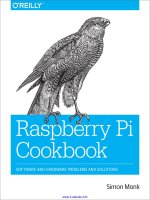20 easy raspberry pi projects toys, tools, gadgets, and more
Bạn đang xem bản rút gọn của tài liệu. Xem và tải ngay bản đầy đủ của tài liệu tại đây (9.95 MB, 244 trang )
20 EASY RASPBERRY PI® PROJECTS
TOYS, TOOLS, GADGETS, AND MORE!
BY RUI SANTOS AND SARA SANTOS
SAN FRANCISCO
20 EASY RASPBERRY PI® PROJECTS. Copyright © 2018 by Rui Santos and Sara Santos.
All rights reserved. No part of this work may be reproduced or transmitted in any form or by any means, electronic or mechanical,
including photocopying, recording, or by any information storage or retrieval system, without the prior written permission of the copyright
owner and the publisher.
ISBN-10: 1-59327-843-8
ISBN-13: 978-1-59327-843-4
Publisher: William Pollock
Production Editor: Laurel Chun
Cover Design: Mimi Heft
Interior Design: Beth Middleworth
Developmental Editor: Liz Chadwick
Technical Reviewer: Les Pounder
Copyeditor: Rachel Monaghan
Compositors: Meg Sneeringer and Laurel Chun
Proofreader: James Fraleigh
Cover artwork: “Electronic Circuit Board” by Creativity103 (licensed under CC BY 2.0).
Circuit diagrams made using Fritzing ( />The following photographs are reproduced with permission:
Figure 0-2 © Jud Froelich (courtesy of SeeMoreProject) and Figure 13-2 © Naturebytes.
For information on distribution, translations, or bulk sales, please contact No Starch Press, Inc. directly:
No Starch Press, Inc.
245 8th Street, San Francisco, CA 94103
phone: 1.415.863.9900;
www.nostarch.com
Library of Congress Cataloging-in-Publication Data:
Names: Santos, Rui (Writer on electronics), author. | Santos, Sara, author. |
Raspberry Pi Foundation.
Title: 20 easy Raspberry Pi projects : toys, tools, gadgets, and more! / Rui
Santos and Sara Santos.
Description: San Francisco : No Starch Press, Inc., [2018]
Identifiers: LCCN 2017046491 (print) | LCCN 2017059387 (ebook) | ISBN
9781593278717 (epub) | ISBN 1593278713 (epub) | ISBN 9781593278434 (pbk.)
| ISBN 1593278438 (pbk.) | ISBN 9781593278717 (ebook) | ISBN 1593278713
(ebook)
Subjects: LCSH: Raspberry Pi (Computer)--Programming--Popular works. |
Computer programming--Popular works.
Classification: LCC QA76.8.R15 (ebook) | LCC QA76.8.R15 S26 2018 (print) |
DDC 005.1--dc23
LC record available at />No Starch Press and the No Starch Press logo are registered trademarks of No Starch Press, Inc. Raspberry Pi is a trademark of the
Raspberry Pi Foundation. Other product and company names mentioned herein may be the trademarks of their respective owners.
Rather than use a trademark symbol with every occurrence of a trademarked name, we are using the names only in an editorial fashion
and to the benefit of the trademark owner, with no intention of infringement of the trademark.
The information in this book is distributed on an “As Is” basis, without warranty. While every precaution has been taken in the
preparation of this work, neither the authors nor No Starch Press, Inc. shall have any liability to any person or entity with respect to any
loss or damage caused or alleged to be caused directly or indirectly by the information contained in it.
For the amazing people who have made this book possible (besides us)
Contents
Acknowledgments
Introduction
Primer
LEDS
Project 1: Blinking an LED
Project 2: Pushbutton LED Flashlight
Project 3: LED Dimmer Switch
Project 4: A Graphical user Interface for a Multicolor LED
Project 5: Rainbow Light Strip
Displays
Project 6: An LCD Reminder
Project 7: Mini Weather Forecaster
Project 8: Pong with a Sense HAT
Sensors
Project 9: All-in-One Weather Sensor Station
Project 10: Intruder Alarm with Email Notifications
Project 11: Gas and Smoke Alarm
Project 12: Temperature and Humidity Data Logger
Cameras
Project 13: Burglar Detector with Photo Capture
Project 14: Home Surveillance Camera
Web Applications
Project 15: Building your First Website
Project 16: Connecting your Electronics to the Web
Project 17: Internet of Things Control Center with Node-RED
Games and Toys
Project 18: Digital Drum Set
Project 19: Make a Game in Scratch: Hungry Monkey
Project 20: Wi-Fi Remote-Controlled Robot
Raspberry Pi GPIO Pin Guide
Decoding Resistor Values
Contents in Detail
Acknowledgments
Introduction
Who Is This Book For?
About This Book
What Do You Need for This Book?
Organization of This Book
Primer
Getting Started with the Raspberry Pi
Uses for the Raspberry Pi
Differentiating Between Boards
Getting to Know the Raspberry Pi and its Accessories
Project Component List
Uploading the Operating System
Downloading Noobs
Formatting a MicroSD Card on Windows or macOS
Formatting a MicroSD Card on Linux
Loading Raspbian onto the MicroSD Card
Setting Up Your Raspberry Pi as a Desktop Computer
Connecting Your Raspberry Pi
Booting Up Your Pi for the First Time
Desktop Tour
Shutting Down, Rebooting, and Logging Off
Getting Started with Python
Python 3 Integrated Development Environment
Basic Python Instructions
The Python Editor
Your First Python Program
Making a Simple Calculator
LEDS
Project 1: Blinking an LED
Introducing the GPIO Pins
Introducing LEDS
Finding the Right Resistor
Wiring the Circuit
Writing the Script
Entering the Script
Running the Script
Taking It Further
Project 2: Pushbutton LED Flashlight
Introducing Switches and Buttons
Wiring the Circuit
Writing the Script
Taking It Further
Project 3: LED Dimmer Switch
Introducing Potentiometers
Reading Analog Signals with Raspberry Pi
Analog-to-Digital Converters
Pulse-Width Modulation
Wiring the Circuit
Writing the Script
Entering the Script
Running the Script
Taking It Further
Project 4: A Graphical user Interface for a Multicolor LED
Introducing RGB LEDs
Wiring the Circuit
Writing the Script
Controlling the Intensity and Closing the Window
Designing the User Interface with Tkinter
Running the Script
Taking It Further
Project 5: Rainbow Light Strip
Introducing the WS2812B Addressable RGB LED Strip
Introducing the Logic Level Converter
Wiring the Circuit
Writing the Script
Installing the WS281X Library
Enabling SPI Communication
Entering the Script
Running the Script
Taking It Further
Displays
Project 6: An LCD Reminder
Introducing the Liquid Crystal Display
Soldering the Headers
The LCD Module Pinout
Wiring Your Circuit
Writing the Script
Installing the Python Library for a Character LCD
Displaying a Character Message
Adding Other Functionality
Scrolling a Reminder Message
Running the Script
Taking It Further
Project 7: Mini Weather Forecaster
Introducing the OLED Display
Using the OpenWeatherMap API
Understanding JSON Syntax
Making an API Request
Wiring the Circuit
Writing the Script
Installing the Library for the OLED Display
Enabling I2C Communication
Entering the Script
Running the Script
Taking It Further
Project 8: Pong with a Sense HAT
Introducing Pong
Introducing the Raspberry Pi Sense HAT
Mounting the Board
Using the Sense HAT Emulator
Working with Sense HAT Functions and Controls
Controlling the LED Matrix
Reading Data from the Joystick
Writing the Script
Entering the Script
Running the Script
Taking It Further
Sensors
Project 9: All-in-One Weather Sensor Station
The Sense HAT as a Weather Station
The Temperature Sensor
The Humidity Sensor
The Barometric Pressure Sensor
Reading Temperature, Humidity, and Pressure
Building a User Interface for Your Readings
Writing the Script
Creating the User Interface
Automatically Updating the Readings
Running the Script
Taking It Further
Project 10: Intruder Alarm with Email Notifications
Introducing the PIR Motion Sensor
Sending an Email with Python
Finding Your SMTP Server Details
The Email-Sending Script
Running the Email-Sending Script
Wiring the Circuit
Writing the Script
Taking It Further
Project 11: Gas and Smoke Alarm
Introducing the MQ-2 Gas and Smoke Sensor
Introducing the Piezo Buzzer
Wiring the Circuit
Writing the Script
Setting the Threshold Value
Running the Script
Taking It Further
Project 12: Temperature and Humidity Data Logger
Introducing the DHT22 Sensor
Wiring the Circuit
Writing the Script
Installing the DHT22 Library
Entering the Script
Creating, Writing, and Closing .txt Files
Running the Script
Taking It Further
Cameras
Project 13: Burglar Detector with Photo Capture
Introducing the Raspberry Pi Camera Module V2
Building the Burglar Detector
Enabling the Camera
Connecting the Camera
Wiring the Circuit
Writing the Script
Entering the Script
Running the Script
Taking It Further
Project 14: Home Surveillance Camera
Recording Video to a File
Writing the Script
Entering the Script
Running the Script
Taking It Further
Web Applications
Project 15: Building Your First Website
Setting Up the Project Files
Setting Up an HTML Web Page
Setting Up the Basic Content
Adding the Title, Headings, and Paragraphs
Seeing Your Web Page
Adding Links, Images, and Buttons
Styling Your Page with CSS
Embedding a Style Sheet
Styling Your HTML Content
Styling the Header
Styling the title Class
Styling the Headings, Paragraphs, and Links
Styling the Button
Taking It Further
Project 16: Connecting Your Electronics to the Web
Introducing Web Servers
Introducing the Relay Module
Relay Pinout
Relay Usage
Project Overview
Wiring the Circuit
Preparing Your Pi to Run a Web Server
Installing Flask
Organizing Your Files
Writing the Scripts
Creating the Web Server
Writing the HTML File
Writing the CSS File
Launching Your Web Server
Taking It Further
Project 17: Internet of Things Control Center with Node-RED
Introducing Node-RED
Installing the DHT22 Nodes
Getting Started with Node-RED
Wiring the Circuit
Creating the Flow
Creating the Dashboard User Interface
Wiring the Nodes
Running Your Application
Taking It Further
Games and Toys
Project 18: Digital Drum Set
Preparing the Audio
Configuring the Audio
Getting the Audio Sample Files
Wiring the Circuit
Writing the Script
Taking It Further
Project 19: Make a Game in Scratch: Hungry Monkey
Introducing Scratch 2
Wiring the Circuit
Building the Script
Creating the Sprites and Choosing the Stage Background
Editing the Sprites
Adding Controls to the Monkey Sprite
Testing Your Script
Creating the Countdown Timer
Counting and Displaying the Score
Making the Bananas Fall From the Sky
Adding the Rotten Bananas
Playing the Game
Taking It Further
Project 20: Wi-Fi Remote-Controlled Robot
Project Outline
Preparing the Raspberry Pi
Wiring the Circuit
Wiring the DC Motors to MotoZero
Controlling the Motors with MotoZero
Writing the Application
Finding the Raspberry Pi IP Address
Creating the Node-RED Flow
Entering the Script
Running the Application
Powering Up the Robot
Taking It Further
Raspberry Pi GPIO Pin Guide
Decoding Resistor Values
Acknowledgments
We both want to thank the No Starch Press team who have done such a great job producing this book.
Special thanks to Liz Chadwick for the invitation to write this book and for her endless patience
editing our non-native English writing. We also want to thank Laurel Chun for her attention to detail
and for producing this book’s beautiful layout. Thanks to Les Pounder for his technical contribution
and suggestions.
Many thanks to the Raspberry Pi Foundation for developing this tiny but powerful computer that
made electronics and coding more accessible to general public.
We must also thank our friends and family for being supportive throughout this entire journey.
Finally, we would like to thank the Random Nerd Tutorials community who indirectly have also made
this book possible.
Writing this book wouldn’t have been possible if it wasn’t for Sara Santos’s work and support, and
her tireless effort to meet all the deadlines. I thank her greatly.
Rui Santos
I would like to thank my coauthor Rui Santos for inviting me to take part in this journey. Thanks for
showing me that we can work in something we love; we just have to chase our dreams.
Sara Santos
Introduction
Have you ever considered that you could buy a computer for $35? And no, we’re not talking about an
ancient computer from a pawn shop. We’re talking about the Raspberry Pi—a computer board about
the size of a credit card. But don’t be fooled by its fragile appearance; it’s much more powerful than
it seems.
The Raspberry Pi was developed in the United Kingdom by Eben Upton, founder of the Raspberry
Pi Foundation. Upton and his colleagues noticed a decline in the skills of students applying to study
computer science at the University of Cambridge and realized it was because newer generations of
students had grown up with computers that were easy to use. The students never needed to learn how
computers really work and didn’t have much opportunity to program or tinker. Upton developed the
Raspberry Pi as a way to promote teaching basic computer science in schools. This is why the Pi is a
bare board rather than a computer in a case: so everyone can see the components of a computer.
More than ten million Raspberry Pi boards have been sold since it was first introduced in 2012.
The Raspberry Pi has become popular not just among students but also electronics hobbyists,
tinkerers, computer scientists, and “kids” of all ages.
The Raspberry Pi can work as a regular computer—you can surf the web, send emails, write
documents, watch videos, and so on—but that’s not its main purpose. The Pi is something that you can
experiment with, hack, and play with to build your own programs and inventions. The Raspberry Pi
and similar boards made it not only possible but easy to get involved in the world of electronics and
programming, resulting in an outpouring of creative inventions all over the globe. Now, it’s your time
to invent something.
WHO IS THIS BOOK FOR?
This book is suitable for any beginners who want to make the most of the Raspberry Pi, whether that’s
kids who want to discover the world of electronics and programming, parents and educators who
want to help teach children and students, or hobbyists and makers who want to use the Raspberry Pi
to bring their ideas to life.
We don’t assume any previous knowledge about the Raspberry Pi, circuits, or programming. If you
do have some basic skills, this book will help develop them further and give you ideas for what to do
next.
ABOUT THIS BOOK
20 Easy Raspberry Pi Projects is a collection of 20 projects to build with the Raspberry Pi. We
believe that the best way to discover new concepts is through practice, and a project book is an
excellent way to get started.
The book starts with a quick introduction to the Raspberry Pi and the Python programming
language, and then jumps into the projects. The book follows a learn-by-doing approach, which
means you don’t need to spend countless hours learning theoretical concepts before actually building
something cool.
You’ll learn by building fun and interactive projects like a home surveillance system and a Wi-Fi
controlled robot. You’ll also design user-friendly interfaces to control electronics, make Internet of
Things projects, build a website, create your own games, and much more.
Don’t worry if you don’t have any experience programming or making circuits. Each project gives
you step-by-step instructions to set up the circuits, schematic diagrams, and the code to program the
Pi.
You
can
copy
the
code
from
the
book,
or
you
can
go
to
and download it.
Your Pi learning shouldn’t be restricted to the projects in this book, and that’s why all projects
have a “Taking it Further” section where we offer suggestions for developing your projects further
and combining concepts learned throughout the book to build more complicated and interesting things.
We hope that by the end of the book you’ll have the necessary skills to bring your own project ideas
to life.
WHAT DO YOU NEED FOR THIS BOOK?
The projects in this book were designed using the Raspberry Pi 3 board. If you have an older model
of the Pi board, you can still follow along, but projects will be easiest to build with a Raspberry Pi 3.
Older versions have lower performance and really old versions have fewer GPIO pins.
We don’t know when or if a Raspberry Pi 4 will be released, but so far all Raspberry Pi releases
have been compatible with older boards, so future versions should also be compatible with the
projects in this book.
Most of the projects in this book involve using the Pi to interact with the outside world using
circuits. This means that besides the Raspberry Pi, you’ll also need some electronics components. At
the beginning of each project, we provide a list of the required parts as well as an indication of the
cost of the components and an estimated time for the build. Projects with one $ symbol will likely
cost less than $10 in components, while projects with two $ symbols may be between $10 and $50
(this is a wide range, but the components’ prices vary depending on where you buy them). You can
also refer to the “Project Component List” on page 9, which is a complete list of all the components
needed for this book if you want to buy them all at once.
ORGANIZATION OF THIS BOOK
This book is divided into seven parts. The Primer is an introduction to the Pi and is mandatory for
properly setting up your Raspberry Pi, and the parts that follow contain the projects. Here’s how the
parts are organized:
Primer
In this part, we’ll show you what you need to get started with the Raspberry Pi and set it up for the
first time. We’ll also introduce you to the basics of Python, the programming language used
throughout this book.
LEDs
You’ll start by making projects with LEDs. If you’re a beginner in the world of electronics, this
part will teach you the basic concepts of circuit building.
Displays
In this part, you’ll learn how to use several types of displays to make your electronics projects
more interactive. These projects are not just about displaying sample text; you’ll also learn how to
gather data from the web and program a pong game.
Sensors
These projects use several types of sensors. Sensors are awesome because they allow your
projects to react to and interact with the world. There are sensors for almost anything you may
think of. You’ll learn how to use a temperature sensor, a PIR motion sensor, and much more.
Cameras
The projects in this part use the Raspberry Pi camera module. You’ll learn how to take photos with
the camera and how to stream video, and then use your skills to build cool projects like a burglar
detector and a home surveillance system.
Web Applications
Here you’ll build your own website and then learn how to control the Raspberry Pi GPIOs
remotely by building your own web server. You’ll also explore Node-RED, a powerful tool for
building IoT applications easily.
Games and Toys
The projects in this part make things for you to play with. You’ll build a digital drum set, program
and design your own game using Scratch, and build a Wi-Fi robot you can control using your
smartphone.
At the end of the book, you’ll also find some reference information, including a GPIO guide for all
available Raspberry Pi boards to date and a resistor color chart you can use to identify different
resistor values.
The projects in this book are independent, which means there isn’t a specific order to follow along,
and you can pick any project you feel like building at any time.
We hope you’ll have fun creating the projects in this book and enjoy the learning process.
Primer
In this primer, you will get set up for everything you need in the following projects. We’ll introduce
you to the Raspberry Pi board and its most important and interesting parts. Then we’ll walk you
through setting up the Pi with all the hardware and software it needs.
This is a simple process that lets you use the Pi for so many things, including as a regular computer!
We’ll go over setting up the Pi as a computer and show you how to navigate the desktop and file
systems. We’ll show you how to use the terminal, also known as the command line, to give
instructions to the Pi. Finally, we’ll introduce you to the Python programming language, which is what
we’ll be using to program the projects.
Once you’re done with this primer, you’ll be ready to tackle the projects.
GETTING STARTED WITH THE RASPBERRY PI
We’ll start by exploring uses for the Raspberry Pi board, gathering what we need to get it running,
and loading an operating system onto a freshly formatted microSD card to put in the Pi board.
The Raspberry Pi is a credit card–size microcomputer board that you can buy for about $35. It has
everything a normal computer has: a processor; RAM; ports to plug in a monitor, mouse, and
keyboard; and the ability to connect to the internet. The Raspberry Pi board even has one special
feature that normal computers don’t: General Purpose Input Output Pins (GPIOs). These GPIOs let the
Pi interact with the real world, allowing you to build smart electronics projects and control them with
the Pi.
You can use the Raspberry Pi to do most things you do with a regular computer, such as browsing
the web, editing documents, playing games, coding, and much more. Figure 0-1 shows a Raspberry Pi
being used as a desktop computer.
FIGURE 0-1: Using the Raspberry Pi as a desktop computer
However, keep in mind that the Pi isn’t as powerful as more expensive computers, so it has some
limitations. First, it can’t keep up with the demands of some modern software, so not all software
will work with the Pi. Second, it runs the Linux operating system instead of Windows or macOS,
which may be more familiar to you.
Uses for the Raspberry Pi
So what’s the advantage of the Raspberry Pi, if it’s like a normal computer but with some limitations?
The Pi gives you freedom to experiment in ways you wouldn’t or couldn’t with your computer.
Computers are expensive and much harder to fix, so you wouldn’t want to tinker too much without
knowing exactly what you’re doing. However, as Linus Torvalds—the founder of Linux—said in an
interview with BBC News, Raspberry Pi makes it possible to “afford failure.” You can play around
with hardware and software on the Pi without worrying about breaking something expensive or losing
all your important files!
The Pi lets you experiment in two main ways:
Creating your own programs The Pi comes with a set of free tools for writing software. If you
make a mistake, you can just wipe your Pi and start over.
Creating your own electronics projects The Pi board has GPIOs that allow you to connect
sensors and other electronic devices that can interact with the real world. You can create useful
things and have your projects running 24/7 without using much electricity.
There are endless uses for Raspberry Pi. Here are some examples of projects people around the
world have been making: a retro gaming console to play old arcade games; a supercomputer, built by
linking multiple Pi boards; a cloud server to store and access your data; a media center to organize
and play media on your TV; a home automation system to control and monitor devices in the house; a
whole host of awesome and useful robots, like farming robots and autonomous robot cars—just to
mention a few. For an example of a really cool Pi project, check out the SeeMore sculpture, shown in
Figure 0-2, which displays the beauty of parallel algorithms by correlating the movements of a 256node Raspberry Pi cluster.
FIGURE 0-2: The SeeMore project
Differentiating Between Boards
There are several releases of the Raspberry Pi board, as shown in Figure 0-3.
FIGURE 0-3: Chronology of Raspberry Pi boards
Throughout this book we’ll be using the Raspberry Pi 3 Model B, and that’s the board we
recommend buying. However, if you already have an older Raspberry Pi model, it should work with
most of the projects in this book. (If you are using a model with 26 GPIOs instead of 40, you may
need to change some of the project’s circuits, which may require some research. You can also consult
the “Raspberry Pi GPIO Pin Guide” on page 261 for a pinout of older boards.)
The Raspberry Pi boards differ in a number of aspects, including the number of GPIOs and the type
and number of connectors. Table 0-1 shows the different features of the Model B boards. (Note that
the newer boards have better features, such as more RAM and better processors. You can also see
that the Pi 3 is the first board to have built-in Bluetooth and Wi-Fi.)
TABLE 0-1: Features of the Model B boards
FEATURE
Processor
PI 1
MODEL B
PI 1
MODEL B+
PI 2
MODEL B
700 MHz single-core 700 MHz single-core 900 MHz quadcore
ARMv6
ARMv6
ARMv7
PI 3
MODEL B
1.2GHz quadcore
ARMv8
RAM
512MB
512MB
1GB
1GB
USB ports
2
4
4
4
GPIOs
26
40
40
40
Ethernet port
✓
✓
✓
✓
HDMI
Storage
✓
SD
✓
MicroSD
✓
MicroSD
✓
MicroSD
Wi-Fi
-
-
-
✓
Bluetooth
-
-
-
Price
$35
$25
$35
✓
$35
Power
source
MicroUSB
MicroUSB
MicroUSB
MicroUSB
Getting to Know the Raspberry Pi and Its Accessories
Let’s take a closer look at a Raspberry Pi board. Figure 0-4 shows an annotated Raspberry Pi 3
Model B board.
FIGURE 0-4: The Raspberry Pi 3 Model B
The Raspberry Pi 3 Model B has the following components:
USB ports Connect peripherals, such as a mouse and keyboard.
Ethernet port Connects the Raspberry Pi to the internet.
Audio jack Connects an audio device.
CSI (Camera Serial Interface) connector Connects a small camera.
HDMI (High-Definition Multimedia Interface) connector Connects a monitor or TV.
MicroUSB power input Powers the Raspberry Pi. (There is no power switch on the Raspberry Pi
board.) The microUSB connector is for power input only.
DSI (Display Serial Interface) connector Allows you to easily connect DSI-compatible displays,
such as an LCD touchscreen, with a 15-pin ribbon cable.
MicroSD card slot Stores the microSD card, which holds the operating system and everything else
the Pi needs to work.
Processor Functions as the brain of your Raspberry Pi. It features a Broadcom BCM2837 system
on a chip (SoC) with a 64-bit quad-core CPU operating at a maximum speed of 1.2 GHz.
Antenna Picks up wireless LAN and Bluetooth signals.
GPIO pins Allow you to connect sensors to collect data or send output signals to control an output,
such as a motor or LED.
As you can see, the Raspberry Pi is a bare electronic board that can’t do much on its own. You’ll
need some accessories to get started (see Figure 0-5).
FIGURE 0-5: A keyboard and, from left to right, an HDMI cable, a microSD card, a mouse, and a power adapter
Here’s a list of things you’ll want to purchase for the Pi:
Power adapter
The Raspberry Pi 3 should be powered using a 2.5 A 5 V supply.
MicroSD card
We recommend getting an 8GB (or higher) class 10 microSD card. If you’re using a Raspberry Pi
1 Model B, you need a full-size SD card rather than a microSD.
Monitor and HDMI cable
Your Raspberry Pi works with a monitor or a TV and uses an HDMI connection. Most recent TVs
and monitors have an HDMI socket, so you can connect one directly to the Pi board using an HDMI
cable. If you have an old monitor or TV, it probably has a VGA or DVI socket. You can still
connect the Pi to these screens, but you’ll need a VGA- or DVI-to-HDMI adapter.
Mouse and keyboard
You can use any mouse and keyboard as long as they have an USB plug. You can also use a
wireless keyboard and mouse as long as they come with a USB receiver dongle.
MicroSD card adapter and writer for your PC (optional)
Most modern computers have a slot for SD cards. You insert your microSD card into an SD card
adapter and connect it to your computer. If your computer doesn’t have an SD card slot, you also
need to get an SD card reader/writer that connects via USB.
Ethernet cable or Wi-Fi dongle (optional)
The Raspberry Pi 3 has built-in Wi-Fi, but older versions don’t. This means that older versions
need an Ethernet cable or a Wi-Fi dongle to get internet connection. If you get a Wi-Fi dongle,
make sure that it is compatible with your Pi board. You can go to to find out if the dongle is compatible.
Protective case (optional)
The Raspberry Pi doesn’t come with an enclosure and is fine to use as is. That said, we
recommend purchasing a protective case for your board to make it a bit sturdier. If you don’t want
to spend money, you can also create your own case using 3D printing, LEGO, or whatever you
like. Just make sure the case allows you to access the GPIOs so you can build your electronics
projects.
NOTE
You can also run your Raspberry Pi through your computer without a keyboard, mouse, or
monitor. This is known as running headless.
If you’re not sure whether your peripherals are compatible with the Raspberry Pi, you can check
to find a list of compatible and incompatible
peripherals.
Project Component List
On top of this equipment, you’ll also need some electronics components to complete the projects in
this book. Each project gives you a detailed list of the required parts at the start, and you should be
able to easily find the needed components at most online electronics stores or with a quick Google
search. We recommend stores like Element14/Farnell, Adafruit, ThePiHut, and SparkFun.
Alternatively, you can also buy your parts from Amazon—make sure you get top-reviewed products.
NOTE
For the parts that start with an * we recommend you buy an assorted pack. These components
are really cheap and you’ll need plenty of them, so a bulk pack is better value.
Here’s a list of all parts you’ll need for the projects in this book:
Raspberry Pi 3 Model B
Raspberry Pi Zero W (optional)
Breadboard
*5 mm LEDs (at least two LEDs with different colors)
*Jumper wires (male-to-male and male-to-female)
*330 Ω resistors (at least three)
4.7 kΩ resistor
*Pushbuttons (at least eight)
10 kΩ potentiometers (at least two)
MCP3008 chip
Common cathode RGB LED
WS2812B addressable RGB LED strip
Header pins
Logic level converter module BSS 138
16×2 Hitachi HD44780–compatible LCD
0.96-inch OLED display
Sense HAT
PIR motion sensor HC-SR501
Piezo buzzer
MQ-2 gas and smoke sensor
Raspberry Pi Camera Module v2
Relay module HL-52S
Plastic box enclosure
12 V lamp and holder
12 V power adapter
Male DC barrel power jack
DHT22 temperature and humidity sensor
MotoZero add-on board
Smart robot car chassis kit
Four AA batteries
Portable charger
Lighter
Headphones or a monitor with speakers and an HDMI cable
You’ll also need a soldering iron and accessories like solder, solder wick, and a helping hand.
Additionally, it can be useful to have needle-nose pliers, mini cutting pliers, and a wire stripper.
UPLOADING THE OPERATING SYSTEM
The Raspberry Pi runs the Linux operating system, open source software built by expert volunteers
working together from all over the world. Because Linux is open source, everyone has access to the
source code.
NOTE
There are Android and Windows versions for the Pi, but they don’t work as well as the Linux
systems. It’s better to stick with Linux, which is the most supported operating system for
Raspberry Pi.
There are several Linux distributions available for Raspberry Pi, but the recommended distribution
for beginners is Raspbian, which has the most support in the Raspberry Pi community. Raspbian is
also free to download.
Because the Raspberry Pi doesn’t have a hard drive, you need to install the operating system on the
microSD card, and for that you need another, everyday personal computer.
It’s easiest to install Raspbian with the New Out Of the Box Software (NOOBS), a simple
operating system installer that contains Raspbian.
Downloading NOOBS
To download NOOBS, go to NOOBS comes in two
versions: NOOBS and NOOBS LITE. NOOBS LITE doesn’t come with Raspbian, so you need to
choose the NOOBS option (see Figure 0-6).
FIGURE 0-6: Downloading NOOBS
Click the Download ZIP button to download NOOBS. (It’s a large file and will take some time to
download.) Find the file in your Downloads folder, or wherever your downloads go, but don’t
unpack it yet.
You’ll you need to copy the contents of the NOOBS file to a blank microSD card, but first you need
to format the card. Your microSD card will need at least 8GB to run well. Follow the instructions for
the operating system on your computer.
Formatting a microSD card on Windows or macOS
Connect your microSD card to your computer and then follow these instructions to format your
microSD card:
1. Go to and download the SD Card Formatter
for Windows or Mac (see Figure 0-7).
FIGURE 0-7: SD Card Formatter download
2. After you accept the terms, a ZIP file should begin to download.
3. Run the setup file to install the SD Card Formatter on your computer. Then, with your microSD