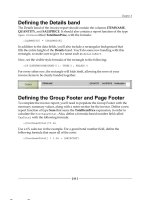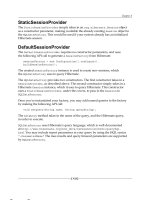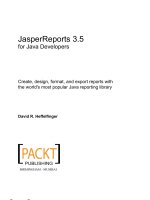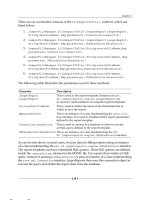docker for java developers
Bạn đang xem bản rút gọn của tài liệu. Xem và tải ngay bản đầy đủ của tài liệu tại đây (3 MB, 53 trang )
Additional Resources
Docker for Java Developers
Package, Deploy, and Scale with Ease
Arun Gupta
Docker for Java Developers
by Arun Gupta
Copyright © 2016 O’Reilly Media, Inc. All rights reserved.
Printed in the United States of America.
Published by O’Reilly Media, Inc., 1005 Gravenstein Highway North, Sebastopol, CA 95472.
O’Reilly books may be purchased for educational, business, or sales promotional use. Online
editions are also available for most titles (). For more information,
contact our corporate/institutional sales department: 800-998-9938 or
Editor: Brian Foster
Production Editor: Melanie Yarbrough
Copyeditor: Christina Edwards
Proofreader: Colleen Toporek
Interior Designer: David Futato
Cover Designer: Karen Montgomery
Illustrator: Rebecca Demarest
June 2016: First Edition
Revision History for the First Edition
2016-06-08: First Release
The O’Reilly logo is a registered trademark of O’Reilly Media, Inc. Docker for Java Developers, the
cover image, and related trade dress are trademarks of O’Reilly Media, Inc.
While the publisher and the author have used good faith efforts to ensure that the information and
instructions contained in this work are accurate, the publisher and the author disclaim all
responsibility for errors or omissions, including without limitation responsibility for damages
resulting from the use of or reliance on this work. Use of the information and instructions contained in
this work is at your own risk. If any code samples or other technology this work contains or describes
is subject to open source licenses or the intellectual property rights of others, it is your responsibility
to ensure that your use thereof complies with such licenses and/or rights.
978-1-491-95756-1
[LSI]
Preface
The Java programming language was created over 20 years ago. It continues to be the most popular
and widely used programming language after all these years. The design patterns and antipatterns of
Java deployment are well known. The usual steps to deploy a Java application involve using a script
that downloads and installs the operating system package such as JDK on a machine—whether
physical or virtual. Operating system threads and memory need to be configured, the network needs to
be set up, the correct database identified, and several other such requirements need to be configured
for the application to work. These applications are typically deployed on a virtual machine (VM).
Starting up these VMs is an expensive operation and can take quite a few minutes in most cases. The
number of VMs that can run on a host is also limited because the entire operating system needs to be
started, and thus there are stringent requirements on CPU and memory of the host.
Containers provide several benefits over traditional VM-based deployments. Faster startup and
deployments, security and network sandboxing, higher density, and portability across different
environments are some of the commonly known advantages. They also improve portability across
machines and reduce the impedance mismatch between dev, test, and prod environments.
There are efforts like the Open Container Initiative (OCI) that aim to create an industry standard
around container formats and runtime. Docker is the first container implementation based on OCI
specifications, and is unarguably the most popular container format. Docker nicely complements the
Java programming model by allowing you to package your application including libraries,
dependencies, and configuration as a single artifact. The unit of deployment becomes a Docker image
as opposed to a .war or .jar file. Different components of an application such as an application
server, database, or web server can be started as separate containers. All of these containers can then
be connected to each other using orchestration frameworks. The entire setup can then be deployed in a
variety of operating systems and run as containers.
This book is targeted toward developers who are interested in learning the basic concepts of Docker
and commonly used orchestration frameworks around them. The first chapter introduces the basic
concepts and terminology of Docker. The second chapter explains, using code samples, how to build
and run your first Docker container using Java. The third chapter explains how support for Docker is
available in popular developer toolchains. The fourth chapter is a quick summary. The examples in
this book use the Java programming language, but the concepts are applicable for anybody interested
in getting started with Docker.
Acknowledgments
I would like to express gratitude to the people who made writing this book a fun experience. First and
foremost, many thanks to O’Reilly for providing an opportunity to write this book. The team provided
excellent support throughout the editing, reviewing, proofreading, and publishing processes. At
O’Reilly, Brian Foster believed in the idea and helped launch the project. Nan Barber was thorough
and timely with her editing, which made the book fluent and consistent. Thanks also to the rest of the
O’Reilly team, some of whom we may not have interacted with directly, but who helped in many
other ways. Daniel Bryant (@danielbryantuk) and Roland Huß (@ro14nd) did an excellent technical
review of the book. This ensured that the book stayed true to its purpose and explained the concepts
in the simplest possible ways. A vast amount of information in this book is the result of delivering the
Docker for Java Developers workshop all around the world. A huge thanks goes to all the attendees
of these workshops whose questions helped clarify my thoughts. Last, but not least, I seek forgiveness
from all those who have helped us over the past few months and whose names we have failed to
mention.
Chapter 1. Introduction to Docker
This chapter introduces the basic concepts and terminology of Docker. You’ll also learn about
different scheduler frameworks.
The main benefit of the Java programming language is Write Once Run Anywhere, or WORA, as
shown in Figure 1-1. This allows Java source code to be compiled to byte code and run on any
operating system where a Java virtual machine is available.
Figure 1-1. Write Once Run Anywhere using Java
Java provides a common API, runtime, and tooling that works across multiple hosts.
Your Java application typically requires an infrastructure such as a specific version of operating
system, an application server, JDK, and a database server. It may need binding to specific ports and
requires a certain amount of memory. It may need to tune the configuration files and include multiple
other dependencies. The application, its dependencies, and infrastructure together may be referred to
as the application operating system.
Typically, building, deploying, and running an application requires a script that will download,
install, and configure these dependencies. Docker simplifies this process by allowing you to create an
image that contains your application and infrastructure together, managed as one component. These
images are then used to create Docker containers that run on the container virtualization platform,
which is provided by Docker.
Docker simplifies software delivery by making it easy to build, ship, and run distributed applications.
It provides a common runtime API, image format, and toolset for building, shipping, and running
containers on Linux. At the time of writing, there is no native support for Docker on Windows and OS
X.
Similar to WORA in Java, Docker provides Package Once Deploy Anywhere, or PODA, as shown in
Figure 1-2. This allows a Docker image to be created once and deployed on a variety of operating
systems where Docker virtualization is available.
Figure 1-2. Package Once Deploy Anywhere using Docker
NOTE
PODA is not the same as WORA. A container created using Unix cannot run on Windows and vice versa as the base
operating system specified in the Docker image relies on the underlying kernel. However, you can always run a Linux
virtual machine (VM) on Windows or a Windows VM on Linux and run your containers that way.
Docker Concepts
Docker simplifies software delivery of distributed applications in three ways:
Build
Provides tools you can use to create containerized applications. Developers package the
application, its dependencies and infrastructure, as read-only templates. These are called the
Docker image.
Ship
Allows you to share these applications in a secure and collaborative manner. Docker images are
stored, shared, and managed in a Docker registry.
Docker Hub is a publicly available registry. This is the default registry for all images.
Run
The ability to deploy, manage, and scale these applications. Docker container is a runtime
representation of an image. Containers can be run, started, scaled, stopped, moved, and deleted.
A typical developer workflow involves running Docker Engine on a host machine as shown in
Figure 1-3. It does the heavy lifting of building images, and runs, distributes, and scales Docker
containers. The client is a Docker binary that accepts commands from the user and communicates
back and forth with the Docker Engine.
Figure 1-3. Docker architecture
These steps are now explained in detail:
Docker host
A machine, either physical or virtual, is identified to run the Docker Engine.
Configure Docker client
The Docker client binary is downloaded on a machine and configured to talk to this Docker
Engine. For development purposes, the client and Docker Engine typically are located on the
same machine. The Docker Engine could be on a different host in the network as well.
Client downloads or builds an image
The client can pull a prebuilt image from the preconfigured registry using the pull command,
create a new image using the build command, or run a container using the run command.
Docker host downloads the image from the registry
The Docker Engine checks to see if the image already exists on the host. If not, then it downloads
the image from the registry. Multiple images can be downloaded from the registry and installed on
the host. Each image would represent a different software component. For example, WildFly and
Couchbase are downloaded in this case.
Client runs the container
The new container can be created using the run command, which runs the container using the
image definition. Multiple containers, either of the same image or different images, run on the
Docker host.
Docker Images and Containers
Docker images are read-only templates from which Docker containers are launched. Each image
consists of a series of layers. Docker makes use of a union filesystem to combine these layers into a
single image. Union filesystems allow files and directories of separate filesystems, known as
branches, to be transparently overlaid, forming a single coherent filesystem.
One of the reasons Docker is so lightweight is because of these layers. When you change a Docker
image—for example, update an application to a new version—a new layer gets built. Thus, rather
than replacing the whole image or entirely rebuilding, as you may do with a VM, only that layer is
added or updated. Now you don’t need to distribute a whole new image, just the update, making
distributing Docker images faster and simpler.
Docker images are built on Docker Engine, distributed using the registry, and run as containers.
Multiple versions of an image may be stored in the registry using the format image-name:tag. imagename is the name of the image and tag is a version assigned to the image by the user. By default, the
tag value is latest and typically refers to the latest release of the image. For example,
jboss/wildfly:latest is the image name for the WildFly’s latest release of the application server. A
previous version of the WildFly Docker container can be started with the image
jboss/wildfly:9.0.0.Final.
Once the image is downloaded from the registry, multiple instances of the container can be started
easily using the run command.
Docker Toolbox
Docker Toolbox is the fastest way to get up and running with Docker in development. It provides
different tools required to get started with Docker.
The complete set of installation instructions are available from the Docker website as well.
Here is a list of the tools included in the Docker Toolbox:
1. Docker Engine or the docker binary
2. Docker Machine or the docker-machine binary
3. Docker Compose or the docker-compose binary
4. Kitematic, the desktop GUI for Docker
5. A preconfigured shell for invoking Docker commands
6. Oracle VirtualBox
7. Boot2docker ISO
Docker Engine, Docker Machine, and Docker Compose are explained in detail in the following
sections. Kitematic is a simple application for managing Docker containers on Mac, Linux, and
Windows. Oracle VirtualBox is a free and open source hypervisor for x86 systems. This is used by
Docker Machine to create a VirtualBox VM and to create, use, and manage a Docker host inside it. A
default Docker Machine is created as part of the Docker Toolbox installation. The preconfigured
shell is just a terminal where the environment is configured to the default Docker Machine.
Boot2Docker ISO is a lightweight Linux distribution based on Tiny Core Linux. It is used by
VirtualBox to provision the VM.
Get a more native experience with the preview version of Docker for Mac or Windows.
Let’s look at some tools from Docker Toolbox in detail now.
Docker Engine
Docker Engine is the central piece of Docker. It is a lightweight runtime that builds and runs your
Docker containers. The runtime consists of a daemon that communicates with the Docker client and
execute commands to build, ship, and run containers.
Docker Engine uses Linux kernel features like cgroups, kernel namespaces, and a union-capable
filesystem. These features allow the containers to share a kernel and run in isolation with their own
process ID space, filesystem structure, and network interfaces.
Docker Engine is supported on Linux, Windows, and OS X.
On Linux, it can typically be installed using the native package manager. For example, yum install
docker-engine will install Docker Engine on CentOS.
On Windows and Mac, it is installed using Docker Machine. This is explained in the section “Docker
Machine”. Alternatively, Docker for Mac or Windows provides a native experience on these
platforms, available in beta at time of this writing.
Docker Machine
Docker Machine allows you to create Docker hosts on your computer, on cloud providers, and inside
your own data center. It creates servers, installs Docker on them, and then configures the Docker
client to talk to them. The docker-machine CLI comes with Docker Toolbox and allows you to create
and manage machines.
Once your Docker host has been created, it then has a number of commands for managing containers:
Start, stop, restart container
Upgrade Docker
Configure the Docker client to talk to a host
Commonly used commands for Docker Machine are listed in Table 1-1.
Table 1-1. Common commands for Docker Machine
Command Purpose
create
Create a machine
ls
List machines
env
Display the commands to set up the environment for the Docker client
stop
Stop a machine
rm
Remove a machine
ip
Get the IP address of the machine
The complete set of commands for the docker-machine binary can be found using the command
docker-machine --help.
Docker Machine uses a driver to provision the Docker host on a local network or on a cloud. By
default, at the time of writing, Docker Machine created on a local machine uses boot2docker as the
operating system. Docker Machine created on a remote cloud provider uses "Ubuntu LTS" as the
operating system.
Installing Docker Toolbox creates a Docker Machine called default.
Docker Machine can be easily created on a local machine as shown here:
docker-machine create -d virtualbox my-machine
The machine created using this command uses the VirtualBox driver and my-machine as the machine’s
name.
The Docker client can be configured to give commands to the Docker host running on this machine as
shown in Example 1-1.
Example 1-1. Configure Docker client for Docker Machine
eval $(docker-machine env my-machine)
Any commands from the docker CLI will now run on this Docker Machine.
Docker Compose
Docker Compose is a tool that allows you to define and run applications with one or more Docker
containers. Typically, an application would consist of multiple containers such as one for the web
server, another for the application server, and another one for the database. With Compose, a multicontainer application can be easily defined in a single file. All the containers required for the
application can be then started and managed with a single command.
With Docker Compose, there is no need to write scripts or use any additional tools to start your
containers. All the containers are defined in a configuration file using services, and then dockercompose script is used to start, stop, restart, and scale the application and all the services in that
application, and all the containers within that service.
Commonly used commands for Docker Compose are listed in Table 1-2.
Table 1-2. Common commands for
Docker Compose
Command Purpose
up
Create and start containers
restart
Restart services
build
Build or rebuild services
scale
Set number of containers for a service
stop
Stop services
kill
Kill containers
logs
View output from containers
ps
List containers
The complete set of commands for the docker-compose binary can be found using the command
docker-compose --help.
The Docker Compose file is typically called docker-compose.yml. If you decide to use a different
filename, it can be specified using the -f option to docker-compose script.
All the services in the Docker Compose file can be started as shown here:
docker-compose up -d
This starts all the containers in the service in a background, or detached mode.
Docker Swarm
An application typically consists of multiple containers. Running all containers on a single Docker
host makes that host a single point of failure (SPOF). This is undesirable in any system because the
entire system will stop working, and thus your application will not be accessible.
Docker Swarm allows you to run a multi-container application on multiple hosts. It allows you to
create and access a pool of Docker hosts using the full suite of Docker tools. Because Docker Swarm
serves the standard Docker API, any tool that already communicates with a Docker daemon can use
Swarm to transparently scale to multiple hosts. This means an application that consists of multiple
containers can now be seamlessly deployed to multiple hosts.
Figure 1-4 shows the main concepts of Docker Swarm.
Figure 1-4. Docker Swarm Architecture
Let’s learn about the key components of Docker Swarm and how they avoid SPOF:
Swarm manager
Docker Swarm has a manager that is a predefined Docker host in the cluster and manages the
resources in the cluster. It orchestrates and schedules containers in the entire cluster.
The Swarm manager can be configured with a primary instance and multiple secondary instances
for high availability.
Discovery service
The Swarm manager talks to a hosted discovery service. This service maintains a list of IPs in the
Swarm cluster. Docker Hub hosts a discovery service that can be used during development. In
production, this is replaced by other services such as etcd, consul, or zookeeper. You can even
use a static file. This is particularly useful if there is no Internet access or you are running in a
closed network.
Swarm worker
The containers are deployed on nodes that are additional Docker hosts. Each node must be
accessible by the manager. Each node runs a Docker Swarm agent that registers the referenced
Docker daemon, monitors it, and updates the discovery services with the node’s status.
Scheduler strategy
Different scheduler strategies (spread (default), binpack, and random) can be applied to pick the
best node to run your container. The default strategy optimizes the node for the least number of
running containers. There are multiple kinds of filters, such as constraints and affinity. A
combination of different filters allow for creating your own scheduling algorithm.
Standard Docker API
Docker Swarm serves the standard Docker API and thus any tool that talks to a single Docker host
will seamlessly scale to multiple hosts. This means that a multi-container application can now be
easily deployed on multiple hosts configured through Docker Swarm cluster.
Docker Machine and Docker Compose are integrated with Docker Swarm. Docker Machine can
participate in the Docker Swarm cluster using --swarm, --swarm-master, --swarm-strategy, --swarmhost, and other similar options. This allows you to easily create a Docker Swarm sandbox on your
local machine using VirtualBox.
An application created using Docker Compose can be targeted to a Docker Swarm cluster. This
allows multiple containers in the application to be distributed across multiple hosts, thus avoiding
SPOF.
Multiple containers talk to each other using an overlay network. This type of network is created by
Docker and supports multihost networking natively out-of-the-box. It allows containers to talk across
hosts.
If the containers are targeted to a single host then a bridge network is created, which only allows the
containers on that host to talk to each other.
Kubernetes
Kubernetes is an open source orchestration system for managing containerized applications. These
can be deployed across multiple hosts. Kubernetes provides basic mechanisms for deployment,
maintenance, and scaling of applications. An application’s desired state, such as “3 instances of
WildFly” or “2 instances of Couchbase,” can be specified declaratively. And Kubernetes ensures that
the state is maintained.
Kubernetes is a container-agnostic system and Docker is one of the container formats supported.
The main application concepts in Kubernetes are explained below:
Pod
The smallest deployable units that can be created, scheduled, and managed. It’s a logical
collection of containers that belong to an application. An application would typically consist of
multiple pods.
Each resource in Kubernetes is defined using a configuration file. For example, a Couchbase pod
can be defined as shown here:
apiVersion: v1
kind: Pod
# labels attached to this pod
metadata:
labels:
name: couchbase-pod
spec:
containers:
- name: couchbase
# Docker image that will run in this pod
image: couchbase
ports:
- containerPort: 8091
Each pod is assigned a unique IP address in the cluster. The image attribute defines the Docker
image that will be included in this pod.
Labels
A label is a key/value pair that is attached to objects, such as pods. Multiple labels can be
attached to a resource. Labels can be used to organize and to select subsets of objects. Labels
defined identifying for the object and is only meaningful and relevant to the user.
In the previous example, metadata.labels define the labels attached to the pod.
Replication controller
A replication controller ensures that a specified number of pod replicas are running on worker
nodes at all times. It allows both up- and down-scaling of the number of replicas. Pods inside a
replication controller are re-created when the worker node reboots or otherwise fails.
A replication controller creates two instances of a Couchbase pod can be defined as shown here:
apiVersion: v1
kind: ReplicationController
metadata:
name: couchbase-controller
spec:
# Two replicas of the pod to be created
replicas: 2
# Identifies the label key and value on the Pod
# that this replication controller is responsible
# for managing
selector:
app: couchbase-rc-pod
# "cookie cutter" used for creating new pods when
# necessary
template:
metadata:
labels:
# label key and value on the pod.
# These must match the selector above.
app: couchbase-rc-pod
spec:
containers:
- name: couchbase
image: couchbase
ports:
- containerPort: 8091
Service
Each pod is assigned a unique IP address. If the pod is inside a replication controller, then it is
re-created but may be given a different IP address. This makes it difficult for an application
server such as WildFly to access a database such as Couchbase using its IP address.
A service defines a logical set of pods and a policy by which to access them. The IP address
assigned to a service does not change over time, and thus can be relied upon by other pods.
Typically the pods belonging to a service are defined by a label selector.
For example, a Couchbase service might be defined as shown here:
apiVersion: v1
kind: Service
metadata:
name: couchbase-service
labels:
app: couchbase-service-pod
spec:
ports:
- port: 8091
# label keys and values of the pod started elsewhere
selector:
app: couchbase-rc-pod
Note that the labels used in selector must match the metadata used for the pods created by the
replication controller.
So far, we have learned the application concepts of Kubernetes. Let’s look at some of the system
concepts of Kubernetes, as shown in Figure 1-5.
Figure 1-5. Kubernetes architecture
Let’s break down the pieces of Kubernetes architecture:
Cluster
A Kubernetes cluster is a set of physical or virtual machines and other infrastructure resources
that are used to run your applications. The machines that manage the cluster are called masters
and the machines that run the containers are called workers.
Node
A node is a physical or virtual machine. It has the necessary services to run application
containers.
A master node is the central control point that provides a unified view of the cluster. Multiple
masters can be set up to create a high-availability cluster.
A worker node runs tasks as delegated by the master; it can run one or more pods.
Kubelet
This is a service running on each node that allows you to run containers and be managed from the
This is a service running on each node that allows you to run containers and be managed from the
master. This service reads container manifests as YAML or JSON files that describe the
application. A typical way to provide this manifest is using the configuration file.
A Kubernetes cluster can be started easily on a local machine for development purposes. It can also
be started on hosted solutions, turn-key cloud solutions, or custom solutions.
Kubernetes can be easily started on Google Cloud using the following command:
curl -sS | bash
The same command can be used to start Kubernetes on Amazon Web Services, Azure, and other cloud
providers; the only difference is that the environment variable KUBERNETES_PROVIDER needs to
be set to aws.
The Kubernetes Getting Started Guides provide more details on setup.
Other Platforms
Docker Swarm allows multiple containers to run on multiple hosts. Kubernetes provides an
alternative to running multi-container applications on multiple hosts. This section lists some other
platforms allow you to run multiple containers on multiple hosts.
Apache Mesos
Apache Mesos provides high-level building blocks by abstracting CPU, memory, storage, and other
resources from machines (physical or virtual). Multiple applications that use these blocks to provide
resource isolation and sharing across distributed applications can run on Mesos.
Marathon is one such framework that provides container orchestration. Docker containers can be
easily managed in Marathon. Kubernetes can also be started as a framework on Mesos.
Amazon EC2 Container Service
Amazon EC2 Container Service (ECS) is a highly scalable and high-performance container
management service that supports Docker containers. It allows you to easily run applications on a
managed cluster of Amazon EC2 instances.
Amazon ECS lets you launch and stop container-enabled applications with simple API calls, allows
you to get the state of your cluster from a centralized service, and gives you access to many familiar
Amazon EC2 features such as security groups, elastic load balancing, and EBS volumes.
Docker containers run on AMIs hosted on EC2. This eliminates the need to operate your own cluster
management systems or worry about scaling your management infrastructure.
More details about ECS are available from Amazon’s ECS site.
Rancher Labs
Rancher Labs develops software that makes it easy to deploy and manage containers in production.
They have two main offerings—Rancher and RancherOS.
Rancher is a container management platform that natively supports and manages your Docker Swarm
and Kubernetes clusters. Rancher takes a Linux host, either a physical machine or virtual machine,
and makes its CPU, memory, local disk storage, and network connectivity available on the platform.
Users can now choose between Kubernetes and Swarm when they deploy environments. Rancher
automatically stands up the cluster, enforces access control policies, and provides a complete UI for
managing the cluster.
RancherOS is a barebones operating system built for running containers. Everything else is pulled
dynamically through Docker.
Joyent Triton
Triton by Joyent virtualizes the entire data center as a single, elastic Docker host. The Triton data
center is built using Solaris Zones but offers an endpoint that serves the Docker remote API. This
allows Docker CLI and other tools that can talk to this API to run containers easily.
Triton can be used as a service from Joyent or installed as on-premise from Joyent. You can also
download the open source version and run it yourself.
Red Hat OpenShift
OpenShift is Red Hat’s open source PaaS platform. OpenShift 3 uses Docker and Kubernetes for
container orchestration. It provides a holistic and simplistic experience of provisioning, building, and
deploying your applications in a self-service fashion.
It provides automated workflows, such as source-to-image (S2I), that takes the source code from
version control systems and converts them into ready-to-run, Docker-formatted images. It also
integrates with continuous integration and delivery tools, making it an ideal solution for any
development team.
Chapter 2. Docker and Your First
Application
This chapter explains how to build and run your first Docker container using Java.
You’ll learn the syntax needed to create Docker images using Dockerfiles and run them as a
containers. Sharing these images using Docker Hub is explained. Deploying a sample Java EE
application using prebuilt Docker images is then covered. This application will consist of an
application server and a database container on a single host. The application will be deployed using
Docker Compose and Docker Swarm. The same application will also be deployed using Kubernetes.
Dockerfile
Docker builds images by reading instructions from a text document, usually called a Dockerfile. This
file contains all the commands a user can usually call on the command line to assemble an image. The
docker build command uses this file and executes all the instructions in this file to create an image.
The build command is also passed a context that is used during image creation. This context can be a
path on your local filesystem or a URL to a Git repository. The context is processed recursively,
which means any subdirectories on the local filesystem path and any submodules of the repository are
included.
It’s recommended to start with an empty directory in order to keep the build process simple. Any
directories or files that need to be included in the image can be added to the context.
A file named .dockerignore may be included in the root directory of the context. This file has a
newline-separated list of patterns for the files and directories to be excluded from the context.
Docker CLI will send the context to Docker Engine to build the image.
Take a look at the complete list of commands that can be specified in the Dockerfile. The common
commands are listed in Table 2-1.
Table 2-1. Common commands for Dockerfiles
Command Purpose
Example
FROM
First noncomment instruction in the Dockerfile
FROM ubuntu
COPY
Copies multiple source files from the context to the filesystem of the container at the
specified path
COPY .bash_profile /home
ENV
Sets the environment variable
ENV HOSTNAME=test
RUN
Executes a command
RUN apt-get update
CMD
Default for an executing container
CMD ["/bin/echo", "hello
world"]
EXPOSE
Informs the network ports that the container will listen on
EXPOSE 8093
Any line starting with # in the Dockerfile is treated as a comment and not processed.
Build Your First Docker Image
Any valid Dockerfile must have FROM as the first non-comment instruction. The argument to FROM
defines the base image upon which subsequent instructions in the Dockerfile are executed, such as
add packages or install JDK. This base image could be for an operating system such as ubuntu for the
Ubuntu operating system, or centos for the CentOS operating system. There are base images available
for different operating systems at the Docker website. Additional packages and software can then be
installed on these images.
Other images can use this new image in the FROM command. It allows you to create a chain where
multipurpose base images are used and additional software is installed—for example, the Dockerfile
for WildFly. The complete chain for this image is shown here:
jboss/wildfly -> jboss/base-jdk:7 -> jboss/base-jdk ->
jboss/base -> centos
Often the base image for your application will be a base image that already has some software
included in it—for example, the base image for Java. So your application’s Dockerfile will have an
instruction as shown here:
FROM java
Each image has a tag associated with it that defines multiple versions of the image. For example,
java:8 is the JDK that has OpenJDK 8 already included in it. Similarly, the java:9-jre image has the
OpenJDK 9 Java runtime environment (JRE) included in it.
The Dockerfile can also contain CMD instruction. CMD provides defaults for executing the container.
If multiple CMD instructions are listed then only the last CMD will take effect. This ensures that the
Docker container can run one command, and only one.
Our First Dockerfile
Let’s create our first Dockerfile:
1. Create a new directory.
This directory will contain the Dockerfile and any other artifacts that need to be included in the
image.
2. In this directory, create a new text file and name it Dockerfile. In this file, enter the following
code:
FROM java
CMD ["java", "-version"]
Here’s a breakdown of the image definition:
This Dockerfile uses java as the base image. This is a prebuilt image on Docker Hub and can
generally be used as the base image for all images that need Java runtime.
This java image is built on the Debian Jessie release and uses OpenJDK. By default, the
OpenJDK 8 release is used. For example, the OpenJDK 8 JRE may be specified using 8-jre as
the base image.
The CMD instruction defines the command that needs to run. The command in this case is
simply printing the version of Java interpreter.
Any other dependencies or libraries, such as JAR files, can be included in this image using the
COPY instruction. Then a Java command using that JAR file can be invoked by setting the
appropriate classpath.
Build Your First Docker Image
Build the image as shown in Example 2-1.
Example 2-1. Build your first Docker image
docker build -t hello-java .
Sending build context to Docker daemon 2.048 kB
Step 1 : FROM java
latest: Pulling from library/java
fdd5d7827f33: Pull complete
a3ed95caeb02: Pull complete
0f35d0fe50cc: Pull complete
627b6479c8f7: Pull complete
14d29245dd71: Pull complete
11cf859bb16c: Pull complete
8edb70946005: Pull complete
a3da659e0c5a: Pull complete
3d9bebe7e5d6: Pull complete
Digest: sha256:95fb9831614813371265eb43da7c7f10fa33e46db006d68 \
fb5acb13fd4ddb1e7
Status: Downloaded newer image for java:latest
---> f298aed75633
Step 2 : CMD java -version
---> Running in 60b49b2e20a5
---> aae0104e1169
Removing intermediate container 60b49b2e20a5