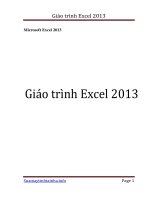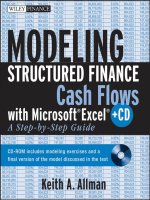Microsoft excel 2013 step by step
Bạn đang xem bản rút gọn của tài liệu. Xem và tải ngay bản đầy đủ của tài liệu tại đây (39.25 MB, 505 trang )
www.it-ebooks.info
Microsoft Excel 2013
Step by Step
Curtis D. Frye
www.it-ebooks.info
Published with the authorization of Microsoft Corporation by:
O’Reilly Media, Inc.
1005 Gravenstein Highway North
Sebastopol, California 95472
Copyright © 2013 by Curtis D. Frye
All rights reserved. No part of the contents of this book may be reproduced or transmitted in any form or by any
means without the written permission of the publisher.
ISBN: 978-0-7356-6939-0
1 2 3 4 5 6 7 8 9 QG 8 7 6 5 4 3
Printed and bound in the United States of America.
Microsoft Press books are available through booksellers and distributors worldwide. If you need support related
to this book, email Microsoft Press Book Support at Please tell us what you think of
this book at />Microsoft and the trademarks listed at />Trademarks/EN-US.aspx are trademarks of the Microsoft group of companies. All other marks are property of
their respective owners.
The example companies, organizations, products, domain names, email addresses, logos, people, places, and
events depicted herein are fictitious. No association with any real company, organization, product, domain name,
email address, logo, person, place, or event is intended or should be inferred.
This book expresses the author’s views and opinions. The information contained in this book is provided without
any express, statutory, or implied warranties. Neither the authors, O’Reilly Media, Inc., Microsoft Corporation,
nor its resellers, or distributors will be held liable for any damages caused or alleged to be caused either directly
or indirectly by this book.
Acquisitions and Developmental Editor: Kenyon Brown
Production Editor: Melanie Yarbrough
Editorial Production: Online Training Solutions, Inc. (OTSI)
Technical Reviewer: Andy Pope
Indexer: Judith McConville
Cover Design: Girvin
Cover Composition: Zyg Group, LLC
Illustrator: Online Training Solutions, Inc. (OTSI)
www.it-ebooks.info
For Virginia.
www.it-ebooks.info
www.it-ebooks.info
Contents
Introduction . . . . . . . . . . . . . . . . . . . . . . . . . . . . . . . . . . . . . . . . . . . . . . . . . . . . . . . . . . . . . . . . . . . . . . . . xi
Who this book is for . . . . . . . . . . . . . . . . . . . . . . . . . . . . . . . . . . . . . . . . . . . . . . . . . . . . . . . . . . . . . . xi
How this book is organized . . . . . . . . . . . . . . . . . . . . . . . . . . . . . . . . . . . . . . . . . . . . . . . . . . . . . . . . xi
Download the practice files . . . . . . . . . . . . . . . . . . . . . . . . . . . . . . . . . . . . . . . . . . . . . . . . . . . . . . . xii
Your companion ebook . . . . . . . . . . . . . . . . . . . . . . . . . . . . . . . . . . . . . . . . . . . . . . . . . . . . . . . . . . xv
Getting support and giving feedback . . . . . . . . . . . . . . . . . . . . . . . . . . . . . . . . . . . . . . . . . . . . . . xv
Errata . . . . . . . . . . . . . . . . . . . . . . . . . . . . . . . . . . . . . . . . . . . . . . . . . . . . . . . . . . . . . . . . . . xv
We want to hear from you . . . . . . . . . . . . . . . . . . . . . . . . . . . . . . . . . . . . . . . . . . . . . . xvi
Stay in touch . . . . . . . . . . . . . . . . . . . . . . . . . . . . . . . . . . . . . . . . . . . . . . . . . . . . . . . . . . xvi
1
Getting started with Excel 2013
3
Identifying the different Excel 2013 programs . . . . . . . . . . . . . . . . . . . . . . . . . . . . . . . . . . . . . . . 4
Identifying new features of Excel 2013 . . . . . . . . . . . . . . . . . . . . . . . . . . . . . . . . . . . . . . . . . . . . . . 6
If you are upgrading from Excel 2010 . . . . . . . . . . . . . . . . . . . . . . . . . . . . . . . . . . . . . . . 6
If you are upgrading from Excel 2007 . . . . . . . . . . . . . . . . . . . . . . . . . . . . . . . . . . . . . . . 7
If you are upgrading from Excel 2003 . . . . . . . . . . . . . . . . . . . . . . . . . . . . . . . . . . . . . . . 9
Working with the ribbon . . . . . . . . . . . . . . . . . . . . . . . . . . . . . . . . . . . . . . . . . . . . . . . . . 10
Customizing the Excel 2013 program window . . . . . . . . . . . . . . . . . . . . . . . . . . . . . . . . . . . . . . . 13
Zooming in on a worksheet . . . . . . . . . . . . . . . . . . . . . . . . . . . . . . . . . . . . . . . . . . . . . . 13
Arranging multiple workbook windows . . . . . . . . . . . . . . . . . . . . . . . . . . . . . . . . . . . . 14
Adding buttons to the Quick Access Toolbar . . . . . . . . . . . . . . . . . . . . . . . . . . . . . . . . 18
Customizing the ribbon . . . . . . . . . . . . . . . . . . . . . . . . . . . . . . . . . . . . . . . . . . . . . . . . . . 20
Maximizing usable space in the program window . . . . . . . . . . . . . . . . . . . . . . . . . . . 23
Creating workbooks . . . . . . . . . . . . . . . . . . . . . . . . . . . . . . . . . . . . . . . . . . . . . . . . . . . . . . . . . . . . . 25
Modifying workbooks . . . . . . . . . . . . . . . . . . . . . . . . . . . . . . . . . . . . . . . . . . . . . . . . . . . . . . . . . . . 30
Modifying worksheets . . . . . . . . . . . . . . . . . . . . . . . . . . . . . . . . . . . . . . . . . . . . . . . . . . . . . . . . . . . 34
Inserting rows, columns, and cells . . . . . . . . . . . . . . . . . . . . . . . . . . . . . . . . . . . . . . . . . 35
Merging and unmerging cells . . . . . . . . . . . . . . . . . . . . . . . . . . . . . . . . . . . . . . . . . . . . . . . . . . . . . 39
Key points . . . . . . . . . . . . . . . . . . . . . . . . . . . . . . . . . . . . . . . . . . . . . . . . . . . . . . . . . . . . . . . . . . . . . . 43
Contents v
www.it-ebooks.info
2
Working with data and Excel tables
45
Entering and revising data . . . . . . . . . . . . . . . . . . . . . . . . . . . . . . . . . . . . . . . . . . . . . . . . . . . . . . . . 46
Managing data by using Flash Fill . . . . . . . . . . . . . . . . . . . . . . . . . . . . . . . . . . . . . . . . . . . . . . . . . 50
Moving data within a workbook . . . . . . . . . . . . . . . . . . . . . . . . . . . . . . . . . . . . . . . . . . . . . . . . . . 54
Finding and replacing data . . . . . . . . . . . . . . . . . . . . . . . . . . . . . . . . . . . . . . . . . . . . . . . . . . . . . . . 58
Correcting and expanding upon worksheet data . . . . . . . . . . . . . . . . . . . . . . . . . . . . . . . . . . . . 62
Defining Excel tables . . . . . . . . . . . . . . . . . . . . . . . . . . . . . . . . . . . . . . . . . . . . . . . . . . . . . . . . . . . . 67
Key points . . . . . . . . . . . . . . . . . . . . . . . . . . . . . . . . . . . . . . . . . . . . . . . . . . . . . . . . . . . . . . . . . . . . . . 72
3
Performing calculations on data
75
Naming groups of data . . . . . . . . . . . . . . . . . . . . . . . . . . . . . . . . . . . . . . . . . . . . . . . . . . . . . . . . . . 76
Creating formulas to calculate values . . . . . . . . . . . . . . . . . . . . . . . . . . . . . . . . . . . . . . . . . . . . . . 81
Summarizing data that meets specific conditions . . . . . . . . . . . . . . . . . . . . . . . . . . . . . . . . . . . . 90
Working with iterative calculation options and automatic workbook calculation . . . . . . . . . 94
Using array formulas . . . . . . . . . . . . . . . . . . . . . . . . . . . . . . . . . . . . . . . . . . . . . . . . . . . . . . . . . . . . . 96
Finding and correcting errors in calculations . . . . . . . . . . . . . . . . . . . . . . . . . . . . . . . . . . . . . . . . 99
Key points . . . . . . . . . . . . . . . . . . . . . . . . . . . . . . . . . . . . . . . . . . . . . . . . . . . . . . . . . . . . . . . . . . . . . 105
4
Changing workbook appearance
107
Formatting cells . . . . . . . . . . . . . . . . . . . . . . . . . . . . . . . . . . . . . . . . . . . . . . . . . . . . . . . . . . . . . . . . 108
Defining styles . . . . . . . . . . . . . . . . . . . . . . . . . . . . . . . . . . . . . . . . . . . . . . . . . . . . . . . . . . . . . . . . . 113
Applying workbook themes and Excel table styles . . . . . . . . . . . . . . . . . . . . . . . . . . . . . . . . . . 119
Making numbers easier to read . . . . . . . . . . . . . . . . . . . . . . . . . . . . . . . . . . . . . . . . . . . . . . . . . . 125
Changing the appearance of data based on its value . . . . . . . . . . . . . . . . . . . . . . . . . . . . . . . 131
Adding images to worksheets . . . . . . . . . . . . . . . . . . . . . . . . . . . . . . . . . . . . . . . . . . . . . . . . . . . . 138
Key points . . . . . . . . . . . . . . . . . . . . . . . . . . . . . . . . . . . . . . . . . . . . . . . . . . . . . . . . . . . . . . . . . . . . . 142
vi Contents
www.it-ebooks.info
5
Focusing on specific data by using filters
145
Limiting data that appears on your screen . . . . . . . . . . . . . . . . . . . . . . . . . . . . . . . . . . . . . . . . . 146
Filtering Excel table data by using slicers . . . . . . . . . . . . . . . . . . . . . . . . . . . . . . . . . . . . . . . . . . 153
Manipulating worksheet data . . . . . . . . . . . . . . . . . . . . . . . . . . . . . . . . . . . . . . . . . . . . . . . . . . . . 158
Selecting list rows at random . . . . . . . . . . . . . . . . . . . . . . . . . . . . . . . . . . . . . . . . . . . . 158
Summarizing worksheets by using hidden and filtered rows . . . . . . . . . . . . . . . . . 159
Finding unique values within a data set . . . . . . . . . . . . . . . . . . . . . . . . . . . . . . . . . . . 163
Defining valid sets of values for ranges of cells . . . . . . . . . . . . . . . . . . . . . . . . . . . . . . . . . . . . . 166
Key points . . . . . . . . . . . . . . . . . . . . . . . . . . . . . . . . . . . . . . . . . . . . . . . . . . . . . . . . . . . . . . . . . . . . . 171
6
Reordering and summarizing data
173
Sorting worksheet data . . . . . . . . . . . . . . . . . . . . . . . . . . . . . . . . . . . . . . . . . . . . . . . . . . . . . . . . . 174
Sorting data by using custom lists . . . . . . . . . . . . . . . . . . . . . . . . . . . . . . . . . . . . . . . . . . . . . . . 179
Organizing data into levels . . . . . . . . . . . . . . . . . . . . . . . . . . . . . . . . . . . . . . . . . . . . . . . . . . . . . . 183
Looking up information in a worksheet . . . . . . . . . . . . . . . . . . . . . . . . . . . . . . . . . . . . . . . . . . . 189
Key points . . . . . . . . . . . . . . . . . . . . . . . . . . . . . . . . . . . . . . . . . . . . . . . . . . . . . . . . . . . . . . . . . . . . . 193
7
Combining data from multiple sources
195
Using workbooks as templates for other workbooks . . . . . . . . . . . . . . . . . . . . . . . . . . . . . . . . 196
Linking to data in other worksheets and workbooks . . . . . . . . . . . . . . . . . . . . . . . . . . . . . . . . 204
Consolidating multiple sets of data into a single workbook . . . . . . . . . . . . . . . . . . . . . . . . . . 209
Key points . . . . . . . . . . . . . . . . . . . . . . . . . . . . . . . . . . . . . . . . . . . . . . . . . . . . . . . . . . . . . . . . . . . . . 213
8
Analyzing data and alternative data sets
215
Examining data by using the Quick Analysis Lens . . . . . . . . . . . . . . . . . . . . . . . . . . . . . . . . . . . 216
Defining an alternative data set . . . . . . . . . . . . . . . . . . . . . . . . . . . . . . . . . . . . . . . . . . . . . . . . . . 219
Defining multiple alternative data sets . . . . . . . . . . . . . . . . . . . . . . . . . . . . . . . . . . . . . . . . . . . . 223
Analyzing data by using data tables . . . . . . . . . . . . . . . . . . . . . . . . . . . . . . . . . . . . . . . . . . . . . . 227
Varying your data to get a specific result by using Goal Seek . . . . . . . . . . . . . . . . . . . . . . . . 230
Finding optimal solutions by using Solver . . . . . . . . . . . . . . . . . . . . . . . . . . . . . . . . . . . . . . . . . 233
Analyzing data by using descriptive statistics . . . . . . . . . . . . . . . . . . . . . . . . . . . . . . . . . . . . . . 240
Key points . . . . . . . . . . . . . . . . . . . . . . . . . . . . . . . . . . . . . . . . . . . . . . . . . . . . . . . . . . . . . . . . . . . . . 242
Contents vii
www.it-ebooks.info
9
Creating charts and graphics
245
Creating charts . . . . . . . . . . . . . . . . . . . . . . . . . . . . . . . . . . . . . . . . . . . . . . . . . . . . . . . . . . . . . . . . 246
Customizing the appearance of charts . . . . . . . . . . . . . . . . . . . . . . . . . . . . . . . . . . . . . . . . . . . . 254
Finding trends in your data . . . . . . . . . . . . . . . . . . . . . . . . . . . . . . . . . . . . . . . . . . . . . . . . . . . . . . 262
Creating dual-axis charts . . . . . . . . . . . . . . . . . . . . . . . . . . . . . . . . . . . . . . . . . . . . . . . . . . . . . . . . 265
Summarizing your data by using sparklines . . . . . . . . . . . . . . . . . . . . . . . . . . . . . . . . . . . . . . . . 269
Creating diagrams by using SmartArt . . . . . . . . . . . . . . . . . . . . . . . . . . . . . . . . . . . . . . . . . . . . . 273
Creating shapes and mathematical equations . . . . . . . . . . . . . . . . . . . . . . . . . . . . . . . . . . . . . . 278
Key points . . . . . . . . . . . . . . . . . . . . . . . . . . . . . . . . . . . . . . . . . . . . . . . . . . . . . . . . . . . . . . . . . . . . . 285
10
Using PivotTables and PivotCharts
287
Analyzing data dynamically by using PivotTables . . . . . . . . . . . . . . . . . . . . . . . . . . . . . . . . . . . 288
Filtering, showing, and hiding PivotTable data . . . . . . . . . . . . . . . . . . . . . . . . . . . . . . . . . . . . . 298
Editing PivotTables . . . . . . . . . . . . . . . . . . . . . . . . . . . . . . . . . . . . . . . . . . . . . . . . . . . . . . . . . . . . . 307
Formatting PivotTables . . . . . . . . . . . . . . . . . . . . . . . . . . . . . . . . . . . . . . . . . . . . . . . . . . . . . . . . . . 313
Creating PivotTables from external data . . . . . . . . . . . . . . . . . . . . . . . . . . . . . . . . . . . . . . . . . . . 321
Creating dynamic charts by using PivotCharts . . . . . . . . . . . . . . . . . . . . . . . . . . . . . . . . . . . . . 326
Key points . . . . . . . . . . . . . . . . . . . . . . . . . . . . . . . . . . . . . . . . . . . . . . . . . . . . . . . . . . . . . . . . . . . . . 331
11
Printing worksheets and charts
333
Adding headers and footers to printed pages . . . . . . . . . . . . . . . . . . . . . . . . . . . . . . . . . . . . . . 334
Preparing worksheets for printing . . . . . . . . . . . . . . . . . . . . . . . . . . . . . . . . . . . . . . . . . . . . . . . . 340
Previewing worksheets before printing . . . . . . . . . . . . . . . . . . . . . . . . . . . . . . . . . . . 343
Changing page breaks in a worksheet . . . . . . . . . . . . . . . . . . . . . . . . . . . . . . . . . . . . 343
Changing the page printing order for worksheets . . . . . . . . . . . . . . . . . . . . . . . . . . 345
Printing worksheets . . . . . . . . . . . . . . . . . . . . . . . . . . . . . . . . . . . . . . . . . . . . . . . . . . . . . . . . . . . . 348
Printing parts of worksheets . . . . . . . . . . . . . . . . . . . . . . . . . . . . . . . . . . . . . . . . . . . . . . . . . . . . . 352
Printing charts . . . . . . . . . . . . . . . . . . . . . . . . . . . . . . . . . . . . . . . . . . . . . . . . . . . . . . . . . . . . . . . . . 357
Key points . . . . . . . . . . . . . . . . . . . . . . . . . . . . . . . . . . . . . . . . . . . . . . . . . . . . . . . . . . . . . . . . . . . . . 359
viii Contents
www.it-ebooks.info
12
Working with macros and forms
361
Enabling and examining macros . . . . . . . . . . . . . . . . . . . . . . . . . . . . . . . . . . . . . . . . . . . . . . . . . . 362
Changing macro security settings . . . . . . . . . . . . . . . . . . . . . . . . . . . . . . . . . . . . . . . . 362
Examining macros . . . . . . . . . . . . . . . . . . . . . . . . . . . . . . . . . . . . . . . . . . . . . . . . . . . . . . 364
Creating and modifying macros . . . . . . . . . . . . . . . . . . . . . . . . . . . . . . . . . . . . . . . . . . . . . . . . . . 369
Running macros when a button is clicked . . . . . . . . . . . . . . . . . . . . . . . . . . . . . . . . . . . . . . . . . 372
Running macros when a workbook is opened . . . . . . . . . . . . . . . . . . . . . . . . . . . . . . . . . . . . . . 376
Inserting form controls and setting form properties . . . . . . . . . . . . . . . . . . . . . . . . . . . . . . . . 379
Adding text boxes to UserForms . . . . . . . . . . . . . . . . . . . . . . . . . . . . . . . . . . . . . . . . . 379
Adding list boxes to UserForms . . . . . . . . . . . . . . . . . . . . . . . . . . . . . . . . . . . . . . . . . . 380
Adding combo boxes to UserForms . . . . . . . . . . . . . . . . . . . . . . . . . . . . . . . . . . . . . . 381
Adding option buttons to UserForms . . . . . . . . . . . . . . . . . . . . . . . . . . . . . . . . . . . . . 381
Adding graphics to UserForms . . . . . . . . . . . . . . . . . . . . . . . . . . . . . . . . . . . . . . . . . . . 383
Adding spin buttons to UserForms . . . . . . . . . . . . . . . . . . . . . . . . . . . . . . . . . . . . . . . 384
Writing UserForm data to a worksheet . . . . . . . . . . . . . . . . . . . . . . . . . . . . . . . . . . . . 385
Displaying, loading, and hiding UserForms . . . . . . . . . . . . . . . . . . . . . . . . . . . . . . . . 386
Key points . . . . . . . . . . . . . . . . . . . . . . . . . . . . . . . . . . . . . . . . . . . . . . . . . . . . . . . . . . . . . . . . . . . . . 391
13
Working with other Office programs
393
Linking to Office documents from workbooks . . . . . . . . . . . . . . . . . . . . . . . . . . . . . . . . . . . . .
Embedding workbooks into other Office documents . . . . . . . . . . . . . . . . . . . . . . . . . . . . . . .
Creating hyperlinks . . . . . . . . . . . . . . . . . . . . . . . . . . . . . . . . . . . . . . . . . . . . . . . . . . . . . . . . . . . . .
Pasting charts into other Office documents . . . . . . . . . . . . . . . . . . . . . . . . . . . . . . . . . . . . . . . .
Key points . . . . . . . . . . . . . . . . . . . . . . . . . . . . . . . . . . . . . . . . . . . . . . . . . . . . . . . . . . . . . . . . . . . . .
394
398
401
407
409
Contents ix
www.it-ebooks.info
14
Collaborating with colleagues
411
Sharing workbooks . . . . . . . . . . . . . . . . . . . . . . . . . . . . . . . . . . . . . . . . . . . . . . . . . . . . . . . . . . . . . 412
Saving workbooks for electronic distribution . . . . . . . . . . . . . . . . . . . . . . . . . . . . . . . . . . . . . . 416
Managing comments . . . . . . . . . . . . . . . . . . . . . . . . . . . . . . . . . . . . . . . . . . . . . . . . . . . . . . . . . . . 418
Tracking and managing colleagues’ changes . . . . . . . . . . . . . . . . . . . . . . . . . . . . . . . . . . . . . . . 420
Protecting workbooks and worksheets . . . . . . . . . . . . . . . . . . . . . . . . . . . . . . . . . . . . . . . . . . . . 424
Authenticating workbooks . . . . . . . . . . . . . . . . . . . . . . . . . . . . . . . . . . . . . . . . . . . . . . . . . . . . . . 433
Saving workbooks as web content . . . . . . . . . . . . . . . . . . . . . . . . . . . . . . . . . . . . . . . . . . . . . . . . 436
Importing and exporting XML data . . . . . . . . . . . . . . . . . . . . . . . . . . . . . . . . . . . . . . . . . . . . . . . 441
Working with SkyDrive and Excel Web App . . . . . . . . . . . . . . . . . . . . . . . . . . . . . . . . . . . . . . . . 446
Key points . . . . . . . . . . . . . . . . . . . . . . . . . . . . . . . . . . . . . . . . . . . . . . . . . . . . . . . . . . . . . . . . . . . . . 451
Glossary . . . . . . . . . . . . . . . . . . . . . . . . . . . . . . . . . . . . . . . . . . . . . . . . . . . . . . . . . . . . . . . . . . . . . . . . . . 453
Keyboard shortcuts . . . . . . . . . . . . . . . . . . . . . . . . . . . . . . . . . . . . . . . . . . . . . . . . . . . . . . . . . . . . . . . . 457
Ctrl combination shortcut keys . . . . . . . . . . . . . . . . . . . . . . . . . . . . . . . . . . . . . . . . . . . . . . . . . . . 457
Function keys . . . . . . . . . . . . . . . . . . . . . . . . . . . . . . . . . . . . . . . . . . . . . . . . . . . . . . . . . . . . . . . . . . 459
Other useful shortcut keys . . . . . . . . . . . . . . . . . . . . . . . . . . . . . . . . . . . . . . . . . . . . . . . . . . . . . . . 461
Index . . . . . . . . . . . . . . . . . . . . . . . . . . . . . . . . . . . . . . . . . . . . . . . . . . . . . . . . . . . . . . . . . . . . . . . . . . . . . 465
About the author . . . . . . . . . . . . . . . . . . . . . . . . . . . . . . . . . . . . . . . . . . . . . . . . . . . . . . . . . . . . . . . . . . 485
x Contents
www.it-ebooks.info
Introduction
Part of the Microsoft Office 2013 suite of programs, Microsoft Excel 2013 is a full-featured
spreadsheet program that helps you quickly and efficiently develop dynamic, professional
workbooks to summarize and present your data. Microsoft Excel 2013 Step by Step offers a
comprehensive look at the features of Excel that most people will use most frequently.
Who this book is for
Microsoft Excel 2013 Step by Step and other books in the Step by Step series are designed for
beginning-level to intermediate-level computer users. Examples shown in the book generally pertain to small and medium businesses but teach skills that can be used in organizations of any size. Whether you are already comfortable working in Excel and want to learn
about new features in Excel 2013 or are new to Excel, this book provides invaluable handson experience so that you can create, modify, and share workbooks with ease.
How this book is organized
This book is divided into 14 chapters. Chapters 1–4 address basic skills such as identifying the different Excel programs, customizing the program window, setting up workbooks,
managing data within workbooks, creating formulas to summarize your data, and formatting your workbooks. Chapters 5–10 show you how to analyze your data in more depth
through sorting and filtering, creating alternative data sets for scenario analysis, summarizing data by using charts, and creating PivotTables and PivotCharts. Chapters 11–14 cover
printing, working with macros and forms, working with other Microsoft Office programs,
and collaborating with colleagues.
The first part of Chapter 1 contains introductory information that will primarily be of interest to readers who are new to Excel or are upgrading from Excel 2010 or an earlier version. If you have worked with a more recent version of Excel, you might want to skip that
material.
Introduction xi
www.it-ebooks.info
This book has been designed to lead you step by step through all the tasks you’re most
likely to want to perform with Excel 2013. If you start at the beginning and work your way
through all the exercises, you will gain enough proficiency to be able to create and work
with most types of Excel workbooks. However, each topic is self-contained, so you can jump
in anywhere to acquire exactly the skills you need.
Download the practice files
Before you can complete the exercises in this book, you need to download the book’s practice files to your computer. These practice files can be downloaded from the following page:
/>IMPORTANT The Excel 2013 program is not available from this website. You should purchase
and install that program before using this book.
The following table lists the practice files for this book.
Chapter
File
Chapter 1: Getting started with Excel 2013
DataLabels.xlsx
ExceptionSummary.xlsx
ExceptionTracking.xlsx
MisroutedPackages.xlsx
PackageCounts.xlsx
RouteVolume.xlsx
Chapter 2: Working with data and Excel tables
2013Q1ShipmentsByCategory.xlsx
AverageDeliveries.xlsx
DriverSortTimes.xlsx
MailingNames.xlsx
Series.xlsx
ServiceLevels.xlsx
Chapter 3: Performing calculations on data
ConveyerBid.xlsx
FuelSurcharges.xlsx
ITExpenses.xlsx
PackagingCosts.xlsx
SavingsIncentive.xlsx
VehicleMiles.xlsx
xii Introduction
www.it-ebooks.info
Chapter
File
Chapter 4: Changing workbook appearance
CallCenter.xlsx
Dashboard.xlsx
ExecutiveSearch.xlsx
HourlyExceptions.xlsx
HourlyTracking.xlsx
VehicleMileSummary.xlsx
Chapter 5: Focusing on specific data by using filters
Credit.xlsx
ForFollowUp.xlsx
PackageExceptions.xlsx
Slicers.xlsx
Chapter 6: Reordering and summarizing data
GroupByQuarter.xlsx
ShipmentLog.xlsx
ShippingCustom.xlsx
ShippingSummary.xlsx
Chapter 7: Combining data from multiple sources
Consolidate.xlsx
DailyCallSummary.xlsx
FebruaryCalls.xlsx
FleetOperatingCosts.xlsx
JanuaryCalls.xlsx
OperatingExpenseDashboard.xlsx
Chapter 8: Analyzing data and alternative data sets
2DayScenario.xlsx
AdBuy.xlsx
DriverSortTimes.xlsx
MultipleScenarios.xlsx
PackageAnalysis.xlsx
RateProjections.xlsx
TargetValues.xlsx
Chapter 9: Creating charts and graphics
FutureVolumes_start.xlsx
MonthAndCategory_start.xlsx
OrgChart_start.xlsx
RevenueAnalysis_start.xlsx
RevenueSummary_start.xlsx
Shapes_start.xlsx
VolumeByCenter_start.xlsx
YearlyPackageVolume_start.xlsx
Introduction xiii
www.it-ebooks.info
Chapter
File
Chapter 10: Using PivotTables and PivotCharts
Creating.txt
Creating.xlsx
Editing.xlsx
Focusing.xlsx
Formatting.xlsx
RevenueAnalysis.xlsx
Chapter 11: Printing worksheets and charts
ConsolidatedMessenger.png
CorporateRevenue.xlsx
HourlyPickups.xlsx
PickupsByHour.xlsx
RevenueByCustomer.xlsx
SummaryByCustomer.xlsx
Chapter 12: Working with macros and forms
PackageWeight.xlsm
PerformanceDashboard.xlsm
RunOnOpen.xlsm
VolumeHighlights.xlsm
YearlySalesSummary.xlsm
Chapter 13: Working with other Office programs
2013YearlyRevenueSummary.pptx
Hyperlink.xlsx
LevelDescriptions.xlsx
RevenueByServiceLevel.xlsx
RevenueChart.xlsx
RevenueSummary.pptx
SummaryPresentation.xlsx
Chapter 14: Collaborating with colleagues
CategoryXML.xlsx
CostProjections.xlsx
ExceptionTracking.xml
ProjectionChangeTracking.xlsx
ProjectionsDistro.xlsx
ProjectionsForComment.xlsx
ProjectionsSigned.xlsx
SecureInfo.xlsx
ShipmentSummary.xlsx
SkyDriveFile.xlsx
xiv Introduction
www.it-ebooks.info
Your companion ebook
With the ebook edition of this book, you can do the following:
▪▪ Search the full text
▪▪ Copy and paste
To download your ebook, please see the instruction page at the back of the book.
Getting support and giving feedback
The following sections provide information about getting help with Excel 2013 or the contents of this book and contacting us to provide feedback or report errors.
Errata
We’ve made every effort to ensure the accuracy of this book and its companion content. Any errors that have been reported since this book was published are listed on our
Microsoft Press site at oreilly.com:
/>If you find an error that is not already listed, you can report it to us through the same page.
If you need additional support, email Microsoft Press Book Support at
Please note that product support for Microsoft software is not offered through the
addresses above.
Introduction xv
www.it-ebooks.info
We want to hear from you
At Microsoft Press, your satisfaction is our top priority, and your feedback our most valuable
asset. Please tell us what you think of this book at:
/>The survey is short, and we read every one of your comments and ideas. Thanks in advance
for your input!
Stay in touch
Let’s keep the conversation going! We’re on Twitter at: />
xvi Introduction
www.it-ebooks.info
www.it-ebooks.info
Chapter at a glance
Customize
Customize the Excel 2013 program window,
page 13
Create
Create workbooks,
page 25
Modify
Merge
Modify workbooks,
page 30
Merge and unmerge cells,
page 39
www.it-ebooks.info
Getting started with
Excel 2013
1
IN THIS CHAPTER, YOU WILL LEARN HOW TO
▪▪
▪▪
▪▪
▪▪
▪▪
▪▪
▪▪
Identify the different Excel 2013 programs.
Identify new features of Excel 2013.
Customize the Excel 2013 program window.
Create workbooks.
Modify workbooks.
Modify worksheets.
Merge and unmerge cells.
When you create a Microsoft Excel 2013 workbook, the program presents a blank workbook that contains one worksheet. You can add or delete worksheets, hide worksheets
within the workbook without deleting them, and change the order of your worksheets
within the workbook. You can also copy a worksheet to another workbook or move the
worksheet without leaving a copy of the worksheet in the first workbook. If you and your
colleagues work with a large number of documents, you can define property values to
make your workbooks easier to find when you and your colleagues attempt to locate them
by searching in File Explorer or by using Windows 8 Search.
TIP In Windows 8, File Explorer has replaced Windows Explorer. Throughout this book,
this browsing utility is referred to by its Windows 8 name. If your computer is running
Windows 7, use Windows Explorer instead.
You can also make Excel easier to use by customizing the Excel program window to fit your
work style. If you have several workbooks open at the same time, you can move between
the workbook windows quickly. However, if you switch between workbooks frequently, you
might find it easier to resize the workbooks so they don’t take up the entire Excel window.
If you do this, you can switch to the workbook that you want to modify by clicking the title
bar of the workbook you want.
3
www.it-ebooks.info
The Microsoft Office User Experience team has enhanced your ability to customize the Excel
user interface. If you find that you use a command frequently, you can add it to the Quick
Access Toolbar so it’s never more than one click away. If you use a set of commands frequently, you can create a custom ribbon tab so they appear in one place. You can also hide,
display, or change the order of the tabs on the ribbon.
In this chapter, you’ll get an overview of the different Excel programs that are available and
discover features that are available in Excel 2013. You’ll also create and modify workbooks
and worksheets, make workbooks easier to find, and customize the Excel 2013 program
window.
PRACTICE FILES To complete the exercises in this chapter, you need the practice files
contained in the Chapter01 practice file folder. For more information, see “Download
the practice files” in this book’s Introduction.
Identifying the different Excel 2013
programs
The Microsoft Office 2013 suite includes programs that give you the ability to create
and manage every type of file you need to work effectively at home, business, or school.
The programs include Microsoft Word 2013, Excel 2013, Outlook 2013, PowerPoint 2013,
Access 2013, InfoPath 2013, Lync 2013, OneNote 2013, and Publisher 2013. You can purchase the programs as part of a package that includes multiple programs or purchase
most of the programs individually.
With the Office 2013 programs, you can find the tools you need quickly and, because they
were designed as an integrated package, you’ll find that most of the skills you learn in one
program transfer readily to the others. That flexibility extends well beyond your personal
computer. In addition to the traditional desktop Excel program, you can also use Excel 2013
on devices with ARM chips and over the web. The following describes the different Excel
2013 programs that are available to you:
▪▪ Microsoft Excel 2013 desktop edition This program is installed directly on your
computer. It includes all of the capabilities built into Excel 2013. You can purchase the
desktop edition as part of an Office program suite, as a separate program, or as part
of the Office 365 subscription package that lets you install the desktop versions of
Office programs over the Internet.
4 Chapter 1 Getting started with Excel 2013
www.it-ebooks.info
TIP Office 365 is a cloud-based subscription licensing solution. Some of the Office 365
subscription levels provide access to the full Excel 2013 program, Excel Web App, or
both.
▪▪ Microsoft Excel 2013 RT Microsoft developed an edition of Windows 8 for devices
powered by an ARM processor. Devices running this edition of Windows 8, called
Windows RT, come with an edition of Office 2013 named Microsoft Office 2013 RT.
The Office 2013 RT program suite includes Excel, OneNote, PowerPoint, and Word.
Excel 2013 RT takes advantage of ARM devices’ touch screen capabilities by including Touch Mode. When you enable Touch Mode, the Excel 2013 RT interface changes
slightly to make it easier to work with the program by tapping the screen with your
finger or a stylus and by providing an on-screen keyboard through which you can
enter data. You can also work with Excel 2013 RT by using a physical keyboard, a
mouse, and your device’s track pad.
TIP Excel 2013 RT includes almost all of the functionality found in the Excel 2013 full
desktop program; the main difference is that Excel 2013 RT does not support macros.
If you open a macro-enabled workbook in Excel 2013 RT, the macros will be disabled.
▪▪ Microsoft Excel 2013 Web App Information workers require their data to be avail-
able to them at all times, not just when they’re using their personal computers. To
provide mobile workers with access to their data, Microsoft developed Office Web
Apps, which include online versions of Excel, Word, PowerPoint, and OneNote. Office
Web Apps are available as part of an Office 365 subscription or for free as part of the
Microsoft SkyDrive cloud service.
You can use Excel Web App to edit files stored in your SkyDrive account or on a
Microsoft SharePoint site. Excel Web App displays your Excel 2010 and Excel 2013
files as they appear in the desktop program and includes all of the functions you
use to summarize your data. You can also view and manipulate (but not create)
PivotTables, add charts, and format your data to communicate its meaning clearly.
Excel Web App also includes the capabilities to share your workbooks online, to embed them as part of another webpage, and to create web-accessible surveys that save
user responses directly to an Excel workbook in your SkyDrive account.
After you open a file by using Excel Web App, you can choose to continue editing
the file in your browser (such as Windows Internet Explorer 10) or open the file in the
desktop program. When you open the file in your desktop program, any changes
you save are written to the version of the file on your SkyDrive account. This practice means that you will always have access to the most recent version of your file,
regardless of where and how you access it.
Identifying the different Excel 2013 programs 5
www.it-ebooks.info
1
▪▪ Microsoft Excel Mobile If you have a Windows Phone 8 device, you can use Excel
Mobile to view and manipulate your workbooks. You can create formulas, change
the formatting of worksheet cells, sort and filter your data, and summarize your data
by using charts. You can also connect your phone to your SkyDrive account, so all of
those files will be available even if you don’t have a notebook or other computer to
work with at the moment.
Identifying new features of Excel 2013
Excel 2013 includes all of the most useful capabilities included in previous versions of the
program. If you’ve used an earlier version of Excel, you probably want to know about the
new features introduced in Excel 2013. The following sections summarize the most important changes from Excel 2010, Excel 2007, and Excel 2003.
If you are upgrading from Excel 2010
For users of Excel 2010, you’ll find that Excel 2013 extends the program’s existing capabilities and adds some very useful new ones. The features introduced in Excel 2013 include:
▪▪ Windows 8 functionality Excel 2013, like all Office 2013 programs, takes full advantage of the capabilities of the Windows 8 operating system. When it is running on a
computer running Windows 8, Excel embodies the new presentation elements and
enables you to use a touch interface to interact with your data.
▪▪ A window for each workbook Every workbook now has its own program window.
▪▪ New functions More than 50 new functions are available, which you can use to
summarize your data, handle errors in your formulas, and bring in data from online
resources.
▪▪ Flash Fill If your data is in list form, you can combine, extract, or format the data
in a cell. When you continue the operation, Excel detects your pattern and offers to
extend it for every row in the list.
▪▪ Quick Analysis Lens Clicking the Quick Analysis action button, which appears next
to a selected cell range, displays different ways to visually represent your data. Clicking an icon creates the analysis instantly.
▪▪ Recommended PivotTable PivotTables create interactive and flexible data summaries. You can have Excel recommend a series of PivotTables to create from your data,
click the one you want, and keep working.
6 Chapter 1 Getting started with Excel 2013
www.it-ebooks.info
▪▪ Recommended Charts As with Recommended PivotTables, Excel recommends the
most suitable charts based on patterns in your data. You can display the suggested
charts, click the one you want, and modify it so it’s perfect.
▪▪ Chart formatting control You can fine-tune your charts quickly and easily. Change
the title, layout, or other elements of your charts from a new and interactive interface.
▪▪ Chart animations When you change the underlying data in a chart, Excel updates
your chart and highlights the change by using an animation.
▪▪ Cloud capability You can now share workbooks stored online or post part of a workbook to your social network by posting a link to the file.
▪▪ Online presentation capability You can share your workbook and collaborate in
real time with others as part of a Microsoft Lync conversation or meeting. You can also
allow others to take control of your workbook during the conversation or meeting.
If you are upgrading from Excel 2007
In addition to the features added in Excel 2013, the Excel programming team introduced
the following features in Excel 2010:
▪▪ Manage Excel files and settings in the Backstage view When the User Experience
and Excel teams focused on the Excel 2007 user interface, they discovered that several
workbook management tasks that contained content-related tasks were sprinkled
among the ribbon tabs. The Excel team moved all of the workbook management
tasks to the Backstage view, which users can access by clicking the File tab.
▪▪ Preview data by using Paste Preview With this feature, you can preview how your
data will appear in the worksheet before you commit to the paste.
▪▪ Customize the Excel 2010 user interface The ability to make simple modifications
to the Quick Access Toolbar has been broadened to include many more options for
changing the ribbon interface. You can hide or display built-in ribbon tabs, change
the order of built-in ribbon tabs, add custom groups to a ribbon tab, and create custom ribbon tabs, which can also contain custom groups.
▪▪ Summarize data by using more accurate functions In earlier versions of Excel,
the program contained statistical, scientific, engineering, and financial functions that
would return inaccurate results in some relatively rare circumstances. The Excel programming team identified the functions that returned inaccurate results and collaborated with academic and industry analysts to improve the functions’ accuracy.
Identifying new features of Excel 2013 7
www.it-ebooks.info
1
▪▪ Summarize data by using sparklines In his book Beautiful Evidence (Graphics Press),
Edward Tufte describes sparklines as “intense, simple, wordlike graphics.” Sparklines
take the form of small charts that summarize data in a single cell. These small but
powerful additions to Excel 2010 and Excel 2013 enhance the program’s reporting
and summary capabilities.
▪▪ Filter PivotTable data by using slicers Slicers visually indicate which values appear in
a PivotTable and which are hidden. They are particularly useful when you are presenting data to an audience that contains visual thinkers who might not be skilled at
working with numerical values.
▪▪ Filter PivotTable data by using search filters Excel 2007 introduced several new
ways to filter PivotTables. These filtering capabilities have been extended with the
introduction of search filters. With a search filter, you begin entering a sequence of
characters that occur in the term (or terms) by which you want to filter. As you enter
these characters, the filter list of the PivotTable field displays only those terms that
reflect the values entered into the search filter box.
▪▪ Visualize data by using improved conditional formats The Excel programming
team greatly extended the capabilities of the data bar and icon set conditional
formats introduced in Excel 2007. The team also enabled you to create conditional
formats that refer to cells on worksheets other than the one on which you’re defining
the format.
▪▪ Create and display math equations With the updated equation designer, you can
create any equation you require. The editor has several common equations built in,
such as the quadratic formula and the Pythagorean theorem, but it also contains
numerous templates that you can use to create custom equations quickly.
▪▪ Edit pictures within Excel 2010 One very helpful capability is the ability to remove
the background elements of an image. Removing an image’s background enables you
to create a composite image in which the foreground elements are placed in front
of another background. For example, you can focus on a flower’s bloom and remove
most of the leaves and stem from the photo. After you isolate the foreground image,
you can place the bloom in front of another background.
8 Chapter 1 Getting started with Excel 2013
www.it-ebooks.info