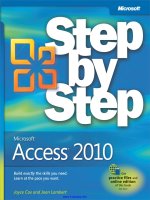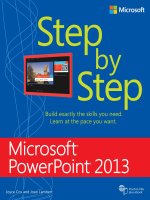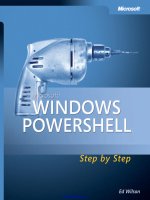microsoft access 2013 step by step
Bạn đang xem bản rút gọn của tài liệu. Xem và tải ngay bản đầy đủ của tài liệu tại đây (34.88 MB, 448 trang )
The smart way to learn
Microsoft Word 2013
—one step at a time!
Experience learning made easy—and quickly teach yourself
how to create great-looking documents with Microsoft
Word 2013. With Step by Step, you set the pace—building
and practicing the skills you need, just when you need them!
Lambert
Cox
•
Create documents on your PC or touch-enabled device
•
Master core tools for designing and editing docs
•
Manage page layout, style, and navigation
•
Organize content in tables, lists, and charts
•
Add pictures, diagrams, and other visuals
•
Create custom styles and templates
Your Step by Step digital content includes:
•
All the book’s practice les—ready to download at:
/>• Fully searchable ebook. See the instruction page at
the back of the book.
Microsoft Word 2013
Follow the easy numbered steps
Use screenshots to check your work
Get helpful tips and pointers
Build your skills hands-on with
ready-made practice les
1
2
3
4
1
2
3
4
microsoft.com/mspress
Microsoft Ofce/
Microsoft Word
ISBN: 978-0-7356-6912-3
U.S.A. $29.99
Canada $31.99
[Recommended]
spine = 1.15”
Build exactly the skills you need.
Learn at the pace you want.
Microsoft
Access 2013
®
®
Joyce Cox and Joan Lambert
Practice les
plus ebook
www.it-ebooks.info
PUBLISHED BY
Microsoft Press
A Division of Microsoft Corporation
One Microsoft Way
Redmond, Washington 98052-6399
Copyright © 2013 by Joyce Cox and Joan Lambert
All rights reserved. No part of the contents of this book may be reproduced or transmitted in any form or by any
means without the written permission of the publisher.
Library of Congress Control Number: 2013931601
ISBN: 978-0-7356-6908-6
Printed and bound in the United States of America.
First Printing
Microsoft Press books are available through booksellers and distributors worldwide. If you need support related
to this book, email Microsoft Press Book Support at Please tell us what you think of
this book at />Microsoft and the trademarks listed at />Trademarks/EN-US.aspx are trademarks of the Microsoft group of companies. All other marks are property of
their respective owners.
The example companies, organizations, products, domain names, email addresses, logos, people, places, and
events depicted herein are ctitious. No association with any real company, organization, product, domain name,
email address, logo, person, place, or event is intended or should be inferred.
This book expresses the author’s views and opinions. The information contained in this book is provided without
any express, statutory, or implied warranties. Neither the authors, Microsoft Corporation, nor its resellers, or
distributors will be held liable for any damages caused or alleged to be caused either directly or indirectly by
this book.
Acquisitions Editor: Rosemary Caperton
Editorial Production: Online Training Solutions, Inc.
Technical Reviewer: Rob Carr
Copyeditor: Jaime Odell
Indexer: Joyce Cox
Cover: Microsoft Press Brand Team
www.it-ebooks.info
Contents iii
Contents
Introduction xi
Who this book is for xi
How this book is organized xii
Download the practice les xii
Your companion ebook xiv
Get support and give feedback xiv
Errata xiv
We want to hear from you xv
Stay in touch xv
PART 1
Simple database techniques
1 Explore Microsoft Access 2013 3
Identifying new features of Access 2013 4
If you are upgrading from Access 2010 4
If you are upgrading from Access 2007 5
If you are upgrading from Access 2003 6
Working in the Access 2013 user interface 8
Identifying program window elements 9
Working with the ribbon 13
Sidebar: Adapting exercise steps 17
Sidebar: Getting help with Access 2013 23
Understanding database concepts 24
Sidebar: Enabling macros and other active content 26
Exploring tables 28
Exploring forms 33
Exploring queries 38
Contents
Introduction xi
Who this book is for xi
How this book is organized xii
Download the practice les xii
Your companion ebook xiv
Get support and give feedback xiv
Errata xiv
We want to hear from you xv
Stay in touch xv
Simple database techniques 1
Explore Microsoft Access 2013 3
Identifying new features of Access 2013 4
If you are upgrading from Access 2010 4
If you are upgrading from Access 2007 5
If you are upgrading from Access 2003 6
Working in the Access 2013 user interface 8
Identifying program window elements 9
Working with the ribbon 13
Adapting exercise steps 17
Getting help with Access 2013 23
Understanding database concepts 24
Enabling macros and other active content 26
Exploring tables 28
Exploring forms 33
Exploring queries 38
Exploring reports . . . . . . . . . . . . . . . . . . . . . . . . . . . . . . . . . . . . . . . . . . . . . . . . . . . . . . . . . . . . . . . .43
Previewing and printing database objects 46
Key points 51
www.it-ebooks.info
iv Contents
Exploring reports . . . . . . . . . . . . . . . . . . . . . . . . . . . . . . . . . . . . . . . . . . . . . . . . . . . . . . . . . . . . . . . .43
Previewing and printing database objects 46
Key points 51
2 Create databases and simple tables 53
Creating databases from templates 54
Sidebar: Getting started with Access web apps 61
Creating databases and tables manually 64
Sidebar: Database design 73
Manipulating table columns and rows 74
Rening table structure 77
Dening relationships between tables 83
Key points 89
3 Create simple forms 91
Creating forms by using the Form tool 92
Formatting forms 98
Arranging the layout of forms 107
Key points 113
4 Display data 115
Sorting information in tables 116
Sidebar: How Access sorts 120
Filtering information in tables 121
Filtering information by using forms 125
Sidebar: Wildcards 129
Locating information that matches multiple criteria 129
Sidebar: Saving lters as queries 133
Key points 133
www.it-ebooks.info
Contents v
5 Create simple reports 135
Creating reports by using a wizard 136
Modifying report design 142
Previewing and printing reports 150
Key points 154
PART 2
Relational database techniques
6 Maintain data integrity 157
Specifying the type of data 158
Setting the eld size 163
Restricting the format of data 165
Sidebar: Creating custom formats 172
Validating the data 173
Sidebar: Simple validation rules 176
Allowing only values in lists 183
Sidebar: Multicolumn lookup lists 188
Allowing only values in other tables 188
Sidebar: Multivalued elds 194
Key points 195
7 Create queries 197
Creating queries by using a wizard 198
Creating queries manually 203
Summarizing data by using queries 208
Calculating by using queries 212
Updating records by using queries 218
Deleting records by using queries 222
Key points 225
www.it-ebooks.info
vi Contents
8 Create custom forms 227
Modifying forms created by using a wizard 228
Sidebar: Different types of forms 230
Adding controls 237
Displaying subforms 245
Sidebar: Selecting elds for main forms and subforms 245
Key points 253
9 Create custom reports 255
Creating reports manually 256
Sidebar: Adding hyperlinks, charts, and buttons 258
Modifying report content 262
Sidebar: Layouts 264
Adding subreports 270
Key points 276
PART 3
Database management and security
10 Import and export data 279
Importing information 280
Importing from other Access databases 281
Importing from Excel worksheets 282
Importing from text les 282
Importing from other database programs 283
Importing from Outlook folders 283
Importing from SharePoint lists 283
Importing from .html les 285
Importing from .xml les 286
Sidebar: Linking to information 295
www.it-ebooks.info
Contents vii
Exporting information 295
Exporting to other Access databases 297
Exporting to Excel worksheets 297
Exporting to Word documents 297
Exporting to text les 297
Exporting to .pdf and .xps les 298
Exporting to SharePoint lists 298
Exporting to .html les 299
Exporting to .xml les 299
Copying to and from other Ofce programs 306
Key points 309
11 Make databases user friendly 311
Designing navigation forms 312
Creating custom categories 319
Controlling which features are available 323
Key points 327
12 Protect databases 329
Assigning passwords to databases 330
Splitting databases 334
Securing databases for distribution 338
Sidebar: Packaging and signing databases 341
Preventing database problems 342
Key points 347
13 Work in Access more efciently 349
Changing default program options 350
Sidebar: Using add-ins 362
Customizing the ribbon 363
Sidebar: Customizing the status bar 369
Manipulating the Quick Access Toolbar 370
Key points 375
www.it-ebooks.info
viii Contents
Glossary 377
Keyboard shortcuts 385
Access 2013 keyboard shortcuts 385
Open, save, and print databases 385
Work in Design, Layout, or Datasheet view 386
Work in the Navigation pane 386
Work in the Property Sheet pane 387
Work in the Field List pane 387
Edit controls in forms or reports in Design view 387
Work with combo boxes or list boxes 388
Set properties for a table in Design view 388
Work with text and data 389
Navigate records 391
Navigate in Design view 391
Navigate in Datasheet view 392
Navigate in Form view 393
Navigate in Print Preview 394
Navigate in the Query Designer 394
Access web app keyboard shortcuts 396
Customize a web app in Access 396
Work with a web app in a web browser 396
Ofce 2013 keyboard shortcuts 397
Work with menus 397
Use Open and Save As in the Backstage view 397
Use the Open and Save As dialog boxes 398
Display and use windows 398
Navigate on the ribbon 399
Move around in text or cells 399
Work with text 400
Move around in and work in tables 400
Work with panes 400
Work with wizards 401
Work with dialog boxes 401
Use edit boxes within dialog boxes 402
Use the Help window 402
www.it-ebooks.info
Contents ix
Index 405
About the authors 427
How to download your ebook 431
Survey page 432
www.it-ebooks.info
www.it-ebooks.info
Introduction xi
Introduction
Over the years, Microsoft has put a lot of effort into making Access not only one of the
most powerful consumer database programs available, but also one of the easiest to learn
and use. Because Access is part of Microsoft Ofce 2013, you can use many of the tech-
niques you use with Microsoft Word and Microsoft Excel. For example, you can use familiar
commands, buttons, and keyboard shortcuts to open and edit the information in Access
tables. And you can easily share information between Access and Word, Excel, or other
Ofce programs. Microsoft Access 2013 Step by Step offers a comprehensive look at the
features of Access that most people will use most frequently.
Who this book is for
Microsoft Access 2013 Step by Step and other books in the Step by Step series are designed
for beginning-level to intermediate-level computer users. If part of your job involves enter-
ing data in or producing reports from a database designed by someone else, this book
will help you understand the behind-the-scenes functionality of the database. If you are
tasked with the maintenance of an existing database, you will learn important techniques
for ensuring data integrity. Although we don’t cover the macro and VBA functionality that
enables experienced developers to create full-featured database applications, we do touch
on more advanced topics such as controlling access and preventing problems.
Examples shown in the book generally pertain to small and medium businesses but teach
skills that can be used in organizations of any size. The databases you create and work with
are desktop databases, designed to be used in Access 2013 on a local computer. Access
2013 has powerful new capabilities to enable more advanced users to create applications,
called Access web apps, that are stored as SQL databases on a Microsoft SharePoint 2013
site and can be viewed and manipulated through a web browser. Because of the behind-
the-scenes requirements of these databases, we briey describe them but don’t cover them
in depth.
Whether you are already comfortable working in Access and want to learn about new fea-
tures in Access 2013 or are new to Access, this book provides invaluable hands-on experi-
ence so that you can condently create and work with many types of desktop databases
www.it-ebooks.info
xii Introduction
How this book is organized
This book is divided into three parts. Part 1 explains how to get data into a database, either
directly by entering it into tables or indirectly by using forms; and how to get information
out of a database, either by displaying it on the screen or by printing it in reports. Part 2
discusses ways to ensure that the data in related tables is accurate, how to use queries
to extract data from related tables, and how to create forms and reports that use related
tables. Part 3 covers more advanced Access techniques, including securing the database
and customizing the program to t the way you work. With this three-part structure, read-
ers who are new to the program can acquire basic skills and then build on them, whereas
readers who are comfortable with Access 2013 basics can focus on material that is of the
most interest to them.
Chapter 1 contains introductory information that will primarily be of interest to readers
who are new to Access or are upgrading from Access 2003 or an earlier version. If you have
worked with a more recent version of Access, you might want to skip directly to Chapter 2.
This book has been designed to lead you step by step through all the tasks a beginning-
level or intermediate-level user is most likely to want to perform with Access 2013. If you
start at the beginning and work your way through all the exercises, you will gain enough
prociency to be able to create simple databases and work with more complex databases
created by experts. However, each chapter is self-contained, so you can jump in anywhere
to acquire exactly the skills you need.
Download the practice les
Before you can complete the exercises in this book, you need to download the book’s prac-
tice les to your computer. These practice les can be downloaded from the following page:
/>IMPORTANT The Access 2013 program is not available from this website. You should purchase
and install that program before using this book.
www.it-ebooks.info
Introduction xiii
The following table lists the practice les for this book.
Chapter File
Chapter 1: Explore Microsoft Access 2013 GardenCompany01.accdb
Chapter 2: Create databases and simple tables None
Chapter 3: Create simple forms GardenCompany03.accdb
Logo.png
Chapter 4: Display data GardenCompany04.accdb
Chapter 5: Create simple reports GardenCompany05.accdb
Chapter 6: Maintain data integrity GardenCompany06.accdb
Chapter 7: Create queries GardenCompany07.accdb
Chapter 8: Create custom forms GardenCompany08.accdb
Hydrangeas.jpg
Chapter 9: Create custom reports GardenCompany09.accdb
Chapter 10: Import and export data Customers.xlsx
Employees.txt
GardenCompany10.accdb
ProductsAndSuppliers.accdb
Shippers.xlsx
Chapter 11: Make databases user friendly GardenCompany11.accdb
Icon.ico
Logo.png
Chapter 12: Protect databases GardenCompany12.accdb
Chapter 13: Work in Access more efciently GardenCompany13.accdb
If you would like to be able to refer to the completed versions of practice les at a later
time, save the modied practice les at the end of each exercise. If you might want to
repeat the exercises, save the modied practice les with a different name or in a different
folder.
www.it-ebooks.info
xiv Introduction
Your companion ebook
With the ebook edition of this book, you can do the following:
▪
Search the full text
▪
▪
Copy and paste
To download your ebook, please see the instruction page at the back of the book.
Get support and give feedback
The following sections provide information about getting help with this book and contact-
ing us to provide feedback or report errors.
Errata
We’ve made every effort to ensure the accuracy of this book and its companion content.
Any errors that have been reported since this book was published are listed on our
Microsoft Press site at oreilly.com, which you can nd at:
/>If you nd an error that is not already listed, you can report it to us through the same page.
If you need additional support, email Microsoft Press Book Support at
Please note that product support for Microsoft software is not offered through the
addresses above.
www.it-ebooks.info
Introduction xv
We want to hear from you
At Microsoft Press, your satisfaction is our top priority, and your feedback our most valuable
asset. Please tell us what you think of this book at:
/>The survey is short, and we read every one of your comments and ideas. Thanks in advance
for your input!
Stay in touch
Let’s keep the conversation going! We’re on Twitter at: />www.it-ebooks.info
www.it-ebooks.info
Simple database
techniques
1 Explore Microsoft Access 2013 3
2 Create databases and simple tables 53
3 Create simple forms 91
4 Display data 115
5 Create simple reports 135
www.it-ebooks.info
Chapter at a glance
Tables
Explore tables,
page 28
Queries
Explore queries,
page 38
Forms
Explore forms,
page 33
Reports
Explore reports,
page 43
www.it-ebooks.info
1
3
Explore Microsoft
Access 2013
IN THIS CHAPTER, YOU WILL LEARN HOW TO
▪
Identify new features of Access 2013.
▪
Work in the Access 2013 user interface.
▪
Understand database concepts.
▪
Explore tables, forms, queries, and reports.
▪
Preview and print database objects.
This chapter introduces Microsoft Access 2013 and is designed to serve different purposes
for different readers, depending on prior knowledge of this program and other Microsoft
Ofce 2013 programs.
▪
If you are a beginning Access user, you might want to skip the lists of new features
and start with “Working in the Access 2013 user interface.”
▪
If you have used other Ofce 2007 or Ofce 2010 programs but have not worked with
Access before, you might want to skip down to “Understanding database concepts.”
▪
If you have upgraded to Access 2013 from Access 2003, you might want to read as far
as the end of “Working in the Access 2013 user interface” and then skip to Chapter 2,
“Create databases and simple tables.”
▪
If you have upgraded to Access 2013 from Access 2007 or Access 2010, you might
be interested in the new features that have been introduced in this version of the
program, but you might not need to work through the exercises in the rest of this
chapter.
Throughout this book, you’ll be working with databases that contain information about the
employees, products, suppliers, and customers of a ctional company. As you complete the
exercises, you will develop an assortment of tables, forms, queries, and reports that can be
used to enter, edit, and manipulate the information in a database in many ways.
www.it-ebooks.info
4 Chapter 1 Explore Microsoft Access 2013
In this chapter, you’ll get an overview of the new features in recent versions of Access to
help you identify changes if you’re upgrading from a previous version. You’ll explore the
program’s user interface, and the concepts and structure of data storage in Access. Then
you’ll look at database objects such as tables, forms, queries, and reports, while learning
about Access features and functionality that you’ll explore in more depth in later chapters.
Finally, you’ll preview and print database objects.
PRACTICE FILES To complete the exercises in this chapter, you need the practice le
contained in the Chapter01 practice le folder. For more information, see “Download
the practice les” in this book’s Introduction.
Identifying new features of Access 2013
Access 2013 builds on previous versions to provide powerful tools for all your database
needs. If you’re upgrading to Access 2013 from a previous version, you’re probably most
interested in the differences between the old and new versions and how they will affect
you, and you probably want to nd out about them in the quickest possible way. The fol-
lowing sections list new features you will want to be aware of, depending on the version of
Access you are upgrading from. Start with the rst section and work down to your previous
version to get the complete picture.
If you are upgrading from Access 2010
If you have been using Access 2010, you might be wondering how Microsoft could have
improved on what seemed like a pretty comprehensive set of features and tools. The new
features introduced between Access 2010 and Access 2013 include the following:
▪
Access web apps You can still create powerful database applications that are stored
locally or in a central location. But if your organization is running Microsoft SharePoint
with Access Services, you can now create a web form of a database that anyone with
the correct permissions can view and manipulate from a web browser. Judging by the
amount of effort Microsoft is putting into Access web apps, it is likely that this sophis-
ticated evolution of the web capabilities introduced with Access 2010 will be the wave
of the future, at least for larger enterprises.
www.it-ebooks.info
Identifying new features of Access 2013 5
1
▪
Windows 8 functionality Access 2013, like all Ofce 2013 programs, is a full-featured
Windows 8 application. When it is running on the Windows 8 operating system, it not
only has the sleek new Windows 8 look but it also incorporates the latest touch tech-
nologies designed for tablet and mobile devices.
▪
Starting screen Access opens to a screen that provides easy access to new database
templates, the databases you recently worked on, and locations where existing data-
bases might be stored.
▪
Cloud access When you connect your Ofce or Access installation to a Microsoft
account (formerly known as a Windows Live account) or a Microsoft Ofce 365
account, you have the option of saving desktop databases “in the cloud” to a
SharePoint document library or a Microsoft SkyDrive site, so that it is available
when you are not at your desk.
If you are upgrading from Access 2007
In addition to the features listed in the previous section, if you’re upgrading from Access 2007,
you’ll want to take note of the following features that were introduced in Access 2010:
▪
The Backstage view All the tools you need to work with your database les, as op-
posed to their content, are accessible from one location. You display the Backstage
view by clicking the File tab, which replaces the Microsoft Ofce Button at the left
end of the ribbon.
▪
Customizable ribbon Create your own tabs and groups to suit the way you work.
▪
Unifying themes Add pizzazz to database objects such as forms and reports by
applying a professional-looking theme from a gallery of options.
▪
Web databases With Access 2010, companies with employees and clients in differ-
ent geographic locations can make their databases accessible over the Internet in a
web browser. (This technology is still available in Access 2013, but it has been super-
seded by Access web apps. An Access 2010 web database cannot be converted to an
Access web app.)
▪
Navigation forms Offering the sophisticated browsing techniques people are accus-
tomed to using on websites, these forms provide an essential navigation tool that can
increase the usability and data security of any database.
www.it-ebooks.info
6 Chapter 1 Explore Microsoft Access 2013
▪
New database templates Creating common types of databases is easier when you
start with a template. The database templates that come with Access are supple-
mented by those made available by a community of database developers through
the Ofce website.
▪
Application parts Add predened database objects to an existing database. In ad-
dition to various types of forms, several Quick Start parts are available. For example,
adding the Contacts part adds one table and associated queries, forms, and reports.
▪
Enhanced Layout view and layout controls It is easy to make design changes in
Layout view while viewing the underlying data.
▪
Enhanced Expression Builder The layout of the Expression Builder dialog box has
been rened to make building an expression more intuitive. In addition, a feature
called IntelliSense has been incorporated to display options based on what you enter
and to provide syntax guidance.
▪
Improved conditional formatting You can use data bars to add at-a-glance insight
into the data in Number elds.
▪
Ability to export to PDF and XPS les When you want to make a report or other
database object available to people but don’t want them to be able to manipulate it,
export the object in either PDF or XPS format. You can optimize the le size for print-
ing or publishing online.
If you are upgrading from Access 2003
In addition to the features listed in the previous sections, if you’re upgrading from
Access 2003, you’ll want to take note of the following features that were introduced
in Access 2007:
▪
The ribbon The user interface organizes the most common commands for any data-
base object into tabs and groups so that the appropriate commands are immediately
accessible for the current object.
▪
Quick Access Toolbar Customize a portion of the toolbar to include commands you
regularly use, regardless of which object is currently active.
▪
Navigation pane The customizable Navigation pane replaces the Database window
from Access 2003. Display or hide all tables, queries, forms, reports, macros, and mod-
ules, or create a custom group that displays only the objects you want to work with
at the moment. You can even hide the Navigation pane to make more room on the
screen for your database object.
www.it-ebooks.info
Identifying new features of Access 2013 7
1
▪
View Shortcuts toolbar This context-sensitive toolbar in the lower-right corner of
the program window provides single-click switching among the supported views of
the current database object.
▪
Tabbed documents Open multiple database objects and switch between them
quickly by clicking tabs on a tab bar.
▪
Template library Quickly locate and download professionally designed templates
for common database projects.
▪
Improved sorting and ltering Easily sort all records in a table based on one or
more elds, or lter a table or form to display or hide records matching multiple
criteria.
▪
Layout view Redesign a form or report while viewing it.
▪
Stacked and Tabular layouts Group controls in a form or report layout so that you
can easily manipulate the entire group as one unit.
▪
Automatic calendar The Date/Time data type includes an optional calendar control.
Click the calendar, and select the date you want.
▪
Rich Text Memo elds support most common formatting options, including fonts,
color, and character formatting. The formatting is stored with the database.
▪
Create tab Quickly create a new table, form, query, report, macro, SharePoint list, or
other Access object.
▪
Totals function Add a totals row to a query, and select from a list of formulas to
automatically calculate aggregate values for forms and reports.
▪
Field List Drag and drop elds from one or more related or unrelated tables onto
your active table.
▪
Attachment data type Attach photos and other les to a database record.
▪
Embedded macros Macros embedded in a form or report offer a higher level of
security in database applications.
▪
Microsoft Access Help Easily search end-user and developer help content from
within Access.
www.it-ebooks.info
8 Chapter 1 Explore Microsoft Access 2013
▪
Improved information sharing Easily import and export data between Access and
other Ofce applications or .xml, .html, and .pdf les; create or link a database with
a SharePoint list; or publish your database to a SharePoint library and allow users to
update and extract information.
▪
Improved report design Quickly create a professional-looking report, complete
with logo, header, and footer; and use Report view, combined with lters, to browse
only selected records in the report.
▪
Group, Sort, and Total pane This feature makes it much easier to group and sort
data in reports, and add totals from a drop-down list.
▪
Enhanced security Adding password protection to a database causes Access to
automatically encrypt the database when it closes, and decrypt it when it opens.
Working in the Access 2013 user interface
The program we work with and depict in images throughout this book is a desktop installa-
tion of Access 2013, installed from a DVD as part of the Ofce 2013 suite of programs. You
might have installed Access 2013 as a freestanding program or as part of an Ofce 365 sub-
scription that allows users to install the desktop programs from the Internet. Regardless of
how you installed Access, the program has the same functionality and works the same way.
TIP Ofce 365 is a cloud-based solution that small, midsize, and enterprise businesses can
use to provide a variety of products and services to their employees through a subscription
licensing program.
As with all programs in Ofce 2013, the most common way to start Access is from the Start
screen (Windows 8) or the Start menu (Windows 7) displayed when you click at the left end
of the Windows Taskbar. When you start Access without opening a database, the program’s
starting screen appears. From this screen, you can create a new database or open an exist-
ing one. Either way, the database is displayed in a program window that contains all the
tools you need to create database objects and enter and manipulate data. The Access 2013
interface is designed to closely reect the way people generally work with a database. If you
are not familiar with this interface, which was rst introduced with Access 2007, here is a
quick description of the program window elements.
www.it-ebooks.info
Working in the Access 2013 user interface 9
1
A new blank table displayed in the Access 2013 program window.
Identifying program window elements
The program window contains the following elements:
▪
Title bar This bar across the top of the program window displays the name of the
active database and by default display the path to the folder where it is stored. It
also provides tools for managing the program and the program window.
www.it-ebooks.info