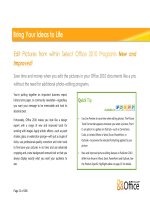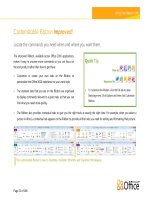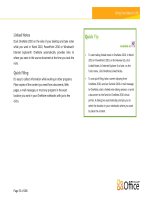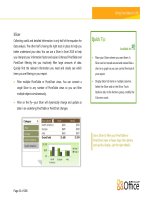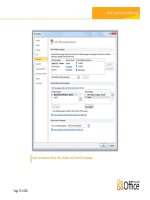First look microsoft office 2010
Bạn đang xem bản rút gọn của tài liệu. Xem và tải ngay bản đầy đủ của tài liệu tại đây (11.64 MB, 202 trang )
www.it-ebooks.info
PUBLISHED BY
Microsoft Press
A Division of Microsoft Corporation
One Microsoft Way
Redmond, Washington 98052-6399
Copyright © 2010 by Microsoft Corporation
All rights reserved. No part of the contents of this book may be reproduced or transmitted in any form or by any means
without the written permission of the publisher.
Library of Congress Control Number: 2009940759
A CIP catalogue record for this book is available from the British Library.
Microsoft Press books are available through booksellers and distributors worldwide. For further information about
international editions, contact your local Microsoft Corporation office or contact Microsoft Press International directly
at fax (425) 936-7329. Visit our Web site at www.microsoft.com/mspress. Send comments to
Microsoft, Microsoft Press, Access, ActiveX, Excel, Expression, Groove, InfoPath, Internet Explorer, OneNote, OpenType,
Outlook, PivotTable, PowerPoint, SharePoint, SkyDrive, SmartArt, Visio, Windows, Windows Live, Windows Mobile,
Windows Server, and Windows Vista are either registered trademarks or trademarks of the Microsoft group of companies.
Other product and company names mentioned herein may be the trademarks of their respective owners.
The example companies, organizations, products, domain names, e-mail addresses, logos, people, places, and events depicted
herein are fictitious. No association with any real company, organization, product, domain name, e-mail address, logo,
person, place, or event is intended or should be inferred.
This book expresses the author’s views and opinions. The information contained in this book is provided without any
express, statutory, or implied warranties. Neither the authors, Microsoft Corporation, nor its resellers, or distributors will
be held liable for any damages caused or alleged to be caused either directly or indirectly by this book.
Acquisitions Editors: Juliana Aldous Atkinson and Rosemary Caperton
Developmental Editor: Sandra Haynes
Project Editor: Lynn Finnel
Editorial Production: Waypoint Press, www.waypointpress.com
www.it-ebooks.info
Table of Contents
Acknowledgments . . . . . . . . . . . . . . . . . . . . . . . . . . . . . . . . . . . . . . . . . . . . . . . . . . ix
Introduction . . . . . . . . . . . . . . . . . . . . . . . . . . . . . . . . . . . . . . . . . . . . . . . . . . . . . . . . xi
Part I
Envision the Possibilities
1 Welcome to Office 2010 . . . . . . . . . . . . . . . . . . . . . . . . . . . . . . . . . . . 3
Features that Fit Your Work Style . . . . . . . . . . . . . . . . . . . . . . . . . . . . . . . . . . . . . . . 3
Changes in Office 2010 . . . . . . . . . . . . . . . . . . . . . . . . . . . . . . . . . . . . . . . . . . . . . . . 4
Let Your Ideas Soar . . . . . . . . . . . . . . . . . . . . . . . . . . . . . . . . . . . . . . . . . . . . . . 5
Collaborate Easily and Naturally . . . . . . . . . . . . . . . . . . . . . . . . . . . . . . . . . . 5
Work Anywhere—and Everywhere . . . . . . . . . . . . . . . . . . . . . . . . . . . . . . . . 6
Exploring the Ribbon . . . . . . . . . . . . . . . . . . . . . . . . . . . . . . . . . . . . . . . . . . . . . . . . . 7
A Quick Look at the Ribbon . . . . . . . . . . . . . . . . . . . . . . . . . . . . . . . . . . . . . . 8
Contextual Tabs . . . . . . . . . . . . . . . . . . . . . . . . . . . . . . . . . . . . . . . . . . . . . . . . . 9
New Backstage View . . . . . . . . . . . . . . . . . . . . . . . . . . . . . . . . . . . . . . . . . . . . . . . . . 9
Managing Files in Backstage View . . . . . . . . . . . . . . . . . . . . . . . . . . . . . . . . 10
Streamlined Printing . . . . . . . . . . . . . . . . . . . . . . . . . . . . . . . . . . . . . . . . . . . . 11
Languages and Accessibility . . . . . . . . . . . . . . . . . . . . . . . . . . . . . . . . . . . . . . . . . . 11
Coming Next . . . . . . . . . . . . . . . . . . . . . . . . . . . . . . . . . . . . . . . . . . . . . . . . . . . . . . . 12
2 Express Yourself Effectively and Efficiently . . . . . . . . . . . . . . . . . . 13
Understanding Your Audience . . . . . . . . . . . . . . . . . . . . . . . . . . . . . . . . . . . . . . . . 14
How Visuals Help . . . . . . . . . . . . . . . . . . . . . . . . . . . . . . . . . . . . . . . . . . . . . . . . . . . . 15
Adding Text Effects . . . . . . . . . . . . . . . . . . . . . . . . . . . . . . . . . . . . . . . . . . . . . . . . . . 16
Adding Artistry to Your Images . . . . . . . . . . . . . . . . . . . . . . . . . . . . . . . . . . . . . . . 17
Correcting and Recoloring Pictures . . . . . . . . . . . . . . . . . . . . . . . . . . . . . . . 18
Working Font Magic in Word 2010 and Publisher 2010 . . . . . . . . . . . . . . . . . . . 21
Creating Data Visualizations in Excel 2010 . . . . . . . . . . . . . . . . . . . . . . . . . . . . . . 23
Editing Video in PowerPoint 2010 . . . . . . . . . . . . . . . . . . . . . . . . . . . . . . . . . . . . . 24
Communicating Visually in Access 2010 . . . . . . . . . . . . . . . . . . . . . . . . . . . . . . . . 25
Enhancing and Streamlining Communications in Outlook 2010 . . . . . . . . . . . 26
Coming Next . . . . . . . . . . . . . . . . . . . . . . . . . . . . . . . . . . . . . . . . . . . . . . . . . . . . . . . 28
www.it-ebooks.info
iii
iv
Table of Contents
3 Collaborate in the Office and Around the World . . . . . . . . . . . . . 29
It’s All About the Teamwork . . . . . . . . . . . . . . . . . . . . . . . . . . . . . . . . . . . . . . . . . . 29
What Teams Look Like Today . . . . . . . . . . . . . . . . . . . . . . . . . . . . . . . . . . . . 30
Team Tasks and Methods . . . . . . . . . . . . . . . . . . . . . . . . . . . . . . . . . . . . . . . 30
Benefits of Office 2010 Collaboration . . . . . . . . . . . . . . . . . . . . . . . . . . . . . . . . . . 32
Stay in Touch with Your Team . . . . . . . . . . . . . . . . . . . . . . . . . . . . . . . . . . . . . . . . . 32
Share Files in the Workspace . . . . . . . . . . . . . . . . . . . . . . . . . . . . . . . . . . . . 33
Share Files and Folders . . . . . . . . . . . . . . . . . . . . . . . . . . . . . . . . . . . . . . . . . 34
Co-Author Files Across Applications . . . . . . . . . . . . . . . . . . . . . . . . . . . . . . . . . . . 34
Connect via Presence . . . . . . . . . . . . . . . . . . . . . . . . . . . . . . . . . . . . . . . . . . . . . . . 36
Using Office Web Apps . . . . . . . . . . . . . . . . . . . . . . . . . . . . . . . . . . . . . . . . . . . . . . 37
Sharing on the Road with Office Mobile . . . . . . . . . . . . . . . . . . . . . . . . . . . . . . . . 38
Coming Next . . . . . . . . . . . . . . . . . . . . . . . . . . . . . . . . . . . . . . . . . . . . . . . . . . . . . . . 38
Part II
Hit the Ground Running
4 Create and Share Compelling Documents with Word 2010 . . . . 41
Start Out with Word 2010 . . . . . . . . . . . . . . . . . . . . . . . . . . . . . . . . . . . . . . . . . . . . 41
Get Familiar with the Word Ribbon . . . . . . . . . . . . . . . . . . . . . . . . . . . . . . . 42
Find What You Need Easily with the Navigation Pane . . . . . . . . . . . . . . . 43
Print and Preview in a Single View . . . . . . . . . . . . . . . . . . . . . . . . . . . . . . . . 45
Format Your Text . . . . . . . . . . . . . . . . . . . . . . . . . . . . . . . . . . . . . . . . . . . . . . . . . . . . 45
Apply Text-Formatting Effects . . . . . . . . . . . . . . . . . . . . . . . . . . . . . . . . . . . 47
Preserve Your Format Using Paste with Live Preview . . . . . . . . . . . . . . . . 48
Illustrate Your Ideas . . . . . . . . . . . . . . . . . . . . . . . . . . . . . . . . . . . . . . . . . . . . . . . . . 49
Apply Artistic Effects . . . . . . . . . . . . . . . . . . . . . . . . . . . . . . . . . . . . . . . . . . . 50
Insert Screen Shots . . . . . . . . . . . . . . . . . . . . . . . . . . . . . . . . . . . . . . . . . . . . 51
Improve Your Text . . . . . . . . . . . . . . . . . . . . . . . . . . . . . . . . . . . . . . . . . . . . . . . . . . . 52
Catch More Than Typos with a Contextual Spell Check . . . . . . . . . . . . . . 52
Use Language Tools, and Translate on the Fly . . . . . . . . . . . . . . . . . . . . . . 53
Co-Author and Share Documents . . . . . . . . . . . . . . . . . . . . . . . . . . . . . . . . . . . . . 55
Working with Shared Documents . . . . . . . . . . . . . . . . . . . . . . . . . . . . . . . . 57
Access Your Documents Anywhere . . . . . . . . . . . . . . . . . . . . . . . . . . . . . . . . . . . . 58
Use Word Web 2010 . . . . . . . . . . . . . . . . . . . . . . . . . . . . . . . . . . . . . . . . . . . . 59
Check Your Document with Word Mobile 2010 . . . . . . . . . . . . . . . . . . . . 60
www.it-ebooks.info
Table of Contents
5 Create Smart Data Insights with Excel 2010 . . . . . . . . . . . . . . . . . 61
Start Out with Excel 2010 . . . . . . . . . . . . . . . . . . . . . . . . . . . . . . . . . . . . . . . . . . . . . 61
Summarize Your Data Easily . . . . . . . . . . . . . . . . . . . . . . . . . . . . . . . . . . . . . . . . . . 63
Illustrate Information Effectively . . . . . . . . . . . . . . . . . . . . . . . . . . . . . . . . . . . . . . 65
Call Attention to Your Data with Icon Sets . . . . . . . . . . . . . . . . . . . . . . . . . 66
Data Bar Improvements . . . . . . . . . . . . . . . . . . . . . . . . . . . . . . . . . . . . . . . . . 68
New SmartArt Enhancements . . . . . . . . . . . . . . . . . . . . . . . . . . . . . . . . . . . 70
Use Slicers to Show Data Your Way . . . . . . . . . . . . . . . . . . . . . . . . . . . . . . . . . . . . 70
Work Anywhere with Excel 2010 . . . . . . . . . . . . . . . . . . . . . . . . . . . . . . . . . . . . . . 72
Excel 2010 Web App . . . . . . . . . . . . . . . . . . . . . . . . . . . . . . . . . . . . . . . . . . . . 72
6 Manage Rich Communications with Outlook 2010 . . . . . . . . . . . 75
Starting Out with Outlook 2010 . . . . . . . . . . . . . . . . . . . . . . . . . . . . . . . . . . . . . . . 76
Using the Outlook 2010 Ribbon . . . . . . . . . . . . . . . . . . . . . . . . . . . . . . . . . . 77
Setting Preferences with Backstage View . . . . . . . . . . . . . . . . . . . . . . . . . . 77
Managing Your Conversations . . . . . . . . . . . . . . . . . . . . . . . . . . . . . . . . . . . . . . . . 78
Cleaning Up Your Messages . . . . . . . . . . . . . . . . . . . . . . . . . . . . . . . . . . . . . . . . . . 80
Streamlining E-mail Tasks . . . . . . . . . . . . . . . . . . . . . . . . . . . . . . . . . . . . . . . . . . . . 81
Working with Presence and Social Media . . . . . . . . . . . . . . . . . . . . . . . . . . . . . . . 83
Coordinating Calendars . . . . . . . . . . . . . . . . . . . . . . . . . . . . . . . . . . . . . . . . . . . . . . 84
Viewing Group Schedules . . . . . . . . . . . . . . . . . . . . . . . . . . . . . . . . . . . . . . . 84
Create a Calendar Group . . . . . . . . . . . . . . . . . . . . . . . . . . . . . . . . . . . . . . . . 85
Improving the Look of Your Messages . . . . . . . . . . . . . . . . . . . . . . . . . . . . . . . . . 86
Keeping in Touch with Outlook Mobile . . . . . . . . . . . . . . . . . . . . . . . . . . . . . . . . 88
7 Produce Dynamic Presentations with PowerPoint 2010 . . . . . . . 89
Starting Out with PowerPoint 2010 . . . . . . . . . . . . . . . . . . . . . . . . . . . . . . . . . . . . 89
Editing and Formatting Video . . . . . . . . . . . . . . . . . . . . . . . . . . . . . . . . . . . . . . . . 91
Creating and Working with Animations . . . . . . . . . . . . . . . . . . . . . . . . . . . . . . . . 94
Enhancing Your Presentation with Transitions and Themes . . . . . . . . . . . . . . . 95
Adding Sections to Your Presentation . . . . . . . . . . . . . . . . . . . . . . . . . . . . . . . . . . 97
Managing and Sharing Your Presentation . . . . . . . . . . . . . . . . . . . . . . . . . . . . . . 98
Merging Presentations . . . . . . . . . . . . . . . . . . . . . . . . . . . . . . . . . . . . . . . . . . 98
Broadcasting Your Presentation . . . . . . . . . . . . . . . . . . . . . . . . . . . . . . . . . . 99
Printing Presentation Notes . . . . . . . . . . . . . . . . . . . . . . . . . . . . . . . . . . . . 101
www.it-ebooks.info
v
vi
Table of Contents
Save Your Presentation as a Video . . . . . . . . . . . . . . . . . . . . . . . . . . . . . . . 102
Work with the PowerPoint 2010 Web App . . . . . . . . . . . . . . . . . . . . . . . . 103
Using PowerPoint Mobile 2010 . . . . . . . . . . . . . . . . . . . . . . . . . . . . . . . . . 103
8 Organize, Store, and Share Ideas with OneNote 2010 . . . . . . . . 105
Starting Out with OneNote 2010 . . . . . . . . . . . . . . . . . . . . . . . . . . . . . . . . . . . . . 106
Capturing Notes Easily . . . . . . . . . . . . . . . . . . . . . . . . . . . . . . . . . . . . . . . . . . . . . . 107
Using OneNote as You Work . . . . . . . . . . . . . . . . . . . . . . . . . . . . . . . . . . . 107
Create Notes Anywhere . . . . . . . . . . . . . . . . . . . . . . . . . . . . . . . . . . . . . . . . 108
Working with Linked Notes and Task Notes . . . . . . . . . . . . . . . . . . . . . . . . . . . . 110
Finding Just the Notes You Need . . . . . . . . . . . . . . . . . . . . . . . . . . . . . . . . . . . . . 112
Sharing Ideas Effectively . . . . . . . . . . . . . . . . . . . . . . . . . . . . . . . . . . . . . . . . . . . . 113
Creating a Shared Notebook . . . . . . . . . . . . . . . . . . . . . . . . . . . . . . . . . . . 113
Finding Entries by Author . . . . . . . . . . . . . . . . . . . . . . . . . . . . . . . . . . . . . . 114
Working with Page Versions . . . . . . . . . . . . . . . . . . . . . . . . . . . . . . . . . . . . 114
Accessing Your Notes Anywhere . . . . . . . . . . . . . . . . . . . . . . . . . . . . . . . . . . . . . 115
9 Collaborate Effectively with SharePoint Workspace 2010 . . . . . 117
What Can You Do with SharePoint Workspace 2010? . . . . . . . . . . . . . . . . . . . 118
Starting Out with SharePoint Workspace 2010 . . . . . . . . . . . . . . . . . . . . . . . . . 119
What About Groove? . . . . . . . . . . . . . . . . . . . . . . . . . . . . . . . . . . . . . . . . . . 120
Setting Workspace Preferences . . . . . . . . . . . . . . . . . . . . . . . . . . . . . . . . . . . . . . 122
Accessing Your Files Seamlessly . . . . . . . . . . . . . . . . . . . . . . . . . . . . . . . . . . . . . . 123
Simplified Searching . . . . . . . . . . . . . . . . . . . . . . . . . . . . . . . . . . . . . . . . . . . . . . . . 124
Checking Files In and Out . . . . . . . . . . . . . . . . . . . . . . . . . . . . . . . . . . . . . . . . . . . 125
Connecting with Your Team Instantly . . . . . . . . . . . . . . . . . . . . . . . . . . . . . . . . . 126
SharePoint with InfoPath and SharePoint Business Connectivity Services . . 128
Using SharePoint Workspace on the Go . . . . . . . . . . . . . . . . . . . . . . . . . . . . . . . 128
10 Create Effective Marketing Materials with Publisher 2010 . . . . 129
Starting Out with Publisher 2010 . . . . . . . . . . . . . . . . . . . . . . . . . . . . . . . . . . . . . 129
Collapse and Expand Page Navigation Panel . . . . . . . . . . . . . . . . . . . . . 130
Use the Mini Toolbar . . . . . . . . . . . . . . . . . . . . . . . . . . . . . . . . . . . . . . . . . . 131
Creating and Using Templates and Building Blocks . . . . . . . . . . . . . . . . . . . . . 131
www.it-ebooks.info
Table of Contents
Creating Precise Layouts . . . . . . . . . . . . . . . . . . . . . . . . . . . . . . . . . . . . . . . . . . . . 135
Enhancing Typography with OpenType Features . . . . . . . . . . . . . . . . . . . . . . . 135
Working with the Improved Color Palette . . . . . . . . . . . . . . . . . . . . . . . . . . . . . 137
Previewing and Printing Publications . . . . . . . . . . . . . . . . . . . . . . . . . . . . . . . . . 138
Preparing for Commercial Printing . . . . . . . . . . . . . . . . . . . . . . . . . . . . . . . . . . . 139
Sharing Publisher Files . . . . . . . . . . . . . . . . . . . . . . . . . . . . . . . . . . . . . . . . . . . . . . 140
11 Make Sense of Your Data with Access 2010 . . . . . . . . . . . . . . . . 141
Starting Out with Access 2010 . . . . . . . . . . . . . . . . . . . . . . . . . . . . . . . . . . . . . . . 141
Using Application Parts . . . . . . . . . . . . . . . . . . . . . . . . . . . . . . . . . . . . . . . . . . . . . 143
Applying Office Themes . . . . . . . . . . . . . . . . . . . . . . . . . . . . . . . . . . . . . . . . . . . . 144
Adding New Fields . . . . . . . . . . . . . . . . . . . . . . . . . . . . . . . . . . . . . . . . . . . . . . . . . 146
Adding Quick Start Fields . . . . . . . . . . . . . . . . . . . . . . . . . . . . . . . . . . . . . . 146
Inserting Calculated Fields . . . . . . . . . . . . . . . . . . . . . . . . . . . . . . . . . . . . . 148
Showing Data Bars and Conditional Formatting . . . . . . . . . . . . . . . . . . . . . . . 149
Creating Navigation Forms . . . . . . . . . . . . . . . . . . . . . . . . . . . . . . . . . . . . . . . . . . 150
Designing Access 2010 Macros . . . . . . . . . . . . . . . . . . . . . . . . . . . . . . . . . . . . . . . 150
Working with Access 2010 and the Web . . . . . . . . . . . . . . . . . . . . . . . . . . . . . . . 151
Adding Web Controls . . . . . . . . . . . . . . . . . . . . . . . . . . . . . . . . . . . . . . . . . . 152
Using Access 2010 with SharePoint . . . . . . . . . . . . . . . . . . . . . . . . . . . . . . 153
Part III Next
Steps with Office 2010
12 Putting It All Together . . . . . . . . . . . . . . . . . . . . . . . . . . . . . . . . . . 157
Using Excel 2010 Data with Word 2010 . . . . . . . . . . . . . . . . . . . . . . . . . . . . . . . 157
Sharing SmartArt Among Office 2010 Applications . . . . . . . . . . . . . . . . . . . . . 159
Dragging Word 2010 Content to PowerPoint 2010 . . . . . . . . . . . . . . . . . . . . . 160
Mail Merging Word 2010 Documents in Outlook 2010 . . . . . . . . . . . . . . . . . . 161
Sharing Access 2010 Data with Other Applications . . . . . . . . . . . . . . . . . . . . . 162
Scheduling a Meeting from a Shared Document . . . . . . . . . . . . . . . . . . . . . . . 163
13 Security in Office 2010 . . . . . . . . . . . . . . . . . . . . . . . . . . . . . . . . . . 165
Understanding Security in Office 2010 . . . . . . . . . . . . . . . . . . . . . . . . . . . . . . . . 165
Opening Files Safely . . . . . . . . . . . . . . . . . . . . . . . . . . . . . . . . . . . . . . . . . . . . . . . . 166
Working with Protected View . . . . . . . . . . . . . . . . . . . . . . . . . . . . . . . . . . . . . . . . 168
www.it-ebooks.info
vii
viii
Table of Contents
Password Protecting a File . . . . . . . . . . . . . . . . . . . . . . . . . . . . . . . . . . . . . . . . . . . 169
Limiting File Changes . . . . . . . . . . . . . . . . . . . . . . . . . . . . . . . . . . . . . . . . . . . . . . . 170
Setting Role-Based Permissions . . . . . . . . . . . . . . . . . . . . . . . . . . . . . . . . . . . . . . 171
Recovering Unsaved Versions . . . . . . . . . . . . . . . . . . . . . . . . . . . . . . . . . . . . . . . . 172
Working with the Trust Center . . . . . . . . . . . . . . . . . . . . . . . . . . . . . . . . . . . . . . . 173
14 Training Made Easy . . . . . . . . . . . . . . . . . . . . . . . . . . . . . . . . . . . . . 177
Getting Help in Office 2010 . . . . . . . . . . . . . . . . . . . . . . . . . . . . . . . . . . . . . . . . . 177
Finding What You Need on Office Online . . . . . . . . . . . . . . . . . . . . . . . . . . . . . 180
Take Your Learning to the Next Level with Microsoft eLearning . . . . . . . . . . 182
Continue Learning with Microsoft Press Books . . . . . . . . . . . . . . . . . . . . . . . . . 183
www.it-ebooks.info
Acknowledgments
Writing a book is a fun and typically fast-paced process that involves the talents of many
individuals, and some projects involve more team members than others. First Look Microsoft
Office 2010 was a particularly exciting and challenging project because it involved working
with Office 2010 in its various stages of development—which is like writing about a moving
target—and coordinating ongoing feedback from the people on the front lines: Office 2010
product managers, reviewers, and content providers.
Thanks very much to everyone who has helped out along the way. Specifically a big Thanks
to Lynn Finnel, a great project manager and friend; Rosemary Caperton, an excellent project
editor with a green heart; Juliana Aldous, who provided help with hurdles and roadblocks;
Joanna Yuan and her crew (Stephanie Krieger and Beth Melton) who gave feedback and program assistance; and Steve Sagman of Waypoint Press and editor Roger LeBlanc for the great
copy editing and fine layout of the book you are now viewing. And thanks, always, to my
agent, Claudette Moore, for doing everything she does so naturally and well in making these
projects possible.
www.it-ebooks.info
ix
www.it-ebooks.info
Introduction
In this chapter:
n
The Road to Office 2010
n
Who Uses Office 2010?
n
What’s in Office 2010?
n
Office 2010 System Requirements
n
What You’ll Find in First Look: Microsoft Office 2010
You’ve probably noticed that part of living and working in the world today requires that you
do many things at once. For many of us, managing multiple tasks is our normal work mode.
You prepare a new presentation for a client while you’re working collaboratively with your
team, corresponding with people through e-mail, and inserting Microsoft Office Excel data—
which might be changing moment to moment—into the slides you create.
And if you’re like many people, you’re multitasking when out of the office, too. You check
e-mail while you wait in line for your morning coffee, or you make a quick edit to finalize a
report when you’re waiting for your luggage at the airport, Or perhaps you set up a group
meeting with teammates on three continents and trade documents just moments before it
starts so that you’re all looking at the same plan.
Welcome to Office 2010. Whether you work primarily in the office or on the go, you’ll find
smart tools in this release that enable you to get your work done easier, faster, and more
professionally than ever. All the freedom to multitask built into Office 2010 has an upside you
might not expect: being able to work anywhere, anytime means more flexibility, which translates to higher efficiency and effectiveness. And when your work is done quickly and well,
you have more time left over for the people, places, and possibilities that intrigue you.
The Road to Office 2010
Did you know that Microsoft Office celebrated its twenty-fifth birthday in 2009? Throughout
the last two and a half decades, Office has grown and improved dramatically—partially
thanks to developments in technology, but primarily thanks to you.
It’s no secret that Microsoft places great importance on customer feedback. Users all over the
world continually provide comments and suggestions through various channels. Microsoft
gathers information through extensive beta programs, market research, the help systems,
and discussion forums. Focus groups galore provide veritable mountains of data for researchers, program developers, and communications people to sift through. All this feedback
www.it-ebooks.info
xi
xii
Introduction
comes together to provide current, relevant pictures that show which features you want and
need most in the programs you use every day. No matter where you fit on the scale ranging
from new user to power user, the new features in Office 2010 give you the option of becoming more productive, more collaborative, and more mobile as you work.
We live in interesting times. There’s a major shift occurring in the way technology weaves
through all aspects of our lives. Limitations that seemed all but insurmountable a few years
ago—such as having your team divided among three different continents or needing to
access your data immediately when you’re away from your desk—are now gone for good.
Office 2010 makes it possible to work virtually anywhere—on the desktop, on the train, in
the carpool line, in the coffee shop—with almost anyone, on any continent. And no longer
are you tied to your desktop PC—now you can work on the go using Web-based and mobile
versions of your favorite Office applications.
The tools you use in Office 2010 on a daily basis are no longer just designed for creating
documents or spreadsheets—although the programs do help you accomplish those common
tasks, and with style. The Office 2010 applications also deliver features you’ve been asking
for—professional formats that are a breeze to apply, easy exchange of data among applications, and streamlined techniques that enable you to get more out of the time you invest in
the documents and presentations you create.
Worldwide, Office users demonstrate that they want reliable, easy-to-use applications that
enable them to produce professional results, work collaboratively in both local and global
teams, and work anywhere from flexible locations limited only by Web access or phone
reach. These three ideas—express yourself, collaborate, and work anywhere—are the key
visions behind the changes in Office 2010.
Fast, professional, collaborative, flexible. You’re going to love this new release!
Who Uses Office 2010?
One fascinating result that emerges from Microsoft research is the picture of Office 2010
users. Think of one of those amazing mosaic portraits, which—when you look closely—you
see is actually made up of thousands of tiny, individual photos. Office 2010 users represent
an amazing, diverse, multitalented global group that uses Office to accomplish just about
every possible productivity task you can imagine. Their needs and interests vary greatly,
and their use of the different Office applications runs the gamut from the very simple to the
incredibly complex.
www.it-ebooks.info
Introduction
xiii
Note The dramatic redesign of the Office interface, introduced in Office 2007, was due in
part to a desire to help Office users discover a wider range of tools in their favorite programs.
Customer research had shown that most users worked with specific tools in the applications they
were familiar with, but a larger percentage of users weren’t getting the full benefit from the
programs they might have if they had been aware of the wider range of features and possibilities. Data is showing that the redesign of Office really did reach this goal—Word 2007 and Excel
2007 users are now using four times as many features as they used in previous versions, and for
PowerPoint, the increase in feature use is a factor of five.
Today’s Office 2010 users often move back and forth among applications, depending on the
tasks they’re engaged in at any given time. Here are some typical scenarios:
n
Meredith is a customer service representative in a large company. Her job includes
fast-paced communications: she receives and sends e-mail messages to dozens of customers, prepares and sends proposals, updates Web information, and tracks campaign
results in the customer services database. Occasionally, Meredith gets to lead brainstorming sessions for new campaigns (she loves that) and compiles the notes for the
team. Printouts of colorful SmartArt diagrams she created in Word and PowerPoint—as
well as her favorite “The Far Side” cartoon—are hanging on her cubicle walls. Her daily
tasks require a whole palette of applications: Outlook, Word, PowerPoint, Publisher,
OneNote, and occasionally, Access.
n
Ian is a mid-level manager in the communications department of the same company.
As team leader, he is in charge of planning, budgeting, and managing all reports and
support materials that are developed to support the company’s product line. He uses
Outlook for scheduling and task management, and works with Word, Access, and Excel
for reviewing and working with important data. Ian’s team also prepares company
reports and public relations materials using Word and Publisher.
n
Dominik is marketing coordinator—she is responsible for messaging campaigns,
running budgets, hiring contractors, working with the board, maintaining a database, conducting webinars, providing online training, and more. She uses Word, Excel,
PowerPoint, Outlook, Publisher, and Access, and she needs to be available for decisions
and updates continually. Because she manages a department of five, she uses Microsoft
SharePoint 2010 to keep the team organized and working efficiently.
n
Kamil is an Office power user who has a long commute to and from his Washington
office each day. He has reduced the impact of his travel time by telecommuting two
days a week, but he also wants to be able to get a start on work—or wrap things up for
the day—when he’s on the train. Whether he’s working from home or he’s in the office,
he uses Outlook, Excel, Word, and SharePoint to run his department, keep the team on
track, host meetings, review and sign off on documents, and make the calls that impact
the bottom line in his department.
www.it-ebooks.info
xiv
Introduction
n
Todd is the IT manager for the business. He is in charge of upgrading, deploying, and
training staff on Office 2010. He also secures and backs up all files, writes custom utilities for the Web portal, and works in customer and staff support. He is a programmer
and power user of all Office applications, but he has a small staff, so he needs to be
able to offer training and support in a cost-effective and productive way.
Office 2010 includes a range of features that will support the daily activities of each of these
users. The consistent look and feel of the Ribbon helps ensure that users are comfortable and
confident working with any of the Office applications. Changes in each of the applications
make it easier to produce and share professional results in a variety of ways. And not only do
the Office applications work together smoothly as an integrated system, they provide easy
collaboration, anywhere access, and all the productivity tools users need as their work tasks
change and grow.
What’s in Microsoft Office 2010?
Similar to earlier releases, Microsoft Office 2010 is available in several versions, each designed
with a specific group of users in mind, and each accessible via PC, browser, or phone. Here’s
what you’ll find in each version of Microsoft Office 2010:
n
Office Professional Plus 2010 is for the high-end user who collaborates with
others, manages data, and needs flexibility, mobility, and coauthoring capabilities. This
edition includes Word 2010, Excel 2010, PowerPoint 2010, OneNote 2010, Outlook
2010, Publisher 2010, Access 2010, SharePoint Workspace 2010, InfoPath 2010, and
Communicator 2010.
n
Office Professional 2010 is designed for the business user who needs all the power
of the traditional applications as well as access to data management tools. This version includes Word 2010, Excel 2010, PowerPoint 2010, OneNote 2010, Outlook 2010,
Publisher 2010, and Access 2010.
n
Office Standard 2010 removes Access 2010 from the mix. It offers users who work
with documents, worksheets, marketing materials, presentations, notebooks, and—of
course—e-mail and schedules just what they need: Word 2010, Excel 2010, PowerPoint
2010, OneNote 2010, Outlook 2010, and Publisher 2010.
n
Office Home and Business 2010 streamlines the suite to the basic applications used
by small business and home users: Word 2010, Excel 2010, PowerPoint 2010, OneNote
2010, and Outlook 2010.
www.it-ebooks.info
Introduction
xv
n
Office Home and Student 2010 is geared toward student and home users, offering the traditional applications for creating documents, worksheets, presentations, and
workbooks: Word 2010, Excel 2010, PowerPoint 2010, and OneNote 2010.
n
Office Professional Academic 2010 is designed for faculty members who
need access to all the core applications—Word 2010, Excel 2010, Outlook 2010,
PowerPoint 2010—as well as OneNote 2010, Access 2010, and Publisher 2010.
n
Office Starter 2010 is for the beginning user who wants to work with only
Word 2010 and Excel 2010.
Office 2010 System Requirements
In keeping with green efforts to maximize efficiency on systems users already have, Office
2010 was designed for any system capable of running Office 2007. Here are the suggested
system requirements for Office 2010:
n
Computer and processor: 500-MHz processor or higher.
n
Memory: 256 MB (megabytes) of RAM or more.
n
Hard disk space: 2 GB (gigabytes)*.
n
Drive: CD-ROM or DVD drive.
n
Display: 1024 by 768 or higher resolution monitor.
n
Operating system: Windows XP SP3 (32-bit), Windows Vista SP1 (32-bit or 64-bit),
Windows 7 (32-bit or 64-bit), Windows Server 2003 R2 with SP2 (32-bit or 64-bit),
or Windows Server 2008 with SP1 (32-bit or 64-bit). Terminal Server and Windows on
Windows (WOW) are also supported. **
* Part of the used hard disk space can be released after installation is complete.
** WOW allows users to install 32-bit Office 2010 on 64-bit systems.
What You’ll Find in First Look: Microsoft Office 2010
I hope First Look: Microsoft Office 2010 inspires you and gives you a good sense of the
exciting features coming in the release of Office 2010. This book was written while the
software was in development, so you may find some variance in screen illustrations and
procedures, but the overall story is the same: The key to the new features is freedom and
flexibility—you’ll be able to see how to get more from your applications no matter how—or
where—you choose to use them. Office 2010 is designed to help you express your ideas
www.it-ebooks.info
xvi
Introduction
clearly and creatively, work seamlessly with a group to get things done efficiently and on
time, and access and work with your files virtually anywhere with a similar look and feel
whether you’re using your PC, browser, or phone. To showcase these key points, First Look:
Microsoft Office 2010 follows this organization:
n
Part I, “Envision the Possibilities,” introduces you to the changes in Office 2010 and
shows you how you can make the most of the new features to fit the way you work
today. Chapter 1, “Welcome to Office 2010,” gives you a play-by-play introduction to
new features; Chapter 2, “Express Yourself Effectively and Efficiently,” details the great
feature enhancements and visual effects throughout the applications; and Chapter 3,
“Work Anywhere with Office 2010,” explores the flexibility factor by presenting a set
of scenarios that enable users to complete their work no matter where their path takes
them.
n
Part II, “Hit the Ground Running,” focuses on each of the Office 2010 applications in
turn, spotlighting the key new features and showing how they relate to the whole.
These chapters provide a how-to guide for many of the top features you’re likely to
use right off the bat, and they offer inspiring ideas on how to get the most from your
favorite applications.
n
Part III, “Next Steps with Office 2010,” zooms up to the big picture and provides
examples to help you think through interoperability. How often do you use the various Office applications together? Customer research shows that people often don’t
realize how well the applications work together as a complete system—which means
they might be laboring over items they could easily incorporate from somewhere else.
This part of the book provides examples for integrating the applications and explores
Office 2010 security and training opportunities, as well.
So if you’re ready, let’s take a closer look at the ways Office 2010 can help you express
your ideas, whether you work on your own or as a part of a team, and share your work
with the world.
www.it-ebooks.info
First Look: Microsoft Office 2010
Part I
Envision the Possibilities
Office 2010 ushers in a new era in productivity software by making the reliable tools
you’ve come to expect from Microsoft easier to use and more powerful than ever. In this
part of the book, you’ll get the big picture view of how Office 2010 improves the way you
work every day.
This part of First Look: Microsoft Office 2010 includes the following chapters:
n
Chapter 1: Welcome to Office 2010
n
Chapter 2: Express Yourself Effectively and Efficiently
n
Chapter 3: Collaborate in the Office and Around the World
www.it-ebooks.info
1
www.it-ebooks.info
Chapter 1
Welcome to Office 2010
In this chapter:
n
Features that Fit Your Work Style
n
Changes in Office 2010
n
Exploring the Ribbon
n
New Backstage View
n
Languages and Accessibility
n
Coming Next
This is an exciting time to be working with technology. Changes are occurring with what feels
like ever-increasing speed. The world is growing continually smaller, and far-away places are
more and more within our reach. Today our coworkers are almost as likely to be working on
a different continent as they are to be down the hall. Opportunities are possible now that we
couldn’t envision a few years back—more of us are telecommuting, training by webinar, and
planning projects virtually, all of which is accomplished through Web and phone access to
the tools that make it all possible.
Office 2010 was designed with evolving workplace trends in mind. With Office 2010, you
can use familiar, reliable Office applications to work more efficiently, produce better-thanever results, collaborate in real time with peers in your office or around the world, and continue your work from any point on the globe with Web or phone access. And even though
these are big changes, they fit easily into what you’re already doing. The tools you need to
implement these changes in your work efforts don’t have a steep learning curve. By adding to the functionality of your favorite features (Print, Paste, and Picture Effects, to name a
few examples), Office 2010 helps you get more done with less effort. And the collaboration
and anywhere access features make working with anyone, anytime, a natural and intuitive
process.
Features that Fit Your Work Style
For many of us, our long workdays of focusing on single projects have evolved into days with
smaller blocks of time dedicated to one of many things we have going on. We are getting
more done than ever—and Office 2010 can help you better enjoy the process.
www.it-ebooks.info
3
4
Part I Envision the Possibilities
What’s exciting about Office 2010 is that it’s more than a set of powerful tools that help you
meet and manage the demands of your fast-paced workday. For example, if you do most of
your work at your desk, crunching numbers, answering e-mail, and preparing reports, Office
2010 helps you work faster, manage huge worksheets, design effective documents easily, and
present your work in new, visual, and flexible ways that help your diverse audience understand your ideas.
If you work primarily in a team, you’ll find that Office 2010 makes collaboration easy with
features that enable you to share files, co-author documents, and even contact teammates in
real time.
If you work predominantly on the road—and frequently need to get updates on projects,
add items to the calendar, or approve new documents and strategies—Office 2010 gives you
the flexibility to use the Office applications you know and love regardless of whether you’re
logging in from your PC, your browser, or your phone.
In Part II, “Hit the Ground Running,” you get a closer look at the new features in each of your
favorite Office 2010 applications.
Office 2010 at a Glance
With Office 2010, you can
n
Increase your productivity with more effective, reliable tools
n
Express your ideas creatively and effectively, for multiple audiences
n
Produce and share professional results easier and faster
n
Communicate—and manage communications—easily whether you work
independently, collaboratively, or remotely
n
Gain more freedom and flexibility to work anywhere, with anyone
n
Enjoy the consistent and high-quality Office experience from your PC,
browser, or phone
Changes in Office 2010
This section presents a look at the key ideas behind the development of the features you will
find in Office 2010. Working independently or in a group, at your PC or on the road, you’ll
find new tools and techniques that help you create great-looking documents, worksheets,
presentations, and more, and enable you to share your work easily with others.
www.it-ebooks.info
Chapter 1 Welcome to Office 2010
5
Tip One significant change that has a large impact on processing speed and power is that
Office 2010 is now available in a 64-bit version. This expanded capacity really shines in Excel,
where enormous spreadsheets require that kind of processing power.
Let Your Ideas Soar
Office 2010 shows that powerful programs don’t have to be difficult to use. Program designers know that users today need a great variety of powerful, flexible tools, and that it’s important that those tools and features be easy to find and use. For this reason, you’ll find quick
access to style galleries, themes, and more that help you select professional designs, choose
from color schemes that work, and create a professional look whether you’re creating documents, worksheets, presentations, notebooks, or database tables.
To help you take your ideas to the next level, Office 2010 offers artistic effects and picture
editing, video editing in PowerPoint, new data visualizations (including sparklines and slicers)
in Excel, and the ability to manipulate fonts professionally in Word. And this is just the beginning—there’s much more, as you’ll see in the chapters in Part II, “Hit the Ground Running.”
And not only will your output be better, but the whole document creation process is easier,
thanks to enhanced search features, simplified navigation, the contextual spell checker,
translation tools, and more.
Collaborate Easily and Naturally
Unless you’ve been living off the grid for the last couple of years, you’ve probably noticed
that the world has gotten substantially smaller, thanks to the continuing expansion of Web
technologies. Blogs, social media, and new online publishing alternatives have steeped most
of us in a culture that is always on, always connected, and always talking.
An increasing number of people are now working in teams, and those teams might be spread
throughout the office or located around the world. A writer in Omaha could be working with
a software developer in India who might have been hired by an administrator in Scotland.
This geographical diversity within a project team is no longer an unusual occurrence—an
increasing number of Office 2010 users need to collaborate with peers and clients all over the
globe.
Office 2010 includes powerful tools to facilitate easy and successful team collaboration
and management. Co-authoring features in Word 2010, Excel 2010, PowerPoint 2010,
and OneNote 2010 enable you to work with a variety of teammates on a single project in
real time. And, when you use these features, your changes are automatically tracked and
coordinated.
www.it-ebooks.info
6
Part I Envision the Possibilities
Microsoft SharePoint Workspace 2010, included with Microsoft Office Professional Plus,
enables users to move files online and offline easily. Team leaders and members use
SharePoint Workspace to create and update the team calendar, conduct project management, assign tasks, create document libraries, and more. Team members can collaborate in
real time, and their documents show who is working on what so that duplication of effort
or trading outdated versions of files is no longer a problem when several users work on the
same document.
Presence information is available with Office Communicator throughout Office 2010,
enabling you to see which of your teammates are online and communicate instantly—via
instant messaging, e-mail, or phone—to clarify questions on the project. You don’t have to
leave the application you are working in to ask questions you need answered right away.
Work Anywhere—and Everywhere
Laptop, notebook, desktop, kiosk—any place that gives you an on-ramp to the Internet is
a potential workplace in Office 2010. Office 2010 Web Apps let you work with the familiar Office 2010 interface and work with your Word 2010, Excel 2010, PowerPoint 2010, and
OneNote 2010 files. You can share files with other users by using Windows Live or SharePoint
Workspace 2010 and then open and work with the files on your PC when you get back to the
office.
If you are a gadget lover, you might already have a smartphone with all the bells and whistles you can get. Office Mobile 2010 gives you another way to work on the go, using your
Windows Mobile smartphone. You can write up an idea before breakfast, create a new document, and share it with the team—all before you get into work in the morning. Later, on the
way to meet a vendor, you can add a few more details, insert a picture, and send the file for
review—all from your phone.
Office Mobile works with Word, Excel, Outlook, PowerPoint, and SharePoint Workspace. The
application windows have been customized to fit the small phone screen and browser so that
you can find what you need easily and enjoy the familiarity of the Office 2010 interface.
This flexibility in Office 2010 gives you the freedom to follow through on your creative ideas
in real time—whenever and wherever they occur.
www.it-ebooks.info
Chapter 1 Welcome to Office 2010
7
Exploring the Ribbon
At the top of the interface in all Office 2010 applications, the Ribbon brings you all the tools
you need—and only the tools you need—to complete specific tasks in the various Office
2010 applications. The Ribbon includes tabs that reflect the various tasks you perform within
each of the applications, and each tab contains tool groups offering the tools you need as
you work with the files you create, Every application has the same look and feel, which enables you to learn the Ribbon once in your favorite or most often used Office program and
then easily find your way around any other Office program. The Ribbon was introduced in
Office 2007 and has been improved in Office 2010 to include some new tools and provide
more flexibility. You can use the Minimize The Ribbon button to hide the Ribbon so that you
have more room to work on-screen, and you can customize the Ribbon to create your own
tabs and tool groups specific to your needs.
The simple design of the Ribbon enables you to find the tools you need in the tab that reflects the task you want to perform. When you want to add a picture to your annual report,
for example, you look in the Insert tab and find Picture in the Illustrations group. Figure 1-1
introduces you to the Ribbon in Word 2010 and Excel 2010.
Microsoft Office Button
Quick Access toolbar
Tabs
Groups
FIGURE 1-1 Exploring the Office 2010 Ribbon.
www.it-ebooks.info
Dialog box launcher
8
Part I Envision the Possibilities
A Quick Look at the Ribbon
The Ribbon simplifies the way you find and work with tools and options in Office. With a
simple, easy-to-understand layout for your commands, the Ribbon helps you find the tools
you need:
n
Ribbon Tabs Each tab provides a set of tools related to an overall task you are likely
to be performing in a specific application. In Figure 1-1, the Word 2010 tabs are File,
Home, Insert, Page Layout, References, Mailings, Review, and View; the Excel tabs are
File, Insert, Page Layout, Formulas, Data, Review, and View. The File tab takes you to
Microsoft Office Backstage view, which gives you a central place to work with the files
you create in Office 2010 applications.
n
Ribbon Groups Within each tab are groups that help organize common commands to
help you quickly find what you need for a specific task. For example, on the Insert tab
in Word 2010, you’ll find Picture, Clip Art, Shapes, SmartArt, Chart, and Screenshot in
the Illustrations group.
n
Galleries A down-arrow appears to the right of some options in groups. Clicking the
down-arrow display a gallery of options you can select or a list of additional choices.
(See Figure 1-2.)
FIGURE 1-2 Galleries display visual examples of options.
www.it-ebooks.info
Chapter 1 Welcome to Office 2010
9
Contextual Tabs
In addition to the tabs, groups, and tools shown in the Ribbon during normal use, contextual
tabs appear when you perform specific actions in a file. The fact that they appear only when
you need them is part of the beauty of the Office 2010 interface—this keeps the number
of commands on-screen at any one time at a minimum and easy to navigate through. For
example, when you click a photo in a Word document, the Picture Tools contextual tab appears, providing options related to picture editing. (See Figure 1-3.)
FIGURE 1-3 The contextual tab provides options related to the task you are performing.
New Backstage View
One of the major improvements in Office 2010 is Microsoft Office Backstage view, a kind of
one-stop shop for all tasks related to managing the files you create in Office 2010 applications. The round and colorful Microsoft Office Button in Office 2007 has been replaced by
the File tab. When you click it, you are taken to a screen outside the document where you
can manage file information and save, share, print, protect, and work with version information for the document. (See Figure 1-4.)
www.it-ebooks.info