Building dashboards with microsoft dynamics GP 2013 and excel 2013
Bạn đang xem bản rút gọn của tài liệu. Xem và tải ngay bản đầy đủ của tài liệu tại đây (7.75 MB, 268 trang )
www.it-ebooks.info
Building Dashboards with
Microsoft Dynamics GP 2013
and Excel 2013
Easily build powerful dashboards with Microsoft
Dynamics GP 2013 and Excel 2013
Mark Polino
professional expertise distilled
P U B L I S H I N G
BIRMINGHAM - MUMBAI
www.it-ebooks.info
Building Dashboards with Microsoft Dynamics GP 2013
and Excel 2013
Copyright © 2013 Packt Publishing
All rights reserved. No part of this book may be reproduced, stored in a retrieval
system, or transmitted in any form or by any means, without the prior written
permission of the publisher, except in the case of brief quotations embedded in
critical articles or reviews.
Every effort has been made in the preparation of this book to ensure the accuracy
of the information presented. However, the information contained in this book is
sold without warranty, either express or implied. Neither the author, nor Packt
Publishing, and its dealers and distributors will be held liable for any damages
caused or alleged to be caused directly or indirectly by this book.
Packt Publishing has endeavored to provide trademark information about all of the
companies and products mentioned in this book by the appropriate use of capitals.
However, Packt Publishing cannot guarantee the accuracy of this information.
First published: March 2013
Production Reference: 1180313
Published by Packt Publishing Ltd.
Livery Place
35 Livery Street
Birmingham B3 2PB, UK.
ISBN 978-1-84968-906-9
www.packtpub.com
Cover Image by Abhishek Pandey ()
www.it-ebooks.info
Credits
Author
Project Coordinator
Mark Polino
Esha Thakker
Reviewers
Proofreader
David Duncan
Jonathan Todd
Jivtesh Singh
Indexer
Acquisition Editor
Monica Ajmera Mehta
Martin Bell
Production Coordinators
Lead Technical Editor
Mayur Hule
Pooja Chiplunkar
Manu Joseph
Technical Editors
Cover Work
Kaustubh S. Mayekar
Pooja Chiplunkar
Dominic Pereira
www.it-ebooks.info
About the Author
Mark Polino is a Microsoft MVP for Dynamics GP, a Certified Public Accountant,
and a Microsoft Certified Information Technology Professional. He is the author of
the premier Dynamics GP related blog at DynamicAccounting.net and the creator
and presenter of the successful presentation series 50 Tips in 50 Minutes for Microsoft
Dynamics GP. Mark has worked with Dynamics GP and its predecessor, Great Plains,
for more than a dozen years.
He is also the author of the best-selling Microsoft Dynamics GP 2010 Cookbook, and the
spin off Lite edition, both from Packt Publishing.
To my wife Dara and my children Micah and Angelina, thank you
again for letting me take on another crazy project.
I want to offer a huge thank-you to Andy Vabulas, Dwight Specht,
and Clinton Weldon of I.B.I.S., Inc. for their support. This book would
not have been possible without their commitment to Dynamics GP.
To David Duncan and Jivtesh Singh who were kind enough to serve
as reviewers for this book, thank you again for all of your support
and suggestions. This is a much better book because of you.
www.it-ebooks.info
About the Reviewers
David Duncan is a senior consultant with I.B.I.S., Inc., a Microsoft Gold Certified
Partner based in Peachtree Corners, GA. David, who holds several certifications
for Microsoft Dynamics GP and SQL Server, is also the co-author of another Packt
Publishing title, Microsoft Dynamics GP 2010 Reporting. In addition to experience
with implementing Dynamics GP, he has extensive experience in designing and
providing business intelligence and reporting tools for clients who use Dynamics
GP and Microsoft SQL Server. David has also served as a content provider for the
GP portion of the Sure Step 2010 Methodology.
He has developed custom SSAS cubes for several GP modules such as Project
Accounting and Fixed Assets that seamlessly integrate with Microsoft's Analysis Cubes
for Excel product. David's combined experience with Dynamics GP and Microsoft SQL
Server has enabled him to assist numerous clients in analyzing their strategic business
plans by designing business intelligence solutions that allow them to incorporate data
from multiple applications into a single reporting environment.
David, who holds a degree from Clemson University, resides in Rocky Mount, N.C.
with his wife, Mary Kathleen.
www.it-ebooks.info
Jivtesh Singh is a Microsoft Dynamics GP MVP, and a Microsoft Dynamics
Certified Technology Specialist for Dynamics GP. Through his blog, which is
widely read in the Dynamics GP community, he covers Dynamics GP tips and
tricks and news.
He is a Dynamics GP Consultant and Systems Implementer and has been associated
with the Microsoft Technologies since the launch of Microsoft .NET framework.
Jivtesh has over 10 years of experience in development and maintenance of enterprise
software using coding best practices, refactoring and usage of design patterns, and Test
Driven Development. Jivtesh recently built a Kinect interface to control the Microsoft
Dynamics GP 2010 R2 Business Analyzer with gestures. Later, he built a part of the
GP Future demo for Convergence GP Keynote.
Jivtesh has set up a custom search engine directory for Dynamics GP Blog at www.
gpwindow.com to help with easier access of Dynamics GP resources for the GP
Community. With MVP Mark Polino he has also set up a Dynamics GP product
directory at www.dynamicsgpproducts.com. Here are his blogs and website:
• Jivtesh's blog on Dynamics GP: www.jivtesh.com
• Jivtesh's custom search engine for GP blogs: www.gpwindow.com
• Dynamics GP products website: www.dynamicsgpproducts.com
www.it-ebooks.info
www.PacktPub.com
Support files, eBooks, discount offers and more
You might want to visit www.PacktPub.com for support files and downloads related to
your book.
Did you know that Packt offers eBook versions of every book published, with PDF and
ePub files available? You can upgrade to the eBook version at www.PacktPub.com and
as a print book customer, you are entitled to a discount on the eBook copy. Get in touch
with us at for more details.
At www.PacktPub.com, you can also read a collection of free technical articles, sign up
for a range of free newsletters and receive exclusive discounts and offers on Packt books
and eBooks.
TM
Do you need instant solutions to your IT questions? PacktLib is Packt's online digital
book library. Here, you can access, read and search across Packt's entire library of books.
Why Subscribe?
• Fully searchable across every book published by Packt
• Copy and paste, print and bookmark content
• On demand and accessible via web browser
Free Access for Packt account holders
If you have an account with Packt at www.PacktPub.com, you can use this to access
PacktLib today and view nine entirely free books. Simply use your login credentials
for immediate access.
Instant Updates on New Packt Books
Get notified! Find out when new books are published by following @PacktEnterprise
on Twitter, or the Packt Enterprise Facebook page.
www.it-ebooks.info
www.it-ebooks.info
Table of Contents
Preface1
Chapter 1: Getting Data from Dynamics GP 2013 to Excel 2013
7
SmartList exports
SmartList Export Solutions
Getting ready
Creating macros
Creating an export solution
Navigation List export
Report writer
Microsoft Query
SQL Server Reporting Services
Management Reporter
SQL Server Management Studio
Analysis Cubes
Third-party solutions
Licensing
Summary
Chapter 2: The Ultimate GP to Excel Tool: Refreshable
Excel Reports
Security
Network share security
Database-level security
Excel 2013 security
Running Excel reports
From Dynamics GP 2013
From Excel 2013
Manual versus auto refresh
www.it-ebooks.info
8
9
9
10
11
13
15
17
24
26
28
30
32
34
34
35
35
36
39
42
43
43
45
46
Table of Contents
Modifying Excel reports
47
Reformatting Excel data
47
Modifying source data
49
Office data connections
53
Excel Report Builder
54
Restrictions57
Calculations57
Options58
Publish59
Summary
61
Chapter 3: Pivot Tables: The Basic Building Blocks
63
Chapter 4: Making Things Pretty with Formatting and
Conditional Formatting
85
Creating pivot tables from GP 2013 Excel report data
Getting data to Excel
Building a pivot table
Creating pivot tables from GP 2013 data connections
Building a revenue pivot table
Copying pivot tables
Building the income pivot table
Creating a cash pivot table
Creating connected pivot tables from inside Excel
Building the sales pivot table
Adding a receivables pivot table
Excel Report Builder pivot tables
Creating Power View reports
Summary
64
64
65
67
68
71
71
72
74
74
77
78
81
84
Recap
86
Preparation
87
Get Pivot Data
87
Revenue88
Net Income
91
Formatting92
Icon sets
95
Data bars
99
Color Scales
104
Adjusting Color Scales
105
The green/yellow/red limit
107
[ ii ]
www.it-ebooks.info
Table of Contents
Some more formatting
Summary
108
111
Chapter 5: Charts: Eye Candy for Executives
113
Chapter 6: Adding Interactivity with Slicers and Timelines
139
Chapter 7: Drilling Back to Source Data in Dynamics GP 2013
161
Recap
Bar chart
Adding a line
Pie chart
Speedometer chart
Building a doughnut
Cutting the doughnut in half
Building a needle
Finishing it off with sprinkles
Bar chart with trend line
Selecting charts
Sparklines
Preparing for sparklines
Adding sparklines
Sparkline idiosyncrasies
Deleting sparklines
Changing sparkline data
Summary
Recap
Learning about slicers
Creating slicers
Connecting slicers
Slicer orientation
Slicer options
Timeline
Timeline options
Summary
Recap
Learning about hyperlinks
Using drill downs in GP 2013
Drill down background
Using drill downs
Fixing the journal entry drill down problem
Drill down link structure
[ iii ]
www.it-ebooks.info
114
115
117
118
121
122
123
124
128
129
133
134
134
134
137
137
137
138
140
141
141
144
146
147
151
155
160
162
162
165
165
166
170
171
Table of Contents
Drill Down Builder
Complex drill downs
177
178
Other complex drill down scenarios
Summary
179
180
Drilling down with GP 2013 and Excel 2013 on Citrix or Terminal Server
Drilling down to GP 2013 on Citrix with Excel 2013 installed locally
178
178
Chapter 8: Bringing it All Together
181
Chapter 9: Expanding Pivot Tables with PowerPivot
205
Adding headers
Cleaning it up
Adding a logo
Creating backgrounds
The Fill Color feature
Inserting a picture
Inserting a background
Good design
Final cleanup
Refreshing the data
Sharing
The quick option – e-mail
Network sharing
Hosting via SkyDrive
Downloading via SkyDrive
Downloading via SharePoint
Hosting via SharePoint Excel Services
Summary
PowerPivot Basics
Bringing Dynamics GP 2013 information to PowerPivot
Copying and pasting
Linking to a spreadsheet
Connecting via SQL Server
Learning about relationships
Creating a pivot table
Understanding the Excel data model
Other source options
About Atom feeds
SQL Server Reporting Services (SSRS)
Generating an Atom feed from an SSRS report
SSRS native connections
Windows Azure Marketplace
[ iv ]
www.it-ebooks.info
182
182
189
190
191
192
193
195
200
202
202
203
203
203
204
204
204
204
207
207
208
210
215
218
219
222
225
226
228
228
229
229
Table of Contents
More PowerPivot options
232
Millions of rows of data
232
DAX formulas
232
SharePoint233
Resources233
Summary
234
Chapter 10: Slightly Crazy Stuff
235
Index
243
Using built-in ratios
Current Ratio
Microsoft Dashboard
Negative data bars
Quick Analysis
Summary
235
238
238
239
240
242
[v]
www.it-ebooks.info
www.it-ebooks.info
Preface
Welcome to Building Dashboards with Microsoft Dynamics GP 2013 and Excel 2013.
Executives today want information faster and in an easily digestible format. That's
where a dashboard comes in. The idea is to present key information that's timely
and easy to understand. In this book, using the power of Microsoft Excel 2013,
we cover the process of building an easily refreshable dashboard with information
from Microsoft Dynamics GP 2013.
Throughout the course of this book, we're going to build a dashboard that looks
like the following screenshot:
www.it-ebooks.info
Preface
What this book covers
Chapter 1, Getting Data from Dynamics GP 2013 to Excel 2013, looks at nine major
ways to get data out of Microsoft Dynamics GP and into Excel as a source for
our dashboard.
Chapter 2, The Ultimate GP to Excel Tool: Refreshable Excel Reports, will walk us through
the time spent with one of the best and simplest options for getting information from
Dynamics GP into Excel 2013 the Excel reports included with GP 2013, after looking
at all the other options.
Chapter 3, Pivot Tables: The Basic Building Blocks, will discuss the basic building blocks of
any dashboard that are pivot tables. These tables summarize and group data in ways
that make analysis easier. They are the core that the graphical elements rely on.
Chapter 4, Making Things Pretty with Formatting and Conditional Formatting, will explain
Excel's conditional formatting that provides ways to add additional context to pivot
tables and other elements by adjusting the way things look based on the information.
Nothing spices up a pivot table like adding some conditional formatting.
Chapter 5, Charts: Eye Candy for Executives, will enable us to use a picture that is worth
a thousand words. The right chart could be worth millions if it helps executives make
the right decision. Charts provide the connections and revelations that are to present
with just text.
Chapter 6, Adding Interactivity with Slicers and Timelines, will provide guidelines
on a static dashboard that is just a fancy report. Users need the ability to interact
with the information to discover new insights. Slicers and Timelines provide that
controlled interaction.
Chapter 7, Drilling Back to Source Data in Dynamics GP 2013, will walk you through
the great thing about dashboards that often provokes more questions. Questions that
require details. Adding the ability to drill back to the detail behind the numbers adds
tremendous credibility. It's even better when that drill-back takes you right to the
transaction in Dynamics GP 2013.
Chapter 8, Bringing it All Together, will help us to finish up our dashboard, tie up all
the loose ends, and really make it look good.
Chapter 9, Expanding Pivot Tables with PowerPivot, will explain us that just because
our dashboard is done doesn't mean that we're finished. PowerPivot is an advanced
Excel 2013 feature that takes pivot tables to places you can't imagine. You might not
use them for your first dashboard, but you'll want them for your second one.
[2]
www.it-ebooks.info
Preface
Chapter 10, Slightly Crazy Stuff, will acquaint us with the nature of this book, building
a dashboard together, means that some things didn't quite fit for a specific dashboard
but are useful for other scenarios. Those items get covered here.
What you need for this book
The following show the software prerequisites that are required:
• Microsoft Office 2013 Office Professional Plus is currently required for the
PowerPivot functionality (blame Microsoft for the last-minute change)
• Microsoft SQL Server 2008R2 or 2012
• Microsoft Dynamics GP 2013 with the Fabrikam sample company deployed
• A web browser for links
• A willingness to think a little creatively
• Caffeine; if you really get into dashboard building, it can be a little obsessive
Who this book is for
This book is for the person that the CFO keeps asking about building a dashboard.
It's for the controller, the analyst, or the senior accountant who knows that there is
a treasure of information hiding in Dynamics GP, if they can just get at it. It's for
the Excel power user who is tired of being held back by exporting data from GP
and rebuilding information every month. If you're ready to start getting as much
information out of Dynamics GP as you put in, this is the book for you.
Conventions
In this book, you will find a number of styles of text that distinguish between different
kinds of information. Here are some examples of these styles and an explanation of
their meaning.
Code words in text, database table names, folder names, filenames, file extensions,
pathnames, dummy URLs, user input, and Twitter handles are shown as follows:
"Save this file to your desktop as PowerPivotSample.xlsx."
[3]
www.it-ebooks.info
Preface
A block of code is set as follows:
create procedure dbo.seeGLCurrentRatioKPI @UserDate datetime = NULL,
@TimeUnit varchar(10) =
'Period'
as
declare @CurrentRatio
numeric(19, 5),
@PreviousCurrentRatio
numeric(19, 5),
@LastYearCurrentRatio
numeric(19, 5),
@CurrentBalanceAssets
numeric(19, 5),
@PreviousBalanceAssets
numeric(19, 5),
New terms and important words are shown in bold. Words that you see on the
screen, in menus or dialog boxes for example, appear in the text like this: "Select the
first option on the top right, Clustered Column – Line and click OK."
Warnings or important notes appear in a box like this.
Tips and tricks appear like this.
Reader feedback
Feedback from our readers is always welcome. Let us know what you think about
this book—what you liked or may have disliked. Reader feedback is important for
us to develop titles that you really get the most out of.
To send us general feedback, simply send an e-mail to ,
and mention the book title via the subject of your message.
If there is a topic that you have expertise in and you are interested in either writing
or contributing to a book, see our author guide on www.packtpub.com/authors.
Customer support
Now that you are the proud owner of a Packt Publishing book, we have a number
of things to help you to get the most from your purchase.
[4]
www.it-ebooks.info
Preface
Downloading the support files
You can download the code support files for all Packt Publishing books you
have purchased from your account at . You can also
download the dashboard application along with the code bundle of this book. If you
purchased this book elsewhere, you can visit />and register to have the files e-mailed directly to you.
Errata
Although we have taken every care to ensure the accuracy of our content, mistakes
do happen. If you find a mistake in one of our books—maybe a mistake in the text or
the code—we would be grateful if you would report this to us. By doing so, you can
save other readers from frustration and help us improve subsequent versions of this
book. If you find any errata, please report them by visiting ktpub.
com/submit-errata, selecting your book, clicking on the errata submission form link,
and entering the details of your errata. Once your errata are verified, your submission
will be accepted and the errata will be uploaded on our website, or added to any list of
existing errata, under the Errata section of that title. Any existing errata can be viewed
by selecting your title from />
Piracy
Piracy of copyright material on the Internet is an ongoing problem across all
media. At Packt Publishing, we take the protection of our copyright and licenses
very seriously. If you come across any illegal copies of our works, in any form,
on the Internet, please provide us with the location address or website name
immediately so that we can pursue a remedy.
Please contact us at with a link to the suspected
pirated material.
We appreciate your help in protecting our authors and our ability to bring
you valuable content.
Questions
You can contact us at if you are having a problem with
any aspect of the book, and we will do our best to address it.
[5]
www.it-ebooks.info
www.it-ebooks.info
Getting Data from Dynamics
GP 2013 to Excel 2013
Microsoft Dynamics GP 2013 is a terrific enterprise reporting package. But when
it comes to analyzing data, few tools can compare to the power of Microsoft Excel.
When you put the two together and use Microsoft Excel to analyze the data collected
in Dynamics GP, you can build something magical. By magical, I mean a dashboard
that the CFO keeps asking about. Together, we will explore using the power of Excel
2013 and GP 2013 to build a straightforward dashboard.
We are going to build a great-looking, financial-oriented dashboard. Don't worry;
we won't be doing any programming, and there are no Excel macros. This dashboard
is built using nothing but native Excel functionality such as charts, pivot tables, and
conditional formatting.
Before we can build a great Excel-based dashboard, using the data in Dynamics GP
2013, we have to get the data out of GP and into Excel. This chapter covers nine major
ways to get data from Dynamics GP into Excel with a few extra options thrown in at
the end. Some of these methods pull data from the interface in Dynamics GP; others
bypass the interface and pull data directly from SQL Server. Generally dashboards are
designed to pull from the database for the best performance, but sometimes you have
to use what you have access to. In Chapter 2, The Ultimate GP to Excel Tool: Refreshable
Excel Reports, we will start building the dashboard using my favorite way to get data
out of Dynamics GP refreshable Excel reports.
www.it-ebooks.info
Getting Data from Dynamics GP 2013 to Excel 2013
By the end of this chapter you should be able to get data into Excel using:
• SmartList exports
• SmartList Export Solutions
• Navigation List Exports
• Report Writer
• Microsoft Query
• SQL Server Reporting Services
• Management Reporter
• SQL Server Management Studio
• Analysis Cubes
We will briefly look at some third-party options, and you'll also learn about licensing
requirements around using Dynamics GP 2013 data with Microsoft Excel.
SmartList exports
Exporting from a SmartList to Excel is the easiest and most commonly used method
in Dynamics GP to get data to Microsoft Excel. We'll practice with an Account
Summary SmartList.
To export from a SmartList to Excel, follow these steps:
1. In Dynamics GP 2013, select Microsoft Dynamics GP | SmartList.
2. Click on the plus sign (+) next to Financial and select Account Summary.
3. Once the SmartList finishes loading, click the large, green Excel button to
export this SmartList to Excel.
[8]
www.it-ebooks.info
Chapter 1
In 2010, Microsoft revealed a previously unreleased Dex.ini switch
that can dramatically improve the time it takes to export SmartLists to
Microsoft Excel. The Dex.ini file is a launch file used to control system
behavior, and this switch changes the behavior of an Excel export. Instead
of sending data to Excel one line at a time, the switch tells Dynamics GP
to bundle the SmartList lines together and send them to Excel as a group.
This switch is unsupported and can render the results differently than
the default export process. Please test this in your test system before
using in production. The Dex.ini file is located in the Data folder of the
Dynamics GP installation directory. To use this switch, add the following
line to the Dex.ini file and restart Dynamics GP:
SmartlistEnhancedExcelExport=TRUE
SmartList Export Solutions
While SmartList exports are great for sending Dynamics GP data to Excel for
analysis, they aren't an ideal solution for a dashboard. SmartList sends data to a new
Excel file each time. It's a lot of work to export data and rebuild a dashboard every
month. An improved option is to use a SmartList Export Solution.
SmartList Export Solutions let you export GP data to a saved Excel workbook. They
also provide the option to run an Excel macro before and/or after the data populates
in Excel. As an example, we will format the header automatically after exporting
financial summary information.
Getting ready
We have a little setup work to do for this one first. Since these exports are typically
repetitive, the setup is worth the effort. Here is how it's done:
1. Select the Microsoft Dynamics GP menu from the top and click on
SmartList.
2. Select Financial | Account Summary on the left to generate a SmartList.
3. Click on the Excel button to send the SmartList to Excel.
[9]
www.it-ebooks.info
Getting Data from Dynamics GP 2013 to Excel 2013
4. Next, we need to turn on the Developer Ribbon in Excel:
°°
In Excel 2013, select File | Options | Customize Ribbon
°°
Check the box next to Developer on the right-hand side
°°
Click OK
Creating macros
A SmartList Export Solution allows you to run an Excel macro before or after the
data arrives to format or manipulate the information so you only have to do it once.
Let's record our Excel macro.
1. Click on the Developer tab and select Record Macro. Accept the default
name of Macro1 and click OK.
[ 10 ]
www.it-ebooks.info





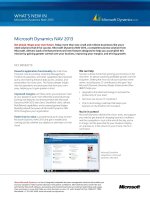
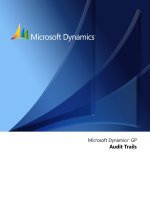
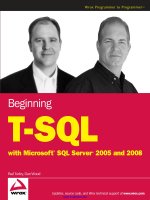
![maximizing your sales with microsoft dynamics crm 2011 [electronic resource]](https://media.store123doc.com/images/document/14/y/ir/medium_irp1401358930.jpg)
