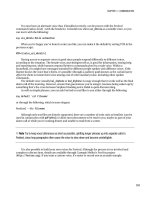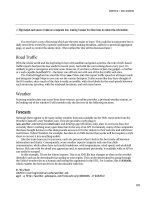Marketing automation with eloqua
Bạn đang xem bản rút gọn của tài liệu. Xem và tải ngay bản đầy đủ của tài liệu tại đây (12.25 MB, 136 trang )
www.it-ebooks.info
Marketing Automation
with Eloqua
Build a robust campaign from start to finish
using Eloqua
Ben Griffith
BIRMINGHAM - MUMBAI
www.it-ebooks.info
Marketing Automation with Eloqua
Copyright © 2013 Packt Publishing
All rights reserved. No part of this book may be reproduced, stored in a retrieval
system, or transmitted in any form or by any means, without the prior written
permission of the publisher, except in the case of brief quotations embedded in
critical articles or reviews.
Every effort has been made in the preparation of this book to ensure the accuracy
of the information presented. However, the information contained in this book is
sold without warranty, either express or implied. Neither the author, nor Packt
Publishing, and its dealers and distributors will be held liable for any damages
caused or alleged to be caused directly or indirectly by this book.
Packt Publishing has endeavored to provide trademark information about all of the
companies and products mentioned in this book by the appropriate use of capitals.
However, Packt Publishing cannot guarantee the accuracy of this information.
First published: December 2013
Production Reference: 1111213
Published by Packt Publishing Ltd.
Livery Place
35 Livery Street
Birmingham B3 2PB, UK.
ISBN 978-1-78217-778-4
www.packtpub.com
Cover Image by Abhishek Pandey ()
www.it-ebooks.info
Credits
Author
Copy Editors
Ben Griffith
Roshni Banerjee
Janbal Dharmaraj
Reviewers
Mradula Hegde
Amrita Sekhar
Dipti Kapadia
Darwin Witt
Sayanee Mukherjee
Deepa Nambiar
Acquisition Editors
Kunal Parikh
Kirti Pai
Anthony Alberqueque
Alfida Paiva
Nikhil Karkal
Adithi Shetty
Commisioning Editor
Sharvari Tawde
Technical Editors
Krishnaveni Haridas
Indexer
Monica Ajmera Mehta
Graphics
Yuvraj Mannari
Iram Malik
Shali Sasidharan
Ankita Thakur
Project Coordinator
Joel Goveya
Production Coordinator
Manu Joseph
Cover Work
Manu Joseph
Proofreader
Clyde Jenkins
www.it-ebooks.info
About the Author
Ben Griffith is an accomplished consultant and developer with expertise in web
analytics, sales and marketing automation, and system integrations. His career began
at a consulting firm where he was one of the first certified consultants for the Eloqua
partner program. He is the founder and president of Salytics (ytics.
com), a hybrid consulting and application development firm. Client services cover
a range of platforms including Eloqua, Salesforce, Marketo, and Adobe Marketing
Suite. Salytics works with numerous companies designing and implementing global
marketing campaigns utilizing the Eloqua platform.
Ben has also authored open source projects to extend Eloqua website tracking and
three native Salesforce.com applications that has been publicly released. He holds
a dual degree in computer engineering and economics from Queen's University in
Kingston, Canada.
I would like to thank my family, in particular Elishka, for supporting
me throughout writing this book. I would also like to thank Mike
and Amrita for their invaluable contributions.
www.it-ebooks.info
About the Reviewers
Amrita Sekhar is an accomplished IT professional with extensive experience in the
areas of application development, business process analysis, process re-engineering,
quality assurance methodologies, and project management. Her experience spans
multiple verticals, including high tech, staffing, finance, and biotechnology.
She specializes in business systems analysis and systems integrations, and works with
Marketing, Sales, IT, and other cross-functional organizations on global campaigns and
marketing automation strategies using Eloqua and Salesforce.com. She is a certified
Eloqua master and a certified Revenue Performance Management specialist. She has
contributed towards research for published articles on back-office technologies to
support the staffing industry.
She holds an Engineering degree in Computer Science and a Master's degree in
Business Information Technology.
I would like to thank Ben for giving me this wonderful opportunity
to review this book.
Darwin Witt is a Web Developer and User Experience Consultant based in
Seattle, Washington. He has earned a Bachelor's degree in Computer Science from
the University of Alabama, and a Master's degree in Human Centered Design and
Engineering from the University of Washington. He works on a multitude of projects
dealing with medium and large-scale productivity software. His concerns lie in
both with understanding the needs of Business Intelligence, and in simplifying and
standardizing the process to help make everyone's work a little easier.
www.it-ebooks.info
www.PacktPub.com
Support files, eBooks, discount offers and more
You might want to visit www.PacktPub.com for support files and downloads related to
your book.
Did you know that Packt offers eBook versions of every book published, with PDF and ePub
files available? You can upgrade to the eBook version at www.PacktPub.com and as a print
book customer, you are entitled to a discount on the eBook copy. Get in touch with us at
for more details.
At www.PacktPub.com, you can also read a collection of free technical articles, sign up for a
range of free newsletters and receive exclusive discounts and offers on Packt books and eBooks.
TM
Do you need instant solutions to your IT questions? PacktLib is Packt's online digital book
library. Here, you can access, read and search across Packt's entire library of books.
Why Subscribe?
•
Fully searchable across every book published by Packt
•
Copy and paste, print and bookmark content
•
On demand and accessible via web browser
Free Access for Packt account holders
If you have an account with Packt at www.PacktPub.com, you can use this to access PacktLib
today and view nine entirely free books. Simply use your login credentials for immediate access.
Instant Updates on New Packt Books
Get notified! Find out when new books are published by following @PacktEnterprise on
Twitter, or the Packt Enterprise Facebook page.
www.it-ebooks.info
Table of Contents
Preface
Chapter 1: Creating Your First Campaign
Navigation overview
Creating an e-mail
Creating a segment
Creating the campaign
Summary
1
7
8
9
18
20
24
Chapter 2: Eloqua Campaigns
25
Chapter 3: Creating Your Next Campaigns
33
Campaign overview
Campaign entry
Tracking external sources to landing pages
Tracking external sources with forms
Offline campaign components
Offline activity – external assets and activity
Direct mail
Best practices of a campaign
Summary
Campaign components
AUDIENCE components
ASSETS components
DECISIONS components
ACTIONS components
Designing a campaign
Building our campaign
Campaign ASSETS
Summary
www.it-ebooks.info
26
27
27
29
29
30
30
31
32
33
34
34
34
34
35
36
40
41
Table of Contents
Chapter 4: Assets Overview
43
Chapter 5: Managing E-mails
49
Component Library
Images
File Storage
Hyperlinks
Field Merge
Email Header
Email Footer
Shared Content
Dynamic Content
Signature Layout
Signature Rule
Summary
43
45
45
46
46
46
46
46
46
47
47
47
Building e-mails
Creating a template
Editor overview
Border and background
Standalone images
Text, field merges, hyperlinks, and images
Shared content
Signature
Header and footer
Creating e-mails
Dynamic content
Managing subscription preferences
E-mail deliverability and testing
Updating the campaign
Summary
Chapter 6: Managing Forms
Creating a form
Adding form fields
Creating a new contact field
Hidden form fields
Adding processing steps
Form processing step overview
Processing steps for our form
49
49
49
52
53
53
55
57
59
60
64
67
68
70
71
73
73
75
75
77
77
78
80
Update Contacts – With Form Data
Send Notification Email
Redirect to Web Page
Subscribe Contacts Globally
Add to Program
80
81
81
82
82
[ ii ]
www.it-ebooks.info
Table of Contents
Add to Shared Contact List
82
Updating the campaign
Summary
Chapter 7: Managing Landing Pages
Building landing pages
Creating a template
Editor overview
Background and container
Standalone images
Text
Page snippets
83
83
85
86
86
86
87
88
88
88
Creating the landing pages
90
Shared content
Dynamic content
Updating the remaining pages
93
93
96
Updating the e-mails
Updating the campaign
Summary
97
98
99
Chapter 8: Contact Segmentation
101
Chapter 9: Campaign Activation and Analysis
109
Contact-centric data model
Account and e-mail address data
E-mail, website, and form activities
Lead scores
Campaign activity
Custom objects and events
Opportunities
Segments
Filter Criteria
Individual Contacts
Upload Contacts
Shared Filter
Shared List
Updating the campaign
Summary
Lead scoring
Shared filters
Lead scoring shared filter
Visited landing page's shared filters
Updating the campaign
Campaign activation
[ iii ]
www.it-ebooks.info
101
102
103
103
103
104
104
104
105
106
106
107
107
107
108
109
111
111
112
112
113
Table of Contents
Campaign analysis
Summary
114
116
Index
117
[ iv ]
www.it-ebooks.info
Preface
This book looks at the Eloqua platform and breaks down the powerful tools that
can be used to build automated digital campaigns for the modern marketer.
You will learn to build e-mails with personalized and reusable content. Gating
of your high-value marketing content will be explored and implemented using
the native features of Eloqua landing pages and forms. Contact management and
segmentation will be covered in depth. If you want to learn how to take advantage
of Eloqua, this book is for you.
Marketing Automation with Eloqua will help you realize your potential by
demonstrating how your campaign vision can be translated into a digital
campaign in Eloqua and how to measure its success.
What this book covers
Chapter 1, Creating Your First Campaign, walks through setting up a basic digital
campaign in Eloqua to send an e-mail. The user interface is introduced, and many
of the common tools used in Eloqua are touched upon.
Chapter 2, Eloqua Campaigns, reviews common-use cases involving Eloqua campaigns
and discusses best practices to consider when designing your campaigns.
Chapter 3, Creating Your Next Campaigns, begins the building process of the campaign
that will be built during the remainder of the book. The steps and assets that will
comprise the final campaign are added to our Eloqua campaign as placeholders.
Chapter 4, Assets Overview, reviews the different assets that can be used in Eloqua
campaigns. Eloqua's component library is discussed including the relationships
between the components and the assets: e-mails, landing page, and forms.
www.it-ebooks.info
Preface
Chapter 5, Managing E-mails, covers the e-mail editor in Eloqua in detail. The e-mails
that are used in our campaign are all built out in this chapter using various Eloqua
features, including field merges, shared content, dynamic content, signatures, and
subscription management.
Chapter 6, Managing Forms, introduces the form editor. Field management is used
while creating the backend form for our campaign. Available processing steps are
described and a subset of those steps is used for our campaign's form.
Chapter 7, Managing Landing Pages, introduces the landing page editor. Differences
between it and the e-mail editor are noted before using the editor to build the landing
pages for our campaign. We use page snippets and dynamic content to gate content.
Previously built e-mails are updated to link to the newly created landing pages.
Chapter 8, Contact Segmentation, details the relationship between contacts and the
data that is collected in Eloqua. The source of filter criteria used in segmentation
is detailed and an example segment is created for use in our campaign.
Chapter 9, Campaign Activation and Analysis, reviews the remaining steps to
be configured in our campaign. A very simple leading scoring model is set up
for use in our campaign and decision steps are configured. Our campaign is
activated and standard reporting is subsequently reviewed.
What you need for this book
The prerequisite for this book is access to an instance of Eloqua 10.
Who this book is for
This book is for any marketer, business analyst, or other marketing related
professional wanting to gain practical knowledge of Eloqua 10. No coding skills
are required, although there is a very small amount of copying and pasting code
when using advanced functionality. It's assumed that you will have access to an
Eloqua 10 instance to follow along.
Conventions
In this book, you will find a number of styles of text that distinguish between
different kinds of information. Here are some examples of these styles, and an
explanation of their meaning.
[2]
www.it-ebooks.info
Preface
Code words in text are shown as follows: "All code between the tags <script…> and
</script> should be copied."
A block of code is set as follows:
<style type="text/css">
tabletable {
border: 1px solid #cccccc;
}
tabletabletable {
border: none
}
</style>
When we wish to draw your attention to a particular part of a code block, the
relevant lines or items are set in bold:
type="text/javascript"></script>
<script type="text/javascript">
window.onload = function() {
var field1 = new LiveValidation("field1", {validMessage: "",
onlyOnBlur: true});field1.add(Validate.Presence,
{failureMessage:"This field is required"});var field2 = new
LiveValidation("field2", {validMessage: "", onlyOnBlur:
true});field2.add(Validate.Presence, {failureMessage:"This
field is required"});var field3 = new LiveValidation("field3",
{validMessage: "", onlyOnBlur:
true});field3.add(Validate.Presence, {failureMessage:"This
field is required"});field3.add(Validate.Format, {pattern: /^[
]*([^@\s]+)@((?:[-a-z0-9]+\.)+[a-z]{2,})[ ]*$/i,
failureMessage: "A valid email address is required"});var
field4 = new LiveValidation("field4", {validMessage: "",
onlyOnBlur: true});field4.add(Validate.Presence,
{failureMessage:"This field is required"});var field5 = new
LiveValidation("field5", {validMessage: "", onlyOnBlur:
true});field5.add(Validate.Presence, {failureMessage:"This
field is required"});
};
</script>
[3]
www.it-ebooks.info
Preface
New terms and important words are shown in bold. Words that you see on the
screen, in menus or dialog boxes for example, appear in the text like this: "Let's
navigate to Assets | Emails in the top navigation bar."
Warnings or important notes appear in a box like this.
Tips and tricks appear like this.
Reader feedback
Feedback from our readers is always welcome. Let us know what you think about
this book—what you liked or may have disliked. Reader feedback is important for
us to develop titles that you really get the most out of.
To send us general feedback, simply send an e-mail to ,
and mention the book title through the subject of your message.
If there is a topic that you have expertise in and you are interested in either writing
or contributing to a book, see our author guide on www.packtpub.com/authors.
Customer support
Now that you are the proud owner of a Packt book, we have a number of things to
help you to get the most from your purchase.
Downloading the example code
You can download the example files for all Packt books you have purchased from
your account at . If you purchased this book elsewhere,
you can visit and register to have the files
e-mailed directly to you.
[4]
www.it-ebooks.info
Preface
Errata
Although we have taken every care to ensure the accuracy of our content, mistakes
do happen. If you find a mistake in one of our books—maybe a mistake in the text or
the code—we would be grateful if you would report this to us. By doing so, you can
save other readers from frustration and help us improve subsequent versions of this
book. If you find any errata, please report them by visiting ktpub.
com/support, selecting your book, clicking on the errata submission form link, and
entering the details of your errata. Once your errata are verified, your submission
will be accepted and the errata will be uploaded to our website, or added to any list
of existing errata, under the Errata section of that title.
Piracy
Piracy of copyright material on the Internet is an ongoing problem across all media.
At Packt, we take the protection of our copyright and licenses very seriously. If you
come across any illegal copies of our works, in any form, on the Internet, please
provide us with the location address or website name immediately so that we can
pursue a remedy.
Please contact us at with a link to the suspected
pirated material.
We appreciate your help in protecting our authors, and our ability to bring you
valuable content.
Questions
You can contact us at if you are having a problem with
any aspect of the book, and we will do our best to address it.
[5]
www.it-ebooks.info
www.it-ebooks.info
Creating Your First Campaign
In the first chapter of this book, we will walk through building an e-mail campaign
using the Eloqua platform.
Eloqua is a Software as a Service (SaaS) platform, specifically referred to as a
marketing automation platform. It offers a set of tools to manage scalable digital
campaigns consisting of emails, landing pages, forms, and automated processes.
Utilizing marketing automation software allows marketers to collect data and digital
activity, sometimes referred to as digital body language. This information can then
be used for campaign performance analysis. Additionally, marketing automation
helps to reduce the time and effort spent on campaign execution.
Let's say that you, as a marketer, have been tasked to send e-mails inviting prospects to
an event your company is sponsoring. This event is four weeks away, and you would
like to remind people if they do not respond to the first e-mail within a week before the
event date. By using marketing automation, you are able to set up a workflow within
a campaign, which would send the first e-mail at a scheduled date and the reminder
e-mail at another scheduled date (to those prospects who do not respond to the first
e-mail). This can be set up once, turned on, and left to perform the scheduled actions.
Ultimately, by leveraging the power of marketing automation, marketers gain more
time to focus on their message and strategy.
This chapter will cover creating the components of a very simple e-mail campaign.
The purpose of this campaign will be to send an e-mail to a group of contacts. We
will build the campaign workflow, activate the campaign, and measure our results.
Let us take a closer look at the following two basic elements of our campaign:
• Segment: This will be the target audience who will be receiving the e-mail
• Email: This will contain the actual marketing content we are delivering
www.it-ebooks.info
Creating Your First Campaign
Because our campaign is very simple, and we know the two elements that will be
used, it makes sense to build the elements first, and then build the campaign using
them. With more complex campaigns, it can be helpful to design the workflow and
add place holders for the assets to understand the overall design and scope of the
campaign, before setting up the actual components themselves.
Navigation overview
We'll start by logging into Eloqua by going to . This will
redirect us to the login page, where you will need to enter your login credentials.
Before creating our email and segment, let us take some time to review the
navigation within Eloqua. Once logged in, you will see a navigation bar across
the top of the application. Each of the following five icons in the middle of the
navigation bar can be used to move to different areas:
1. Campaigns: This will open Launchpad to create a new campaign or open an
existing campaign. Once a selection is made, the campaign editor will open.
2. Assets: This has several subcategories. Emails, Landing Pages, and Forms
are the primary digital assets you can build and manage in Eloqua. Each
of the links in the navigation will bring you to Launchpad. Here, you can
create, open, or upload new assets for Emails and Landing Pages. You can
create, open, or integrate website forms for Forms from Launchpad. After
any of these selections are made, you will be taken to the respective editors
in Eloqua. Component Library contains separate components that can be
used within the primary digital assets. The examples include images or
blocks of HTML content that can be used across several assets.
3. Contacts: This has several subcategories as well. Contacts, Accounts, and
Custom Objects, all take you to sections where you can view and manage
the respective records in the system. Lead Scoring opens Launchpad that
will take you to the lead scoring editor. Segments also open Launchpad,
but it will take you to the segment editor. Data Tools and Shared Library
offer additional tools and mechanisms to manage contacts, accounts, and
custom objects.
[8]
www.it-ebooks.info
Chapter 1
4. Insight: This opens Eloqua's reporting engine in a separate window.
This is where the data inside the system can be analyzed.
5. Setup: This takes you to the area where you can perform system
administration tasks. Here, the fields for objects can be managed,
integration with your customer relationship management (CRM)
system can be configured, and many other configurations for Eloqua
can be set.
The buttons on the right of the navigation bar allow you to search, access support
resources and account information, and log out of the system respectively.
On clicking on the Eloqua icon on the left-hand side of the navigation bar, you will
always be taken to the My Eloqua page, which has various containers of links for
quick access to different specific assets, campaigns, and reports.
Creating an e-mail
Now that we've reviewed the basics of navigating to the different areas of Eloqua,
let's navigate to Assets| Emails in the top navigation bar. Here you will see three
options: Create an Email, Open an Existing Email, and Upload an Email.
When we create an e-mail by clicking on the Create an Email option, we will be
presented with a Template Chooser window. Select Blank Email and click on the
Choose button.
[9]
www.it-ebooks.info
Creating Your First Campaign
The email what you see is what you get (WYSIWYG) editor is now open to create a
new e-mail. Important settings for the e-mail are shown at the top of the editor, with
more settings available in the options menu accessed by clicking on the gear button
in the top-right corner of the editor. The tools available to work on the e-mail can be
accessed by clicking on the icons in the left panel of the editor. The e-mail itself is
shown in the large right panel of the editor, outlined by a light gray border. We will
call this area of the editor the canvas. The different components of the editor will be
discussed thoroughly in Chapter 5, Managing E-mails.
To create a simple e-mail for this campaign, we will first add an image by clicking on
the Image icon in the left panel of the screen. The icons here represent the different
components that can be used to build an e-mail in Eloqua. Upon clicking on the
Image icon, the Image Browser window will appear. It allows us to do any of the
following tasks:
1. Search for an existing image in the Eloqua's image library, which includes
the images that have been uploaded to the system in the past.
2. Scroll to an existing image in the thumbnail previewer.
3. Upload a new image.
[ 10 ]
www.it-ebooks.info
Chapter 1
For our purposes, we'll upload a new logo image of a hypothetical company named
Beyn. Beyn has just hosted its annual conference, bringing its customers and prospects
together to learn about everything related to Beyn. We, as marketers, have been tasked
to send a thank you e-mail to all those people who attended our event.
A logo image, logo.gif, which was included in the files for this chapter can be used.
Once you have the logo file ready, click on Upload... in the Image Browser window,
then click on the cloud icon to browse for the file, and finally open it. The Save As
input will display the name the file will have once it's been uploaded to Eloqua.
Optionally, you may rename the image here if you would prefer to search for it by
another name in the future. The Where input allows you to choose a folder in which
to save the image. Saving it to the Unfiled folder is fine for this exercise. Click on
Upload to complete the process.
Organizing assets
As your organization increases its usage of Eloqua, it can become
very important to organize assets within Eloqua by using clear
folder structures and naming patterns. A common approach to
organizing assets is to create a folder structure based on business
unit (if applicable), year and quarter, campaign type, and
campaign name.
For example, the folder hierarchy for our campaign may look
like the following: Business Services | 2013Q3 | Events |
2013Q3 Global Summit Attendee Follow Up.
Now that the logo is uploaded, searching for it by name will bring it up in the
Image Browser window thumbnail previewer. Once it comes up, you can either
double-click to add it to the canvas or click-and-drag it onto the canvas.
[ 11 ]
www.it-ebooks.info
Creating Your First Campaign
After the image has been added to the canvas, it should be positioned at the topleft corner of the e-mail. It can be moved around easily with a mouse by clicking,
holding, and dragging it around the canvas. To position it more precisely, we will
click on the Tools icon in the left panel of the screen to open the tools widget. This
widget has six tabs along the top of it. They are Text Tools, Style Tools, Hyperlink
Tools, Layout Tools (sometimes referred to as Dimensions Tools), Page Style Tools,
and Page Snippet Tools.
To position only the image, we will open the fourth tab, Layout Tools. Here we
are able to set the width and height of the image, or reset the size of the image if
the width and height were previously adjusted. Additionally, we can control the
position of the image on the canvas by setting pixel offsets from the left and top of
the e-mail canvas. Let's set From left (X) to 0 and From top (Y) to 20.
Now that we have a logo for our e-mail, let's add some text. Click on the Text icon
in the left panel of the screen to add a new text box to the canvas. You will see a
textbox containing the text Double-Click to Edit. Double-click within this box
and enter the text.
If you are copying text from another source, such as a word
document or web page, it is always a good idea to first paste
the text in a text editor such as Notepad on Windows or
TextEdit on Mac OS, and copy it again from there. If text is
copied directly from a source, it will be copied along with its
current XML tags, which may cause inconsistent formatting
issues with your e-mails.
[ 12 ]
www.it-ebooks.info
Chapter 1
Next, we will add a field merge to the text. A field merge is a special component added
in the text that will dynamically populate the field value of a particular contact field
for the recipient of the e-mail. In our case, it will populate with the first name of each
person who receives the e-mail, provided it exists in their contact record in Eloqua.
Click on the Field Merge icon in the left panel of the screen to bring up the Field Merge
Browser window. It is similar to the Image Browser window in its functionality.
We can perform the following tasks in the Field Merge Browser window:
1. Search for an existing field merge in Eloqua.
2. Scroll through the existing field merges in Eloqua.
3. Create a new field merge.
A field merge should exist by default for the first name called First Name used for
Email Only. You can either search for it or just scroll through the field merges until
you reach it.
If for some reason a field merge does not currently exist for the first name, you can
create a new field merge by clicking on the New... button. In the window that opens,
enter a name for the field merge, for example, First Name used for Email Only.
Enter Colleague as the default value. Finally, select Merge From: Contact Fields,
and choose First Name from the drop-down list. Click on Save to return to the
editor where you may select your new field merge.
Select the First Name used for Email Only field merge by clicking on it and then
click, hold, and drag the field merge to the textbox we previously created.
[ 13 ]
www.it-ebooks.info
Creating Your First Campaign
The textbox will be highlighted when a field merge is dragged over it. Release the
mouse button, and the textbox will be emphasized. The next place you click within
the textbox will be the placement of the field merge. Click right before the comma
on the first line of text to add the field merge. The first line of text should now read.
As a final step to creating the e-mail content, we will turn the text Join us next
month into a link to your website.
• First, double-click in the textbox and select this text. Second, click on the
Hyperlink icon in the left panel of the screen.
• This will open the tools panel to the third tab Hyperlink Tools - Text.
Check the Enable as Hyperlink checkbox and select Webpage. In the Enter a URL
input, type the URL of your website. Optionally, enter Link Hover Text. This is the
text that will be displayed when a person hovers over this link with his/her mouse
before clicking.
[ 14 ]
www.it-ebooks.info