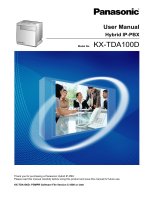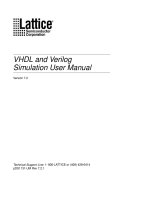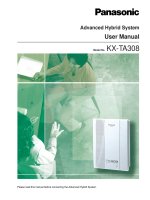BBA ind221 ind226 user manual
Bạn đang xem bản rút gọn của tài liệu. Xem và tải ngay bản đầy đủ của tài liệu tại đây (2.67 MB, 164 trang )
User manual
Bedienungsanleitung
Mode d'emploi
Instrucciones de manejo
Istruzioni d'uso
METTLER TOLEDO
IND221 / IND226 Weighing terminal
Wägeterminal IND221 / IND226
Terminal de pesage IND221 / IND226
Terminal de pesada IND221 / IND226
Terminale di pesata IND221 / IND226
www.mt.com/support
METTLER TOLEDO products stand for highest quality and precision. Careful handling in
accordance with this user manual as well as regular maintenance and inspection by our
professional customer service ensure the long and reliable function and maintenance of value
of your measuring instruments. Our experienced service team will be pleased to inform you
about corresponding service agreements or calibration services.
Please register your new product under www.mt.com/productregistration, so that we can
inform you about improvements, updates and further important information about your
METTLER TOLEDO product.
Contents
Page
English
1
2
3
4
5
6
7
8
Introduction .............................................................. 5
Putting into operation ................................................ 8
Basic functions ....................................................... 11
Applications ........................................................... 13
Operator menu ....................................................... 18
Supervisor menu ..................................................... 25
Error messages ...................................................... 31
Technical data ........................................................ 32
Deutsch
1
2
3
4
5
6
7
8
Einführung ............................................................. 35
Inbetriebnahme ....................................................... 38
Grundfunktionen ..................................................... 41
Anwendungen ........................................................ 43
Anwendermenü ....................................................... 48
Technikermenü ....................................................... 55
Fehlermeldungen .................................................... 61
Technische Daten ................................................... 62
Français
1
2
3
4
5
6
7
8
Introduction ............................................................ 65
Mise en service ....................................................... 68
Fonctions de base ................................................... 71
Applications ........................................................... 74
Menu opérateur ...................................................... 79
Menu superviseur ................................................... 86
Messages d'erreur ................................................... 92
Caractéristiques techniques ...................................... 93
3
Español
1
2
3
4
5
6
7
8
Introducción ........................................................... 96
Poner en funcionamiento ......................................... 99
Funciones básicas ................................................ 102
Aplicaciones ......................................................... 104
Menú de operador ................................................. 109
Menú supervisor ................................................... 116
Mensajes de error ................................................. 122
Datos técnicos ...................................................... 123
Italiano
1
2
3
4
5
6
7
8
Introduzione ......................................................... 126
Messa in funzione ................................................. 129
Funzioni base ....................................................... 133
Applicazioni ......................................................... 135
Menu Operatore .................................................... 140
Menu Supervisore ................................................. 147
Messaggi d'errore ................................................. 153
Caratteristiche tecniche .......................................... 154
Appendix
1
2
3
4
Output format in TOLEDO Continuous mode .............. 157
Accessories .......................................................... 159
Declaration of conformity ....................................... 160
FCC notice ........................................................... 161
4
1 Introduction
1.1 Safety precautions
CAUTION!
Do not use IND221 / IND226 in hazardous areas!
Our product range includes special devices for hazardous areas.
CAUTION!
Use the IND226 weighing terminal with Protection Class IP65 if:
• the weighing terminal is used in wet areas
• wet cleaning is necessary
• the weighing terminal is used in a dusty environment
Even with Protection Class IP65, the weighing terminal must not be used in
environments with corrosion risk.
▲ Never flood the weighing terminal or immerse it in liquid.
DANGER!
Electric shock hazard!
▲ Always unplug power cord before performing any work on the weighing
terminal.
DANGER!
Hazard of electric shock if the power cable is damaged!
▲ Check the power cable for damage regularly. Unplug the power cord immediately if the power cable is damaged.
▲ Maintain a clearance of at least 3 cm on the rear side of the weighing
terminal in order to prevent the power cable from bending too much.
CAUTION!
Do not open the weighing terminal!
The warranty is void if this stipulation is ignored. The weighing terminal may
only be opened by authorized persons.
▲ Call METTLER TOLEDO Service.
5
Disposal
In conformance with the European Directive 2002/96/EC on Waste Electrical
and Electronic Equipment (WEEE), this device may not be disposed of in domestic waste. This also applies to countries outside the EU as per their specific regulations.
➜ Please dispose of this product in accordance with local regulations at the collecting
point specified for electrical and electronic equipment.
If you have any questions, please contact the responsible authority or the distributor from
which you purchased this device.
Should this device be passed on to other parties (for private or professional use), the content
of this regulation must also be related.
Thank you for your contribution to environmental protection.
If the weighing terminal has a rechargeable battery:
The battery contains heavy metals.
➜ Observe the local regulations on the disposal of environmentally hazardous materials.
1.2 Description
The IND221 and IND226 weighing terminals have different degrees of protection:
IND221
IP54, for general purpose use in dry environment
IND226
IP65, for use in wet and rugged conditions
There are the following possibilities for the power supply of the weighing terminal:
Power supply
IND221
IND226
Built-in power supply device
–
standard
Built-in power supply device
with additional batteries
standard
–
Built-in power supply device
with rechargeable battery
optional,
factory installed only
optional,
factory installed only
6
Display
1 6-digit weight display
METTLER TOLEDO
2 Status indicators
1
3 Keypad
Under
2
OK
Over
0
3
NET
>|1|<
T
>|2|<
F
lb
kg
C
Status indicators
LED
Meaning
Under / OK / Over
Indicators for checkweighing
alternatively
Count / PCS / APW Indicators for counting, overlay sticker included
~
Motion indicator
Net
The displayed weight value is a net weight value
>|1|< / >|2|<
Display of the current weighing range of the connected weighing platform.
lb / kg
Currently chosen weight unit
+
Condition of the rechargeable battery
–
Keys
Key
0
T
Operating
mode
Menu
Switching
power on/off;
abort
–
Zeroing
Scrolling back
Key
Operating
mode
Menu
Function key
Back to the next
higher menu item
Clear key
Back to the previous menu item
Transfer key
Activating menu
item
F
C
Tare
Scrolling
forward
Long key-press:
Calling up menu Accepting selected setting
7
2 Putting into operation
2.1 Opening weighing terminal
CAUTION!
▲ Before opening the terminal, switch the terminal off and disconnect the
power supply.
Opening IND221
➜ Unscrew 4 screws and lift off cover.
Opening IND226
The cover of the IND226 is locked by 4 spring clips.
1. Insert the tip of a flat-blade screwdriver into one of the two slots located on the bottom of
the cover, and gently push in towards the enclosure until a "pop" sound is heard.
2. Lift off cover.
2.2 Connecting weighing platform
1. Insert the weighing platform cable through the cable gland into the weighing terminal.
2. Connect the weighing platform cable to the 7-pin terminal strip J2 according to the
following table.
Terminal
Assignment
1
2
3
4
5
6
7
+EXC
+SEN
+SIG
Shield
–SIG
–SEN
–EXC
➜ With 4-wire load cells make bridges with: +EXC and +SEN, –EXC and –SEN.
2.3 Connecting serial interface
IND221
With IND221, the interface connection is carried out as a 9-pin D-sub male connector.
➜ Plug in the 9-pin D-sub cable on the connector at the weighing terminal.
IND226
With IND226, the serial interface must be connected inside the weighing terminal.
1. Insert the interface cable through the cable gland into the weighing terminal.
2. Connect the interface cable to the 3-pin terminal strip J3 according to the following table.
Terminal
Assignment
1
2
3
TXD
RXD
GND
8
2.4 Closing the terminal
Closing IND221
➜ Mount the cover and tighten the 4 screws.
Closing IND226
➜ Mount the cover and press on the bottom housing until the spring clips engage.
2.5 Connecting the power supply
CAUTION!
Before connecting the weighing terminal to the power supply, check that the
voltage value printed on the rating plate corresponds with the local power
voltage.
▲ Do not connect the weighing terminal if the voltage value printed on the
rating plate is different to the local voltage.
➜ Plug the power plug into the socket.
After connection, the weighing terminal performs a self-test.
When the zero display appears, the weighing terminal is ready for operation.
➜ Adjust the weighing platform in order to obtain the highest possible resolution (see
Service Manual).
2.6 Inserting/replacing battery
WARNING!
Risk of explosion due to wrong battery type or improper connection!
▲ Only use original METTLER TOLEDO batteries.
▲ Make sure that the battery is connected to the terminal properly.
1. Open the battery case on the bottom of the terminal.
2. Undo the old rechargeable battery from the velcro strip, and disconnect plug if necessary.
3. Connect the (new) rechargeable battery to the terminal, and insert the rechargeable battery
in the battery case.
4. Close the battery case.
9
2.7 Notes on certified weighing systems
On certified weighing systems, the weighing platform connection at the weighing terminal
must be sealed with a sealing wire or a sealing sticker.
Please contact METTLER TOLEDO Service or your local weights and measures authorities.
IND221
Paper seal
Wire seal
IND226
IND226
Paper seal
Wire
Wireseal
seal
10
3 Basic functions
3.1 Switching on and off
Switching on
➜ Press
.
The display lights up and then shows the software number.
When the weight display appears, the weighing terminal is ready for operation.
Switching off
➜ Press and hold
until –OFF– is displayed.
3.2 Zeroing
Zeroing corrects the influence of slight soiling on the load plate.
Setting to zero manually
1. Unload weighing platform.
2. Press
.
The zero display appears.
Automatic zeroing
In case of non-certified weighing platforms, the automatic zero point correction can be
deactivated in the supervisor menu (F1.4.1).
In standard operation, the zero point of the weighing platform is automatically corrected when
the weighing platform is unloaded.
3.3 Simple weighing
1. Place weighing sample on the weighing platform.
2. Wait until the motion indicator goes out.
3. Read weighing result.
3.4 Weighing with tare
Taring
➜ Place the empty container on the weighing platform and press
The zero display and the Net indicator appear.
11
T
.
Clearing the tare
➜ Press C .
The Net indicator goes out, the gross weight appears in the display.
• If automatic clearing of the tare weight is set in the supervisor menu (F1.5.2=On), the
tare weight is cleared automatically as soon as the weighing platform is unloaded to zero.
• If tare interlock is set in the supervisor menu (F1.5.3=On), the tare weight can only be
cleared when the weighing platform is unloaded to zero.
Automatic taring
This function must be activated in the supervisor menu (F1.5.1=On).
➜ Place the empty container on the weighing platform.
The weight applied on the weighing platform is automatically saved as the tare weight.
The zero display and the Net indicator appear.
Printing/transferring data
➜ Press
.
The display contents are printed out or transferred to a computer.
Note
The display contents will not be printed or transferred if the scale is in motion.
3.5 Notes on battery operation
With a fully charged new rechargeable battery, there are approx. 35 operating hours at standard usage level.
The
+
–
indicator shows the state of the rechargeable battery.
+
–
constantly red
Approx. 10 % of full voltage
+
–
slowly blinking, red
Approx. 5 % of full voltage
+
–
fast blinking, red
Less than 5 % of full voltage,
battery has to be charged immediately
+
–
green
Battery is charged.
Charging takes place as soon as the weighing terminal
is connected to external power.
12
3.6 Cleaning
DANGER!
Electric shock hazard due to ingress of moisture!
▲ Before cleaning the weighing terminal, pull out the power plug to disconnect the unit from the power supply.
Further notes on cleaning
• Use a damp cloth.
• Do not use any acids, alkalis or strong solvents.
IND221
• Do not clean the weighing terminal using a high-pressure cleaning unit or under running
water.
• Follow all the relevant instructions regarding cleaning intervals and permissible cleaning
agents.
IND226
• Do not clean the weighing terminal using high-pressure or high-temperature water.
4 Applications
Depending on the setting of F2.1 parameter in the operator menu, different applications can
be activated using the
F
key.
4.1 Displaying weight values with a higher resolution (x10)
For this purpose F2.1=MULt must be set in the operator menu (factory setting).
F
➜ Press F .
The weight value is displayed with a higher resolution (x10) for about 20 seconds.
Note
The weight value in higher resolution (x10) cannot be printed.
13
4.2 Switching weight unit
For this purpose, F2.1=Unit must be set in the operator menu.
F
➜ Press F .
The weight value is displayed in the second weight unit.
Note
The displayed weight unit remains until it is switched again.
4.3 Check weighing
For this purpose, F2.1=OVEr and F2.2.1=CHECh (factory setting) must be set in the operator menu. In the factory setting, the check weighing function is working with upper and lower tolerances of 10 d. With parameters F2.2.3 and F2.2.4, these tolerances can be customized.
Setting target weight
1. Press
F
to activate the check weighing function.
2. Press and hold
F
until tArGEt and the 3 indicators Under, OK and Over appear.
If F2.2.2=WEIGHt (factory setting) is set in the operator menu, the weight display appears.
3. Put the target weight on the weighing platform and save with
The OK indicator lights.
F .
If F2.2.2=MAnUAL is set in the operator menu, the weight display with blinking last digit
appears.
3. Enter target weight using the
page 19).
T
,
and
F
4. Save entered weight value as target weight using the
14
keys and confirm with
F
key.
(see
Check weighing
Example: Target weight = 1.000 kg
• Weight is less than the target weight and
below the lower tolerance value.
The Under indicator lights.
• Weight is within the tolerance values.
The OK indicator lights.
• Weight is more than the target weight and
above the upper tolerance value.
The Over indicator lights.
Switching between checkweighing and normal weighing
➜ Press
F
to switch between checkweighing and normal weighing.
4.4 Classifying
For this purpose, F2.1=OVEr and F2.2.1=CLASS must be set in the operator menu.
In the factory setting, the classifying function is working with upper and lower tolerances of
10 d, 20 d, 30 d. With parameters F2.2.3 and F2.2.4, these tolerances can be customized.
Setting target weight
1. Press
F
to activate the classifying function.
2. Press and hold
F
until tArGEt and the 3 indicators Under, OK and Over appear.
If F2.2.2=WEIGHt (factory setting) is set in the operator menu, the weight display appears.
3. Put the target weight on the weighing platform and save with
The OK indicator lights.
F .
If F2.2.2=MAnUAL is set in the operator menu, the weight display with blinking last digit
appears.
3. Enter target weight using the
page 19).
T
,
and
F
4. Save entered weight value as target weight using the
15
keys and confirm with
F
key.
(see
Classifying
Example: Target weight = 1,000 kg, tol. 1 = 100 kg, tol. 2 = 200 kg, tol. 3 = 300 kg
• Weight is less than the target weight and
below tolerance 3, e.g. below 700 kg.
The Under indicator lights.
• Weight is less than the target weight and
below tolerance 2,
e.g. between 700 kg and 800 kg.
The Under indicator lights.
• Weight is less than the target weight and
below tolerance 1,
e.g. between 800 kg and 900 kg.
The Under indicator lights.
• Weight is within tolerance 1,
e.g. between 900 kg and 1,100 kg.
The OK indicator lights.
• Weight is more than the target weight and
above upper tolerance 1,
e.g. between 1,100 kg and 1,200 kg.
The Over indicator lights.
• Weight is more than the target weight and
above upper tolerance 2,
e.g. between 1,200 kg and 1,300 kg.
The Over indicator lights.
• Weight is more than the target weight and
above upper tolerance 3,
e.g. above 1,300 kg.
The Over indicator lights.
Switching between classifying and normal weighing
➜ Press
F
to switch between classifying and normal weighing.
16
4.5 Counting
For this purpose, F2.1=Count must be set in the operator menu.
When the weighing terminal is used predominantly for counting operations, METTLER TOLEDO
recommends applying the supplied label (Count, APW, PCS) over the left 3 indicators
(Under, OK, Over).
Determining piece weight and counting
1. Press F to activate the counting function.
The Count and PCS indicators light.
2. Press and hold
F
until PCS ... appears.
F repeatedly until the desired piece number (5, 10, 20, 50) for the
3. Press
determination of the piece weight appears.
4. Put the displayed number of pieces on the weighing platform and confirm with
The number of pieces is displayed and the PCS indicator lights.
.
5. Put additional pieces or samples on the weighing platform.
The current piece number is displayed.
Switching between number of pieces and weight
Using the F key, you can switch between the following values:
• Display of the number of pieces.
The Count and PCS indicators light.
F
Count APW PCS
• Display of the piece weight.
The Count and APW indicators light.
F
Count APW PCS
• Display of the gross weight.
The Count, APW and PCS indicators are
off.
F
Count APW PCS
17
5 Operator menu
The operator menu consists of the following blocks:
F2 – F key menu settings
F3 – Terminal menu settings
F4 – Communication menu settings
F6 – Exit menu
5.1 Entering the operator menu
➜ In gross mode, press and hold
➜ Enter pass word
SEtUP appears.
until MAStEr appears.
and confirm with
➜ Press
.
F2 appears.
5.2 Operating the menu
Keys and their function in the menu
T
Selecting next parameter.
Back to the previous parameter.
Confirming selection.
C
Back to the previous menu item.
F
Back to the next higher menu item.
18
.
Numeric entry
1. Press F for editing the displayed value.
The (last) digit will blink.
2. Increase the displayed digit using the
– or –
T
key.
Decrease the displayed digit using the
key.
3. When entering multi-digit numbers, use the
left.
F
key to move the cursor one place to the
4. Change the digit as described in step 2.
5. Repeat steps 3 and 4 if necessary.
6. When all digits are entered, use the
key to confirm the entry.
Note
With
C
, you can clear the entry.
5.3 F2 – F key menu
Factory settings are printed with bold characters.
F2.1 – Function of the F key
Four different functions can be assigned to the F key:
MUL10
When pressing the F key, the weight value is displayed in 10 times higher
resolution
Unit
When pressing the F key, the weight unit switches between kg and lb
OVEr
Plus/Minus weighing
Additional settings, see F2.2
Count
Counting
Additional settings, see F2.3
F2.2 – Plus/Minus weighing
These parameters only appear if F2.1=OVEr is set.
F2.2.1 – Operating mode
CHECh
Check weighing
CLASS
Classifiying
19
F2.2.2 – Setting the target weight
WEIGHt By weighing in an actual sample weight
MAnUAL By numeric entry
F2.2.3 – Upper tolerances
After selecting the parameter, the currently set tolerance value is displayed.
If F2.2.1 = Chech is set:
Upper tolerance = target value + displayed tolerance value
If F2.2.1 = CLASS is set:
Internally the terminal calculates 3 tolerances.
Upper tolerance 1 = target value + displayed tolerance value
Upper tolerance 2 = target value + 2 x displayed tolerance value
Upper tolerance 3 = target value + 3 x displayed tolerance value
1. If necessary, use the
F
key to activate editing.
2. Change tolerance value using the
T
,
and
Factory setting
upper tolerance value = 10 d
Possible settings
0 ... full load
F
keys.
F2.2.4 – Lower tolerances
After selecting the parameter, the currently set tolerance value is displayed.
If F2.2.1 = Chech is set:
Lower tolerance = target value – displayed tolerance value
If F2.2.1 = CLASS is set:
Internally the terminal calculates 3 tolerances.
Lower tolerance 1 = target value – displayed tolerance value
Lower tolerance 2 = target value – 2 x displayed tolerance value
Lower tolerance 3 = target value – 3 x displayed tolerance value
1. Use the
F
key to activate editing if necessary.
2. Change tolerance using the
,
T
and
Factory setting
lower tolerance value = 10 d
Possible settings
0 ... full load
20
F
keys.
F2.3 – Reference optimization
This parameter only appears if F2.1=Count is set.
OFF
No reference optimization
ON
Reference optimization enabled. The weighing terminal automatically determines
the piece weight again when the number of parts has increased.
F2.10 – Reset F key settings
Reset all parameters F2.x(.x) to factory setting.
5.4 F3 – terminal menu
Factory settings are printed with bold characters.
F3.1 – Display settings
F3.1.1 – Sleep mode
The weighing terminal switches to sleep mode when during the set time no action on the
weighing terminal or no change in weight occurred.
Factory setting
60 (seconds)
Function disabled
0
Possible settings
10 ... 999 (seconds)
F3.1.2 – Brightness with battery operation
Lo
low brightness
MEd
high brightness
To save battery power, we recommend the Lo setting.
F3.2 – Auto power off
The weighing terminal is switched off if during the set time no action was on the weighing
terminal or on the weighing platform.
Factory setting
5 (minutes)
Function disabled
0
Possible settings
0.5 ... 60 (minutes)
F3.3 – Battery type
This menu item is only available with weighing terminals in battery operation.
drY
dry battery
ni-MH
NiMH rechargeable battery
LEAd-A lead-acid rechargeable battery
21
F3.10 – Reset terminal settings
Reset all parameters F3.x(.x) to factory setting.
5.5 F4 – communication menu
Factory settings are printed in bold characters.
F4.1 – Connections
, the current display is printed.
When pressing
APrint Stable weight values are printed automatically
Additional settings: F4.2.5 and F4.2.6
SICS
Communication via the METTLER TOLEDO Standard Interface Command Set
Contin Toledo continuous Mode
F4.2 – Format
F4.2.1 – Line format
MULti
Multi line
SinGLE Single line
F4.2.2 – Print format
StAndr Standard (current display)
OVEr
over / good / under
Count
Piece number
F4.2.3 – Print language
EnG
English
CHn
Chinese
F4.2.4 – Add line feed
Factory setting
3 (lines)
Possible settings
0 ... 9 (lines)
F4.2.5 – Auto print threshold
This menu item is only available if F4.1=APrint is set.
A stable weight value which is higher than the set value is printed automatically.
Factory setting
10 (d)
Possible settings
0 ... max. load
22
F4.2.6 – Auto print reset threshold
This menu item is only available if F4.1=APrint is set.
The scale must be unloaded below the set value before a new weight value can be printed
automatically.
Factory setting
10 (d)
Possible settings
0 ... max. load
F4.3 – Parameters
F4.3.1 – Baudrate
1200
2400
4800
9600
19200
F4.3.2 – Data bits / parity
7-odd
7 bits, parity odd
7-even 7 bits, parity even
8-nonE 8 bits, no parity
F4.3.3 – Xon/Xoff
On
Xon/Xoff enabled
OFF
Xon/Xoff disabled
F4.3.4 – Checksum
On
Checksum enabled
OFF
Checksum disabled
F4.10 – Reset communication settings
Reset all parameters F4.x(.x) to factory setting.
23
5.6 F6 – ending menu
1. Press C .
F6 appears.
2. To save changes: Press
SAVE ? appears.
Then press
– or –
again.
To reject changes: Press
AbOrt appears.
Press
.
T .
.
24
6 Supervisor menu
The supervisor menu consists of the following blocks:
F1 – Scale settings
F5 – Terminal settings
F6 – Exit menu
6.1 Entering Supervisor menu
➜ In gross mode, press and hold
until MAStEr appears in the display.
T
➜ Enter password
SEtUP appears in the display.
T
and confirm with
.
➜ Press
.
F1 appears in the display. All parameters can be modified.
Note on certified weighing systems (OIML or NTEP)
On certified weighing systems, the parameters F1, F5.1 and F5.4 are locked.
In order to change these parameters, proceed as follows:
1. Turn off the weighing terminal and open it.
2. Press button S1 on the mainboard and turn on weighing terminal.
SEtUp is displayed, and all parameters can be modified.
3. When configuration is finished, seal the weighing terminal.
6.2 Operating the Supervisor menu
Operating the Supervisor menu is the same as in the Operator menu, see page 18.
6.3 Block F1 – Scale
Factory settings are printed in bold letters.
F1.1 – Approval
no
no approval
OIML
approval according to OIML
ntEP
approval according to NTEP
otHEr
for other approvals
25