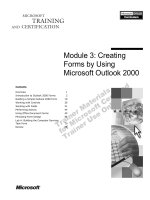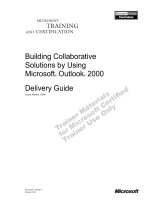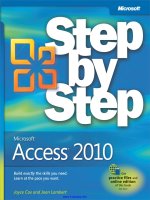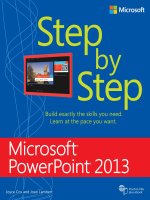Microsoft outlook 2013 step by step
Bạn đang xem bản rút gọn của tài liệu. Xem và tải ngay bản đầy đủ của tài liệu tại đây (14.69 MB, 576 trang )
spine = 1.01”
—one step at a time!
Experience learning made easy—and quickly teach yourself
how to create your own database with Microsoft Access 2013.
With Step by Step, you set the pace—building and practicing
the skills you need, just when you need them!
•
•
•
•
•
•
1
2
Build a custom database from scratch or templates
Create forms to enter, edit, and display data
3
Write queries to extract and manipulate data
Import data from other databases and documents
Design, run, and print reports, and add subreports
Help prevent data corruption and unauthorized
access
4
1 Follow the easy numbered steps
Microsoft Outlook 2013
The smart way to learn
Microsoft Outlook 2013
Build exactly the skills you need.
Learn at the pace you want.
2 Use screenshots to check your work
Your Step by Step digital content includes:
• All the book’s practice files—ready to download at:
/>
• Fully searchable ebook. See the instruction page at
the back of the book.
microsoft.com/mspress
ISBN: 978-0-7356-6908-6
U.S.A. $29.99
Canada $31.99
3 Get helpful tips and pointers
4 Build your skills hands-on with
ready-made practice files
Cox
Lambert
Microsoft
Outlook 2013
[Recommended]
Microsoft Office/
Microsoft Access
Practice files
plus ebook
Joan Lambert and Joyce Cox
www.it-ebooks.info
PUBLISHED BY
Microsoft Press
A Division of Microsoft Corporation
One Microsoft Way
Redmond, Washington 98052-6399
Copyright © 2013 by Joyce Cox and Joan Lambert
All rights reserved. No part of the contents of this book may be reproduced or transmitted in any form or by any
means without the written permission of the publisher.
Library of Congress Control Number: 2013931602
ISBN: 978-0-7356-6909-3
Printed and bound in the United States of America.
First Printing
Microsoft Press books are available through booksellers and distributors worldwide. If you need support related
to this book, email Microsoft Press Book Support at Please tell us what you think of
this book at />Microsoft and the trademarks listed at />Trademarks/EN-US.aspx are trademarks of the Microsoft group of companies. All other marks are property of
their respective owners.
The example companies, organizations, products, domain names, email addresses, logos, people, places, and
events depicted herein are fictitious. No association with any real company, organization, product, domain name,
email address, logo, person, place, or event is intended or should be inferred.
This book expresses the author’s views and opinions. The information contained in this book is provided without
any express, statutory, or implied warranties. Neither the authors, Microsoft Corporation, nor its resellers, or
distributors will be held liable for any damages caused or alleged to be caused either directly or indirectly by
this book.
Acquisitions Editor: Rosemary Caperton
Editorial Production: Online Training Solutions, Inc.
Technical Reviewer: Rob Carr
Copyeditor: Jaime Odell
Indexer: Jan Bednarczuk
Cover: Microsoft Press Brand Team
www.it-ebooks.info
Contents
Introduction . . . . . . . . . . . . . . . . . . . . . . . . . . . . . . . . . . . . . . . . . . . . . . . . . . . . . . . . . . . . . . . . . . . . . . . . xi
Who this book is for . . . . . . . . . . . . . . . . . . . . . . . . . . . . . . . . . . . . . . . . . . . . . . . . . . . . . . . . . . . . . . xi
How this book is organized . . . . . . . . . . . . . . . . . . . . . . . . . . . . . . . . . . . . . . . . . . . . . . . . . . . . . . . . xi
Download the practice files . . . . . . . . . . . . . . . . . . . . . . . . . . . . . . . . . . . . . . . . . . . . . . . . . . . . . . . xii
Your companion ebook . . . . . . . . . . . . . . . . . . . . . . . . . . . . . . . . . . . . . . . . . . . . . . . . . . . . . . . . . . xiv
Get support and give feedback . . . . . . . . . . . . . . . . . . . . . . . . . . . . . . . . . . . . . . . . . . . . . . . . . . . xiv
Errata . . . . . . . . . . . . . . . . . . . . . . . . . . . . . . . . . . . . . . . . . . . . . . . . . . . . . . . . . . . . . . . . . . xiv
We want to hear from you . . . . . . . . . . . . . . . . . . . . . . . . . . . . . . . . . . . . . . . . . . . . . . . xv
Stay in touch . . . . . . . . . . . . . . . . . . . . . . . . . . . . . . . . . . . . . . . . . . . . . . . . . . . . . . . . . . . xv
PART 1
Basic skills
1
Get started with Outlook 2013
3
Sidebar: Outlook Web App . . . . . . . . . . . . . . . . . . . . . . . . . . . . . . . . . . . . . . . . . . . . . . . . 5
Identifying new features of Outlook 2013 . . . . . . . . . . . . . . . . . . . . . . . . . . . . . . . . . . . . . . . . . . . 6
Connecting to email accounts . . . . . . . . . . . . . . . . . . . . . . . . . . . . . . . . . . . . . . . . . . . . . . . . . . . . . 8
Sidebar: Adapting exercise steps . . . . . . . . . . . . . . . . . . . . . . . . . . . . . . . . . . . . . . . . . . 11
Troubleshooting connection problems . . . . . . . . . . . . . . . . . . . . . . . . . . . . . . . . . . . . . . . . . . . . . 20
Connecting to Exchange accounts . . . . . . . . . . . . . . . . . . . . . . . . . . . . . . . . . . . . . . . . . 20
Connecting to Internet email accounts . . . . . . . . . . . . . . . . . . . . . . . . . . . . . . . . . . . . . 21
Working in the Outlook 2013 user interface . . . . . . . . . . . . . . . . . . . . . . . . . . . . . . . . . . . . . . . . 24
Working with the ribbon . . . . . . . . . . . . . . . . . . . . . . . . . . . . . . . . . . . . . . . . . . . . . . . . . 27
Working in the Backstage view . . . . . . . . . . . . . . . . . . . . . . . . . . . . . . . . . . . . . . . . . . . 32
Getting help with Outlook 2013 . . . . . . . . . . . . . . . . . . . . . . . . . . . . . . . . . . . . . . . . . . . . . . . . . . . 33
Key points . . . . . . . . . . . . . . . . . . . . . . . . . . . . . . . . . . . . . . . . . . . . . . . . . . . . . . . . . . . . . . . . . . . . . . 37
Contents iii
www.it-ebooks.info
2
Explore Outlook 2013
39
Working in the Outlook program window . . . . . . . . . . . . . . . . . . . . . . . . . . . . . . . . . . . . . . . . . . 40
Program window elements . . . . . . . . . . . . . . . . . . . . . . . . . . . . . . . . . . . . . . . . . . . . . . . 40
Navigation Bar . . . . . . . . . . . . . . . . . . . . . . . . . . . . . . . . . . . . . . . . . . . . . . . . . . . . . . . . . . 42
Working in the Mail module . . . . . . . . . . . . . . . . . . . . . . . . . . . . . . . . . . . . . . . . . . . . . . . . . . . . . . 45
Folder Pane content . . . . . . . . . . . . . . . . . . . . . . . . . . . . . . . . . . . . . . . . . . . . . . . . . . . . . 46
Content area views . . . . . . . . . . . . . . . . . . . . . . . . . . . . . . . . . . . . . . . . . . . . . . . . . . . . . . 48
The ribbon . . . . . . . . . . . . . . . . . . . . . . . . . . . . . . . . . . . . . . . . . . . . . . . . . . . . . . . . . . . . . 49
Message windows . . . . . . . . . . . . . . . . . . . . . . . . . . . . . . . . . . . . . . . . . . . . . . . . . . . . . . . 50
Working in the Calendar module . . . . . . . . . . . . . . . . . . . . . . . . . . . . . . . . . . . . . . . . . . . . . . . . . . 65
Calendar module content . . . . . . . . . . . . . . . . . . . . . . . . . . . . . . . . . . . . . . . . . . . . . . . . 65
Calendar item windows . . . . . . . . . . . . . . . . . . . . . . . . . . . . . . . . . . . . . . . . . . . . . . . . . . 68
Working in the People module . . . . . . . . . . . . . . . . . . . . . . . . . . . . . . . . . . . . . . . . . . . . . . . . . . . . 73
People module content . . . . . . . . . . . . . . . . . . . . . . . . . . . . . . . . . . . . . . . . . . . . . . . . . . 73
Contact record windows . . . . . . . . . . . . . . . . . . . . . . . . . . . . . . . . . . . . . . . . . . . . . . . . . 75
Working in the Tasks module . . . . . . . . . . . . . . . . . . . . . . . . . . . . . . . . . . . . . . . . . . . . . . . . . . . . . 81
Tasks module content . . . . . . . . . . . . . . . . . . . . . . . . . . . . . . . . . . . . . . . . . . . . . . . . . . . 81
Task windows . . . . . . . . . . . . . . . . . . . . . . . . . . . . . . . . . . . . . . . . . . . . . . . . . . . . . . . . . . . 83
Key points . . . . . . . . . . . . . . . . . . . . . . . . . . . . . . . . . . . . . . . . . . . . . . . . . . . . . . . . . . . . . . . . . . . . . . 85
3
Send and receive email messages
87
Creating and sending messages . . . . . . . . . . . . . . . . . . . . . . . . . . . . . . . . . . . . . . . . . . . . . . . . . . . 88
Addressing messages . . . . . . . . . . . . . . . . . . . . . . . . . . . . . . . . . . . . . . . . . . . . . . . . . . . . 88
Troubleshooting message addressing . . . . . . . . . . . . . . . . . . . . . . . . . . . . . . . . . . . . . . 91
Entering content . . . . . . . . . . . . . . . . . . . . . . . . . . . . . . . . . . . . . . . . . . . . . . . . . . . . . . . . 93
Saving and sending messages . . . . . . . . . . . . . . . . . . . . . . . . . . . . . . . . . . . . . . . . . . . . 94
Attaching external content to messages . . . . . . . . . . . . . . . . . . . . . . . . . . . . . . . . . . . . . . . . . . . 103
Sidebar: Managing multiple accounts . . . . . . . . . . . . . . . . . . . . . . . . . . . . . . . . . . . . . 104
Sidebar: Working with new mail notifications . . . . . . . . . . . . . . . . . . . . . . . . . . . . . . 106
Sidebar: Troubleshooting file types and extensions . . . . . . . . . . . . . . . . . . . . . . . . . 107
Viewing messages and message attachments . . . . . . . . . . . . . . . . . . . . . . . . . . . . . . . . . . . . . . 108
Viewing conversations . . . . . . . . . . . . . . . . . . . . . . . . . . . . . . . . . . . . . . . . . . . . . . . . . . 112
Viewing content in the Reading Pane . . . . . . . . . . . . . . . . . . . . . . . . . . . . . . . . . . . . . 112
iv Contents
www.it-ebooks.info
Viewing message participant information . . . . . . . . . . . . . . . . . . . . . . . . . . . . . . . . . . . . . . . . . 119
Presence icons . . . . . . . . . . . . . . . . . . . . . . . . . . . . . . . . . . . . . . . . . . . . . . . . . . . . . . . . . 119
Contact cards . . . . . . . . . . . . . . . . . . . . . . . . . . . . . . . . . . . . . . . . . . . . . . . . . . . . . . . . . . 119
The People Pane . . . . . . . . . . . . . . . . . . . . . . . . . . . . . . . . . . . . . . . . . . . . . . . . . . . . . . . 121
Sidebar: Troubleshooting the People Pane . . . . . . . . . . . . . . . . . . . . . . . . . . . . . . . . . 123
Responding to messages . . . . . . . . . . . . . . . . . . . . . . . . . . . . . . . . . . . . . . . . . . . . . . . . . . . . . . . . 123
Sidebar: Resending and recalling messages . . . . . . . . . . . . . . . . . . . . . . . . . . . . . . . . 130
Key points . . . . . . . . . . . . . . . . . . . . . . . . . . . . . . . . . . . . . . . . . . . . . . . . . . . . . . . . . . . . . . . . . . . . . 131
4
Store and access contact information
133
Saving and updating contact information . . . . . . . . . . . . . . . . . . . . . . . . . . . . . . . . . . . . . . . . . 134
Creating contact records . . . . . . . . . . . . . . . . . . . . . . . . . . . . . . . . . . . . . . . . . . . . . . . . 135
Address books . . . . . . . . . . . . . . . . . . . . . . . . . . . . . . . . . . . . . . . . . . . . . . . . . . . . . . . . . 136
Communicating with contacts . . . . . . . . . . . . . . . . . . . . . . . . . . . . . . . . . . . . . . . . . . . . . . . . . . . 146
Initiating communication from contact records . . . . . . . . . . . . . . . . . . . . . . . . . . . . 146
Sidebar: Conforming to address standards . . . . . . . . . . . . . . . . . . . . . . . . . . . . . . . . . 147
Selecting message recipients from address books . . . . . . . . . . . . . . . . . . . . . . . . . . 148
Displaying different views of contact records . . . . . . . . . . . . . . . . . . . . . . . . . . . . . . . . . . . . . . 149
Sidebar: User-defined fields . . . . . . . . . . . . . . . . . . . . . . . . . . . . . . . . . . . . . . . . . . . . . 156
Printing contact records . . . . . . . . . . . . . . . . . . . . . . . . . . . . . . . . . . . . . . . . . . . . . . . . . . . . . . . . . 157
Key points . . . . . . . . . . . . . . . . . . . . . . . . . . . . . . . . . . . . . . . . . . . . . . . . . . . . . . . . . . . . . . . . . . . . . 165
5
Manage scheduling
167
Scheduling and changing appointments . . . . . . . . . . . . . . . . . . . . . . . . . . . . . . . . . . . . . . . . . . 168
Sidebar: Adding national and religious holidays to your calendar . . . . . . . . . . . . . 174
Sidebar: Creating an appointment from a message . . . . . . . . . . . . . . . . . . . . . . . . . 176
Scheduling and changing events . . . . . . . . . . . . . . . . . . . . . . . . . . . . . . . . . . . . . . . . . . . . . . . . . 177
Scheduling meetings . . . . . . . . . . . . . . . . . . . . . . . . . . . . . . . . . . . . . . . . . . . . . . . . . . . . . . . . . . . 178
Sidebar: Updating and canceling meetings . . . . . . . . . . . . . . . . . . . . . . . . . . . . . . . . 185
Responding to meeting requests . . . . . . . . . . . . . . . . . . . . . . . . . . . . . . . . . . . . . . . . . . . . . . . . . 186
Displaying different views of a calendar . . . . . . . . . . . . . . . . . . . . . . . . . . . . . . . . . . . . . . . . . . . 189
Views . . . . . . . . . . . . . . . . . . . . . . . . . . . . . . . . . . . . . . . . . . . . . . . . . . . . . . . . . . . . . . . . . 189
Arrangements . . . . . . . . . . . . . . . . . . . . . . . . . . . . . . . . . . . . . . . . . . . . . . . . . . . . . . . . . 190
Using the Date Navigator . . . . . . . . . . . . . . . . . . . . . . . . . . . . . . . . . . . . . . . . . . . . . . . 191
Key points . . . . . . . . . . . . . . . . . . . . . . . . . . . . . . . . . . . . . . . . . . . . . . . . . . . . . . . . . . . . . . . . . . . . . 197
Contents v
www.it-ebooks.info
6
Track tasks
199
Creating tasks . . . . . . . . . . . . . . . . . . . . . . . . . . . . . . . . . . . . . . . . . . . . . . . . . . . . . . . . . . . . . . . . . 200
Creating tasks from scratch . . . . . . . . . . . . . . . . . . . . . . . . . . . . . . . . . . . . . . . . . . . . . . 201
Creating tasks from Outlook items . . . . . . . . . . . . . . . . . . . . . . . . . . . . . . . . . . . . . . . 202
Updating tasks . . . . . . . . . . . . . . . . . . . . . . . . . . . . . . . . . . . . . . . . . . . . . . . . . . . . . . . . . . . . . . . . . 210
Removing tasks and flagged items from task lists . . . . . . . . . . . . . . . . . . . . . . . . . . . . . . . . . . 212
Managing task assignments . . . . . . . . . . . . . . . . . . . . . . . . . . . . . . . . . . . . . . . . . . . . . . . . . . . . . 214
Tasks you assign to others . . . . . . . . . . . . . . . . . . . . . . . . . . . . . . . . . . . . . . . . . . . . . . . 214
Tasks other people assign to you . . . . . . . . . . . . . . . . . . . . . . . . . . . . . . . . . . . . . . . . . 216
Displaying different views of tasks . . . . . . . . . . . . . . . . . . . . . . . . . . . . . . . . . . . . . . . . . . . . . . . . 219
Sidebar: Finding and organizing tasks . . . . . . . . . . . . . . . . . . . . . . . . . . . . . . . . . . . . . 226
Key points . . . . . . . . . . . . . . . . . . . . . . . . . . . . . . . . . . . . . . . . . . . . . . . . . . . . . . . . . . . . . . . . . . . . . 227
PART 2
Content management
7
Organize your Inbox
231
Working with Conversation view . . . . . . . . . . . . . . . . . . . . . . . . . . . . . . . . . . . . . . . . . . . . . . . . . 232
Viewing conversations . . . . . . . . . . . . . . . . . . . . . . . . . . . . . . . . . . . . . . . . . . . . . . . . . . 233
Conversation view settings . . . . . . . . . . . . . . . . . . . . . . . . . . . . . . . . . . . . . . . . . . . . . . 234
Managing conversations . . . . . . . . . . . . . . . . . . . . . . . . . . . . . . . . . . . . . . . . . . . . . . . . 236
Sidebar: Troubleshooting Conversation view . . . . . . . . . . . . . . . . . . . . . . . . . . . . . . . 237
Arranging messages in different ways . . . . . . . . . . . . . . . . . . . . . . . . . . . . . . . . . . . . . . . . . . . . . 237
Sidebar: Marking messages as read or unread . . . . . . . . . . . . . . . . . . . . . . . . . . . . . 244
Organizing items by using color categories . . . . . . . . . . . . . . . . . . . . . . . . . . . . . . . . . . . . . . . . 244
Sidebar: Recording information by using Outlook notes . . . . . . . . . . . . . . . . . . . . . 252
Organizing messages in folders . . . . . . . . . . . . . . . . . . . . . . . . . . . . . . . . . . . . . . . . . . . . . . . . . . 253
Managing messages by using Quick Steps . . . . . . . . . . . . . . . . . . . . . . . . . . . . . . . . . . . . . . . . . 257
vi Contents
www.it-ebooks.info
Quickly locating messages . . . . . . . . . . . . . . . . . . . . . . . . . . . . . . . . . . . . . . . . . . . . . . . . . . . . . . 262
Sidebar: Using Search Folders . . . . . . . . . . . . . . . . . . . . . . . . . . . . . . . . . . . . . . . . . . . . 264
Sidebar: Deleting messages . . . . . . . . . . . . . . . . . . . . . . . . . . . . . . . . . . . . . . . . . . . . . . 265
Printing messages . . . . . . . . . . . . . . . . . . . . . . . . . . . . . . . . . . . . . . . . . . . . . . . . . . . . . . . . . . . . . . 268
Key points . . . . . . . . . . . . . . . . . . . . . . . . . . . . . . . . . . . . . . . . . . . . . . . . . . . . . . . . . . . . . . . . . . . . . 273
8
Manage your calendar
275
Defining your available time . . . . . . . . . . . . . . . . . . . . . . . . . . . . . . . . . . . . . . . . . . . . . . . . . . . . . 276
Configuring time zones . . . . . . . . . . . . . . . . . . . . . . . . . . . . . . . . . . . . . . . . . . . . . . . . . . . . . . . . . 280
Sidebar: Specifying appointment time zones . . . . . . . . . . . . . . . . . . . . . . . . . . . . . . . 281
Working with multiple calendars . . . . . . . . . . . . . . . . . . . . . . . . . . . . . . . . . . . . . . . . . . . . . . . . . 282
Displaying a co-worker’s calendar . . . . . . . . . . . . . . . . . . . . . . . . . . . . . . . . . . . . . . . . 284
Connecting to Internet calendars . . . . . . . . . . . . . . . . . . . . . . . . . . . . . . . . . . . . . . . . 284
Sharing calendar information . . . . . . . . . . . . . . . . . . . . . . . . . . . . . . . . . . . . . . . . . . . . . . . . . . . . 290
Sharing calendars with co-workers . . . . . . . . . . . . . . . . . . . . . . . . . . . . . . . . . . . . . . . 290
Sharing calendar information outside of your organization . . . . . . . . . . . . . . . . . . 294
Printing a calendar . . . . . . . . . . . . . . . . . . . . . . . . . . . . . . . . . . . . . . . . . . . . . . . . . . . . . . . . . . . . . 297
Key points . . . . . . . . . . . . . . . . . . . . . . . . . . . . . . . . . . . . . . . . . . . . . . . . . . . . . . . . . . . . . . . . . . . . . 307
9
Manage contact records
309
Creating address books . . . . . . . . . . . . . . . . . . . . . . . . . . . . . . . . . . . . . . . . . . . . . . . . . . . . . . . . . 310
Importing and exporting contact records . . . . . . . . . . . . . . . . . . . . . . . . . . . . . . . . . . . . . . . . . 315
Creating contact groups . . . . . . . . . . . . . . . . . . . . . . . . . . . . . . . . . . . . . . . . . . . . . . . . . . . . . . . . 325
Quickly locating contact information . . . . . . . . . . . . . . . . . . . . . . . . . . . . . . . . . . . . . . . . . . . . . 332
Sidebar: Sending business cards . . . . . . . . . . . . . . . . . . . . . . . . . . . . . . . . . . . . . . . . . . 336
Personalizing electronic business cards . . . . . . . . . . . . . . . . . . . . . . . . . . . . . . . . . . . . . . . . . . . . 337
Key points . . . . . . . . . . . . . . . . . . . . . . . . . . . . . . . . . . . . . . . . . . . . . . . . . . . . . . . . . . . . . . . . . . . . . 343
Contents vii
www.it-ebooks.info
10
Enhance message content
345
Personalizing the appearance of message text . . . . . . . . . . . . . . . . . . . . . . . . . . . . . . . . . . . . .
Configuring message text formatting preferences . . . . . . . . . . . . . . . . . . . . . . . . . .
Manually formatting message text . . . . . . . . . . . . . . . . . . . . . . . . . . . . . . . . . . . . . . .
Configuring message signature preferences . . . . . . . . . . . . . . . . . . . . . . . . . . . . . . .
346
346
352
353
Inserting and modifying images . . . . . . . . . . . . . . . . . . . . . . . . . . . . . . . . . . . . . . . . . . . . . . . . . .361
Inserting pictures . . . . . . . . . . . . . . . . . . . . . . . . . . . . . . . . . . . . . . . . . . . . . . . . . . . . . . 361
Sidebar: About online pictures . . . . . . . . . . . . . . . . . . . . . . . . . . . . . . . . . . . . . . . . . . . 363
Inserting shapes . . . . . . . . . . . . . . . . . . . . . . . . . . . . . . . . . . . . . . . . . . . . . . . . . . . . . . . 364
Inserting screen images . . . . . . . . . . . . . . . . . . . . . . . . . . . . . . . . . . . . . . . . . . . . . . . . . 366
Creating and formatting business graphics . . . . . . . . . . . . . . . . . . . . . . . . . . . . . . . . . . . . . . . . 381
Changing message settings and delivery options . . . . . . . . . . . . . . . . . . . . . . . . . . . . . . . . . . . 390
Key points . . . . . . . . . . . . . . . . . . . . . . . . . . . . . . . . . . . . . . . . . . . . . . . . . . . . . . . . . . . . . . . . . . . . . 393
PART 3
Program management
11
Customize Outlook
397
Personalizing the Outlook program window . . . . . . . . . . . . . . . . . . . . . . . . . . . . . . . . . . . . . . . 398
Configuring Office and Outlook options . . . . . . . . . . . . . . . . . . . . . . . . . . . . . . . . . . . . . . . . . . 403
Configuring Mail module options . . . . . . . . . . . . . . . . . . . . . . . . . . . . . . . . . . . . . . . . 404
Configuring Calendar module options . . . . . . . . . . . . . . . . . . . . . . . . . . . . . . . . . . . . 415
Configuring People module options . . . . . . . . . . . . . . . . . . . . . . . . . . . . . . . . . . . . . . 418
Configuring Tasks module options . . . . . . . . . . . . . . . . . . . . . . . . . . . . . . . . . . . . . . . 418
Configuring search options . . . . . . . . . . . . . . . . . . . . . . . . . . . . . . . . . . . . . . . . . . . . . . 419
Configuring language options . . . . . . . . . . . . . . . . . . . . . . . . . . . . . . . . . . . . . . . . . . . 421
Configuring advanced options . . . . . . . . . . . . . . . . . . . . . . . . . . . . . . . . . . . . . . . . . . . 422
Customizing the Quick Access Toolbar . . . . . . . . . . . . . . . . . . . . . . . . . . . . . . . . . . . . . . . . . . . . 427
Customizing the ribbon . . . . . . . . . . . . . . . . . . . . . . . . . . . . . . . . . . . . . . . . . . . . . . . . . . . . . . . . . 433
Sidebar: Customizing the status bar . . . . . . . . . . . . . . . . . . . . . . . . . . . . . . . . . . . . . . 439
viii Contents
www.it-ebooks.info
Managing add-ins . . . . . . . . . . . . . . . . . . . . . . . . . . . . . . . . . . . . . . . . . . . . . . . . . . . . . . . . . . . . . . 440
Sidebar: Creating Outlook forms . . . . . . . . . . . . . . . . . . . . . . . . . . . . . . . . . . . . . . . . . 442
Key points . . . . . . . . . . . . . . . . . . . . . . . . . . . . . . . . . . . . . . . . . . . . . . . . . . . . . . . . . . . . . . . . . . . . . 443
12
Manage email settings
445
Creating and managing Quick Steps . . . . . . . . . . . . . . . . . . . . . . . . . . . . . . . . . . . . . . . . . . . . . . 446
Creating rules to process messages . . . . . . . . . . . . . . . . . . . . . . . . . . . . . . . . . . . . . . . . . . . . . . . 451
Blocking unwanted messages . . . . . . . . . . . . . . . . . . . . . . . . . . . . . . . . . . . . . . . . . . . . . . . . . . . . 459
Working with junk email messages . . . . . . . . . . . . . . . . . . . . . . . . . . . . . . . . . . . . . . . 459
Configuring junk email options . . . . . . . . . . . . . . . . . . . . . . . . . . . . . . . . . . . . . . . . . . 463
Increasing email security . . . . . . . . . . . . . . . . . . . . . . . . . . . . . . . . . . . . . . . . . . . . . . . . . . . . . . . . 467
Digital signatures . . . . . . . . . . . . . . . . . . . . . . . . . . . . . . . . . . . . . . . . . . . . . . . . . . . . . . 467
Encryption . . . . . . . . . . . . . . . . . . . . . . . . . . . . . . . . . . . . . . . . . . . . . . . . . . . . . . . . . . . . 474
Plain text messages . . . . . . . . . . . . . . . . . . . . . . . . . . . . . . . . . . . . . . . . . . . . . . . . . . . . 475
Information Rights Management . . . . . . . . . . . . . . . . . . . . . . . . . . . . . . . . . . . . . . . . . 475
Blocking external content . . . . . . . . . . . . . . . . . . . . . . . . . . . . . . . . . . . . . . . . . . . . . . . 476
Key points . . . . . . . . . . . . . . . . . . . . . . . . . . . . . . . . . . . . . . . . . . . . . . . . . . . . . . . . . . . . . . . . . . . . . 477
13
Work remotely
479
Working with Outlook items while offline . . . . . . . . . . . . . . . . . . . . . . . . . . . . . . . . . . . . . . . . . 480
Choosing to work offline . . . . . . . . . . . . . . . . . . . . . . . . . . . . . . . . . . . . . . . . . . . . . . . . 481
Using public folders . . . . . . . . . . . . . . . . . . . . . . . . . . . . . . . . . . . . . . . . . . . . . . . . . . . . 482
Setting Cached Exchange Mode options . . . . . . . . . . . . . . . . . . . . . . . . . . . . . . . . . . 485
Managing an offline address book . . . . . . . . . . . . . . . . . . . . . . . . . . . . . . . . . . . . . . . 486
Managing download options for slow connections . . . . . . . . . . . . . . . . . . . . . . . . . . . . . . . . . 489
Automatically replying to messages . . . . . . . . . . . . . . . . . . . . . . . . . . . . . . . . . . . . . . . . . . . . . . 491
Working with SharePoint site content . . . . . . . . . . . . . . . . . . . . . . . . . . . . . . . . . . . . . . . . . . . . . 498
Working offline with document library content . . . . . . . . . . . . . . . . . . . . . . . . . . . . 499
Importing SharePoint contact lists . . . . . . . . . . . . . . . . . . . . . . . . . . . . . . . . . . . . . . . . 503
Connecting to a SharePoint calendar . . . . . . . . . . . . . . . . . . . . . . . . . . . . . . . . . . . . . 505
Key points . . . . . . . . . . . . . . . . . . . . . . . . . . . . . . . . . . . . . . . . . . . . . . . . . . . . . . . . . . . . . . . . . . . . . 507
Contents ix
www.it-ebooks.info
Glossary . . . . . . . . . . . . . . . . . . . . . . . . . . . . . . . . . . . . . . . . . . . . . . . . . . . . . . . . . . . . . . . . . . . . . . . . . . 509
Keyboard shortcuts . . . . . . . . . . . . . . . . . . . . . . . . . . . . . . . . . . . . . . . . . . . . . . . . . . . . . . . . . . . . . . . . 517
Outlook 2013 keyboard shortcuts . . . . . . . . . . . . . . . . . . . . . . . . . . . . . . . . . . . . . . . . . . . . . . . . 517
Create Outlook items or files . . . . . . . . . . . . . . . . . . . . . . . . . . . . . . . . . . . . . . . . . . . . 517
Navigate in Outlook . . . . . . . . . . . . . . . . . . . . . . . . . . . . . . . . . . . . . . . . . . . . . . . . . . . . 518
Use the Outlook Backstage view . . . . . . . . . . . . . . . . . . . . . . . . . . . . . . . . . . . . . . . . . 519
Locate Outlook items . . . . . . . . . . . . . . . . . . . . . . . . . . . . . . . . . . . . . . . . . . . . . . . . . . . 519
Manage Outlook items . . . . . . . . . . . . . . . . . . . . . . . . . . . . . . . . . . . . . . . . . . . . . . . . . 519
Manage and format item content . . . . . . . . . . . . . . . . . . . . . . . . . . . . . . . . . . . . . . . . 520
Work with the Mail module and email messages . . . . . . . . . . . . . . . . . . . . . . . . . . . 521
Work with the Calendar module and calendar items . . . . . . . . . . . . . . . . . . . . . . . . 522
Work with the People module and contact records . . . . . . . . . . . . . . . . . . . . . . . . . 523
Work with the Tasks module and tasks . . . . . . . . . . . . . . . . . . . . . . . . . . . . . . . . . . . . 525
Send and receive information . . . . . . . . . . . . . . . . . . . . . . . . . . . . . . . . . . . . . . . . . . . . 526
Use development tools . . . . . . . . . . . . . . . . . . . . . . . . . . . . . . . . . . . . . . . . . . . . . . . . . 527
Office 2013 keyboard shortcuts . . . . . . . . . . . . . . . . . . . . . . . . . . . . . . . . . . . . . . . . . . . . . . . . . . 527
Display and use windows . . . . . . . . . . . . . . . . . . . . . . . . . . . . . . . . . . . . . . . . . . . . . . . . 527
Use dialog boxes . . . . . . . . . . . . . . . . . . . . . . . . . . . . . . . . . . . . . . . . . . . . . . . . . . . . . . . 527
Undo and redo actions . . . . . . . . . . . . . . . . . . . . . . . . . . . . . . . . . . . . . . . . . . . . . . . . . 529
Navigate the ribbon . . . . . . . . . . . . . . . . . . . . . . . . . . . . . . . . . . . . . . . . . . . . . . . . . . . . 529
Move around in text or cells . . . . . . . . . . . . . . . . . . . . . . . . . . . . . . . . . . . . . . . . . . . . . 529
Move around in and work in tables . . . . . . . . . . . . . . . . . . . . . . . . . . . . . . . . . . . . . . . 530
Access and use panes and galleries . . . . . . . . . . . . . . . . . . . . . . . . . . . . . . . . . . . . . . . 530
Access and use available actions . . . . . . . . . . . . . . . . . . . . . . . . . . . . . . . . . . . . . . . . . 530
Find and replace content (when editing) . . . . . . . . . . . . . . . . . . . . . . . . . . . . . . . . . . 531
Use the Help window . . . . . . . . . . . . . . . . . . . . . . . . . . . . . . . . . . . . . . . . . . . . . . . . . . . 531
Index . . . . . . . . . . . . . . . . . . . . . . . . . . . . . . . . . . . . . . . . . . . . . . . . . . . . . . . . . . . . . . . . . . . . . . . . . . . . . 533
About the authors . . . . . . . . . . . . . . . . . . . . . . . . . . . . . . . . . . . . . . . . . . . . . . . . . . . . . . . . . . . . . . . . . 557
How to download your ebook . . . . . . . . . . . . . . . . . . . . . . . . . . . . . . . . . . . . . . . . . . . . . . . . . . . . . . . 559
Survey page . . . . . . . . . . . . . . . . . . . . . . . . . . . . . . . . . . . . . . . . . . . . . . . . . . . . . . . . . . . . . . . . . . . . . . . 560
x Contents
www.it-ebooks.info
Introduction
Part of the Microsoft Office 2013 suite of programs, Microsoft Outlook 2013 is a sophisticated communication-management program that helps you quickly and efficiently manage
messages, schedules, address books, and other information. Microsoft Outlook 2013 Step by
Step offers a comprehensive look at the features of Outlook that most people will use most
frequently.
Who this book is for
Microsoft Outlook 2013 Step by Step and other books in the Step by Step series are designed
for beginning to intermediate-level computer users. Examples shown in the book generally
pertain to small and medium-sized businesses but teach skills that can be used in organizations of any size. Whether you are already comfortable working in Outlook and want to
learn about new features in Outlook 2013 or you are new to Outlook, this book provides
invaluable hands-on experience so that you can manage communications and information
with ease.
How this book is organized
This book is divided into three parts. Part 1 explores the everyday experience of working in
Outlook 2013. Part 2 discusses ways of managing content within Outlook to maximize your
productivity. Part 3 delves into the management of Outlook itself, and ways of customizing
program functionality and the appearance of the program window to fit the way you work.
This three-part structure allows readers who are new to the program to acquire basic skills
and then build on them, whereas readers who are comfortable with Outlook 2013 basics
can focus on material that is of the most interest to them.
Chapter 1 contains introductory information that will primarily be of interest to readers who
are new to Outlook or aren’t familiar with the process of configuring Outlook to connect to
an email account. If you are comfortable managing accounts in a recent version of Outlook,
you might want to skip directly to Chapter 2.
Introduction xi
www.it-ebooks.info
This book has been designed to lead you step by step through all the tasks you’re most
likely to want to perform with Outlook 2013. If you start at the beginning and work your
way through all the exercises, you will gain enough proficiency to be able to manage communications, contacts, tasks, and calendars. However, each topic is self-contained, so you
can jump in anywhere to acquire exactly the skills you need.
Download the practice files
Before you can complete the exercises in this book, you need to download the book’s practice files to your computer. These practice files can be downloaded from the following page:
/>IMPORTANT The Outlook 2013 program is not available from this website. You should
purchase and install that program before using this book.
As you work through the exercises in this book, you will create Outlook items that you will
use as practice files in later exercises. If you do not complete the earlier exercises, you can
substitute Outlook items of your own and modify the exercise settings to fit.
The following table lists the practice files for this book.
Chapter
Use these files and items
Create these files and items
Chapter 1:
No practice files required
None
No practice files required
None
Chapter 3:
We provide:
SBS First Draft message series
Send and receive
email messages
NaturalGardening.pptx
SBS Tradeshow Schedule message
Chapter 4:
No practice files required
Get started with
Outlook 2013
Chapter 2:
Explore
Outlook 2013
Procedures.docx
Store and access
contact information
xii Introduction
www.it-ebooks.info
Contact records for Ben Miller, Dean
Halstead, Jill Frank, Lola Jacobsen, and
Sarah Jones
Chapter
Use these files and items
Create these files and items
Chapter 5:
No practice files required
SBS Lunch with Jane appointment
Manage scheduling
SBS Pay Day event
SBS Staff Meeting appointment
SBS Study Session meeting
Chapter 6:
You provide:
Flagged SBS First Draft message
Track tasks
SBS First Draft message
Flagged SBS Tradeshow Schedule
message
SBS Tradeshow Schedule message
SBS Make Dinner Reservations task
SBS Order Brochures task
SBS Send Dinner Invitations task
Chapter 7:
You provide:
SBS Messages folder
Organize your
Inbox
SBS First Draft message series
Chapter 8:
No practice files required
Secondary calendar
Chapter 9:
We provide:
Manage contact
records
JoanLambert.jpg
ontact records for Delphine Ribaute,
C
Max Stevens, and Sara Davis
SBSContacts.csv
SBS Contacts address book
SBS Tradeshow Schedule message
Manage your
calendar
SBS Project Team contact group
You provide:
Contact records for Ben Miller, Dean
Halstead, Jill Frank, Lola Jacobsen, and
Sarah Jones
Chapter 10:
We provide:
Casual email signature
Enhance message
content
Lighthouse.jpg
SBS Development Process message
Chapter 11:
No practice files required
None
No practice files required
Flagged SBS Quick Message message
SBS Picture Tools message
Customize Outlook
Chapter 12:
Manage email
settings
Chapter 13:
SBS Messages folder
SBS rule
No practice files required
None
Work remotely
Introduction xiii
www.it-ebooks.info
Your companion ebook
With the ebook edition of this book, you can do the following:
▪▪ Search the full text
▪▪ Copy and paste
To download your ebook, please see the instruction page at the back of the book.
Get support and give feedback
The following sections provide information about getting help with this book and contacting us to provide feedback or report errors.
Errata
We’ve made every effort to ensure the accuracy of this book and its companion content. Any errors that have been reported since this book was published are listed on
our Microsoft Press site at oreilly.com, which you can find at:
/>If you find an error that is not already listed, you can report it to us through the same
page.
If you need additional support, email Microsoft Press Book Support at:
Please note that product support for Microsoft software is not offered through the
addresses above.
xiv Introduction
www.it-ebooks.info
We want to hear from you
At Microsoft Press, your satisfaction is our top priority, and your feedback our most valuable
asset. Please tell us what you think of this book at:
/>The survey is short, and we read every one of your comments and ideas. Thanks in advance
for your input!
Stay in touch
Let’s keep the conversation going! We’re on Twitter at: />
Introduction xv
www.it-ebooks.info
www.it-ebooks.info
Basic skills
1 Get started with Outlook 2013
3
2 Explore Outlook 2013
39
3 Send and receive email messages
87
4 Store and access contact information
133
5 Manage scheduling
167
6 Track tasks
199
www.it-ebooks.info
Chapter at a glance
Connect
Troubleshoot
Connect to email accounts,
page 8
Troubleshoot connection problems,
page 20
Work
Learn
Work in the Outlook 2013 user interface,
page 24
Get help with Outlook 2013,
page 33
www.it-ebooks.info
Get started with
Outlook 2013
1
IN THIS CHAPTER, YOU WILL LEARN HOW TO
▪▪
▪▪
▪▪
▪▪
▪▪
Identify new features of Outlook 2013.
Connect to email accounts.
Troubleshoot connection problems.
Work in the Outlook 2013 user interface.
Get help with Outlook 2013.
Bill Gates’s dream of “a computer on every desktop” is becoming more and more of a reality
—many people today work (and play) on computers both at work and at home. However,
the digital world is rapidly expanding beyond that original dream—desktop computers
turned out to be only the beginning. Laptops, netbooks, tablets, slates, and other portable computers, as well as smartphones such as Windows Phones, iPhones, and Android
phones that run mobile applications are becoming a standard part of the productivity
package. Electronic messaging—whether email, social network updates, instant messages,
or text messages—keeps many of us in contact with colleagues, clients, friends, and family
members for a dizzying portion of each day. For people who are dependent on electronic
communications—and even more so for those who work in enterprises that use Microsoft
Exchange Server, SharePoint, and Lync to manage collaboration—Microsoft Outlook 2013
offers an ideal solution. Outlook 2013 not only provides email functionality, but also integrates with instant messaging programs and Microsoft SharePoint resources. Outlook
enables you to manage messaging and information—address books, calendars, task lists,
and more—in one attractive interface. More importantly, Outlook makes this information
immediately available to you when and where you need it. From one place, you can quickly
store, organize, manage, and retrieve many types of information.
In an enterprise environment, Outlook interacts with Microsoft server products to provide
unified communications services including real-time presence and status information, specialized functionality for internal messaging, access to fax messages and voice mail messages, offline access to SharePoint site content, and many other useful features.
3
www.it-ebooks.info
You can use Outlook to:
▪▪ Send, receive, read, respond to, organize, and archive email messages.
▪▪ Create attractive business graphics and incorporate and edit external images in your
communications.
▪▪ Send documents, spreadsheets, presentations, pictures, and other files as message
attachments, and preview attachments you receive from other people.
▪▪ Schedule events, appointments, and meetings; invite attendees; and reserve conference
rooms, projectors, and other managed resources.
▪▪ View upcoming appointments and tasks, and receive reminders for them.
▪▪ Share schedule information with other people, inside and outside your organization.
▪▪ Store contact information in a transferable and easily accessible format.
▪▪ Keep track of tasks you need to complete, schedule time to complete your tasks, and
assign tasks to co-workers.
▪▪ Organize and easily locate information in messages, attachments, calendars, contact
records, tasks, and notes.
▪▪ Filter out unwanted and annoying junk messages.
▪▪ Have information from favorite websites delivered directly to you.
In this chapter, you’ll get an overview of the new features in Outlook 2013 to help you identify changes if you’re upgrading from a previous version. Then you’ll configure Outlook to
connect to one or more email accounts, and explore the program’s user interface. Finally,
you’ll learn how to get help with the program.
PRACTICE FILES You don’t need any practice files to complete the exercises in this chapter.
Microsoft Office 2013 encompasses a wide variety of programs, including Microsoft Access
2013, Excel 2013, InfoPath 2013, Lync 2013, OneNote 2013, Outlook 2013, PowerPoint 2013,
Publisher 2013, and Word 2013. Office is available in various editions that include different
combinations of Office programs; you can also purchase most of the programs individually.
4 Chapter 1 Get started with Outlook 2013
www.it-ebooks.info
The programs in the Office suite are designed to work together to provide highly efficient
methods of getting things done. You can install one or more Office programs on your computer, or work with online versions of some programs in a web browser. Some programs
have multiple versions designed for different platforms. Although the core purpose of a
program remains the same regardless of the platform on which it runs, the available functionality and the way you interact with the program might be different.
The program we work with and depict in images throughout this book is a desktop installation of the Outlook 2013 client application for Windows, which we installed directly on
our computers. The standard client installation has all the available Outlook functionality.
It is available as part of the Office 2013 suite of programs, as a freestanding program, or as
part of an Office 365 subscription that allows users to install desktop programs from the
Internet.
TIP Office 365 is a cloud-based solution that small, midsize, and large businesses can use to
provide products and services to their employees through a subscription licensing program.
Outlook Web App
Outlook Web App is a browser-based version of Outlook that supports much of the
desktop installation functionality. You can perform many of the same functions in
Outlook Web App that you can in a desktop installation of Outlook, from within a
web browser window. Outlook Web App is available as part of Office 365 subscriptions
and Exchange Server installations. The functionality of Outlook Web App is dependent
on the version you’re using. Recent versions of Outlook Web App have an appearance
and functionality similar to that of the Outlook 2013 client.
If Outlook Web App is available for your email account, you can access it by entering
an organization-specific URL in a web browser or by clicking the Access This Account
On The Web link on the Info page of the Backstage view of the Outlook client. The
most recent version of Outlook Web App can be run with varying levels of functionality in the Windows Internet Explorer, Firefox, Safari, and Chrome web browsers on
computers that run Windows, Mac OS, or Linux. The available functionality depends
on the specific combination of web browser and operating system.
Get started with Outlook 2013 5
www.it-ebooks.info
1
Identifying new features of Outlook 2013
Outlook 2013 builds on previous versions to provide powerful information-management
and communication tools. If you’re upgrading to Outlook 2013 from a previous version,
you’re probably most interested in the differences between the old and new versions and
how they will affect you, and want to find out about them in the quickest possible way. In
this section, we discuss features that are new in Outlook 2013 or have been removed from
this version of Outlook.
Significant changes have been made from previous versions of Outlook. If you’re upgrading from Outlook 2007 or Outlook 2003, you might find that some of the changes take a
bit of getting used to—particularly the global incorporation of user interface elements such
as the ribbon and the Quick Access Toolbar, and the movement of program-management
functionality to the Backstage view. These elements have been carefully designed to provide intuitive access to tools and commands; however, you do have many options for personalizing your Outlook 2013 working environment to suit your preferences.
If you are upgrading from Outlook 2010, you will encounter the following new features in
Outlook 2013:
▪▪ Simplified user interface Outlook 2013 has a sleek new look with subtle coloring
and simplified iconography.
▪▪ Folder Pane The Folder Pane (formerly called the Navigation Pane) is now dedicated
to the display of account folder structures, and no longer contains the module navigation links.
▪▪ Navigation Bar Outlook module links have moved from the former Navigation Pane
to a separate Navigation Bar in the lower-left corner of the program window. The stan
dard Navigation Bar contains text links and the compact Navigation Bar, which is on by
default, contains only module buttons.
▪▪ Message list functionality It’s now easier to manage messages directly from the
message list. The default view displays the message subject, sender, and first line of
content of each message. Many message status and content indicators and response
options are available from the message list and from the Reading Pane. You can
easily display only new messages by clicking the Unread button at the top of the
message list.
6 Chapter 1 Get started with Outlook 2013
www.it-ebooks.info
▪▪ Inline replies By default, message responses are drafted directly in the Reading Pane
so you don’t have to manage an extra message window. If you prefer to work in a
separate window, you can “pop out” the response draft.
▪▪ Module preview You can quickly peek at current information in the Calendar, People,
or Tasks module by pointing to the module link or button on the Navigation Bar. You
can pin these module “peeks” to the To-Do Bar.
▪▪ Multiple-source contact information In the new People Card view, a single contact
record can display contact information about a person from multiple sources, including Outlook, Microsoft Lync, and social networks such as LinkedIn. You can initiate
many types of interactions with a person directly from the contact card.
▪▪ Site mailbox connections If your organization uses shared site mailboxes on a
SharePoint 2013 site, you can access messages and documents in site mailboxes of
which you are a member directly from the Outlook Folder Pane.
▪▪ Exchange ActiveSync support You can connect to email accounts that support
ctiveSync, such as a Windows Live Hotmail or Outlook.com account, without installA
ing additional software. Then you can synchronize information such as Hotmail tasks
with Outlook so that you can easily work with your business and personal accounts
from one location.
▪▪ Weather Bar With this fun new addition to Outlook, you can display current weather
conditions in the Calendar module. You can add multiple locations to the Weather
Bar and easily display the current conditions for a location by selecting it from a list.
As is always the case with developing technologies, some features that were available in
previous versions of Outlook are now redundant due to technological or procedural
changes. Of these, features that we have discussed in earlier editions of this book and
that have been modified include the Notes and Journal features. If you used these features in previous versions of Outlook, here’s what you need to know:
▪▪ The Notes and Journal folders are still available in the Folder List, and the Notes
module is available from the Navigation Bar.
▪▪ Notes and Journal options are not available in the Outlook Options dialog box.
▪▪ The automatic journaling functionality has been disabled. You can create Journal
entries, but only manually.
▪▪ You can create new notes, but only with the default color and font settings.
Identifying new features of Outlook 2013 7
www.it-ebooks.info
1
The following table describes other features that have been discontinued or modified in
Outlook 2013.
Feature
Description
Data files
Outlook 2013 does not support the creation of Outlook
97-2002 Data Files (.pst files). If you upgrade to Outlook
2013, existing .pst files are available from the Folder Pane.
New Exchange Server account items are delivered to an
offline Outlook Data File (.ost file). Cached Exchange Mode
is on by default.
Importing and exporting
Options for importing Internet email account settings,
messages, and addresses are discontinued. Options for
exporting Outlook data as tab-separated values and
directly to Microsoft Access and Excel are no longer
supported.
Dial-up networking support
Outlook 2013 uses the network connections configured
in Windows; it is not necessary to separately configure a
dial-up connection in Outlook.
Exchange Server classic offline mode
This feature is discontinued. Exchange Server accounts can
be used online or in Cached Exchange Mode.
Exchange Server Download Headers
And Then Full Items mode
This feature has been discontinued. After you upgrade
to Outlook 2013, if you had this option selected, it is
automatically changed to Download Full Items
Connecting to email accounts
By using Outlook 2013, you can easily manage one or more email accounts and the information (such as calendar items and contact records) associated with those accounts. You
can configure Outlook to connect to many different types of business and personal email
accounts. If your organization uses Exchange Server, you can use Outlook to work with all
the features of your Exchange account, including email, calendaring, contact tracking, task
tracking, and notes. If your organization also uses Lync Server features, you can initiate audio
and video calls, instant messaging sessions, online meetings, and more from Outlook 2013.
Although you don’t have to connect to an email account to use Outlook, it is customary to
do so. After you configure Outlook to connect to an account, you can easily manage the
information stored with that account by using the Outlook features specifically designed for
each type of information.
8 Chapter 1 Get started with Outlook 2013
www.it-ebooks.info
A default installation of Outlook 2013 supports the following types of email accounts:
▪▪ Exchange You can configure Outlook 2013 to connect to an Exchange account
hosted on Exchange Server 2013, Exchange Server 2010, Exchange Server 2007, or
Exchange Server 2003. If your organization uses any of these versions of Exchange
Server, you can send mail within or outside of your organization’s network. Messages
are stored centrally on the Exchange server. They are also stored locally in a data file
on your computer. Outlook synchronizes with the server when you’re connected to
it either over a corporate network or over the Internet, so you can work with existing
Outlook items and create new items while working offline.
In previous versions of Outlook and Exchange, you could connect to a corporate
Exchange account only when your computer was connected to the corporate network.
This required that you manually configure Outlook to connect to the corporate
Exchange server either through a virtual private network (VPN) connection or by
using Outlook Anywhere (a friendly name for a service otherwise known as RPC
over HTTP) when you wanted to work in another location. More recent versions of
Exchange automatically route all Outlook client access through Outlook Anywhere
and do not require a direct corporate network connection.
TIP Some Outlook features are dependent on the functionality of the specific version
of Exchange hosting your email account. The functionality described in this book is
specific to Exchange Server 2010 accounts. Outlook provides additional functionality
in environments that include Lync Server and SharePoint.
▪▪ Exchange ActiveSync–compatible service Although this sounds quite techni-
cal, it’s simply a description for an Internet-based email service such as Hotmail or
Outlook.com. It is no longer necessary to install a separate connector in order to
configure Outlook 2013 to connect to an account of this type.
▪▪ Post Office Protocol (POP) When connected to a POP account, Outlook downloads
messages from your email server to your computer, and removes the original messages
from the server after a specified length of time. You read and manage messages on
your computer, and Outlook synchronizes with the server when it is connected.
▪▪ Internet Message Access Protocol (IMAP) When connected to an IMAP account,
Outlook stores copies of messages on your computer, but leaves the originals on the
email server. You read and manage messages locally, and Outlook synchronizes with
the server when it is connected.
Connecting to email accounts 9
www.it-ebooks.info
1