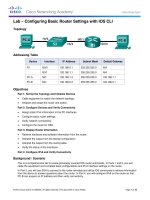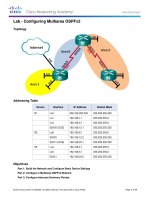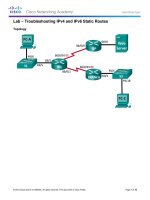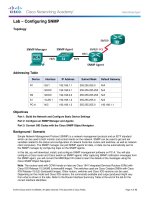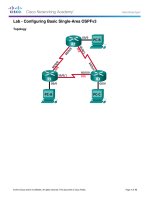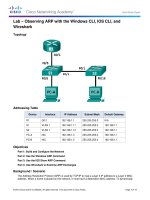5 2 1 8 lab observing ARP with the windows CLI, IOS CLI, and wireshark kho tài liệu bách khoa
Bạn đang xem bản rút gọn của tài liệu. Xem và tải ngay bản đầy đủ của tài liệu tại đây (485.64 KB, 11 trang )
Lab – Ob
L
bserving
g ARP with
w the Window
ws CLI, IOS CLI, and
W
Wiresha
ark
T
Topology
A
Addressing
g Table
Device
Interface
IP Ad
ddress
Subnet Mas
sk
Default Gateway
R1
G0/1
G
192.168
8.1.1
25
55.255.255.0
N/A
S1
VLAN
V
1
192.168
8.1.11
25
55.255.255.0
192.168.1.1
S2
2
VLAN
V
1
192.168
8.1.12
25
55.255.255.0
192.168.1.1
PC
C-A
NIC
N
192.168
8.1.3
25
55.255.255.0
192.168.1.1
PC
C-B
NIC
N
192.168
8.1.2
25
55.255.255.0
192.168.1.1
O
Objectives
Part 1: Bu
uild and Con
nfigure the Network
Part 2: Us
se the Windo
ows ARP Command
Part 3: Us
se the IOS Show ARP Co
ommand
Part 4: Us
se Wireshark
k to Examine
e ARP Excha
anges
B
Backgroun
nd / Scenarrio
The Addre
ess Resolutio
on Protocol (A
ARP) is used by TCP/IP to map a Layerr 3 IP addresss to a Layer 2 MAC
address. When
W
a frame
e is placed on
n the networkk, it must have
e a destination MAC addre
ess. To dynam
mically
© 2013 Cisco and
d/or its affiliates. All rights reserve
ed. This docume
ent is Cisco Public.
P
Page
1 of 11
Lab – Observing ARP with the Windows CLI, IOS CLI and Wireshark
discover the MAC address for the destination device, an ARP request is broadcast on the LAN. The device
that contains the destination IP address responds, and the MAC address is recorded in the ARP cache. Every
device on the LAN keeps its own ARP cache, or small area in RAM that holds ARP results. An ARP cache
timer removes ARP entries that have not been used for a certain period of time.
ARP is an excellent example of performance tradeoff. With no cache, ARP must continually request address
translations each time a frame is placed on the network. This adds latency to the communication and could
congest the LAN. Conversely, unlimited hold times could cause errors with devices that leave the network or
change the Layer 3 address.
A network administrator should be aware of ARP, but may not interact with the protocol on a regular basis.
ARP is a protocol that enables network devices to communicate with the TCP/IP protocol. Without ARP, there
is no efficient method to build the datagram Layer 2 destination address. Also, ARP is a potential security risk.
ARP spoofing, or ARP poisoning, is a technique used by an attacker to inject the wrong MAC address
association in a network. An attacker forges the MAC address of a device, and frames are sent to the wrong
destination. Manually configuring static ARP associations is one way to prevent ARP spoofing. Finally, an
authorized MAC address list may be configured on Cisco devices to restrict network access to only approved
devices.
In this lab, you will use the ARP commands in both Windows and Cisco routers to display the ARP table. You
will also clear the ARP cache and add static ARP entries.
Note: The routers used with CCNA hands-on labs are Cisco 1941 Integrated Services Routers (ISRs) with
Cisco IOS Release 15.2(4)M3 (universalk9 image). The switches used are Cisco Catalyst 2960s with Cisco
IOS Release 15.0(2) (lanbasek9 image). Other routers, switches, and Cisco IOS versions can be used.
Depending on the model and Cisco IOS version, the commands available and output produced might vary
from what is shown in the labs. Refer to the Router Interface Summary Table at the end of this lab for the
correct interface identifiers.
Note: Make sure that the routers and switches have been erased and have no startup configurations. If you
are unsure, contact your instructor.
Required Resources
•
1 Router (Cisco 1941 with Cisco IOS Release 15.2(4)M3 universal image or comparable)
•
2 Switches (Cisco 2960 with Cisco IOS Release 15.0(2) lanbasek9 image or comparable)
•
2 PCs (Windows 7, Vista, or XP with terminal emulation program, such as Tera Term and Wireshark
installed)
•
Console cables to configure the Cisco IOS devices via the console ports
•
Ethernet cables as shown in the topology
Note: The Fast Ethernet interfaces on Cisco 2960 switches are autosensing and an Ethernet straight-through
cable may be used between switches S1 and S2. If using another Cisco switch model, it may be necessary to
use an Ethernet crossover cable.
© 2013 Cisco and/or its affiliates. All rights reserved. This document is Cisco Public.
Page 2 of 11
Lab – Observing ARP with the Windows CLI, IOS CLI and Wireshark
Part 1: Build and Configure the Network
Step 1: Cable the network according to the topology.
Step 2: Configure the IP addresses for the devices according to the Addressing Table.
Step 3: Verify network connectivity by pinging all the devices from PC-B.
Part 2: Use the Windows ARP Command
The arp command allows the user to view and modify the ARP cache in Windows. You access this command
from the Windows command prompt.
Step 1: Display the ARP cache.
a. Open a command window on PC-A and type arp.
C:\Users\User1> arp
Displays and modifies the IP-to-Physical address translation tables used by
address resolution protocol (ARP).
ARP -s inet_addr eth_addr [if_addr]
ARP -d inet_addr [if_addr]
ARP -a [inet_addr] [-N if_addr] [-v]
-a
-g
-v
inet_addr
-N if_addr
-d
-s
eth_addr
if_addr
Displays current ARP entries by interrogating the current
protocol data. If inet_addr is specified, the IP and Physical
addresses for only the specified computer are displayed. If
more than one network interface uses ARP, entries for each ARP
table are displayed.
Same as -a.
Displays current ARP entries in verbose mode. All invalid
entries and entries on the loop-back interface will be shown.
Specifies an internet address.
Displays the ARP entries for the network interface specified
by if_addr.
Deletes the host specified by inet_addr. inet_addr may be
wildcarded with * to delete all hosts.
Adds the host and associates the Internet address inet_addr
with the Physical address eth_addr. The Physical address is
given as 6 hexadecimal bytes separated by hyphens. The entry
is permanent.
Specifies a physical address.
If present, this specifies the Internet address of the
interface whose address translation table should be modified.
If not present, the first applicable interface will be used.
Example:
> arp -s 157.55.85.212
> arp -a
00-aa-00-62-c6-09
.... Adds a static entry.
.... Displays the arp table.
© 2013 Cisco and/or its affiliates. All rights reserved. This document is Cisco Public.
Page 3 of 11
Lab – Observing ARP with the Windows CLI, IOS CLI and Wireshark
b. Examine the output.
What command would be used to display all entries in the ARP cache?
What command would be used to delete all ARP cache entries (flush ARP cache)?
What command would be used to delete the ARP cache entry for 192.168.1.11?
c.
Type arp –a to display the ARP table.
C:\Users\User1> arp –a
Interface: 192.168.1.3 --- 0xb
Internet Address
Physical Address
192.168.1.1
d4-8c-b5-ce-a0-c1
192.168.1.255
ff-ff-ff-ff-ff-ff
224.0.0.22
01-00-5e-00-00-16
224.0.0.252
01-00-5e-00-00-fc
239.255.255.250
01-00-5e-7f-ff-fa
Type
dynamic
static
static
static
static
Note: The ARP table is empty if you use Windows XP (as displayed below).
C:\Documents and Settings\User1> arp -a
No ARP Entries Found.
d. Ping from PC-A to PC-B to dynamically add entries in the ARP cache.
C:\Documents and Settings\User1> ping 192.168.1.2
Interface: 192.168.1.3 --- 0xb
Internet Address
Physical Address
192.168.1.2
00-50-56-be-f6-db
Type
dynamic
What is the physical address for the host with IP address of 192.168.1.2?
Step 2: Adjust entries in the ARP cache manually.
To delete entries in ARP cache, issue the command arp –d {inet-addr | *}. Addresses can be deleted
individually by specifying the IP address, or all entries can be deleted with the wildcard *.
Verify that the ARP cache contains the following entries: the R1 G0/1 default gateway (192.168.1.1), PC-B
(192.168.1.2) and both switches (192.168.1.11 and 192.168.1.12).
a. From PC-A, ping all the addresses in the Address Table.
b. Verify that all the addresses have been added to the ARP cache. If the address is not in ARP cache, ping
the destination address and verify that the address was added to the ARP cache.
C:\Users\User1> arp –a
Interface: 192.168.1.3 --- 0xb
Internet Address
Physical Address
192.168.1.1
d4-8c-b5-ce-a0-c1
192.168.1.2
00-50-56-be-f6-db
192.168.1.11
0c-d9-96-e8-8a-40
192.168.1.12
0c-d9-96-d2-40-40
192.168.1.255
ff-ff-ff-ff-ff-ff
224.0.0.22
01-00-5e-00-00-16
Type
dynamic
dynamic
dynamic
dynamic
static
static
© 2013 Cisco and/or its affiliates. All rights reserved. This document is Cisco Public.
Page 4 of 11
Lab – Observing ARP with the Windows CLI, IOS CLI and Wireshark
224.0.0.252
239.255.255.250
c.
01-00-5e-00-00-fc
01-00-5e-7f-ff-fa
static
static
As an administrator, access the command prompt. Click the Start icon, and in the Search programs and
file box, type cmd. When the cmd icon appears, right-click the icon and select Run as administrator.
Click Yes to allow this program to make changes.
Note: For Windows XP users, it is not necessary to have administrator privileges to modify ARP cache
entries.
d. In the Administrator command prompt window, type arp –d *. This command deletes all the ARP cache
entries. Verify that all the ARP cache entries are deleted by typing arp –a at the command prompt.
C:\windows\system32> arp –d *
C:\windows\system32> arp –a
No ARP Entries Found.
e. Wait a few minutes. The Neighbor Discovery protocol starts to populate the ARP cache again.
C:\Users\User1> arp –a
Interface: 192.168.1.3 --- 0xb
Internet Address
Physical Address
192.168.1.255
ff-ff-ff-ff-ff-ff
Type
static
Note: The Neighbor Discovery protocol is not implemented in Windows XP.
© 2013 Cisco and/or its affiliates. All rights reserved. This document is Cisco Public.
Page 5 of 11
Lab – Observing ARP with the Windows CLI, IOS CLI and Wireshark
f.
From PC-A, ping PC-B (192.168.1.2) and the switches (192.168.1.11 and 192.168.1.12) to add the ARP
entries. Verify that the ARP entries have been added to the cache.
C:\Users\User1> arp –a
Interface: 192.168.1.3 --- 0xb
Internet Address
Physical Address
192.168.1.2
00-50-56-be-f6-db
192.168.1.11
0c-d9-96-e8-8a-40
192.168.1.12
0c-d9-96-d2-40-40
192.168.1.255
ff-ff-ff-ff-ff-ff
Type
dynamic
dynamic
dynamic
static
g. Record the physical address for switch S2.
h. Delete a specific ARP cache entry by typing arp –d inet-addr. At the command prompt, type arp -d
192.168.1.12 to delete the ARP entry for S2.
C:\windows\system32> arp –d 192.168.1.12
i.
Type arp –a to verify that the ARP entry for S2 has been removed from the ARP cache.
C:\Users\User1> arp –a
Interface: 192.168.1.3 --- 0xb
Internet Address
Physical Address
192.168.1.2
00-50-56-be-f6-db
192.168.1.11
0c-d9-96-e8-8a-40
192.168.1.255
ff-ff-ff-ff-ff-ff
j.
Type
dynamic
dynamic
static
You can add a specific ARP cache entry by typing arp –s inet_addr mac_addr. The IP address and
MAC address for S2 will be used in this example. Use the MAC address recorded in step g.
C:\windows\system32> arp –s 192.168.1.12 0c-d9-96-d2-40-40
k.
Verify that the ARP entry for S2 has been added to the cache.
Part 3: Use the IOS show arp Command
The Cisco IOS can also display the ARP cache on routers and switches with the show arp or show ip arp
command.
Step 1: Display ARP entries on router R1.
R1# show arp
Protocol
Internet
Internet
Internet
Address
192.168.1.1
192.168.1.2
192.168.1.3
Age (min)
0
0
Hardware Addr
d48c.b5ce.a0c1
0050.56be.f6db
0050.56be.768c
Type
ARPA
ARPA
ARPA
Interface
GigabitEthernet0/1
GigabitEthernet0/1
GigabitEthernet0/1
R1#
Notice there is no Age (-) for the first entry, router interface G0/1 (the LAN default gateway). The Age is
the number of minutes (min) that the entry has been in ARP cache and is incremented for the other
entries. The Neighbor Discovery protocol populates the PC-A and PC-B IP and MAC address ARP
entries.
Step 2: Add ARP entries on router R1.
You can add ARP entries to the ARP table of the router by pinging other devices.
© 2013 Cisco and/or its affiliates. All rights reserved. This document is Cisco Public.
Page 6 of 11
Lab – Observing ARP with the Windows CLI, IOS CLI and Wireshark
a. Ping switch S1.
R1# ping 192.168.1.11
Type escape sequence to abort.
Sending 5, 100-byte ICMP Echos to 192.168.1.11, timeout is 2 seconds:
.!!!!
Success rate is 80 percent (4/5), round-trip min/avg/max = 1/2/4 ms
b. Verify that an ARP entry for switch S1 has been added to the ARP table of R1.
R1# show ip arp
Protocol
Internet
Internet
Internet
Internet
R1#
Address
192.168.1.1
192.168.1.2
192.168.1.3
192.168.1.11
Age (min)
6
6
0
Hardware Addr
d48c.b5ce.a0c1
0050.56be.f6db
0050.56be.768c
0cd9.96e8.8a40
Type
ARPA
ARPA
ARPA
ARPA
Interface
GigabitEthernet0/1
GigabitEthernet0/1
GigabitEthernet0/1
GigabitEthernet0/1
Hardware Addr
d48c.b5ce.a0c1
0050.56be.f6db
0050.56be.768c
0cd9.96e8.8a40
Type
ARPA
ARPA
ARPA
ARPA
Interface
Vlan1
Vlan1
Vlan1
Vlan1
Step 3: Display ARP entries on switch S1.
S1# show ip arp
Protocol
Internet
Internet
Internet
Internet
S1#
Address
192.168.1.1
192.168.1.2
192.168.1.3
192.168.1.11
Age (min)
46
8
8
-
Step 4: Add ARP entries on switch S1.
By pinging other devices, ARP entries can also be added to the ARP table of the switch.
a. From switch S1, ping switch S2.
S1# ping 192.168.1.12
Type escape sequence to abort.
Sending 5, 100-byte ICMP Echos to 192.168.1.12, timeout is 2 seconds:
.!!!!
Success rate is 80 percent (4/5), round-trip min/avg/max = 1/2/8 ms
b. Verify that the ARP entry for switch S2 has been added to ARP table of S1.
S1# show ip arp
Protocol
Internet
Internet
Internet
Internet
Internet
S1#
Address
192.168.1.1
192.168.1.2
192.168.1.3
192.168.1.11
192.168.1.12
Age (min)
5
11
11
2
Hardware Addr
d48c.b5ce.a0c1
0050.56be.f6db
0050.56be.768c
0cd9.96e8.8a40
0cd9.96d2.4040
Type
ARPA
ARPA
ARPA
ARPA
ARPA
Interface
Vlan1
Vlan1
Vlan1
Vlan1
Vlan1
Part 4: Use Wireshark to Examine ARP Exchanges
In Part 4, you will examine ARP exchanges by using Wireshark to capture and evaluate the ARP exchange.
You will also examine network latency caused by ARP exchanges between devices.
© 2013 Cisco and/or its affiliates. All rights reserved. This document is Cisco Public.
Page 7 of 11
Lab – Observing ARP with the Windows CLI, IOS CLI and Wireshark
Step 1: Configure Wireshark for packet captures.
a. Start Wireshark.
b. Choose the network interface to use for capturing the ARP exchanges.
Step 2: Capture and evaluate ARP communications.
a. Start capturing packets in Wireshark. Use the filter to display only ARP packets.
b. Flush the ARP cache by typing the arp –d * command at the command prompt.
c.
Verify that the ARP cache has been cleared.
d. Send a ping to the default gateway, using the ping 192.168.1.1 command.
e. Stop the Wireshark capture after pinging to the default gateway is finished.
f.
Examine the Wireshark captures for the ARP exchanges in the packet details pane.
What was the first ARP packet?
Fill in the following table with information about your first captured ARP packet.
Field
Value
Sender MAC address
Sender IP address
Target MAC address
Target IP address
What was the second ARP packet?
© 2013 Cisco and/or its affiliates. All rights reserved. This document is Cisco Public.
Page 8 of 11
Lab – Observing ARP with the Windows CLI, IOS CLI and Wireshark
Fill in the following table with information about your second captured ARP packet.
Field
Value
Sender MAC address
Sender IP address
Target MAC address
Target IP address
Step 3: Examine network latency caused by ARP.
a. Clear the ARP entries on PC-A.
b. Start a Wireshark capture.
c.
Ping switch S2 (192.168.1.12). The ping should be successful after the first echo request.
Note: If all the pings were successful, S1 should be reloaded to observe network latency with ARP.
C:\Users\User1> ping 192.168.1.12
Request timed out.
Reply from 192.168.1.12: bytes=32 time=2ms TTL=255
Reply from 192.168.1.12: bytes=32 time=2ms TTL=255
Reply from 192.168.1.12: bytes=32 time=2ms TTL=255
Ping statistics for 192.168.1.12:
Packets: Sent = 4, Received = 3, Lost = 1 (25% loss),
Approximate round trip times in milli-seconds:
© 2013 Cisco and/or its affiliates. All rights reserved. This document is Cisco Public.
Page 9 of 11
Lab – Observing ARP with the Windows CLI, IOS CLI and Wireshark
Minimum = 1ms, Maximum = 3ms, Average = 2ms
d. Stop the Wireshark capture after the pinging is finished. Use the Wireshark filter to display only ARP and
ICMP outputs. In Wireshark, type arp or icmp in the Filter: entry area.
e. Examine the Wireshark capture. In this example, frame 10 is the first ICMP request sent by PC-A to S1.
Because there is no ARP entry for S1, an ARP request was sent to the management IP address of S1
asking for the MAC address. During the ARP exchanges, the echo request did not receive a reply before
the request was timed out. (frames 8 – 12)
After the ARP entry for S1 was added to the ARP cache, the last three ICMP exchanges were successful,
as displayed in frames 26, 27 and 30 – 33.
As displayed in the Wireshark capture, ARP is an excellent example of performance tradeoff. With no
cache, ARP must continually request address translations each time a frame is placed on the network.
This adds latency to the communication and could congest the LAN.
Reflection
1. How and when are static ARP entries removed?
2. Why do you want to add static ARP entries in the cache?
3. If ARP requests can cause network latency, why is it a bad idea to have unlimited hold times for ARP entries?
© 2013 Cisco and/or its affiliates. All rights reserved. This document is Cisco Public.
Page 10 of 11
Lab – Observing ARP with the Windows CLI, IOS CLI and Wireshark
Router Interface Summary Table
Router Interface Summary
Router Model
Ethernet Interface #1
Ethernet Interface #2
Serial Interface #1
Serial Interface #2
1800
Fast Ethernet 0/0
(F0/0)
Fast Ethernet 0/1
(F0/1)
Serial 0/0/0 (S0/0/0)
Serial 0/0/1 (S0/0/1)
1900
Gigabit Ethernet 0/0
(G0/0)
Gigabit Ethernet 0/1
(G0/1)
Serial 0/0/0 (S0/0/0)
Serial 0/0/1 (S0/0/1)
2801
Fast Ethernet 0/0
(F0/0)
Fast Ethernet 0/1
(F0/1)
Serial 0/1/0 (S0/1/0)
Serial 0/1/1 (S0/1/1)
2811
Fast Ethernet 0/0
(F0/0)
Fast Ethernet 0/1
(F0/1)
Serial 0/0/0 (S0/0/0)
Serial 0/0/1 (S0/0/1)
2900
Gigabit Ethernet 0/0
(G0/0)
Gigabit Ethernet 0/1
(G0/1)
Serial 0/0/0 (S0/0/0)
Serial 0/0/1 (S0/0/1)
Note: To find out how the router is configured, look at the interfaces to identify the type of router and how many
interfaces the router has. There is no way to effectively list all the combinations of configurations for each router
class. This table includes identifiers for the possible combinations of Ethernet and Serial interfaces in the device.
The table does not include any other type of interface, even though a specific router may contain one. An
example of this might be an ISDN BRI interface. The string in parenthesis is the legal abbreviation that can be
used in Cisco IOS commands to represent the interface.
© 2013 Cisco and/or its affiliates. All rights reserved. This document is Cisco Public.
Page 11 of 11