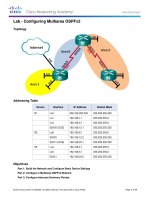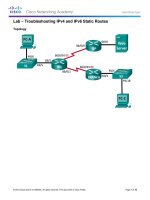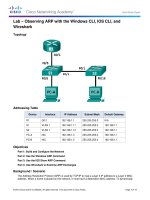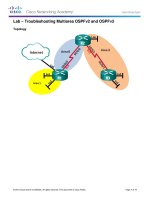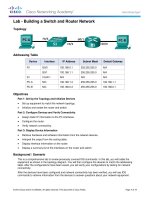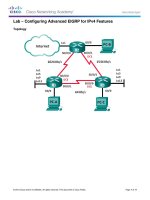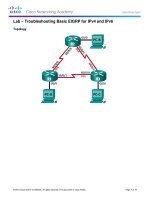6 5 2 5 lab troubleshooting IPv4 and IPv6 static routes kho tài liệu bách khoa
Bạn đang xem bản rút gọn của tài liệu. Xem và tải ngay bản đầy đủ của tài liệu tại đây (409.81 KB, 10 trang )
Lab – Troubleshooting IPv4 and IPv6 Static Routes
Topology
© 2013 Cisco and/or its affiliates. All rights reserved. This document is Cisco Public.
Page 1 of 10
Lab – Troubleshooting IPv4 and IPv6 Static Routes
Addressing Table
Device
Interface
IP Address
Default Gateway
G0/1
192.168.0.1/25
2001:DB8:ACAD::1/64
FE80::1 link-local
N/A
S0/0/0 (DCE)
10.1.1.2/30
2001:DB8:ACAD::20:2/64
N/A
S0/0/1
192.168.0.253/30
2001:DB8:ACAD:2::1/30
N/A
G0/0
172.16.3.1/24
2001:DB8:ACAD:30::1/64
FE80::1 link-local
N/A
S0/0/0
10.1.1.1/30
2001:DB8:ACAD:20::/64
N/A
G0/1
192.168.1.1/24
2001:DB8:ACAD:1::1/64
FE80::1 link-local
N/A
S0/0/0 (DCE)
192.168.0.254/30
2001:DB8:ACAD:2::2/64
N/A
S1
VLAN 1
N/A
N/A
S3
VLAN 1
N/A
N/A
PC-A
NIC
192.168.0.3/25
2001:DB8:ACAD::3/64
192.168.0.1
FE80::1
Web Server
NIC
172.16.3.3/24
2001:DB8:ACAD:30::3/64
172.16.3.1
FE80::1
PC-C
NIC
192.168.1.3/24
2001:DB8:ACAD:1::3/64
192.168.1.1
FE80::1
HQ
ISP
BRANCH
Objectives
Part 1: Build the Network and Configure Basic Device Settings
Part 2: Troubleshoot Static Routes in an IPv4 Network
Part 3: Troubleshoot Static Routes in an IPv6 Network
Background / Scenario
As a network administrator, you must be able to configure routing of traffic using static routes. Understanding
how to configure and troubleshoot static routing is a requirement. Static routes are commonly used for stub
networks and default routes. Your company’s ISP has hired you to troubleshoot connectivity issues on the
network. You will have access to the HQ, BRANCH, and the ISP routers.
© 2013 Cisco and/or its affiliates. All rights reserved. This document is Cisco Public.
Page 2 of 10
Lab – Troubleshooting IPv4 and IPv6 Static Routes
In this lab, you will begin by loading configuration scripts on each of the routers. These scripts contain errors
that will prevent end-to-end communication across the network. You will need to troubleshoot each router to
determine the configuration errors, and then use the appropriate commands to correct the configurations.
When you have corrected all of the configuration errors, the hosts on the network should be able to
communicate with each other.
Note: The routers used with CCNA hands-on labs are Cisco 1941 Integrated Services Routers (ISRs) with
Cisco IOS Release 15.2(4)M3 (universalk9 image). The switches used are Cisco Catalyst 2960s with Cisco
IOS Release 15.0(2) (lanbasek9 image). Other routers, switches, and Cisco IOS versions can be used.
Depending on the model and Cisco IOS version, the commands available and output produced might vary
from what is shown in the labs. Refer to the Router Interface Summary Table at the end of this lab for the
correct interface identifiers.
Note: Make sure that the routers and switches have been erased and have no startup configurations. If you
are unsure, contact your instructor.
Required Resources
3 Routers (Cisco 1941 with Cisco IOS Release 15.2(4)M3 universal image or comparable)
2 Switches (Cisco 2960 with Cisco IOS Release 15.0(2) lanbasek9 image or comparable)
3 PCs (Windows 7, Vista, or XP with terminal emulation program, such as Tera Term)
Console cables to configure the Cisco IOS devices via the console ports
Ethernet and serial cables as shown in the topology
Part 1: Build the Network and Configure Basic Device Settings
In Part 1, you will set up the network topology and configure the routers and switches with some basic
settings, such as passwords and IP addresses. Preset configurations are also provided for you for the initial
router configurations. You will also configure the IP settings for the PCs in the topology.
Step 1: Cable the network as shown in the topology.
Attach the devices as shown in the topology diagram and cable, as necessary.
Step 2: Initialize and reload the routers and switches.
Step 3: Configure basic settings for each router.
a. Disable DNS lookup.
b. Configure device name as shown in the topology.
c.
Assign class as the privileged EXEC mode password.
d. Assign cisco as the console and vty passwords.
e. Configure logging synchronous to prevent console messages from interrupting command entry.
Step 4: Configure hosts and Web Server.
a. Configure IP addresses for IPv4 and IPv6.
b. Configure IPv4 default gateway.
© 2013 Cisco and/or its affiliates. All rights reserved. This document is Cisco Public.
Page 3 of 10
Lab – Troubleshooting IPv4 and IPv6 Static Routes
Step 5: Load router configurations.
Router HQ
hostname HQ
ipv6 unicast-routing
interface GigabitEthernet0/1
ipv6 address 2001:DB8:ACAD::1/64
ip address 192.168.0.1 255.255.255.128
ipv6 address FE80::1 link-local
interface Serial0/0/0
ipv6 address 2001:DB8:ACAD:20::2/64
ip address 10.1.1.2 255.255.255.252
clock rate 800000
no shutdown
interface Serial0/0/1
ipv6 address 2001:DB8:ACAD:2::3/64
ip address 192.168.0.253 255.255.255.252
no shutdown
ip route 172.16.3.0 255.255.255.0 10.1.1.1
ip route 192.168.1.0 255.255.255.0 192.16.0.254
ipv6 route 2001:DB8:ACAD:1::/64 2001:DB8:ACAD:2::2
ipv6 route 2001:DB8:ACAD:30::/64 2001:DB8:ACAD::20:1
Router ISP
hostname ISP
ipv6 unicast-routing
interface GigabitEthernet0/0
ipv6 address 2001:DB8:ACAD:30::1/64
ip address 172.16.3.11 255.255.255.0
ipv6 address FE80::1 link-local
no shutdown
interface Serial0/0/0
ipv6 address 2001:DB8::ACAD:20:1/64
ip address 10.1.1.1 255.255.255.252
no shutdown
ip route 192.168.1.0 255.255.255.0 10.1.1.2
ipv6 route 2001:DB8:ACAD::/62 2001:DB8:ACAD:20::2
Router BRANCH
hostname BRANCH
ipv6 unicast-routing
interface GigabitEthernet0/1
ipv6 address 2001:DB8:ACAD:1::1/64
ip address 192.168.1.1 255.255.255.0
ipv6 address FE80::1 link-local
no shutdown
© 2013 Cisco and/or its affiliates. All rights reserved. This document is Cisco Public.
Page 4 of 10
Lab – Troubleshooting IPv4 and IPv6 Static Routes
interface Serial0/0/0
ipv6 address 2001:DB8:ACAD:2::2/64
clock rate 128000
ip address 192.168.0.249 255.255.255.252
clock rate 128000
no shutdown
ip route 0.0.0.0 0.0.0.0 10.1.1.2
ipv6 route ::/0 2001:DB8:ACAD::1
Part 2: Troubleshoot Static Routes in an IPv4 Network
IPv4 Addressing Table
Device
HQ
Interface
IP Address
Subnet Mask
Default Gateway
G0/1
192.168.0.1
255.255.255.0
N/A
S0/0/0 (DCE)
10.1.1.2
255.255.255.252
N/A
S0/0/1
192.168.0.253
255.255.255.252
N/A
G0/0
172.16.3.1
255.255.255.0
N/A
S0/0/0
10.1.1.1
255.255.255.252
N/A
G0/1
192.168.1.1
255.255.255.0
N/A
S0/0/0 (DCE)
192.168.0.254
255.255.255.252
N/A
S1
VLAN 1
192.168.0.11
255.255.255.128
192.168.0.1
S3
VLAN 1
192.168.1.11
255.255.255.0
192.168.1.1
PC-A
NIC
192.168.0.3
255.255.255.128
192.168.0.1
Web Server
NIC
172.16.3.3
255.255.255.0
172.16.3.1
PC-C
NIC
192.168.1.3
255.255.255.0
192.168.1.1
ISP
BRANCH
Step 1: Troubleshoot the HQ router.
The HQ router is the link between the ISP router and the BRANCH router. The ISP router represents the
outside network while the BRANCH router represents the corporate network. The HQ router is configured with
static routes to ISP and BRANCH networks.
a. Display the status of the interfaces on HQ. Enter show ip interface brief. Record and resolve any issues
as necessary.
b. Ping from HQ router to BRANCH router (192.168.0.254). Were the pings successful?
c.
Ping from HQ router to ISP router (10.1.1.1). Were the pings successful?
d. Ping from PC-A to the default gateway. Were the pings successful?
e. Ping from PC-A to PC-C. Were the pings successful?
f.
Ping from PC-A to Web Server. Were the pings successful?
© 2013 Cisco and/or its affiliates. All rights reserved. This document is Cisco Public.
Page 5 of 10
Lab – Troubleshooting IPv4 and IPv6 Static Routes
g. Display the routing table on HQ. What non-directly connected routes are shown in the routing table?
h. Based on the results of the pings, routing table output, and static routes in the running configuration, what can
you conclude about network connectivity?
i.
What commands (if any) need to be entered to resolve routing issues? Record the command(s).
j.
Repeat any of the steps from b to f to verify whether the problems have been resolved. Record your
observations and possible next steps in troubleshooting connectivity.
Step 2: Troubleshoot the ISP router.
For the ISP router, there should be a route to HQ and BRANCH routers. One static route is configured on ISP
router to reach the 192.168.1.0/24, 192.168.0.0/25, and 192.168.0.252/30 networks.
a. Display the status of interfaces on ISP. Enter show ip interface brief. Record and resolve any issues as
necessary.
b. Ping from the ISP router to the HQ router (10.1.1.2). Were the pings successful?
c.
Ping from Web Server to the default gateway. Were the pings successful?
d. Ping from Web Server to PC-A. Were the pings successful?
e. Ping from Web Server to PC-C. Were the pings successful?
f.
Display the routing table on ISP. What non-directly connected routes are shown in the routing table?
g. Based on the results of the pings, routing table output, and static routes in the running configuration, what can
you conclude about network connectivity?
h.
What commands (if any) need to be entered to resolve routing issues? Record the command(s).
(Hint: ISP only requires one summarized route to the company’s networks 192.168.1.0/24,
192.168.0.0/25, and 192.168.0.252/32.)
© 2013 Cisco and/or its affiliates. All rights reserved. This document is Cisco Public.
Page 6 of 10
Lab – Troubleshooting IPv4 and IPv6 Static Routes
i.
Repeat any of the steps from b to e to verify whether the problems have been resolved. Record your
observations and possible next steps in troubleshooting connectivity.
Step 3: Troubleshoot the BRANCH router.
For the BRANCH router, a default route is set to reach the rest of the network and ISP.
a. Display the status of the interfaces on BRANCH. Enter show ip interface brief. Record and resolve any
issues, as necessary.
b. Ping from the BRANCH router to the HQ router (192.168.0.253). Were the pings successful?
c.
Ping from PC-C to the default gateway. Were the pings successful?
d. Ping from PC-C to PC-A. Were the pings successful?
e. Ping from PC-C to Web Server. Were the pings successful?
f.
Display the routing table on BRANCH. What non-directly connected routes are shown in the routing
table?
g. Based on the results of the pings, routing table output, and static routes in the running configuration, what can
you conclude about network connectivity?
h.
What commands (if any) need to be entered to resolve routing issues? Record the command(s).
i.
Repeat any of the steps from b to e to verify whether the problems have been resolved. Record your
observations and possible next steps in troubleshooting connectivity.
© 2013 Cisco and/or its affiliates. All rights reserved. This document is Cisco Public.
Page 7 of 10
Lab – Troubleshooting IPv4 and IPv6 Static Routes
Part 3: Troubleshoot Static Routes in an IPv6 Network
Device
HQ
Interface
IPv6 Address
Prefix Length
Default Gateway
G0/1
2001:DB8:ACAD::1
64
N/A
S0/0/0 (DCE)
2001:DB8:ACAD::20:2
64
N/A
S0/0/1
2001:DB8:ACAD:2::1
64
N/A
G0/0
2001:DB8:ACAD:30::1
64
N/A
S0/0/0
2001:DB8:ACAD:20::1
64
N/A
G0/1
2001:DB8:ACAD:1::1
64
N/A
S0/0/0 (DCE)
2001:DB8:ACAD:2::2
64
N/A
PC-A
NIC
2001:DB8:ACAD::3
64
FE80::1
Web Server
NIC
2001:DB8:ACAD:30::3
64
FE80::1
PC-C
NIC
2001:DB8:ACAD:1::3
64
FE80::1
ISP
BRANCH
Step 1: Troubleshoot the HQ router.
The HQ router is the link between the ISP router and the BRANCH router. The ISP router represents the
outside network while the BRANCH router represents the corporate network. The HQ router is configured with
static routes to both the ISP and the BRANCH networks.
a. Display the status of the interfaces on HQ. Enter show ipv6 interface brief. Record and resolve any
issues, as necessary.
b. Ping from the HQ router to the BRANCH router (2001:DB8:ACAD:2::2). Were the pings successful?
c.
Ping from the HQ router to the ISP router (2001:DB8:ACAD:20::1). Were the pings successful?
d. Ping from PC-A to the default gateway. Were the pings successful?
e. Ping from PC-A to Web Server. Were the pings successful?
f.
Ping from PC-A to PC-C. Were the pings successful?
g. Display the routing table by issuing a show ipv6 route command. What non-directly connected routes
are shown in the routing table?
h. Based on the results of the pings, routing table output, and static routes in the running configuration, what can
you conclude about network connectivity?
i.
What commands (if any) need to be entered to resolve routing issues? Record the command(s).
© 2013 Cisco and/or its affiliates. All rights reserved. This document is Cisco Public.
Page 8 of 10
Lab – Troubleshooting IPv4 and IPv6 Static Routes
j.
Repeat any of the steps from b to f to verify whether the problems have been resolved. Record your
observations and possible next steps in troubleshooting connectivity.
Step 2: Troubleshoot the ISP router.
On the ISP router, one static route is configured to reach all the networks on HQ and BRANCH routers.
a. Display the status of the interfaces on ISP. Enter show ipv6 interface brief. Record and resolve any
issues, as necessary.
b. Ping from the ISP router to the HQ router (2001:DB8:ACAD:20::2). Were the pings successful?
c.
Ping from Web Server to the default gateway. Were the pings successful?
d. Ping from Web Server to PC-A. Were the pings successful?
e. Ping from Web Server to PC-C. Were the pings successful?
f.
Display the routing table. What non-directly connected routes are shown in the routing table?
g. Based on the results of the pings, routing table output, and static routes in the running configuration, what can
you conclude about network connectivity?
h.
What commands (if any) need to be entered to resolve routing issues? Record the command(s).
i.
Repeat any of the steps from b to e to verify whether the problems have been resolved. Record your
observations and possible next steps in troubleshooting connectivity.
Step 3: Troubleshoot the BRANCH router.
For the BRANCH routers, there is a default route to the HQ router. This default route allows the BRANCH
network to the ISP router and Web Server.
a. Display the status of the interfaces on BRANCH. Enter show ipv6 interface brief. Record and resolve
any issues, as necessary.
b. Ping from the BRANCH router to the HQ router (2001:DB8:ACAD:2::1). Were the pings successful?
c.
Ping from the BRANCH router to the ISP router (2001:DB8:ACAD:20::1). Were the pings successful?
© 2013 Cisco and/or its affiliates. All rights reserved. This document is Cisco Public.
Page 9 of 10
Lab – Troubleshooting IPv4 and IPv6 Static Routes
d. Ping from PC-C to the default gateway. Were the pings successful?
e. Ping from PC-C to PC-A. Were the pings successful?
f.
Ping from PC-C to Web Server. Were the pings successful?
g. Display the routing table. What non-directly connected routes are shown in the routing table?
h. Based on the results of the pings, routing table output, and static routes in the running configuration, what can
you conclude about network connectivity?
i.
What commands (if any) need to be entered to resolve routing issues? Record the command(s).
j.
Repeat any of the steps from b to f to verify whether the problems have been resolved. Record your
observations and possible next steps in troubleshooting connectivity.
Router Interface Summary Table
Router Interface Summary
Router Model
Ethernet Interface #1
Ethernet Interface #2
Serial Interface #1
Serial Interface #2
1800
Fast Ethernet 0/0
(F0/0)
Fast Ethernet 0/1
(F0/1)
Serial 0/0/0 (S0/0/0)
Serial 0/0/1 (S0/0/1)
1900
Gigabit Ethernet 0/0
(G0/0)
Gigabit Ethernet 0/1
(G0/1)
Serial 0/0/0 (S0/0/0)
Serial 0/0/1 (S0/0/1)
2801
Fast Ethernet 0/0
(F0/0)
Fast Ethernet 0/1
(F0/1)
Serial 0/1/0 (S0/1/0)
Serial 0/1/1 (S0/1/1)
2811
Fast Ethernet 0/0
(F0/0)
Fast Ethernet 0/1
(F0/1)
Serial 0/0/0 (S0/0/0)
Serial 0/0/1 (S0/0/1)
2900
Gigabit Ethernet 0/0
(G0/0)
Gigabit Ethernet 0/1
(G0/1)
Serial 0/0/0 (S0/0/0)
Serial 0/0/1 (S0/0/1)
Note: To find out how the router is configured, look at the interfaces to identify the type of router and how many
interfaces the router has. There is no way to effectively list all the combinations of configurations for each router
class. This table includes identifiers for the possible combinations of Ethernet and Serial interfaces in the device.
The table does not include any other type of interface, even though a specific router may contain one. An
example of this might be an ISDN BRI interface. The string in parenthesis is the legal abbreviation that can be
used in Cisco IOS commands to represent the interface.
© 2013 Cisco and/or its affiliates. All rights reserved. This document is Cisco Public.
Page 10 of 10