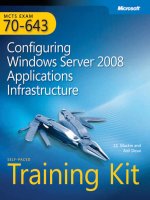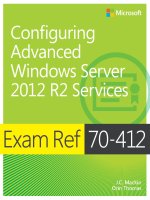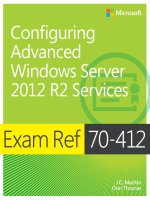Exam ref 70 744 securing windows server 2016 tủ tài liệu bách khoa
Bạn đang xem bản rút gọn của tài liệu. Xem và tải ngay bản đầy đủ của tài liệu tại đây (28.01 MB, 556 trang )
Exam Ref 70-744 Securing Windows
Server 2016
Timothy Warner
Craig Zacker
2
Exam Ref 70-744 Securing Windows Server 2016
Published with the authorization of Microsoft Corporation by: Pearson Education,
Inc.
Copyright © 2017 by Timothy Warner
All rights reserved. Printed in the United States of America. This publication is protected
by copyright, and permission must be obtained from the publisher prior to any prohibited
reproduction, storage in a retrieval system, or transmission in any form or by any means,
electronic, mechanical, photocopying, recording, or likewise. For information regarding
permissions, request forms, and the appropriate contacts within the Pearson Education
Global Rights & Permissions Department, please visit www.pearsoned.com/permissions/.
No patent liability is assumed with respect to the use of the information contained herein.
Although every precaution has been taken in the preparation of this book, the publisher and
author assume no responsibility for errors or omissions. Nor is any liability assumed for
damages resulting from the use of the information contained herein.
ISBN-13: 978-1-5093-0426-4
ISBN-10: 1-509-30426-6
Library of Congress Control Number: 2016944345
First Printing December 2016
Trademarks
Microsoft and the trademarks listed at on the “Trademarks”
webpage are trademarks of the Microsoft group of companies. All other marks are property
of their respective owners.
Warning and Disclaimer
Every effort has been made to make this book as complete and as accurate as possible, but
no warranty or fitness is implied. The information provided is on an “as is” basis. The
authors, the publisher, and Microsoft Corporation shall have neither liability nor
responsibility to any person or entity with respect to any loss or damages arising from the
information contained in this book or programs accompanying it.
Special Sales
For information about buying this title in bulk quantities, or for special sales opportunities
(which may include electronic versions; custom cover designs; and content particular to
your business, training goals, marketing focus, or branding interests), please contact our
corporate sales department at or (800) 382-3419.
For government sales inquiries, please contact
3
For questions about sales outside the U.S., please contact
Editor-in-Chief Greg Wiegand
Acquisitions Editor Trina MacDonald
Development Editor Backstop Media, Troy Mott
Managing Editor Sandra Schroeder
Senior Project Editor Tracey Croom
Editorial Production Ellie Vee Design
Copy Editor Jordan Severns
Indexer Julie Grady
Proofreader Christina Rudloff
Technical Editor Scott Houghton
Cover Designer Twist Creative, Seattle
4
Contents at a glance
Introduction
Preparing for the exam
CHAPTER 1 Implement server hardening solutions
CHAPTER 2 Secure a Virtualization Infrastructure
CHAPTER 3 Secure a network infrastructure
CHAPTER 4 Manage Privileged Identities
CHAPTER 5 Implement threat detection solutions
CHAPTER 6 Implement workload-specific security
Index
5
Contents
Introduction
Organization of this book
Microsoft certifications
Acknowledgments
Free ebooks from Microsoft Press
Microsoft Virtual Academy
Quick access to online references
Errata, updates, & book support
We want to hear from you
Stay in touch
Preparing for the exam
Chapter 1 Implement server hardening solutions
Skill 1.1: Configure disk and file encryption
Determine hardware and firmware requirements for Secure Boot and encryption key
functionality
Deploy BitLocker Drive Encryption
Configure Network Unlock
Implement the BitLocker Recovery Process
Manage Encrypting File System
Skill 1.2: Implement server patching and updating solutions
Install and configure WSUS
Create computer groups and configure Automatic Updates
Manage updates using WSUS
Configure WSUS reporting
Troubleshoot WSUS configuration and deployment
Skill 1.3: Implement malware protection
Implement an antimalware solution with Windows Defender
Integrate Windows Defender with WSUS and Windows Update
Implement AppLocker rules
Implement Control Flow Guard
6
Implement Device Guard policies
Skill 1.4: Protect credentials
Determine requirements for Credential Guard
Configure Credential Guard
Implement NTLM blocking
Skill 1.5: Create security baselines
Install and Configure Security Compliance Manager
Create and import security baselines
Deploy configurations to domain and non-domain-joined servers
Chapter summary
Thought Experiment
Thought experiment answers
Chapter 2 Secure a Virtualization Infrastructure
Skill 2.1: Implement a Guarded Fabric solution
Install and configure the Host Guardian Service
Configure admin and TPM-trusted attestation
Configure Key Protection Service Using HGS
Configuring the guarded host
Migrate shielded VMs to other guarded hosts
Troubleshoot guarded hosts
Skill 2.2: Implement shielded and encryption-supported VMs
Determine requirements and scenarios for implementing shielded VMs
Create a shielded VM using Hyper-V
Enable and configure vTPM
Determine requirements and scenarios for implementing encryption-supported VMs
Shielded VM recovery
Chapter summary
Thought experiment
Thought experiment answers
Chapter 3 Secure a network infrastructure
Skill 3.1: Configure Windows Firewall
Configure Windows Firewall with Advanced Security
Configure network location profiles and deploy profile rules using Group Policy
7
Configure connection security rules using Group Policy, the GUI console, or
Windows PowerShell
Configure Windows Firewall to allow or deny applications
Configure authenticated firewall exceptions
Skill 3.2: Implement a software-defined Distributed Firewall
Determine requirements and scenarios for Distributed Firewall implementation with
Software Defined Networking
Determine usage scenarios for Distributed Firewall policies and network security
groups
Skill 3.3: Secure network traffic
Determine SMB 3.1.1 protocol security scenarios and implementations
Enable SMB encryption on SMB shares
Configure SMB signing and disable SMB 1.0
Secure DNS traffic using DNSSEC and DNS policies
Install and configure Microsoft Message Analzyer to analyze network traffic
Chapter summary
Thought experiment
Thought experiment answer
Chapter 4 Manage Privileged Identities
Skill 4.1: Implement an Enhanced Security Administrative Environment administrative
forest design approach
Determine usage scenarios and requirements for implementing ESAE forest design
architecture to create a dedicated administrative forest
Determine usage scenarios and requirements for implementing clean source
principles in an Active Directory architecture
Skill 4.2: Implement Just-in-Time administration
Create a new administrative (bastion) forest in an existing Active Directory
environment using Microsoft Identity Manager
Configure trusts between production and bastion forests
Create shadow principals in bastion forest
Configure the MIM web portal
Request privileged access using the MIM web portal
Determine requirements and usage scenarios for Privileged Access Management
solutions
8
Create and implement MIM policies
Implement just-in-time administration principals using time-based policies
Request privileged access using Windows PowerShell
Skill 4.3: Implement Just-Enough-Administration
Enable a JEA solution on Windows Server 2016
Create and configure session configuration files
Create and configure role capability files
Create a JEA endpoint
Connect to a JEA endpoint on a server for administration
View logs
Download WMF 5.1 to a Windows Server 2008 R2
Configure a JEA endpoint on a server using Desired State Configuration
Skill 4.4: Implement Privileged Access Workstations and User Rights Assignments
Implement a PAWS solution
Configure User Rights Assignment group policies
Configure security options settings in group policy
Enable and configure Remote Credential Guard for remote desktop access
Skill 4.5: Implement Local Administrator Password Solution
Install and configure the LAPS tool
Secure local administrator passwords using LAPS
Manage password parameters and properties using LAPS
Chapter summary
Thought experiment
Thought experiment answers
Chapter 5 Implement threat detection solutions
Skill 5.1: Configure advanced audit policies
Determine the differences and usage scenarios for using local audit policies and
advanced auditing policies
Implement auditing using Group Policy and Auditpol.exe
Implement auditing using Windows PowerShell
Create expression-based audit policies
Configure the audit PNP activity policy
Configure the Audit Group Membership policy
9
Enable and configure module, script block, and transcription logging in Windows
PowerShell
Skill 5.2: Install and configure Microsoft Advanced Threat Analytics
Determine usage scenarios for ATA
Determine deployment requirements for ATA
Install and Configure ATA Gateway on a Dedicated Server
Install and Configure ATA Lightweight Gateway Directly on a Domain Controller
Configure alerts in ATA Center when suspicious activity is detected
Review and edit suspicious activities on the Attack Time Line
Skill 5.3: Determine threat detection solutions using Operations Management Suite
Determine Usage and Deployment Scenarios for OMS
Determine security and auditing functions available for use
Determine log analytics usage scenarios
Chapter summary
Thought experiment
Thought experiment answers
Chapter 6 Implement workload-specific security
Skill 6.1: Secure application development and server workload infrastructure
Determine usage scenarios, supported server workloads, and requirements for Nano
Server deployments
Install and configure Nano Server
Implement security policies on Nano Servers using Desired State Configuration
Determine usage scenarios and requirements for Windows Server and Hyper-V
containers
Install and configure Hyper-V containers
Skill 6.2: Implement a Secure File Services infrastructure and Dynamic Access Control
Install the File Server Resource Manager role service
Configure quotas
Configure file screens
Configure Storage Reports
Configure File Management Tasks
Configure File Classification Infrastructure using FSRM
Implement Work Folders
Configure user and device claim types
10
Create and configure resource properties and lists
Create and configure central access rules and policies
Implement policy changes and staging
Configure file access auditing
Perform access-denied remediation
Chapter summary
Thought experiment
Thought experiment answers
Index
What do you think of this book? We want to hear from you!
Microsoft is interested in hearing your feedback so we can continually improve our
books and learning resources for you. To participate in a brief online survey, please
visit:
www.microsoft.com/learning/booksurvey/
11
Introduction
Many Windows Server books take the approach of teaching you every detail about the
product. Such books end up being huge and tough to read. Not to mention that remembering
everything you read is incredibly challenging. That’s why those books aren’t the best
choice for preparing for a certification exam such as the Microsoft Exam 70-744,
“Securing Windows Server 2016.” For this book, we focus on your review of the Windows
Server skills that you need to maximize your chances of passing the exam. Our goal is to
cover all of the skills measured on the exam, while bringing a real-world focus to the
information. This book shouldn’t be your only resource for exam preparation, but it can be
your primary resource. We recommend combining the information in this book with some
hands-on work in a lab environment (or as part of your job in a real-world environment).
The 70-744 exam is geared toward IT professionals who have a minimum of three years
of experience working with Windows Server. That doesn’t mean you can’t take and pass
the exam with less experience, but it probably means that it will be harder. Of course,
everyone is different. It is possible to get the knowledge and skills required to pass the 70744 exam in fewer than three years. But whether you are a senior-level Windows Server
administrator or just a couple of years into your Windows Server journey, we think you’ll
find the information in this book valuable as your primary exam prep resource.
This book covers every major topic area found on the exam, but it does not cover every
exam question. Only the Microsoft exam team has access to the exam questions, and
Microsoft regularly adds new questions to the exam, making it impossible to cover specific
questions. You should consider this book a supplement to your relevant real-world
experience and other study materials. If you encounter a topic in this book that you do not
feel completely comfortable with, use the “Need more review?” links you’ll find in the text
to find more information and take the time to research and study the topic. Great
information is available on MSDN, TechNet, and in blogs and forums.
Organization of this book
This book is organized by the “Skills measured” list published for the exam. The “Skills
measured” list is available for each exam on the Microsoft Learning website:
Each chapter in this book corresponds to a major topic area in the
list, and the technical tasks in each topic area determine a chapter’s organization. If an
exam covers six major topic areas, for example, the book will contain six chapters.
Microsoft certifications
Microsoft certifications distinguish you by proving your command of a broad set of skills
and experience with current Microsoft products and technologies. The exams and
corresponding certifications are developed to validate your mastery of critical
12
competencies as you design and develop, or implement and support, solutions with
Microsoft products and technologies both on-premises and in the cloud. Certification
brings a variety of benefits to the individual and to employers and organizations.
More Info All Microsoft Certifications
For information about Microsoft certifications, including a full list of
available certifications, go to />
Acknowledgments
Timothy Warner I would like to thank my friend and Microsoft Press colleague Orin
Thomas for making the introductions that resulted in my work on this book. Thanks to
Karen Szall and Trina Macdonald for your professional editorial guidance. Thanks to Troy
Mott for your awesome project management skills. As always, thanks to my family (Susan,
Zoey, and the “animules”) for your love and support.
Free ebooks from Microsoft Press
From technical overviews to in-depth information on special topics, the free ebooks from
Microsoft Press cover a wide range of topics. These ebooks are available in PDF, EPUB,
and Mobi for Kindle formats, ready for you to download at:
/>Check back often to see what is new!
Microsoft Virtual Academy
Build your knowledge of Microsoft technologies with free expert-led online training from
Microsoft Virtual Academy (MVA). MVA offers a comprehensive library of videos, live
events, and more to help you learn the latest technologies and prepare for certification
exams. You’ll find what you need here:
Quick access to online references
Throughout this book are addresses to webpages that the author has recommended you visit
for more information. Some of these addresses (also known as URLs) can be painstaking to
type into a web browser, so we’ve compiled all of them into a single list that readers of the
print edition can refer to while they read.
/>The URLs are organized by chapter and heading. Every time you come across a URL in
the book, find the hyperlink in the list to go directly to the webpage.
Errata, updates, & book support
13
We’ve made every effort to ensure the accuracy of this book and its companion content.
You can access updates to this book—in the form of a list of submitted errata and their
related corrections—at:
/>If you discover an error that is not already listed, please submit it to us at the same page.
If you need additional support, email Microsoft Press Book Support at
Please note that product support for Microsoft software and hardware is not offered
through the previous addresses. For help with Microsoft software or hardware, go to
.
We want to hear from you
At Microsoft Press, your satisfaction is our top priority, and your feedback our most
valuable asset. Please tell us what you think of this book at:
/>We know you’re busy, so we’ve kept it short with just a few questions. Your answers go
directly to the editors at Microsoft Press. (No personal information will be requested.)
Thanks in advance for your input!
Stay in touch
Let’s keep the conversation going! We’re on Twitter: />
Important: How to use this book to study for the exam
Certification exams validate your on-the-job experience and product knowledge. To gauge
your readiness to take an exam, use this Exam Ref to help you check your understanding of
the skills tested by the exam. Determine the topics you know well and the areas in which
you need more experience. To help you refresh your skills in specific areas, we have also
provided “Need more review?” pointers, which direct you to more in-depth information
outside the book.
The Exam Ref is not a substitute for hands-on experience. This book is not designed to
teach you new skills.
We recommend that you round out your exam preparation by using a combination of
available study materials and courses. Learn more about available classroom training at
Microsoft Official Practice Tests are available for
many exams at You can also find free online courses and live
events from Microsoft Virtual Academy at .
This book is organized by the “Skills measured” list published for the exam. The “Skills
measured” list for each exam is available on the Microsoft Learning website:
14
/>Note that this Exam Ref is based on this publicly available information and the author’s
experience. To safeguard the integrity of the exam, authors do not have access to the exam
questions.
15
Chapter 1. Implement server hardening solutions
Server hardening refers to the process of improving the security configuration of a server.
A Windows server is a soft target for attackers if:
Operating system files are installed from a non-trusted source
Important Have you read page xvii?
It contains valuable information regarding the skills you need to pass the
exam.
System is not current with patches and security updates
Administrator accounts have weak passwords
File systems don’t use NTFS and are unencrypted
Of course, the previous list is incomplete and is meant only to get you thinking on the
right track. In this chapter we’ll examine a number of techniques intended to raise the
security posture of your Windows Server 2016 infrastructure computers.
Skills in this chapter:
Configure disk and file encryption
Implement server patching and updating solutions
Deploy and manage malware protection
Protect credentials
Create security baselines
Skill 1.1: Configure disk and file encryption
Our first 70-744 order of business is to review disk and file encryption in Windows Server
2016. The idea of whole-disk encryption is pretty simple—we want to scramble all disk
contents to the sector level, such that only authorized parties can read the data.
To be effective, BitLocker Drive Encryption must be deployed alongside the IT security
principle of least privilege. This means that server operators should be able to access only
those resources that they need to do their jobs. After all, a local administrator can easily
disable BitLocker and thereby circumvent its protections.
This section covers how to:
Determine hardware and firmware requirements for Secure Boot and
encryption key functionality
Enable BitLocker to use Secure Boot for platform and BCD integrity
16
validation
Deploy BitLocker Drive Encryption with and without a Trusted Platform
Module
Configure BitLocker Group Policy settings
Configure Network Unlock
Configure BitLocker on Clustered Shared Volumes and Storage Area
Networks
Implement BitLocker Recovery Process using self-recovery and recovery
password retrieval solutions
Configure BitLocker for Hyper-V virtual machines
Determine usage scenarios for Encrypting File System
Configure the EFS data recovery agent
Manage EFS and BitLocker certificates, including backup and restore
Determine hardware and firmware requirements for Secure Boot and
encryption key functionality
In this section we’ll tackle a host (pun intended) of hardware security features that aren’t
all specific to Microsoft Windows Server operating systems, but are fully supported. We’ll
cover UEFI, BitLocker Drive Encryption with and without the TPM chip, how Network
Unlock works, and how we configure BitLocker Drive Encryption through Group Policy.
UEFI
Unified Extensible Firmware Interface (UEFI) is the successor to the older Basic Input
Output System (BIOS) firmware interface we’ve had since the first PCs; any new server
hardware you purchase nowadays uses UEFI firmware. Windows Server 2016 fully
supports all UEFI features, especially Secure Boot.
The method for starting your server into UEFI setup depends entirely on the original
equipment manufacturer (OEM). Consult your documentation or visit the vendor’s website
to find out which keystroke to use. Figure 1-1 shows the appropriate UEFI setup screen
from a Lenovo notebook computer.
17
FIGURE 1-1 Configure Secure Boot and startup passwords from within UEFI setup
Secure Boot
Secure Boot is a UEFI feature that protects the server’s startup environment. The UEFI
firmware stores a database of trusted hardware, drivers, operating systems, and option
ROMs. This database is structured by the server’s OEM. In short, your server starts up
only if its operating system boot loader files and device drivers are digitally signed and
trusted by the Secure Boot database.
Secure boot can be disabled by starting the server into UEFI/BIOS setup. This may be
necessary when some server hardware isn’t recognized by the UEFI. You can also enable
the UEFI’s compatibility support module (CSM) to configure the server to boot using
legacy BIOS mode, although this defeats the purpose of UEFI startup security.
Note Preventing Unauthorized UEFI Changes
An important IT security truism is that an attacker with physical access to your
server makes software-based protections far less effective. Make sure to
place your servers in physically-secured areas, preferably monitored with
security cameras.
Your server’s UEFI setup program should allow you to set one or more startup
passwords that prevent the system from unauthorized startup. Because the
UEFI/BIOS firmware settings are saved by battery power from the
motherboard, you need to add physical locks to the server chassis.
18
TPM
A Trusted Platform Module (TPM) is a microchip that is installed on current-generation
servers and desktop-class motherboards. The TPM’s main function is protecting securityrelated data, particularly encryption and decryption keys.
What’s great about TPM is that its functionality is tied to your server hardware itself.
That is, its security “travels” with the host hardware, and is much more difficult to bypass
than a software-based control.
Windows Server 2016 supports both the current-generation TPM v1.2 as well as the
original TPM 1.0 specification. An often-confused point about TPM is its relationship to
Secure Boot. Technically, TPM can provide the same type of boot-time protection that
UEFI Secure Boot can. However, the two systems are separate and rely upon separate trust
stores.
Exam Tip
We must always remember why we enable controls such as Secure Boot and
TPM security; namely, to prevent the injection of unauthorized boot code that
can compromise our servers. Microsoft certification exams tend to put more
emphasis on the “why” rather than the “how,” although we do need to
understand how to configure security controls in order to conquer the 70-744
certification exam.
Enable BitLocker to use Secure Boot and BCD integrity verification
BitLocker Drive Encryption (BDE) is Microsoft’s native disk encryption solution for
operating system and data drives. BitLocker, along with the Boot Configuration Database
(BCD), was introduced originally in Windows Vista.
Specifically, the BCD is a firmware-independent database that stores Windows startup
configuration data. In Windows Server 2016, the BCD is located on the unlettered, 500 MB
System Reserved partition on your startup disk.
To prepare BitLocker to use Secure Boot for vplatform and BCD database integrity
validation, enable the Allow Secure Boot For Integrity alidation policy found in the Group
Policy path: Computer Configuration\Policies\Administrative Templates\Windows
Components\BitLocker Drive Encryption\Operating System Drives.
You may get better performance and reliability configuring your Windows Server 2016
servers to use Secure Boot for BCD verification because, at least in my experience, benign
changes to the BCD can sometimes trigger BitLocker Recovery, as discussed later in this
section.
19
Deploy BitLocker Drive Encryption
Thus far, you’ve probably noticed the themes of (a) physical security; (b) least privilege;
(c) Secure Boot; and (d) the TPM chip as essential elements of any contemporary Windows
Server 2016 infrastructure server.
Having accomplished that, let’s turn our attention to how to deploy BitLocker Drive
Encryption. The deployment workflow is similar for Windows Server and Windows Client
computers; however, the 70-744 exam objectives constrain our discussions only to
protecting Windows Server 2016-based servers.
The first step is to install the BitLocker Drive Encryption feature. Fire up an
administrative Windows PowerShell prompt and run the following command:
Click here to view code image
Install-WindowsFeature -Name BitLocker -IncludeAllSubFeature IncludeManagementTools
-Restart
Note Alternate Ways to Install Bitlocker
If you’re more graphically minded, you can always install BitLocker on local
or remote servers by using Server Manager. By contrast, if you’re accustomed
to the Deployment Image Servicing and Management (DISM) command-line
tool, you can still use it by running the EnableWindowsOptionalFeature
wrapper cmdlet. The specific syntax for BitLocker feature installation is:
Click here to view code image
Enable-WindowsOptionalFeature -Online -FeatureName BitLocker,
BitLocker-Utilities -All
Configure BitLocker with or without TPM
BitLocker Drive Encryption can be configured to use a number of authentication methods
called protectors. Table 1-1 sums up the options and their startup behaviors.
TABLE 1-1 BitLocker protectors and their startup behaviors
As you probably expect, we use Group Policy to specify our server BitLocker Drive
20
Encryption policy. The policy in question is called Require Additional Authentication At
Startup, and it’s located in the same GPO path we used earlier: Computer
Configuration\Policies\Administrative Templates\Windows Components\BitLocker Drive
Encryption\Operating System Drives. You can see this policy in Figure 1-2.
FIGURE 1-2 Establishing BitLocker Drive Encryption policy in Windows Server 2016
Note TPM Stands Alone
It’s possible to leverage TPM security and BitLocker Drive Encryption
without any additional protectors. In this case, the server starts normally and
(at first blush) appears to offer no security benefit to the administrator. Upon
deeper reflection, though, we understand that the TPM protects the server
against offline attacks by validating the startup environment as we previously
discussed.
Although it’s certainly not recommended, you can configure Windows Server 2016 to
use BitLocker without TPM protection by selecting the Allow BitLocker Without A
Compatible TPM (Requires A Password Or A Startup Key On A USB Flash Drive) Group
Policy setting.
21
After your new Group Policy settings have taken effect, it’s time to actually encrypt our
server’s operating system volume. Follow these steps to get that job done:
1. Open Control Panel and start the BitLocker Drive Encryption item.
2. In the BitLocker Drive Encryption Control Panel interface beneath Operating System
Drive, and click Turn On BitLocker.
3. Depending on how you’ve configured BitLocker policy in your domain, the specific
options vary. As shown in Figure 1-3, our test server offers us the choice of using a
USB startup key or using a password. Choose Enter A Password to continue.
FIGURE 1-3 Choosing a BitLocker authentication protector
4. Type and reenter a strong password in the Create A Password To Unlock This Drive
dialog box and click Next to continue. A strong password is at least eight characters
long and consists of a combination of (a) uppercase and lowercase characters; (b)
non-alphanumeric characters; (c) numbers; and (d) absence in any dictionary in any
language.
5. Back up your recovery key by choosing to save it in one of the following locations:
22
USB flash drive Note that this is not the same USB flash drive that you’d use as a
startup key.
File Make sure to remove the file from the local server’s file system!
Printout Once again, keep the printed key in a safe place, far away from its
associated server.
6. Choose how much of your operating system drive to encrypt. By the way, you can
(and should) encrypt your server’s data drives as well; we’re concerned with the
operating system drive here for simplicity. Your choices here are to encrypt only
used disk space or to encrypt the entire drive. For an existing server, choose the
latter option and click Next to continue.
7. Choose which encryption algorithm to use. Windows Server 2016 supports the
following four options:
AES-128 This is the default algorithm and cipher length.
AES-256 Same as AES-128, but with a double-sized cipher length.
XTS-AES-128 Provides Federal Information Processing Standard (FIPS)
compliancy and additional features, but is incompatible with previous Windows
Server versions.
XTS-AES-256 Same as XTS-AES128, but with a double-size cipher length.
The trade-off with encryption algorithms is the inversely proportional relationship
between cipher strength and performance.
In the BitLocker Drive Encryption Control Panel interface, you’re asked to choose
either New Encryption mode (which uses XTS-AES-128) or Compatible mode
(which uses XTS-AES-128).
8. Ensure that the Run BitLocker system check option is selected and click Continue to
proceed. After being prompted to restart, BitLocker Drive Encryption proceeds to
encrypt the operating system volume.
You can see the BitLocker Drive Encryption startup password prompt in Figure 1-4.
23
FIGURE 1-4 An example screen shot
Note Alternate Methods for Encrypting the Operating System Volume with
Bitlocker
Windows Server 2016 loads the BitLocker Windows PowerShell cmdlets
when you install the BitLocker Drive Encryption feature. To that point, use the
EnableBitLocker cmdlet to encrypt a specified local or remote drive by using
PowerShell. The following example encrypts the C drive by specifying the
TPM and PIN protectors:
Click here to view code image
$SecureString = ConvertTo-SecureString ‘$tr0ngP@$$w0rd!!’ AsPlainText -Force
Enable-BitLocker -MountPoint ‘C:’ -EncryptionMethod Aes256 –
UsedSpaceOnly
-Pin $SecureString -TPMandPinProtector
24
Alternatively, you can run the legacy manage-bde command line executable to encrypt,
manage, and decrypt BitLocker on operating system and data volumes.
Implement BitLocker on Hyper-V virtual machines
Hyper-V in Windows Server 2016 allows both Secure Boot and virtualized TPM (vTPM)
for virtual machine (VM) guests. As you can see in Figure 1-5, these capabilities are now
“baked into” the Hyper-V VM properties sheet.
25